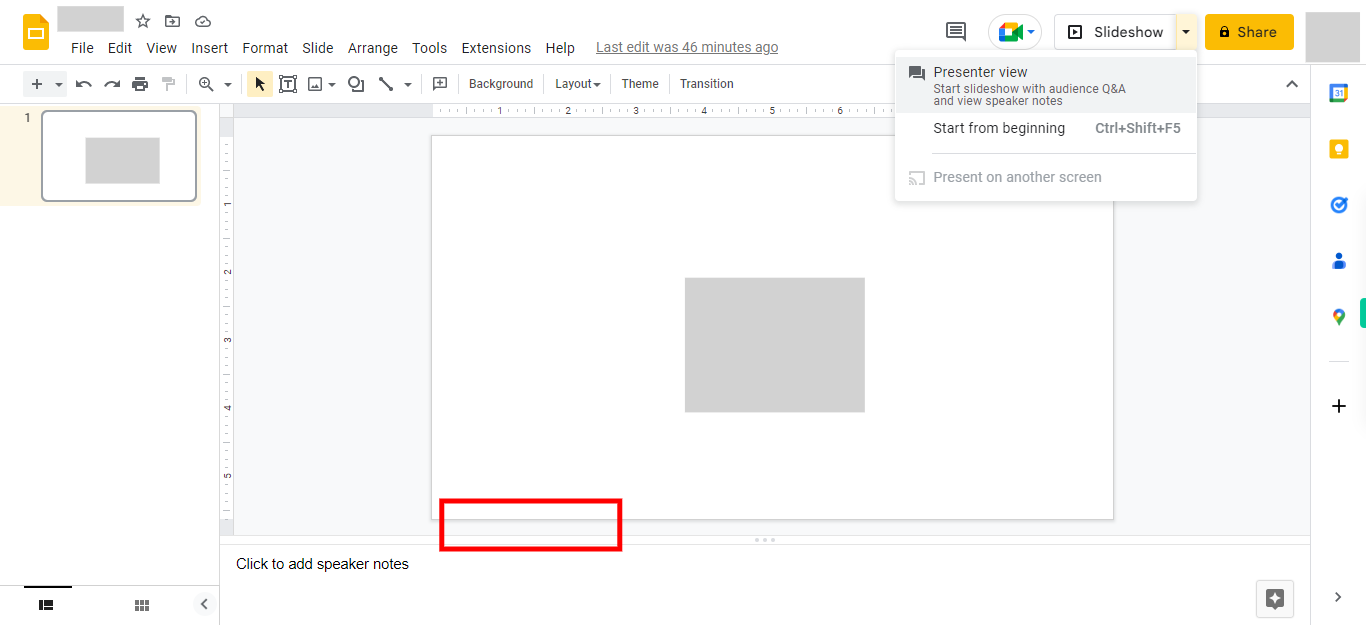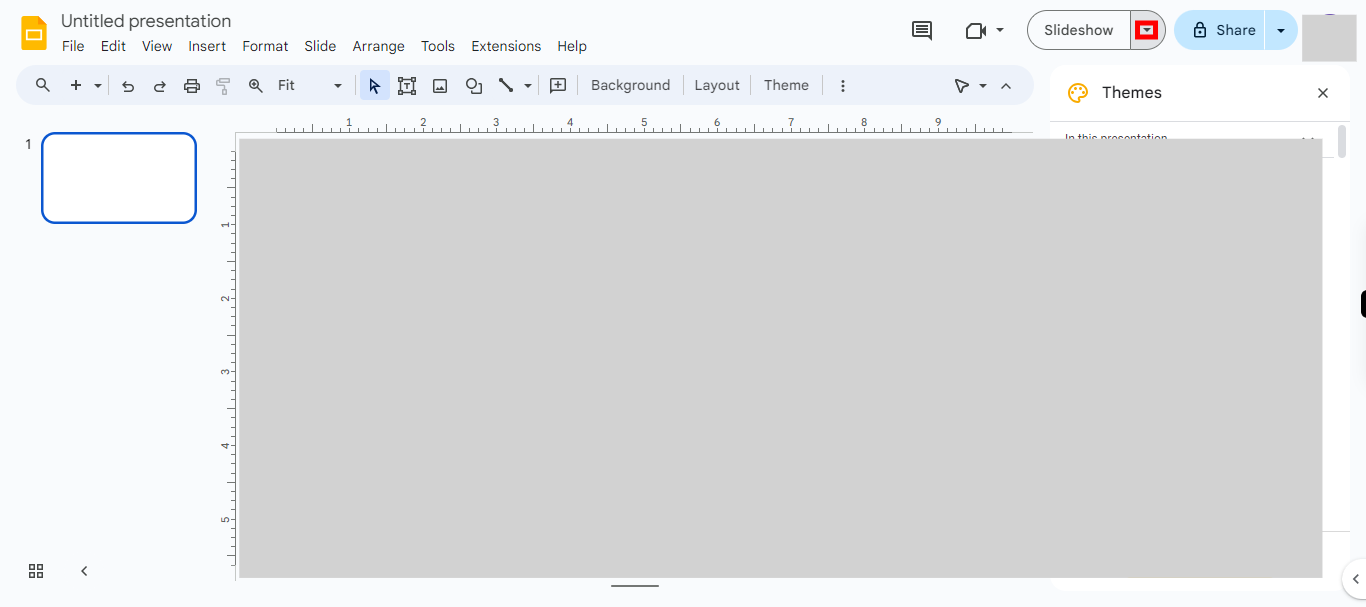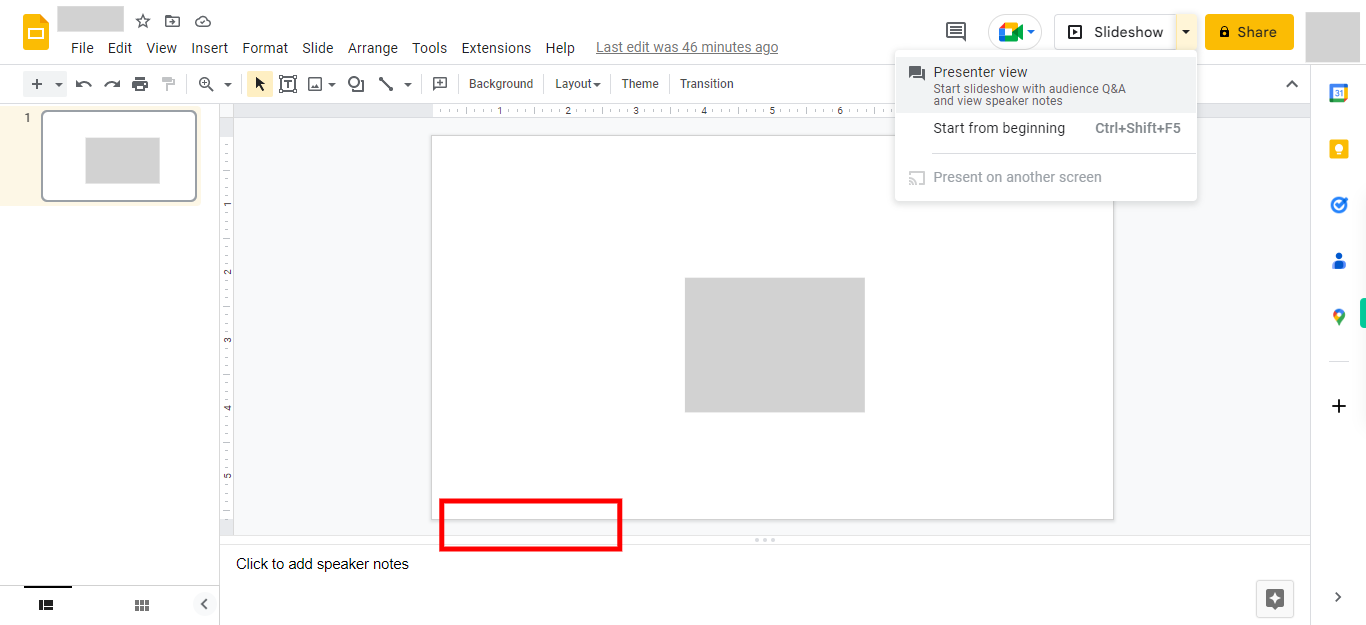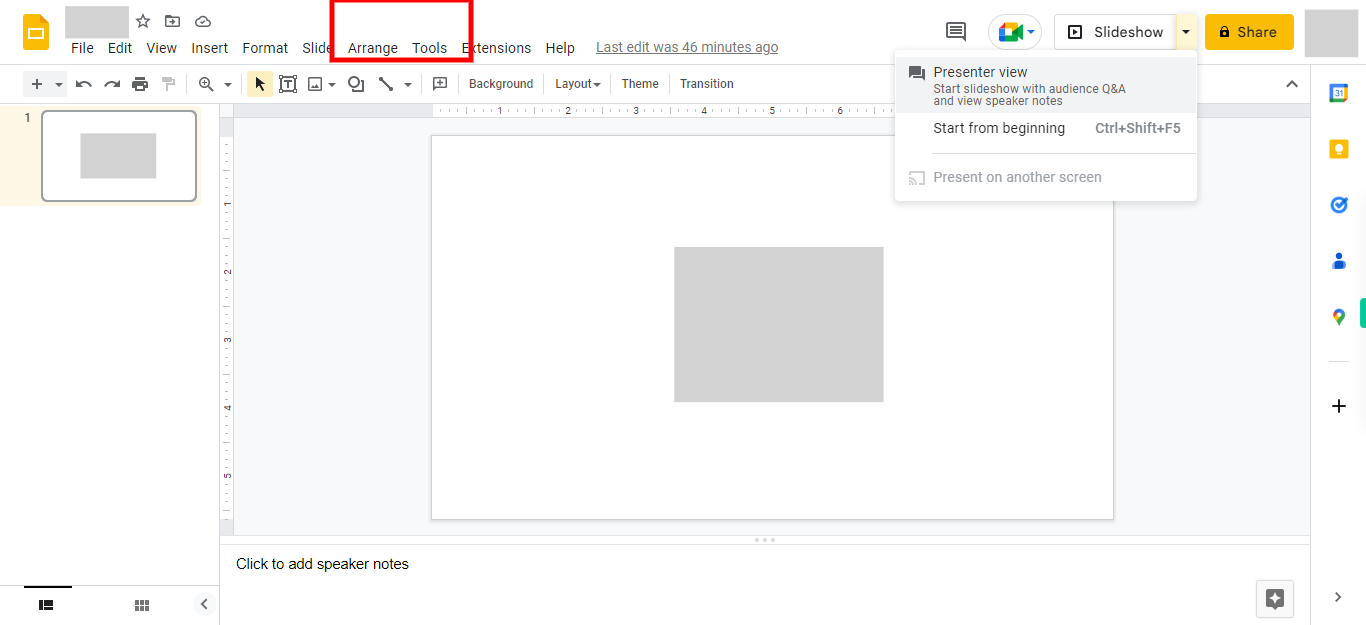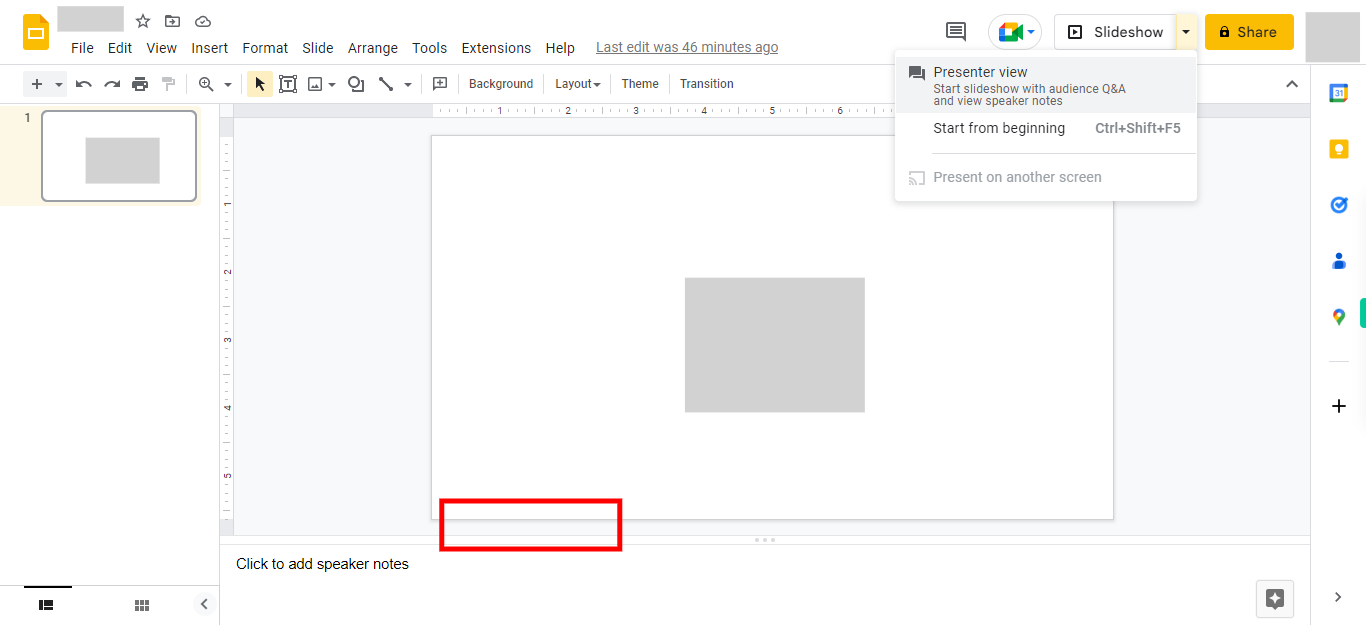Step by step process to enable the question and answer feature for interacting with your audience during a presentation on Google Slides. This feature allows presenters to incorporate audience questions directly into their presentations, enabling them to ask questions using their smart devices. NOTE: Make sure you are logged into the Google Slides web application before utilizing this feature, and ensure that you have a Google Slide where the question and answer feature needs to be enabled.
-
1.
Open Google Slides web application.
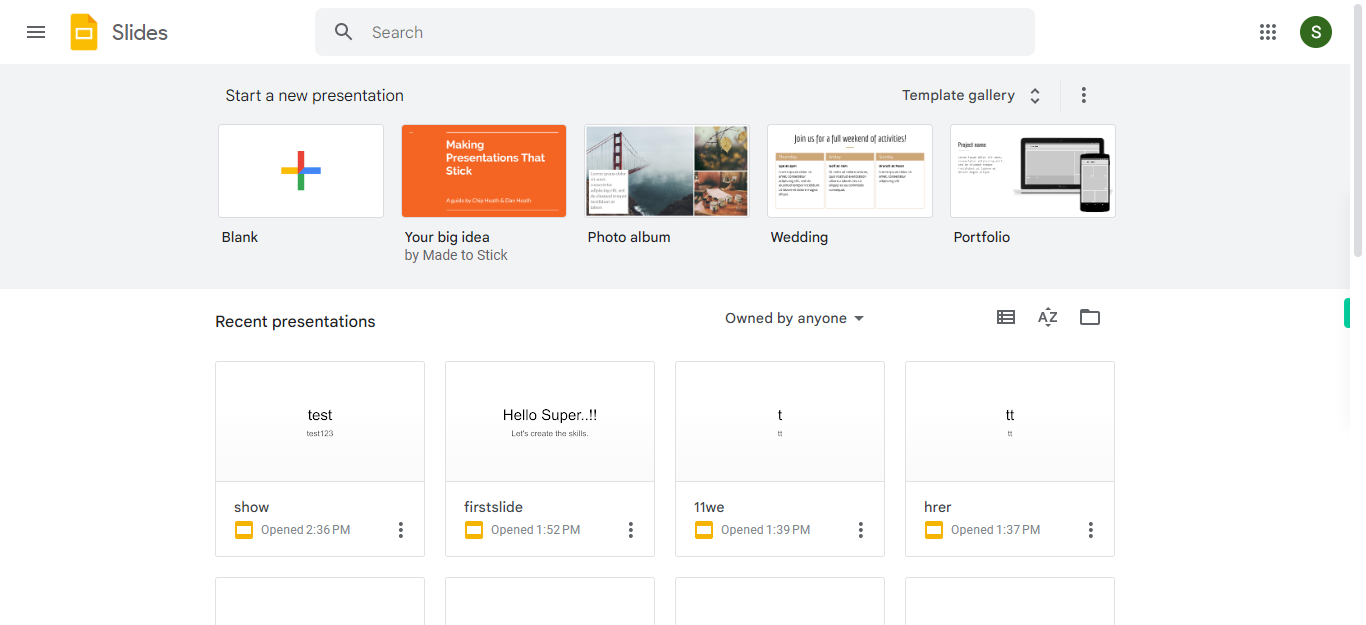
-
2.
To initiate the process, click on the 'Next' button within the Supervity instruction widget. Next, search for and open the slide for which you want to enable the question and answers feature.
-
3.
Click on the 'Slideshow' dropdown menu located on the right-hand side of the webpage to enable the presenter view.
-
4.
Now click on 'Presenter View' to enhance the presenter's experience by providing a comprehensive set of tools and information for delivering a smoother and more engaging presentation.
-
5.
A new pop-up related to 'Presenter View' appears on the screen. Click on 'Audience Tools'.
-
6.
Finally, click on the 'Start new' icon to enable the Question and Answers feature and interact with the audience.