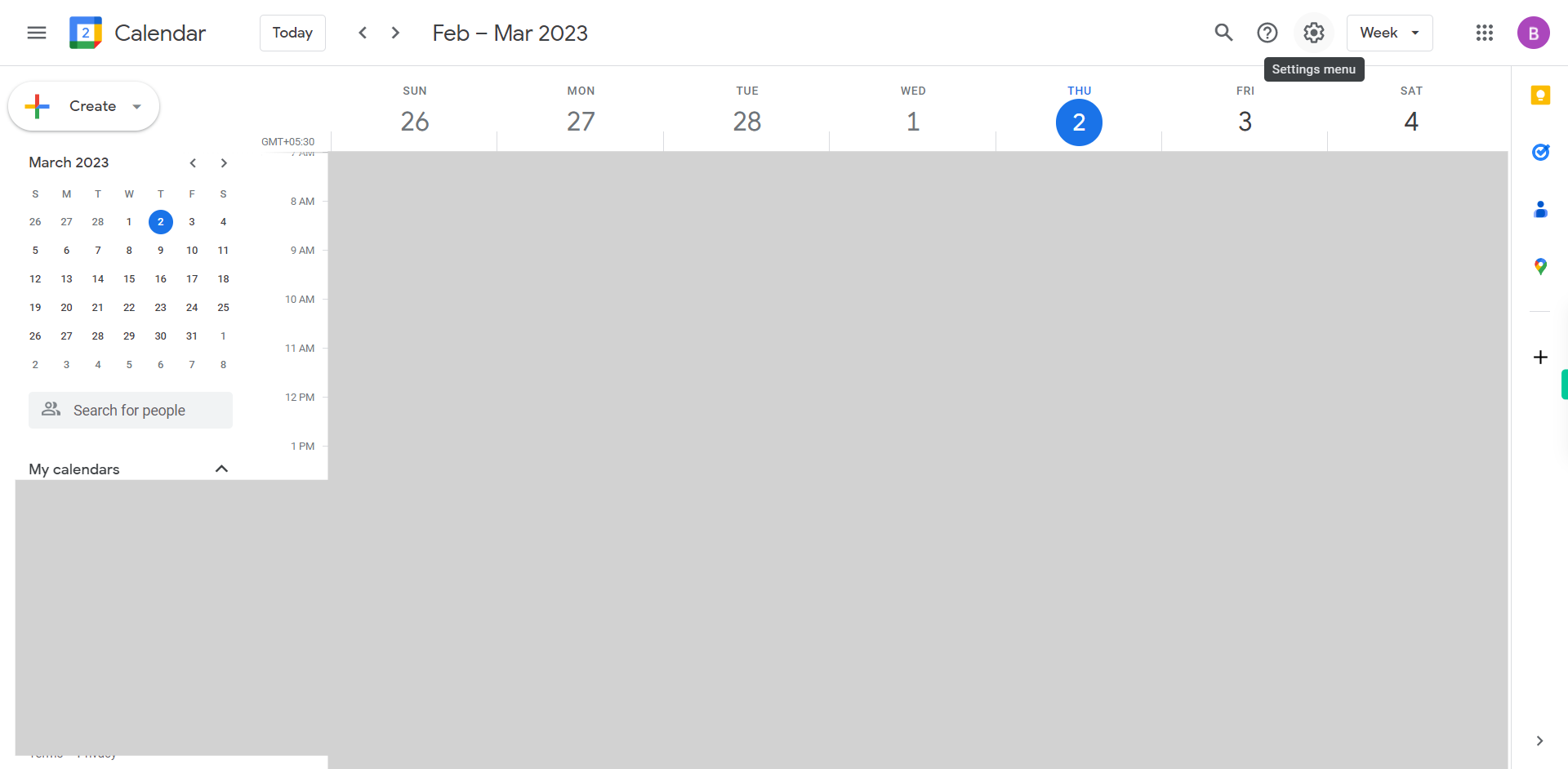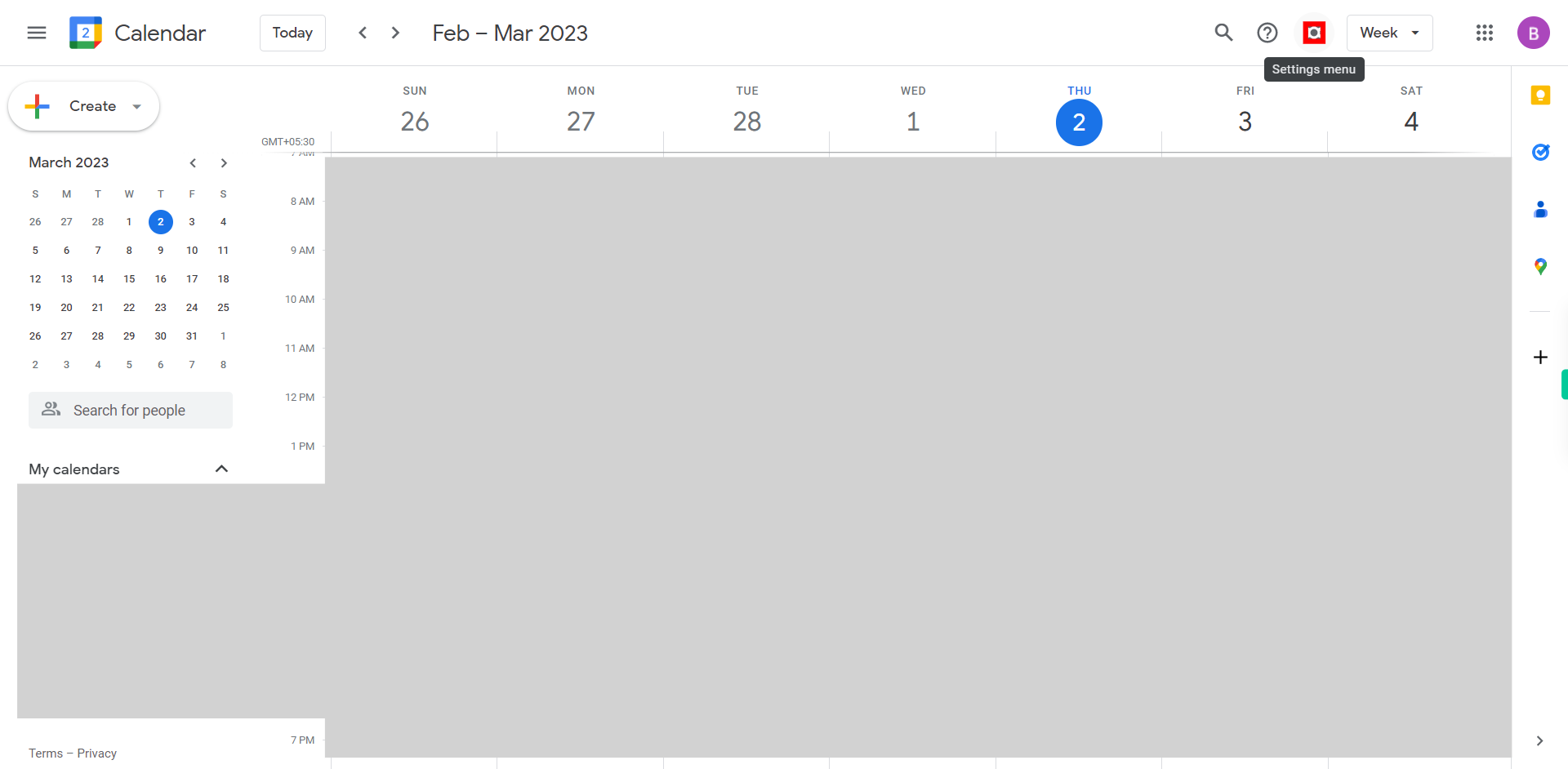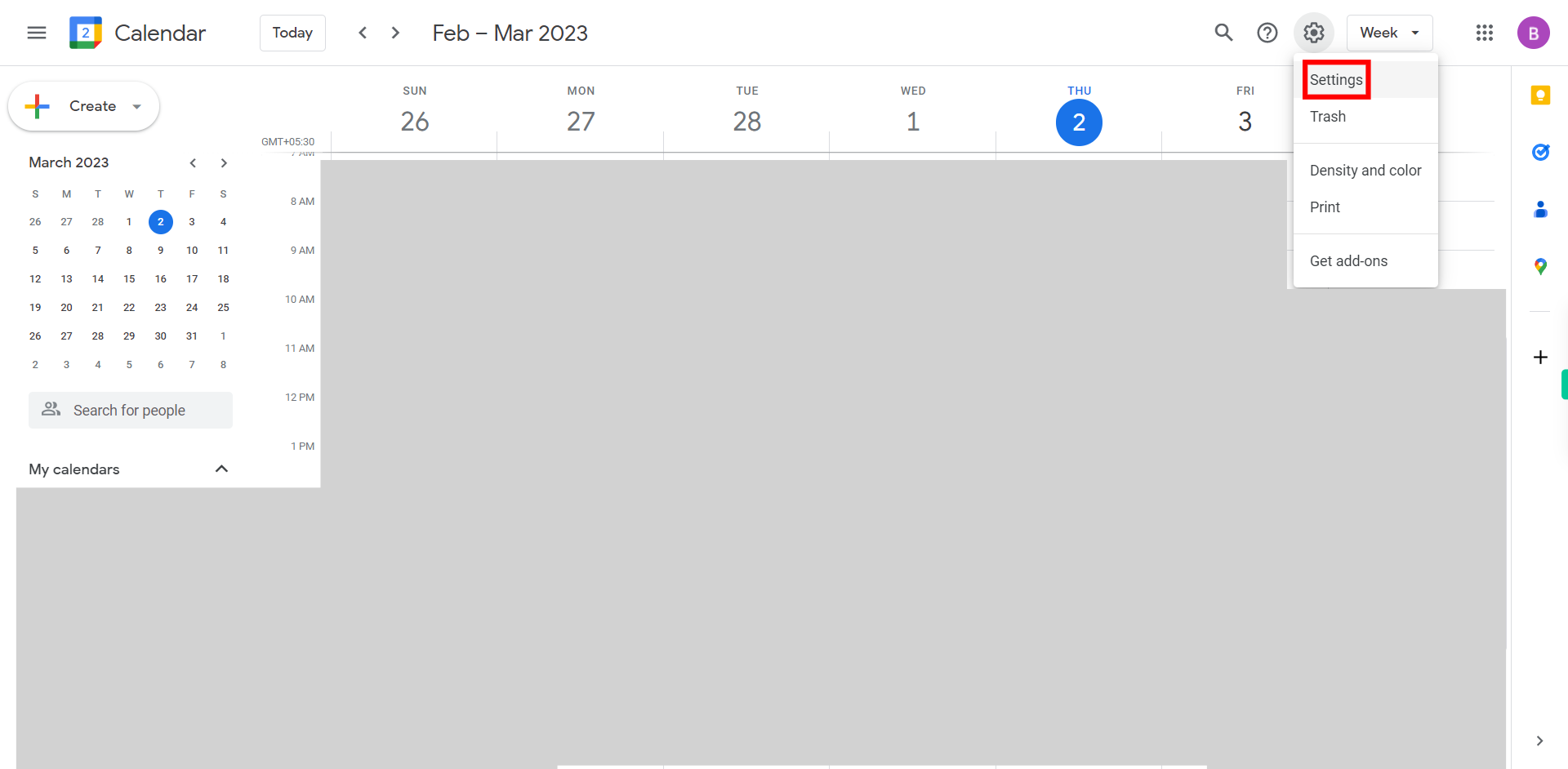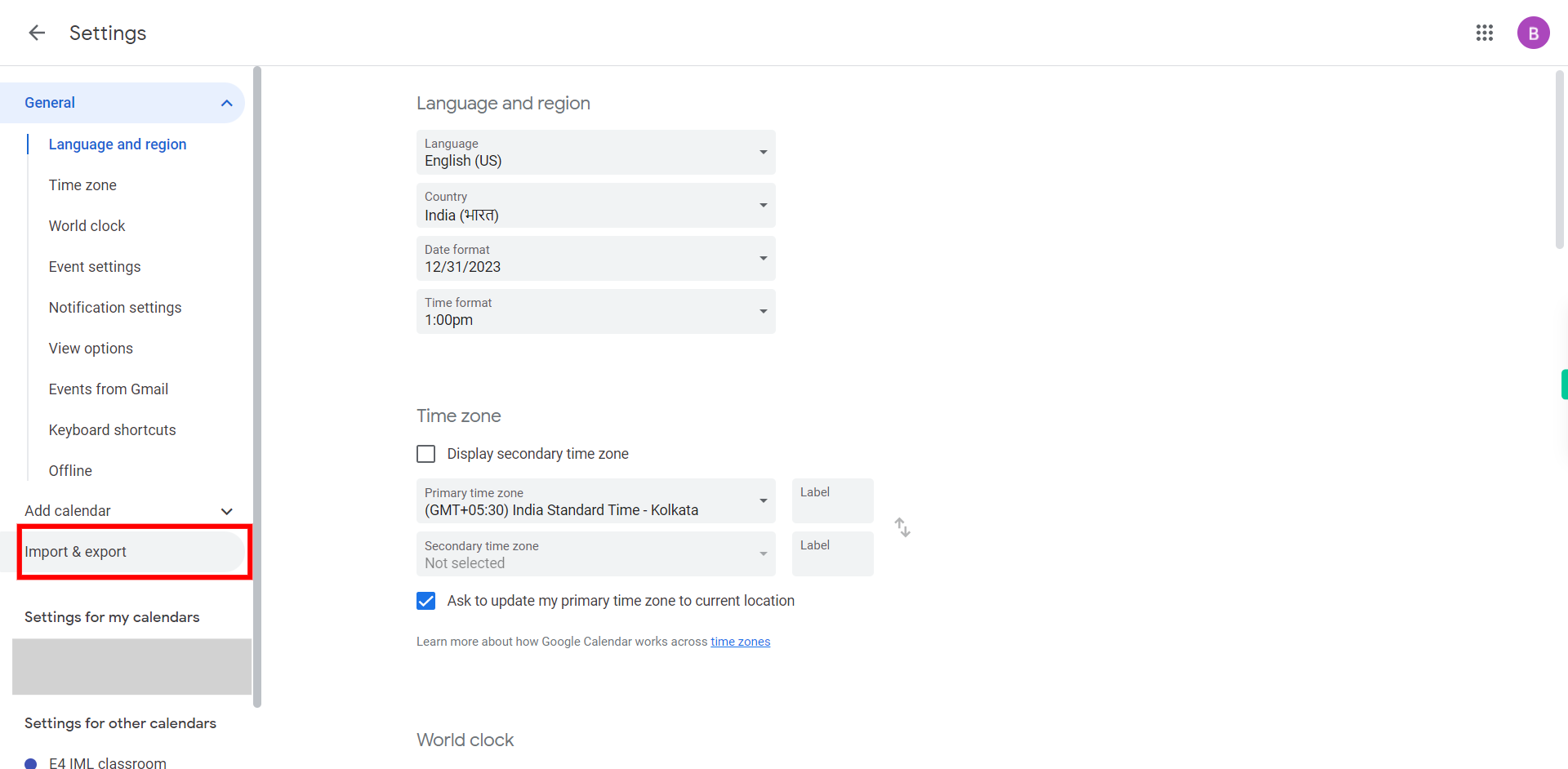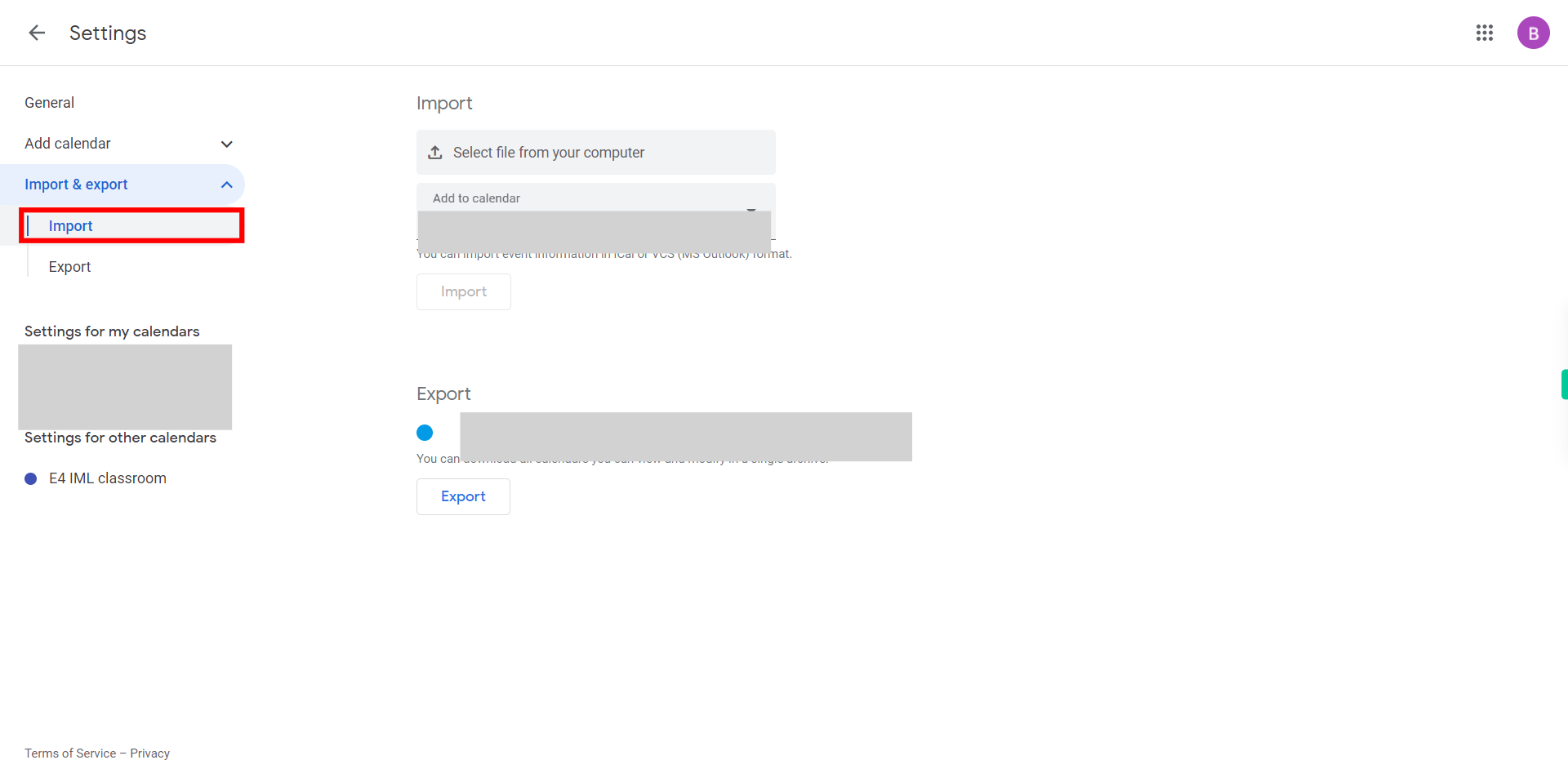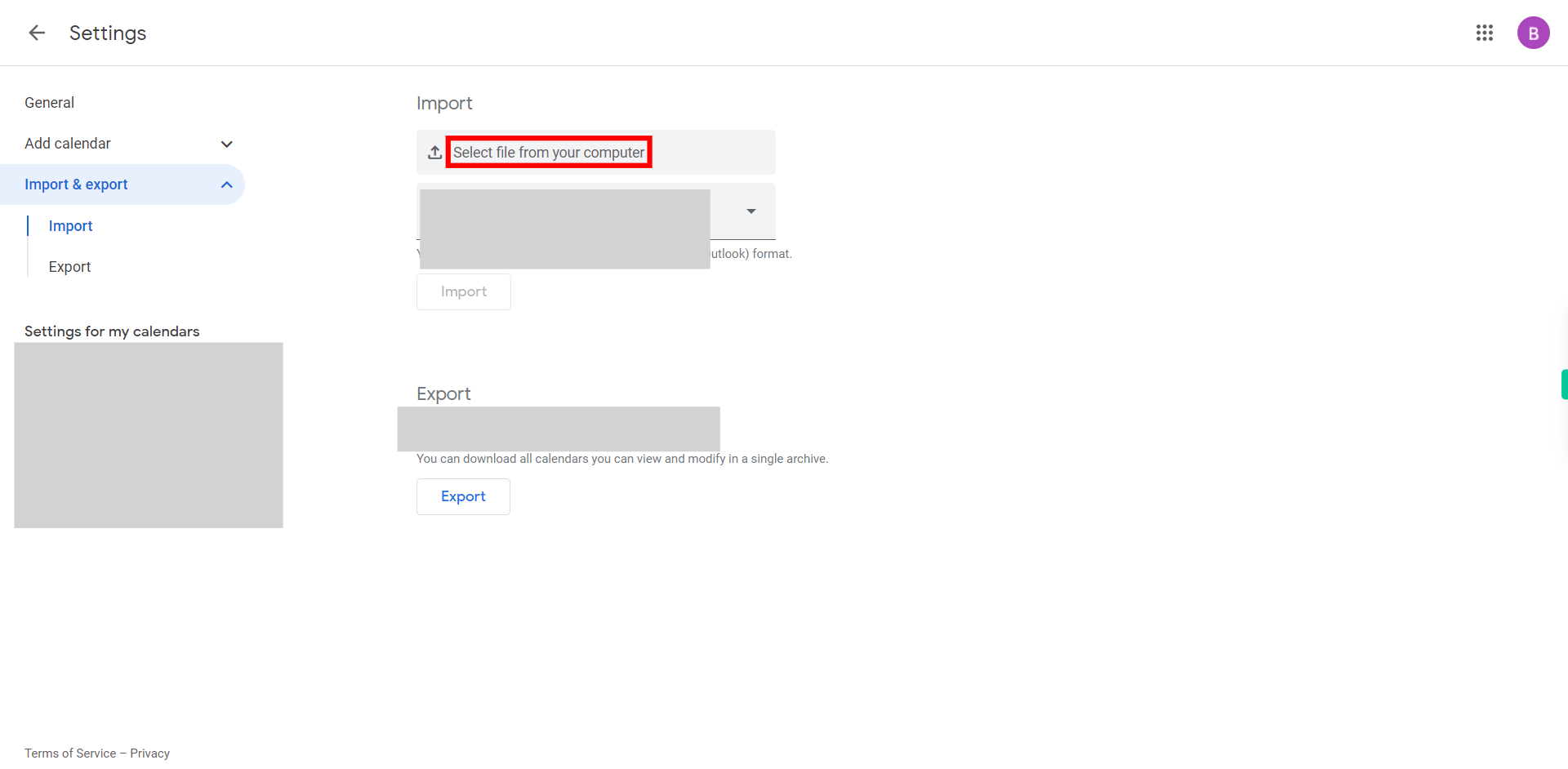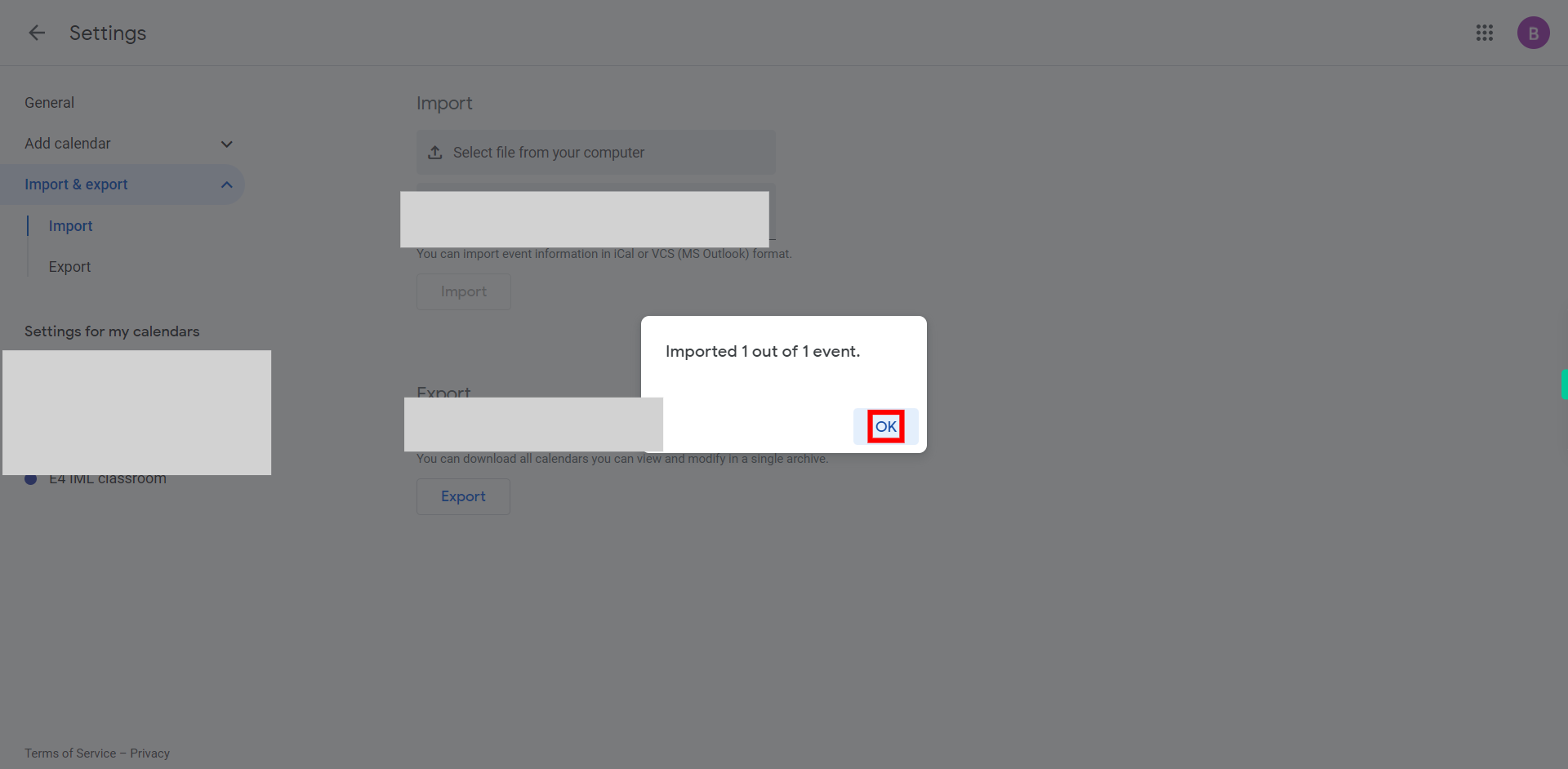In this skill, it demonstrates the process of adding an event to Google Calendar when the event file has been shared by others. NOTE: To use this skill, the user needs to log in to the Google Calendar application on the web and have the ICS file of the event.
-
1.
Open Google Calendar web application.
-
2.
Click on the "Settings menu" typically represented by a gear icon, to initiate the process.
-
3.
Click on the "Settings" option that appears on the screen to navigate to the settings page.
-
4.
The "Import & export" tab in Google Calendar allows users to import events from other calendars or export their own events to share with others. Click on the "Import & Export" tab to access its settings.
-
5.
Click on the "Import" icon to initiate the process of importing the calendar file.
-
6.
Click on "Select file from your computer," and it will prompt you to upload a file. You can choose to upload a file in either iCal (.ics) or VCS (MS Outlook) format. iCal format (.ics) is widely used as a standard format for exchanging calendar data. If you have events saved in an .ics file, you can easily import them into Google Calendar. On the other hand, VCS format is specific to Microsoft Outlook. If you have events saved in a VCS file, which is the default format used by Outlook for exporting and sharing calendar events, you can also import them into Google Calendar. This allows for seamless transfer of events from Outlook to Google Calendar. Once done, click on the "Next" button on the Supervity instruction widget.
-
7.
Click on the "Import" button to complete the importing process.
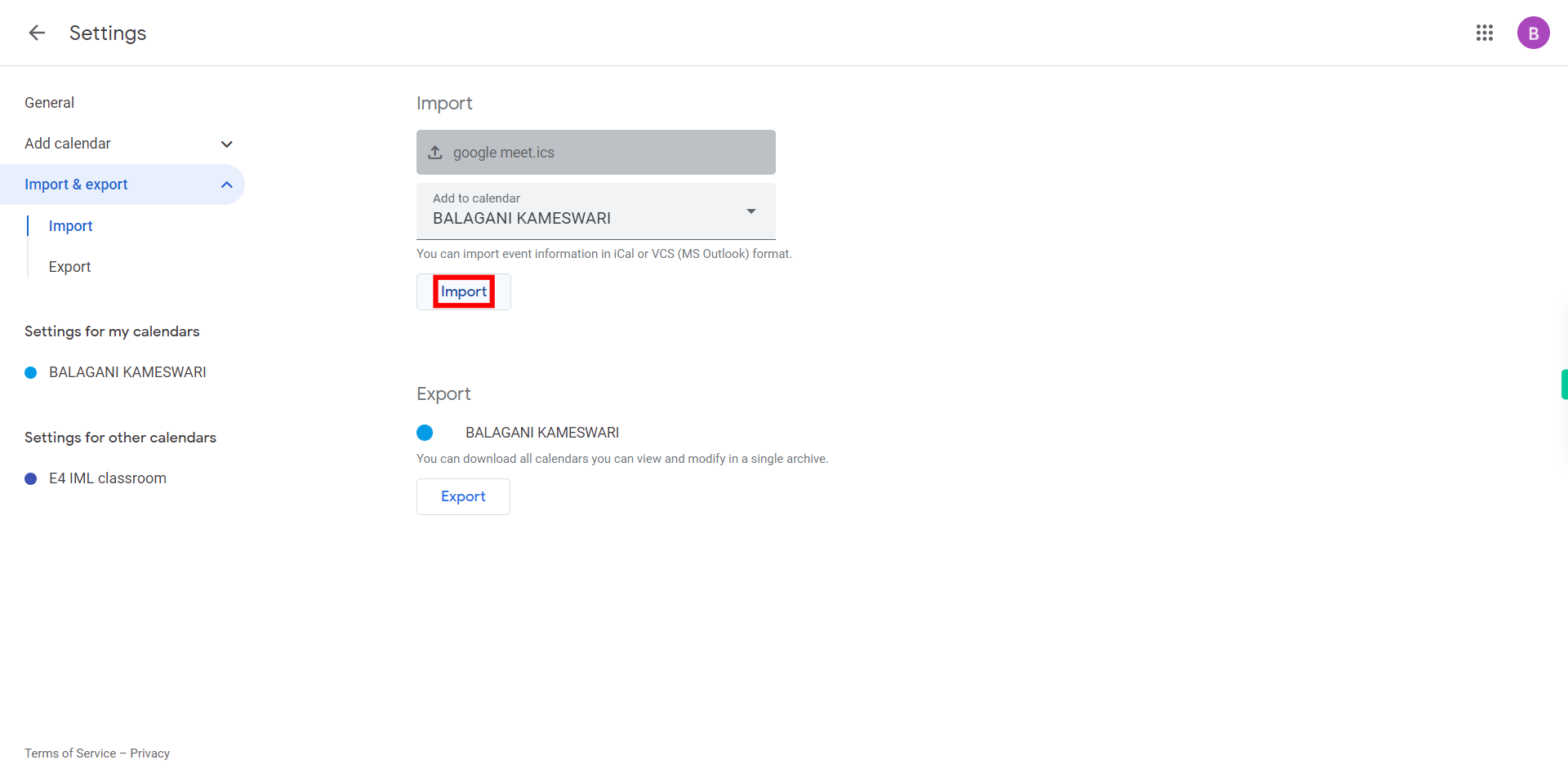
-
8.
Now, you will be notified about the number of imports that have been completed. Afterward, click on "OK" to finish.