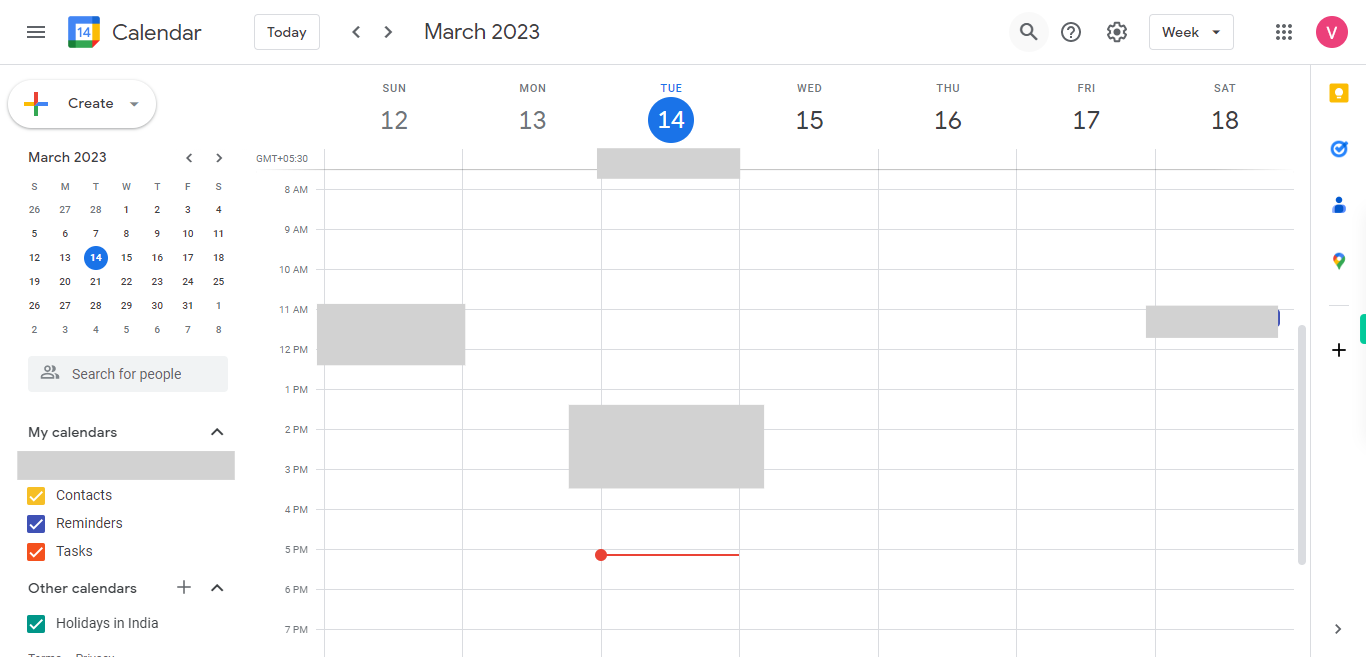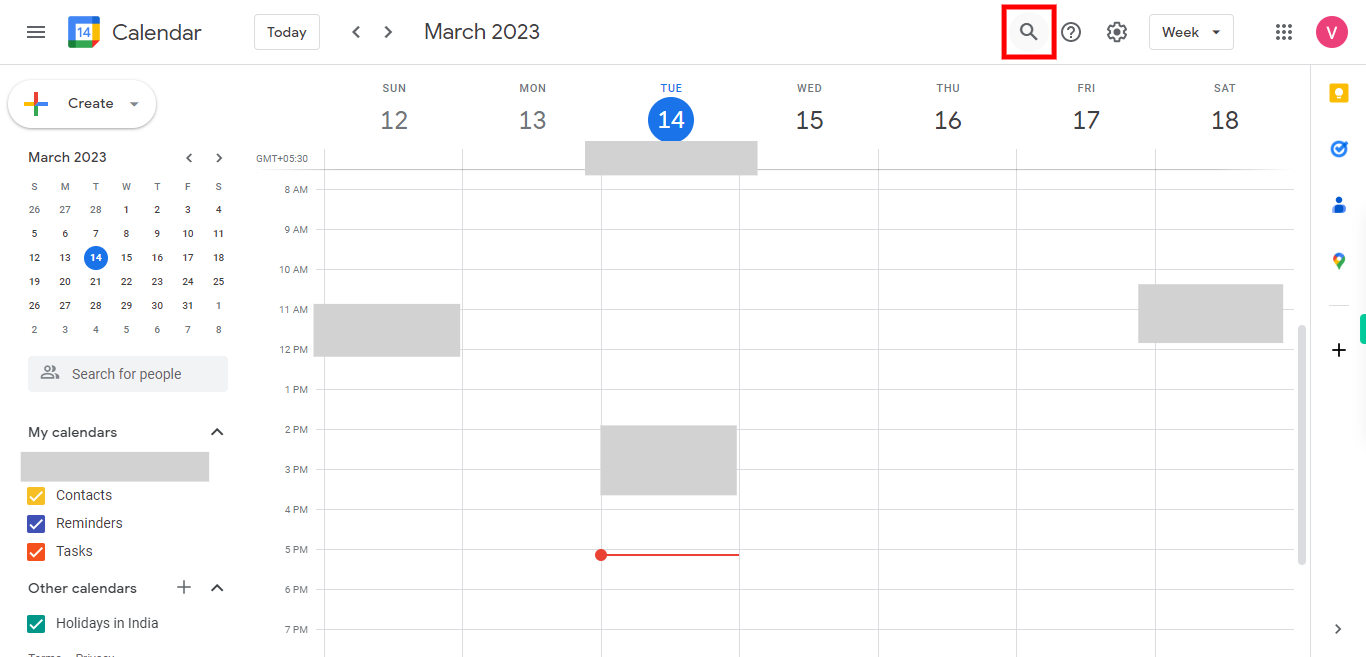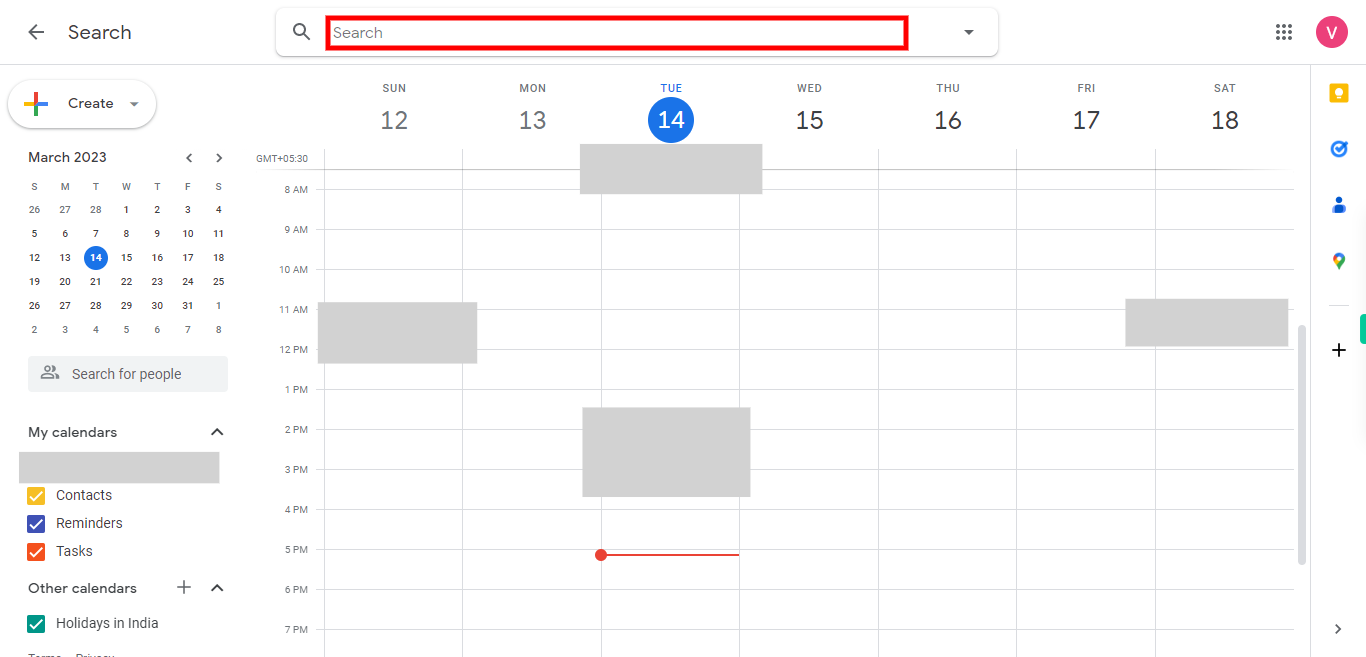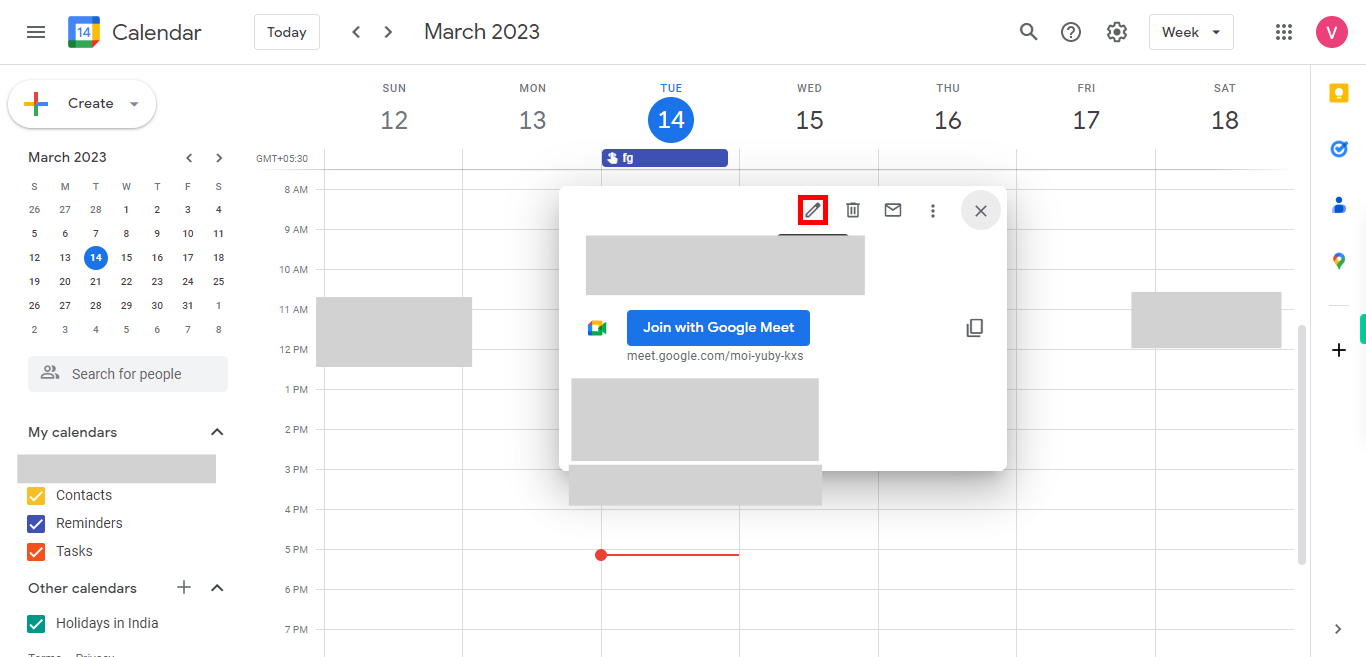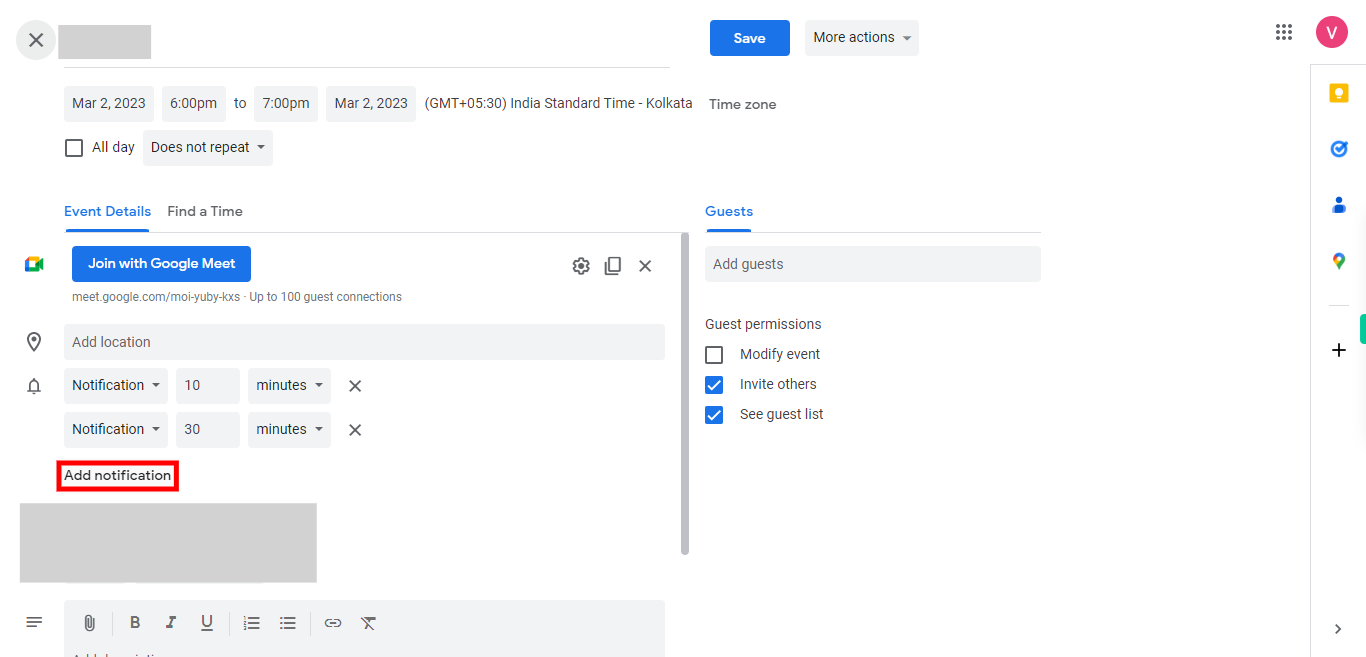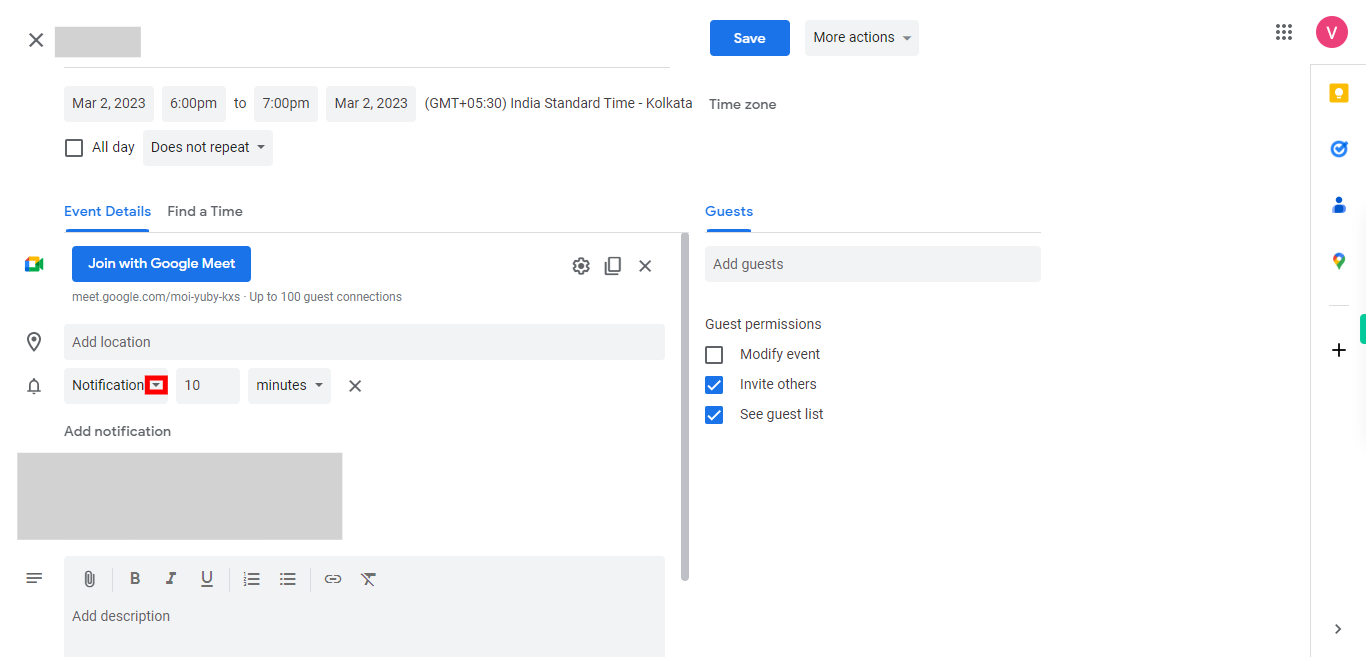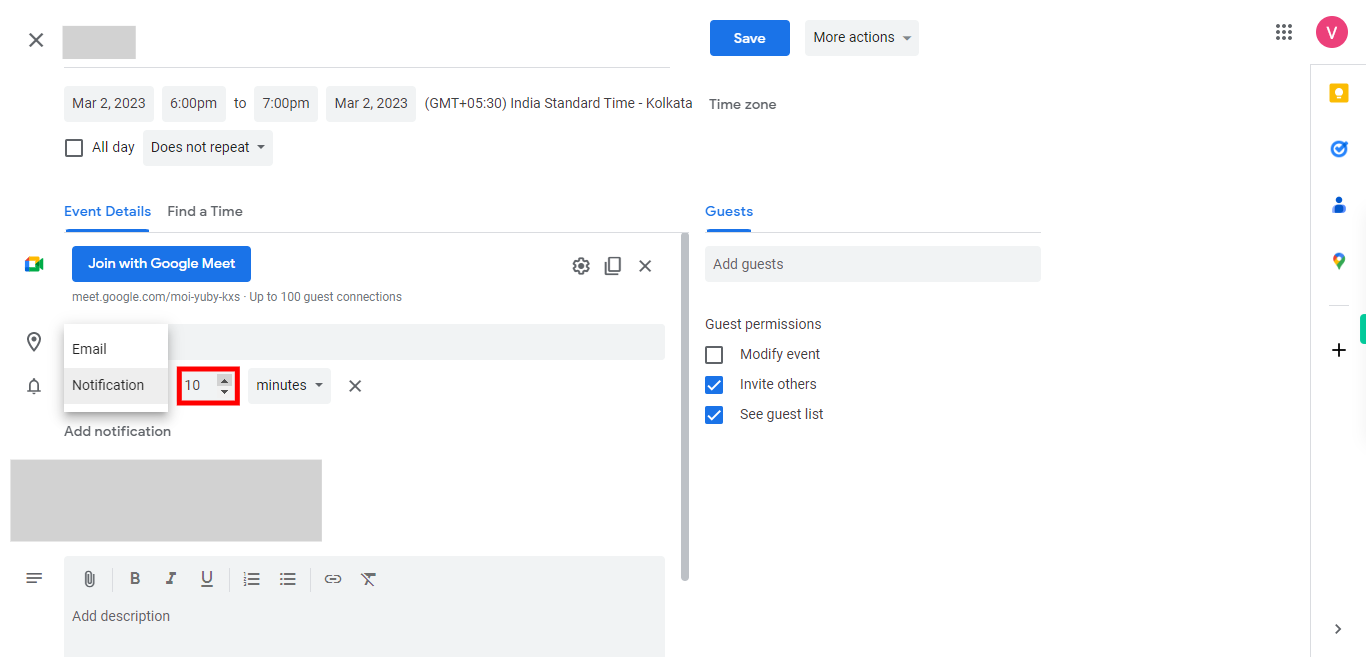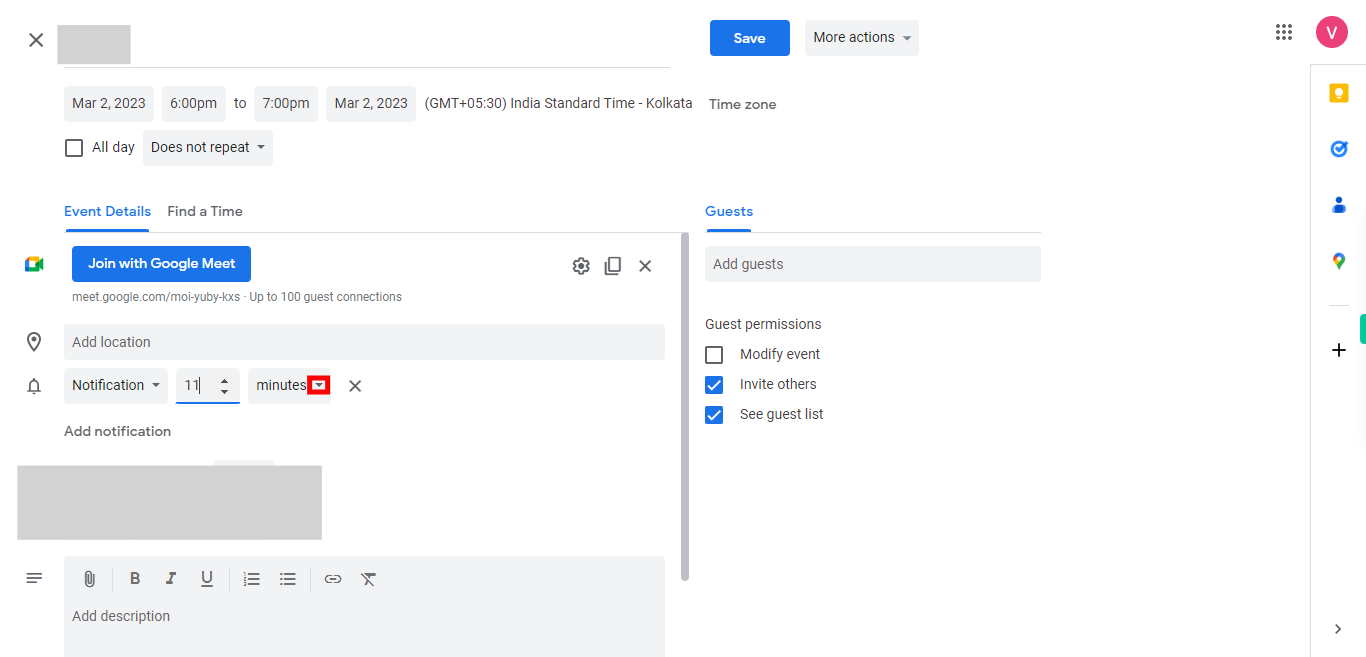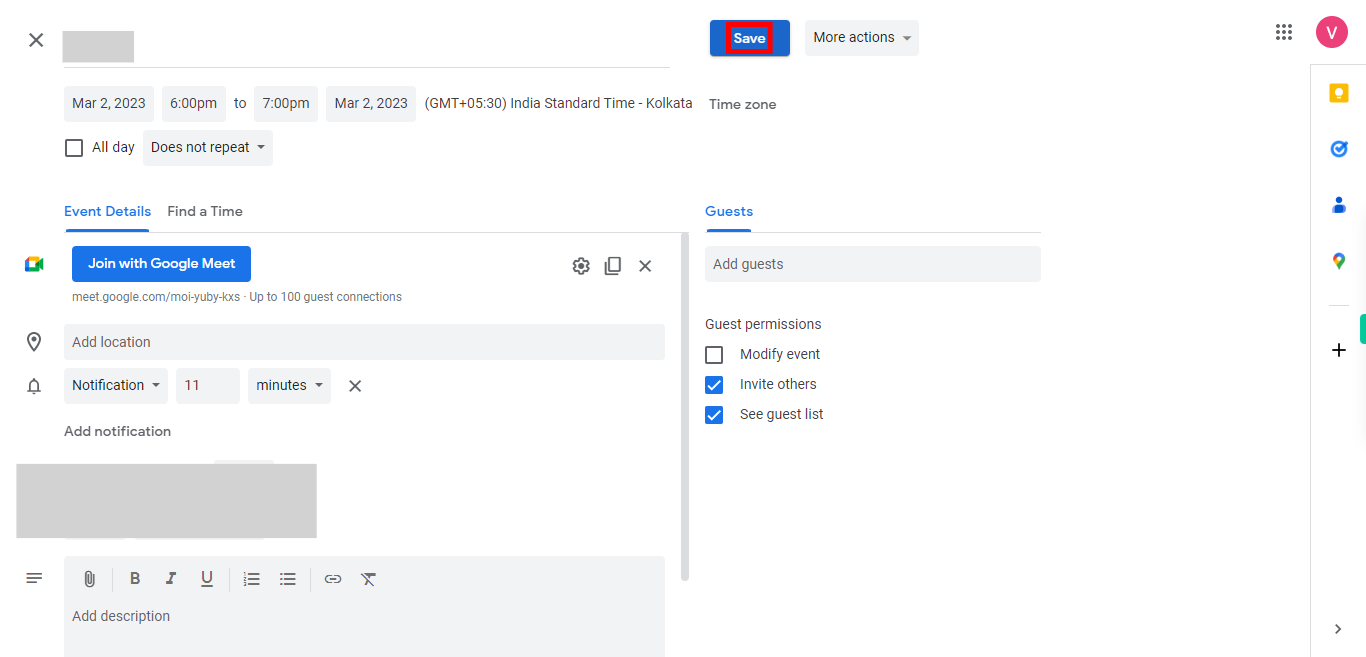Use this skill to quickly set up reminders or notifications for the events in Google Calendar, for a certain time period that can be even an email notification or just a reminder as per your need. Pre-Requisites: Make sure you had an event in your Google Calendar. NOTE: Please sign in to your Google account and then execute this skill.
-
1.
Open Google Calendar.
-
2.
1. Click on the search icon, to find the event for which you want to add reminders.
-
3.
2. Type the event name, click on the Next button in the Supervity instruction widget, and then click on the event from below for which you want to set reminders.
-
4.
3. Click on the edit icon to set reminders.
-
5.
4. First click on the Next button in the Supervity instruction widget and then click on Add notification to set reminders.
-
6.
5. First click on the Next button in the Supervity instruction widget and then click on the Notification tab dropdown icon to select the type of reminder like email or just notification.
-
7.
6. First click on the Next button in the Supervity instruction widget and then click on the minute's dropdown Icon to set a time range for notification.
-
8.
7. First click on the Next button in the Supervity instruction widget and then click on the minutes dropdown icon to set the time period. You can select options like "None," "At time of the event," "5 minutes before," "1 hour before," or set a custom reminder
-
9.
8. After setting the reminder(s), click on the "Save" button to save the changes made to the event.