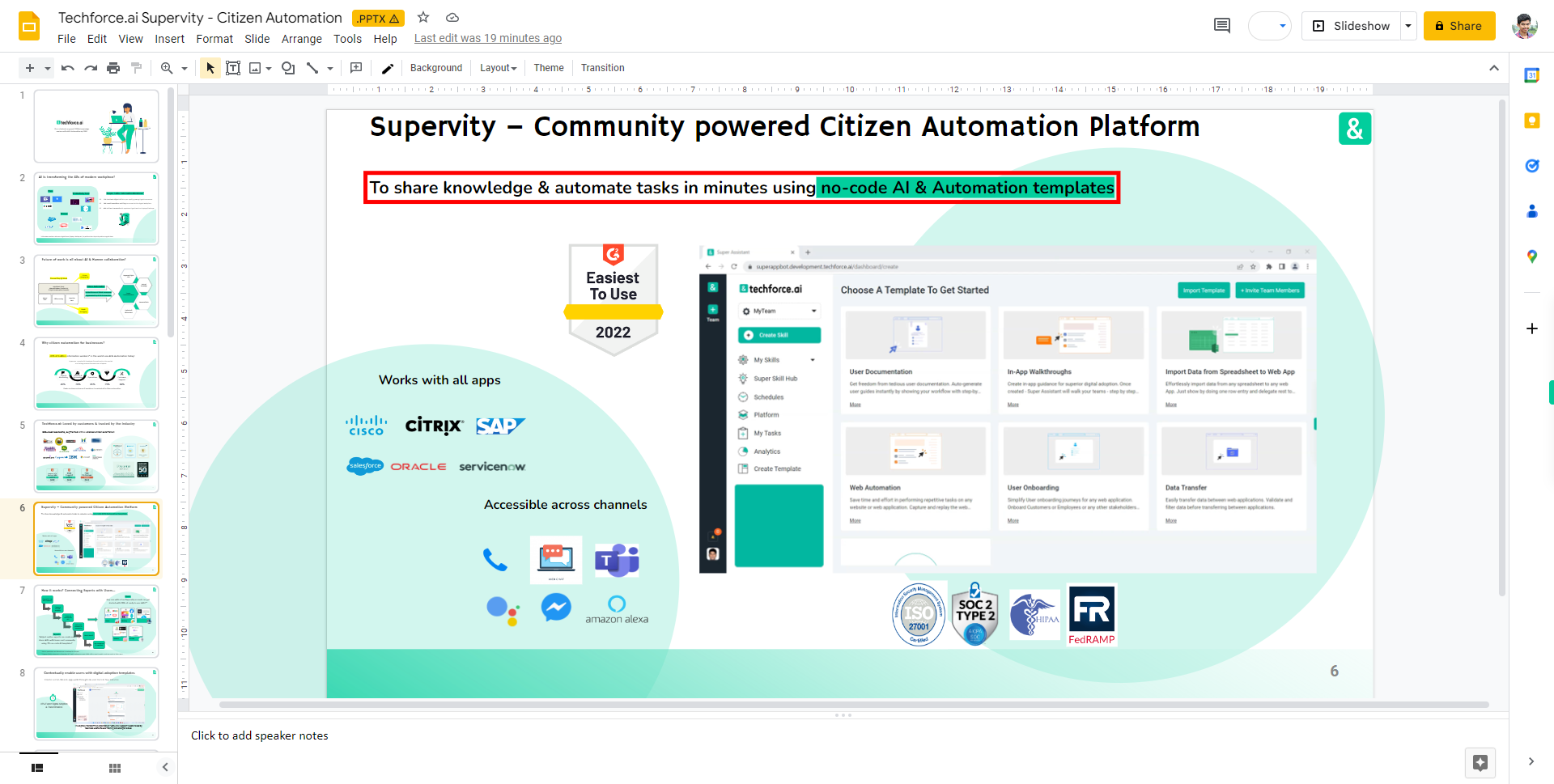Step-by-step process to add or edit text in google slides of the web application. Note: Make sure you are already logged into the Gmail web application, user should have at least one google slide in your account.
-
1.
Open Google Slide Web Application
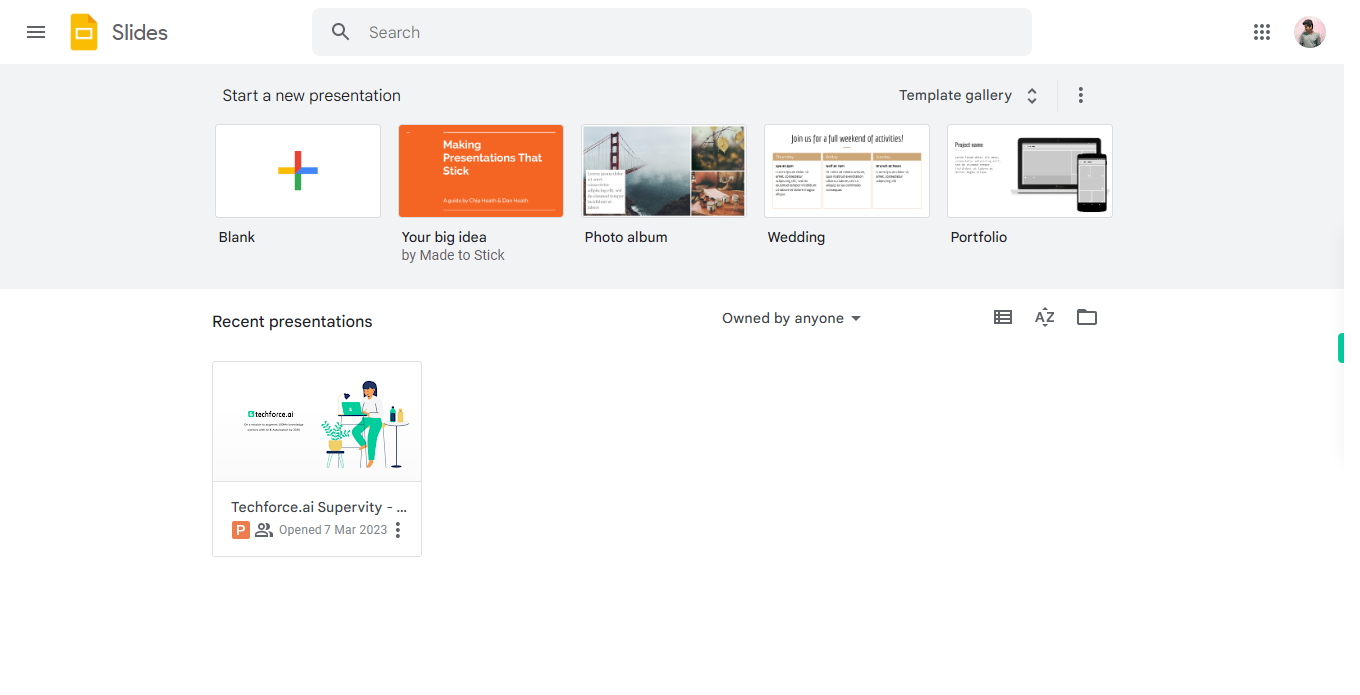
-
2.
1. Once the Google Slide home page is opened, click on the search bar at the top middle of the screen. Type the name of the Slide you want to add or edit text. Then, click on the Next button in the Supervity instruction widget and select the desired Slide from the list of search results.
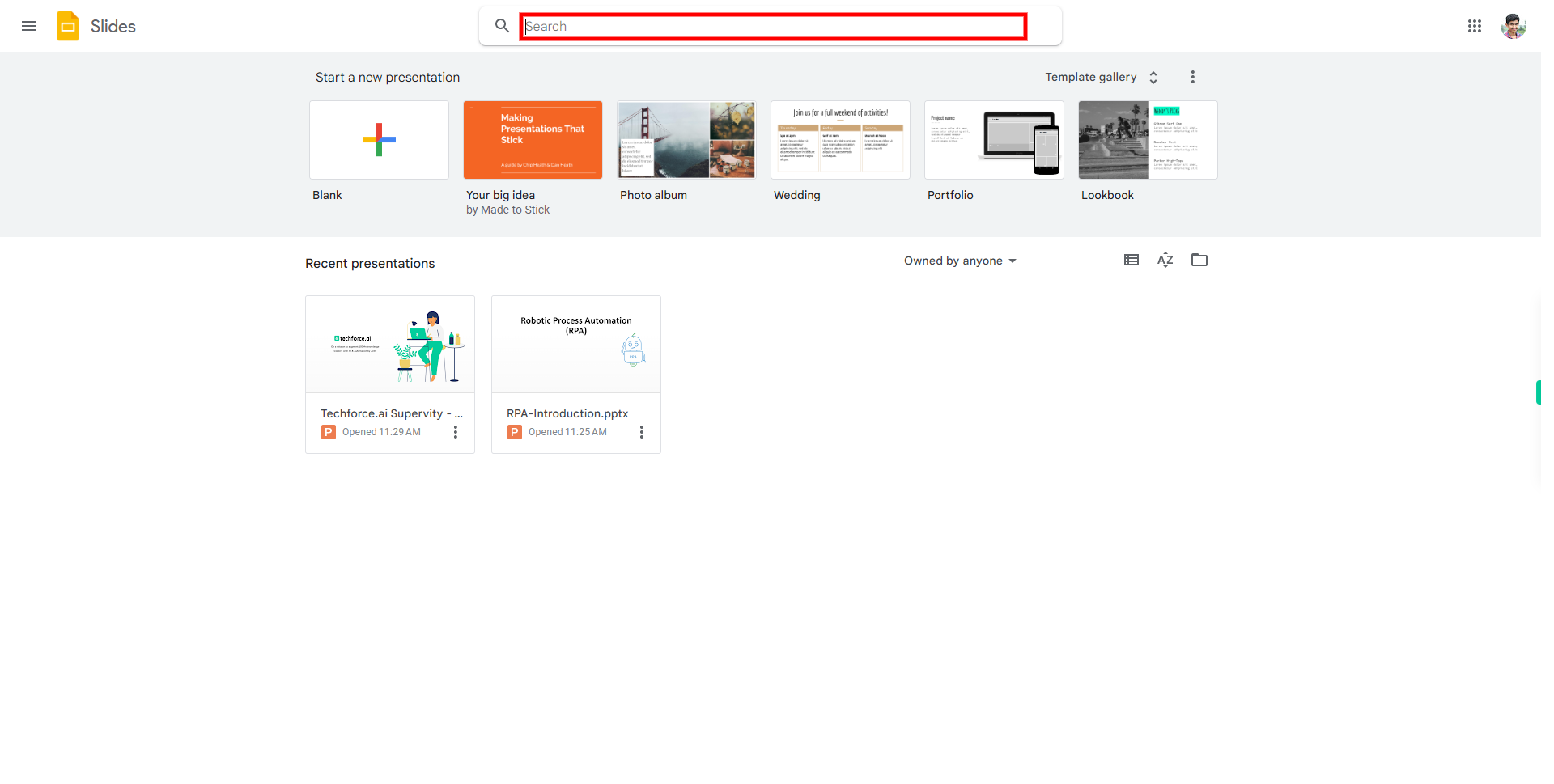
-
3.
2. On the left side of the screen slide pages will display locate a required page to edit or add text to a slide then first click on the "Next" button within the Supervity instruction widget to proceed and click on the page, on the middle of the screen page will display.
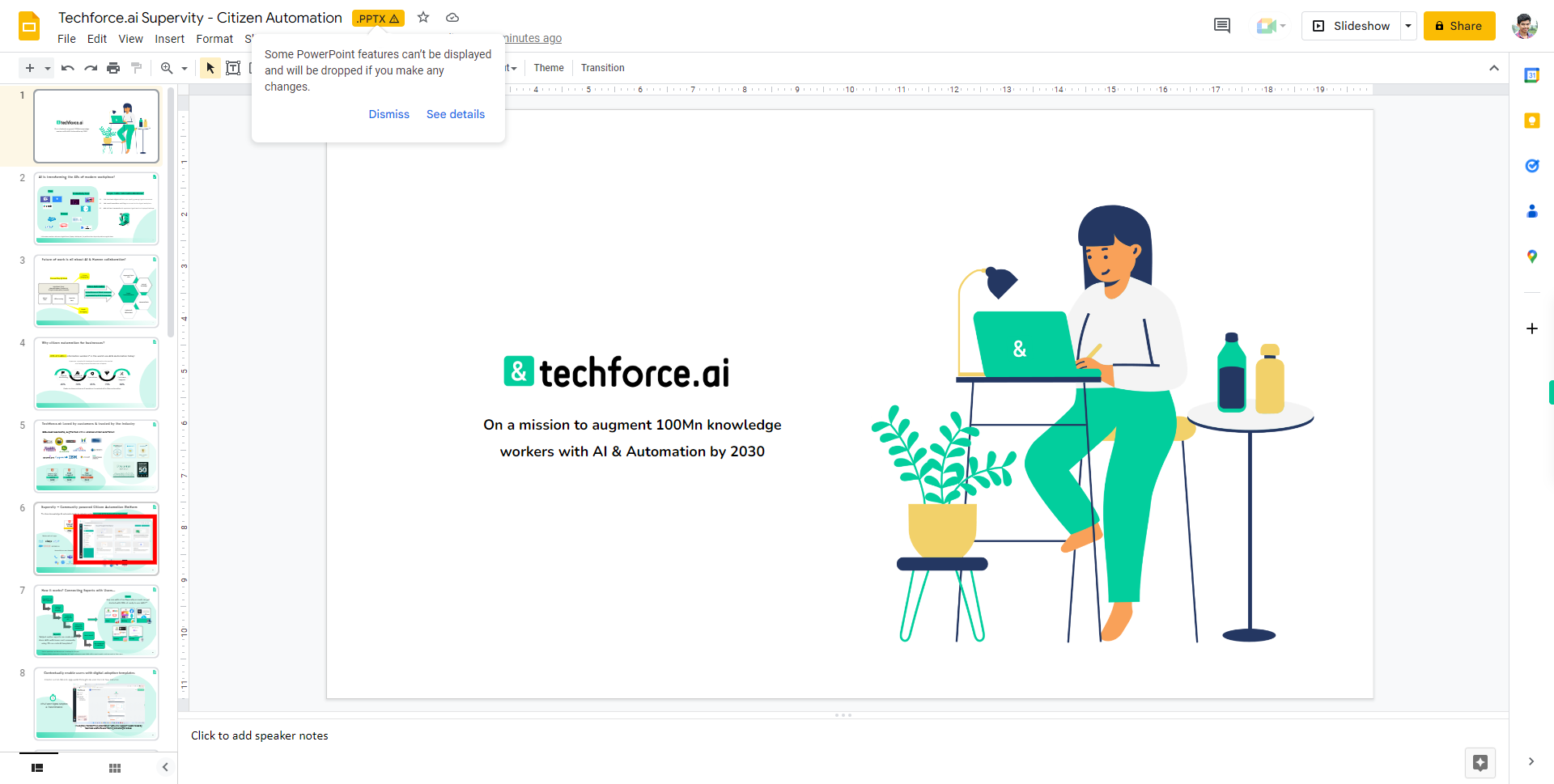
-
4.
3. On the middle of the screen page is displayed first, click on the "Close" button within the Supervity instruction widget then click on the text box and select the text where to edit or add text.