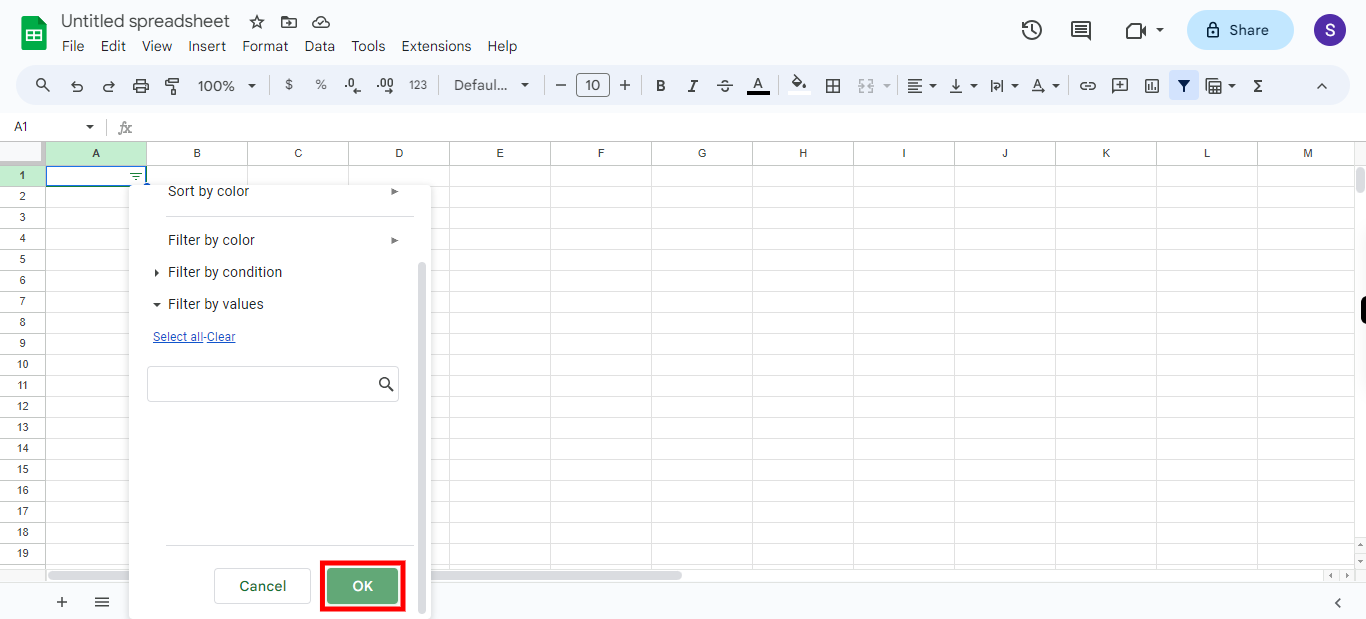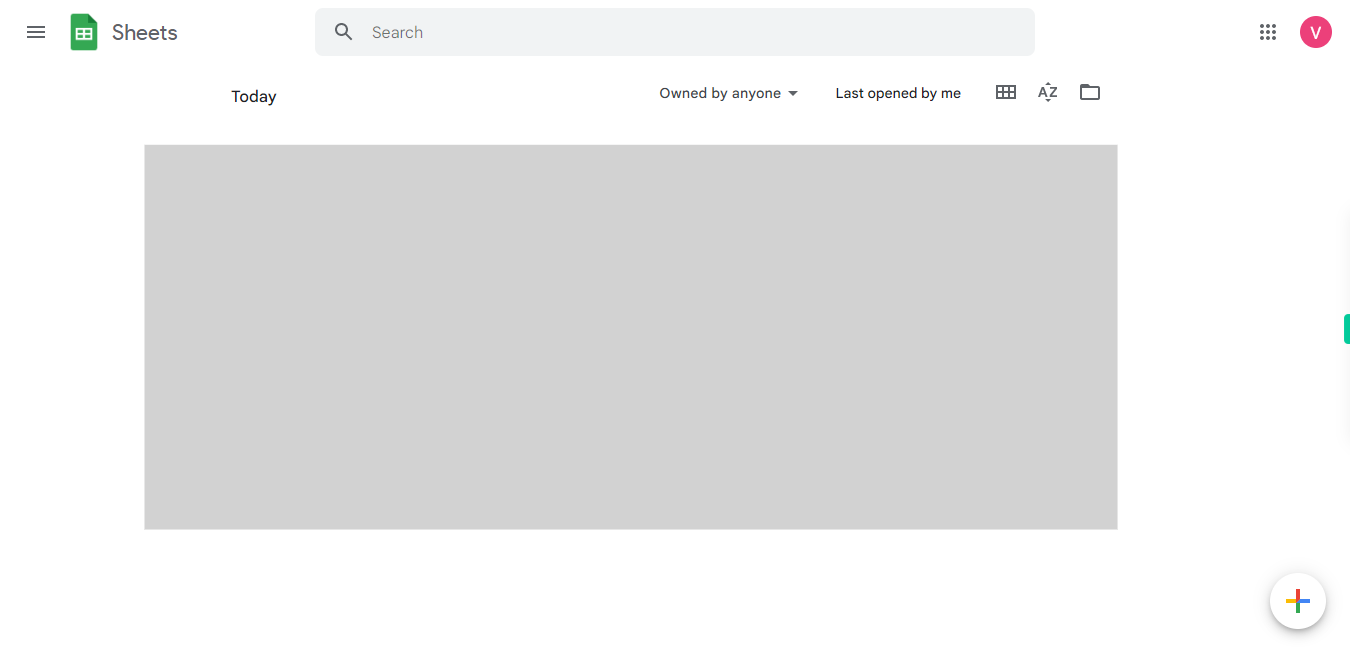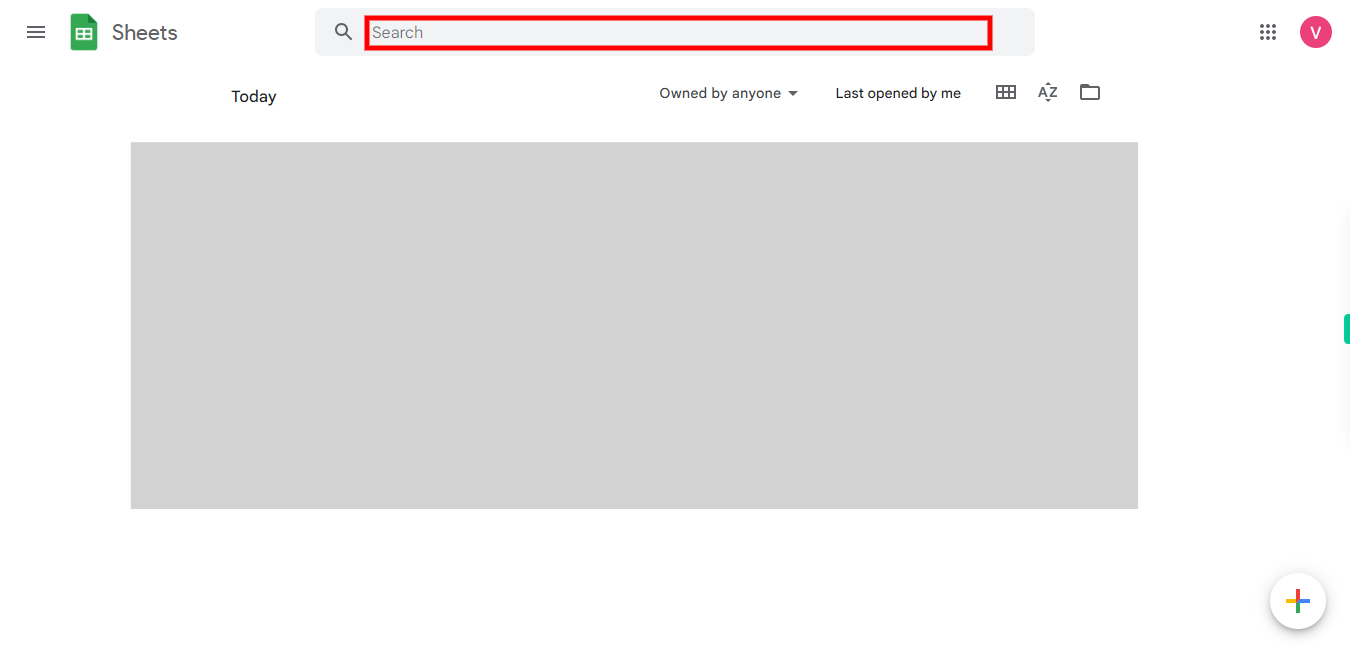This skill guides you to easily filter data in Google Sheets based on specific criteria, allowing you to analyze and view subsets of your data that meet your desired conditions. Pre-Requisites: Make sure you had some valid data in Google Sheets with proper headers for the columns. NOTE: Please sign in to your Google account and then execute this skill.
-
1.
Open Google Spreadsheets.
-
2.
Type the sheet name in the "Search bar"🔎 , click on the Next button in the Supervity instruction widget, and then select the file from below.
-
3.
First click on the Next button in the Supervity instruction widget and then select the column that you want to apply the filter.
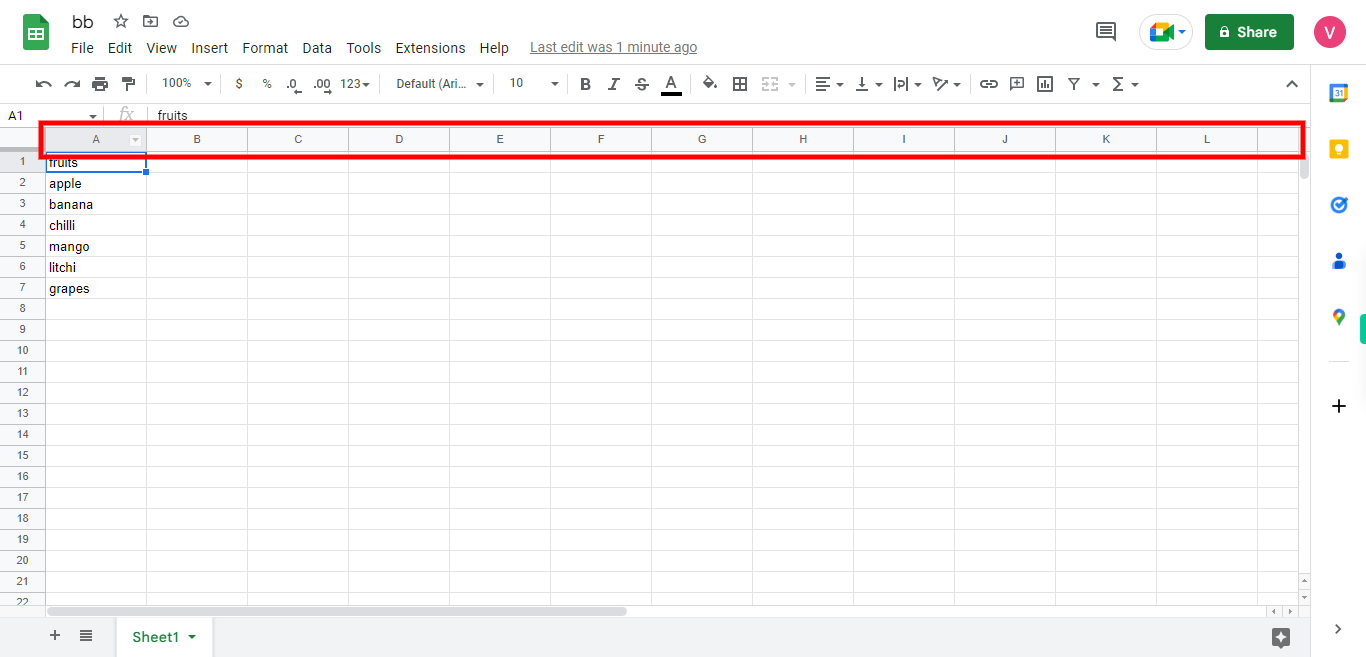
-
4.
Click on the "Data" tab in the menu at the top of the sheet.
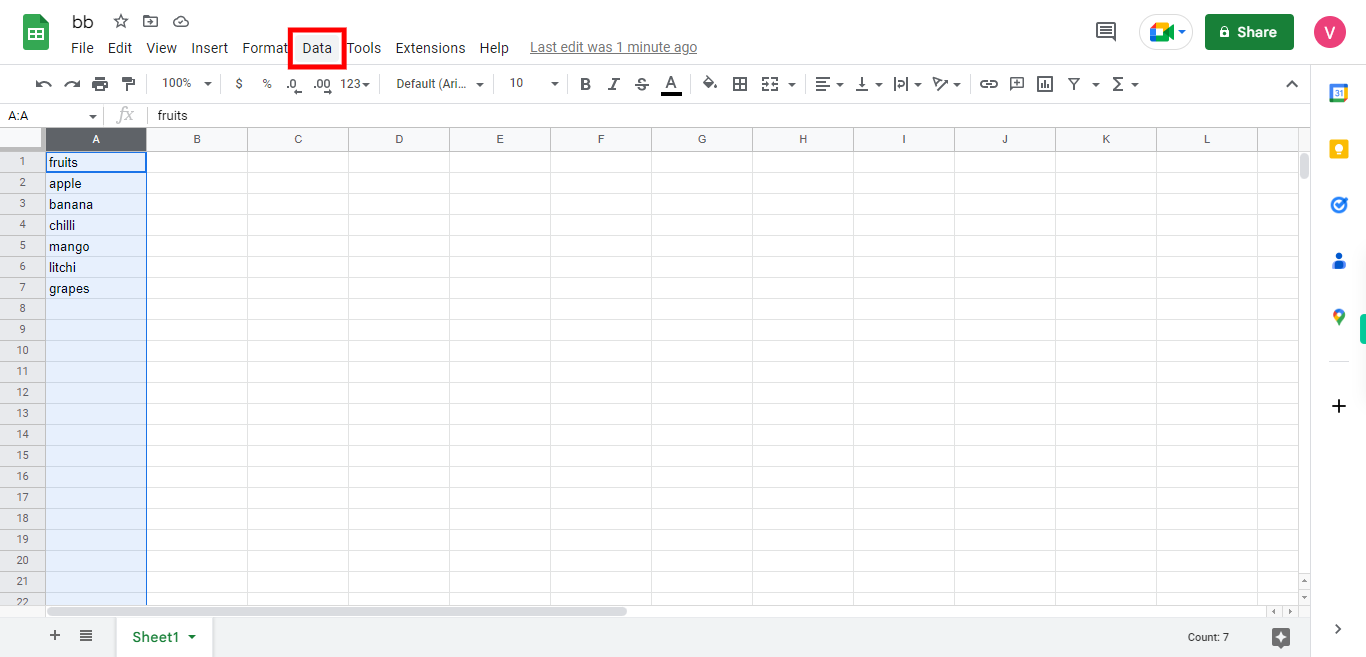
-
5.
First click on the Next button in the Supervity instruction widget, From the drop-down menu, select "Create a filter." A small filter icon will appear in the header row of the selected column.

-
6.
Click on the filter icon in the column you want to filter by. A drop-down menu will appear. Here you can select the filter as per your criteria and once done click on the "OK" 🆗 button to apply the filter. To remove all filters from the sheet and show all data again, click on the "Data" tab and select "Remove filter" from the drop-down menu.