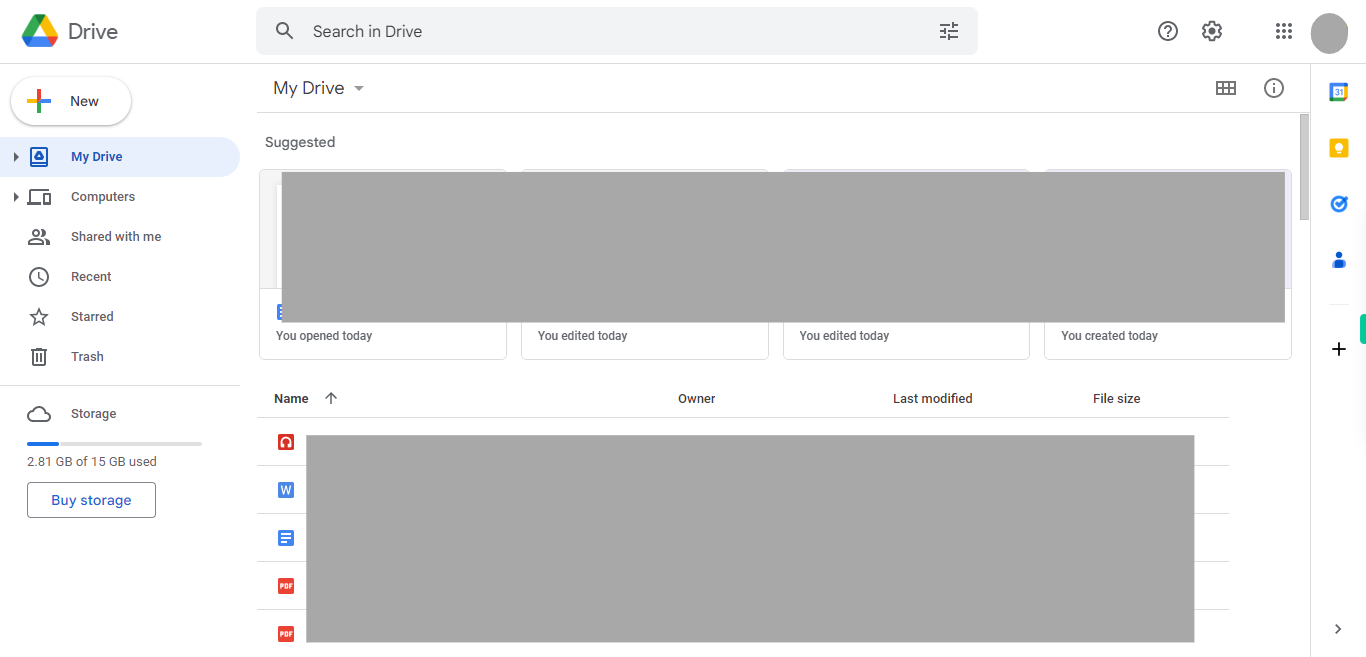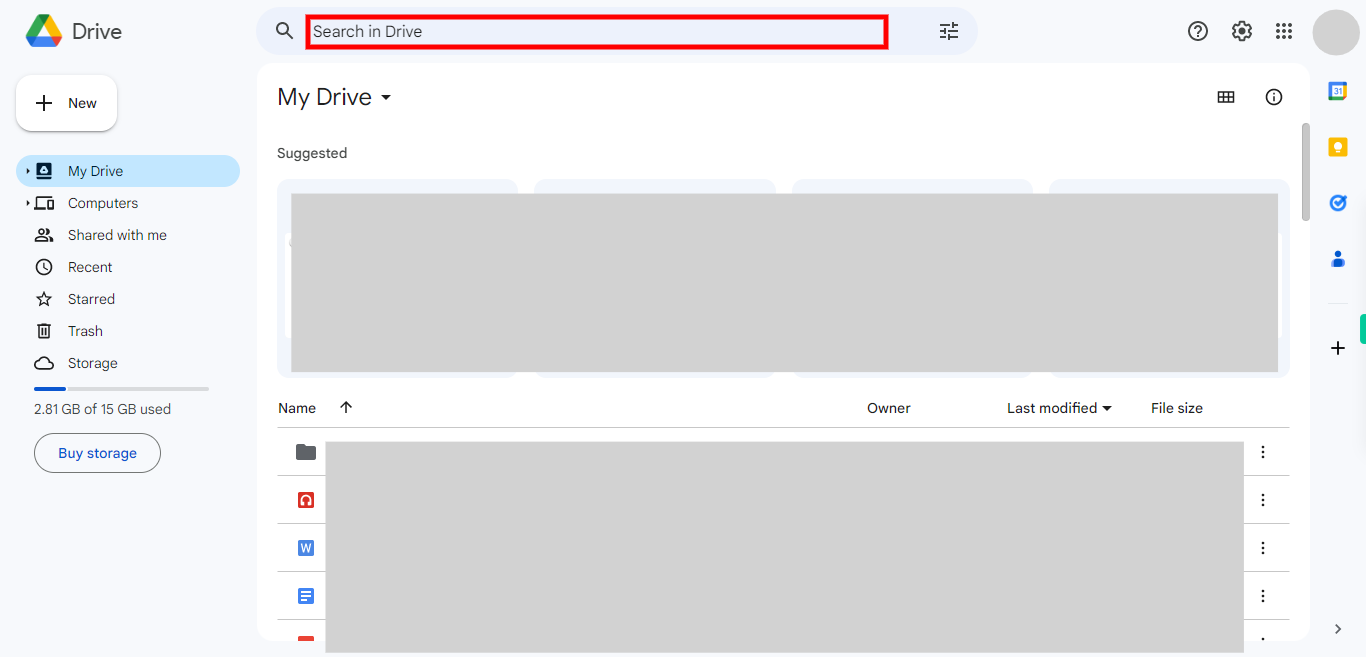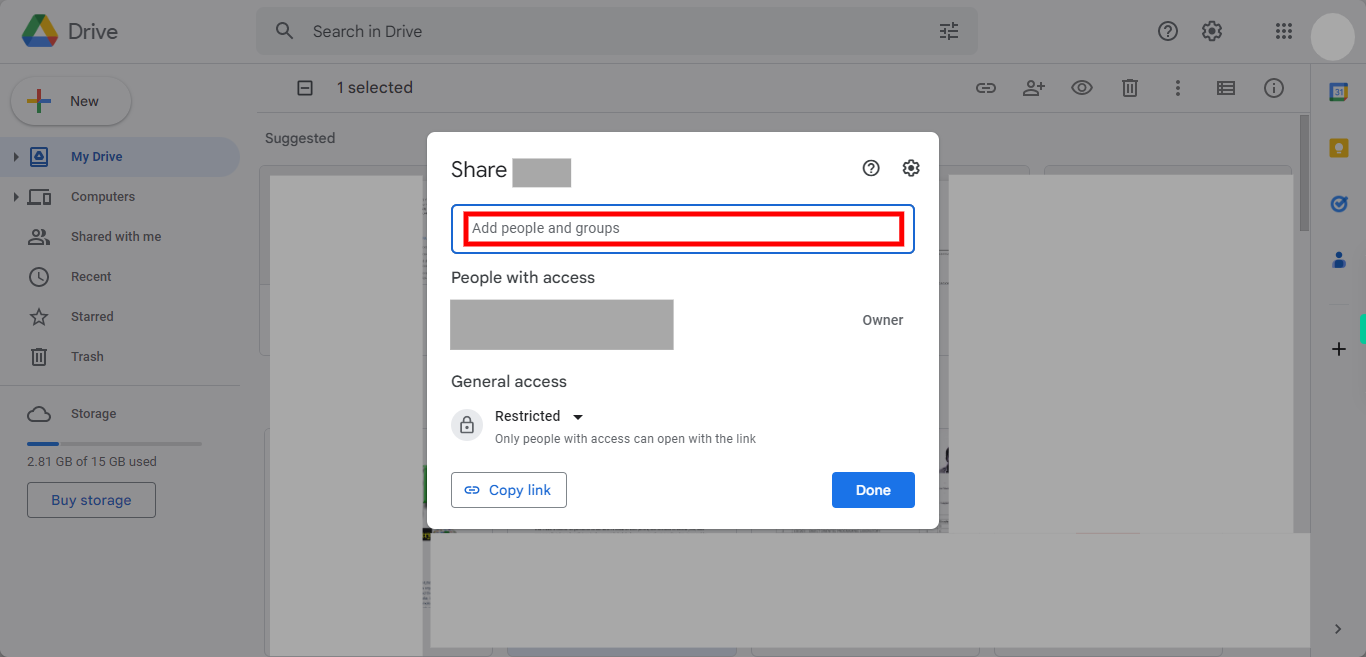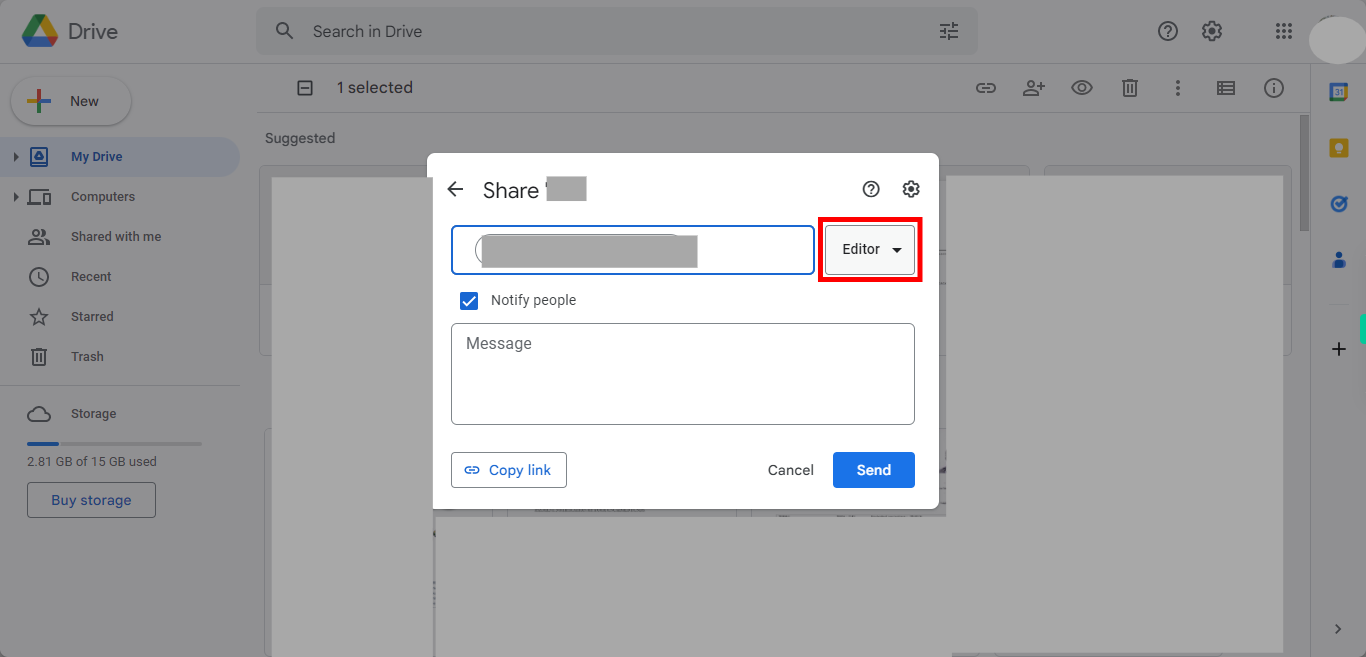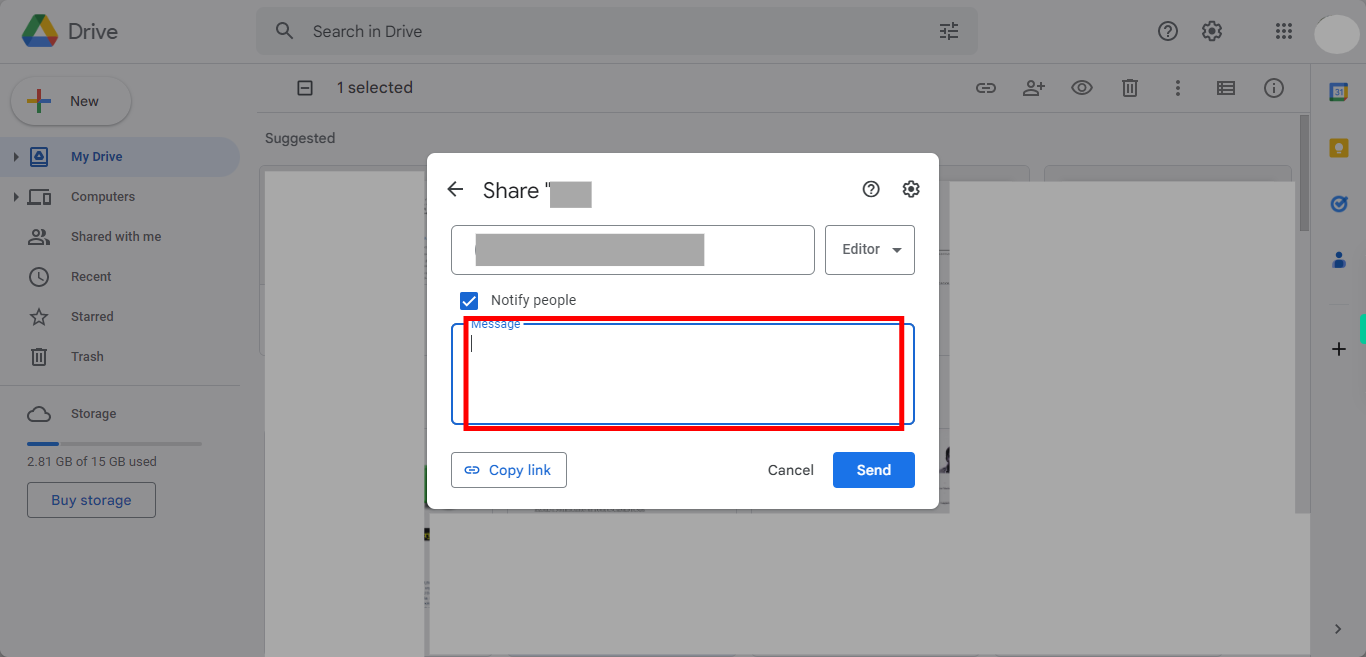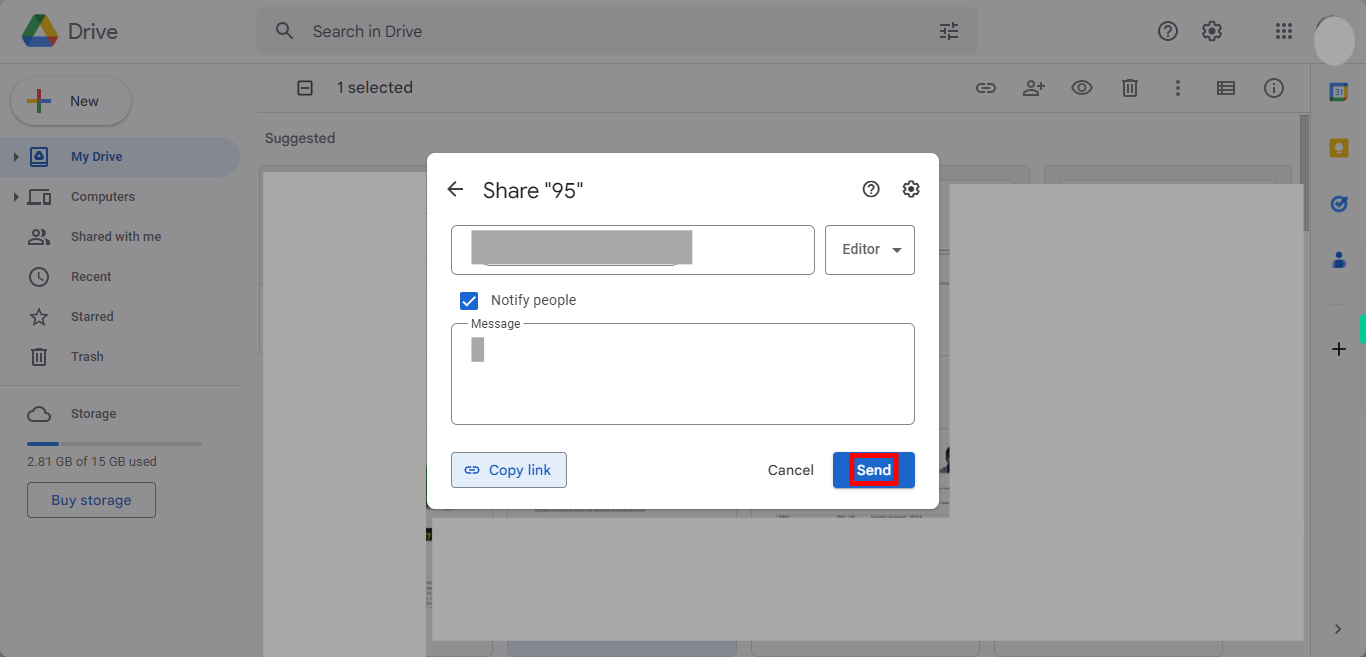This skill guides you to share files and folders with others in Google Drive. Please make sure you have logged in to Google Drive before playing the skill.
-
1.
Open google drive.
-
2.
Initiate the search process by clicking on the designated search button, input the name of the specific file you intend to share and press enter, and before executing the search command,Click on the Next button in the Supervity instruction widget later select the file by clicking on it.
-
3.
open My Drive - Google Drive
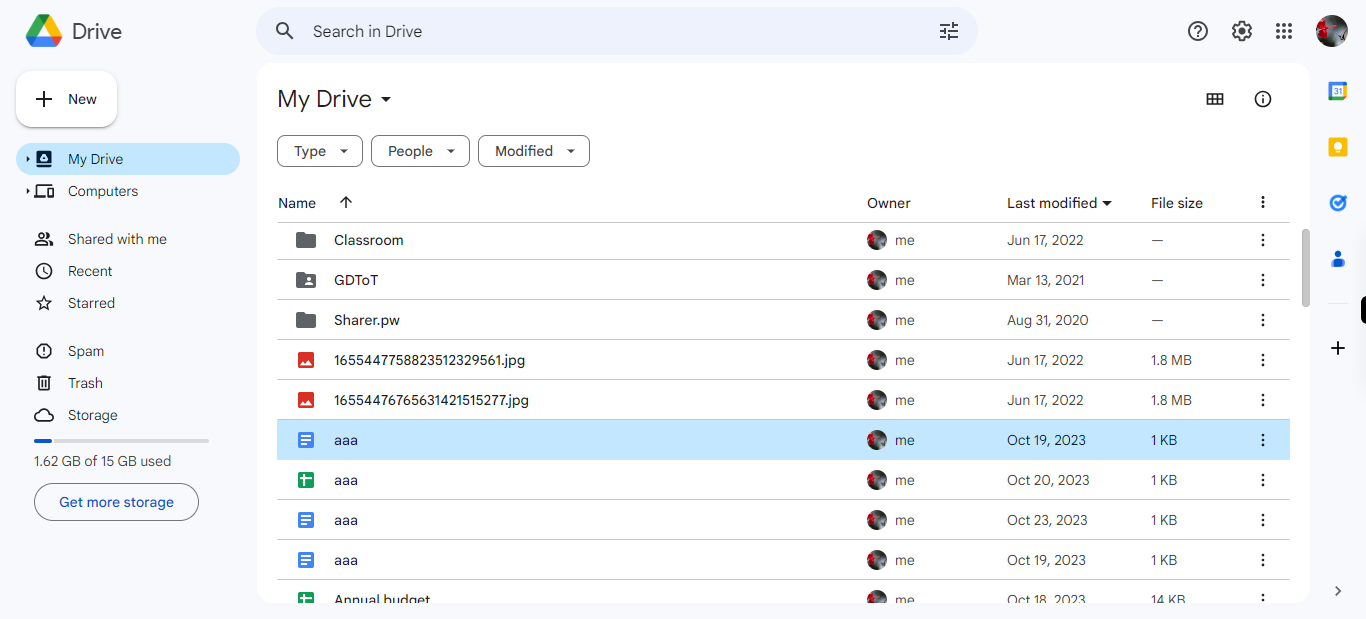
-
4.
To find a specific File, click on the search bar and enter the name of the Drive. Press the "Enter" key to execute the search. Next, click on the "Next" button in the Supervity instruction widget. and choose to either open the existing file.
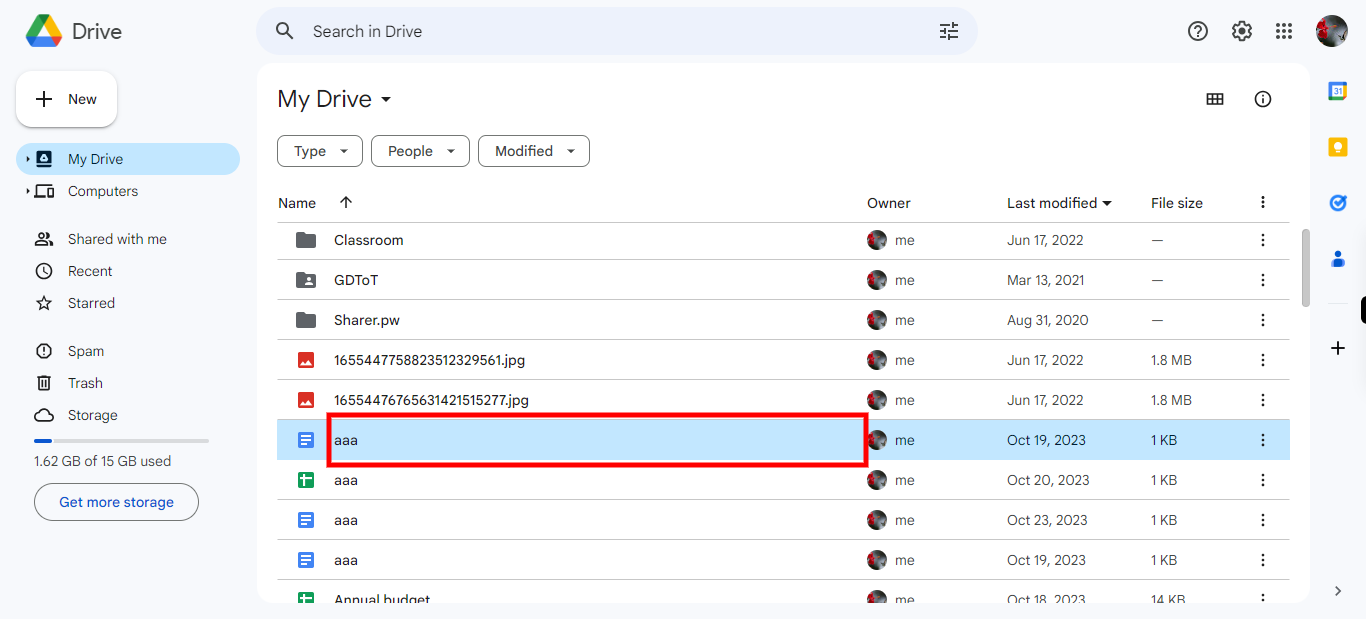
-
5.
Click On The Share Button
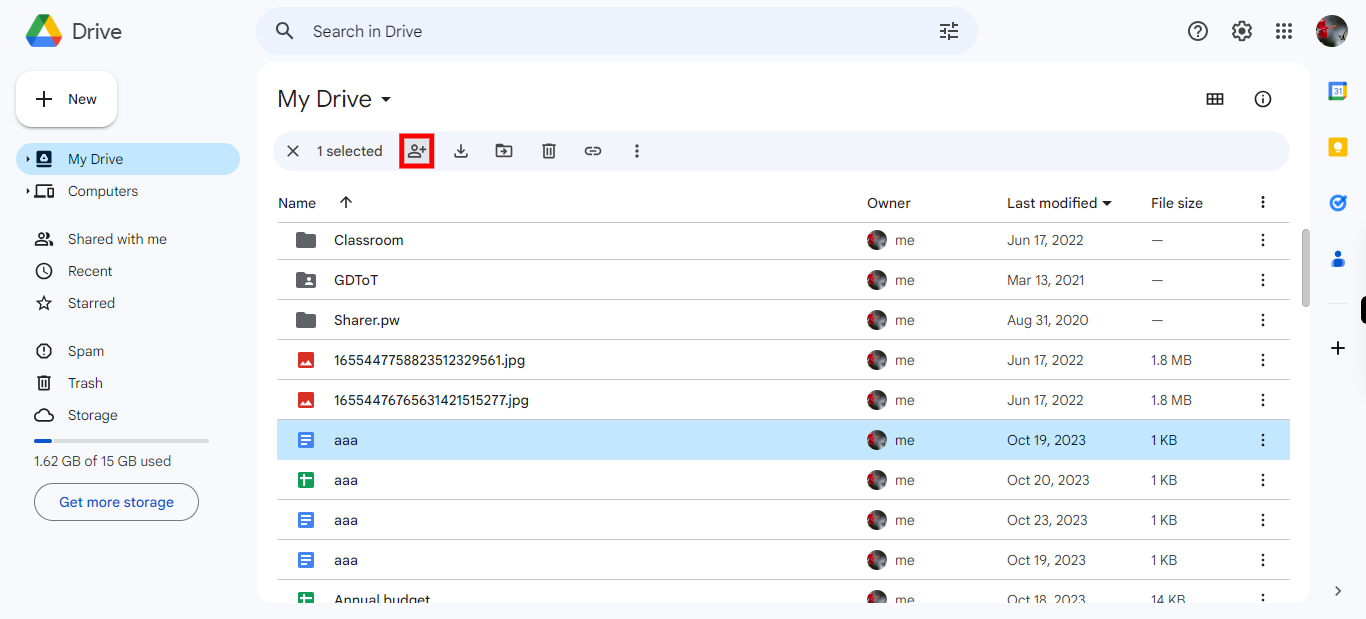
-
6.
Click on the "Add people or groups" field and enter the email of person you want to share. You can add as many people you want to add. Later Click on the Next button in the Supervity instruction widget.
-
7.
Click on level of access you want to choose ( editor or viewer or commenter. Customize the access privileges for the recipients by selecting the "Editor" option to empower them with comprehensive editing capabilities, or choose the "Viewer" option to give read-only access. Later Click on the Next button in the Supervity instruction widget.
-
8.
click on the "Message" and enter the message you wish to send.Later Click on the Next button in the Supervity instruction widget.
-
9.
Finally Click on the "Send". Upon clicking "Send," the file you have shared will seamlessly grant access to the designated recipients, triggering an automated notification sent to their respective email addresses, encompassing a link to conveniently access and retrieve the shared file.