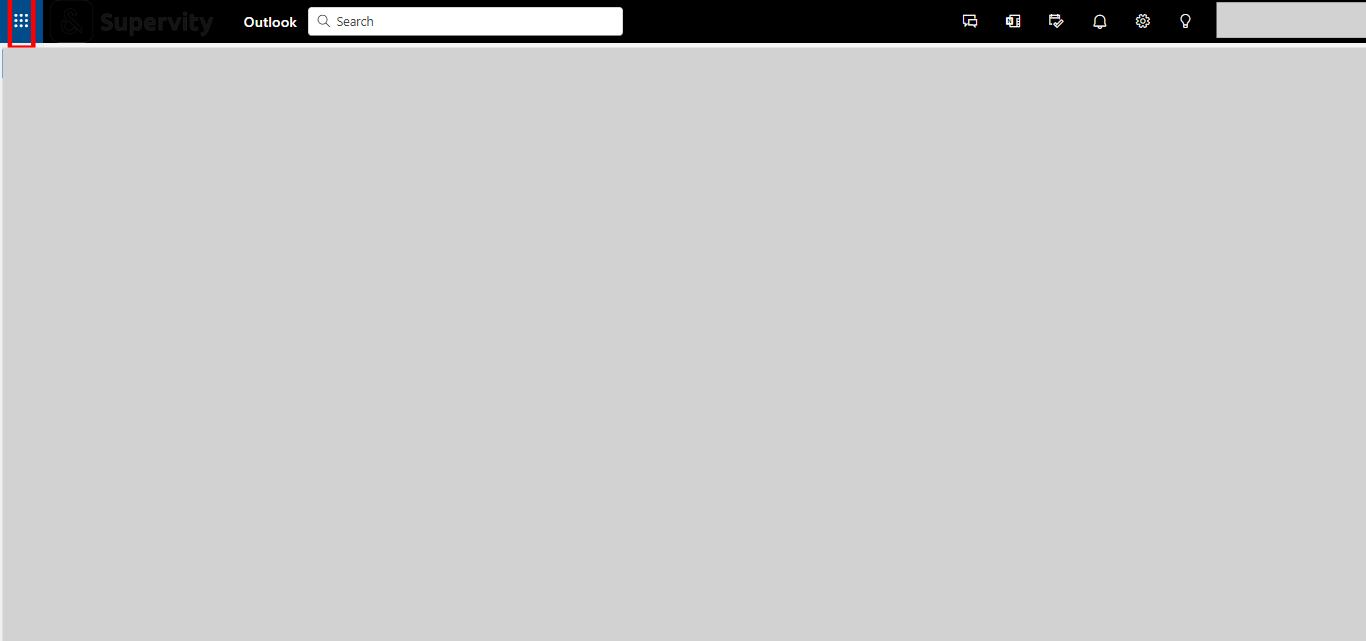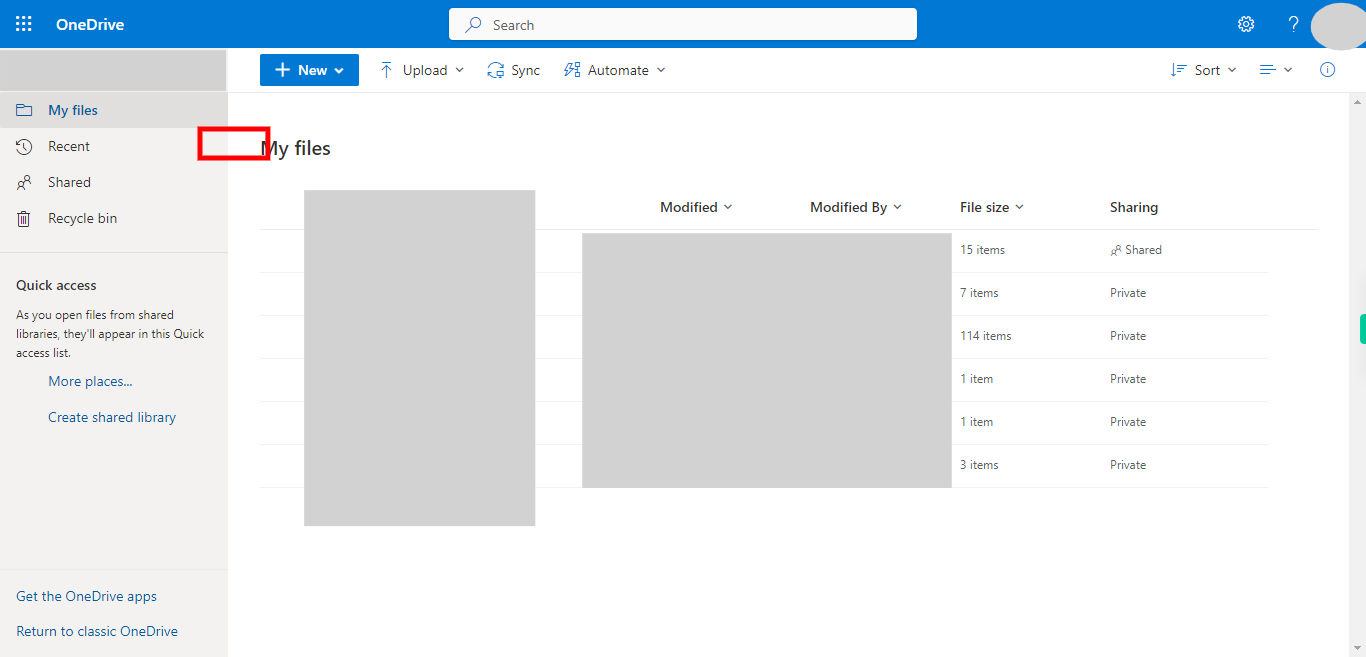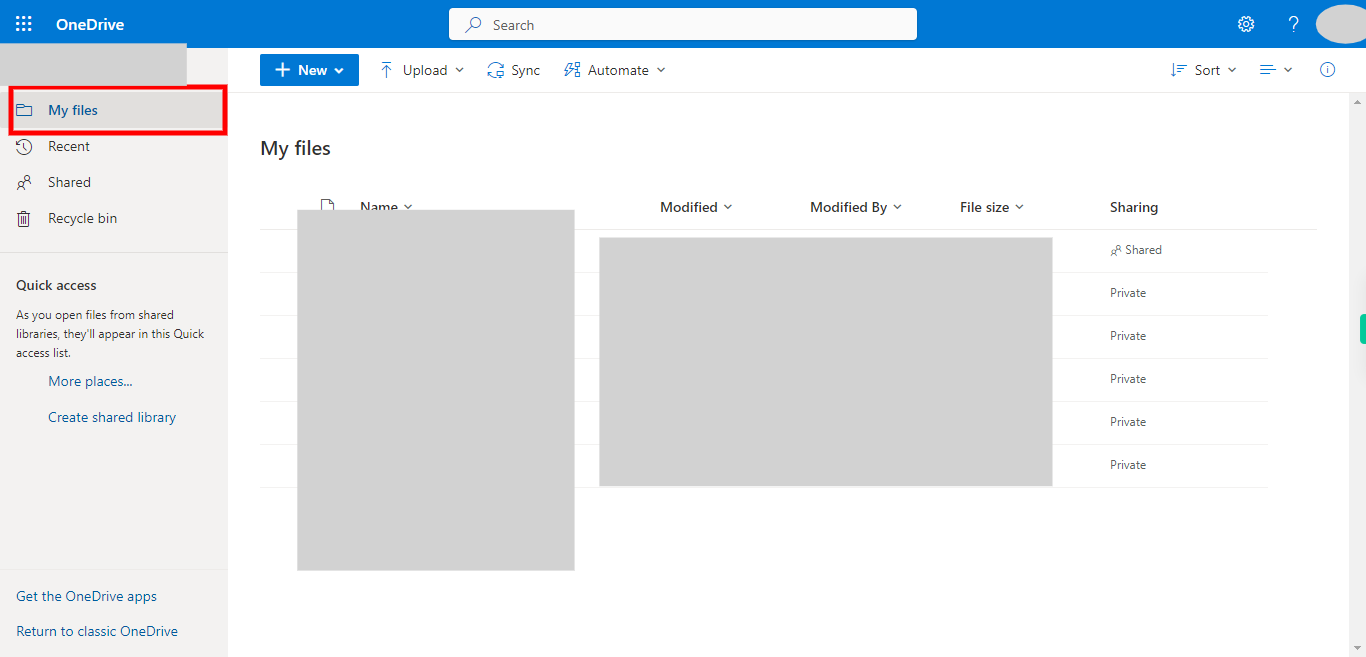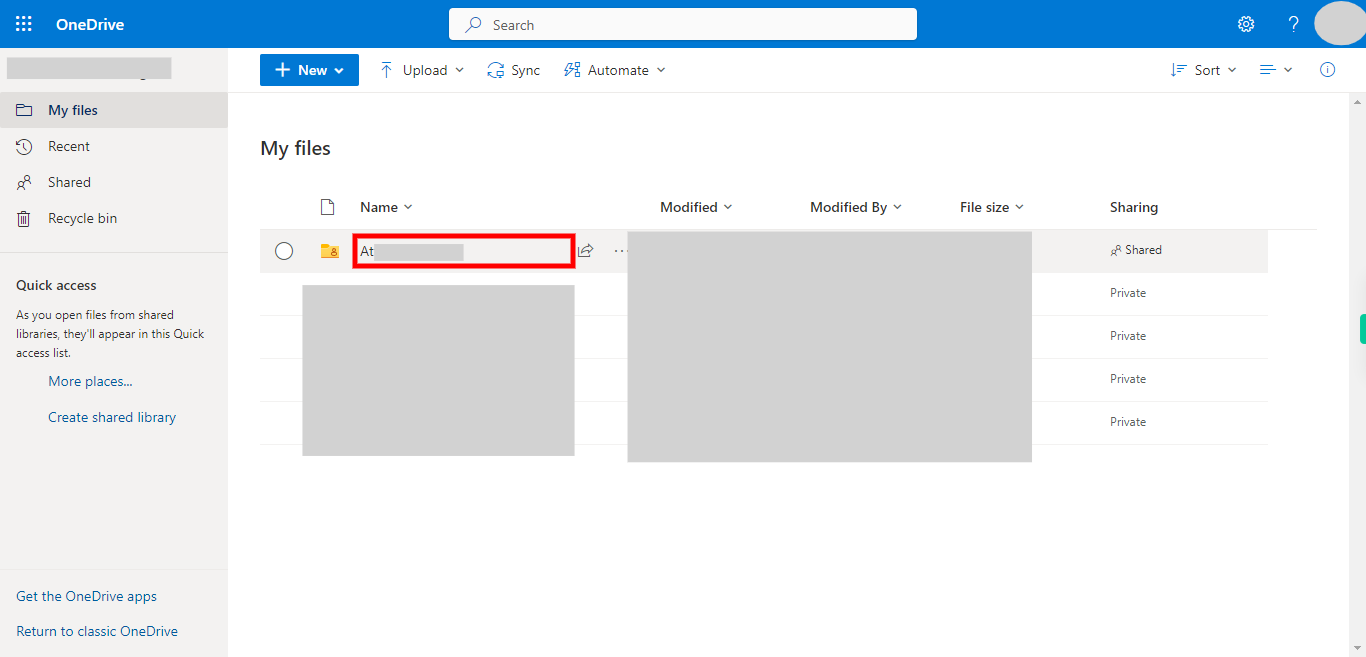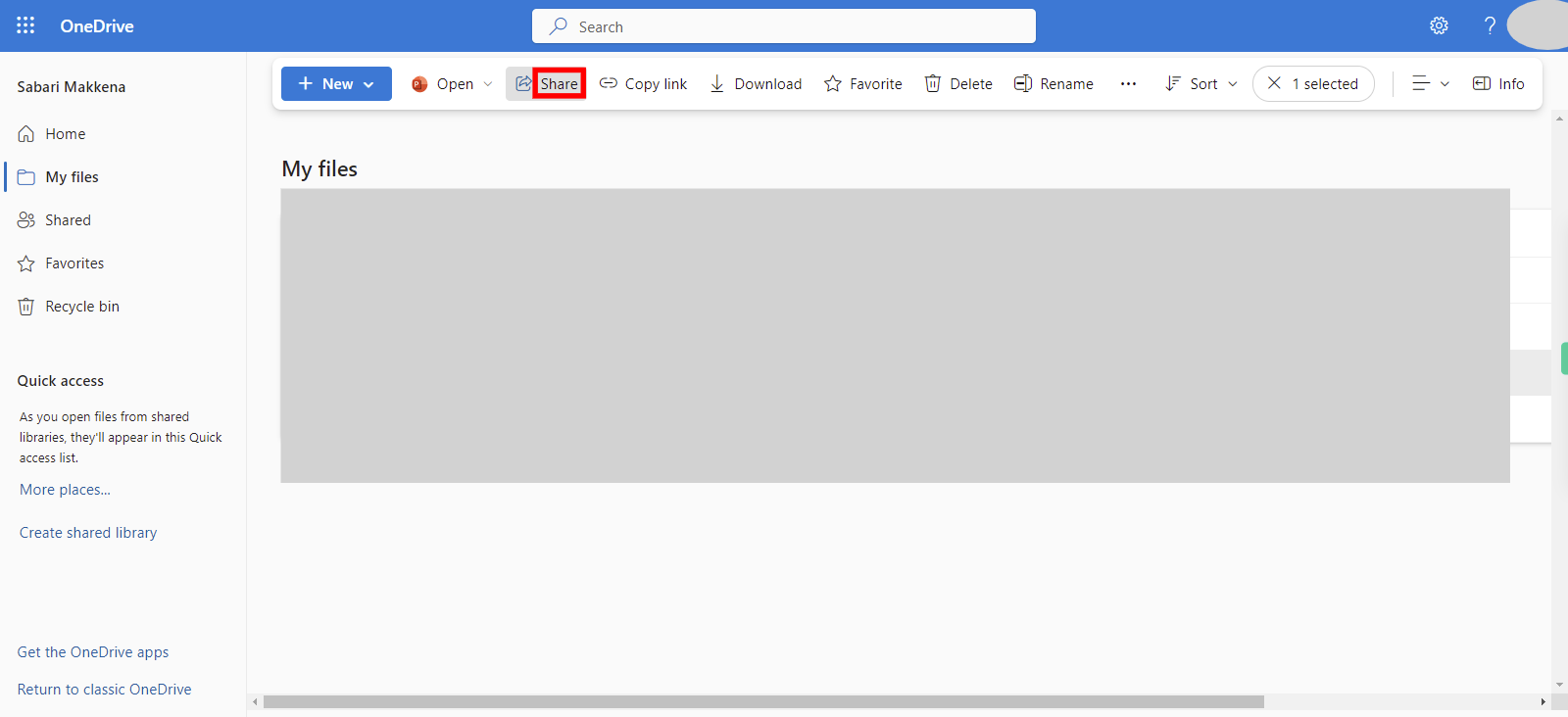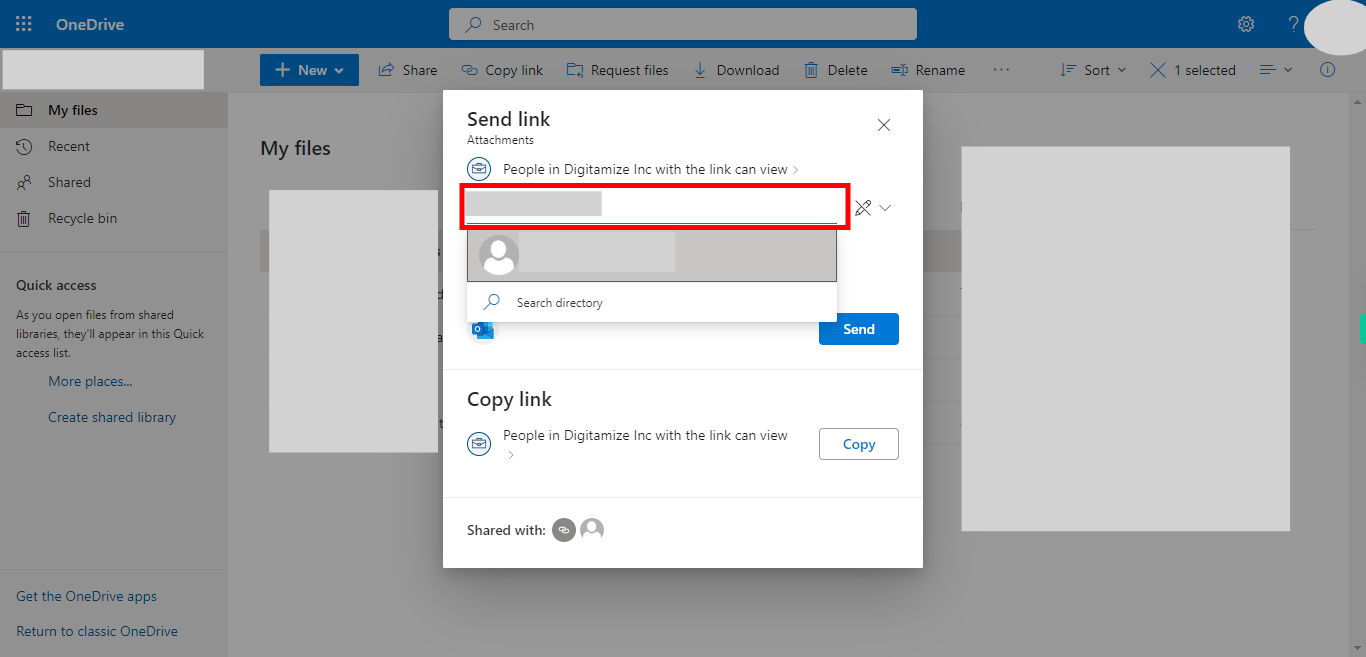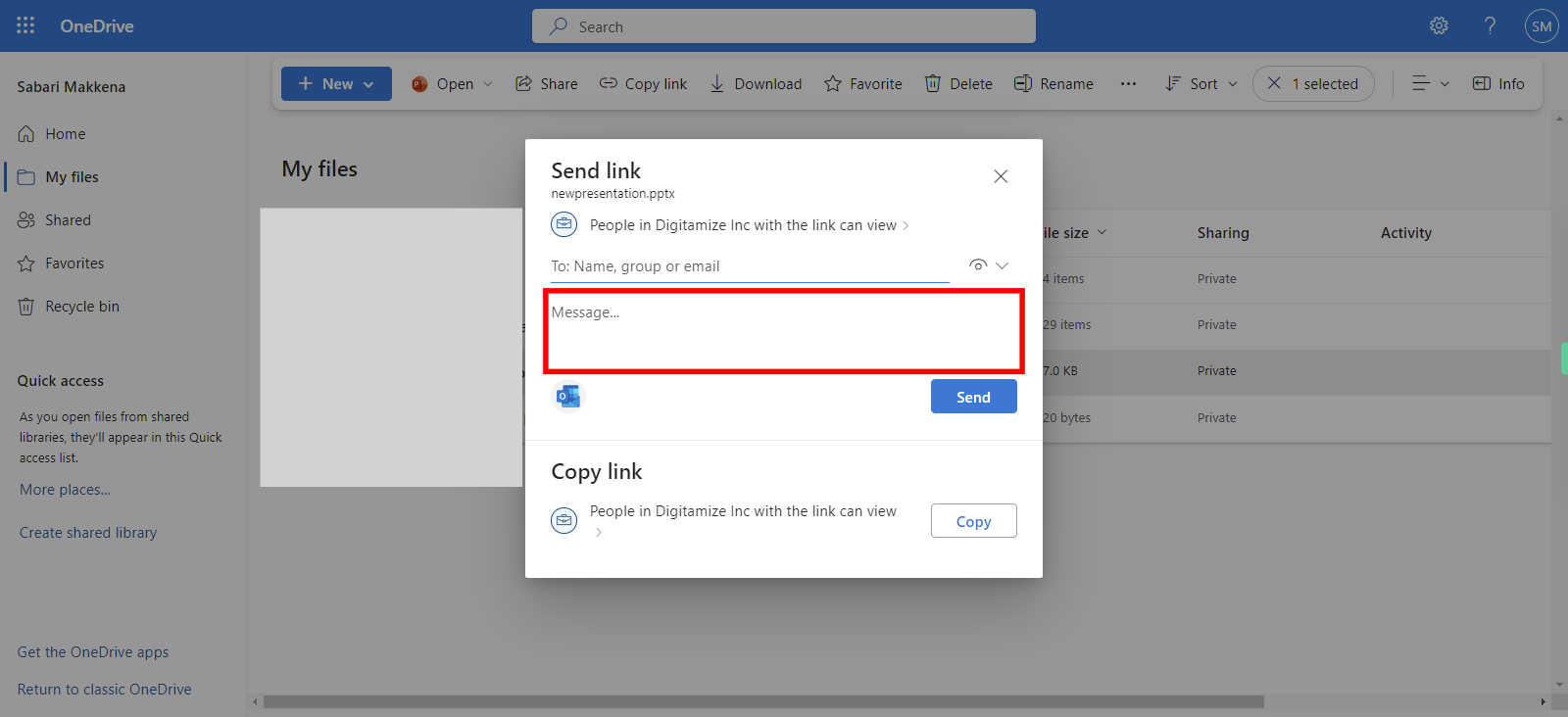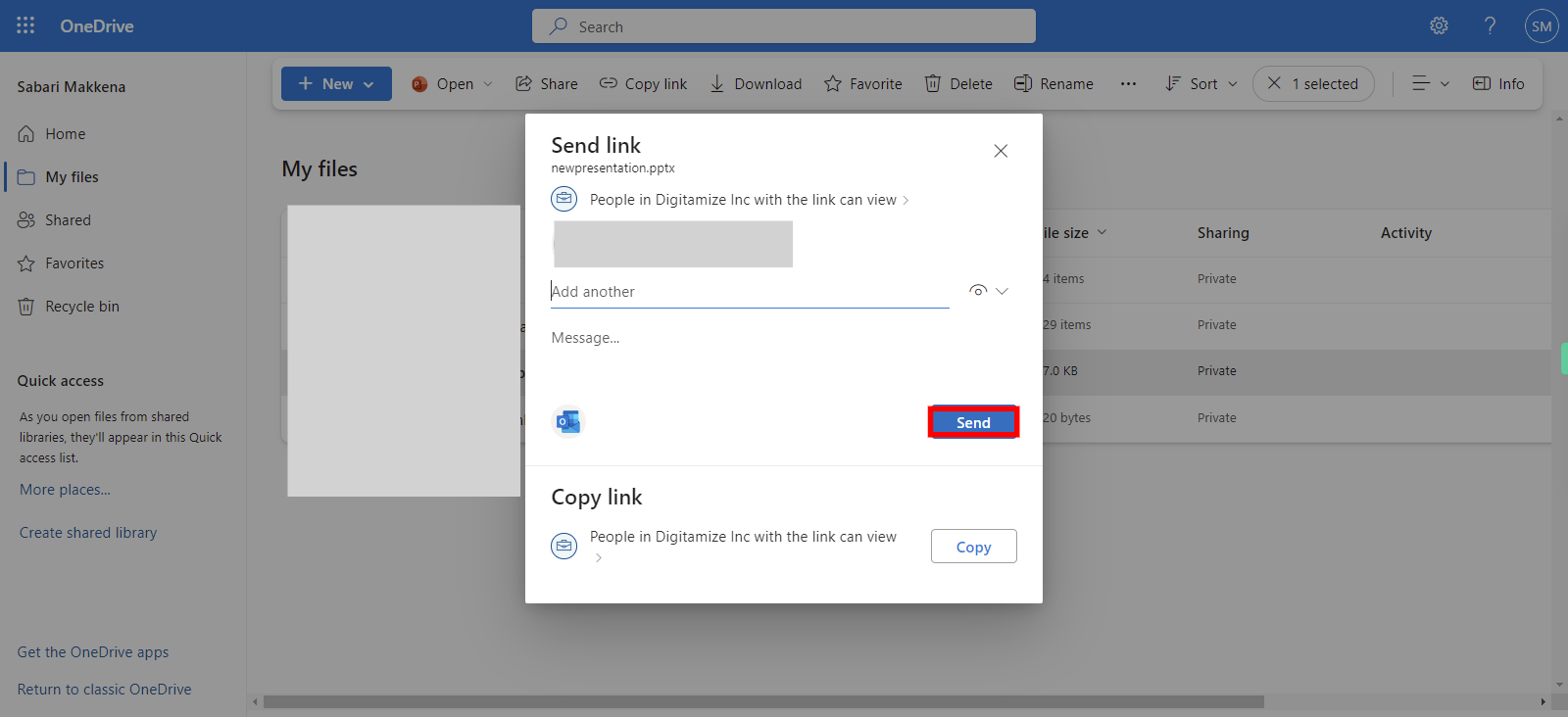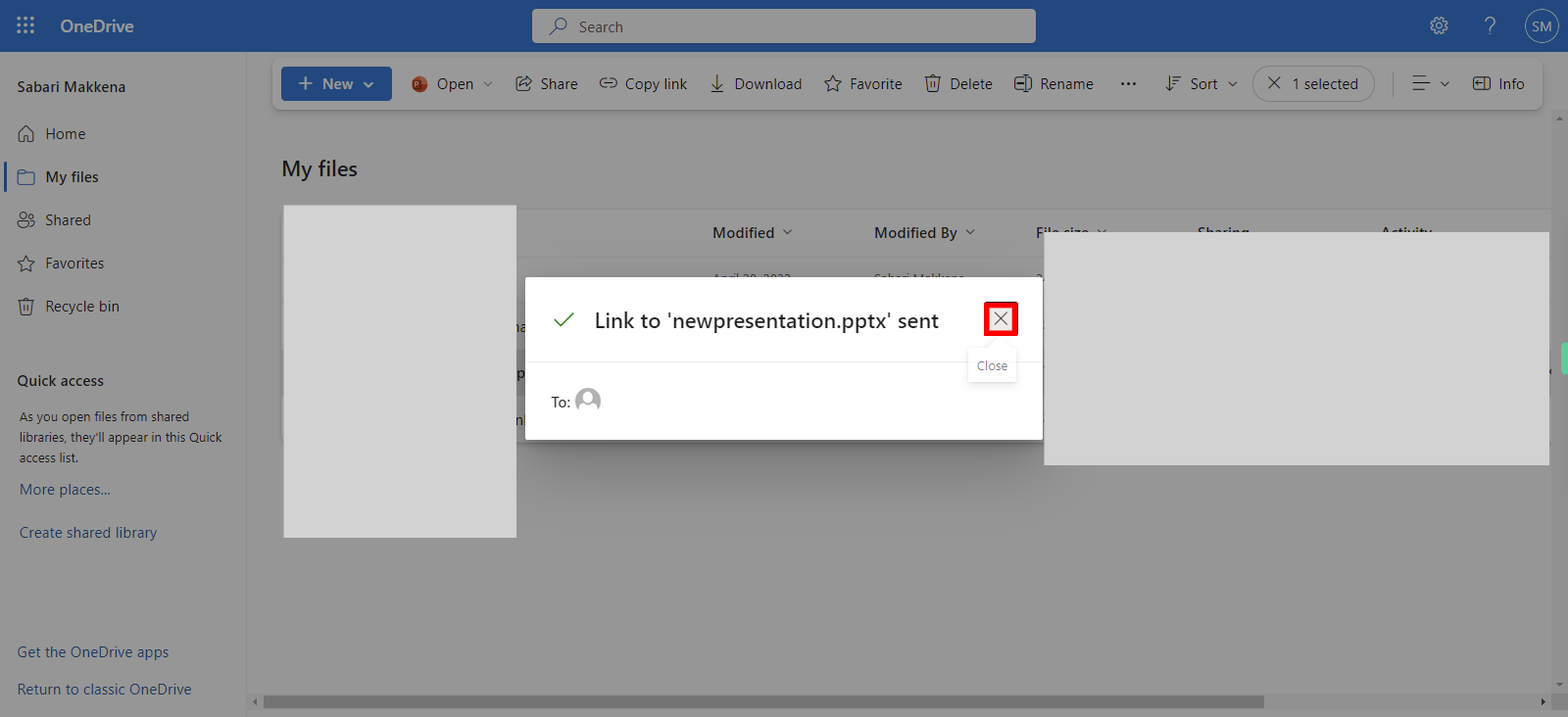Step by step process to share files via outlook web email. Note: Make sure you already logged into the Outlook web application.
-
1.
Open Outlook
-
2.
1.Click on the App launcher available in the top left corner.
-
3.
2. Click on "Onedrive" to redirect to the drive page.
-
4.
3. Click on the "My files" tab from the menu panel.
-
5.
4. Hover over the file you want to share, and a checkbox will appear. Click on the checkbox to select the file then click on "Next" in the Supervity instruction widget.
-
6.
5. In the toolbar at the top of the page, click on the "Share" button.
-
7.
6. In the "To" field, enter the email address of the person you want to share the file with. You can enter multiple email addresses separated by commas.
-
8.
7. You can add an optional message to the email in the "Add a quick note" field. This message will be included in the email sent to the recipient. If you want to enter a message, enter it then click on "Next" in the Supervity instruction widget. If you want to skip this directly click on the "Next" button in the Supervity instruction widget.
-
9.
8. Click on the "Send' button to send an email.
-
10.
9. Click on "cross symbol" to close the popup.