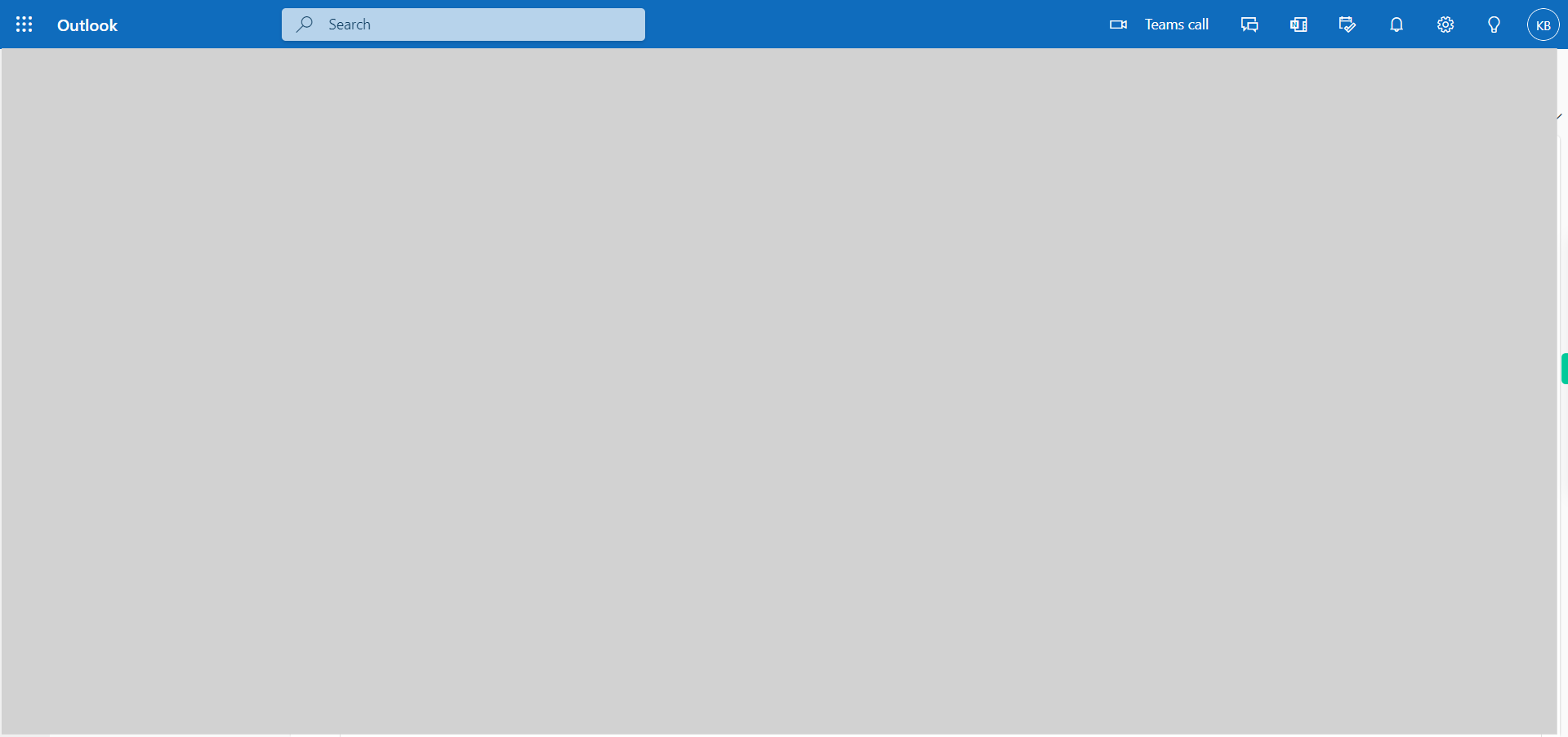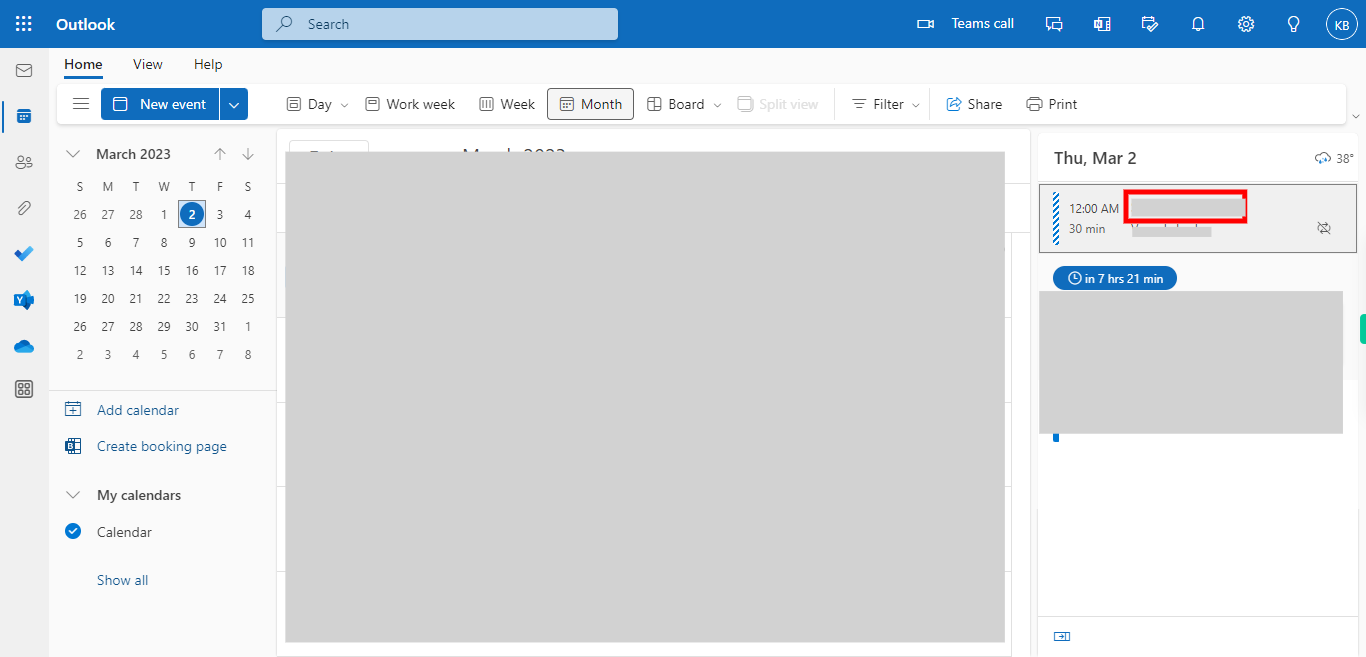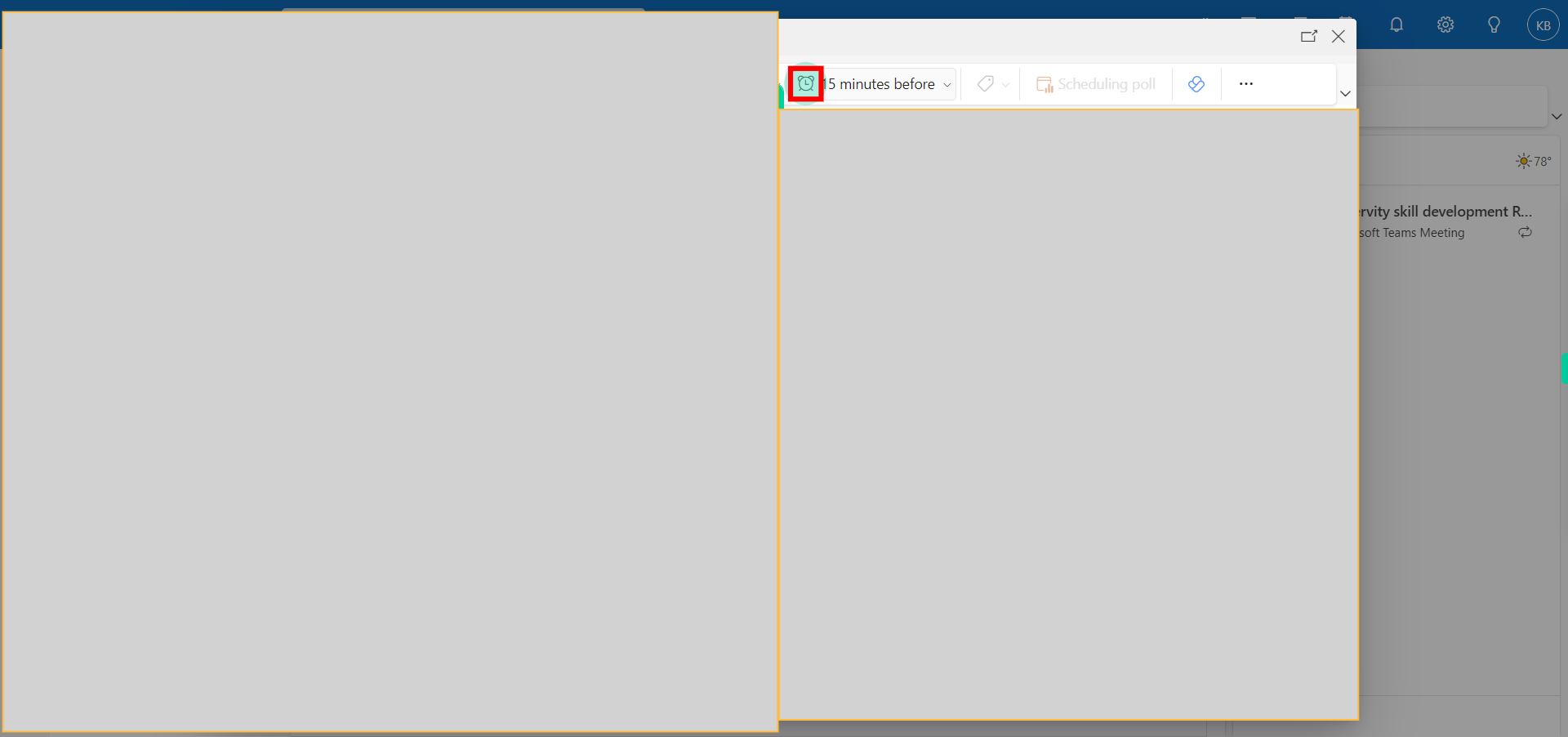This skill help you to set reminders for outlook calendar events. By setting reminders for existing calendar events in Outlook, you can ensure that you receive timely notifications for important appointments, meetings, and tasks, helping you stay organized and on top of your schedule. NOTE: Make sure that you have logged into Outlook account and you should have Event in calendar before playing the skill.
-
1.
Open Outlook Calendar application in browser
-
2.
Click on the Month option to see the events which are on your calendar for the day.
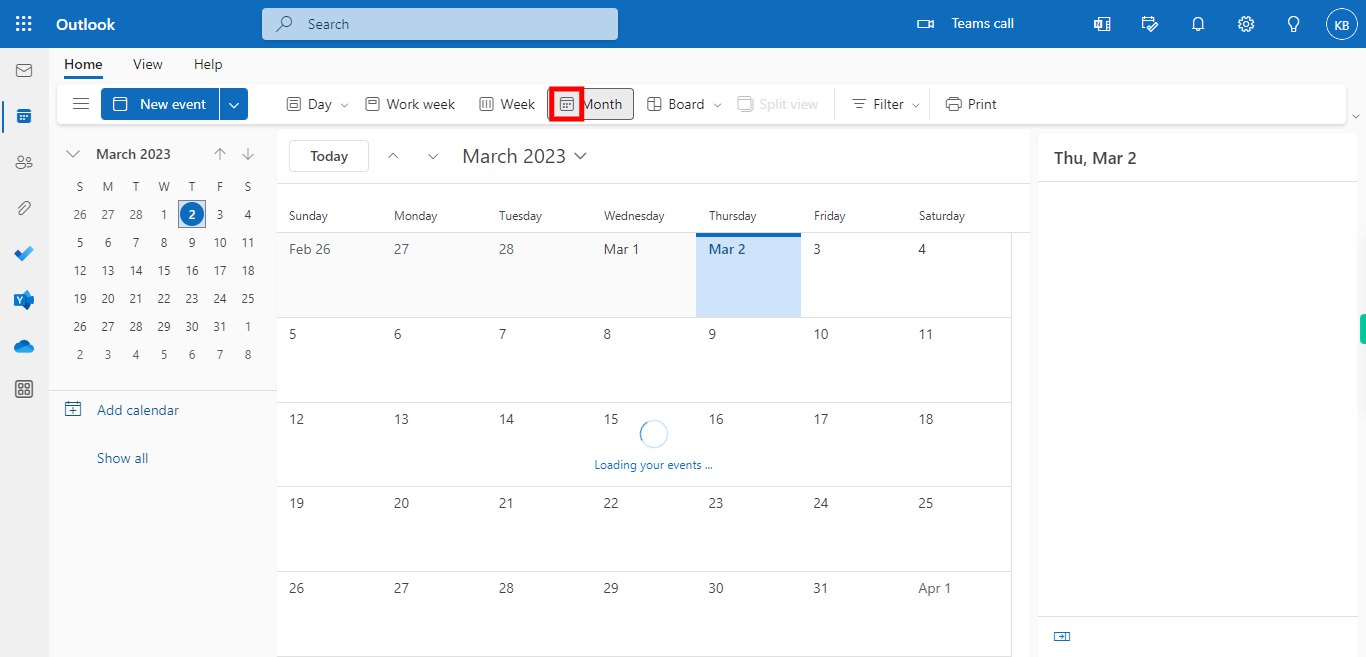
-
3.
Click on the event for which you want to set a reminder then click on maximize then click on the next button in the Supervity instruction widget.
-
4.
Click on the reminder drop-down, and then click on the "Close" button in the Supervity instruction widget. Click on the Reminder time from the drop-down options. Outlook will now update the existing event with the newly set reminder. When the reminder time arrives, Outlook will display a pop-up notification or play a sound, depending on your notification settings.