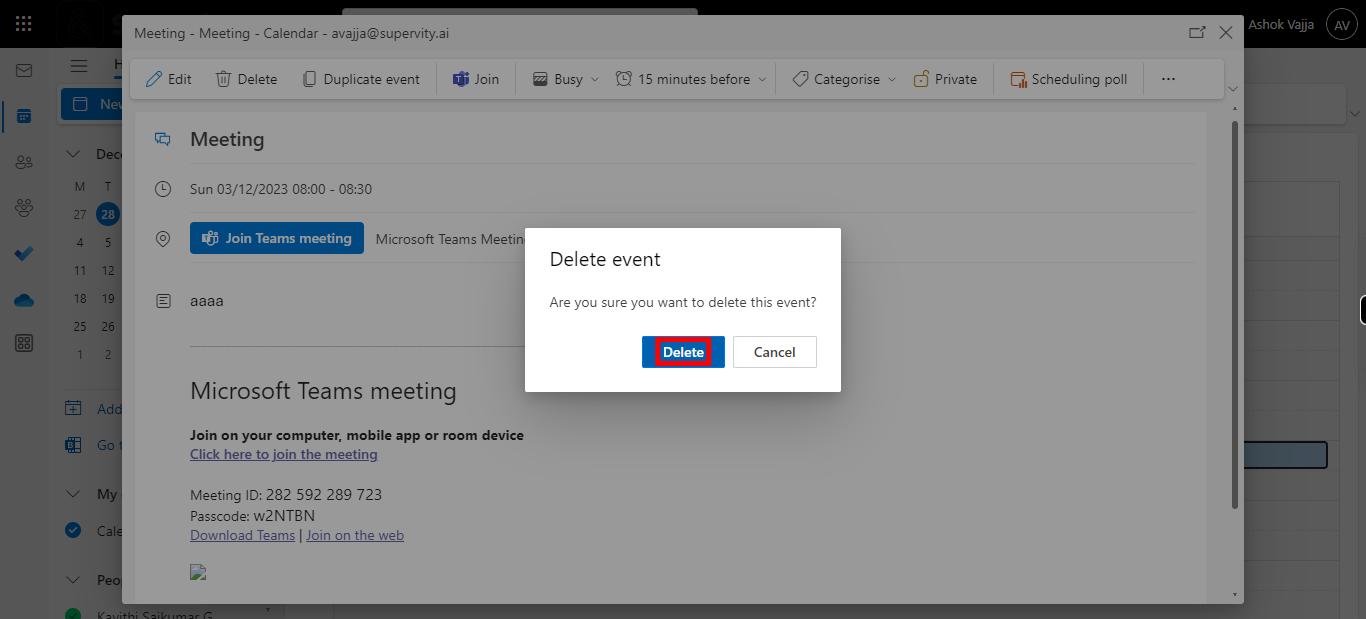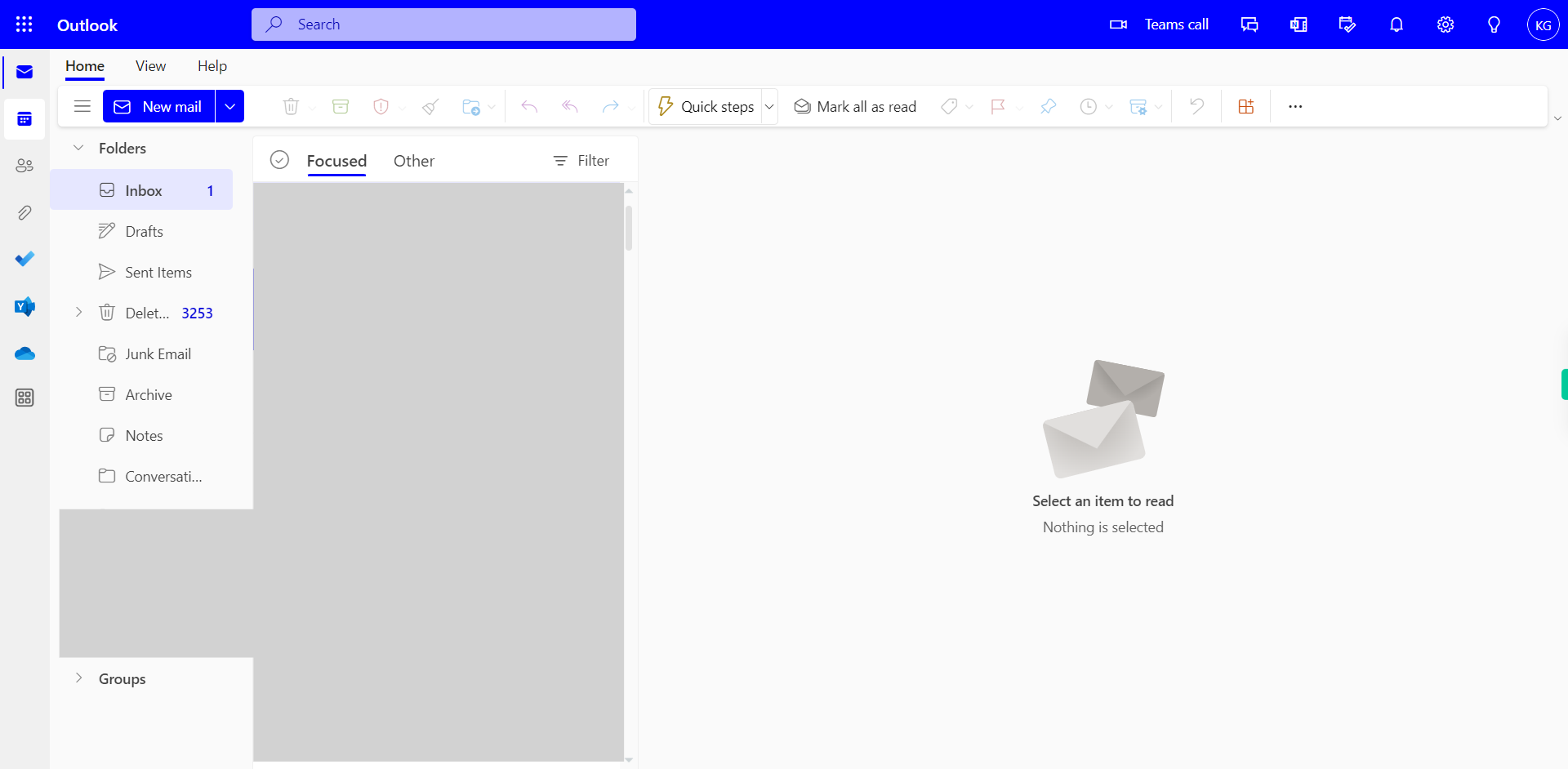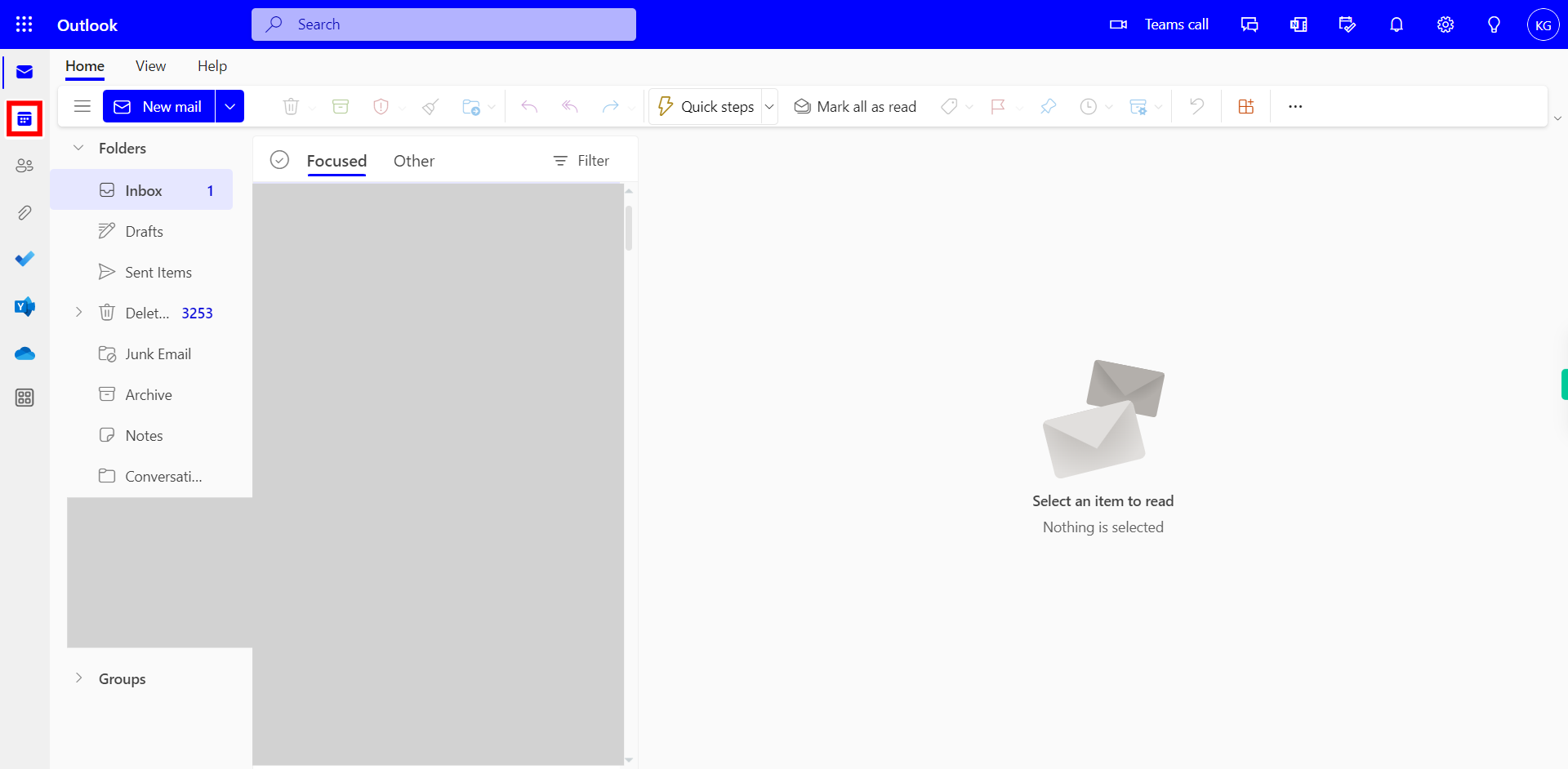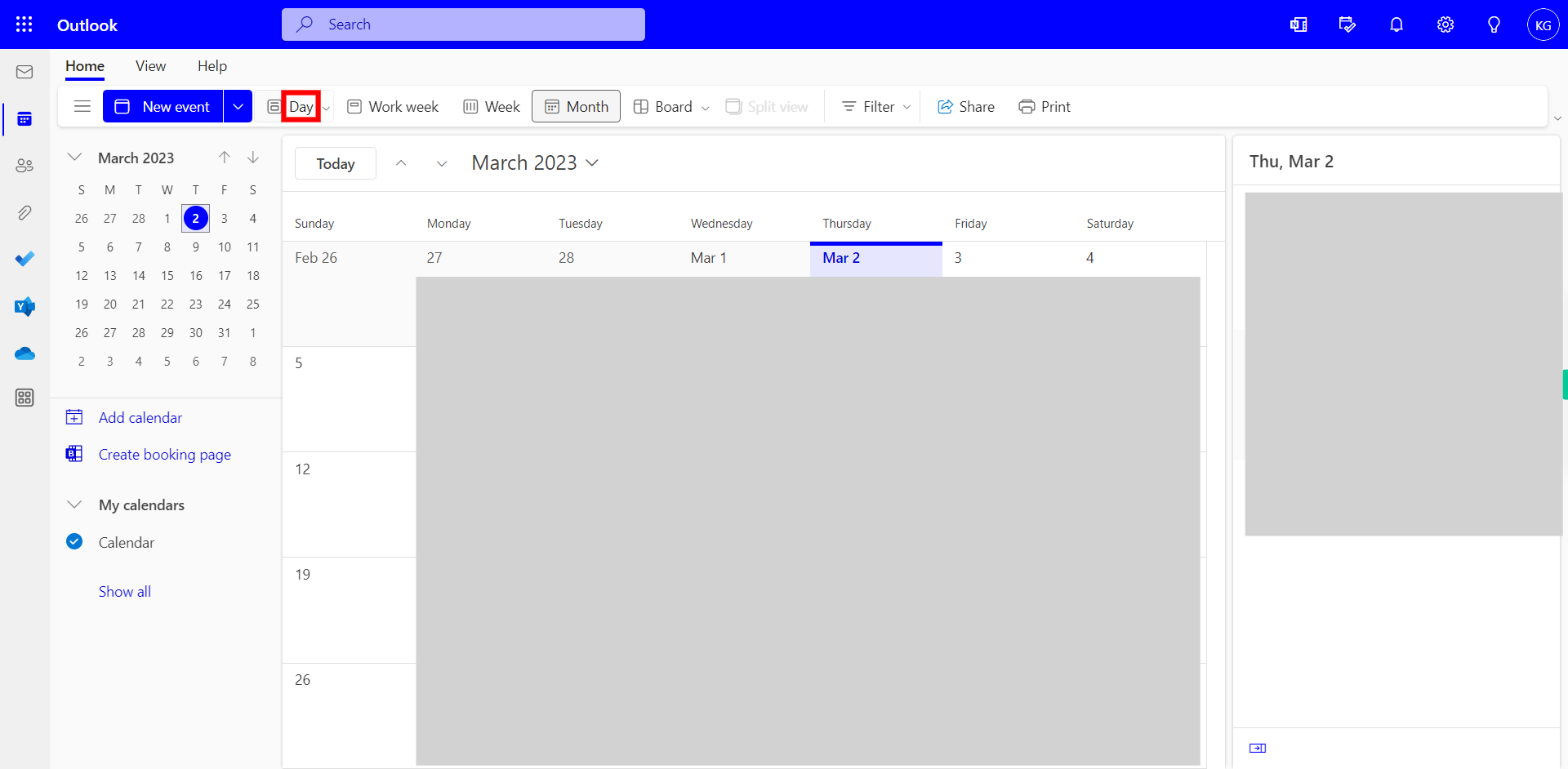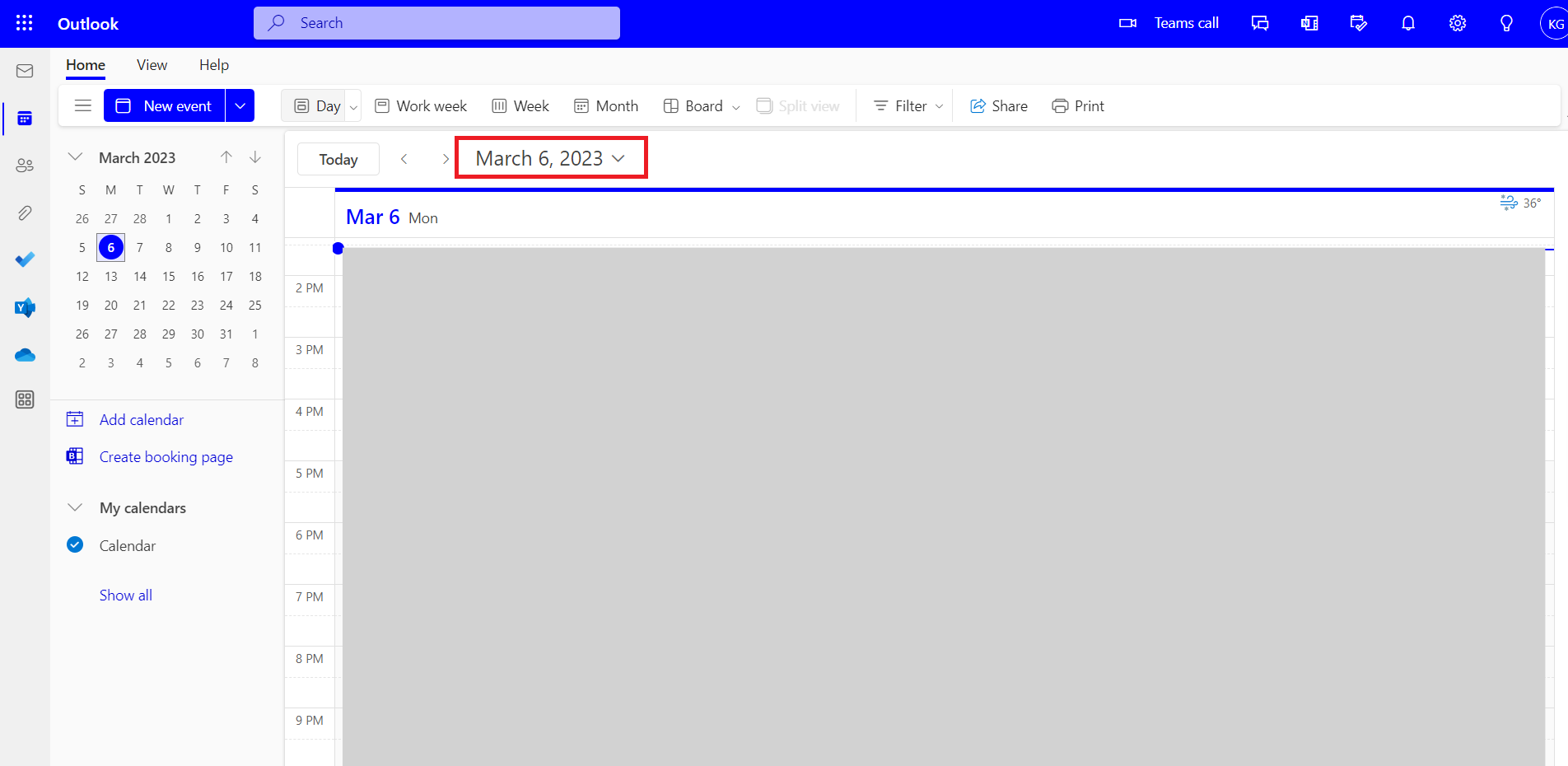Step by step process of How to Search and Cancel a Meeting in your Outlook calender NOTE: To run this skill User need to Login in Outlook Applications and a Meeting in his calendar
-
1.
Open Outlook on the Web
-
2.
Click on Calendar Icon on the left menu, It will show the events available in your Calender.
-
3.
Click on the Day Button if Other Options are selected or else Click on the "Next" button on the Supervity instruction widget.
-
4.
Click on Date Drop-down, Select the Date of the Event you want to delete. Once done, click on the "Next" button on the Supervity instruction widget.
-
5.
Click on the "Next" button on the Supervity instruction widget. Click on the Event you Want to Delete and Maximize the Event Details.
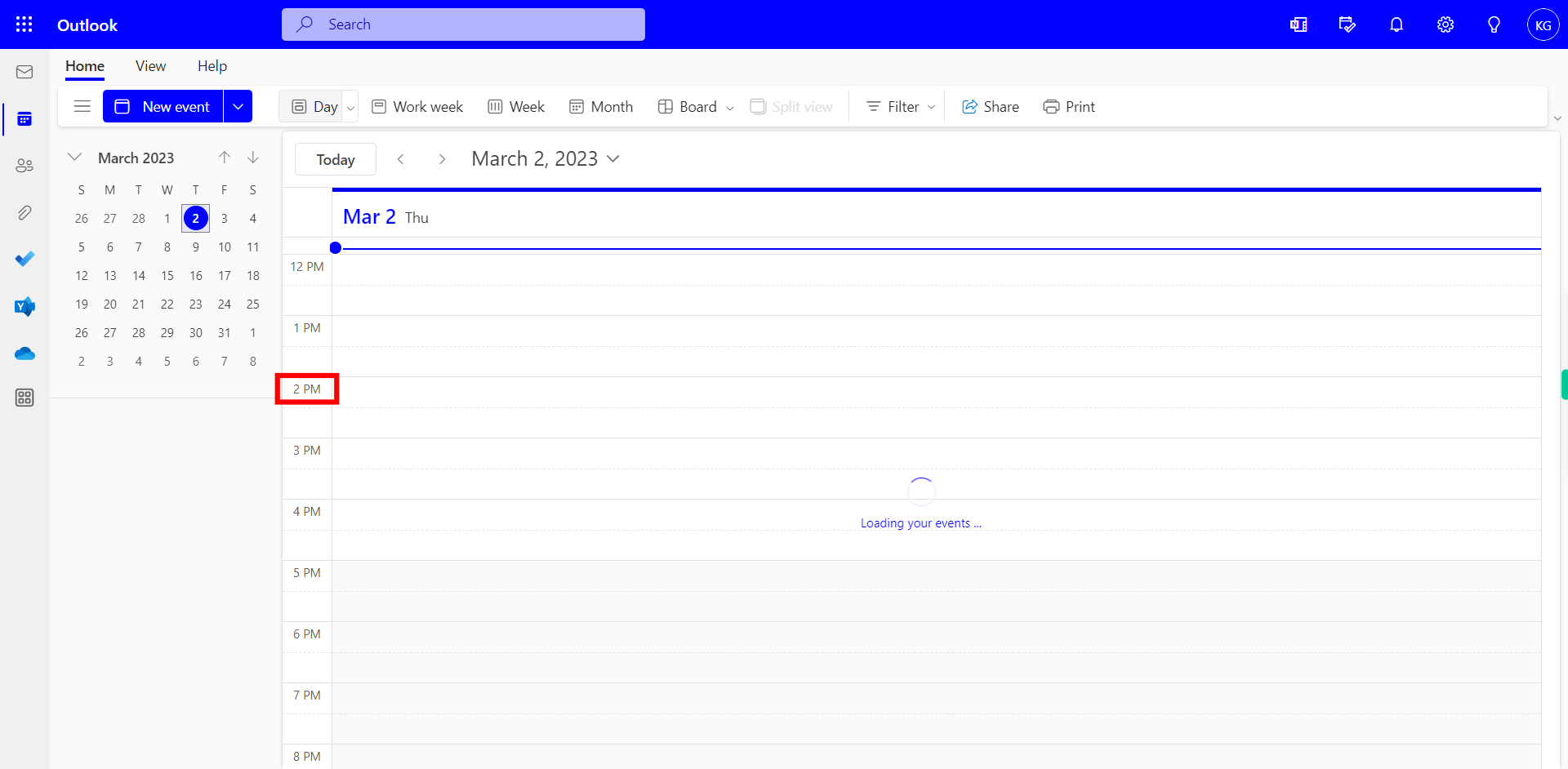
-
6.
Click On Delete Button To The Event

-
7.
Click Delete to The Notify the Attendees regarding the Cancellation of the Event