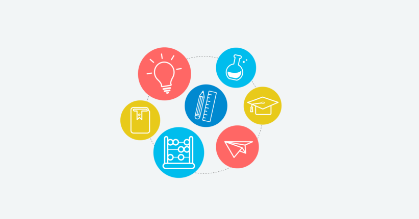This skill guides you to easily move files within your OneDrive account, allowing you to organize and restructure your files as needed. Pre-Requisites: Make sure you had files in your OneDrive. NOTE: Please sign in to your web Outlook account and then execute this skill.
Microsoft OneDrive is a cloud storage service that allows users to store, sync, and share files and documents online. It enables users to access their files from any device with an internet connection and provides a range of features such as document collaboration, file sharing, and automatic backups. OneDrive is integrated with Microsoft Office Suite, which makes it easy for users to access and edit their documents from anywhere. It offers both free and paid plans with varying storage limits, making it a popular choice for individuals and businesses alike. OneDrive is available on multiple platforms, including Windows, Mac, iOS, and Android.
Skill we have
This skill helps you to recover previous versions of files in OneDrive. Note: Before using this user should be login to Outlook.
Step by step process to share files via outlook web email. Note: Make sure you already logged into the Outlook web application.
This skill helps you to easily rename files and folders within your OneDrive account, allowing you to organize and manage your files more efficiently. Pre-Requisites: Make sure you are having files and folders in your OneDrive. NOTE: Please sign in to your web Outlook account and then execute this skill.
By following this skill, you can successfully set up OneDrive on your mobile device for a new user and start using it to store, access, and manage your files and documents in the cloud. NOTE: Please sign in to your Google account and then execute this skill, but this skill helps only those who are installing it for the first time.
This skill guides you to easily download files from your OneDrive account to your computer, allowing you to access and use them offline whenever needed. Pre-Requisites: Make sure you are having files and folders in your OneDrive. NOTE: Please sign in to your web Outlook account and then execute this skill.
Step by step process to access OneDrive from a web browser. Note: Make sure you have working credentials to do the login.
Step-by-step process of delete files and folders from OneDrive. Note: To use this skill user should log in to the Outlook web application. deleting files and folders from OneDrive will remove them from your account and may impact shared access or links to those items. Exercise caution when deleting files, and ensure that you no longer need them before proceeding with the deletion.
Here is the walkthrough to share files and folders on OneDrive
This skill guides you in creating a new folder in your Web Outlook OneDrive, Note: Make sure you are already logged into your web outlook account.
Step by step process to restore the deleted files from recycle bin to onedrive. Note: Make sure you already logged into the web Outlook application.
Step by step process to synch the files from your computer to onedrive. Note: Make sure you already logged into the Outlook web application.
Step by step process to upload files from your computer to upload into onedrive web application. Note: Make sure you already logged into the Outlook web application.
Step-by-step process of accessing OneDrive from Microsoft Office web application. Note: Make sure you are already logged into the Microsoft Office 365 web application.