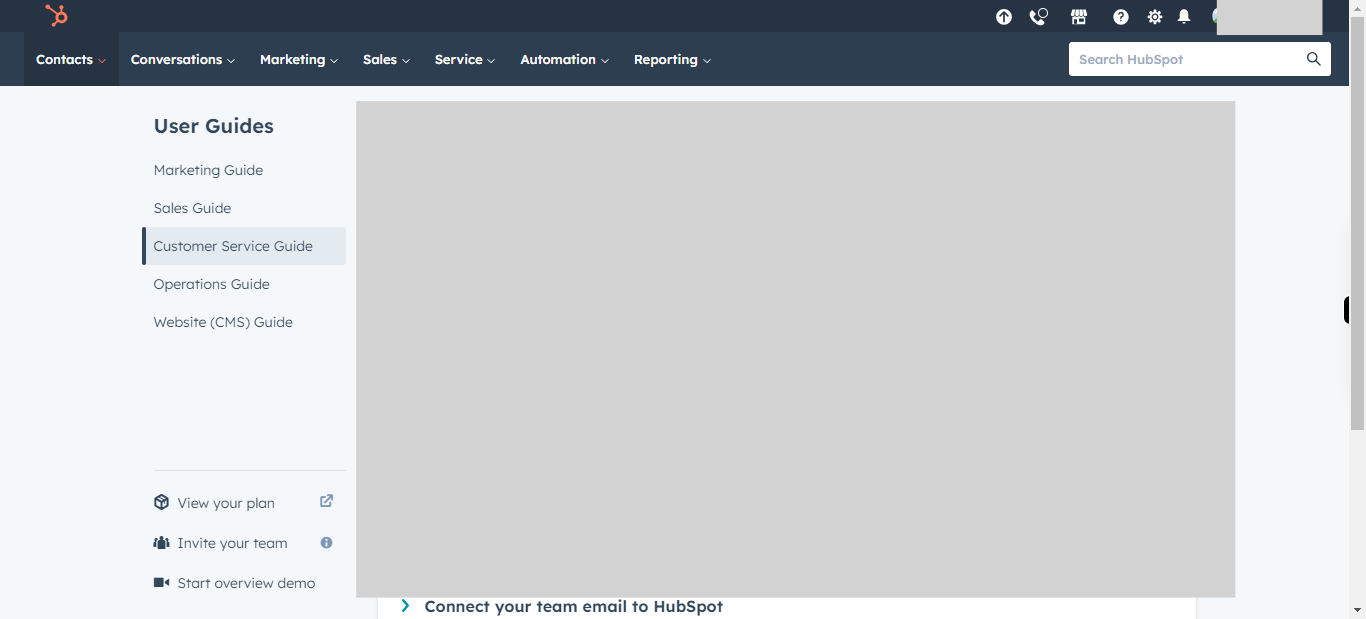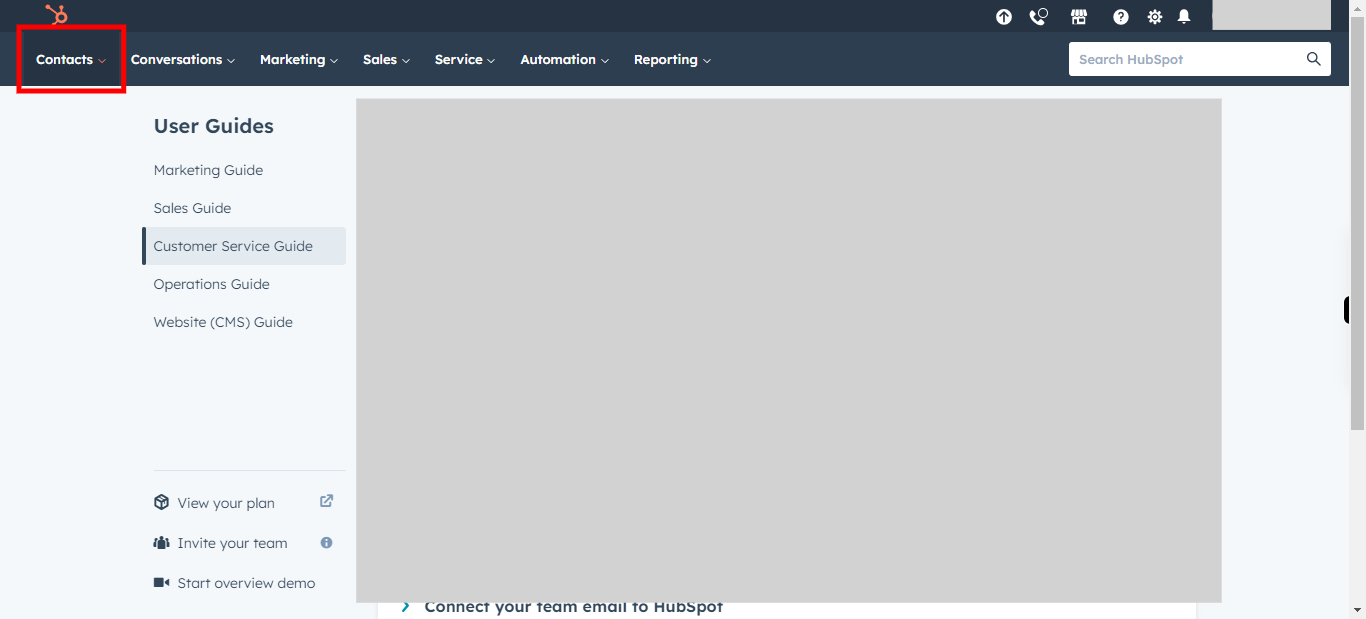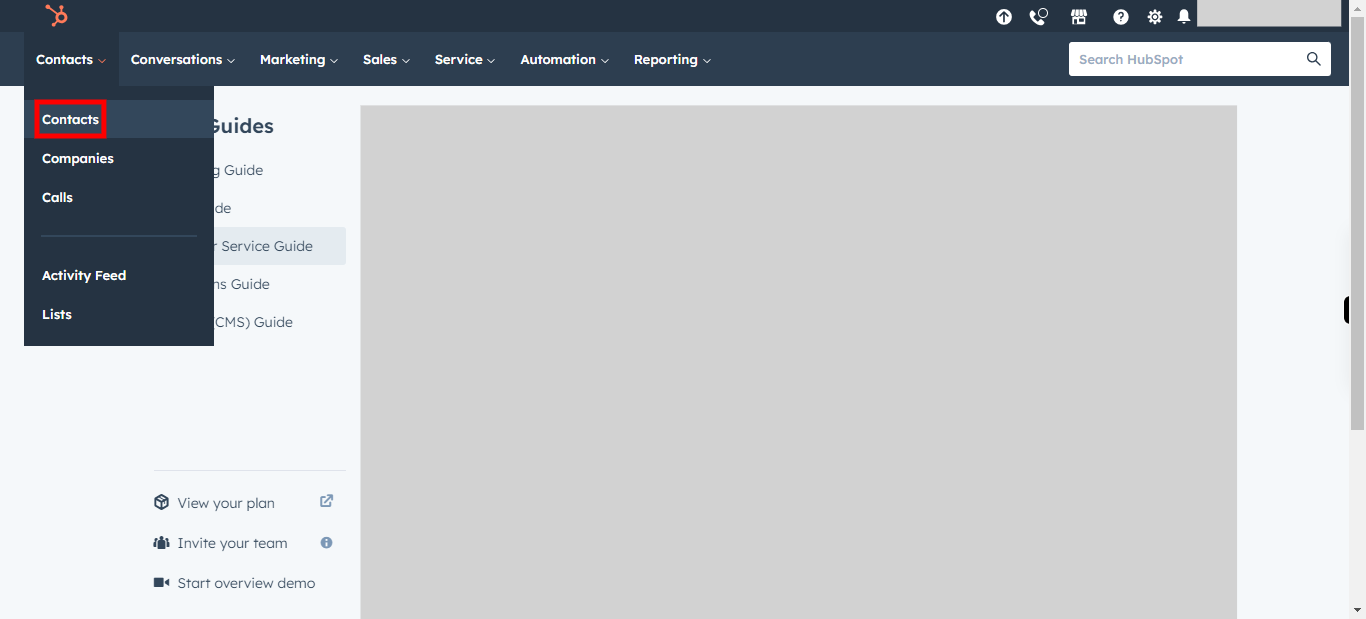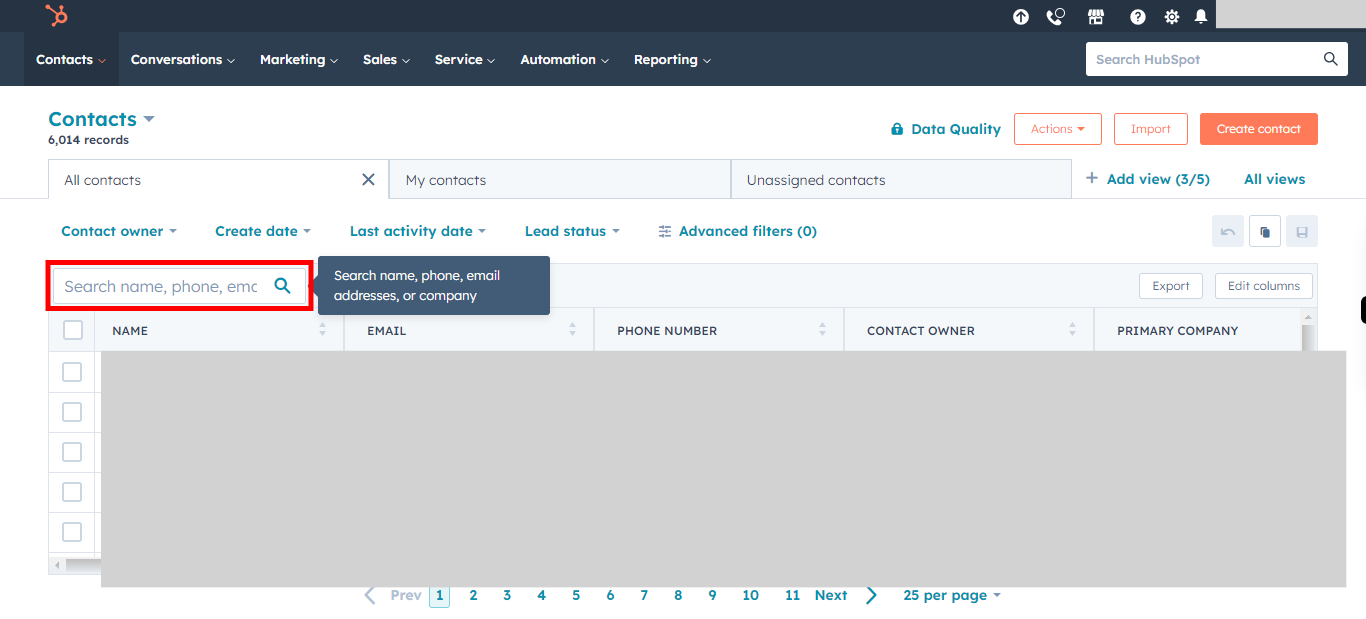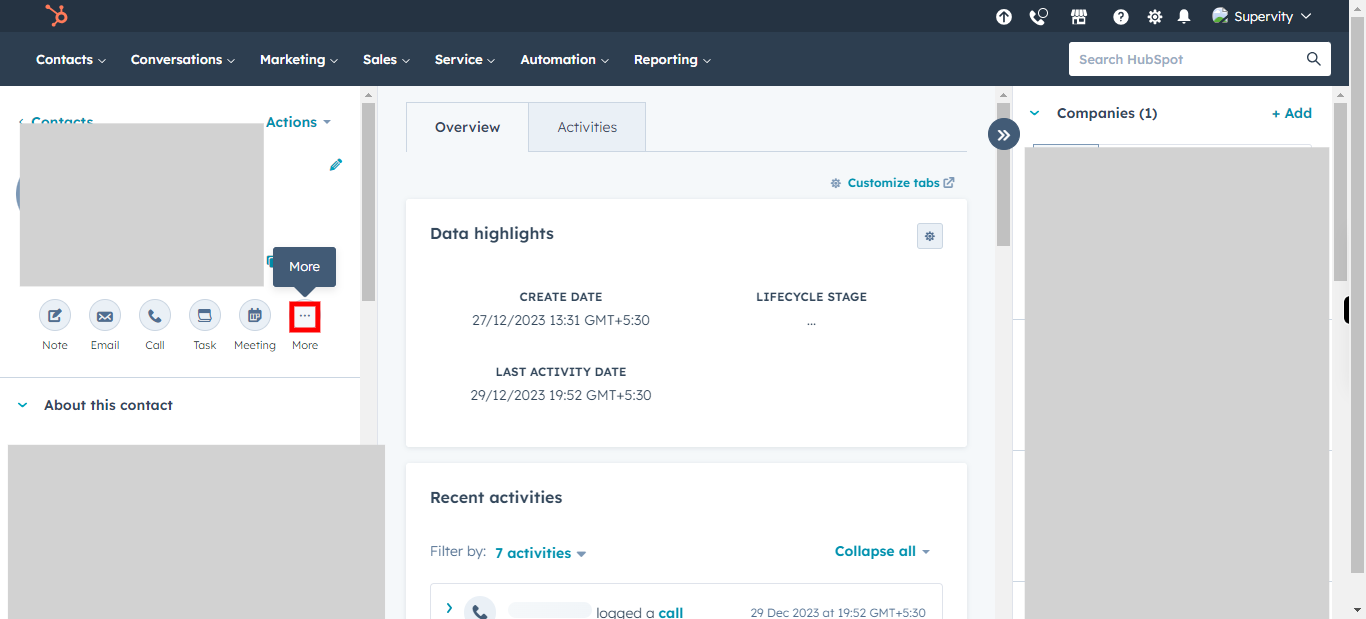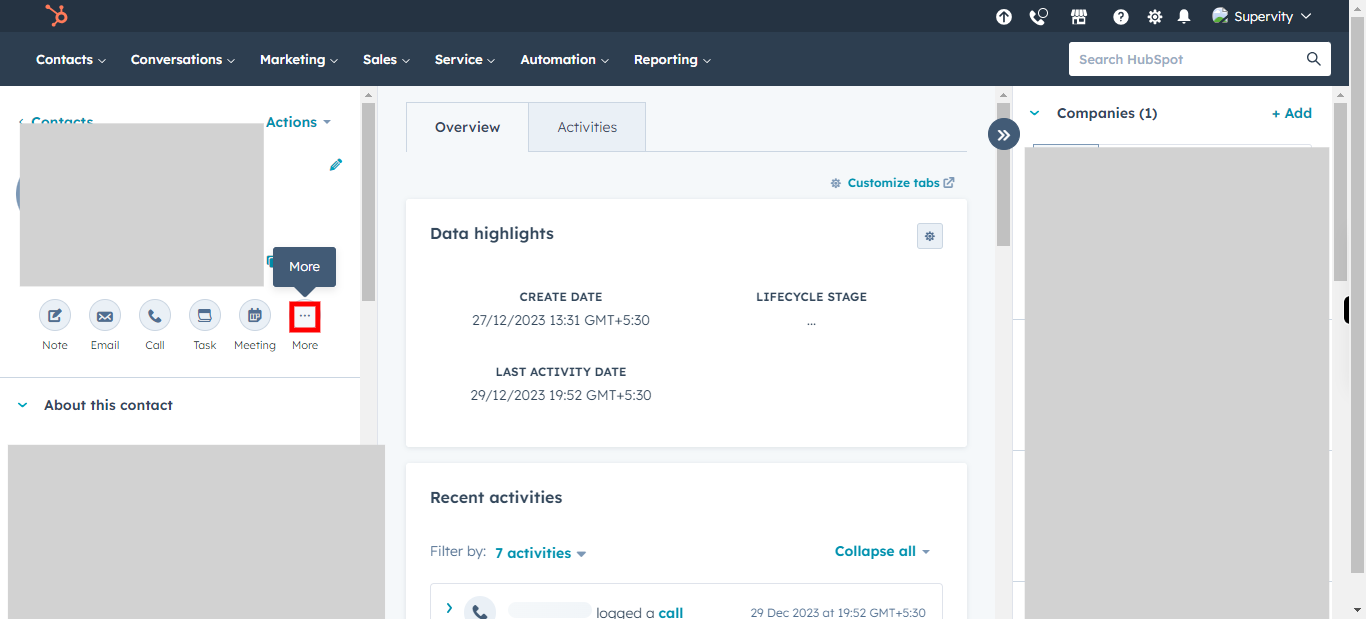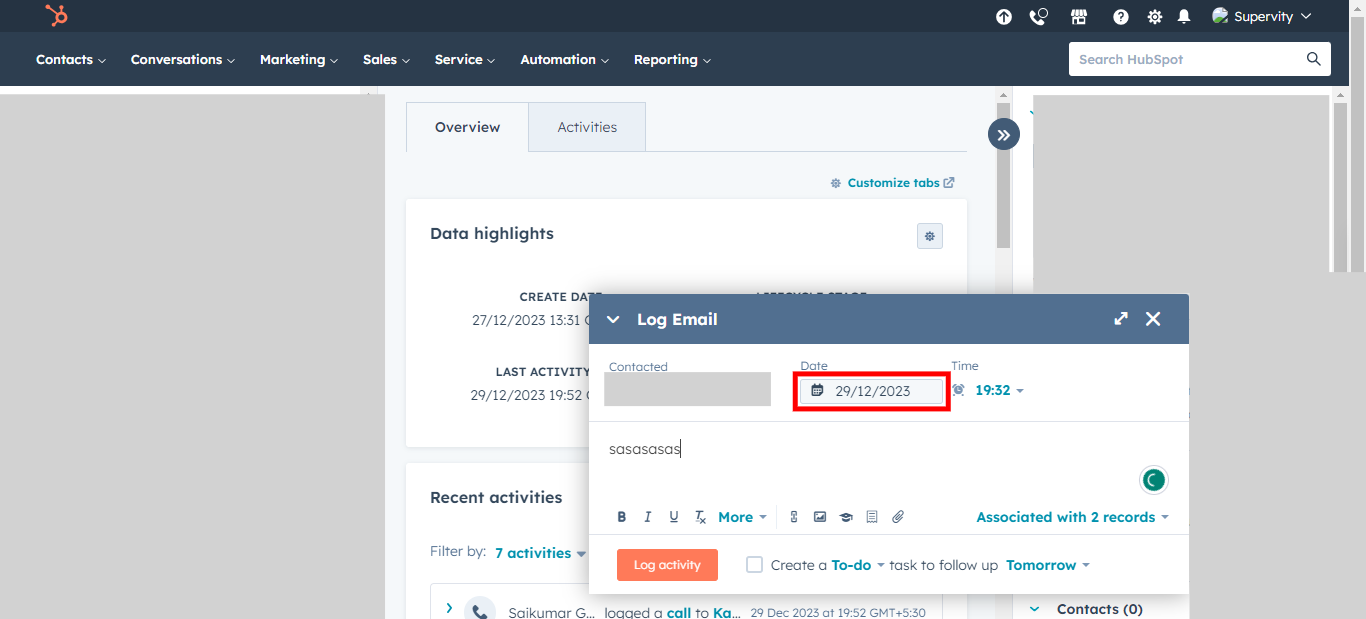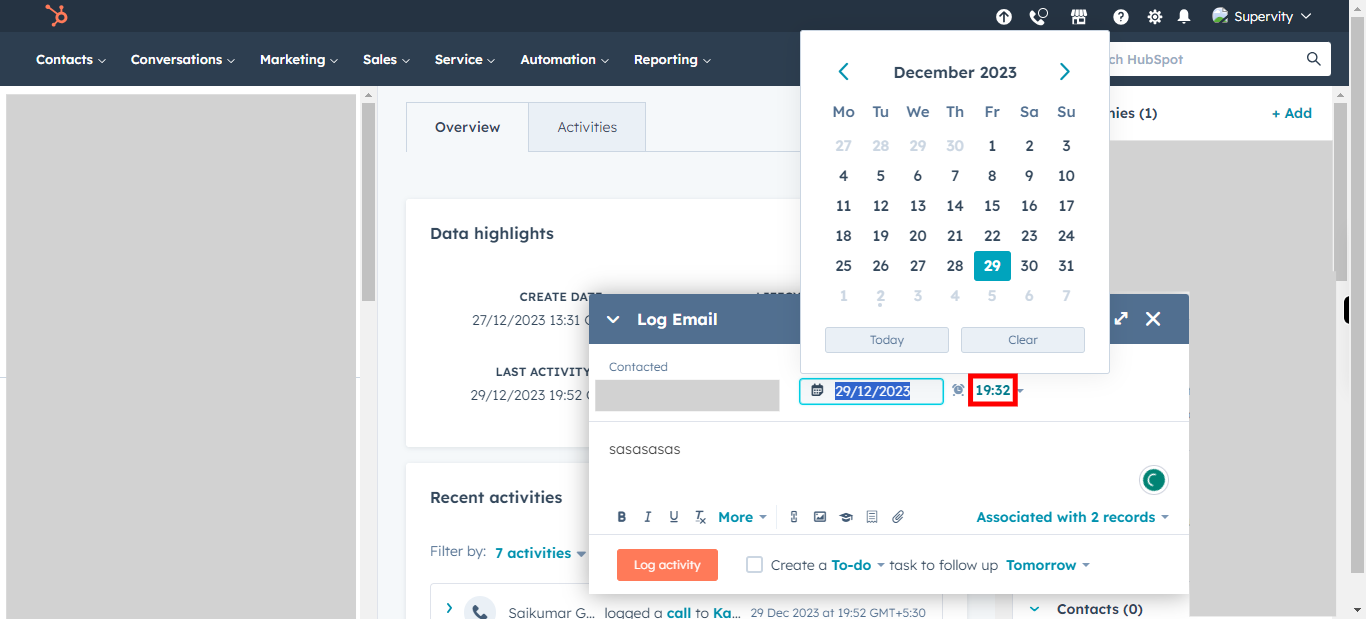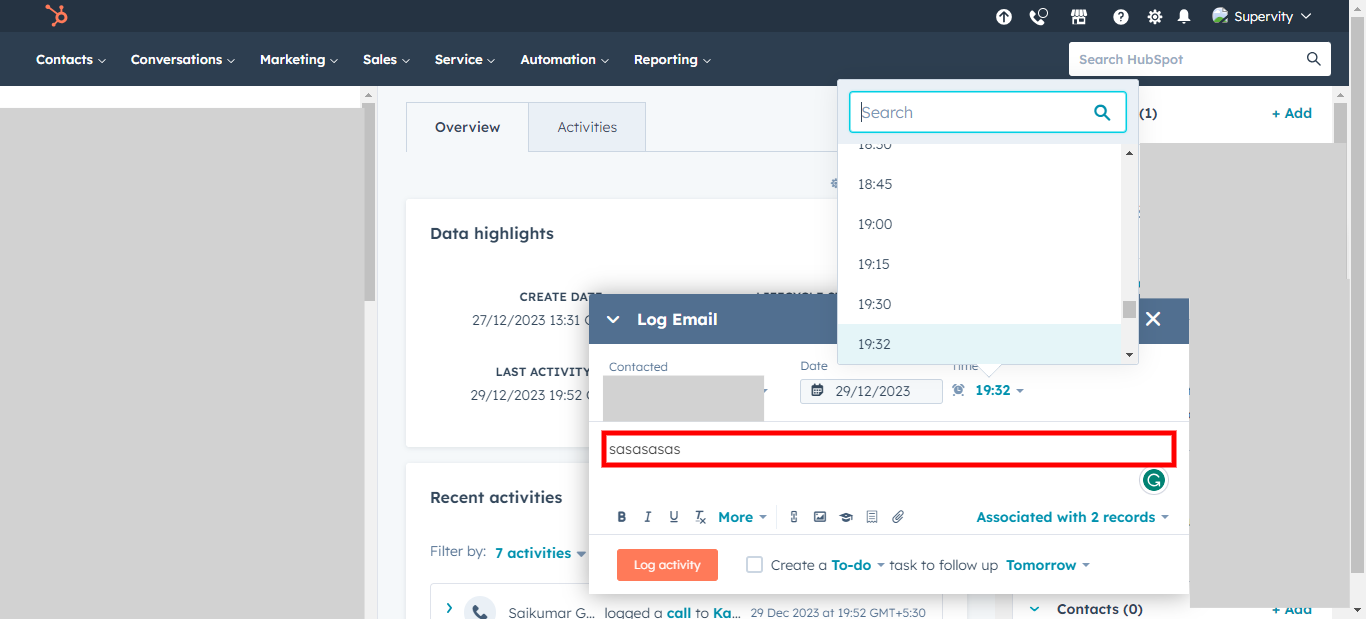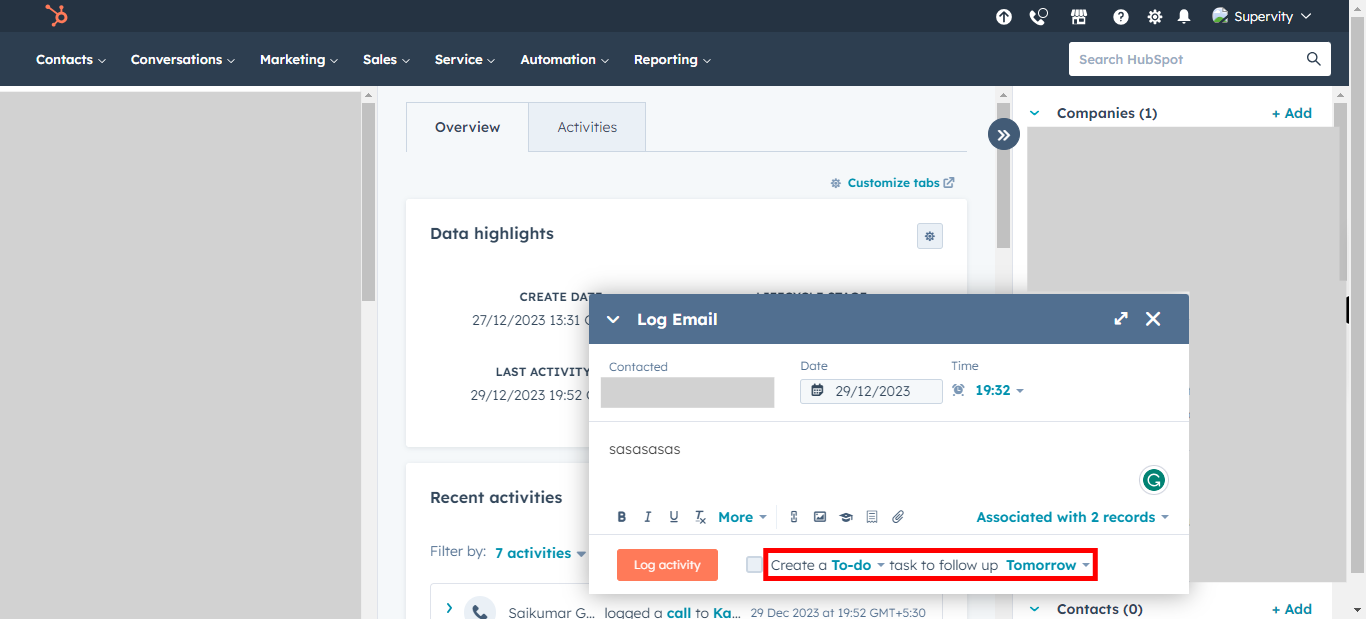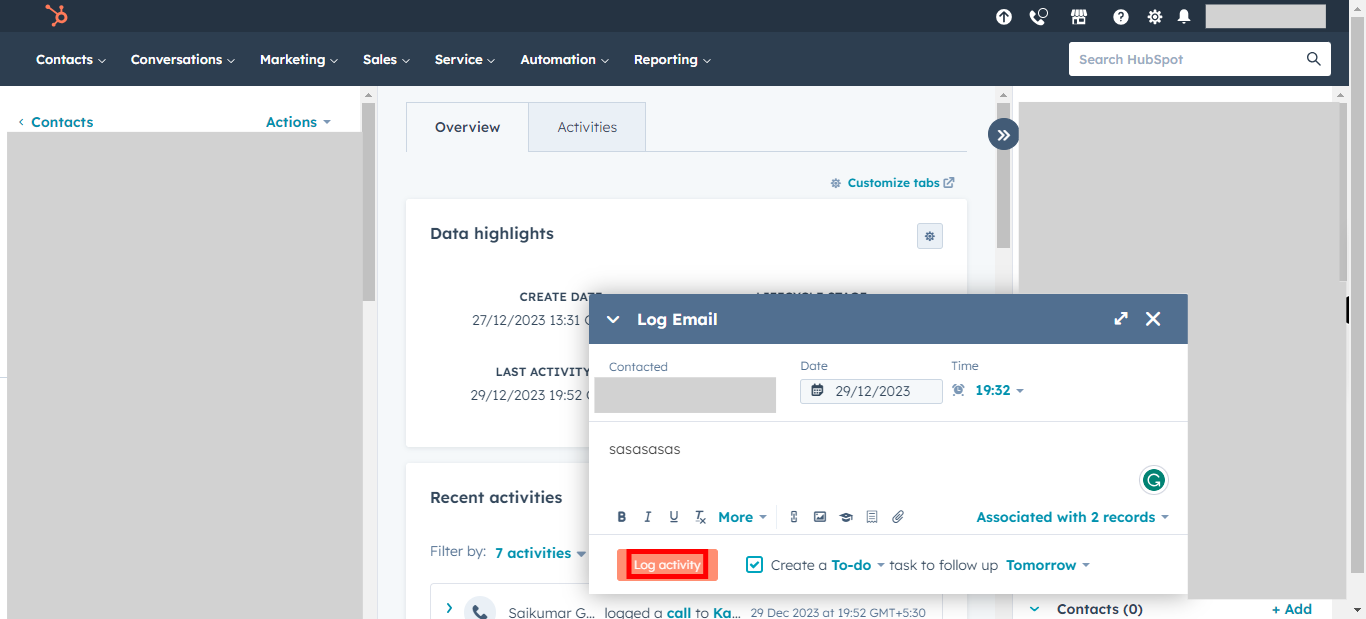This skill helps to walk you through How to Log an Email in Hubspot.
Note:
Ensure you have access to a subscription in the Hubspot with sufficient privileges to perform skill successfully.
Ensure that you are already logged in into your Hubspot account.
-
1.
Open HubSpot on the Web.
-
2.
Click on Contacts Drop-down.
-
3.
Click on Contacts
-
4.
Click on the Next button in the Supervity Widget. Click on the Search bar and Type the Name of the Contact. Then, Click on the Contact.
-
5.
Click on Ellipsis to see more options.
-
6.
Click on Log an email
-
7.
Click On Date and Select the Date for the Email. Once done, Click on Next button in Supervity Widget.
-
8.
Click on Time and Enter the Time for the Email. Once done, Click on Next button in Supervity Widget.
-
9.
Click on Description and Enter the Description or Purpose of the Email. Once done, Click on the Next button in the Supervity Widget.
-
10.
Click on Follow Up Drop-down and select the Follow up date. Once done, Click on Next button in Supervity Widget.
-
11.
Click on Log activity