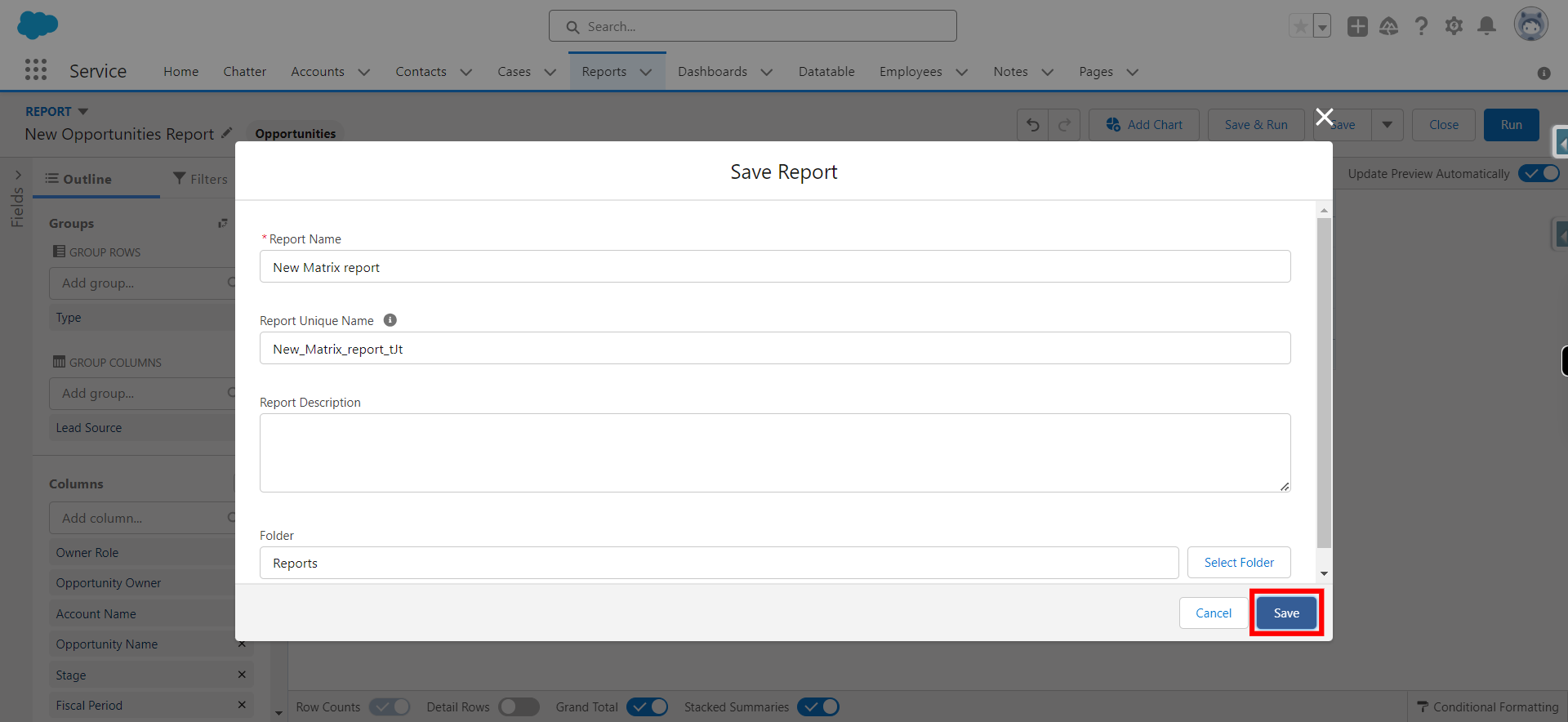Matrix reports are a type of report that allows users to display data in a grid format with both rows and columns. This format is useful for summarizing and comparing data across two dimensions, providing a more detailed and structured view of information.
-
1.
open Home | Salesforce
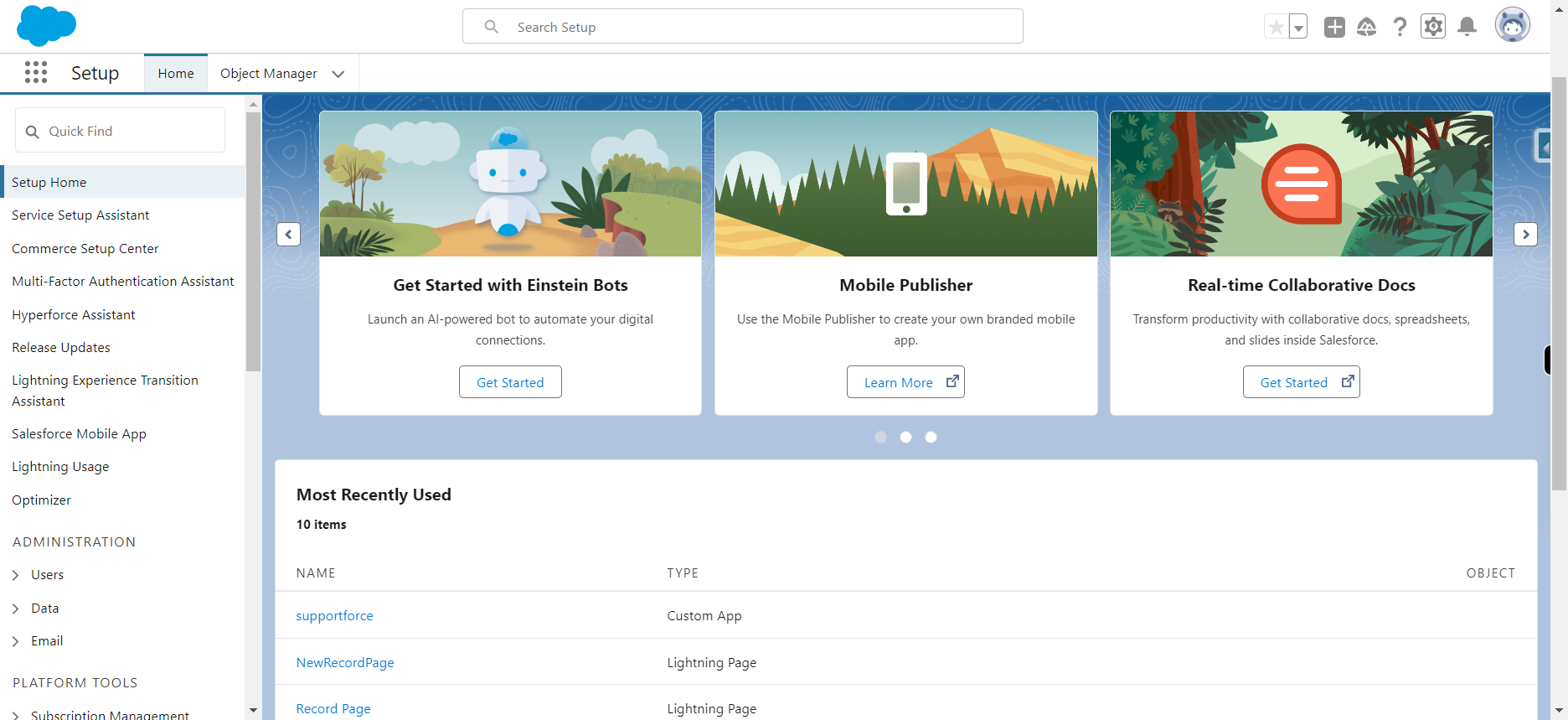
-
2.
Click App Launcher and type reports and Click Next
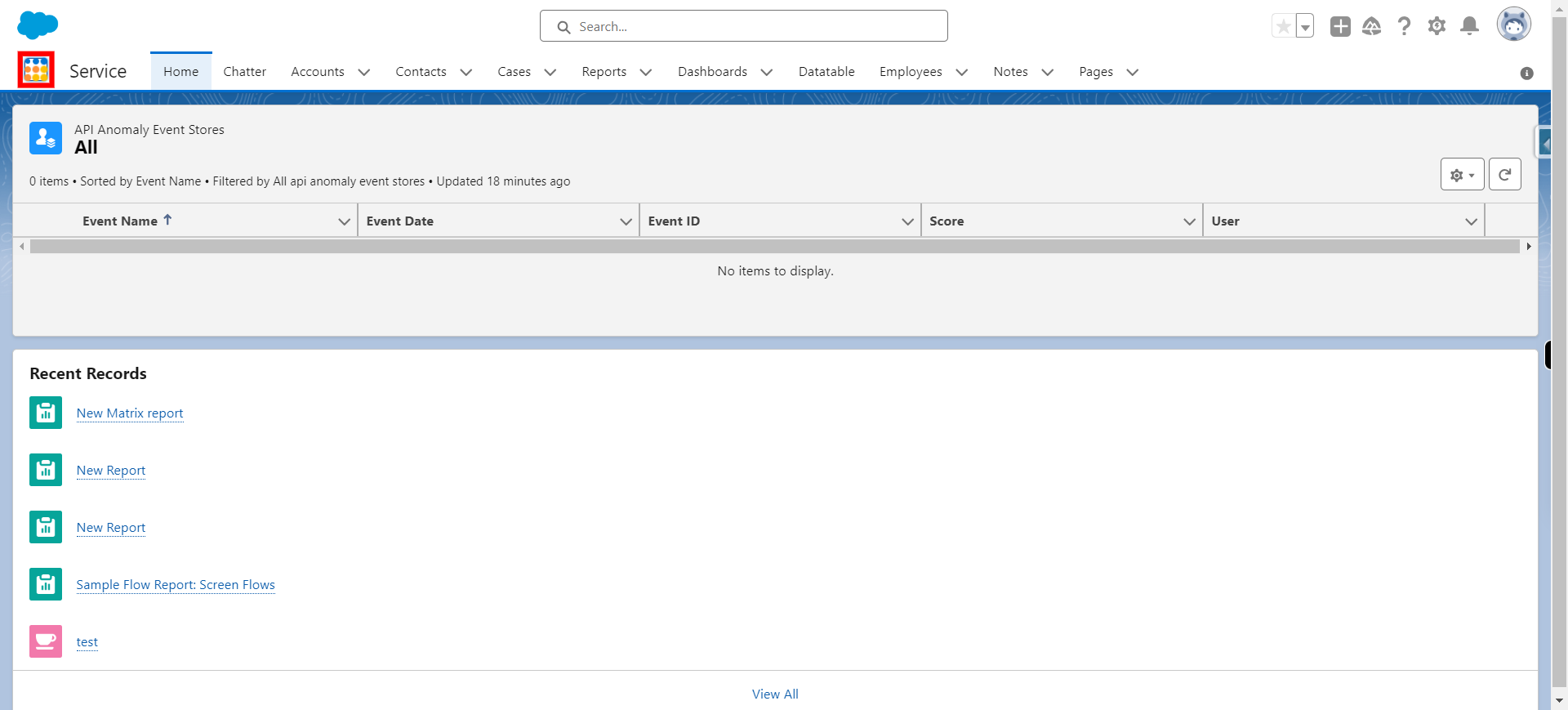
-
3.
Click Reports
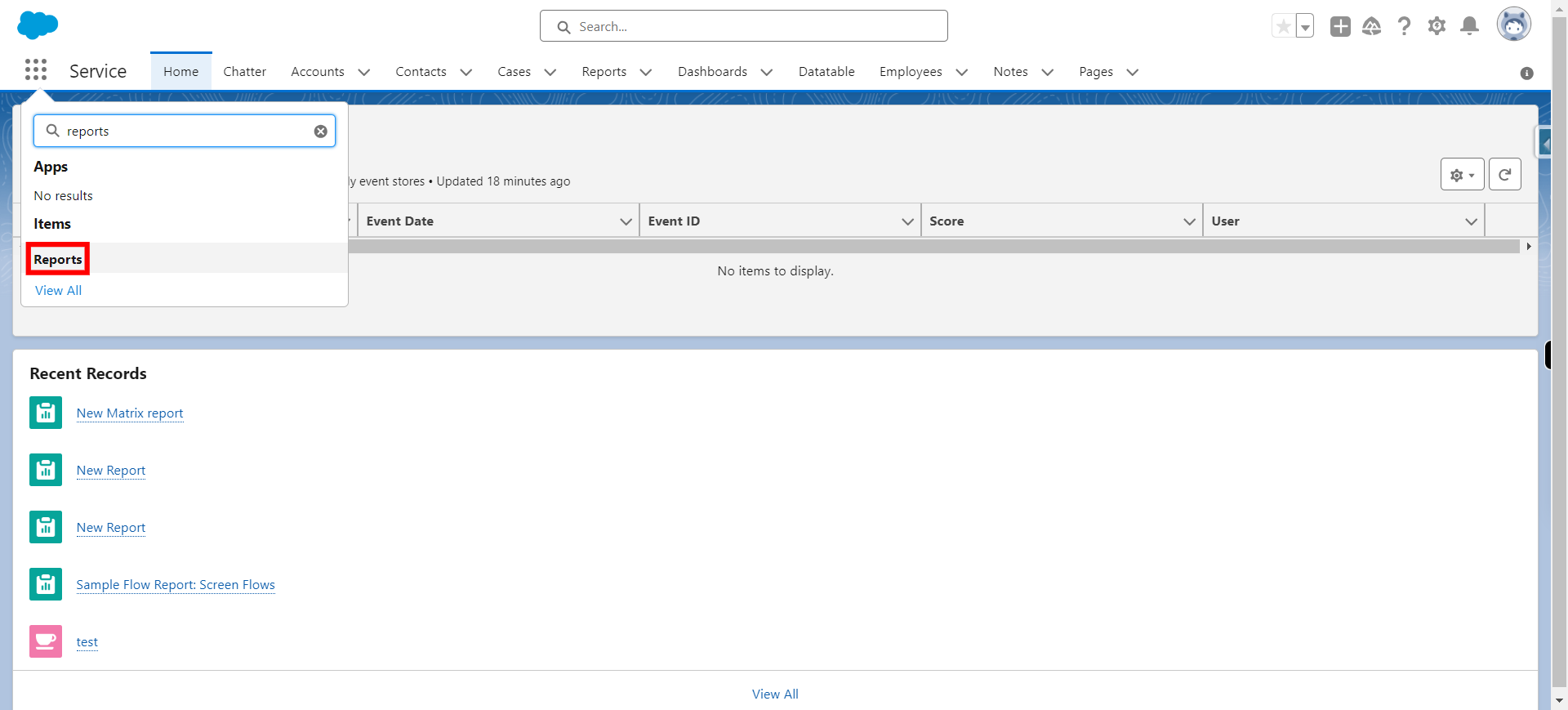
-
4.
Click New Report
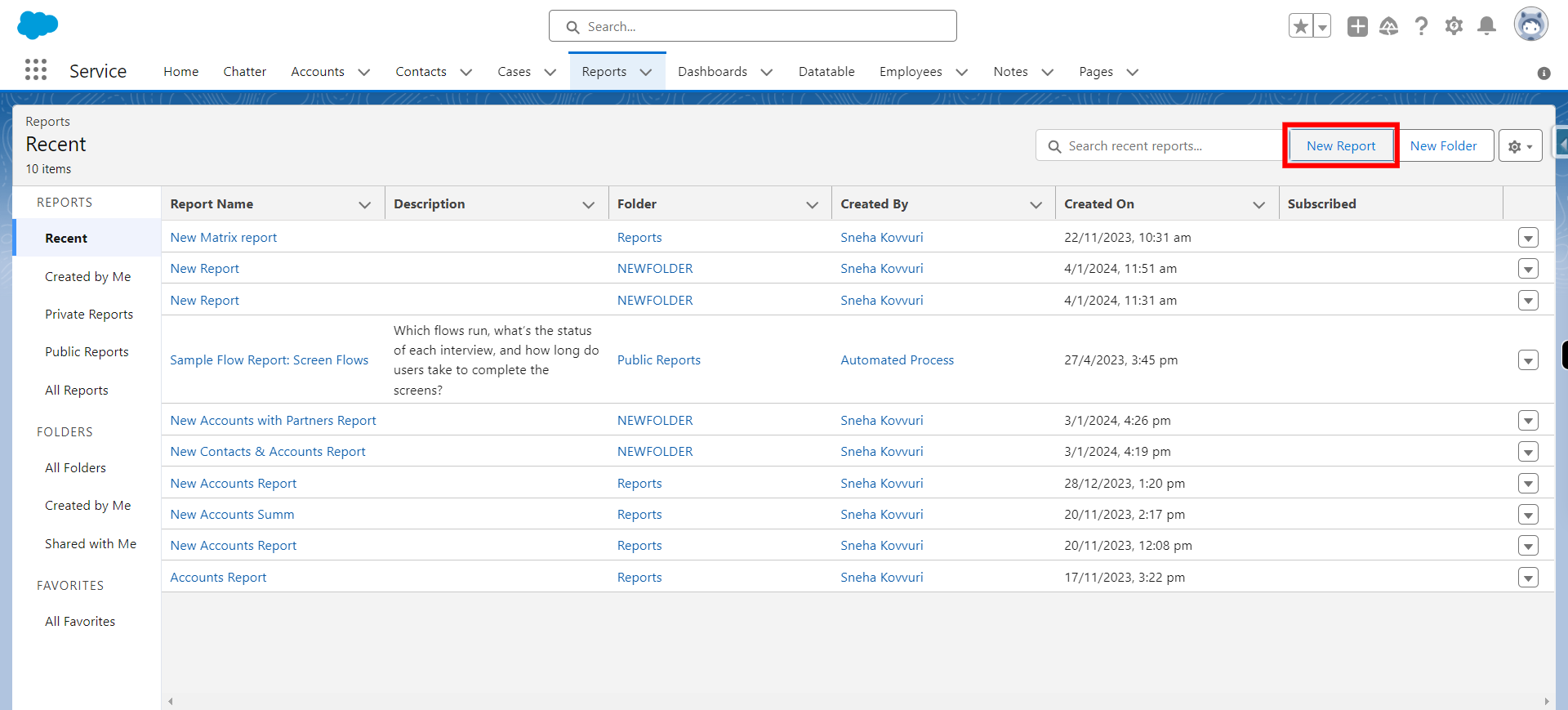
-
5.
Click All
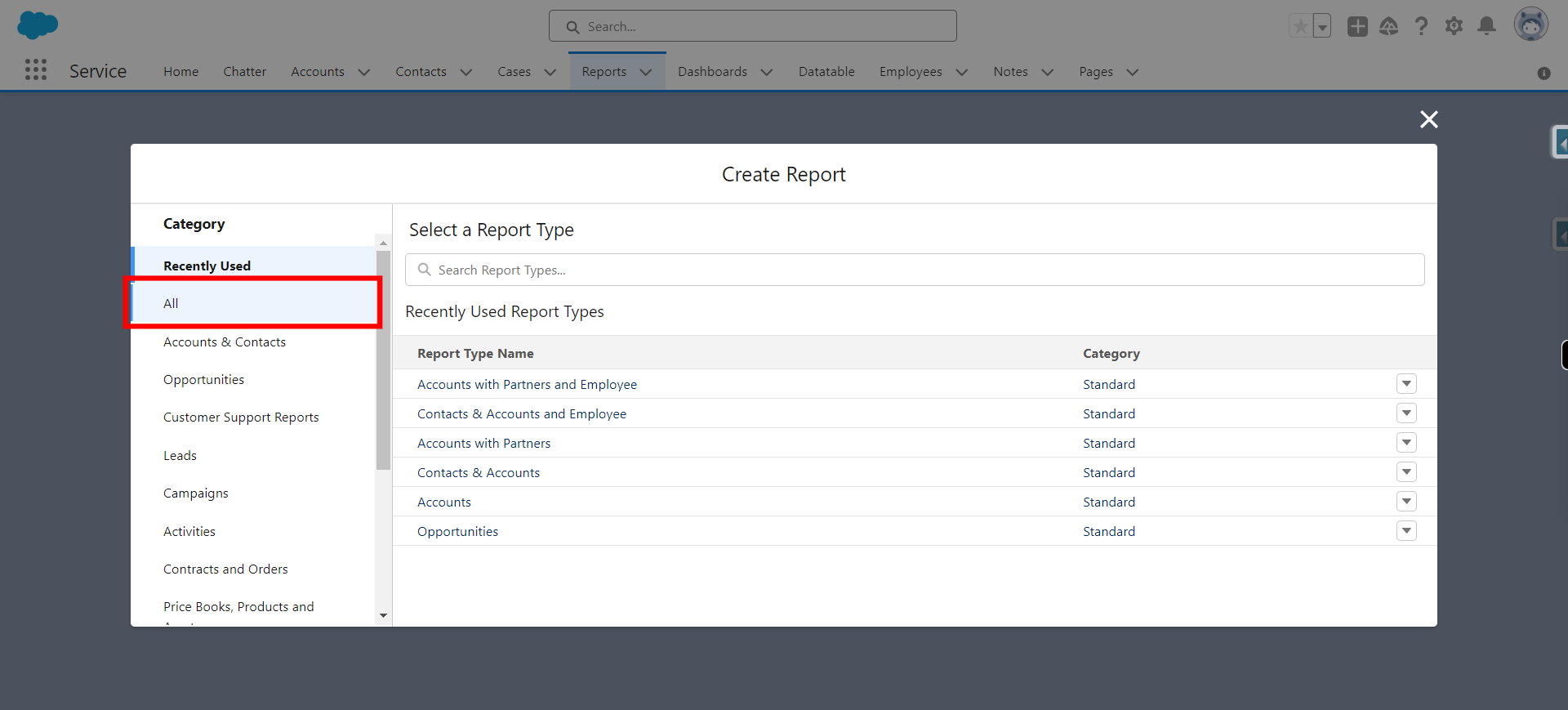
-
6.
Type object name in which one wants to create a report and click Next
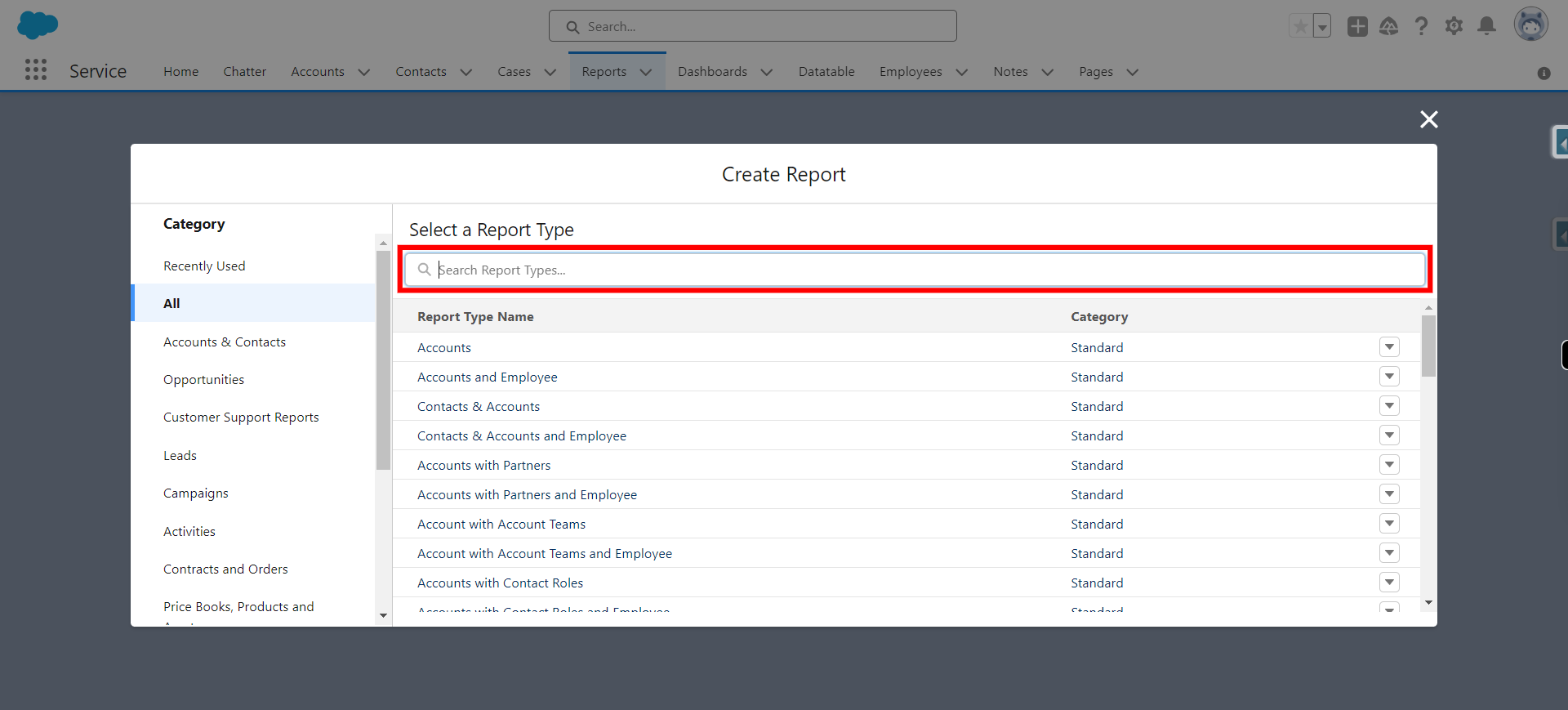
-
7.
Type object name in which one wants to create a report and click Next
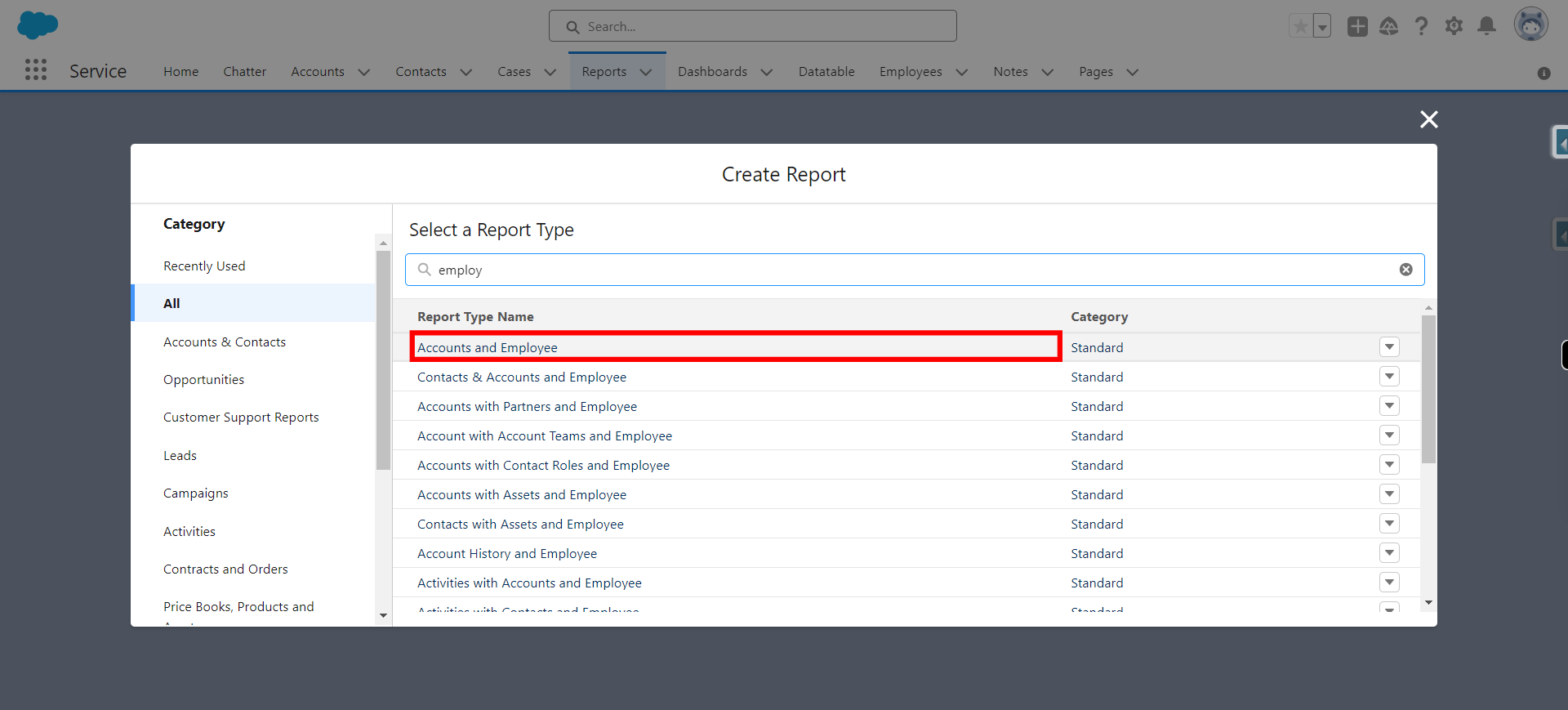
-
8.
Click Start Report
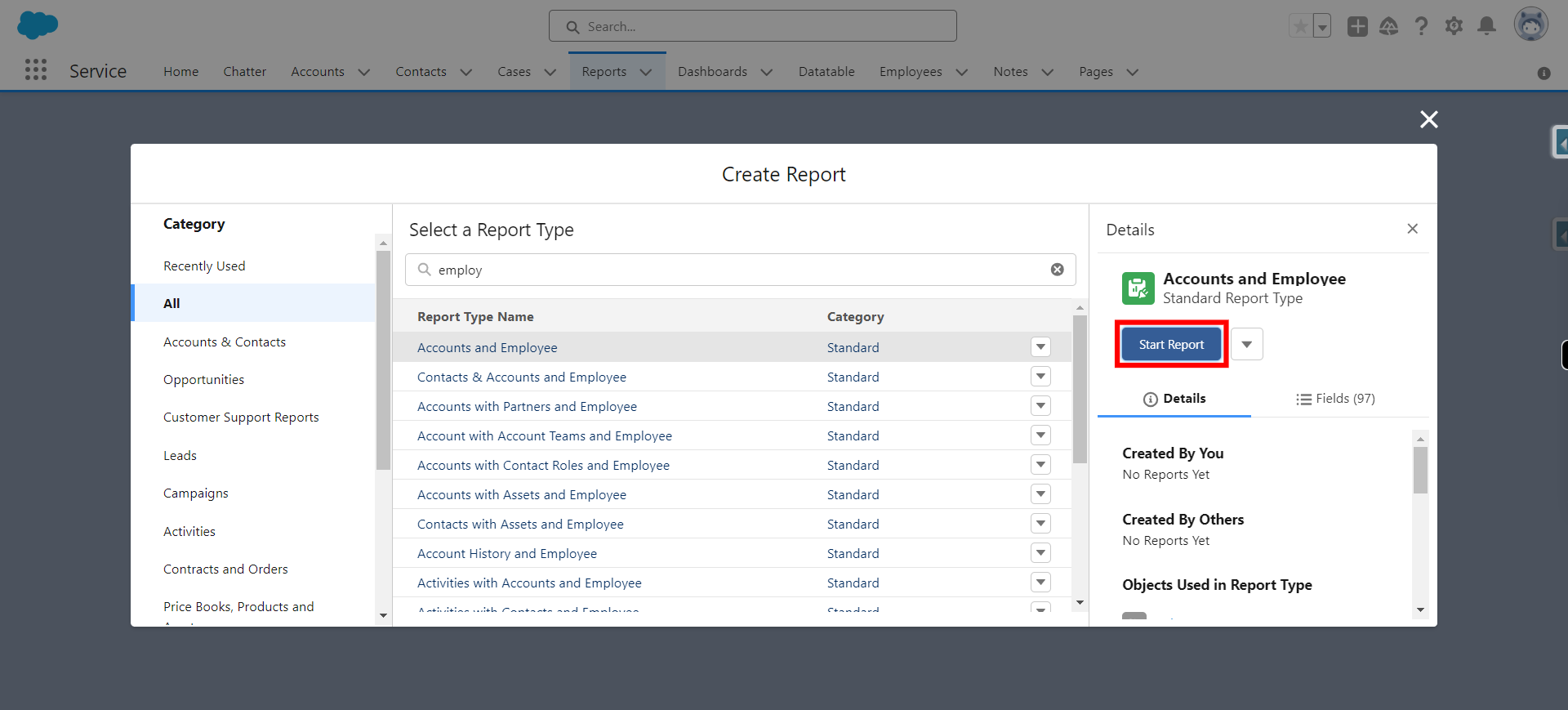
-
9.
Click Filters
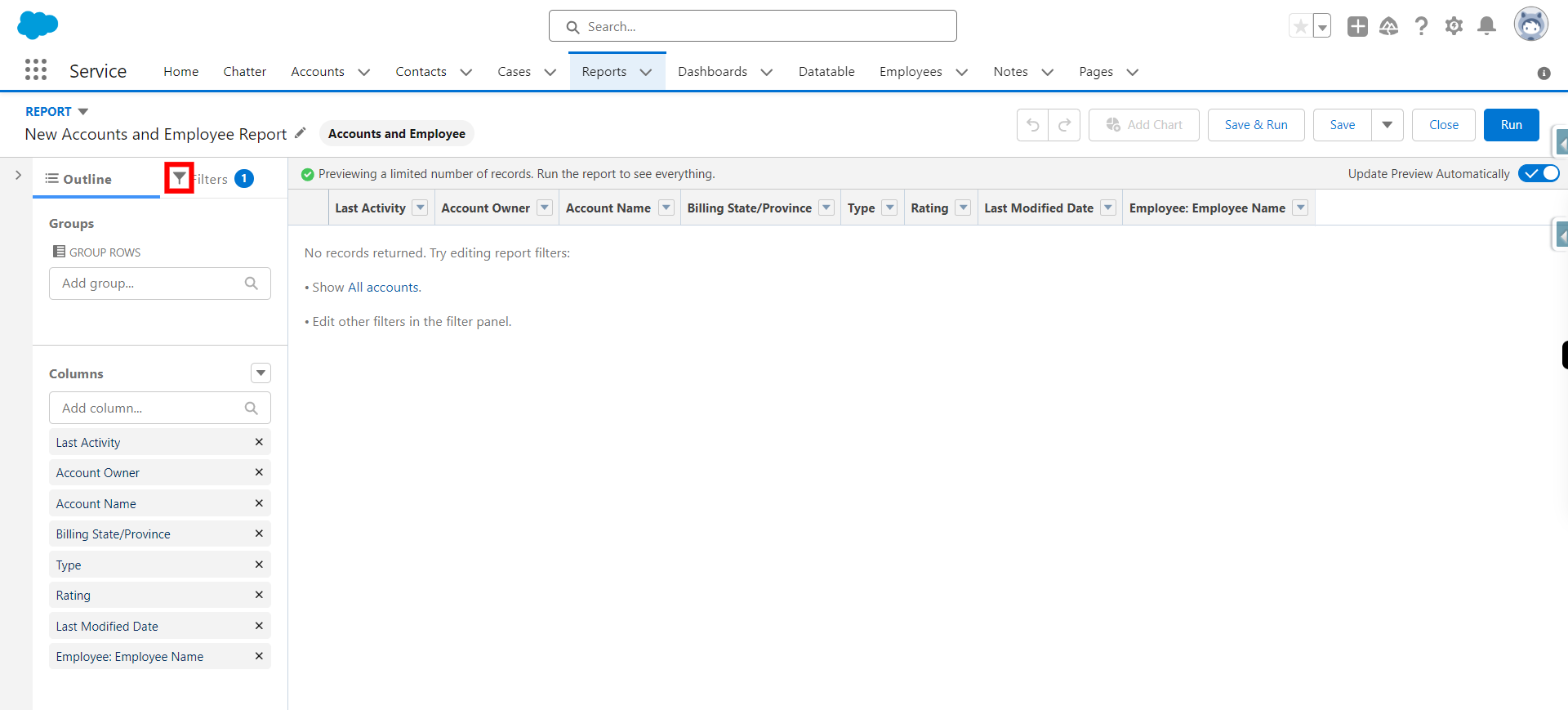
-
10.
Click " Show me " and click Next
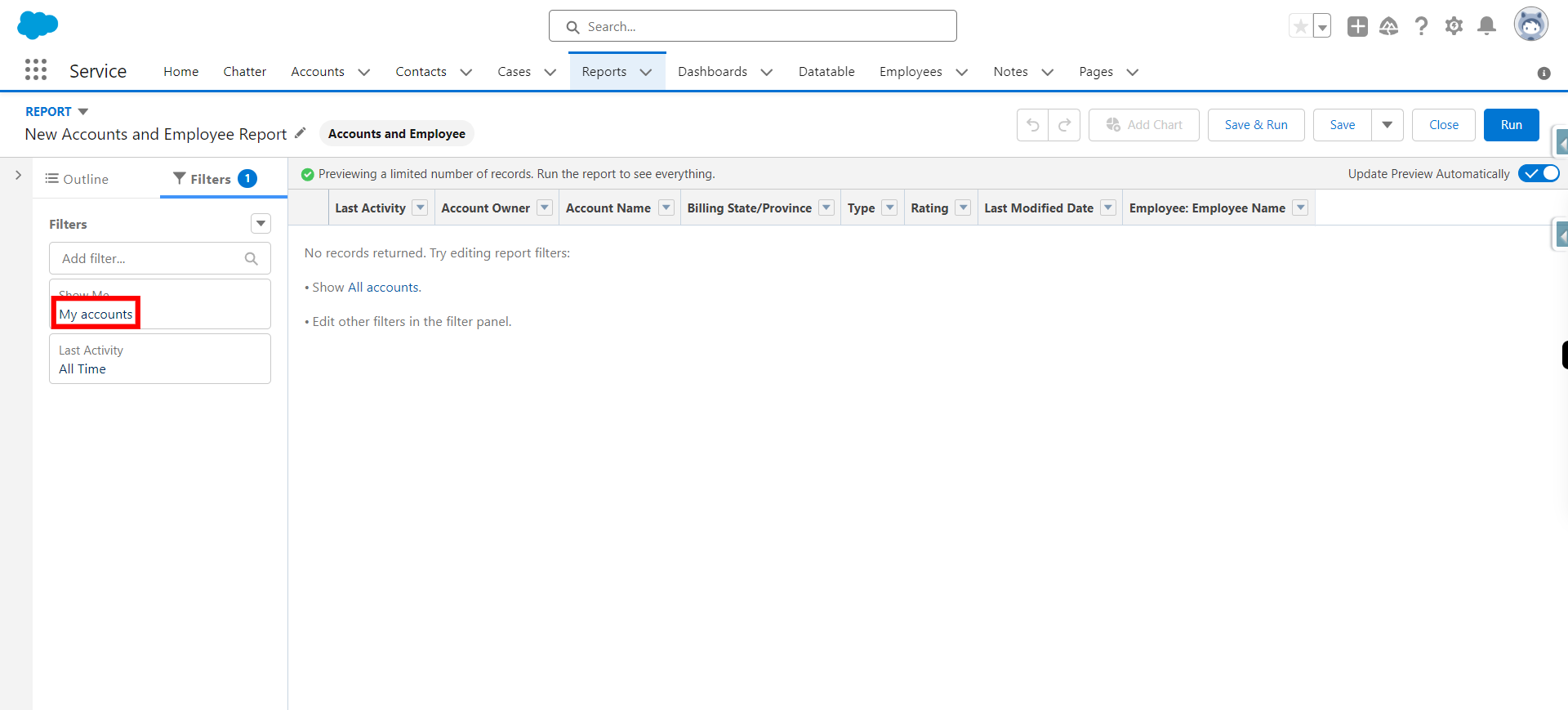
-
11.
Provide required condition under " Show me " filter and click Next
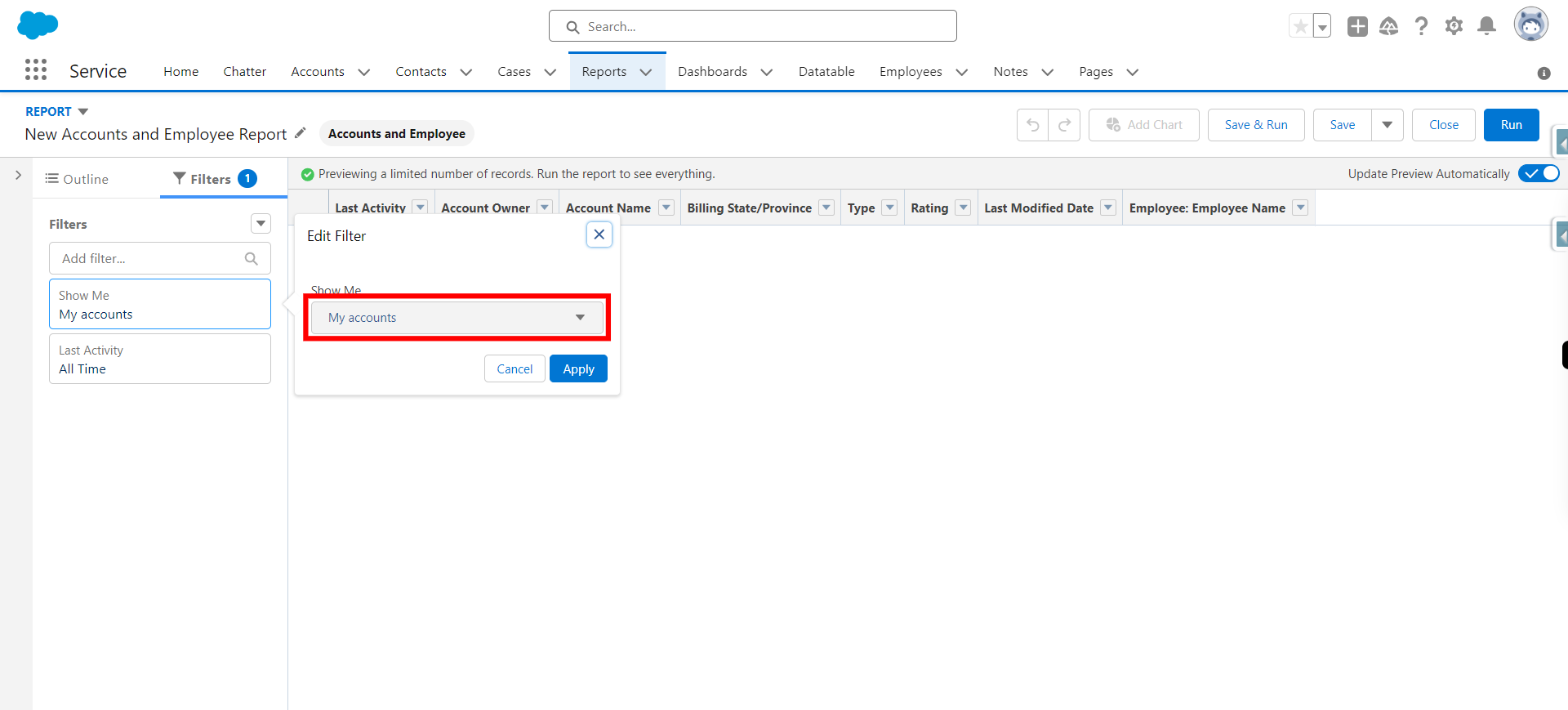
-
12.
Click Apply
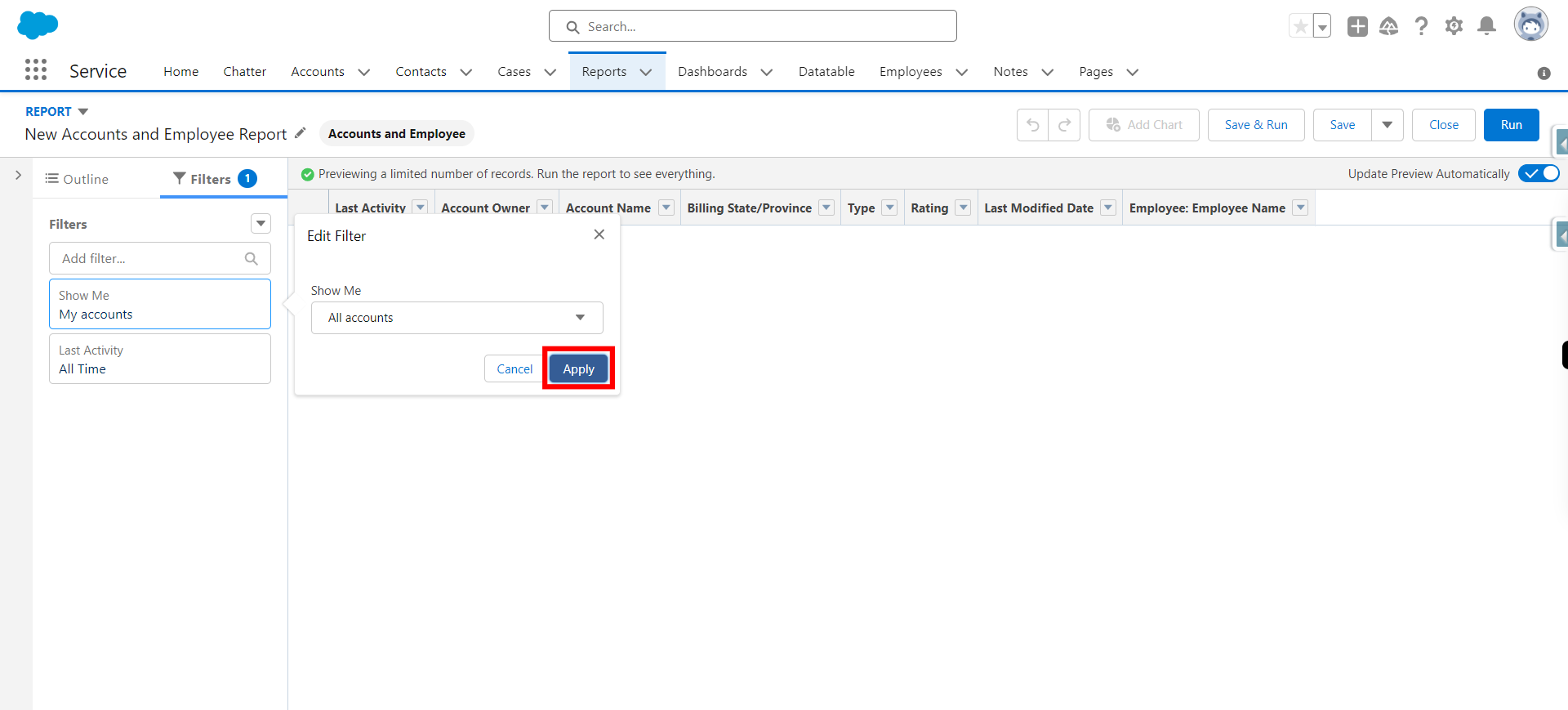
-
13.
Click
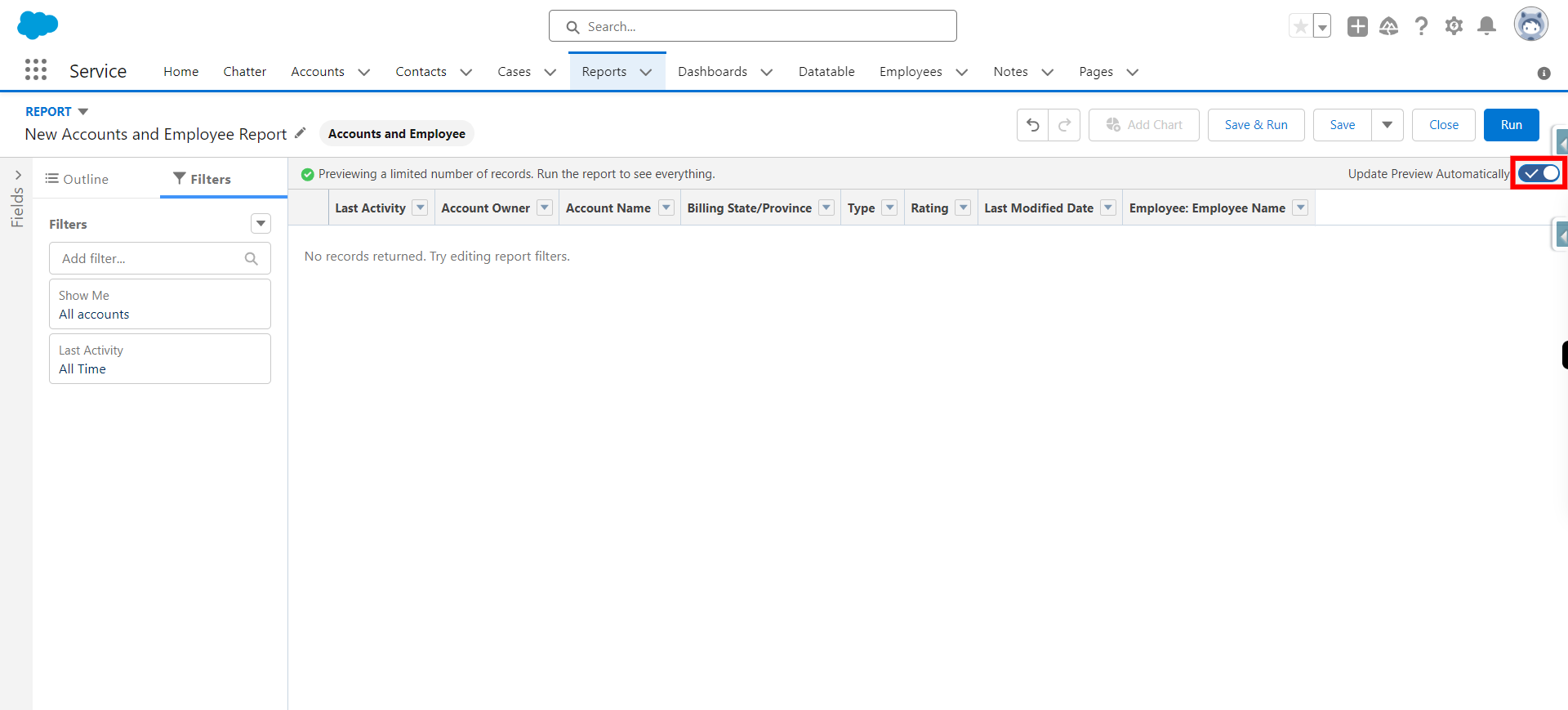
-
14.
Toggle on update preview automatically and click Next
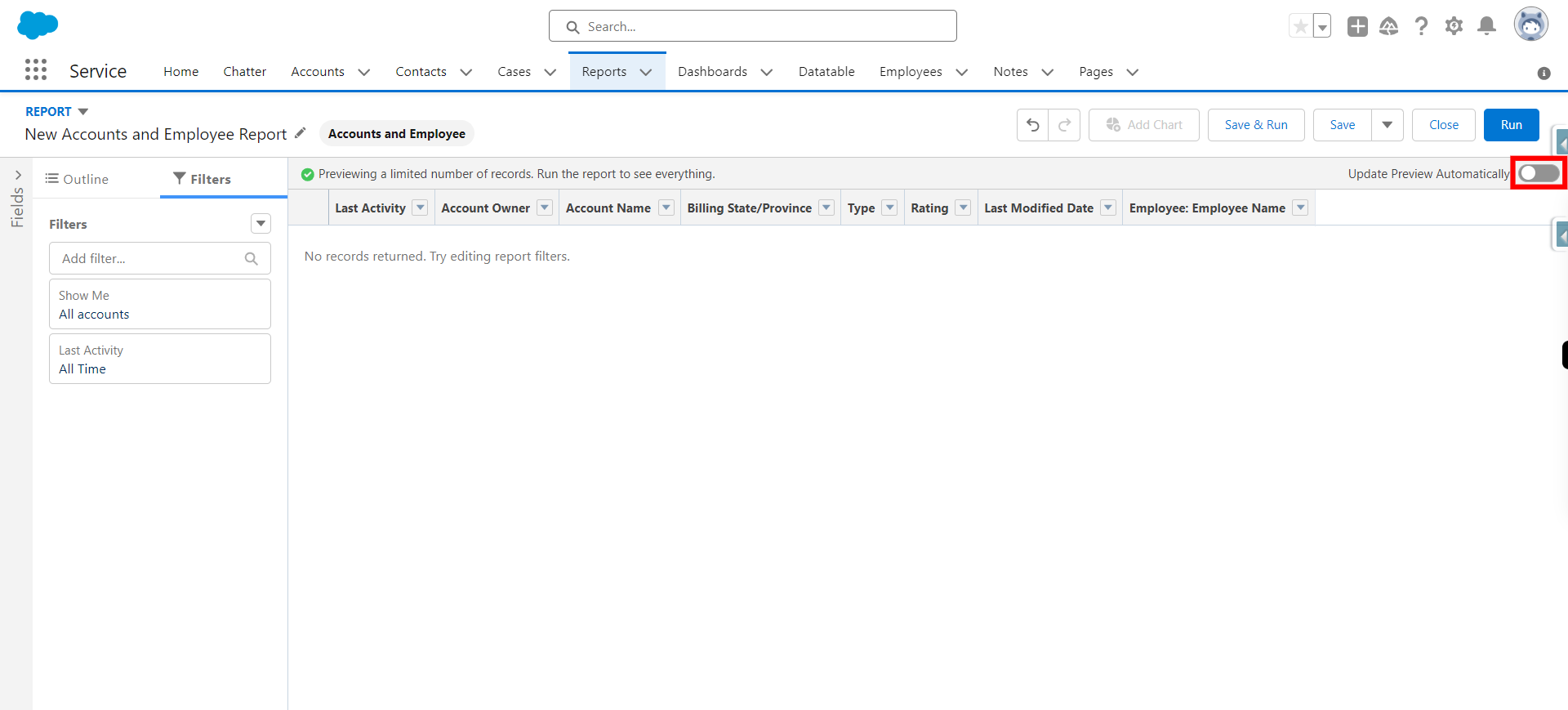
-
15.
Provide required condition as per requirements and click Next
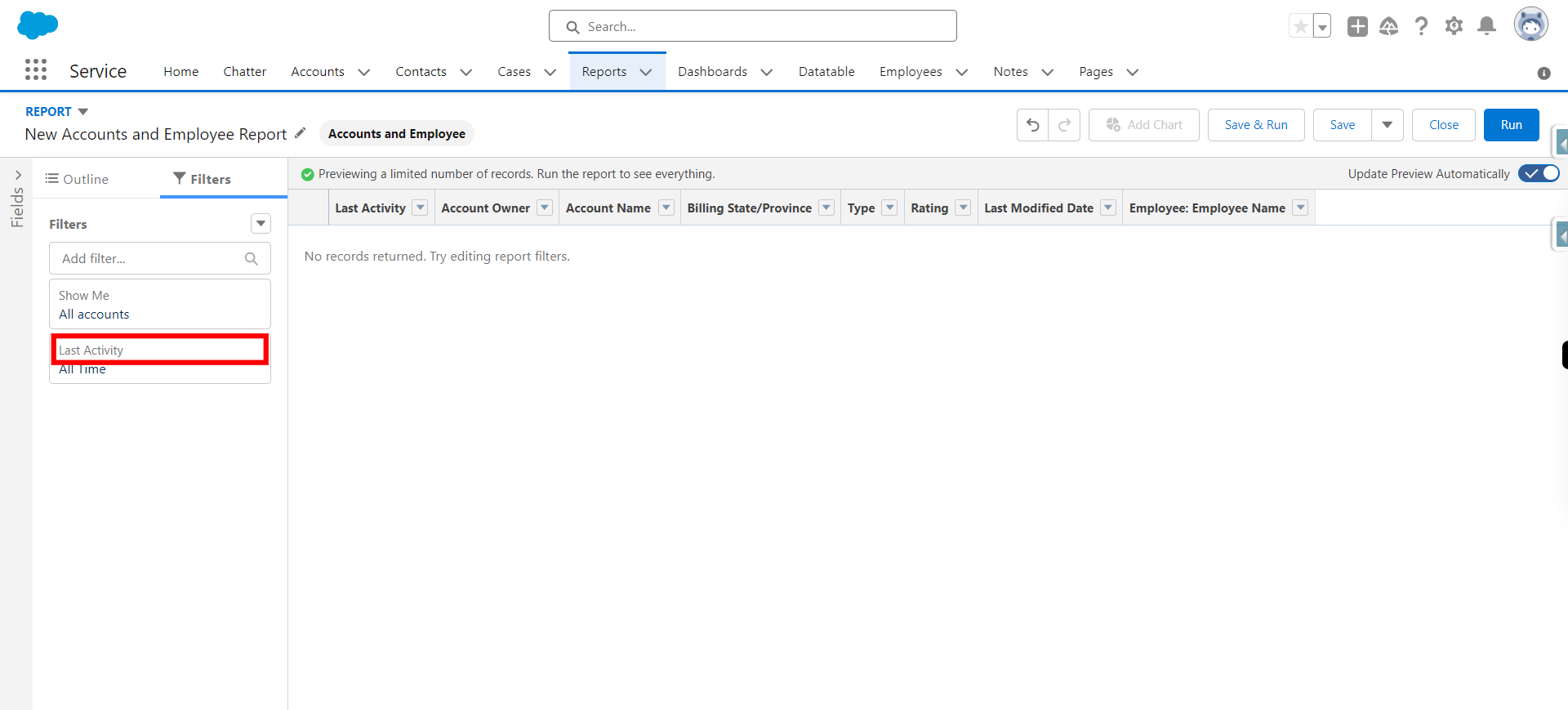
-
16.
Click Outline
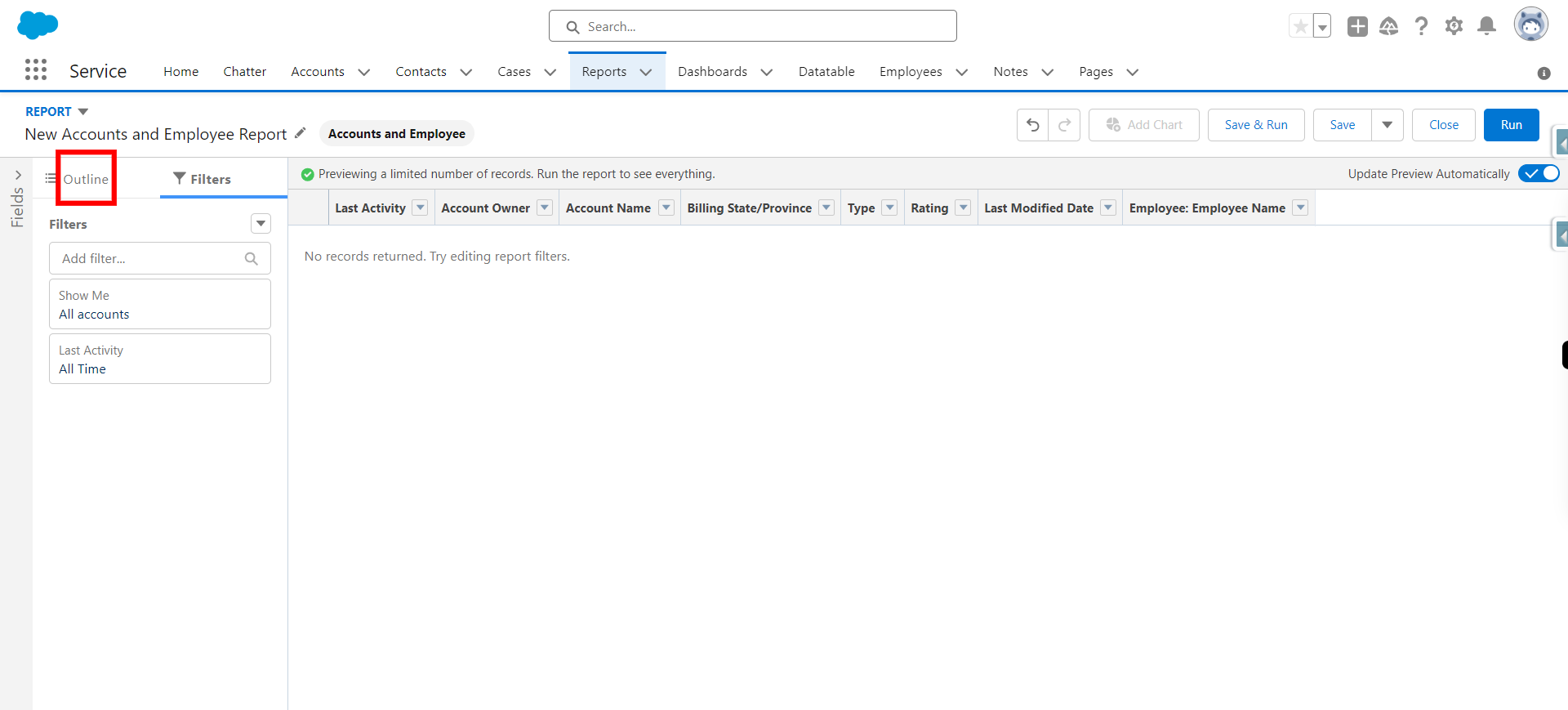
-
17.
Click Add group and type required and select it and click Next
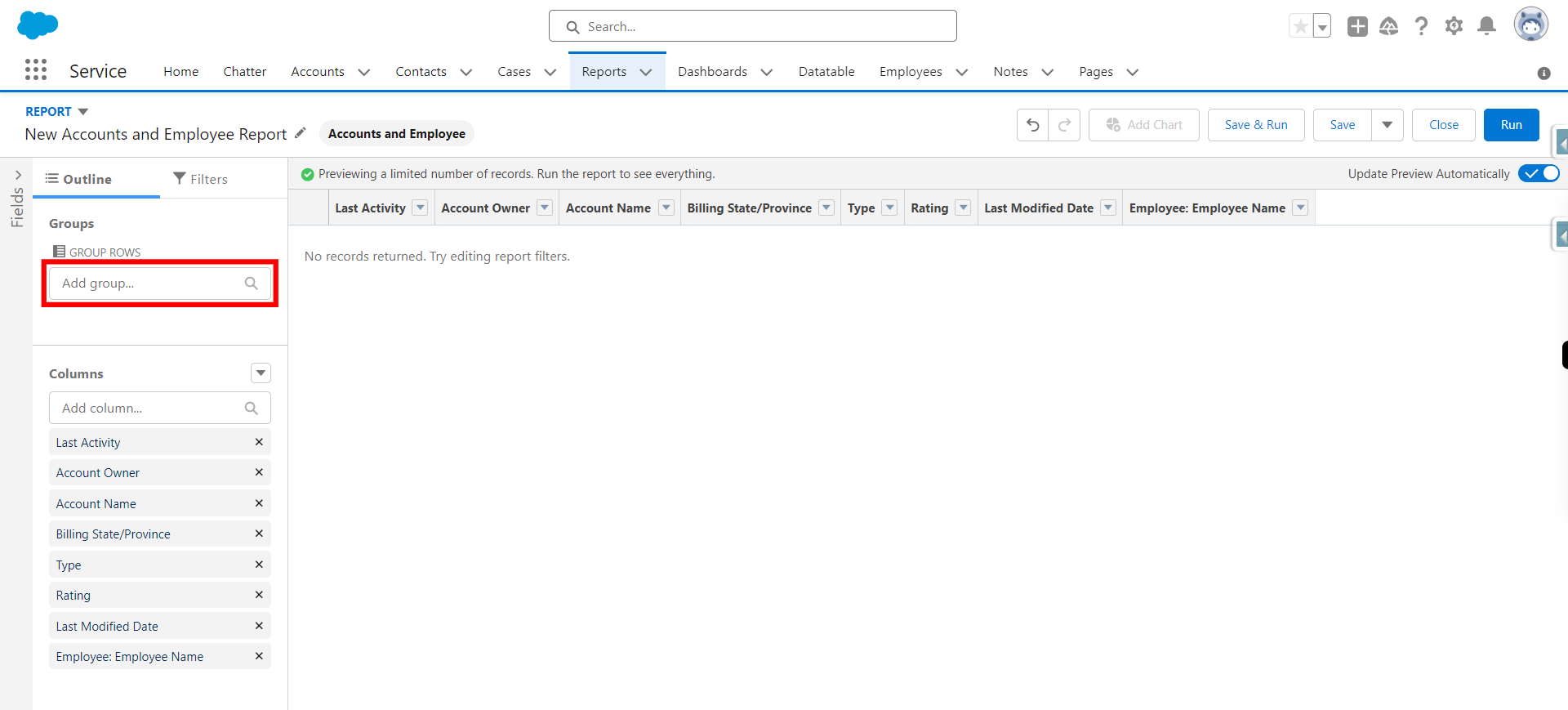
-
18.
Click Add group type required and select it and click Next
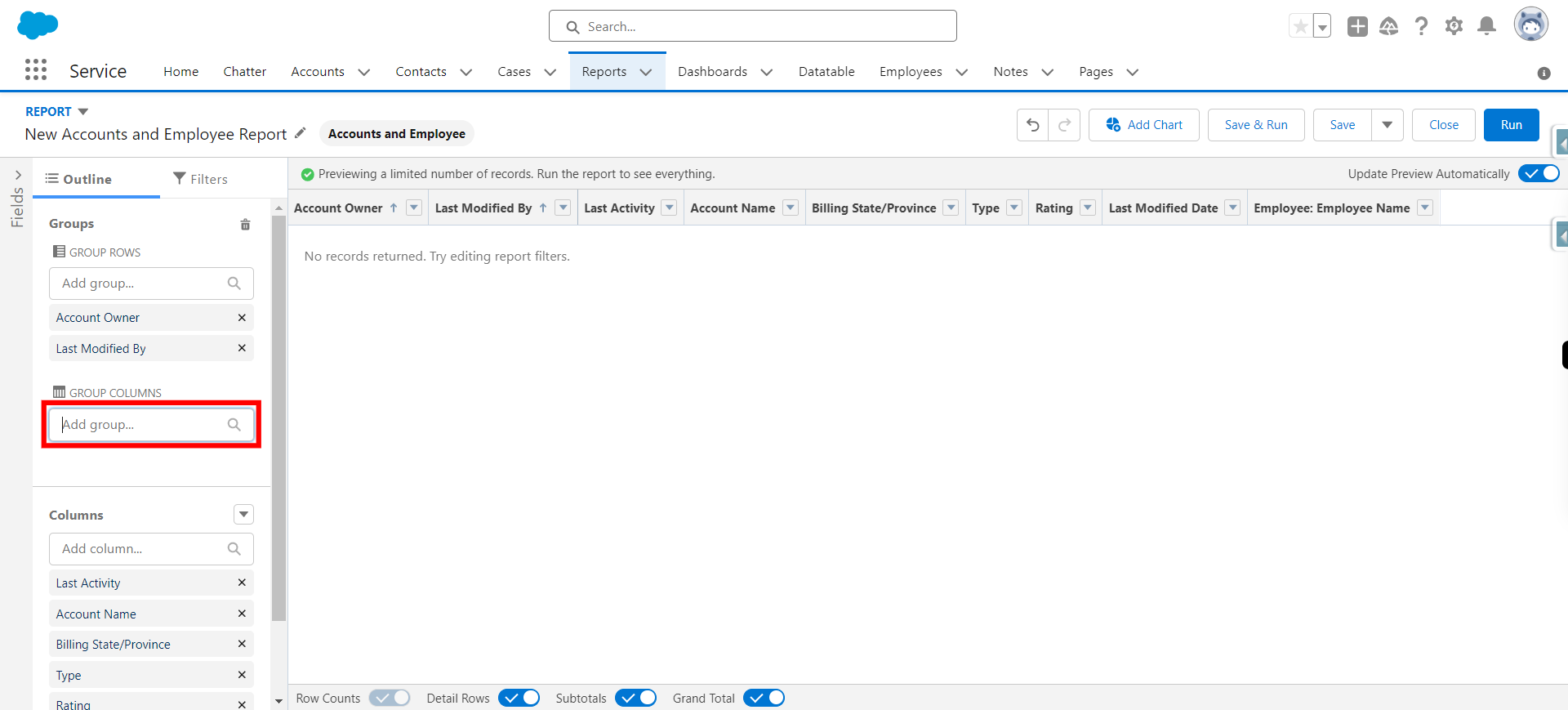
-
19.
Disable Detail Row button
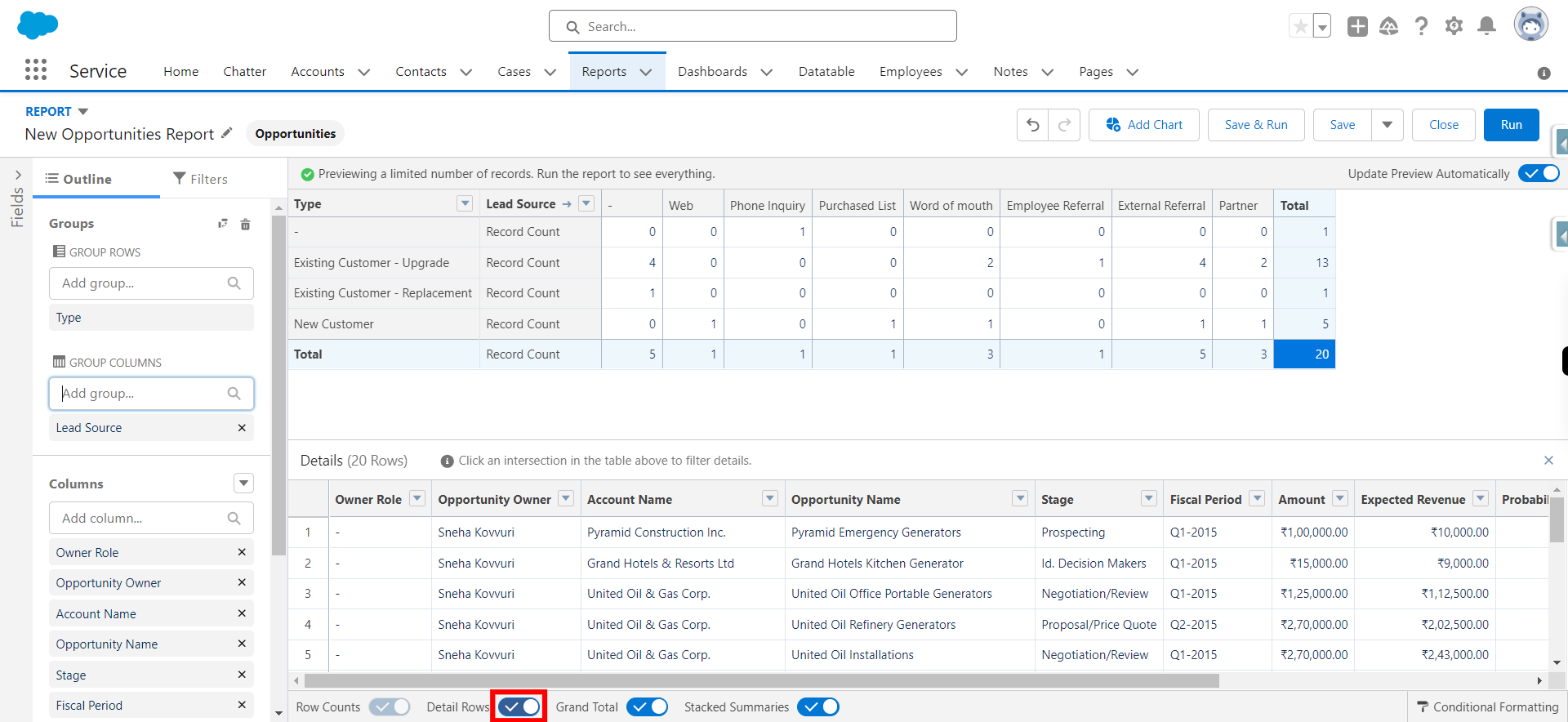
-
20.
Click Save & Run

-
21.
Provide Report Name (Report unique name will be generated automatically) and click Next
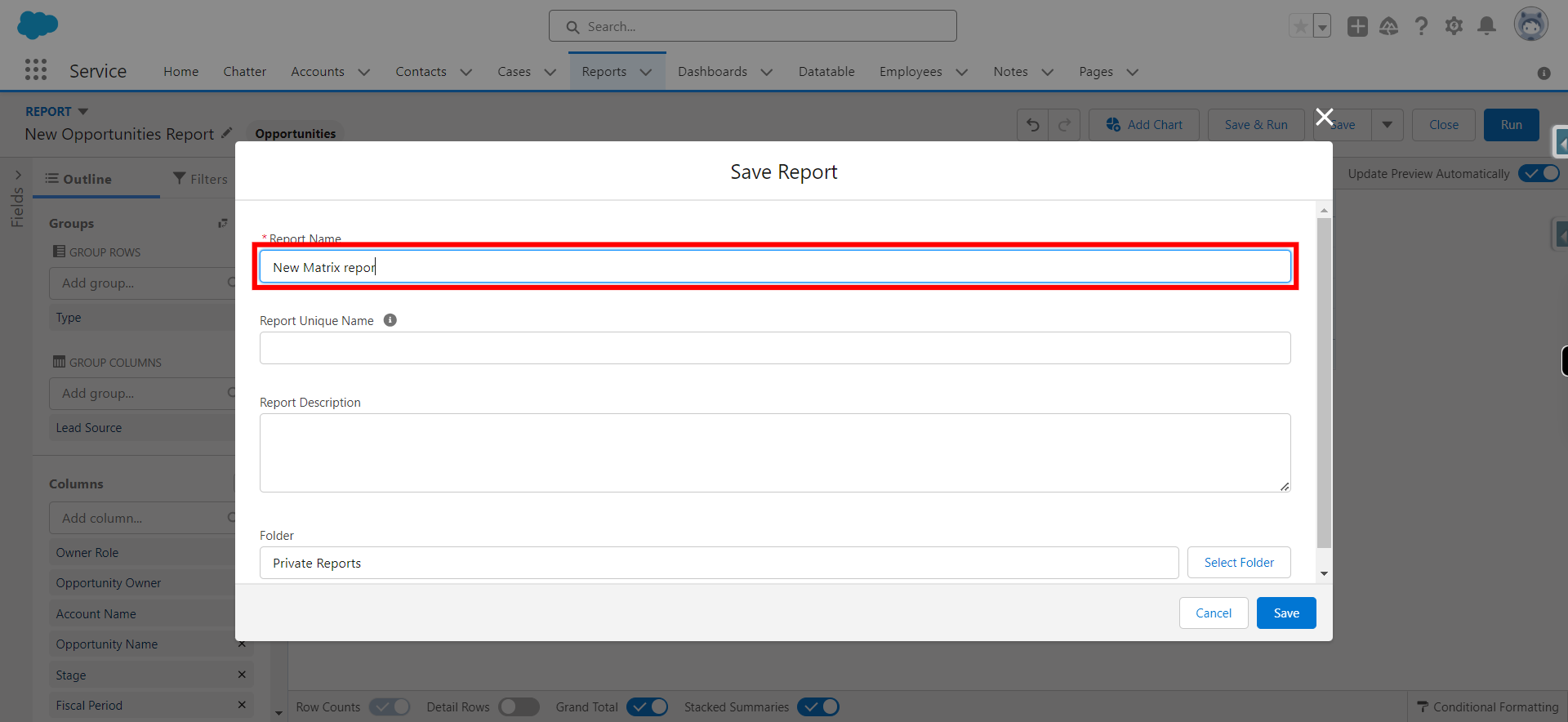
-
22.
Click Select Folder under folder
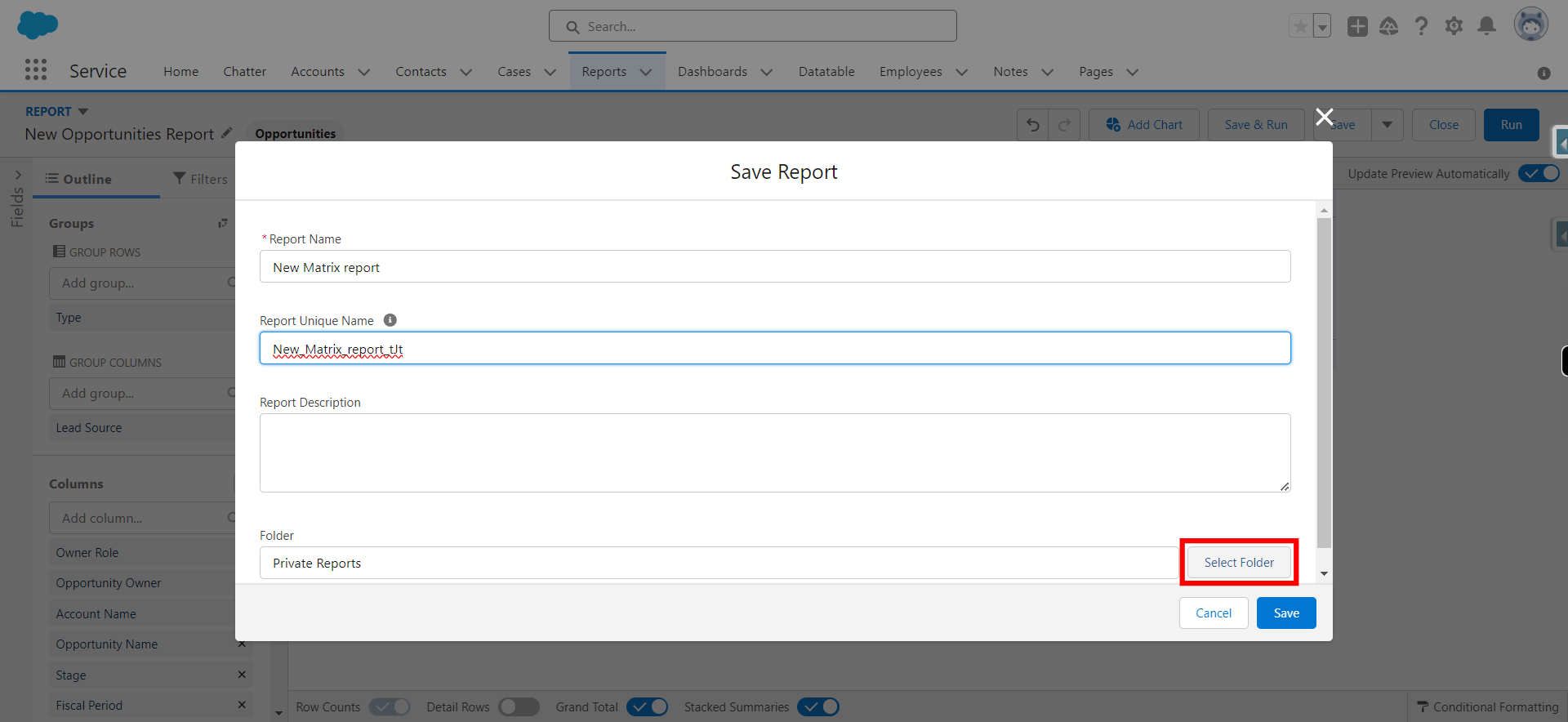
-
23.
Click All Folders and click Next
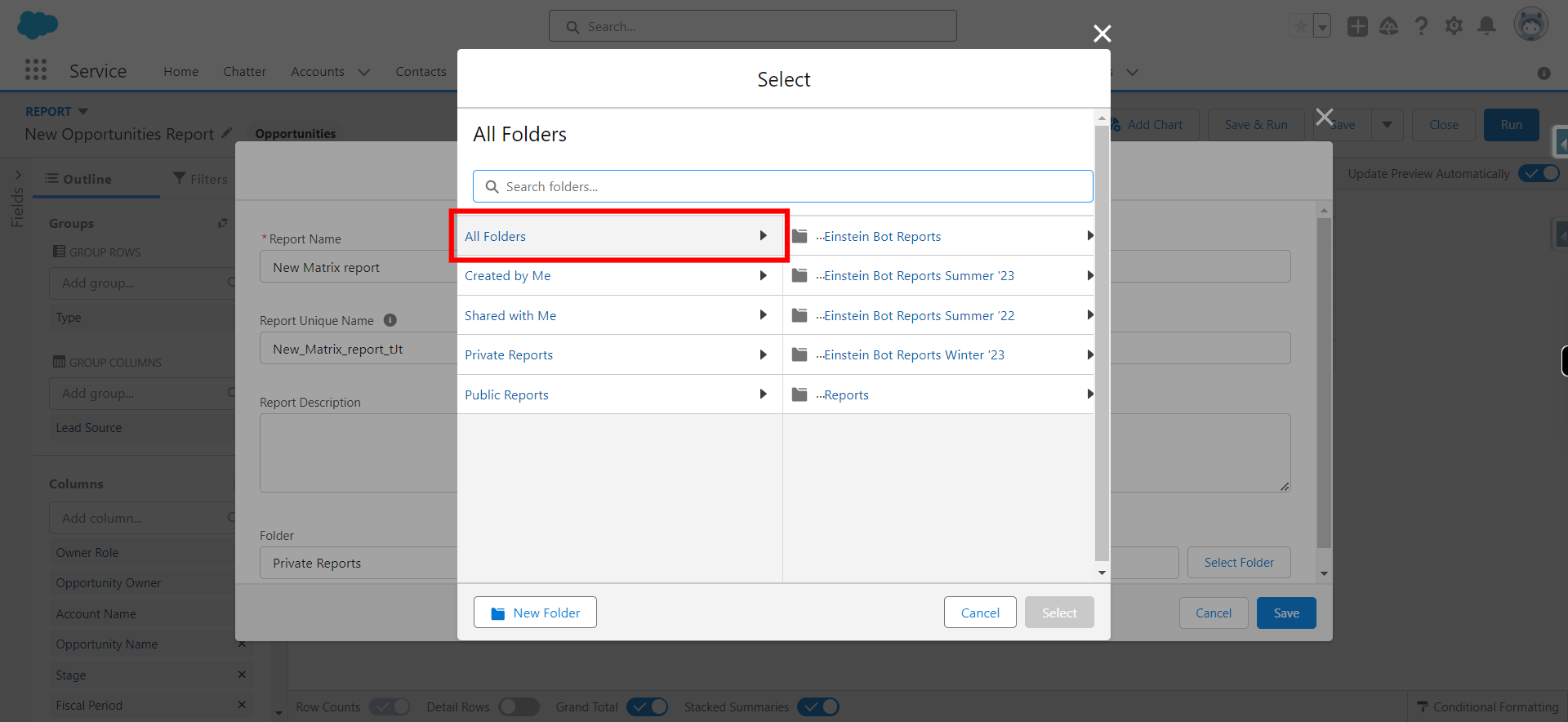
-
24.
Click on the newly created or existing folder and click Next Note: If this need to be stored in new folder create New folder
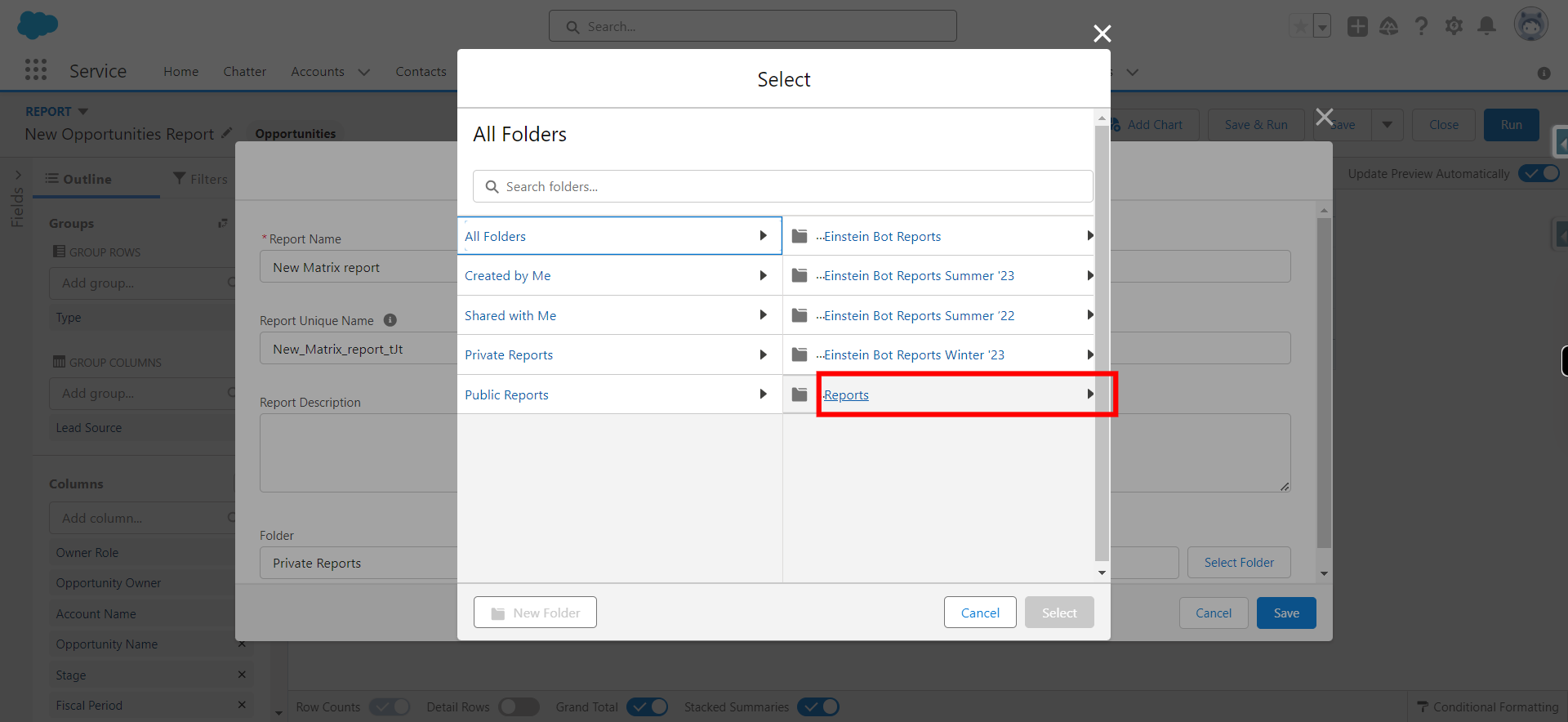
-
25.
Click Select Folder
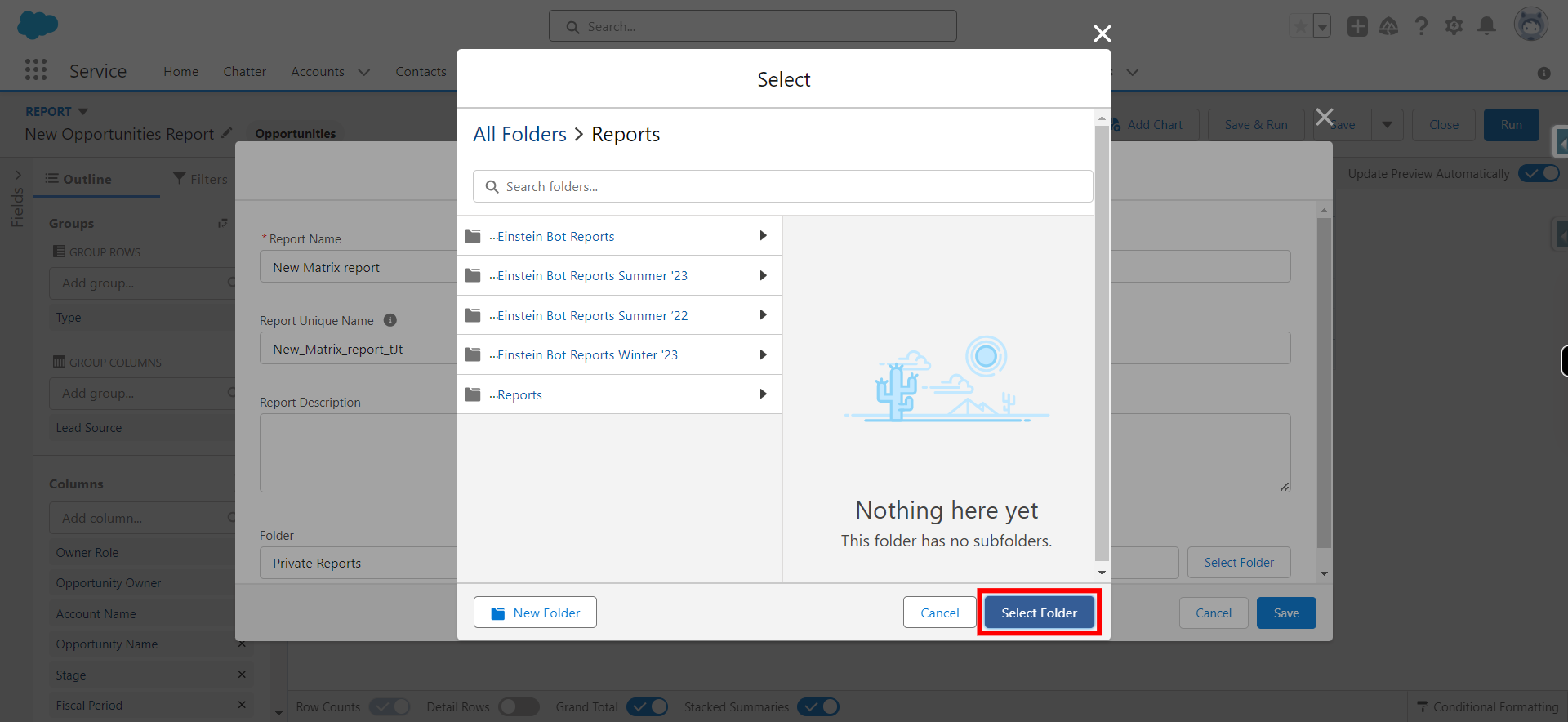
-
26.
Click Save