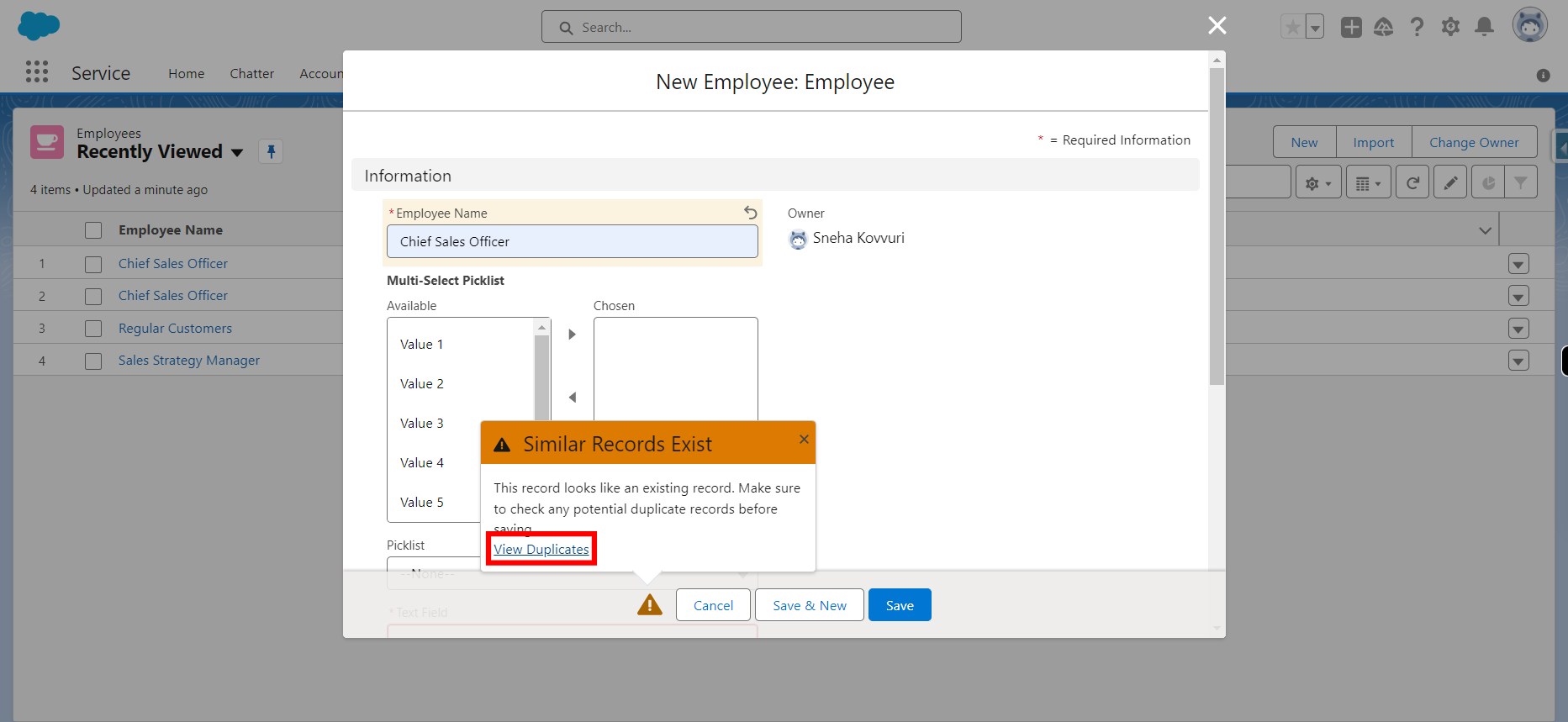Matching Rules and Duplicate Rules are features designed to help maintain data quality by identifying and preventing the creation of duplicate records. These rules work together to define criteria for identifying duplicate records and specify actions to be taken when potential duplicates are detected
-
1.
open Home | Salesforce
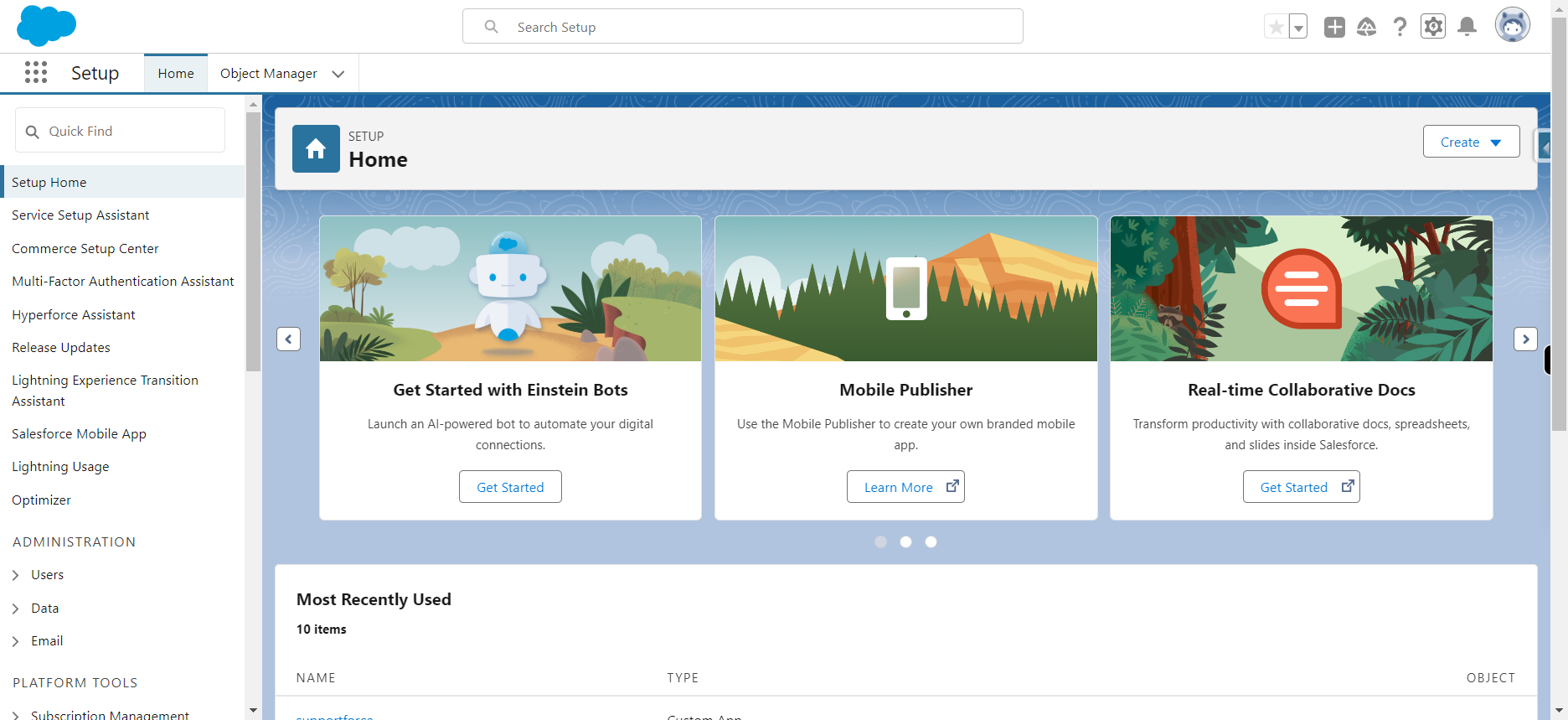
-
2.
Click gear icon and select setup from dropdown
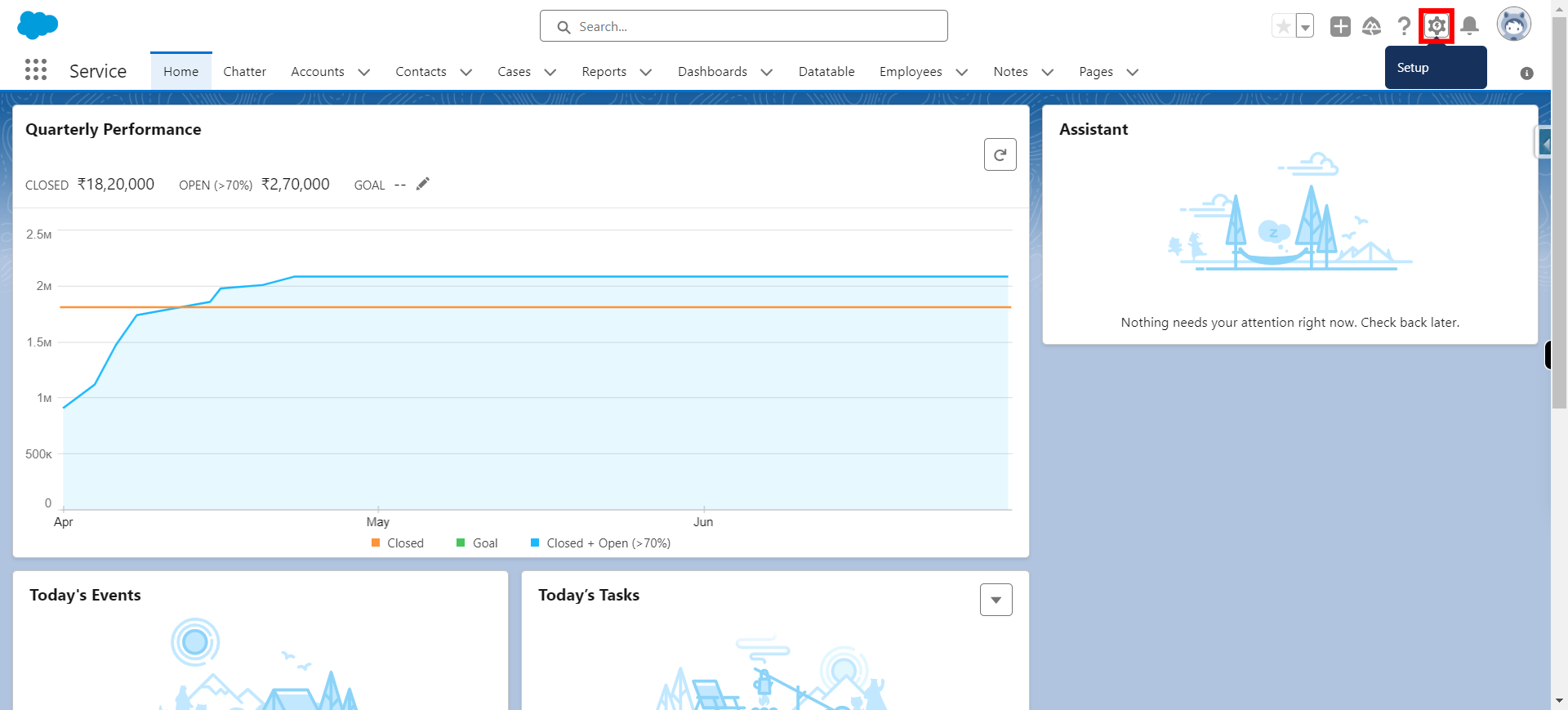
-
3.
On Quick Find box type "Matching Rule" and select it and then click next Note : To create a duplicate rule matching rule need to create first
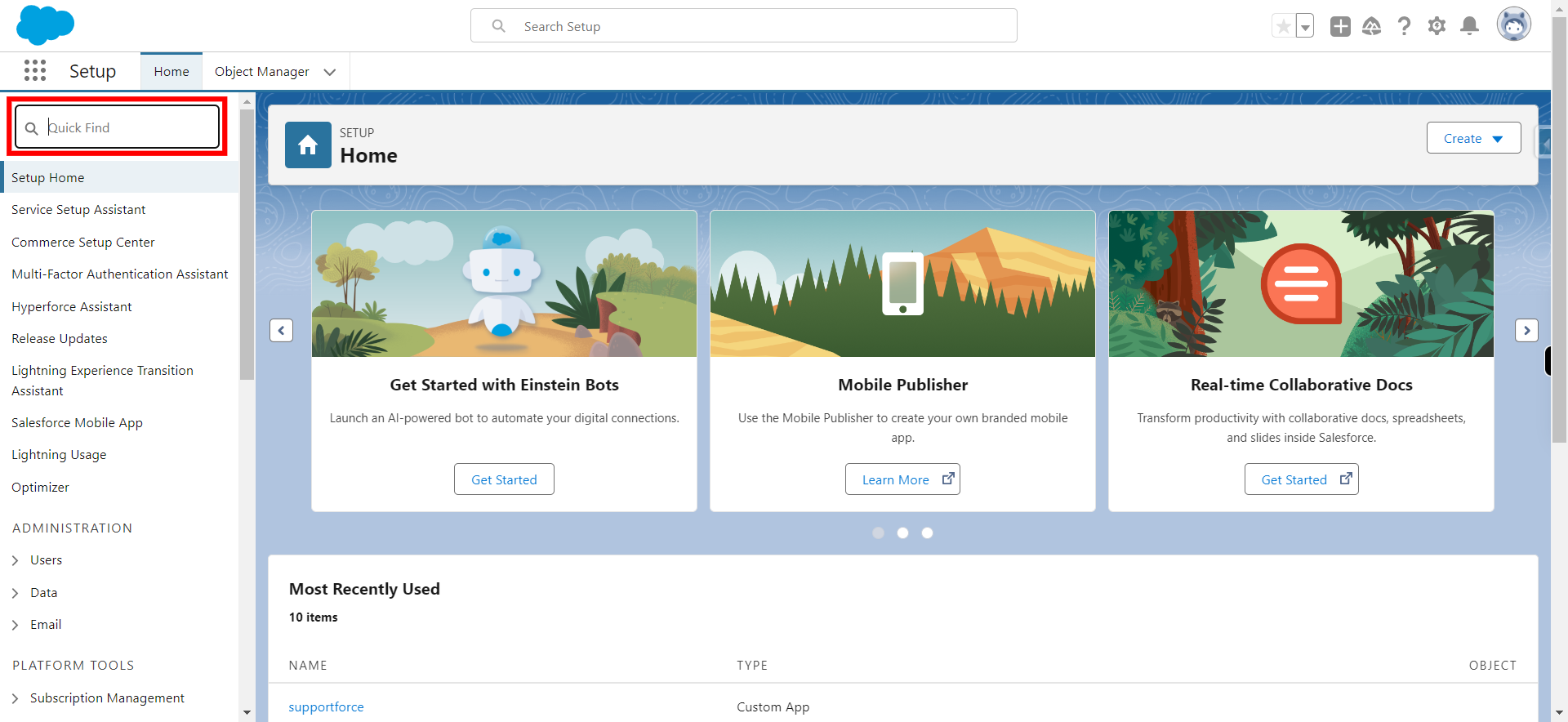
-
4.
Click New Rule to create a new rule
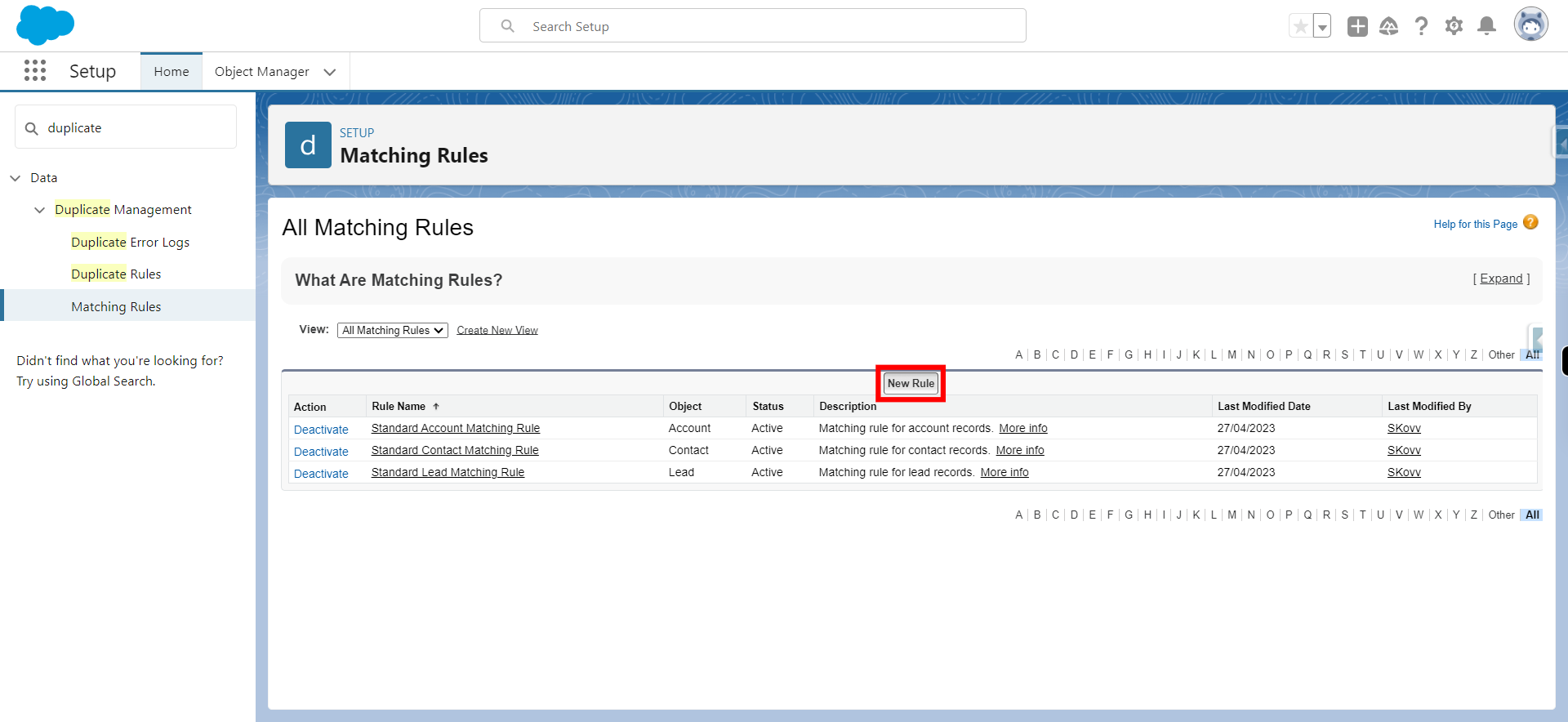
-
5.
Select the Object to which this matching rule applies and click on next
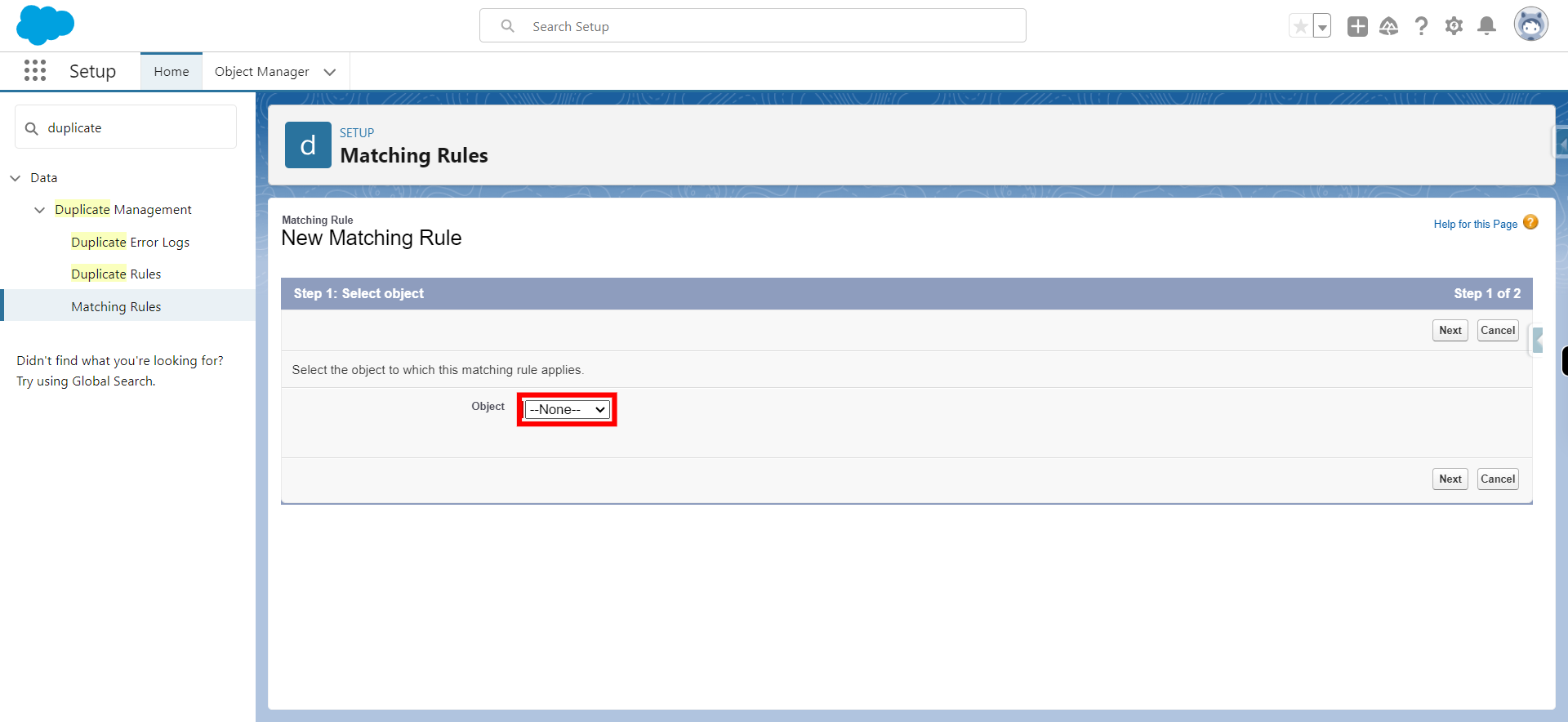
-
6.
Click Next
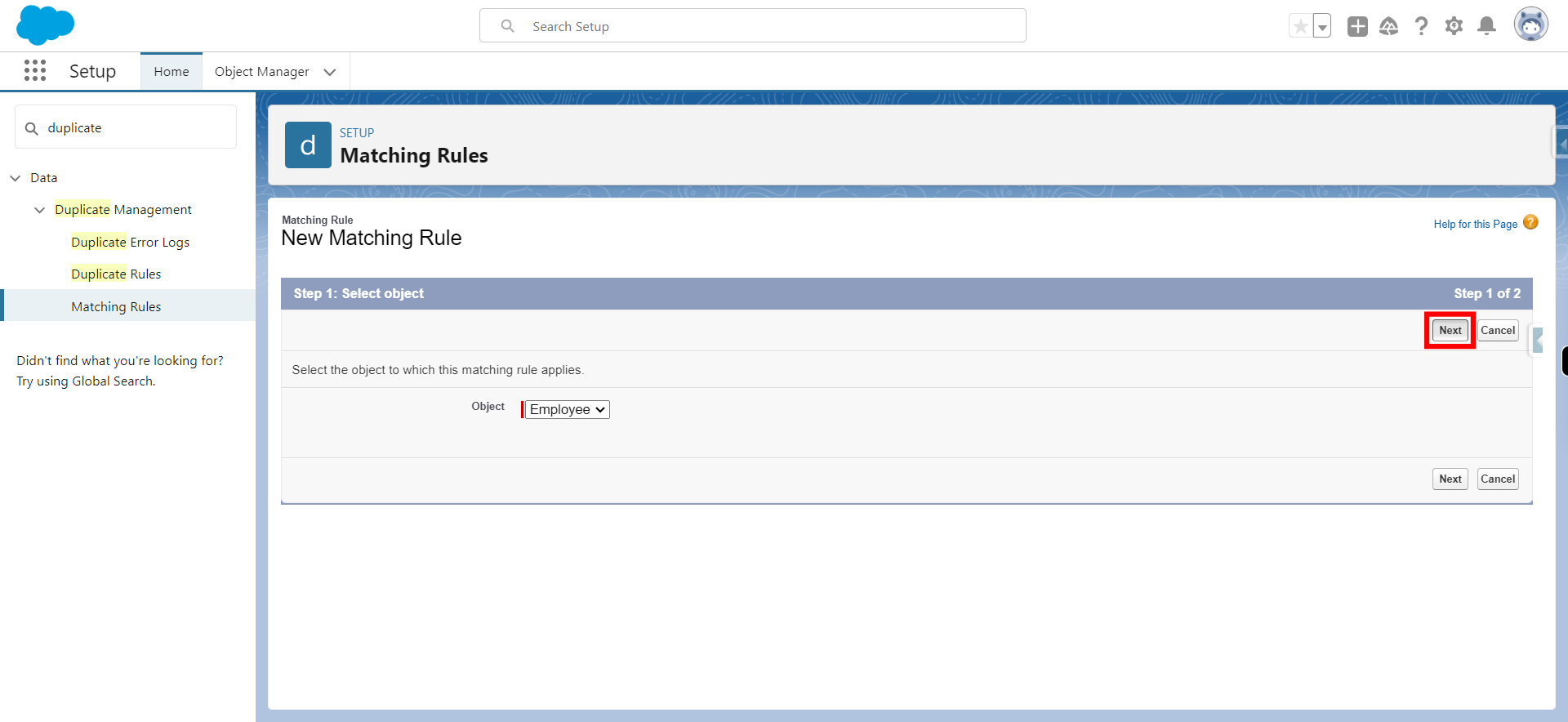
-
7.
Give a Rule name and click on Unique name ( it will be taken automatically) and click on next
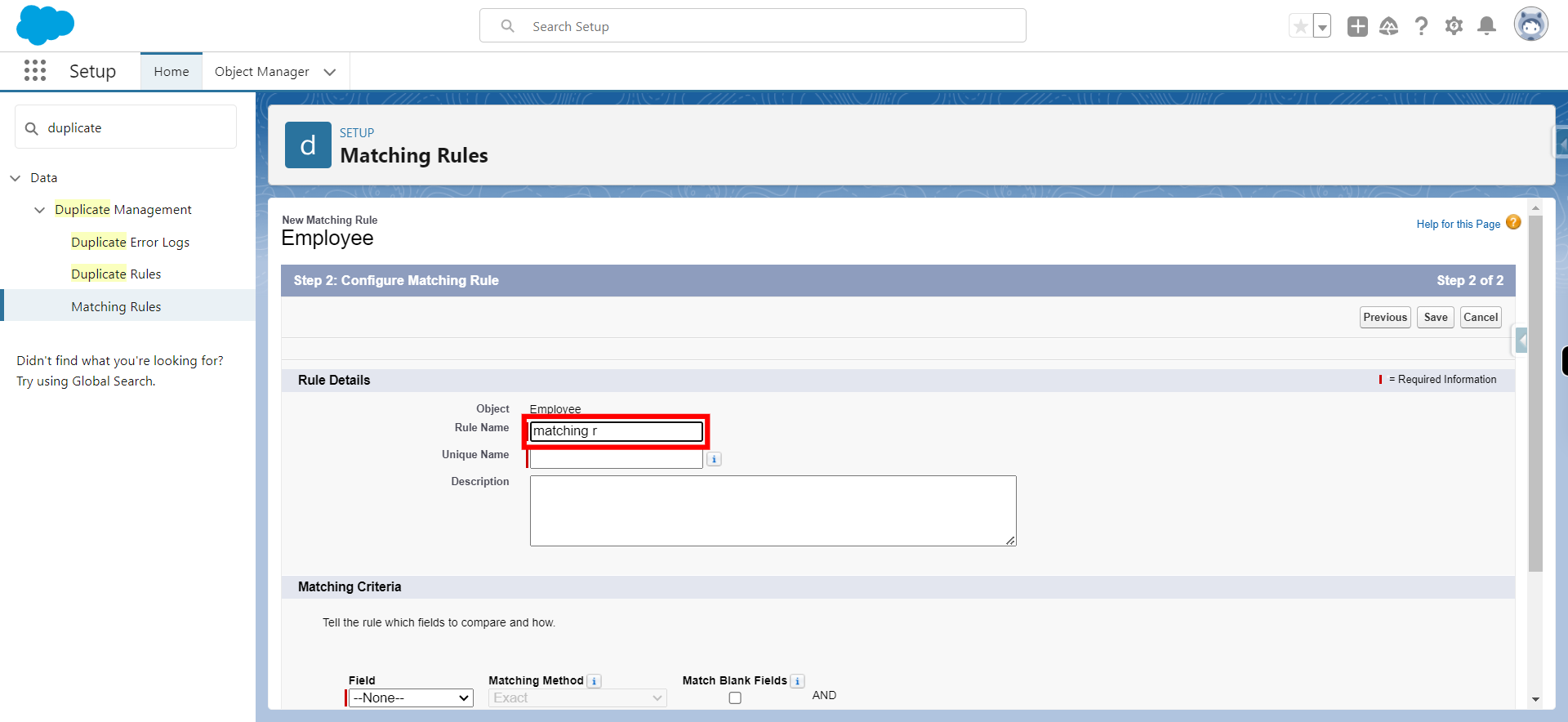
-
8.
In the Matching criteria section , tell the rule which fields to compare Note: Select the filed name, matching method and match blank fields as per the requirement and click on next
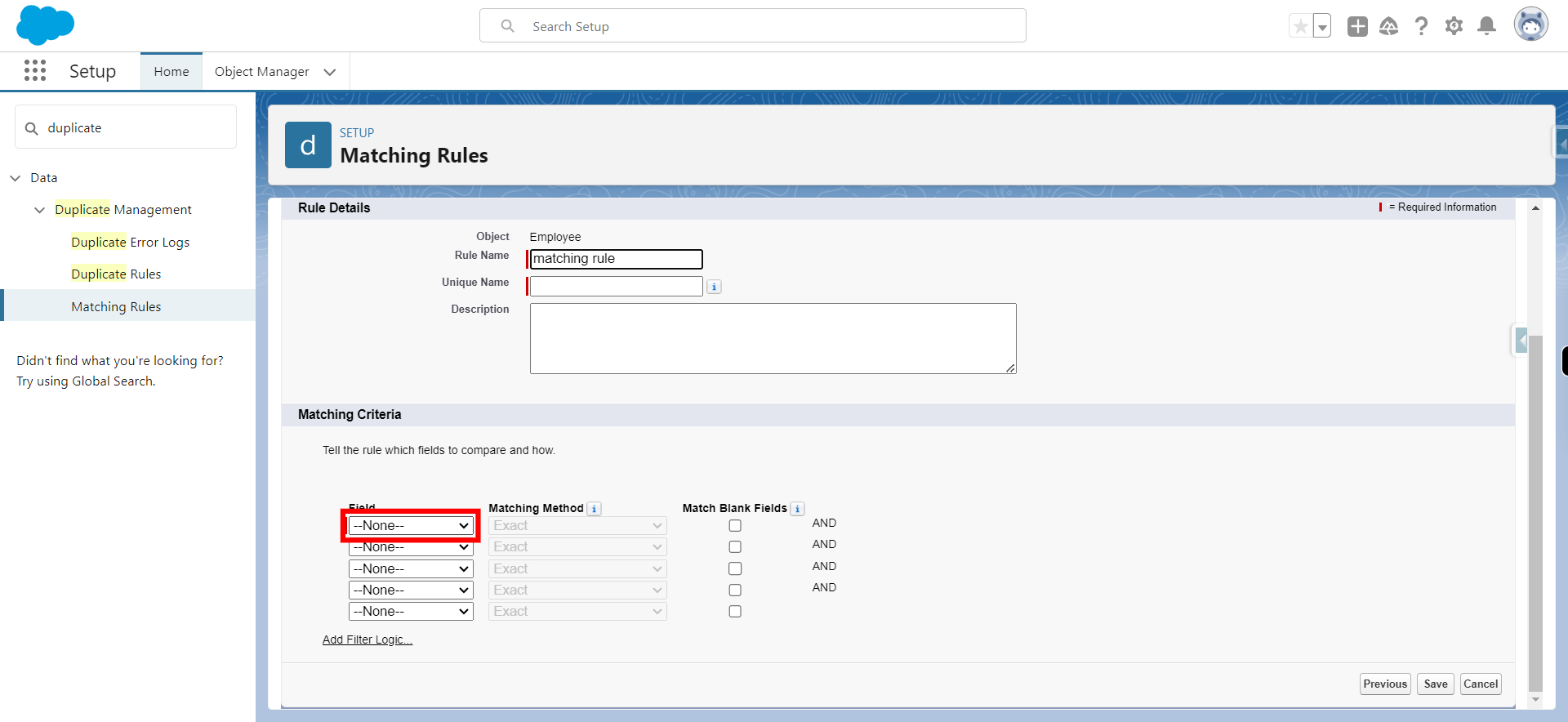
-
9.
One should click on the check box of "Match blank fields" and click on next
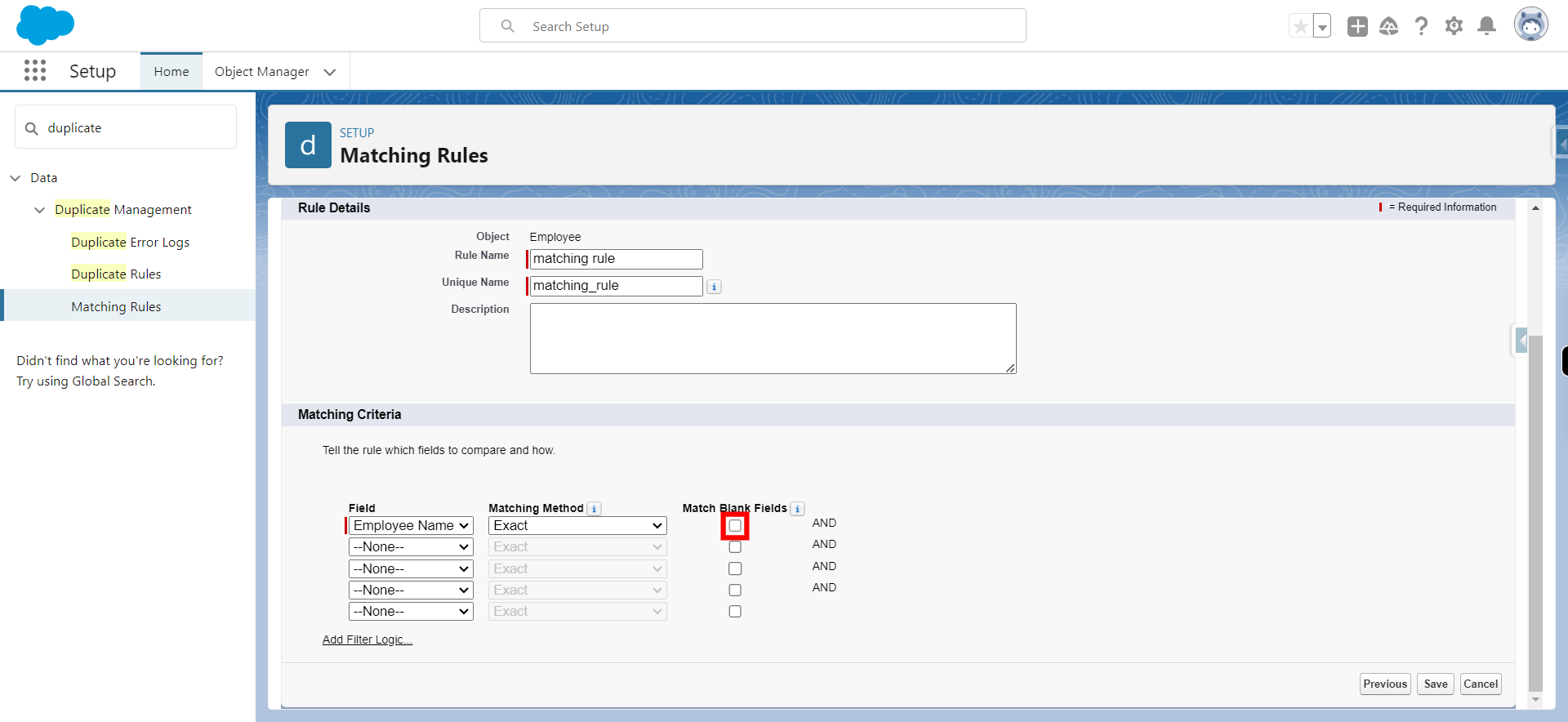
-
10.
Click Save
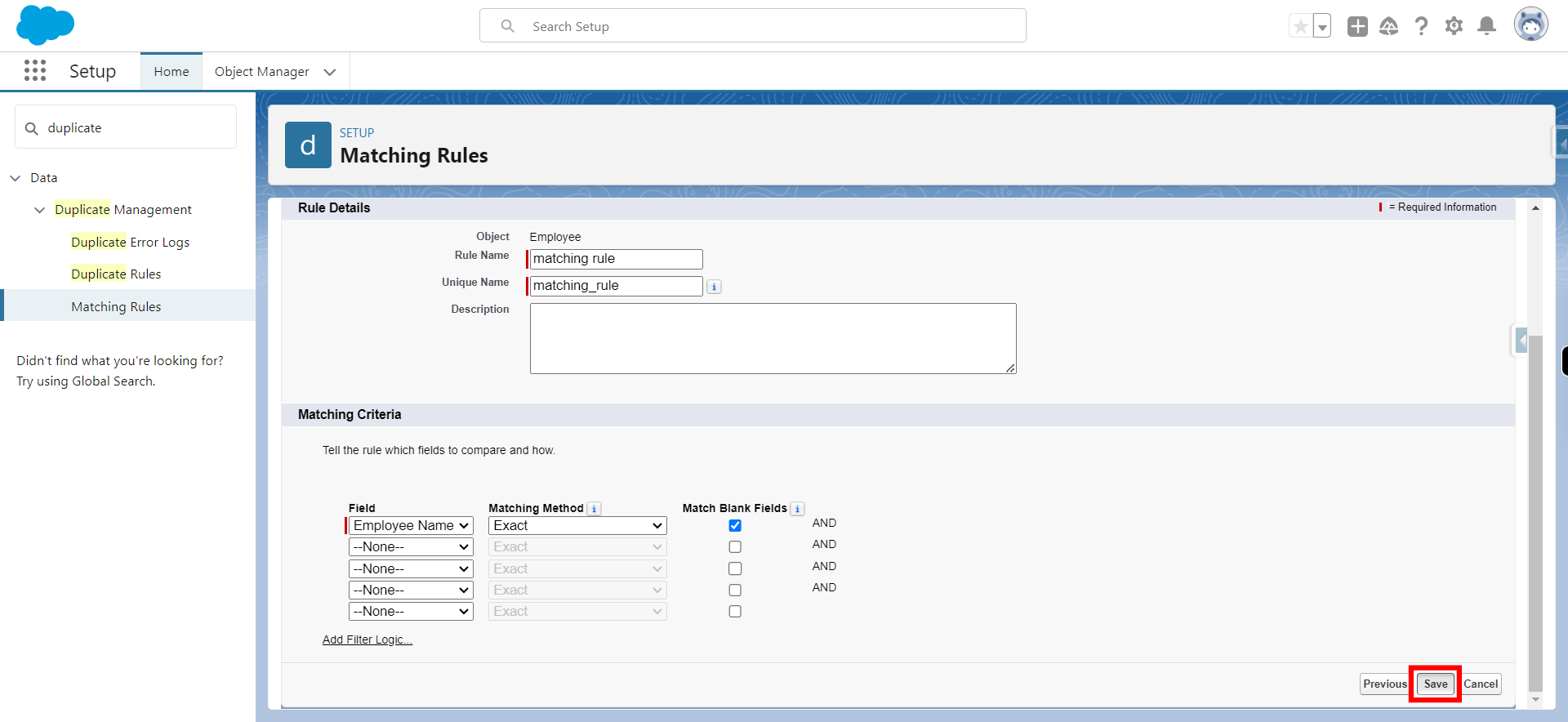
-
11.
Click Activate to activate the matching rule
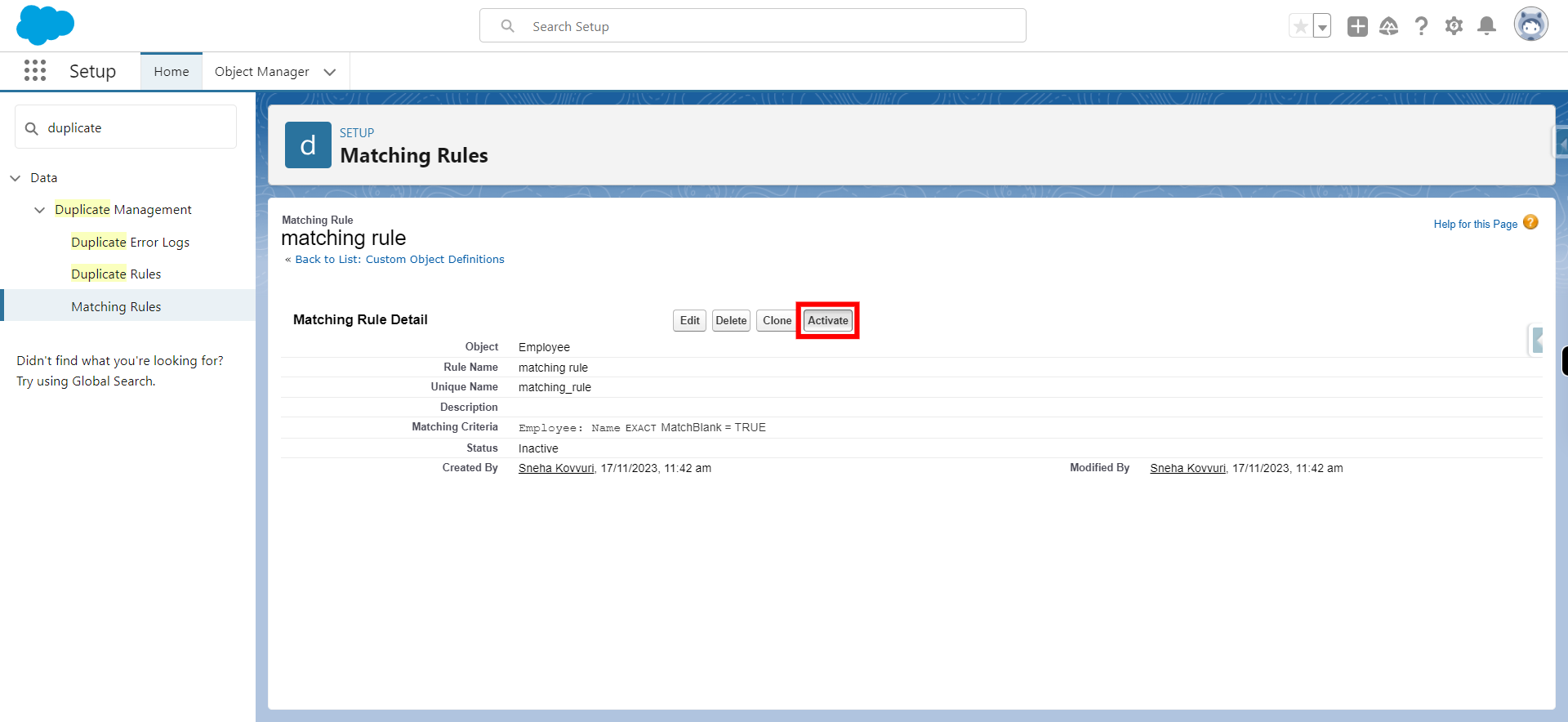
-
12.
Click OK
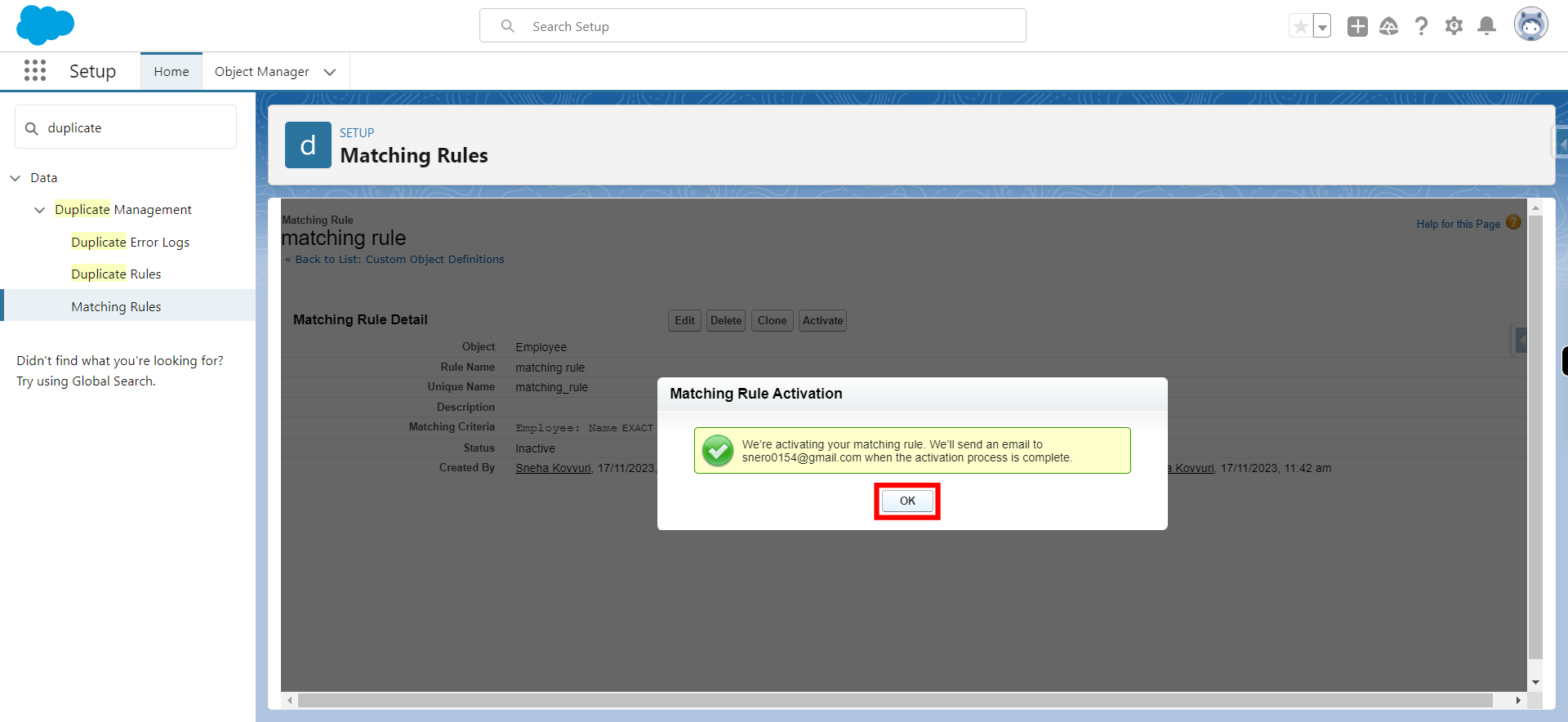
-
13.
Click Quick Find and type Duplicate to create duplicate rule and click Next
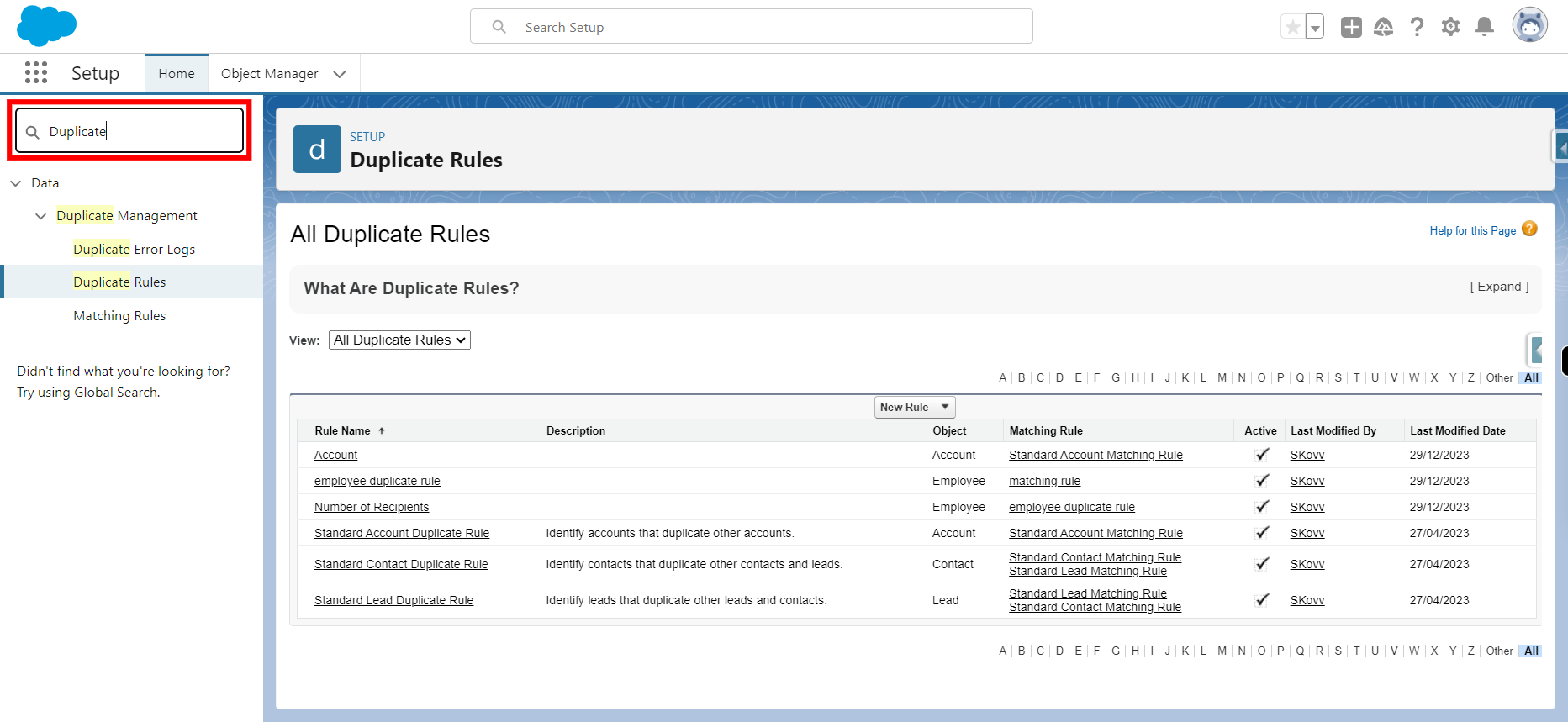
-
14.
Click on Duplicate rule from quick find box and click on next
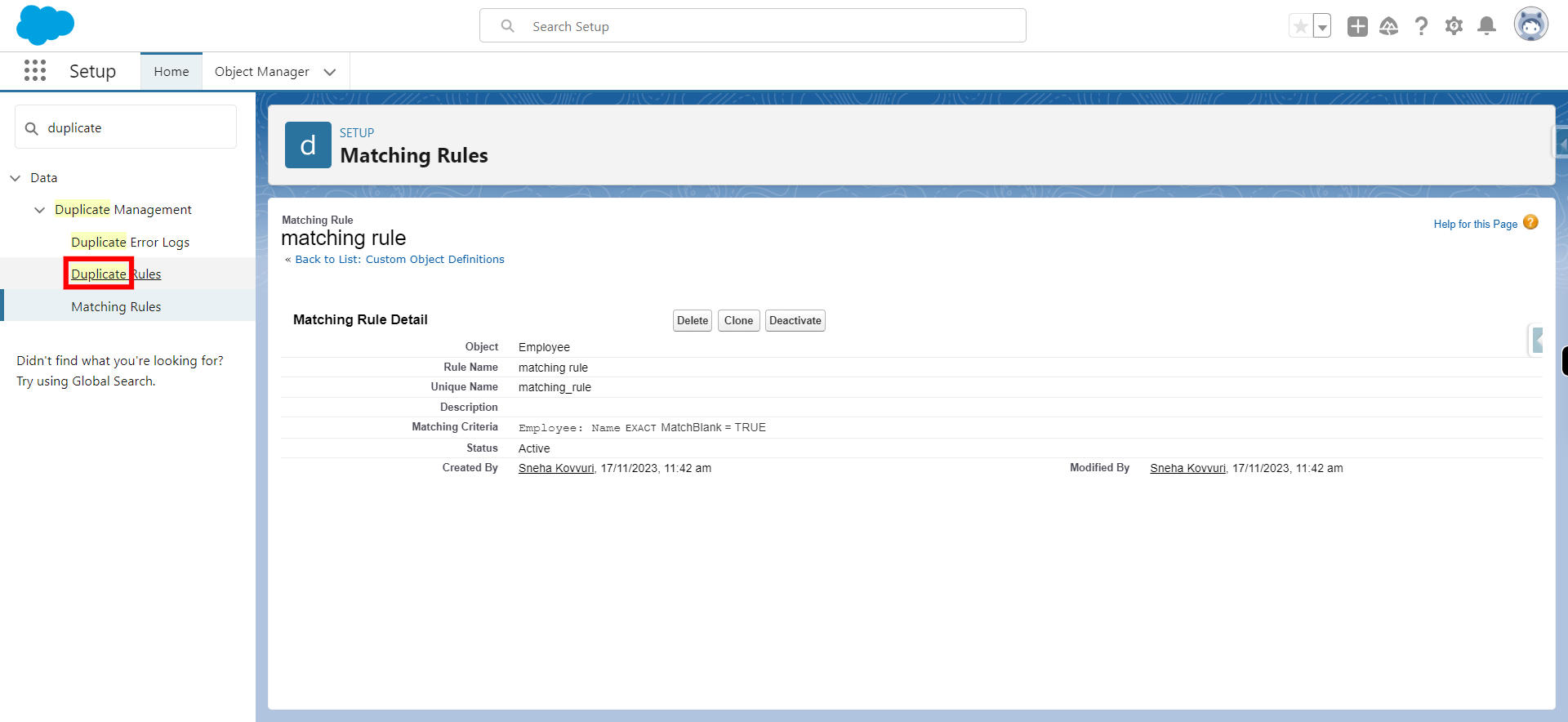
-
15.
Click New Rule
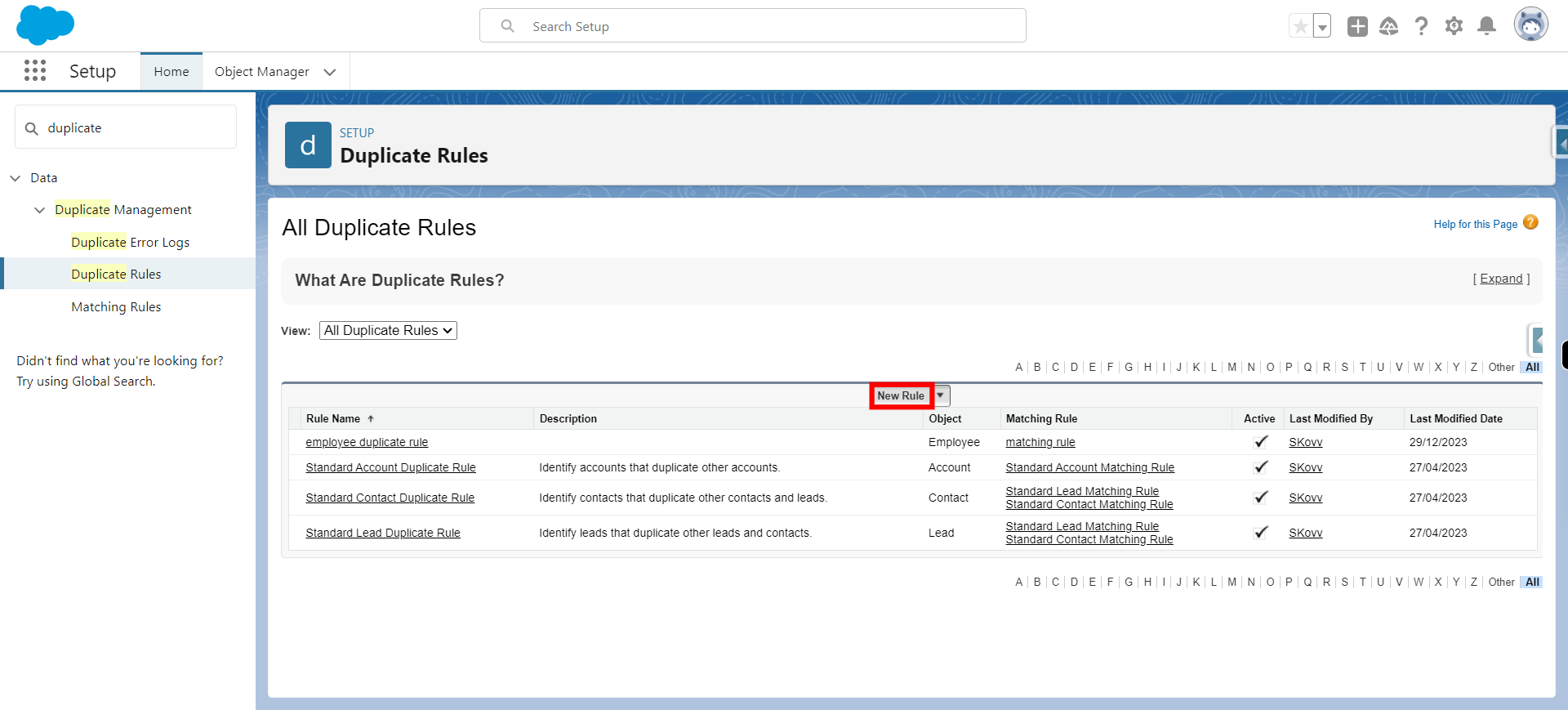
-
16.
Select the object from dropdown in which one wants to create a duplicate rule and click on next
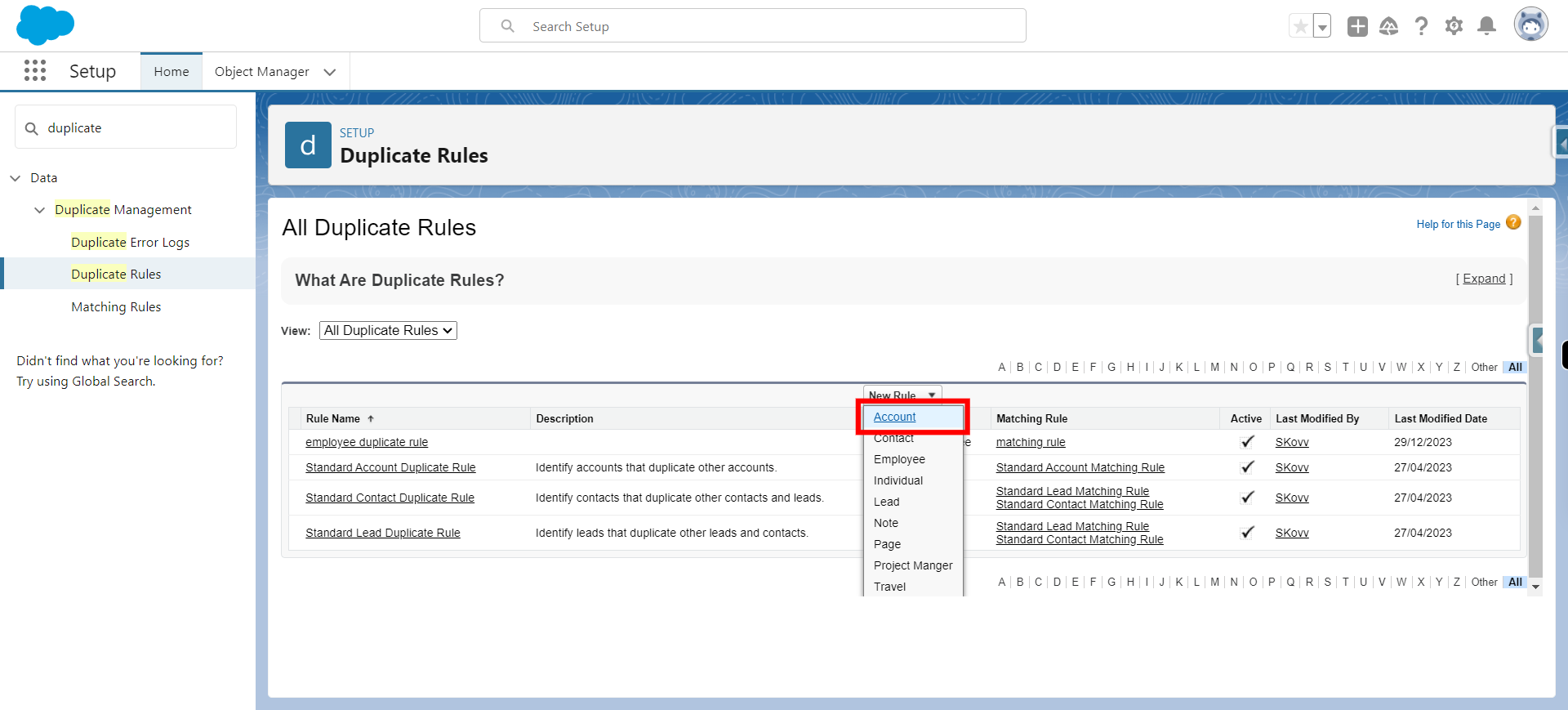
-
17.
Type duplicate rule label and click next
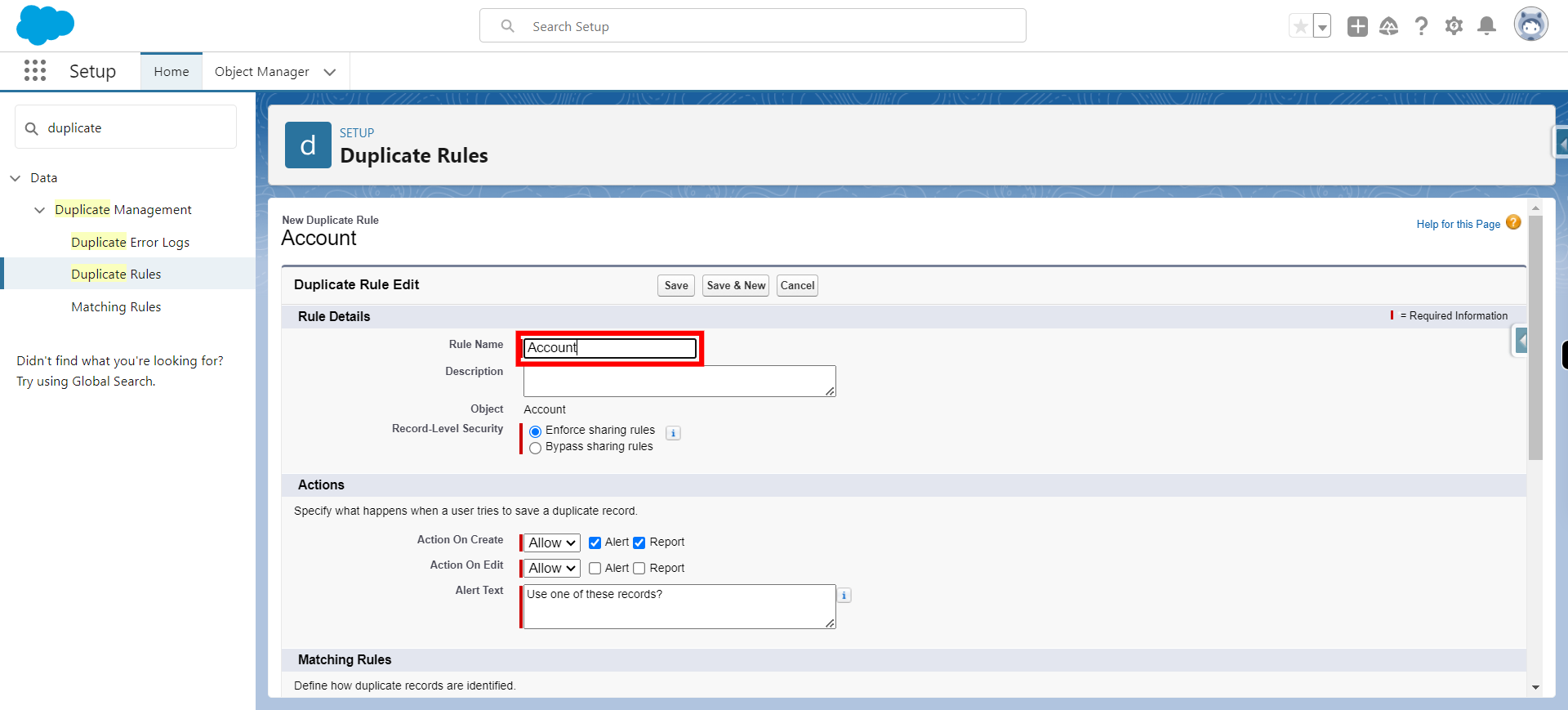
-
18.
Under Matching Rule section Click --Select a Matching Rule-- Click Next Note: Select newly created matching rule
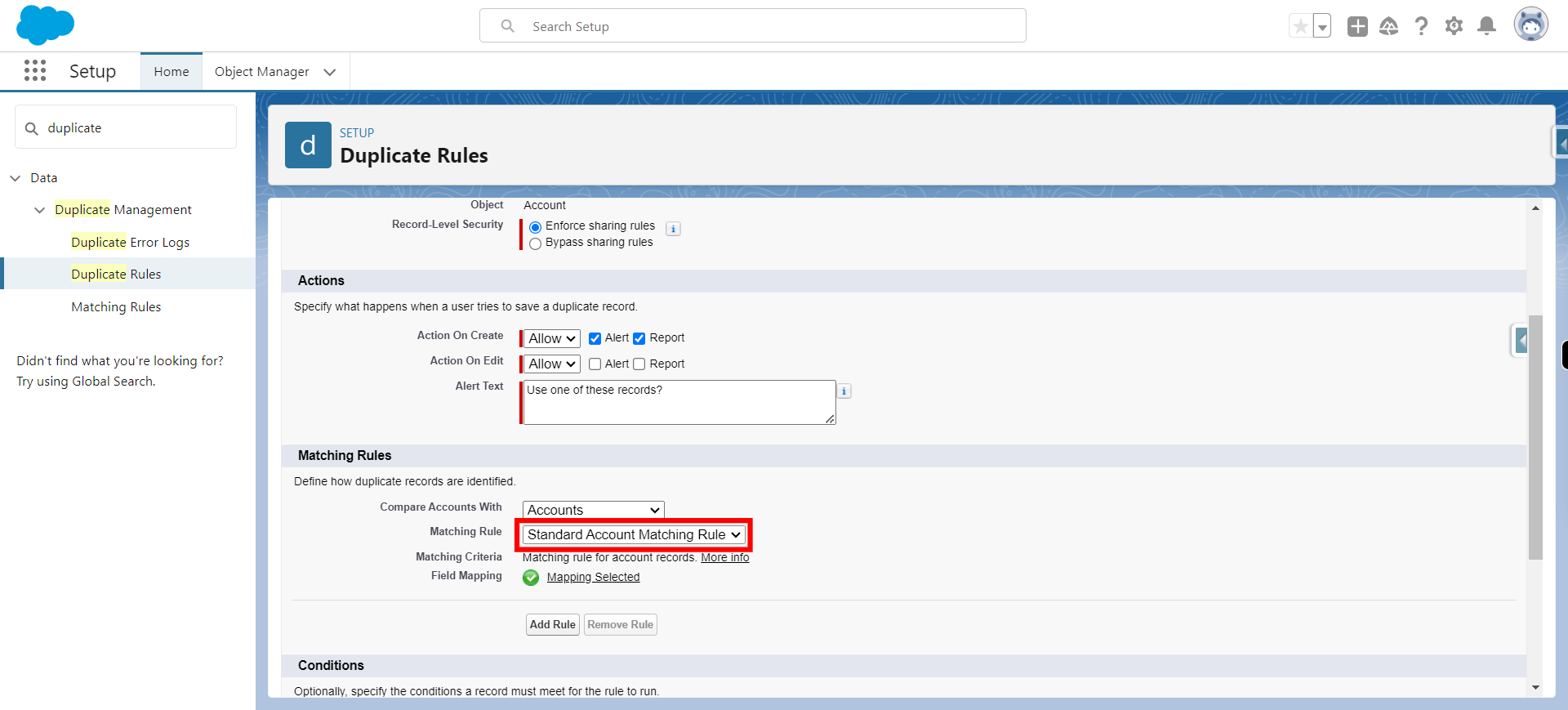
-
19.
Under Conditions, provide field to apply condition and click on next
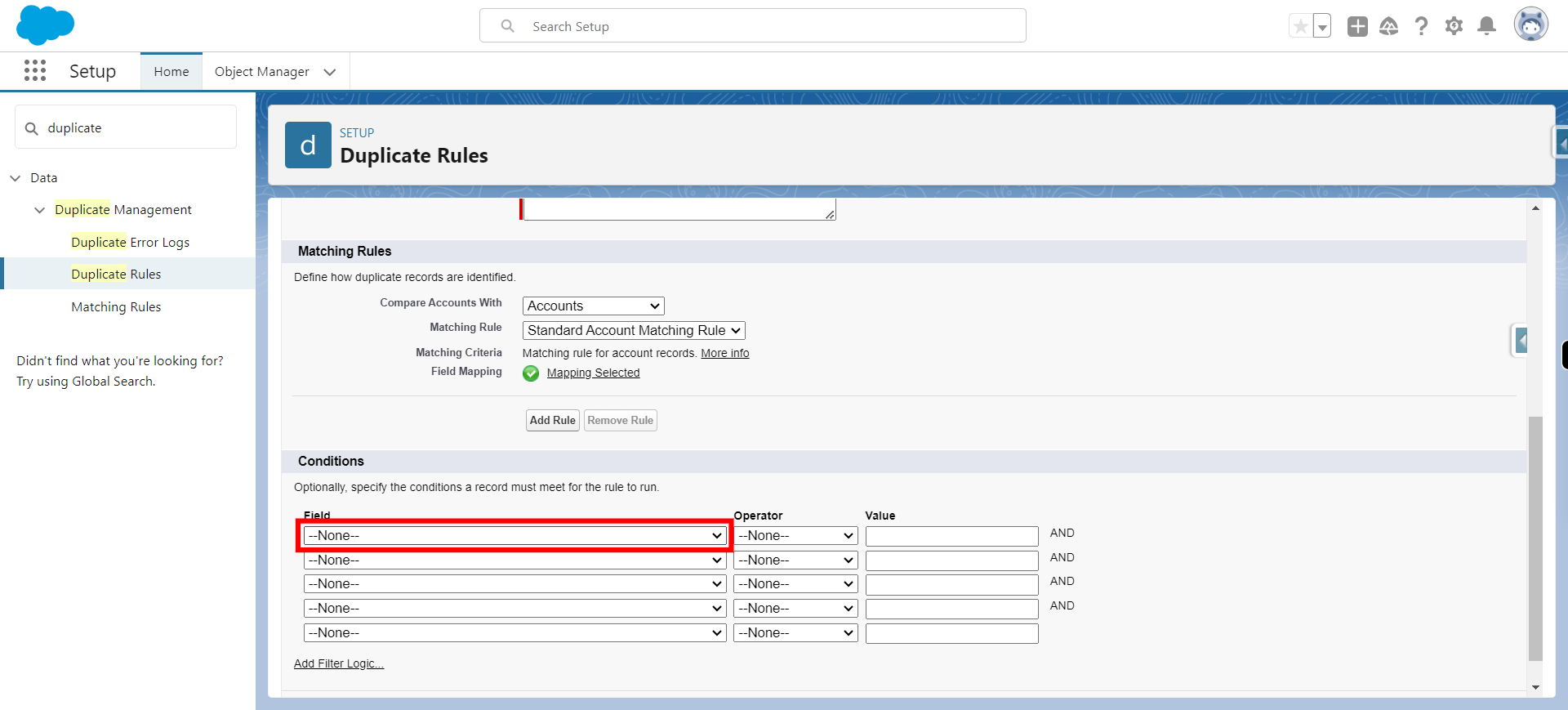
-
20.
Click --None-- select the operator as per the requirement and click on next
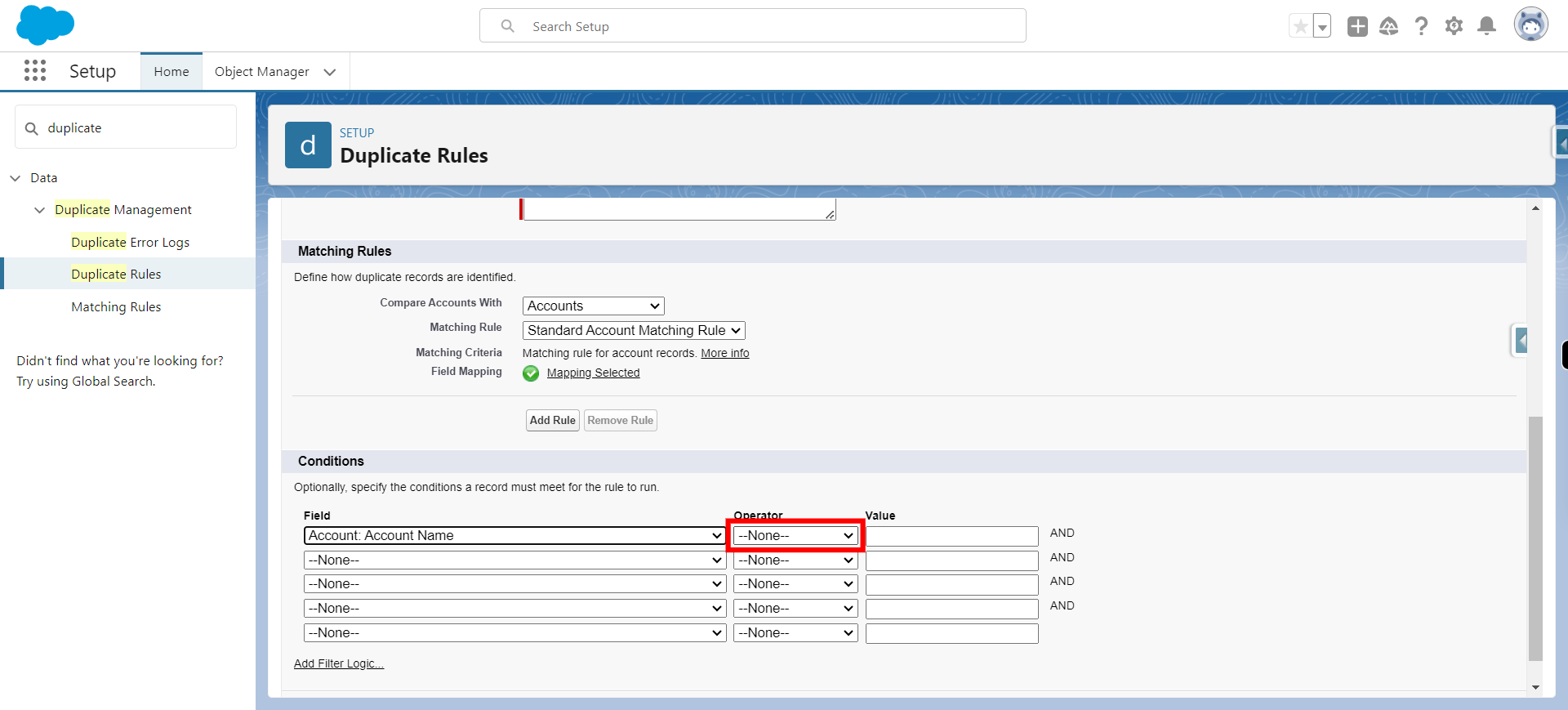
-
21.
Provide condition value in value field and click on next
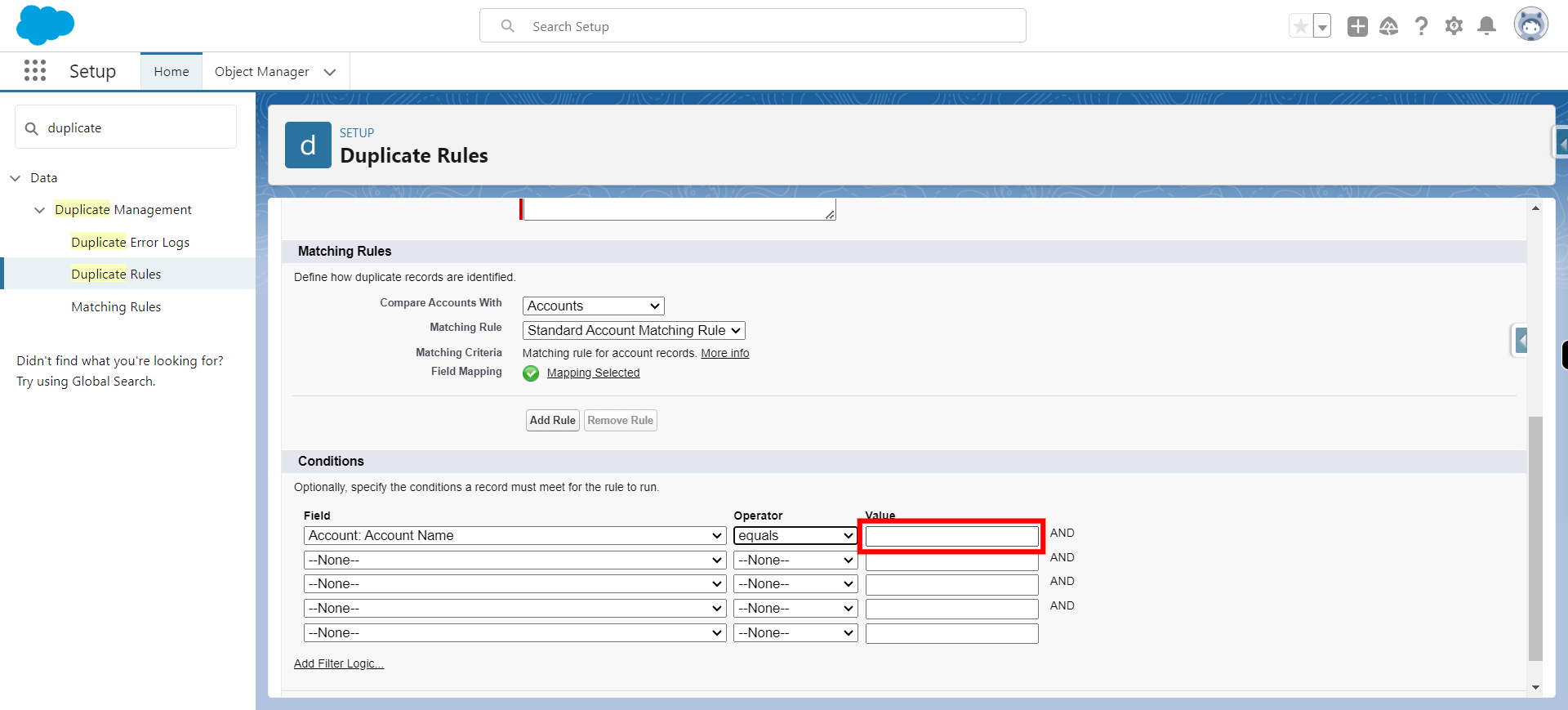
-
22.
Click Save
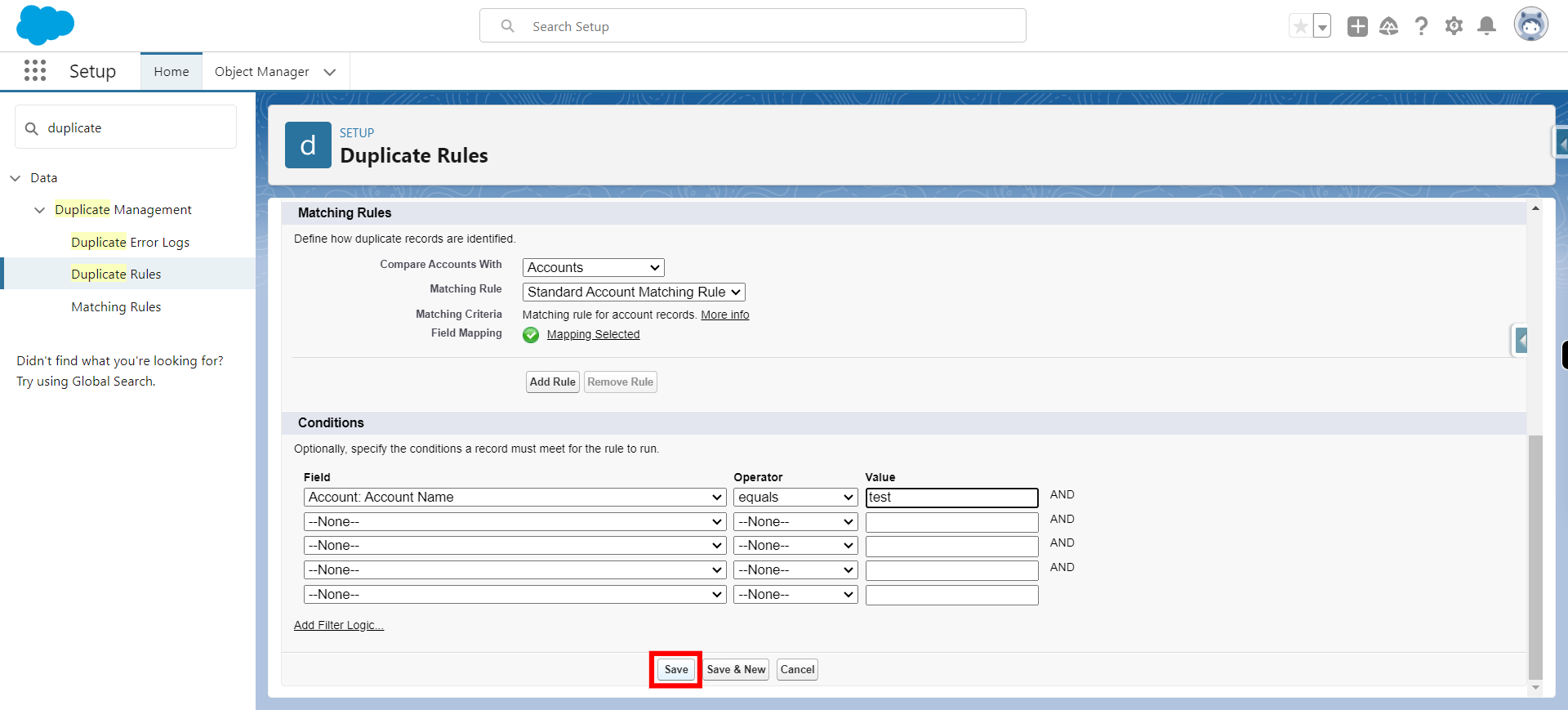
-
23.
Click Activate
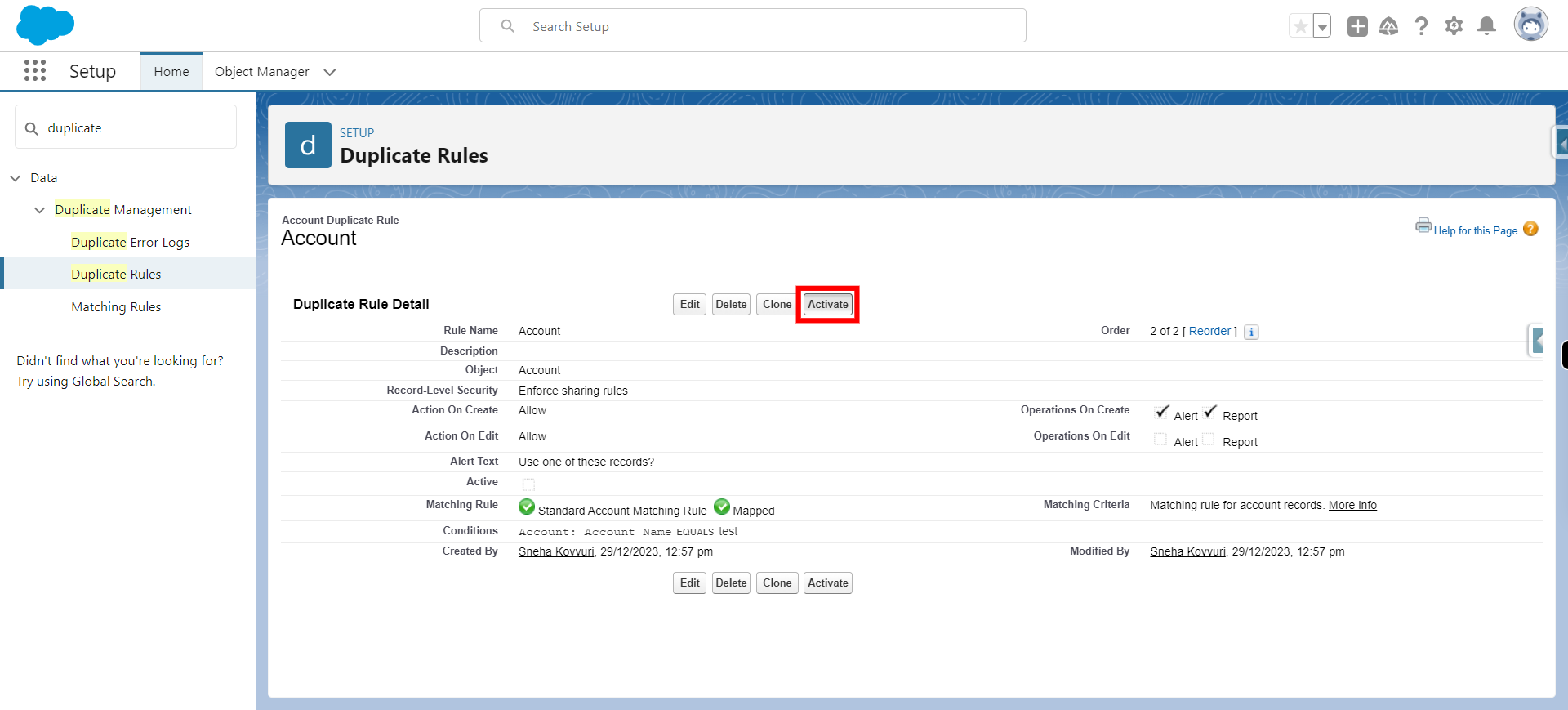
-
24.
Click on App Launcher and type object name in which one wants to create duplicate rule and click on next
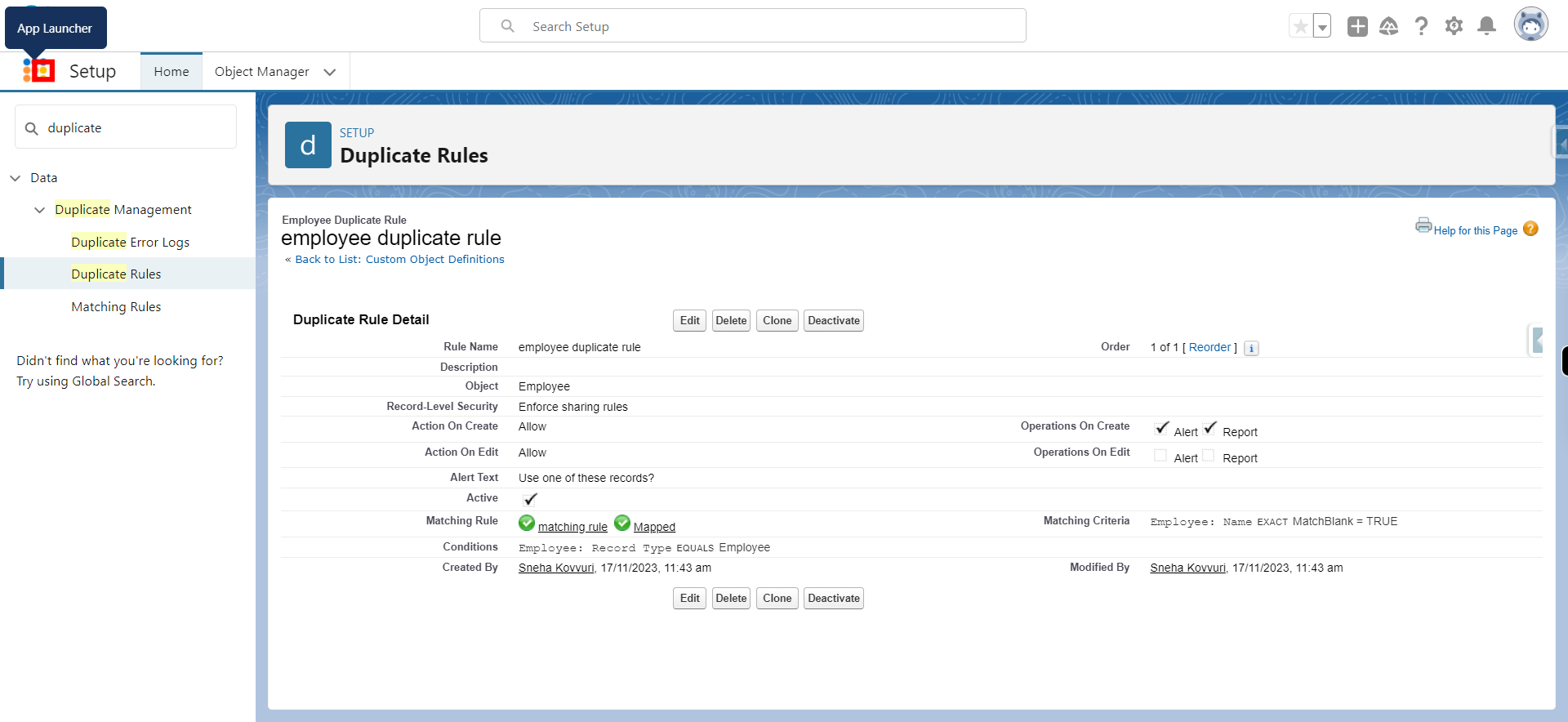
-
25.
Select the object on which duplicate rule is created and click on next
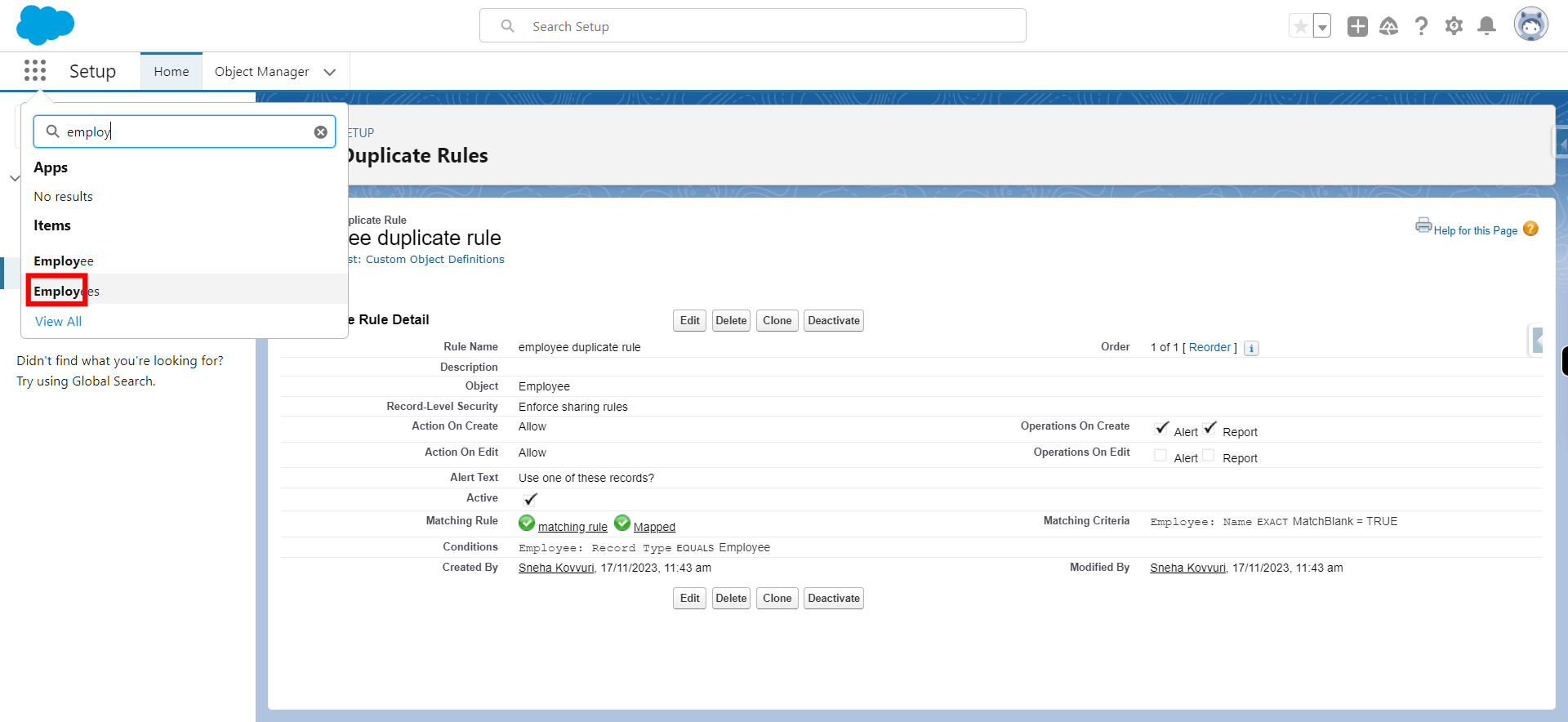
-
26.
Click New
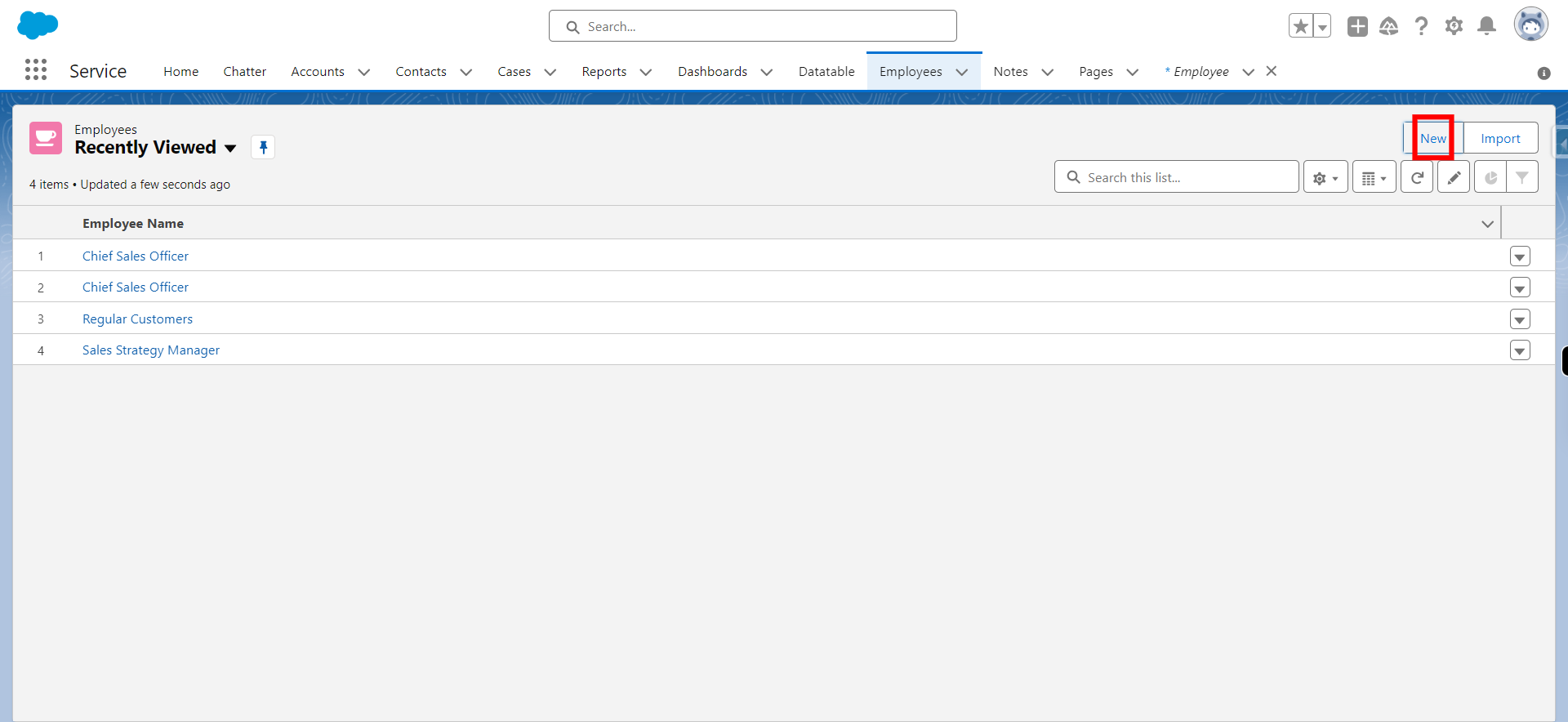
-
27.
Click and provide required details
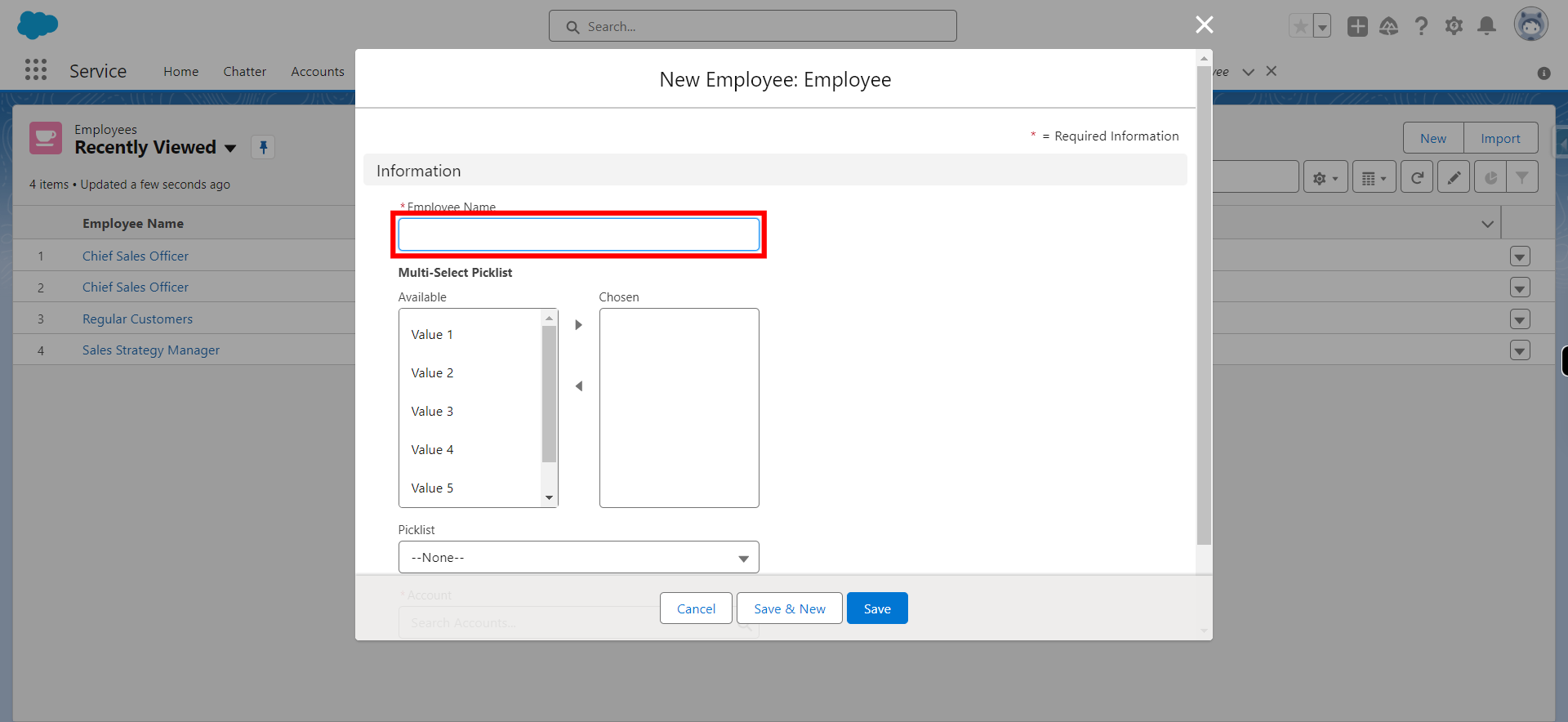
-
28.
Click Save
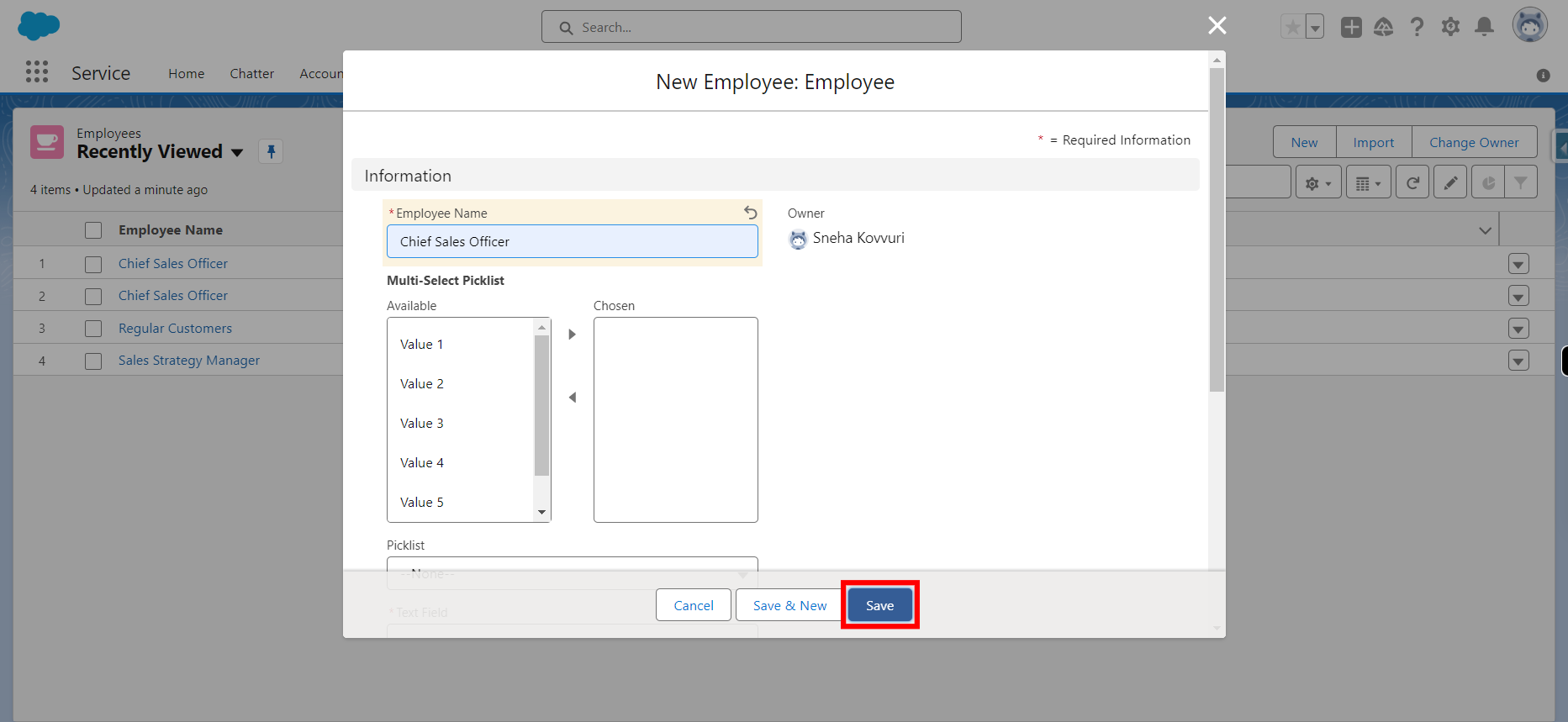
-
29.
Click View Duplicates