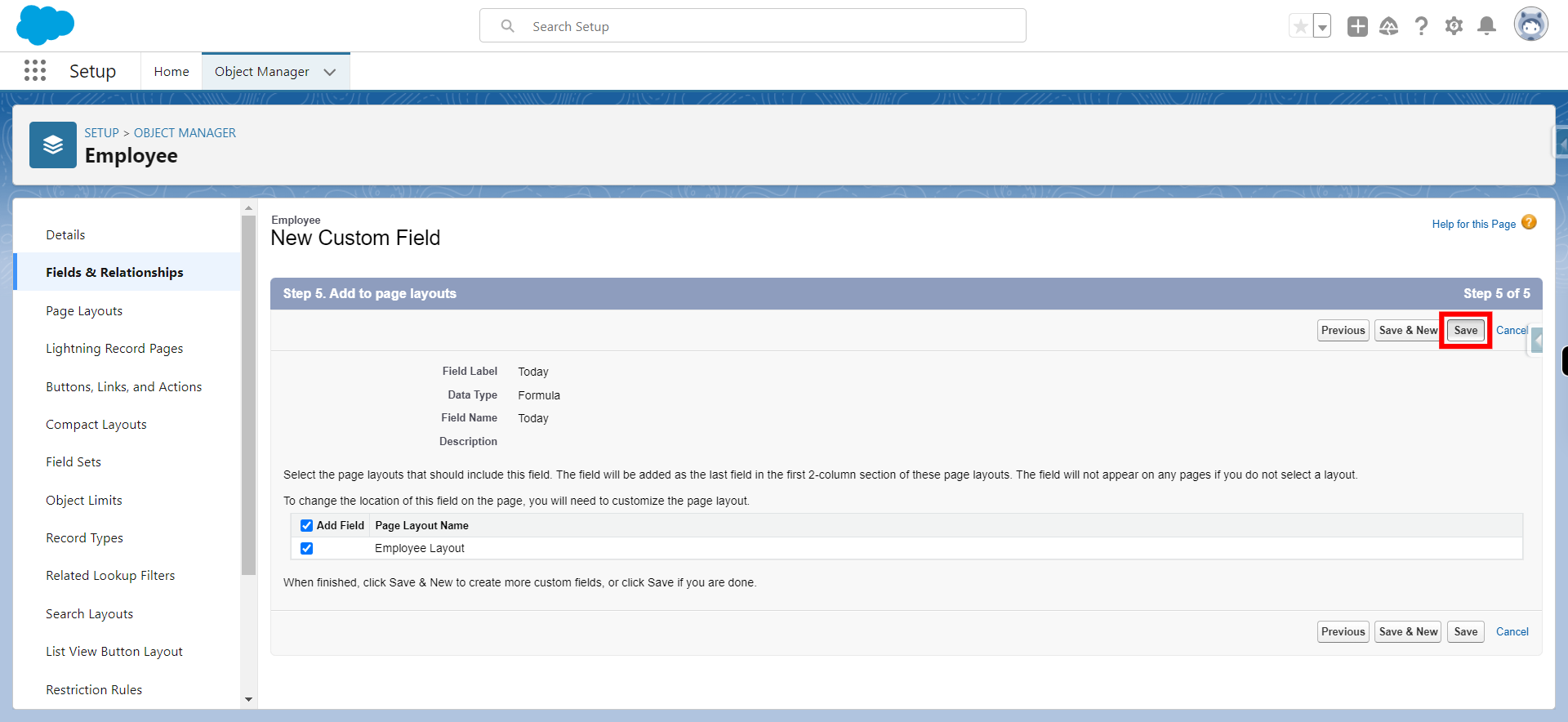A formula field is a read-only field that allows one to perform calculations or generate values based on the data from other fields in a record. Formula fields can be used to automate data processing, enforce data consistency, and display calculated values without the need for manual data entry.
-
1.
open Home | Salesforce
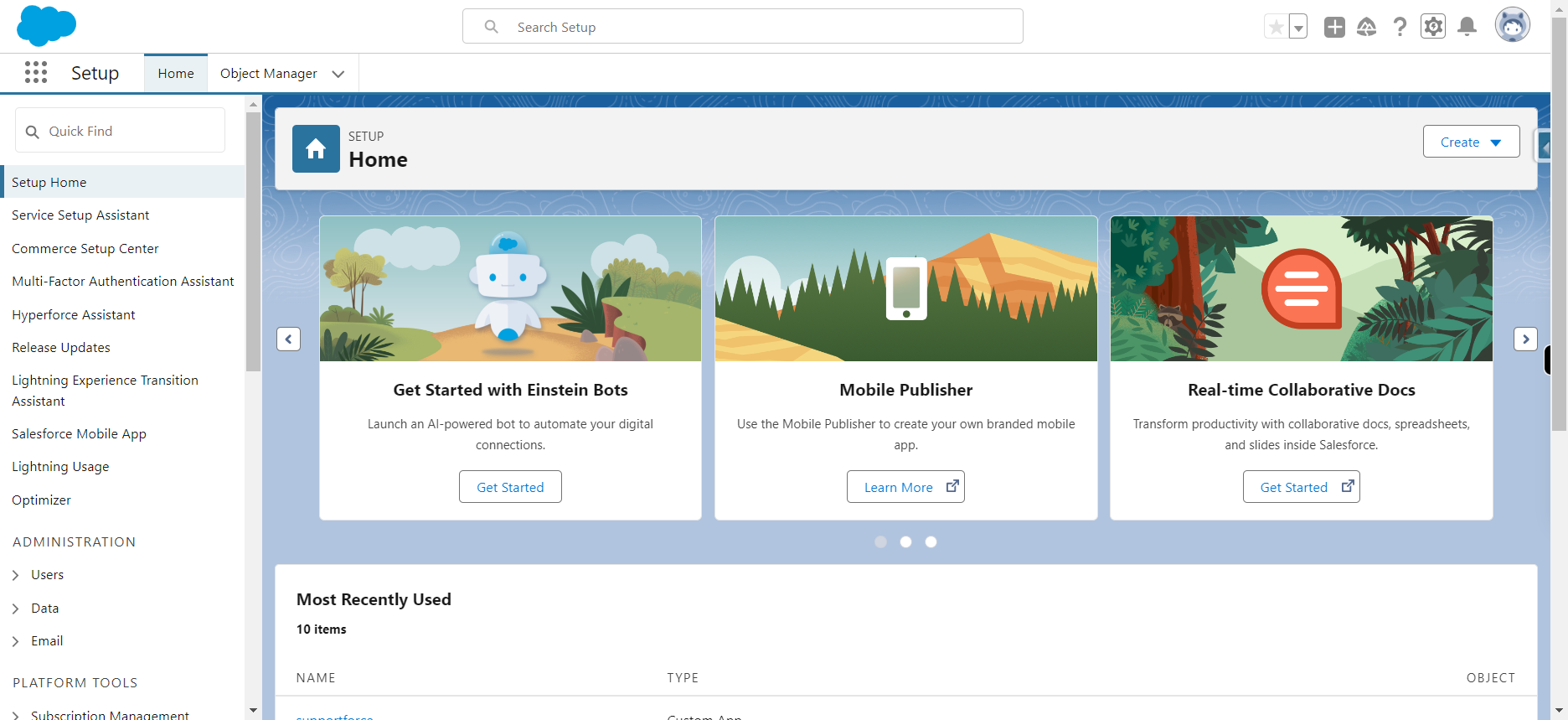
-
2.
Click Gear icon and select setup from dropdown and click Next
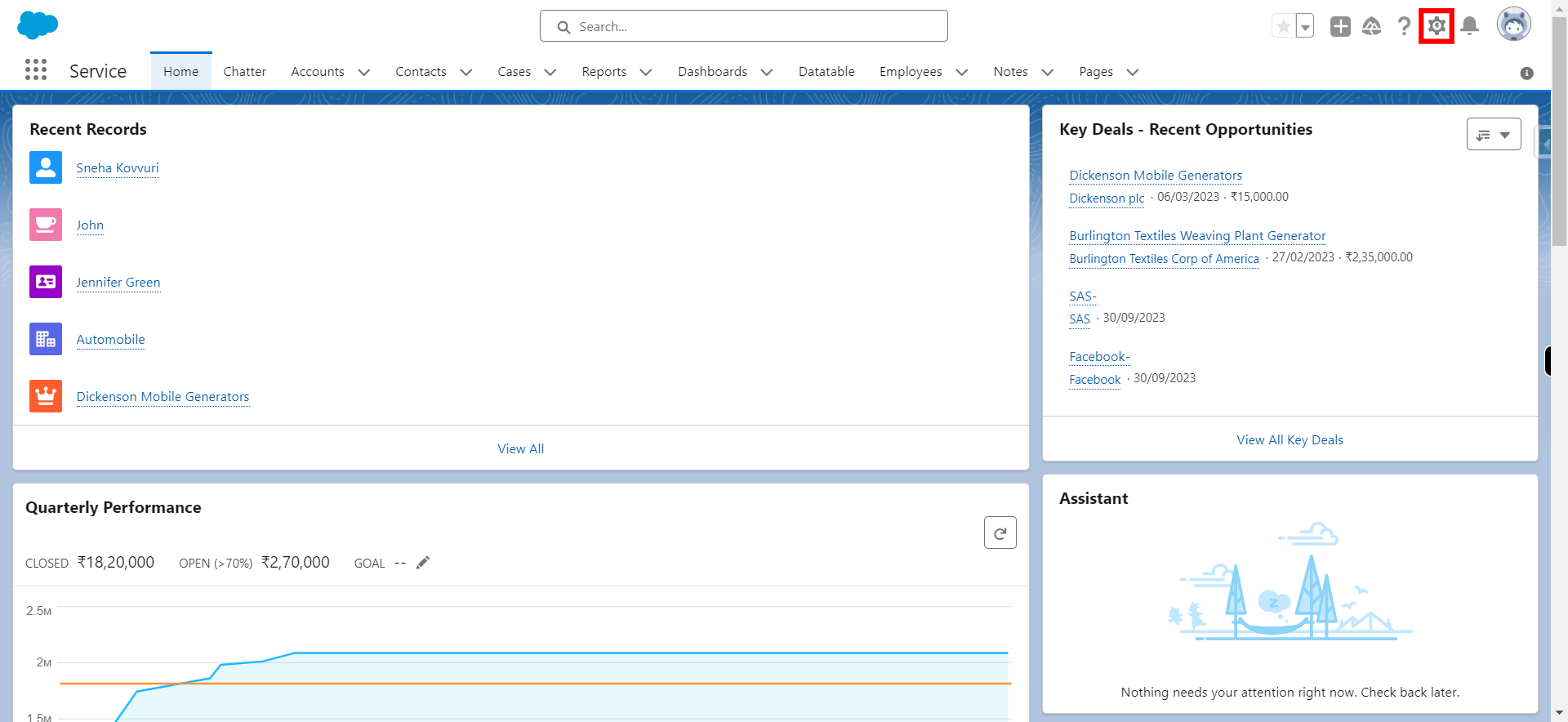
-
3.
Click Object Manager to navigate to the objects in Salesforce
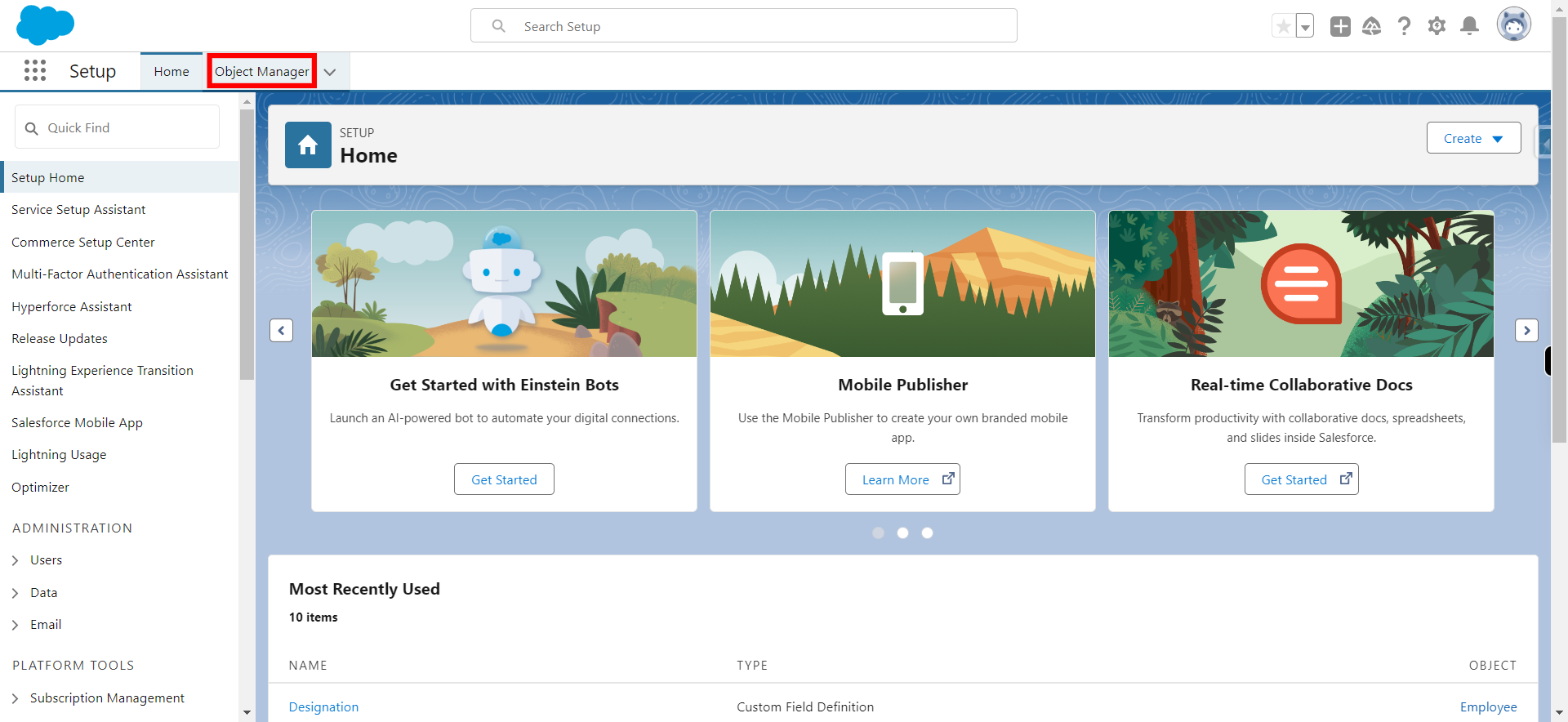
-
4.
In quick find box, type object name in which one wants to create a formula field and Click Next
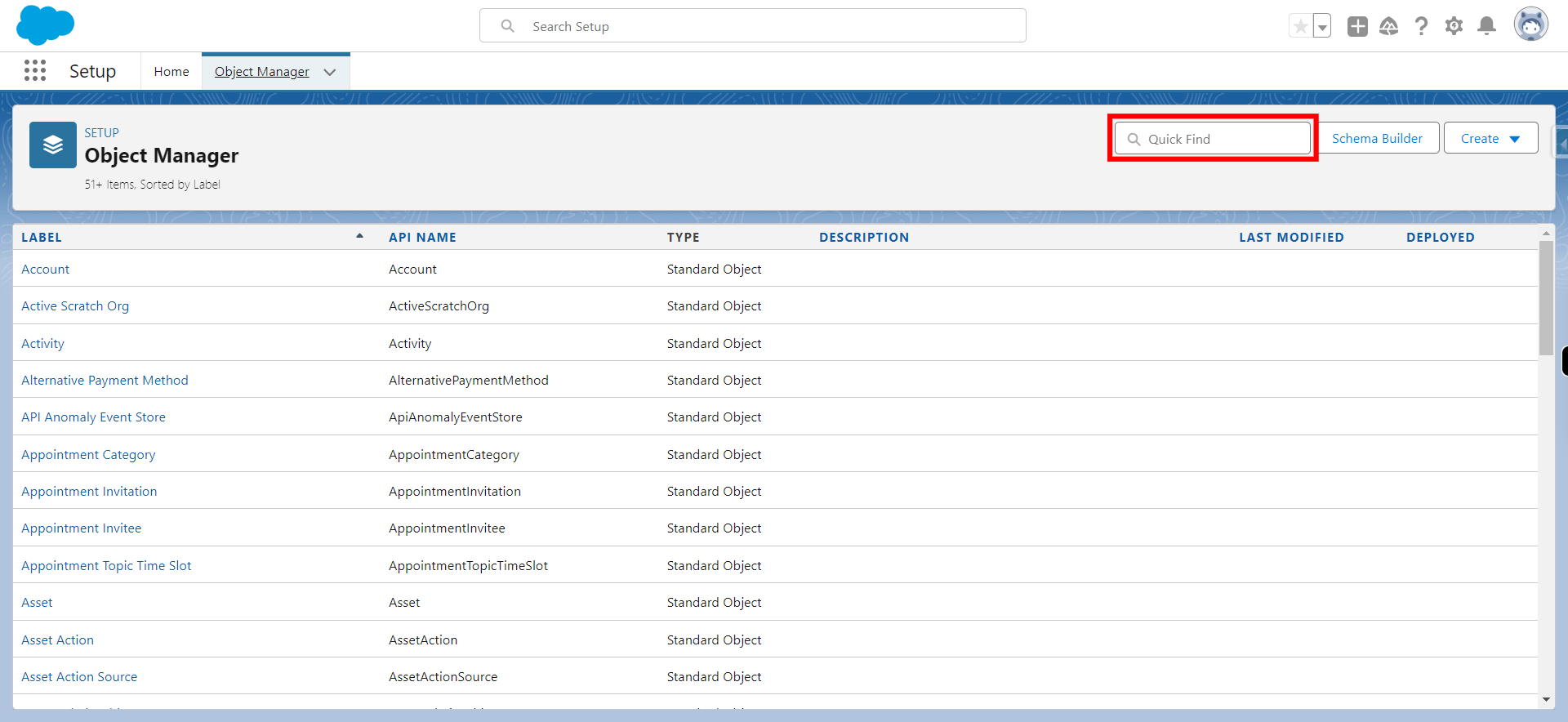
-
5.
Click on the object
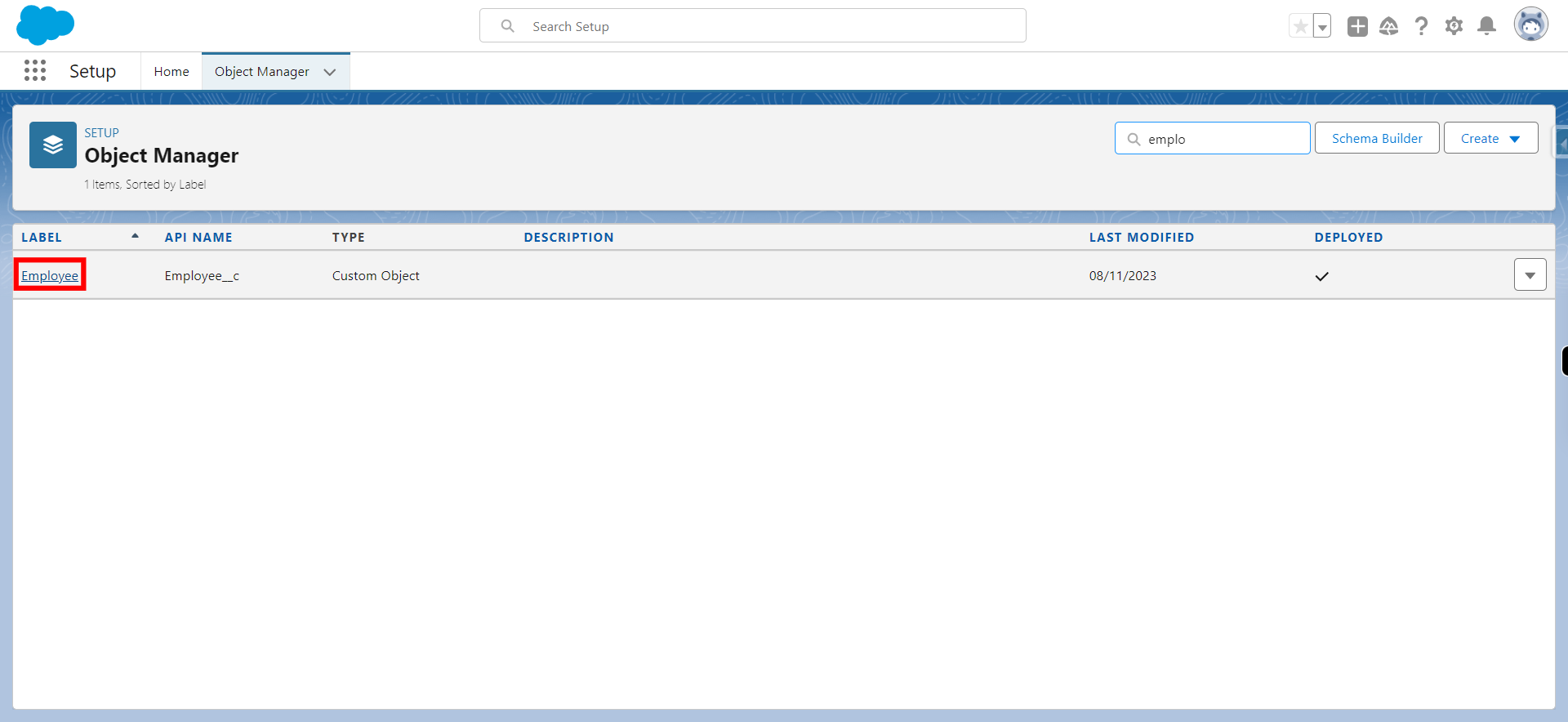
-
6.
Click on Fields & Relationships
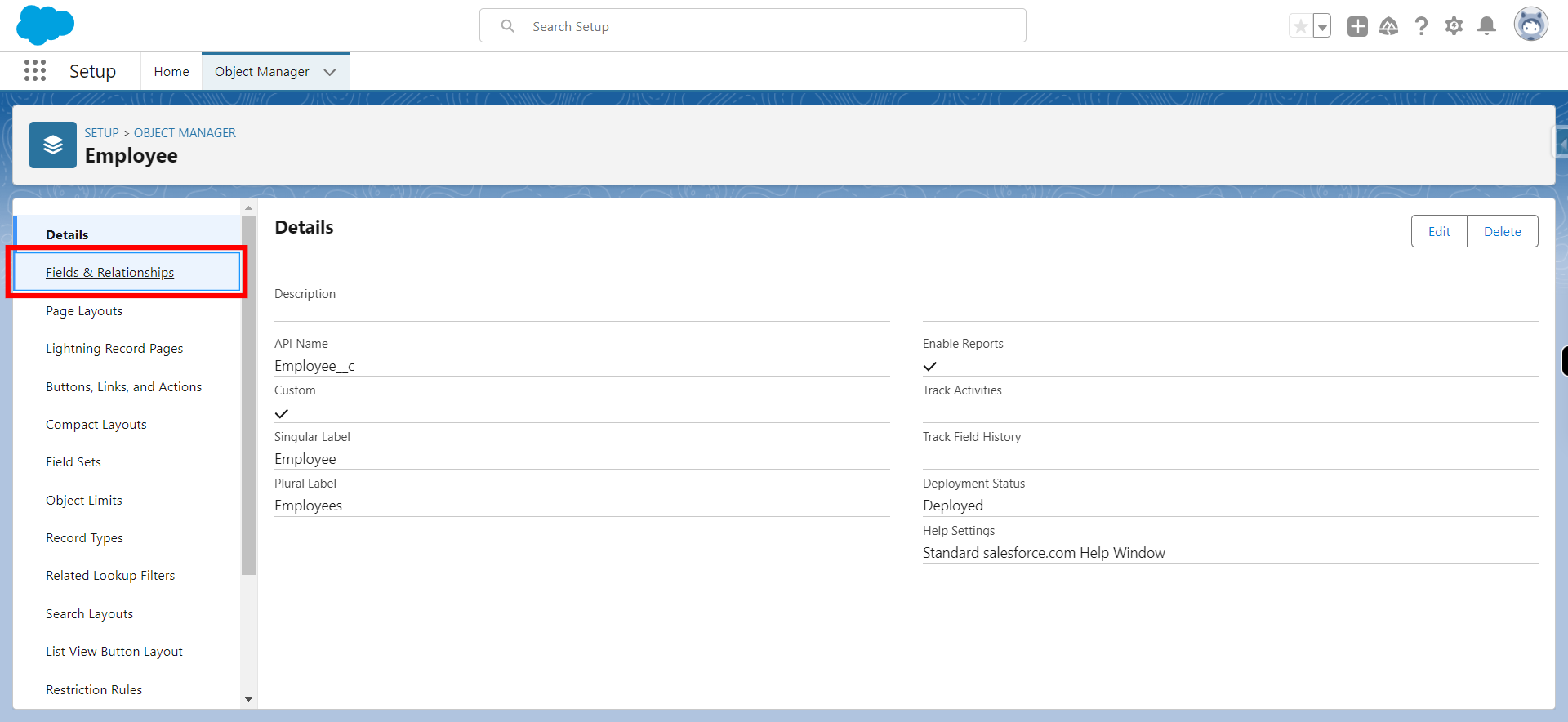
-
7.
Click New button to create formula field
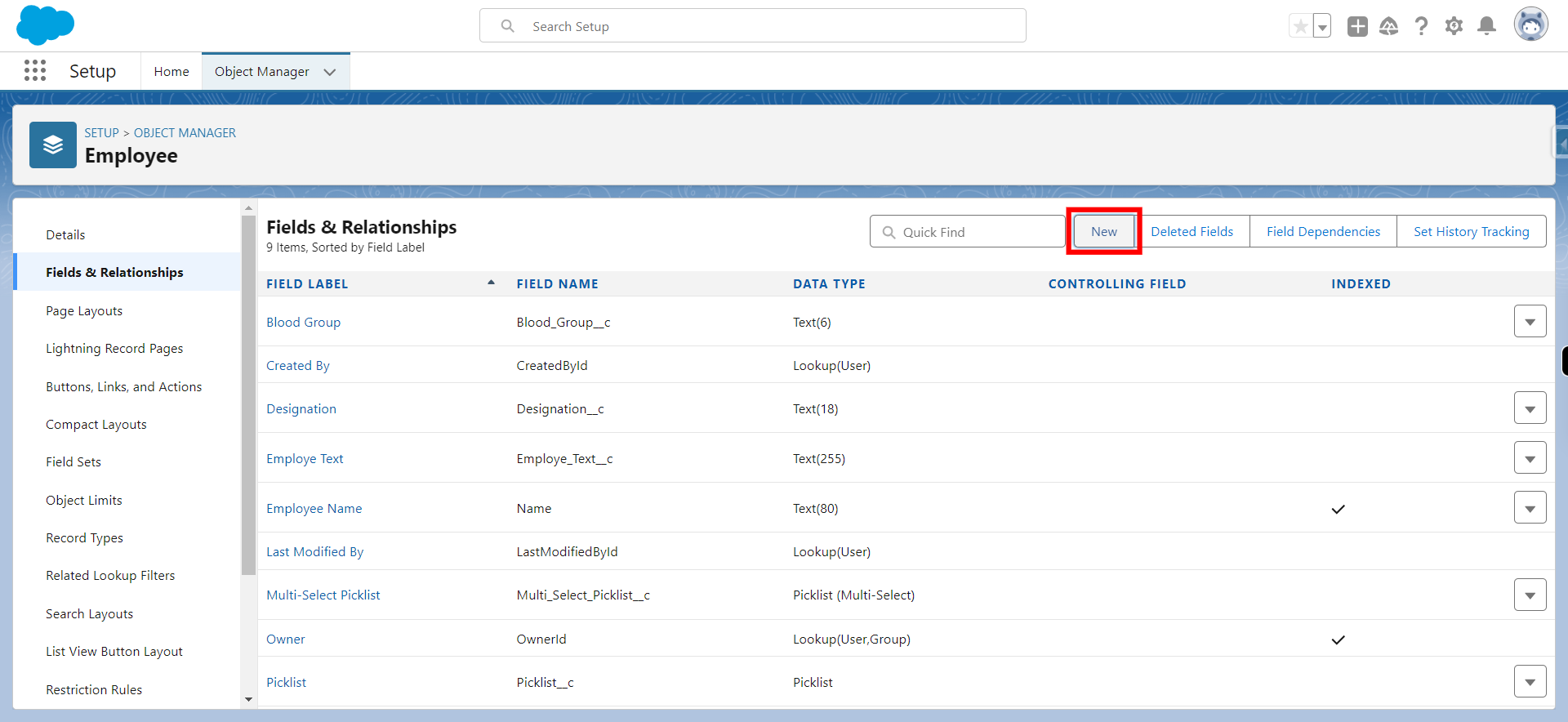
-
8.
Click on Formula data-type to select formula field
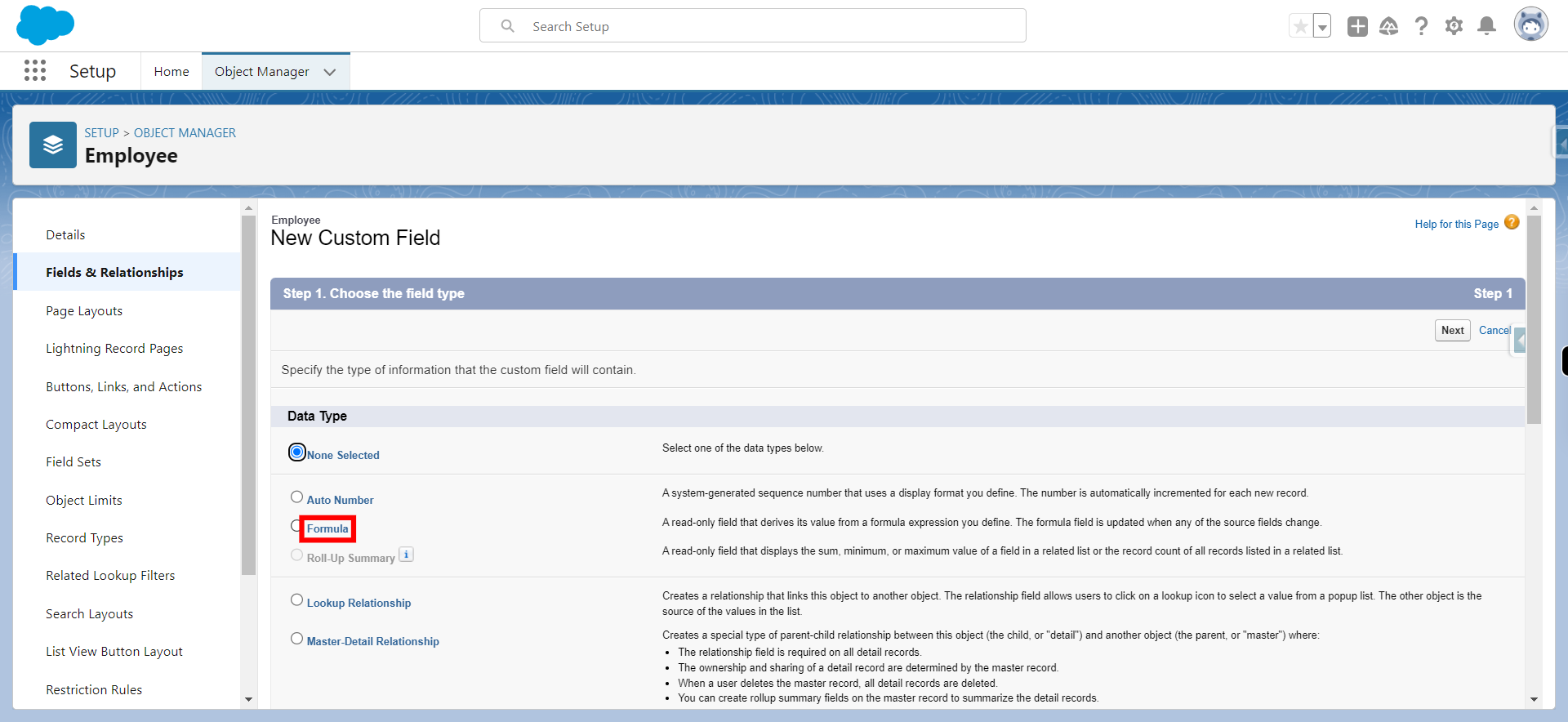
-
9.
Click Next
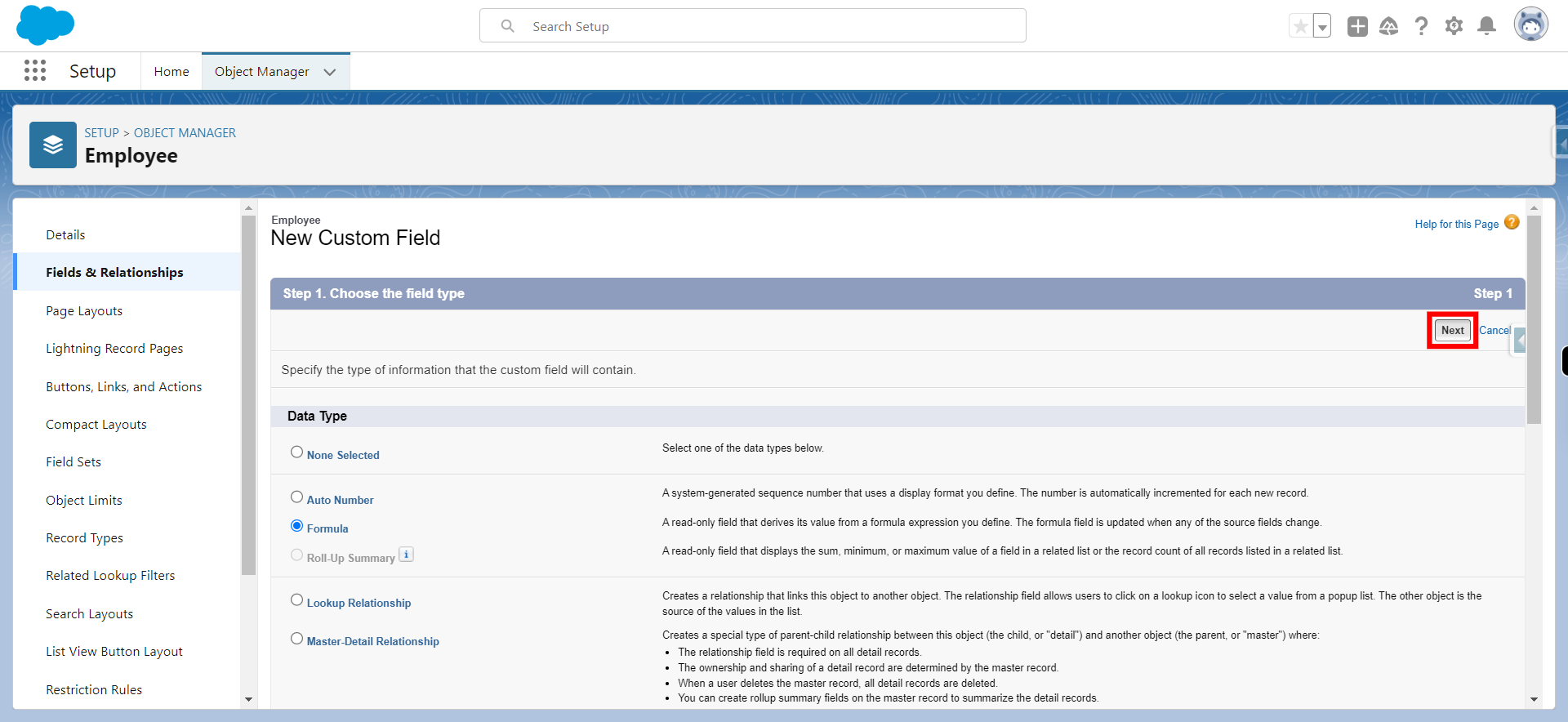
-
10.
Provide label to the field label(Field label will be generated automatically) and Click Next
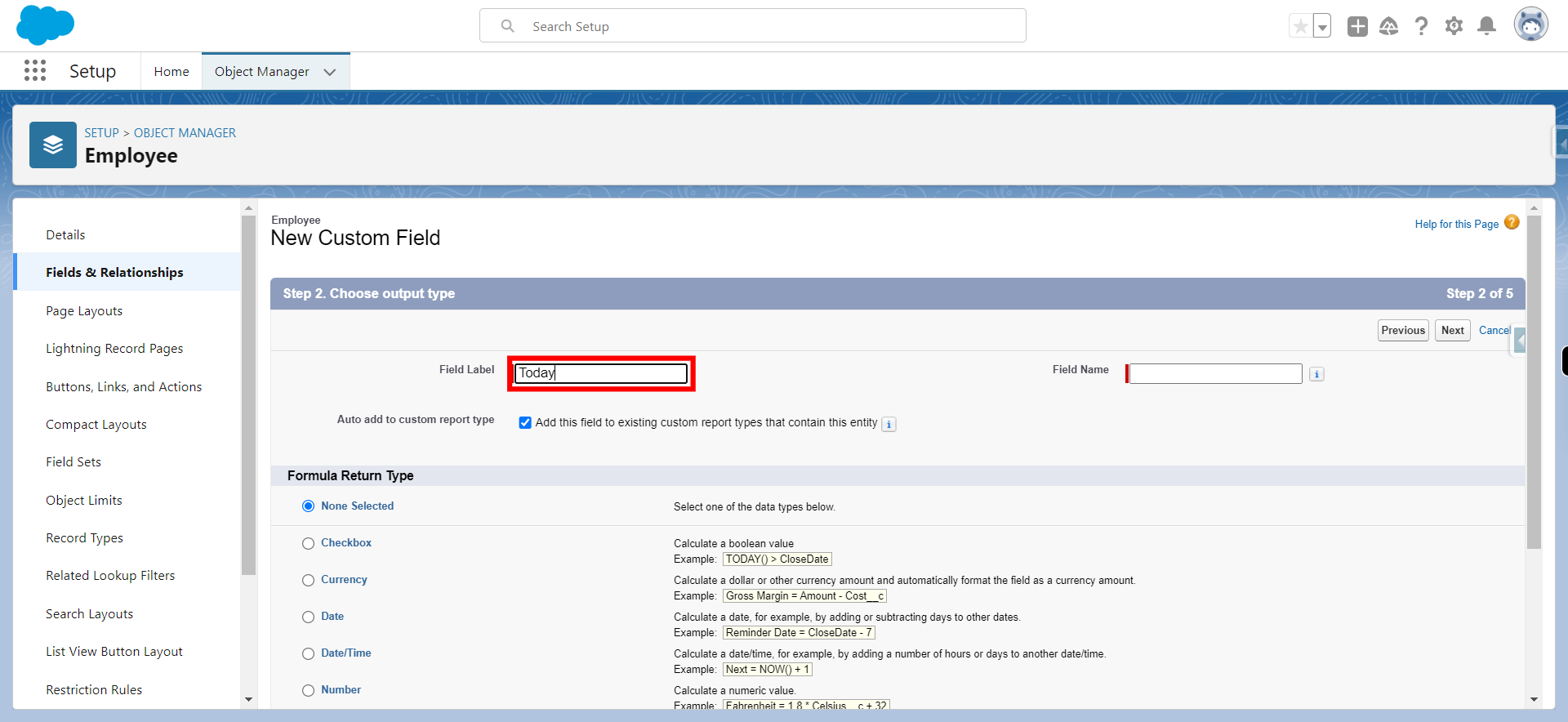
-
11.
Click on the data type on which one wants to create it
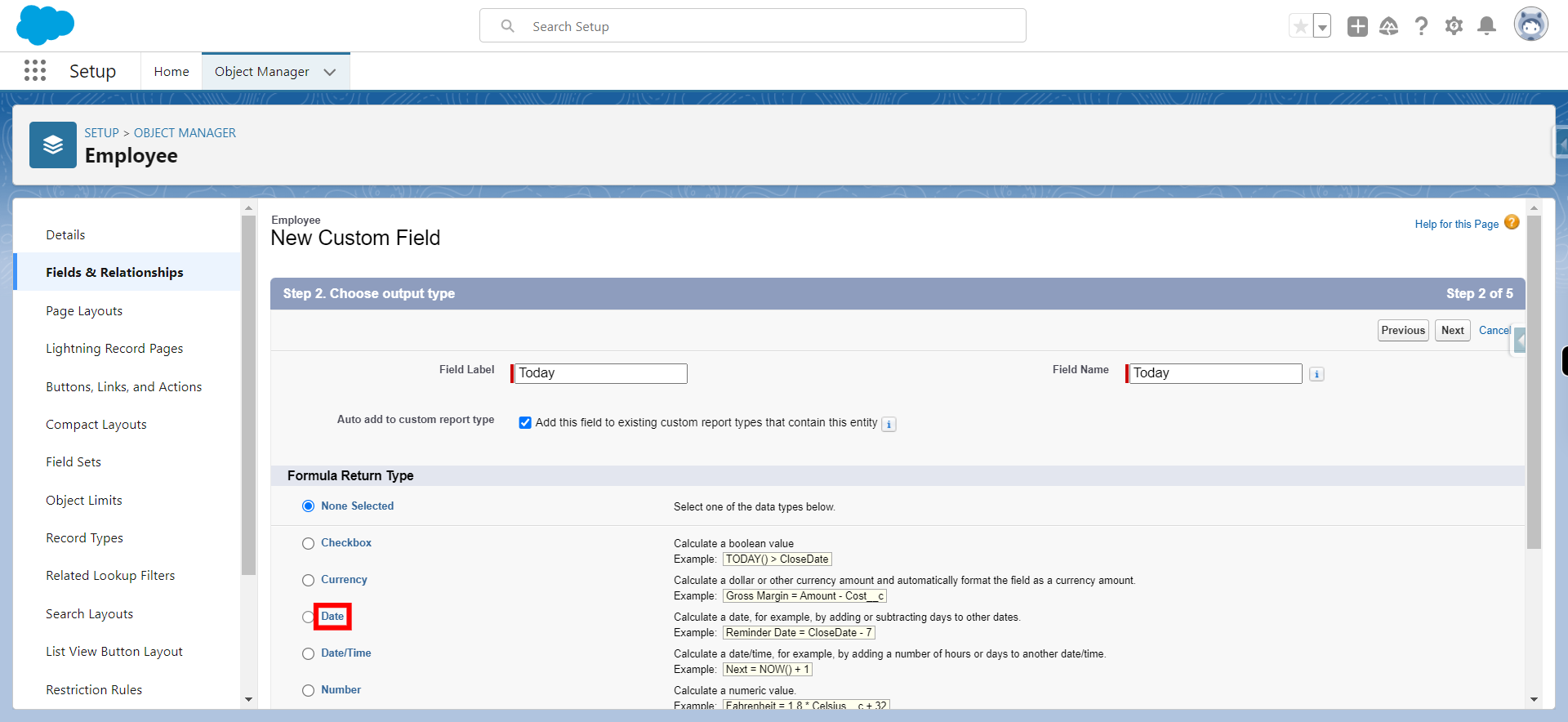
-
12.
Click Next
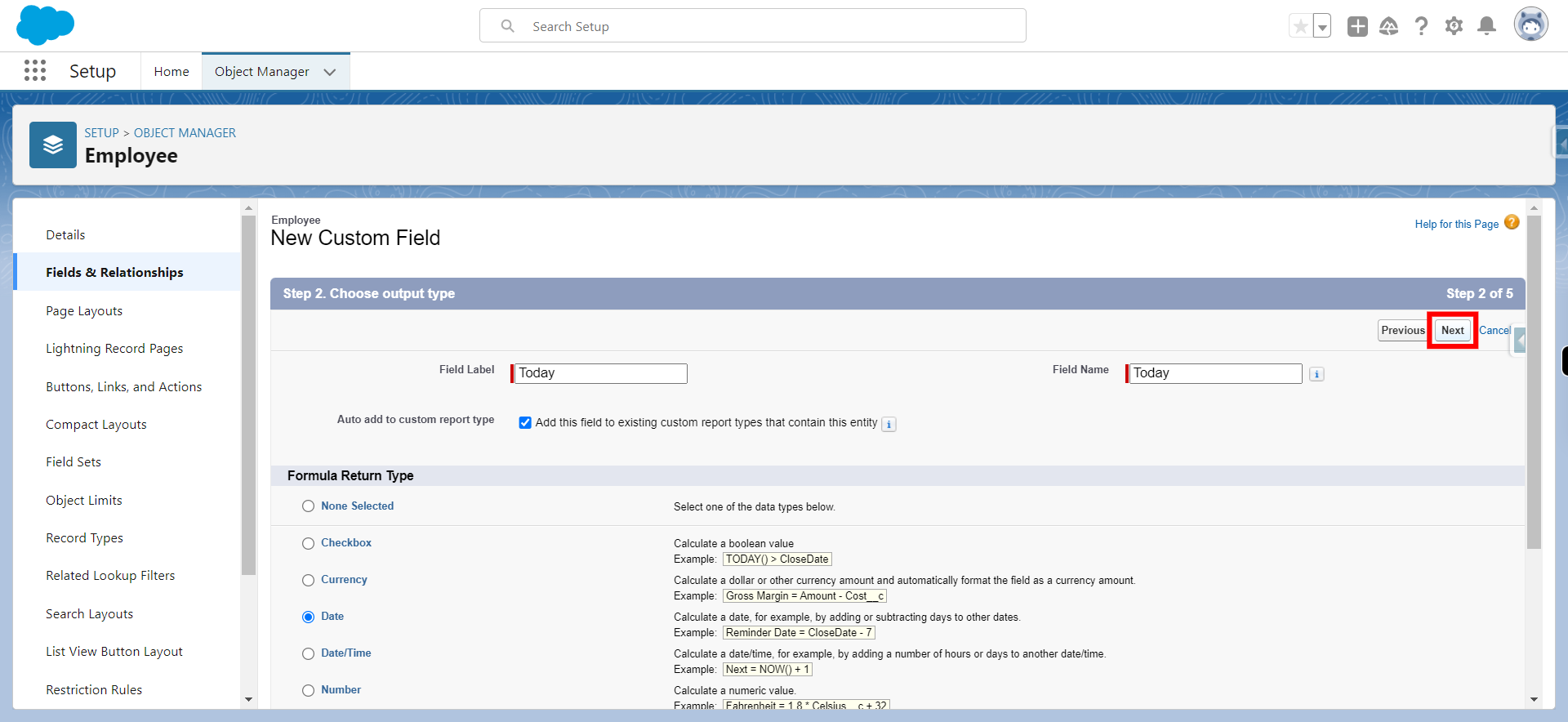
-
13.
Click Advanced Formula
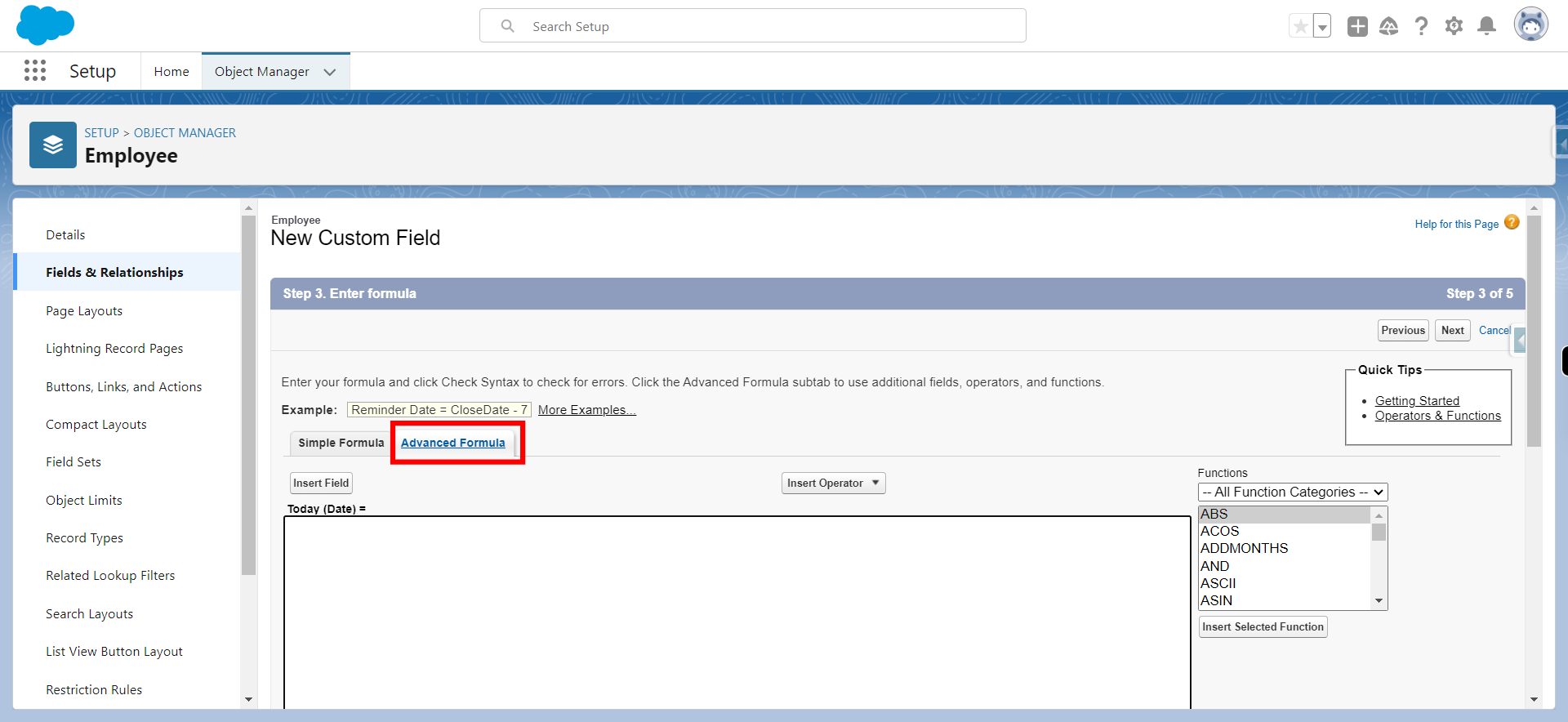
-
14.
Click Insert Field
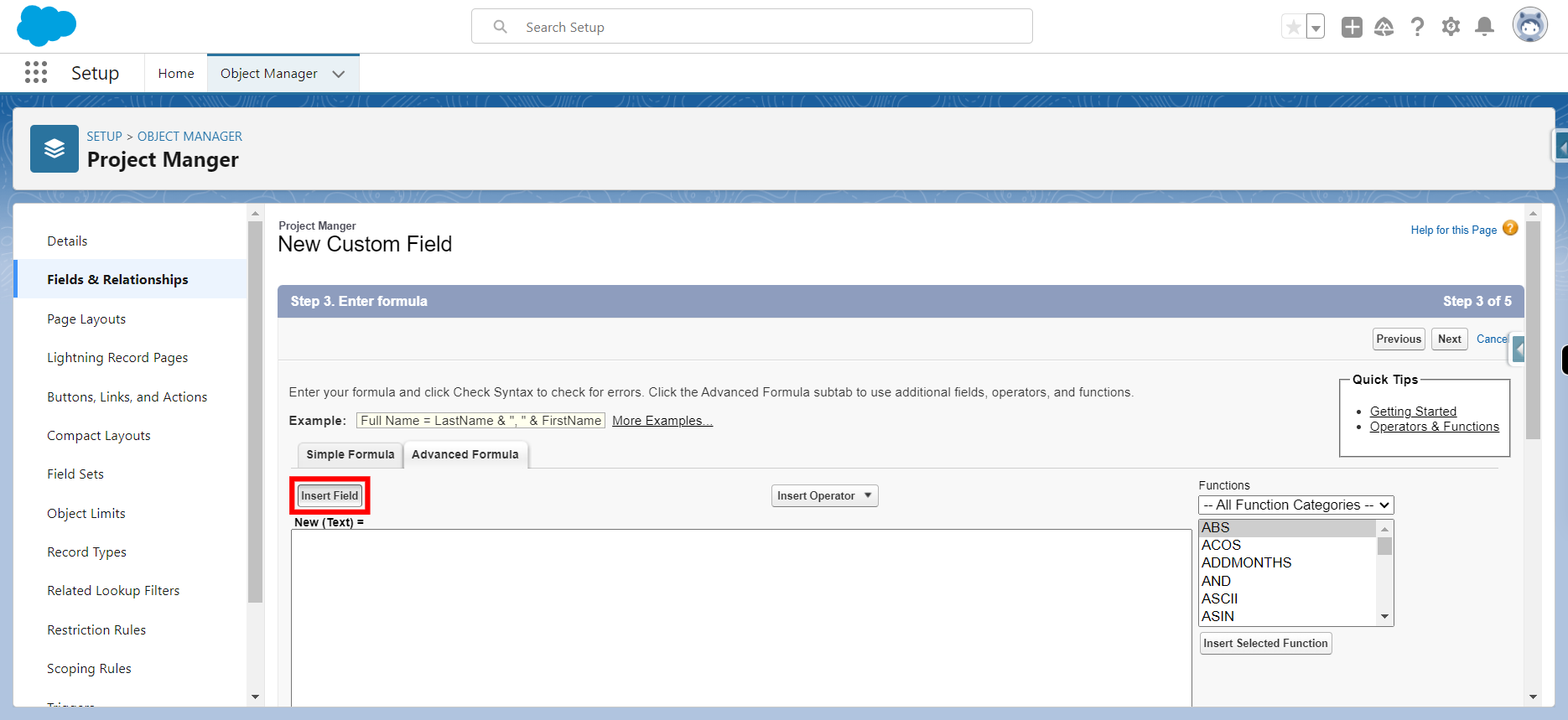
-
15.
Select the field as per requirement and click Next
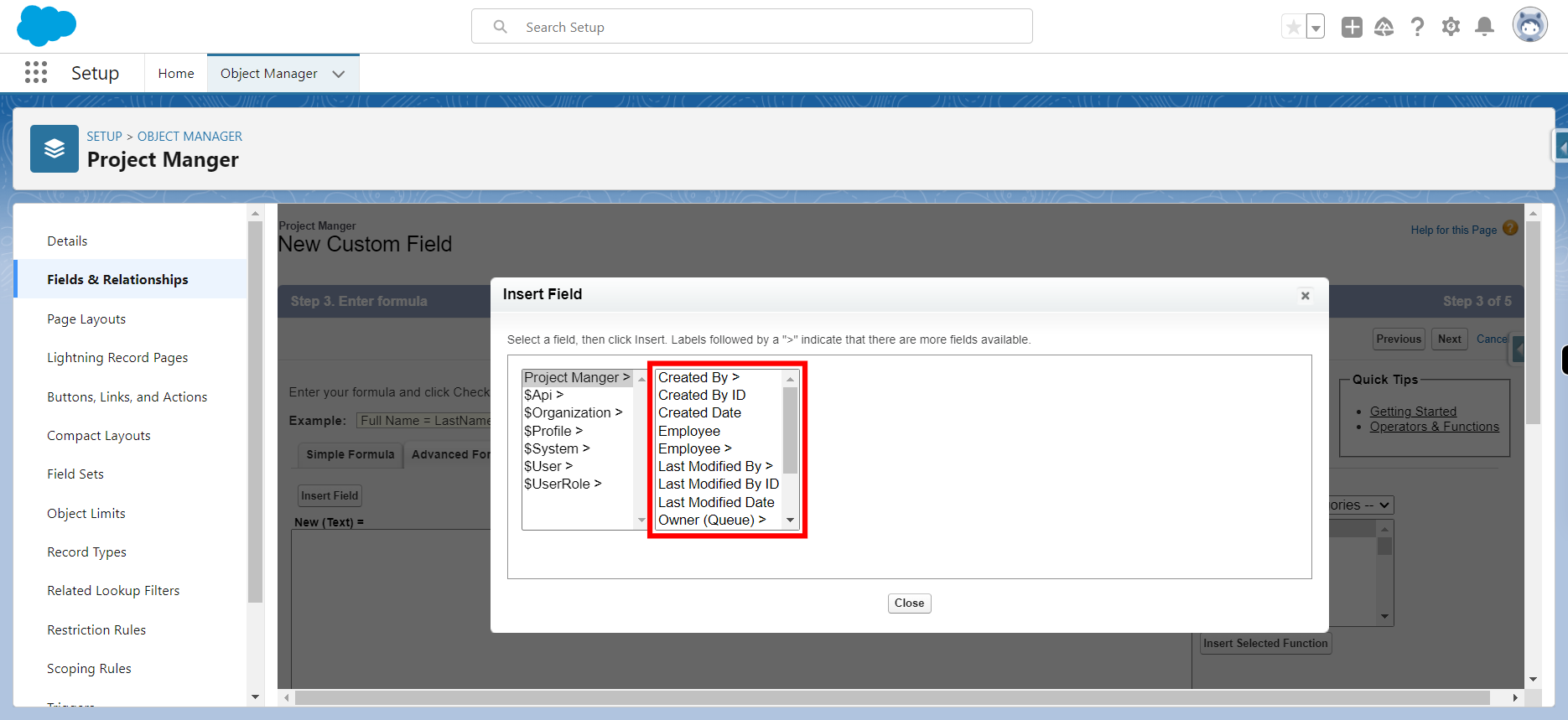
-
16.
Click Insert
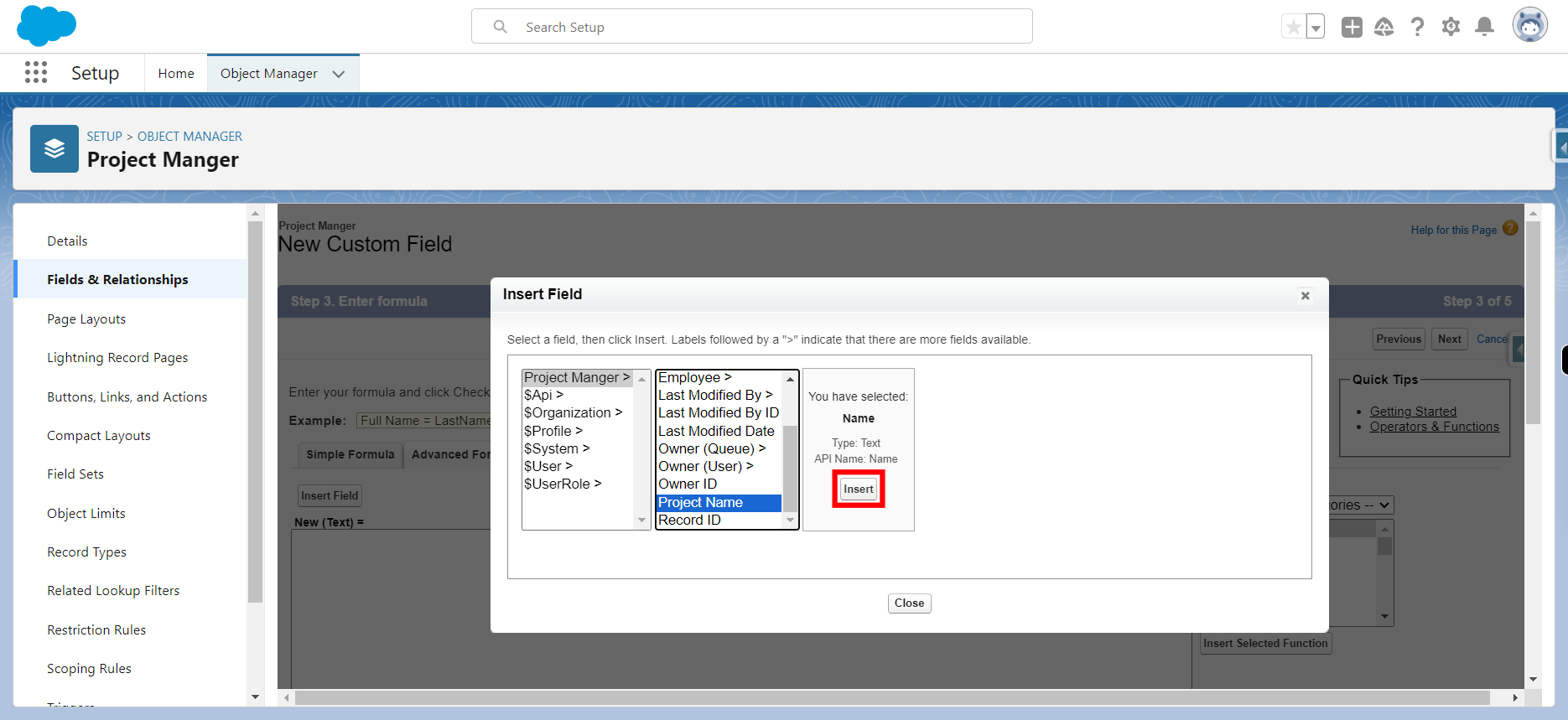
-
17.
Click Insert Operator, insert the operators as per requirement and click Next
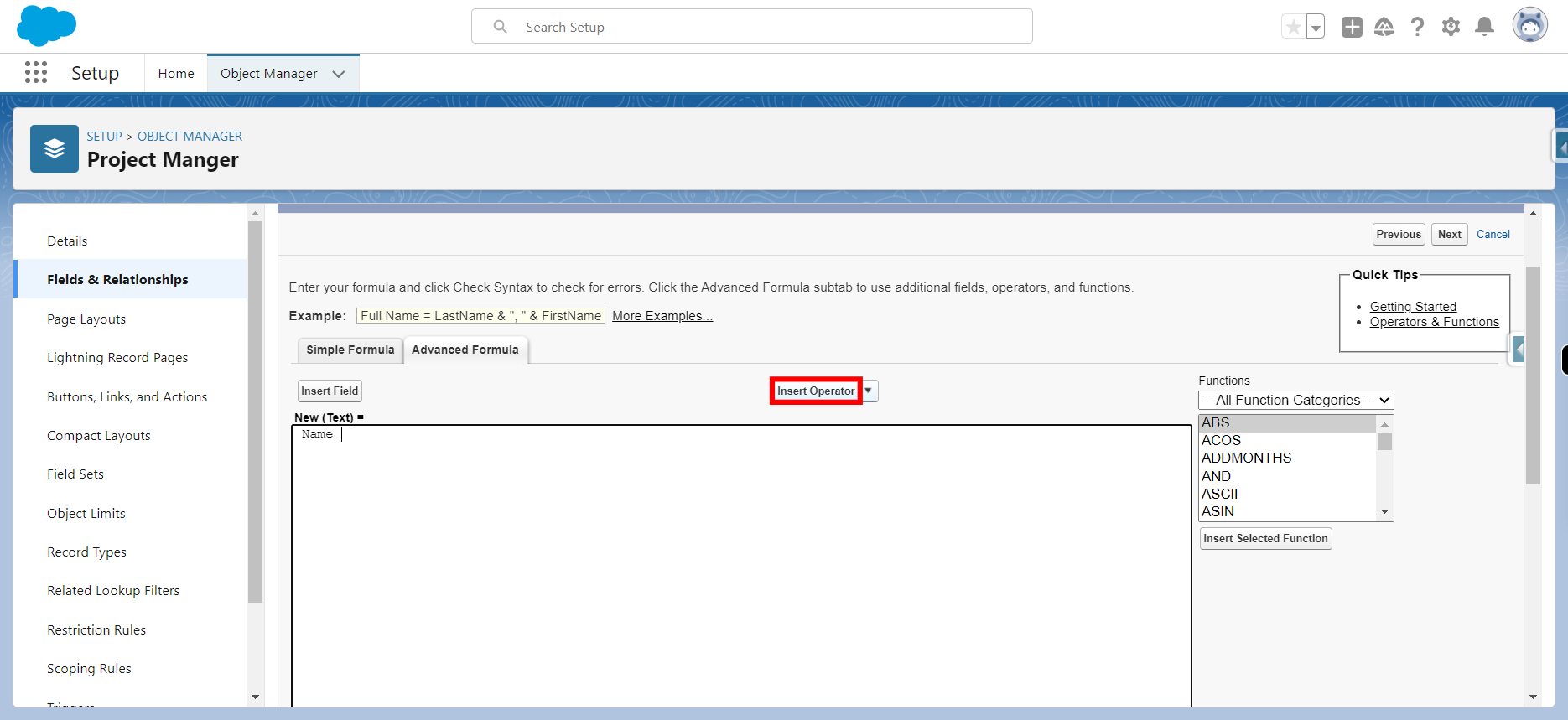
-
18.
Click Check Syntax
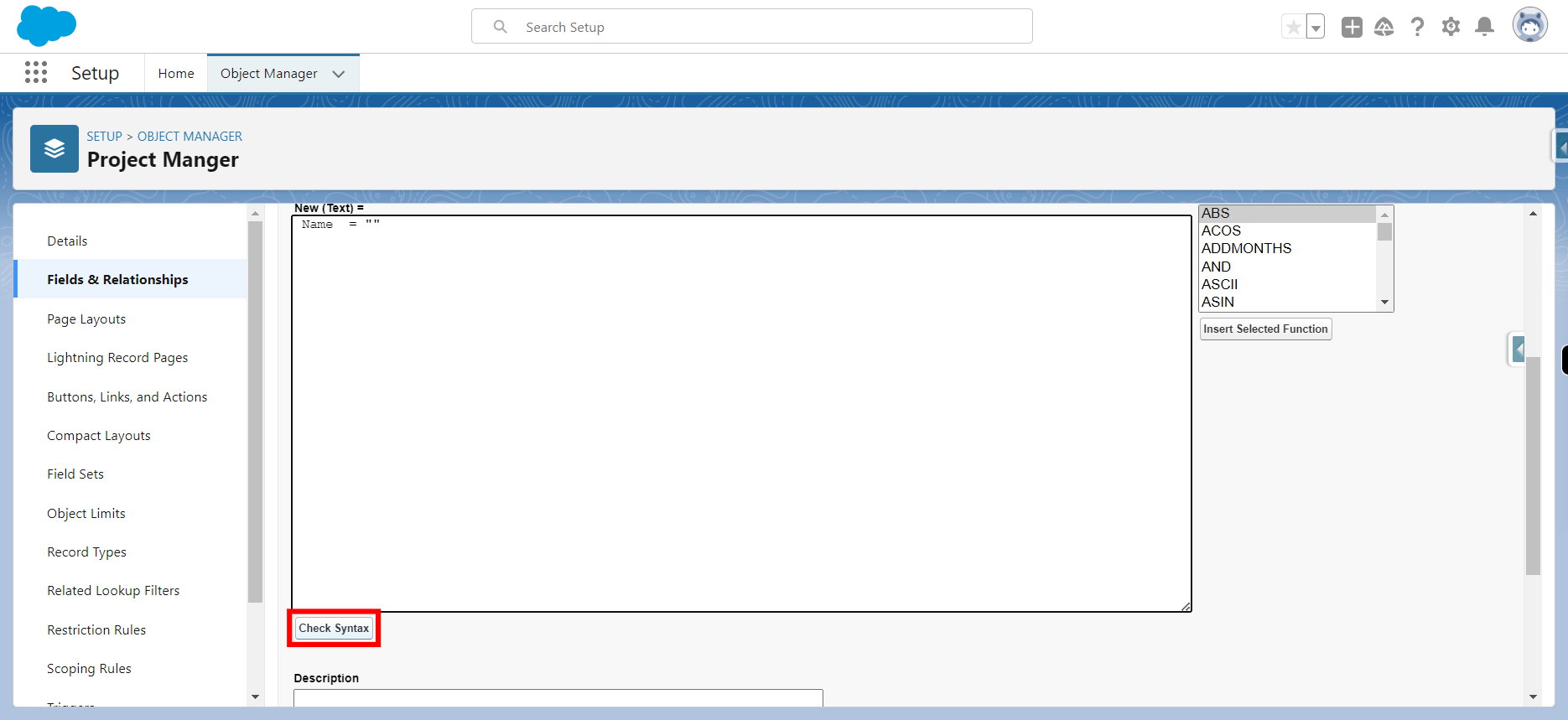
-
19.
If Necessary Select the required formula from Function Categories and Click Next
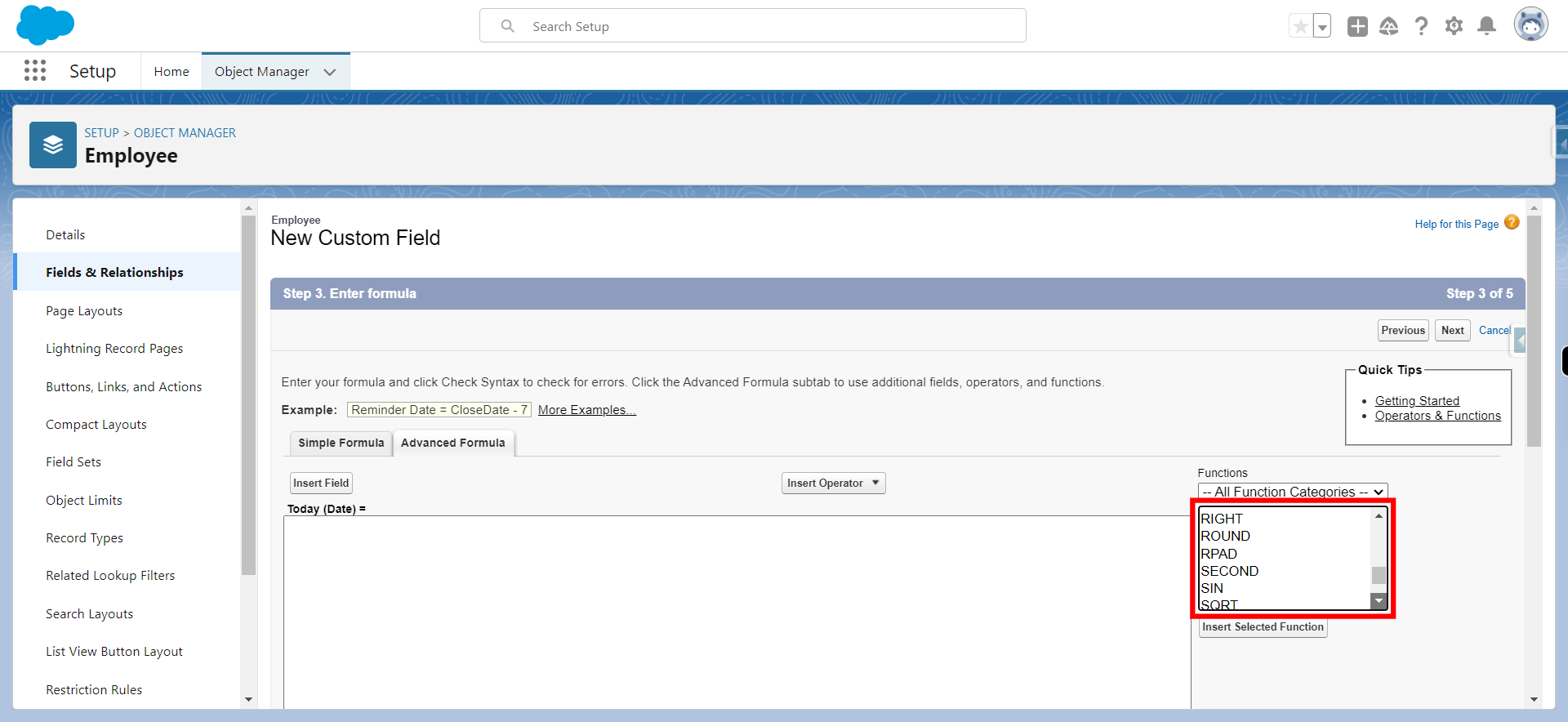
-
20.
Click Insert Selected Function
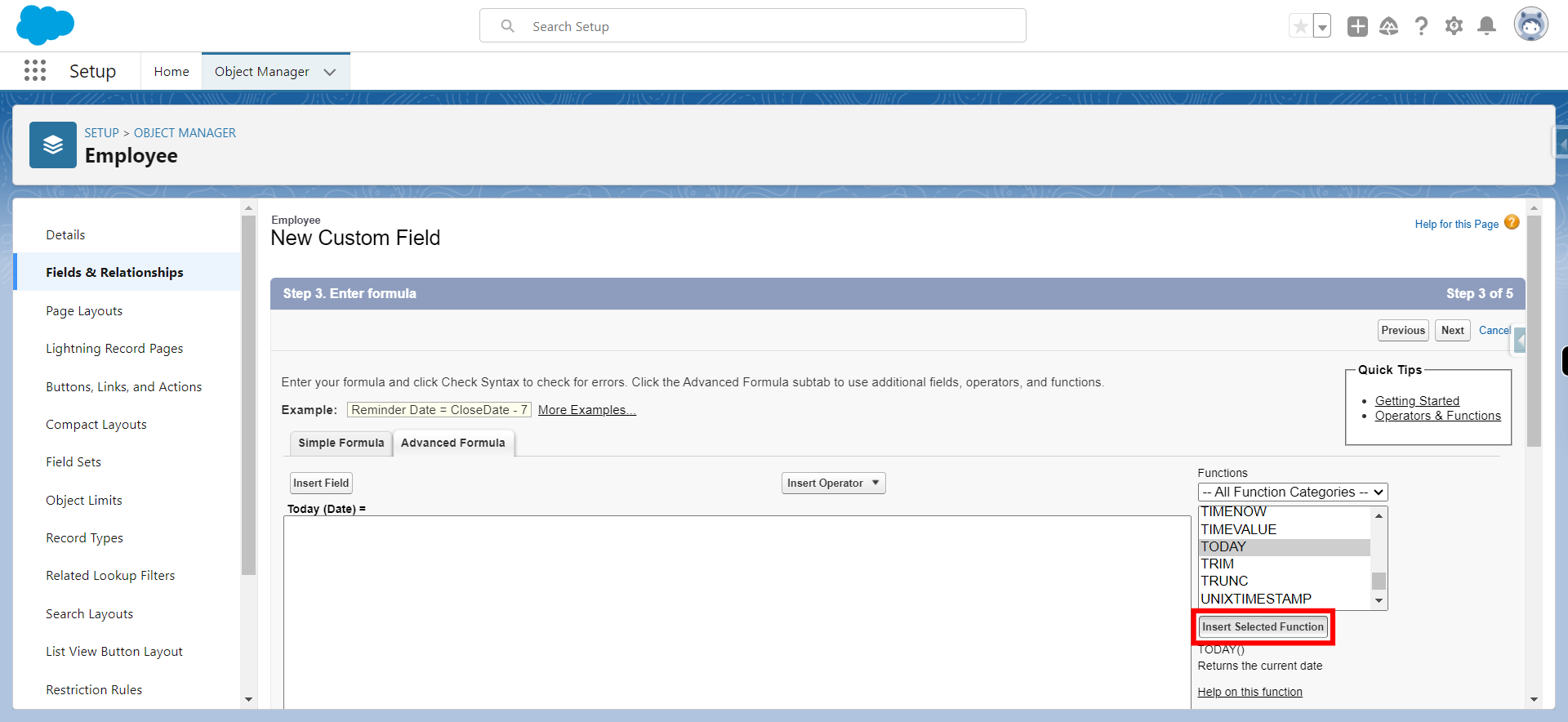
-
21.
Click Check Syntax and validate the formula
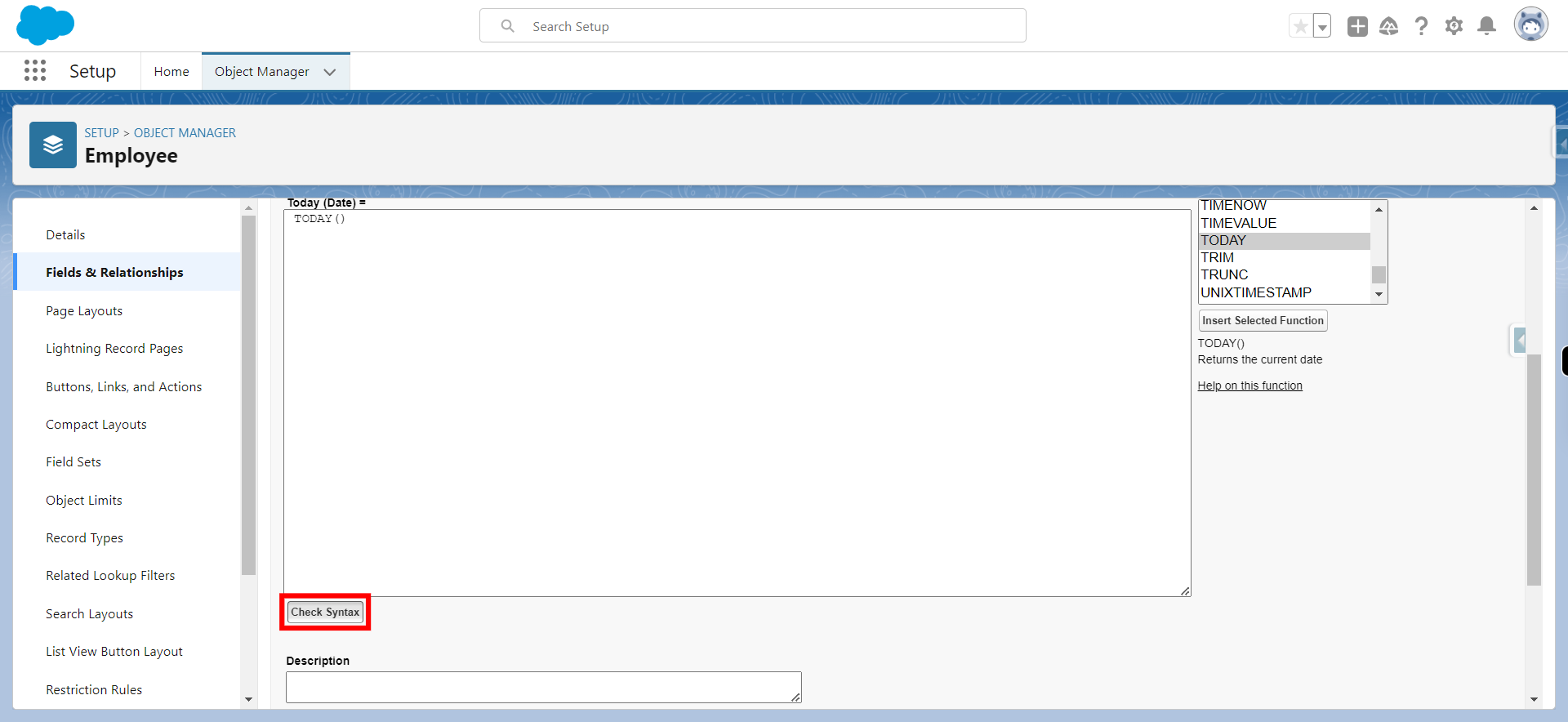
-
22.
Click Next
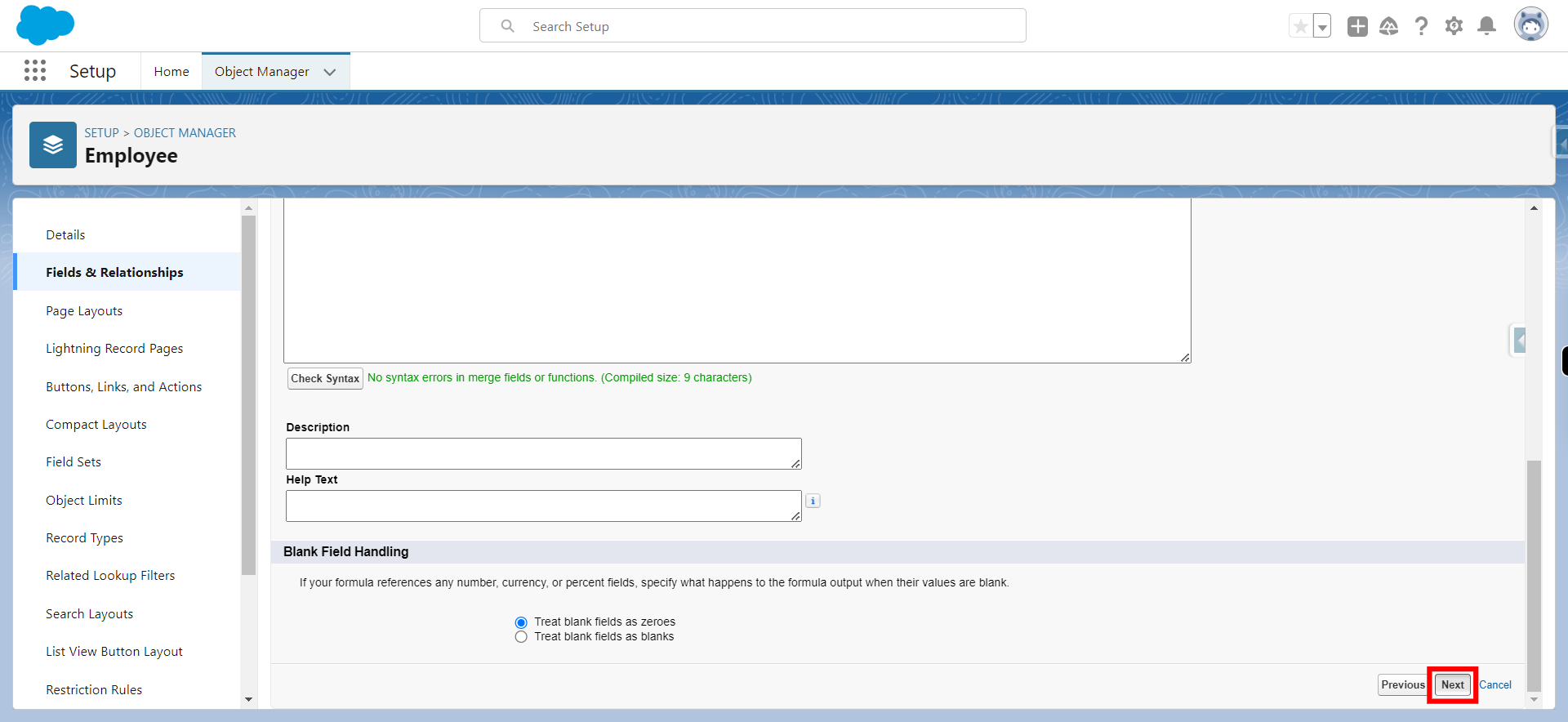
-
23.
Click Next
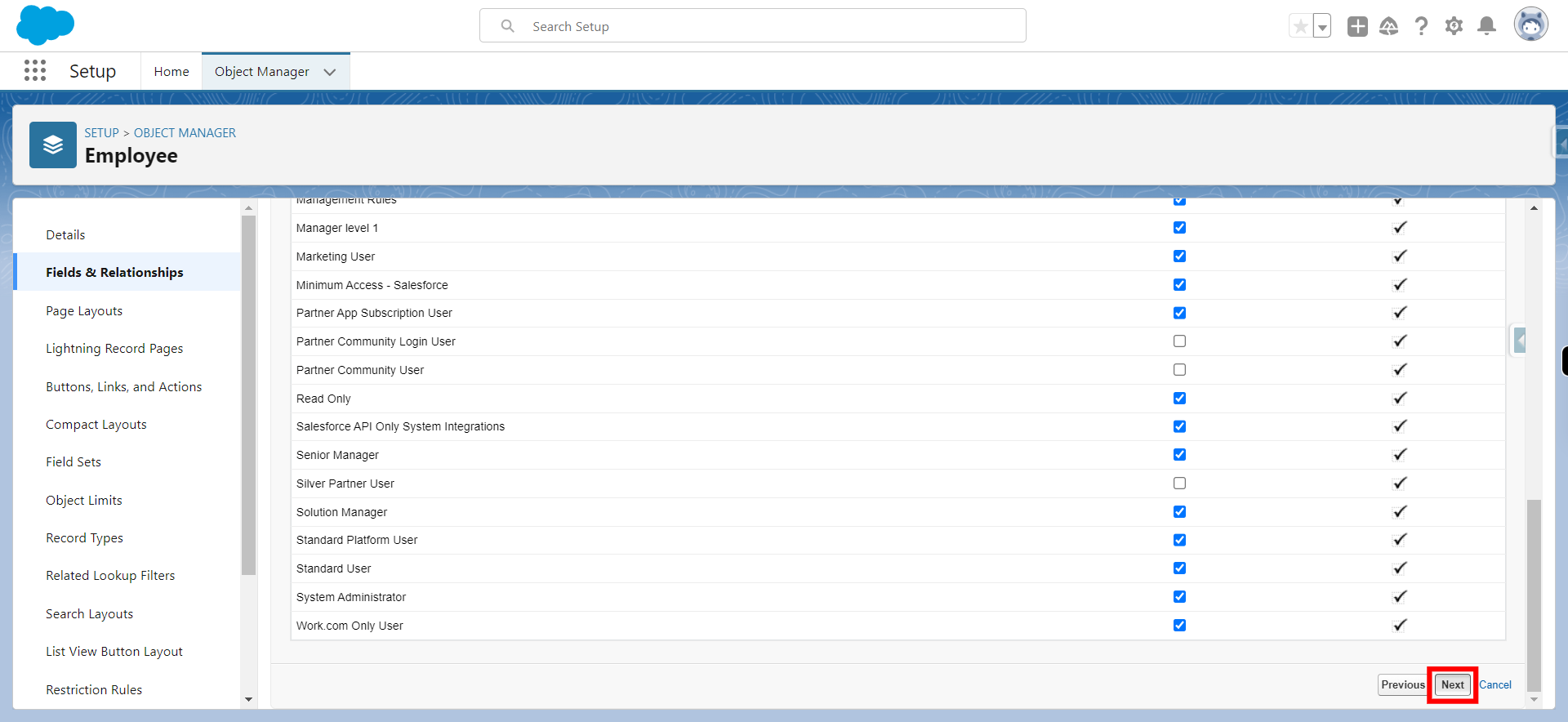
-
24.
Click Save