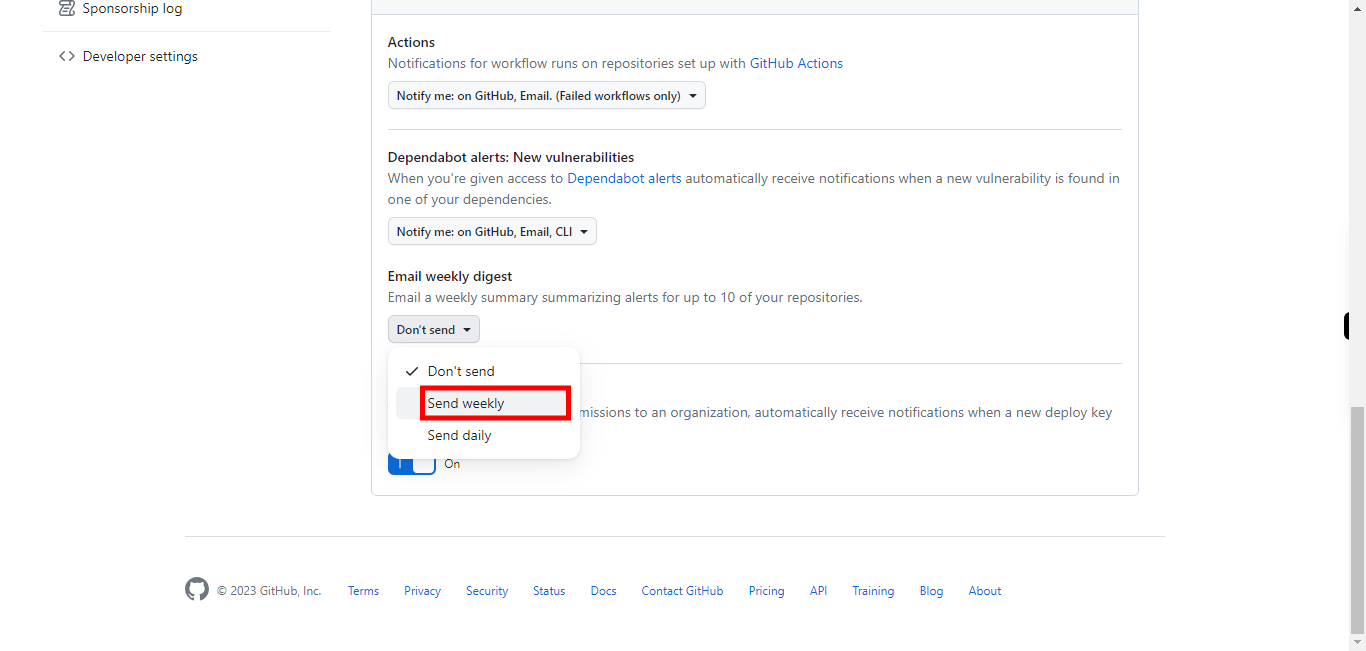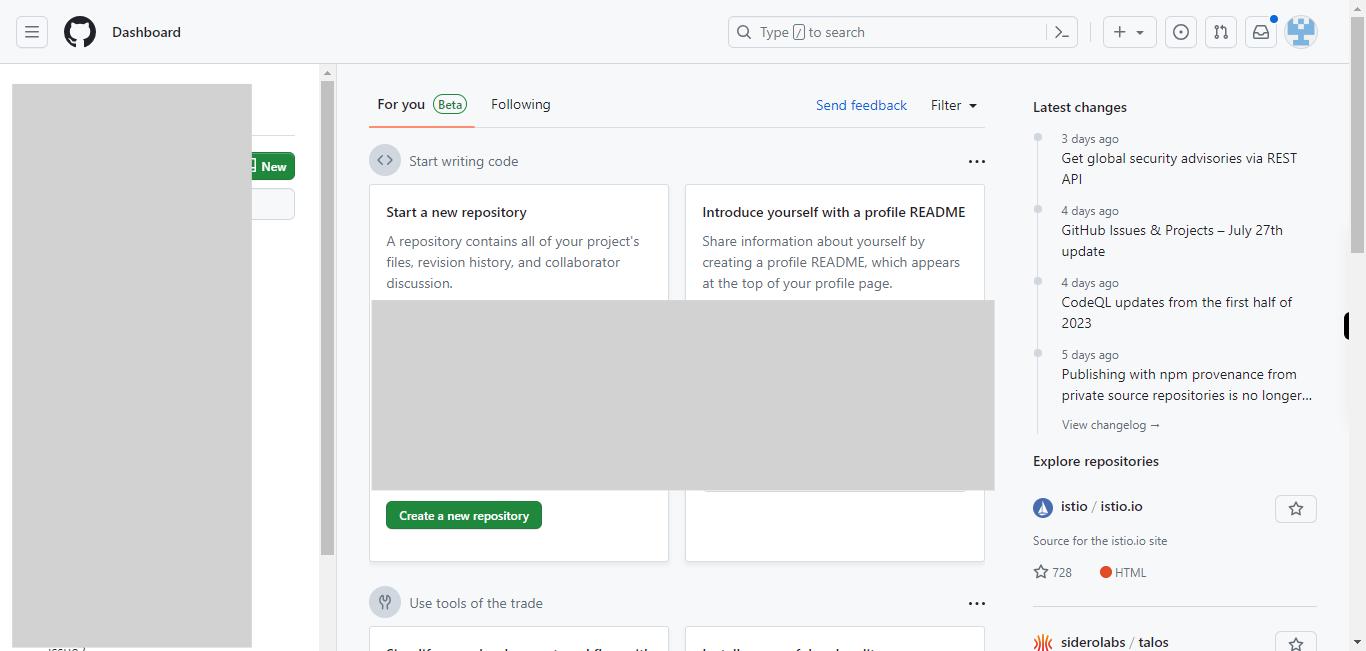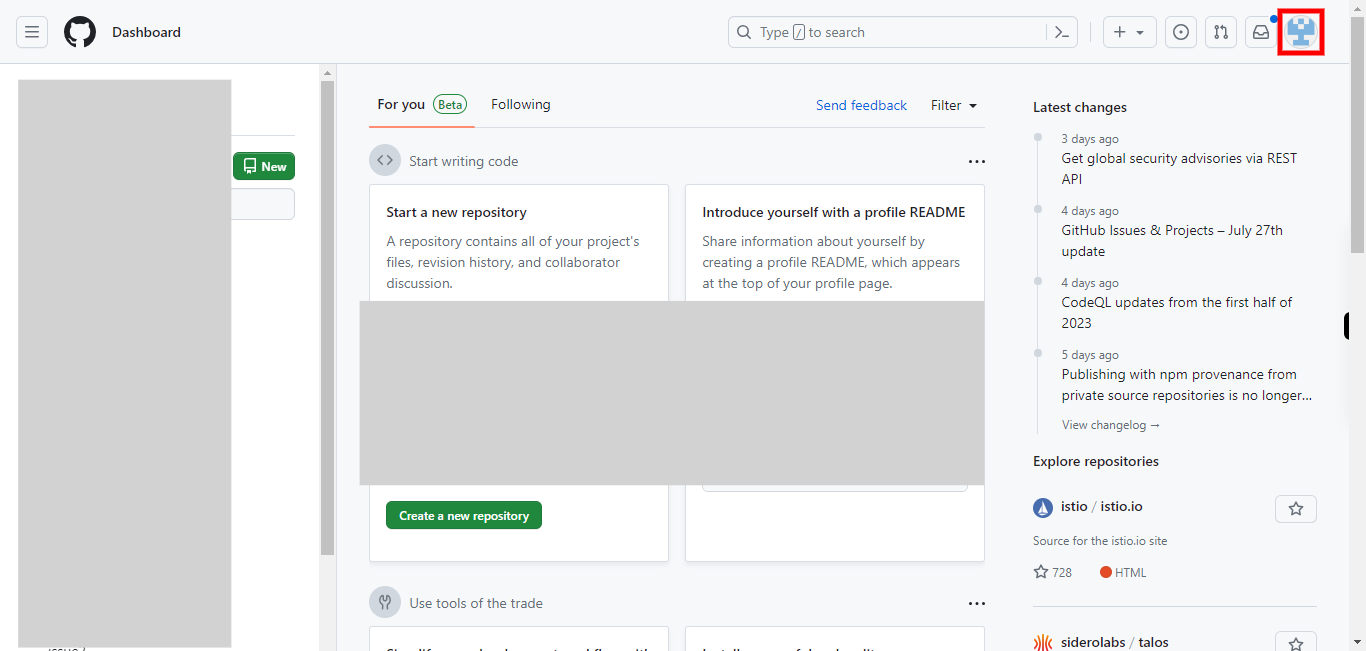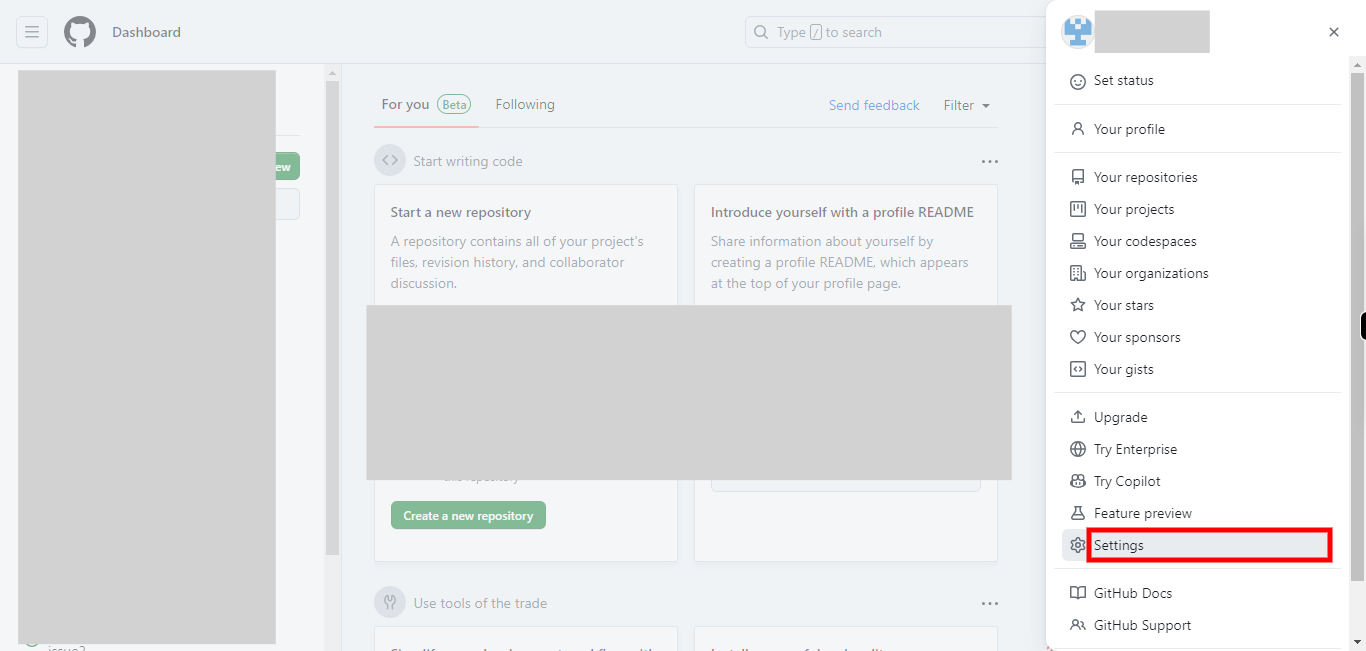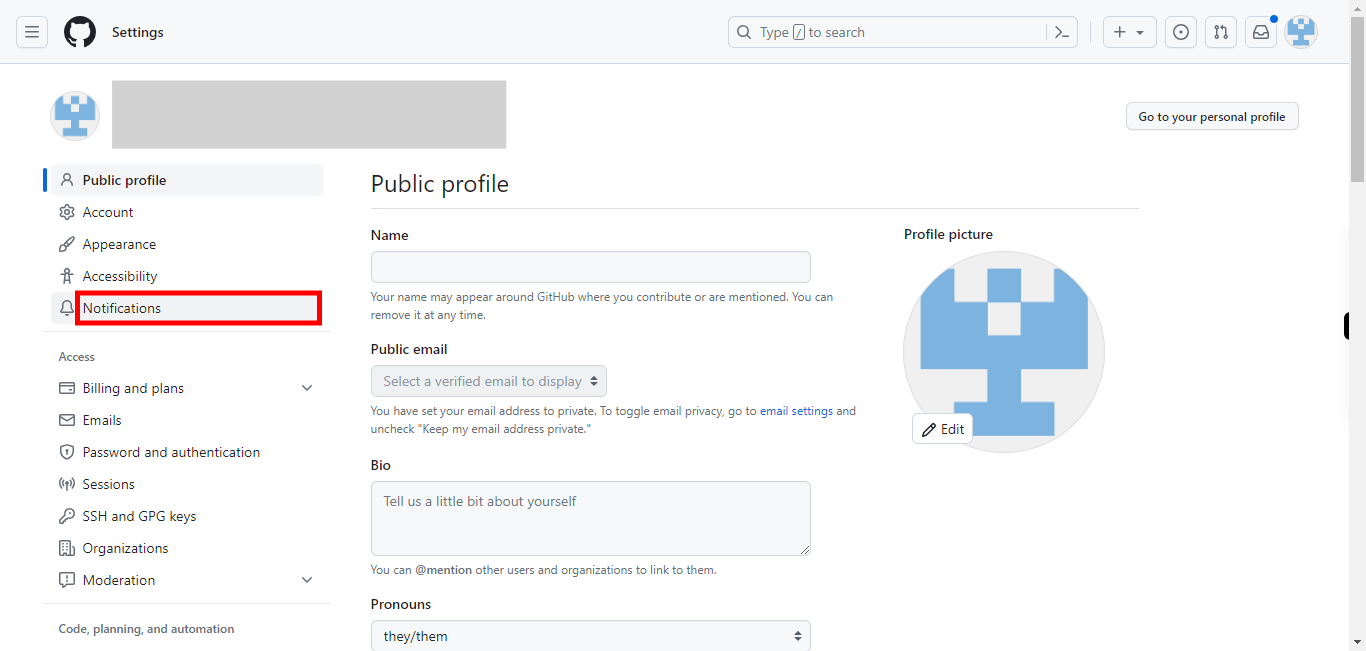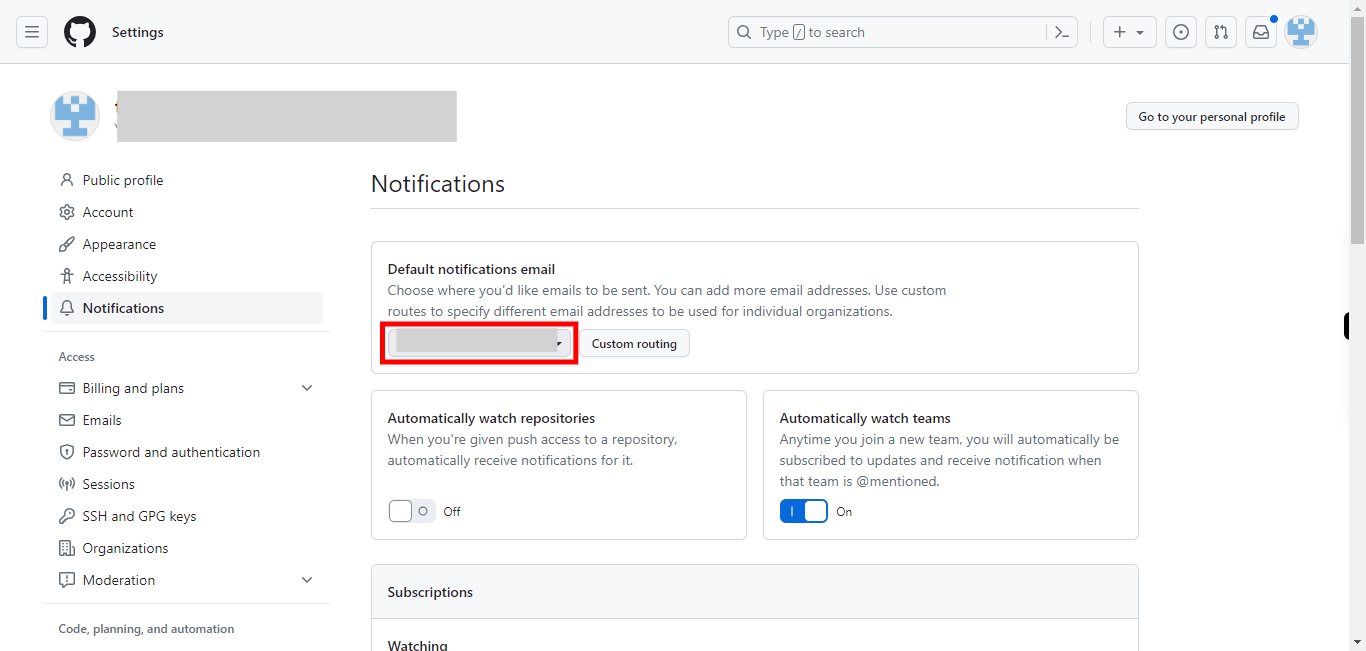This skill helps you in adding notification settings to your account. Your notification settings are now configured according to your preferences. You will receive notifications based on the options you selected, keeping you informed about activities related to your repositories and interactions on GitHub. Pre-Requisites: Make sure you had an account in GitHub and a repository. NOTE: Please login into your GitHub account and then execute this skill.
-
1.
Open GitHub on the web.
-
2.
Click on your profile picture in the top-right corner of the screen.
-
3.
Select "Settings" from the drop-down menu.
-
4.
On the settings page, from the left-hand side menu, click on the "Notifications". You will see various sections related to different types of notifications. Here's how you can customize them:
-
5.
To setup the default email for notifications select the email to which you want to get notifications.
-
6.
Notifications about activities in repositories you are watching. First, click on the "Next" button in the Supervity instruction widget and then click on the drop-down under "Watching". For each section, you can select the delivery method you prefer. You have the following options:
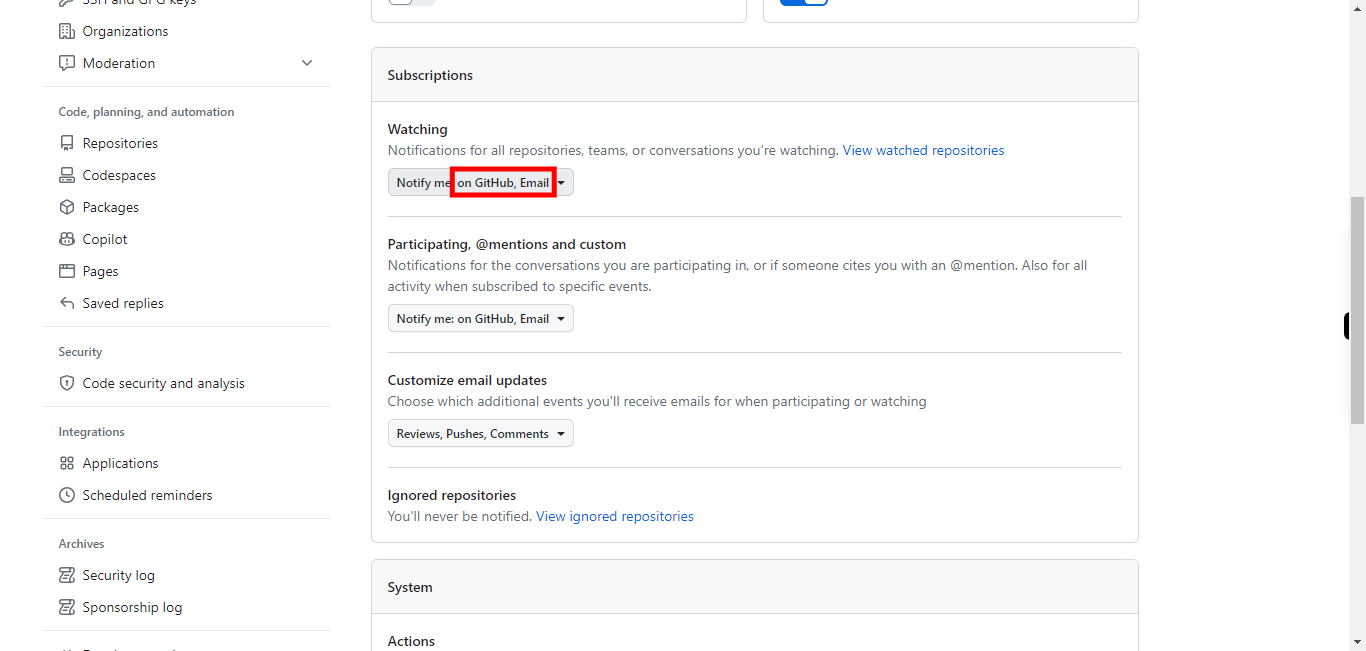
-
7.
you can select the delivery method you prefer. You have the following options: First, click on the "Next" button in the Supervity instruction widget, then select the option of your choice.
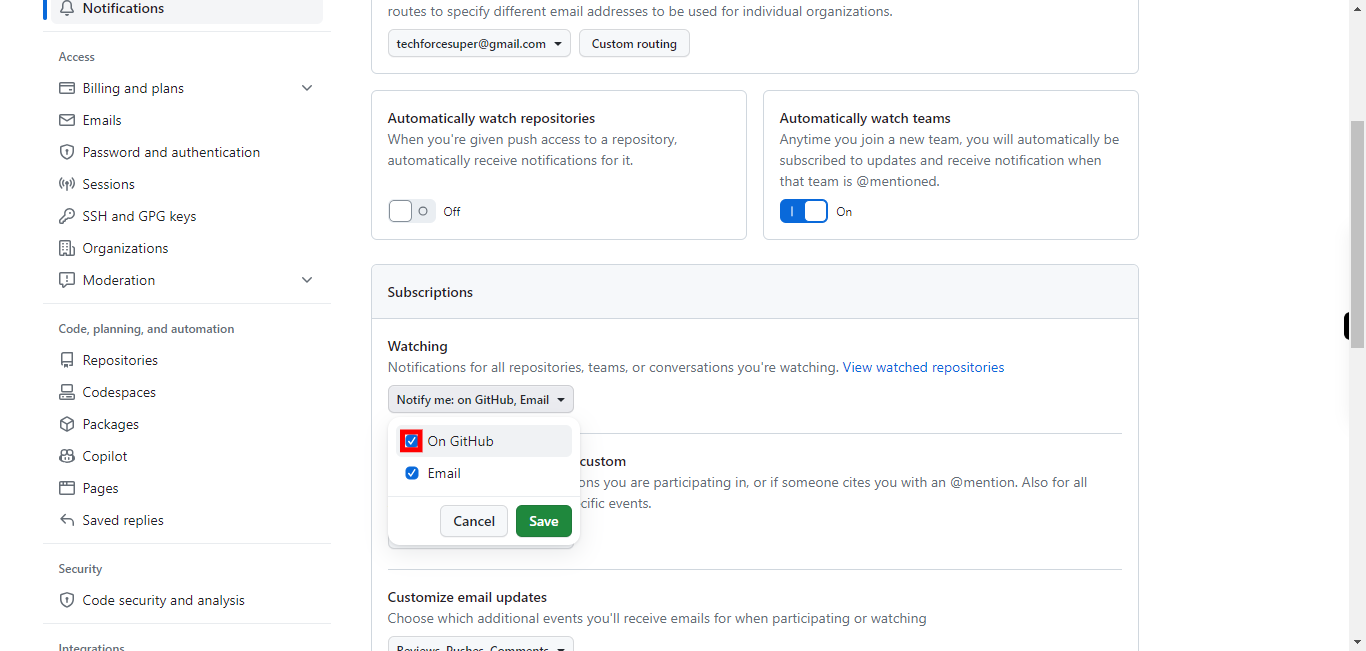
-
8.
Click on the "Save" button to apply those settings.
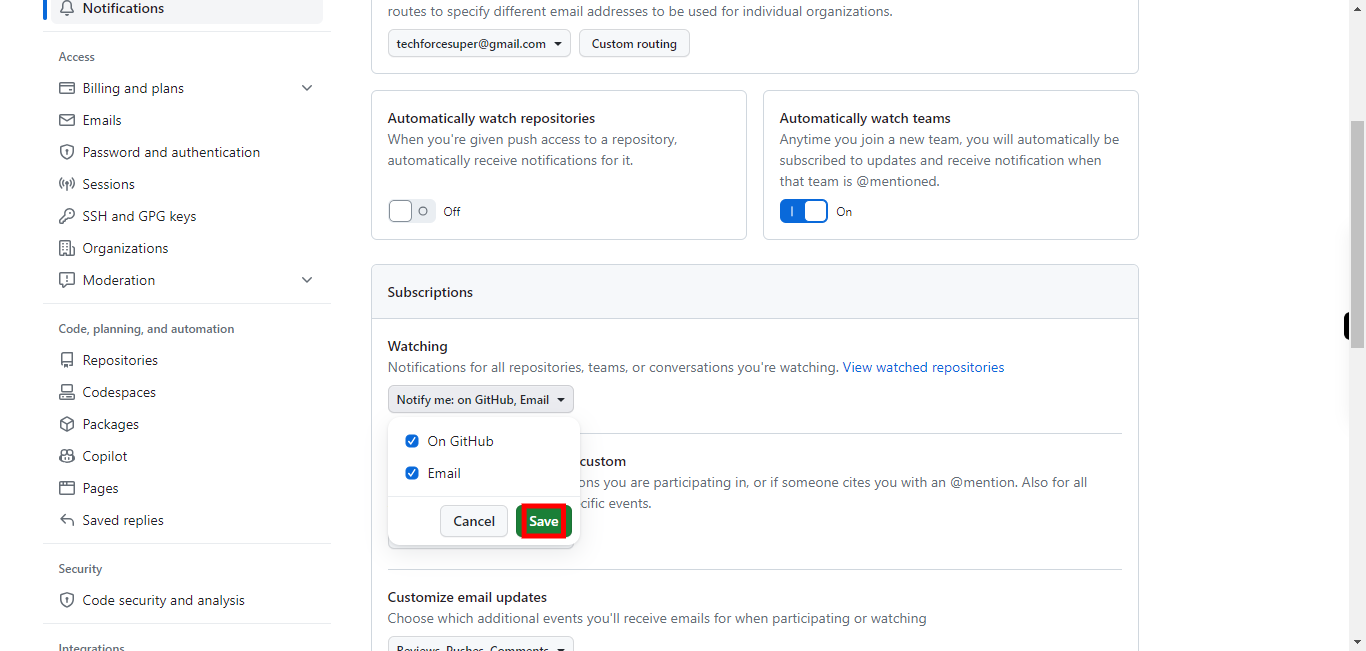
-
9.
These are notifications related to conversations you are directly involved in, such as when someone mentions you, assigns you or requests your review.
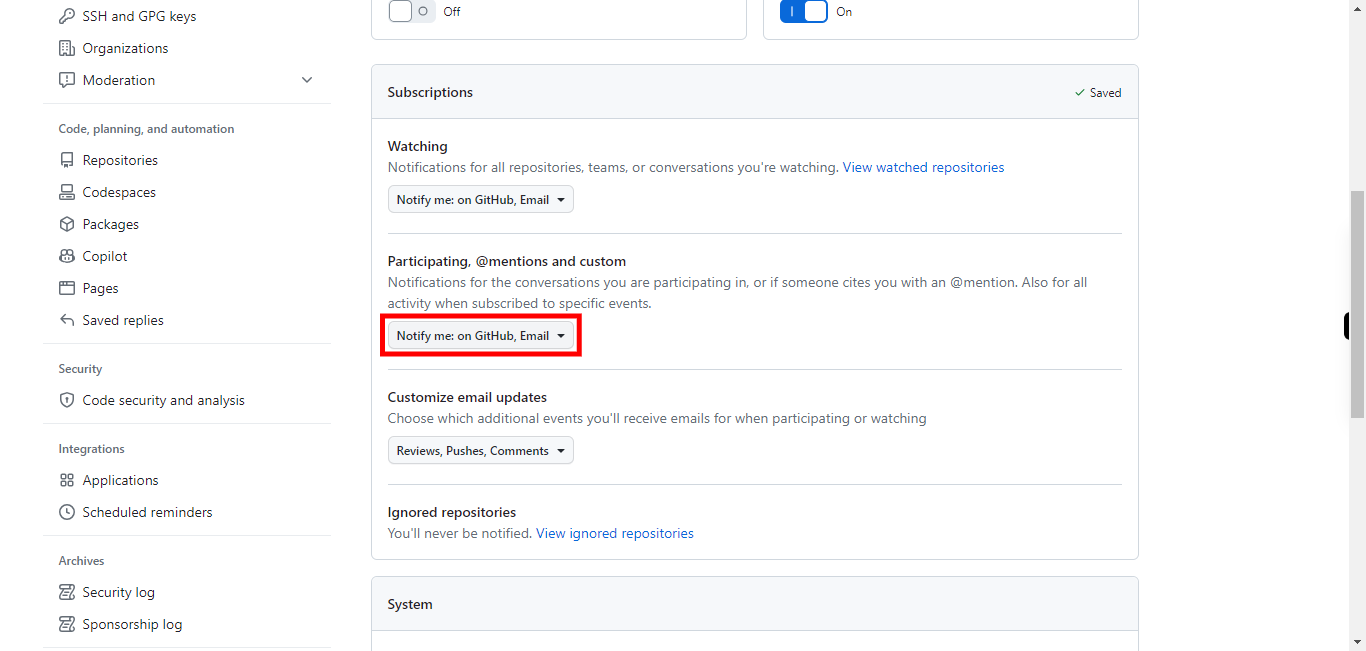
-
10.
First, click on the "Next" button in the Supervity instruction widget and then select the option from the drop-down.
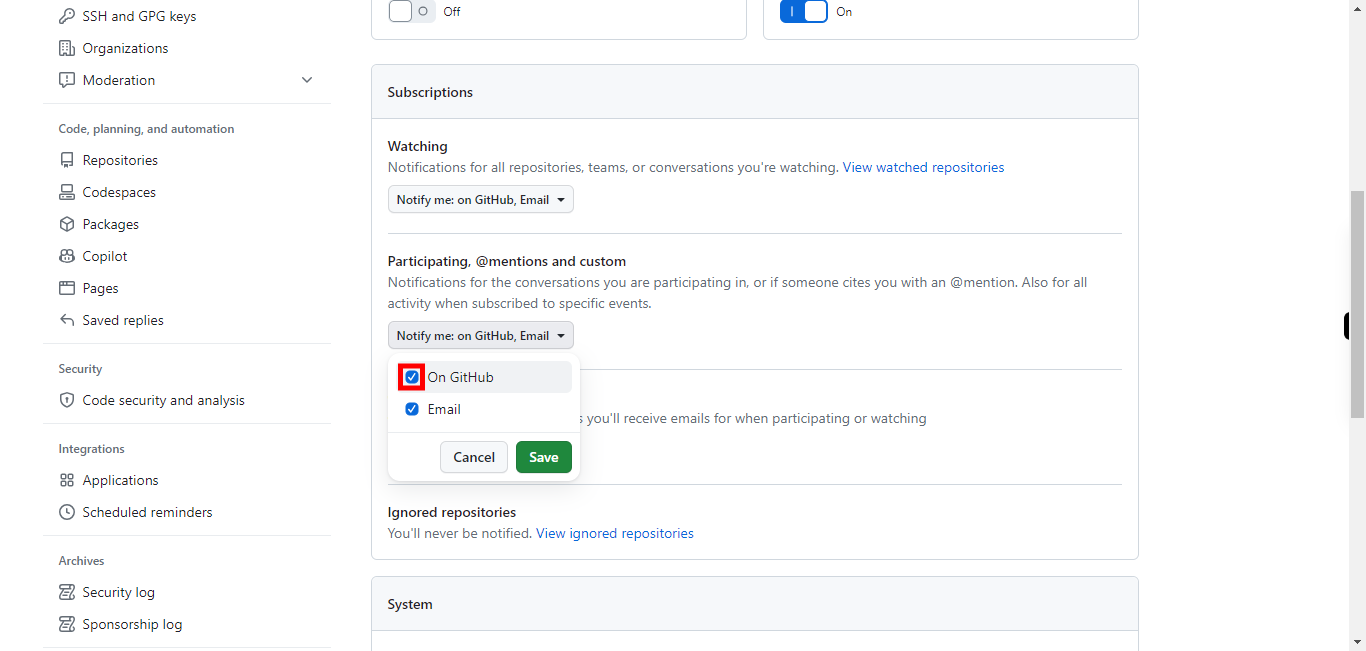
-
11.
Click on the "Save" button to apply the changes.
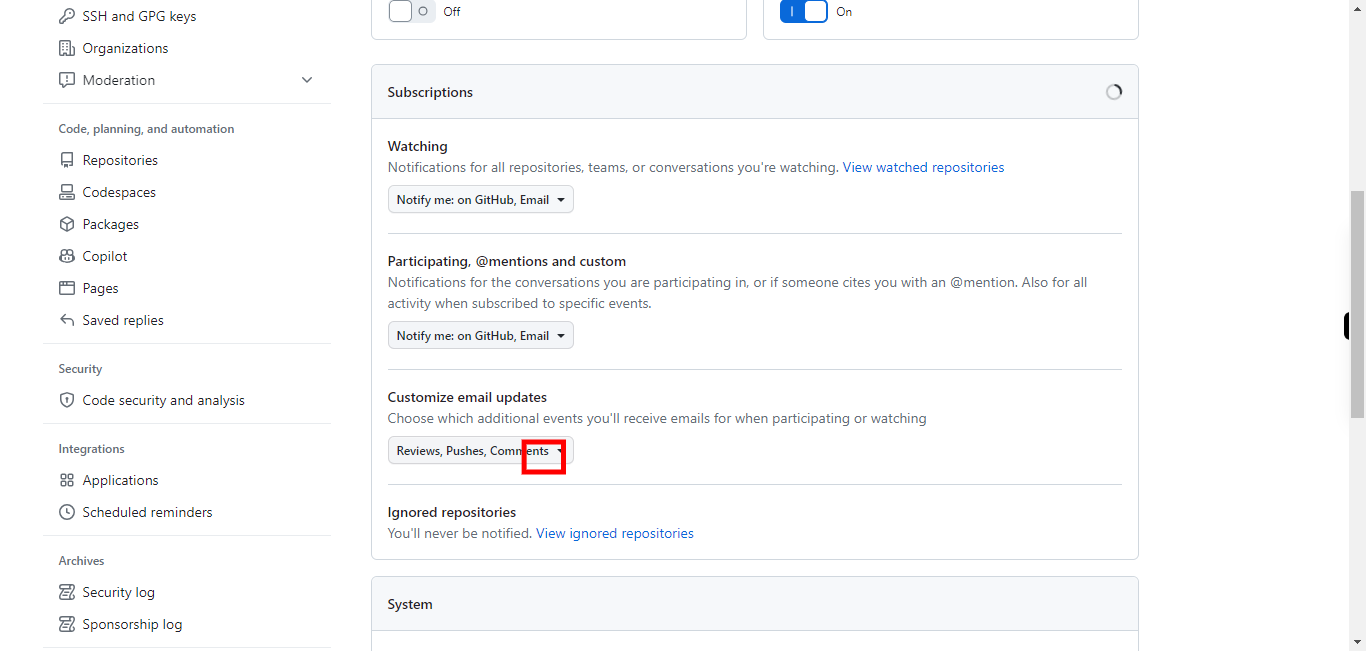
-
12.
Click Reviews, Pushes, Comments Notifications for general repository activity, like new issues, pull requests, comments, etc.
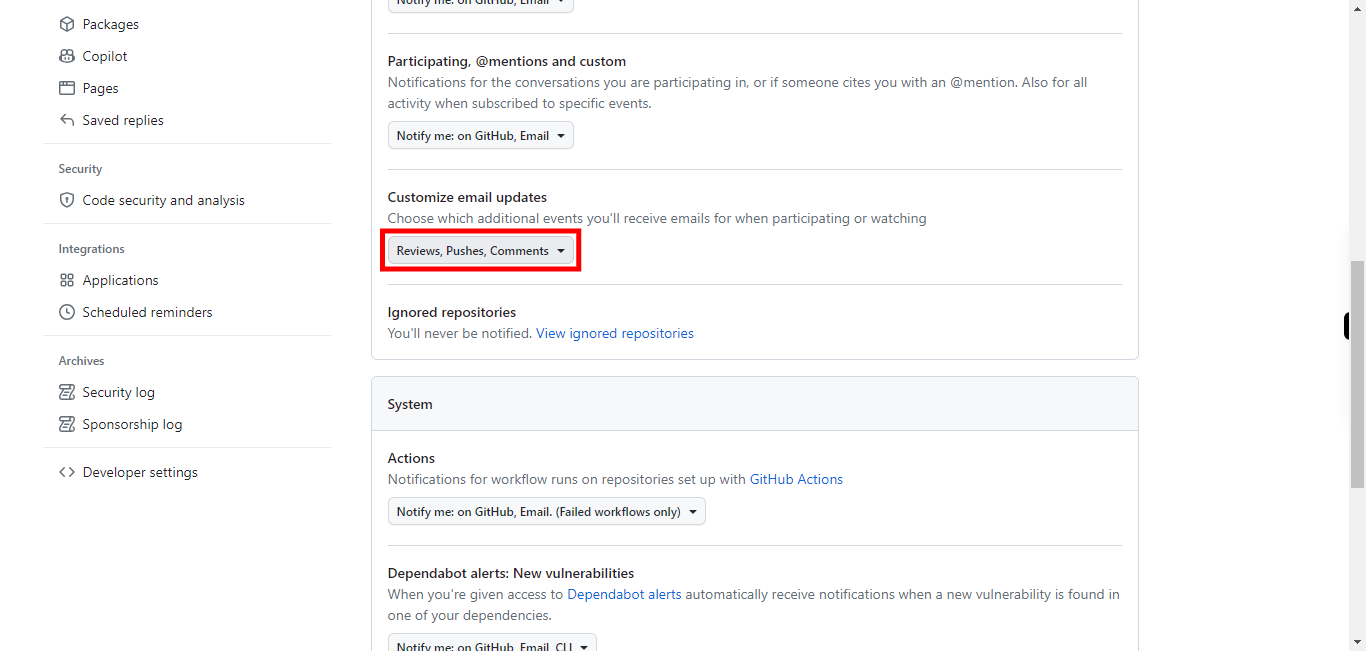
-
13.
For each section, you can select the delivery method you prefer. You have the following options:
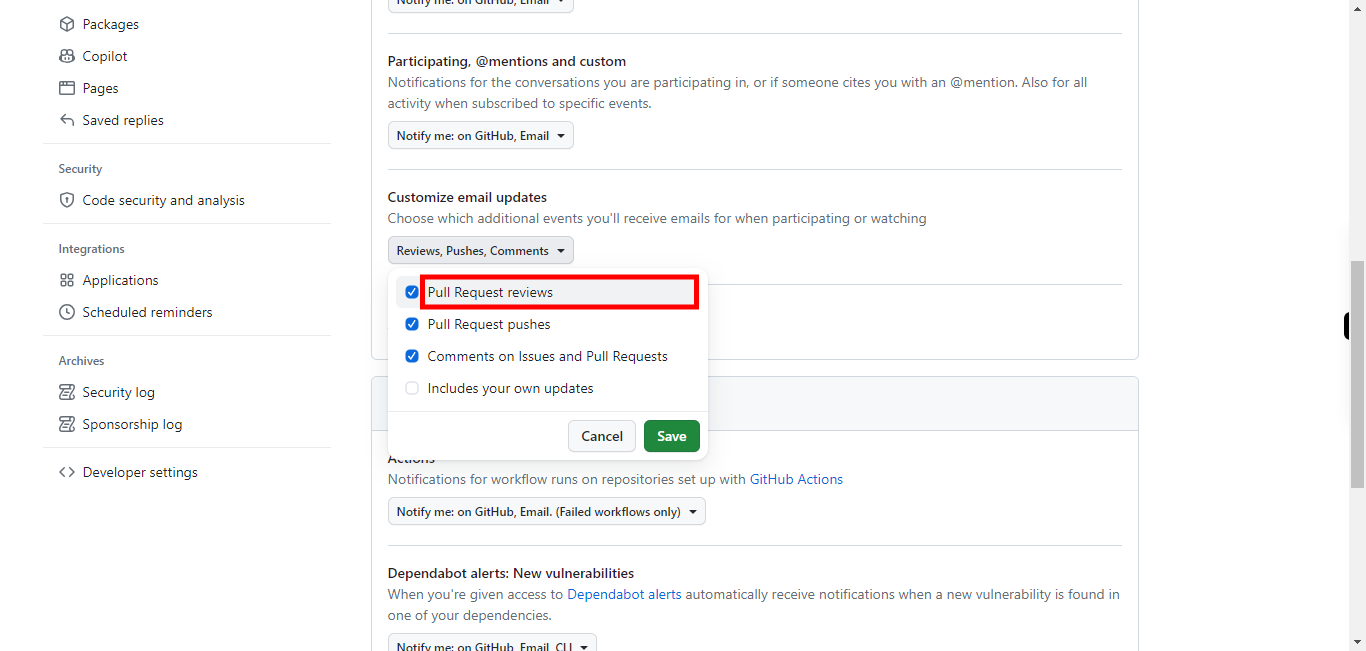
-
14.
Click Save
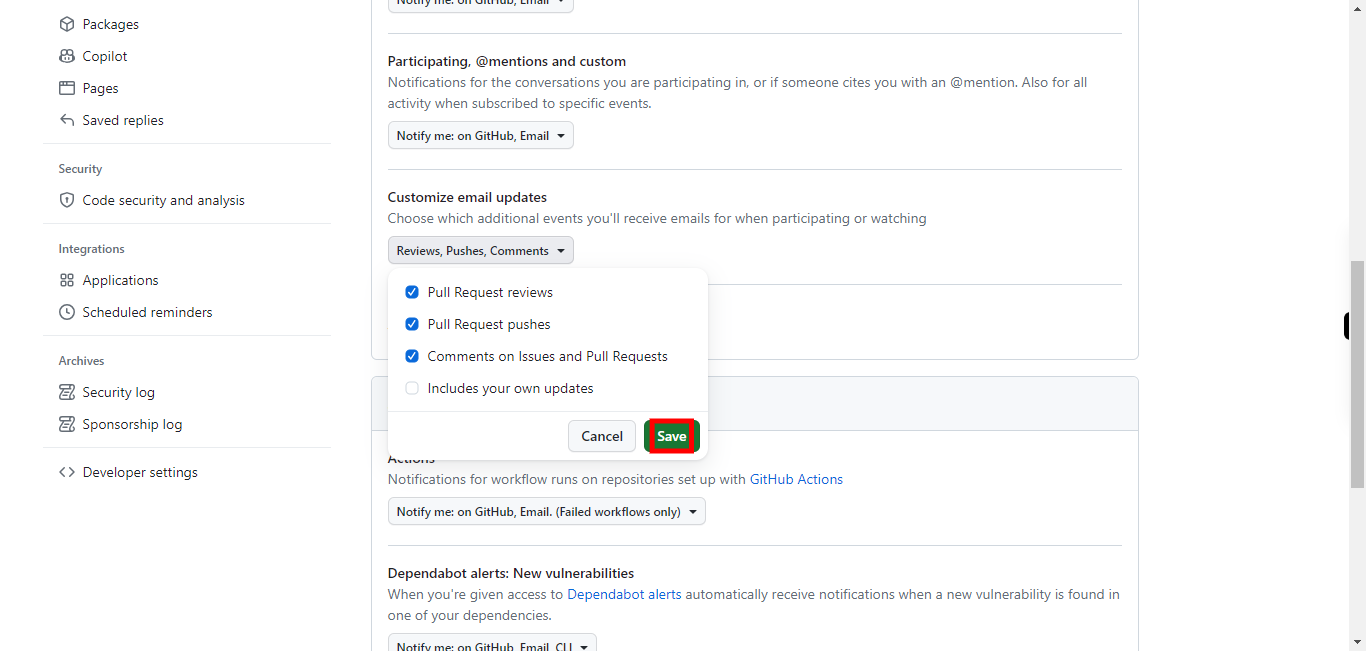
-
15.
To enable the notifications for failed workflows in your GitHub repository.
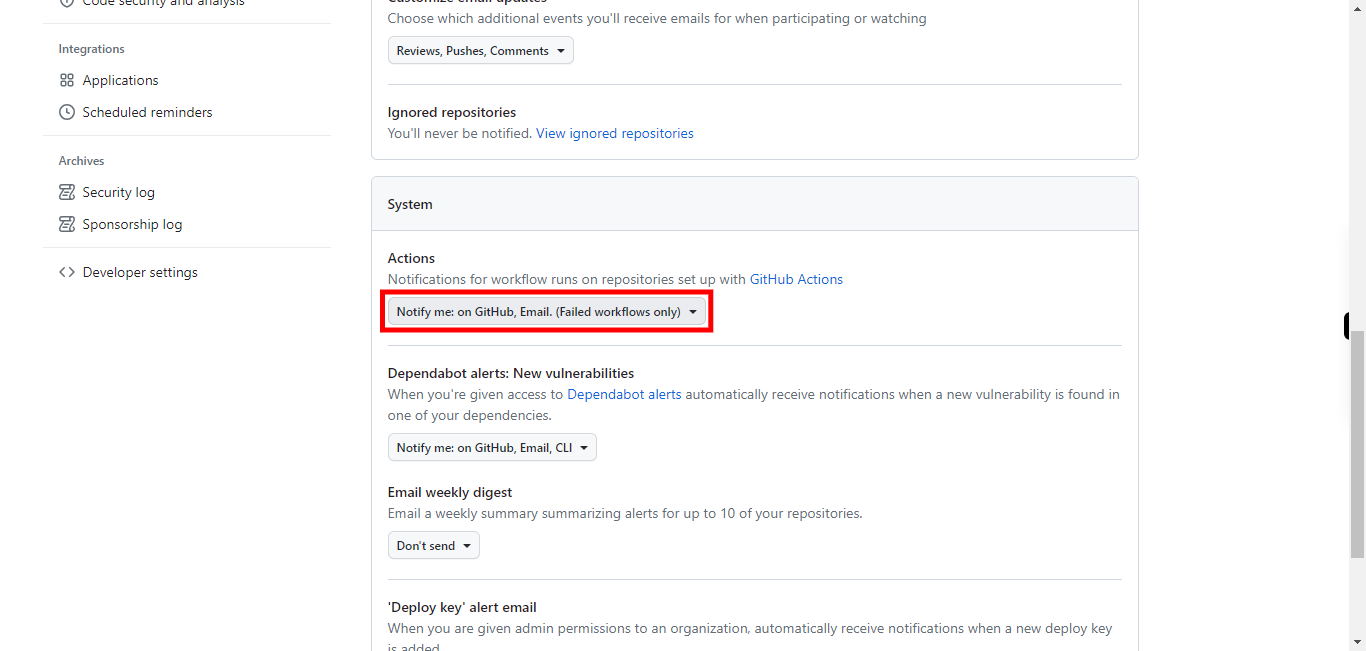
-
16.
First, click on the "Next" button in the Supervity instruction widget, and then select the option of you r choice.
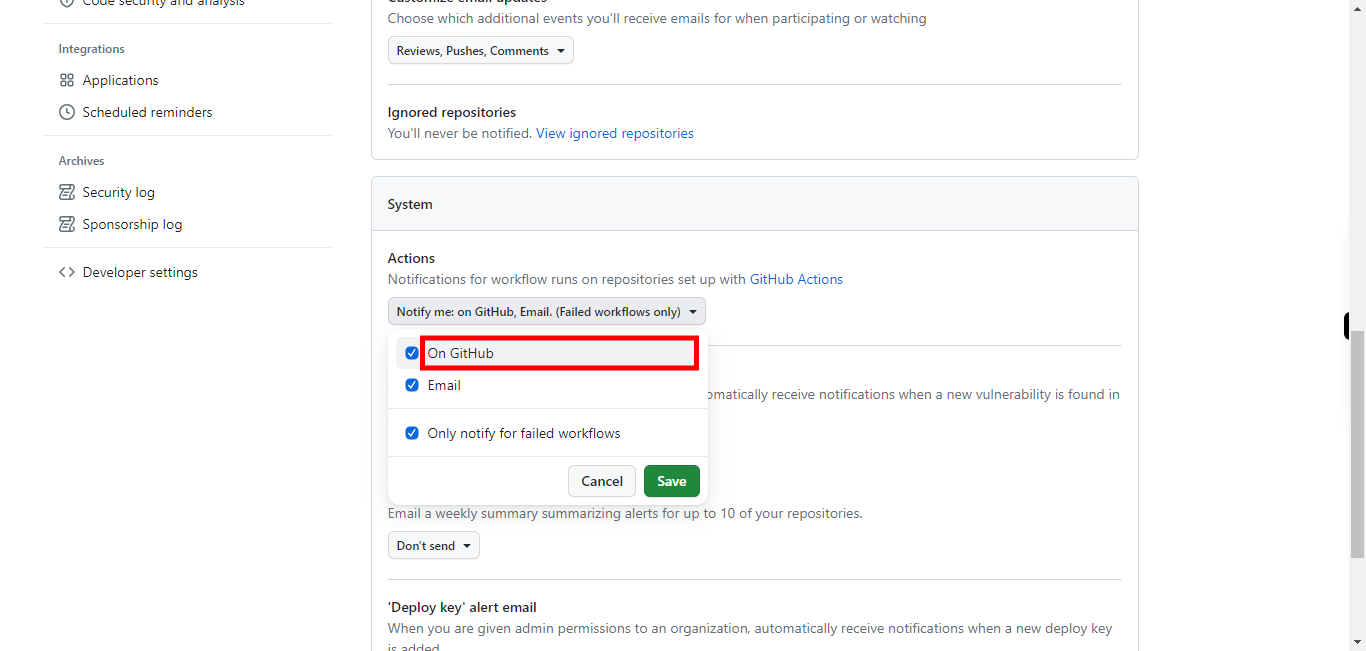
-
17.
Click on the "Save" button to save the changes to this field.
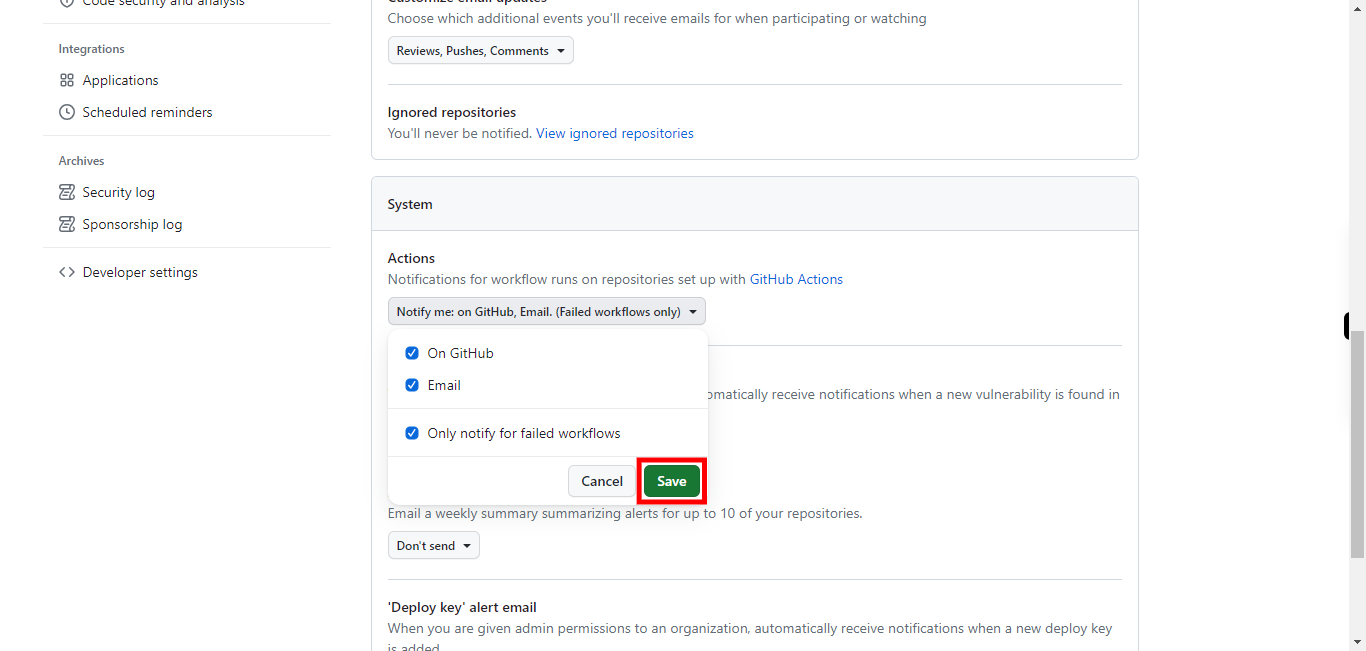
-
18.
For notifying Defendabot alerts and new vulnerable click here.
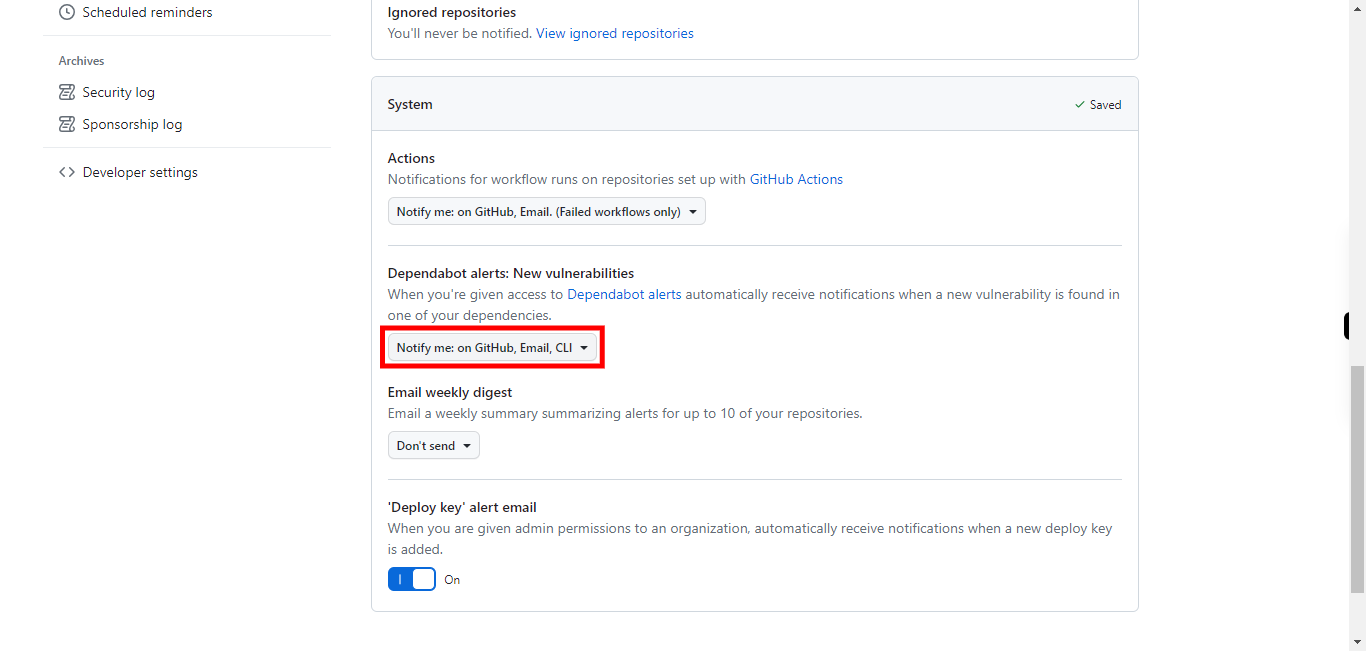
-
19.
First, click on the "Next" button in the Supervity instruction widget, and then select the option from the drop-down.
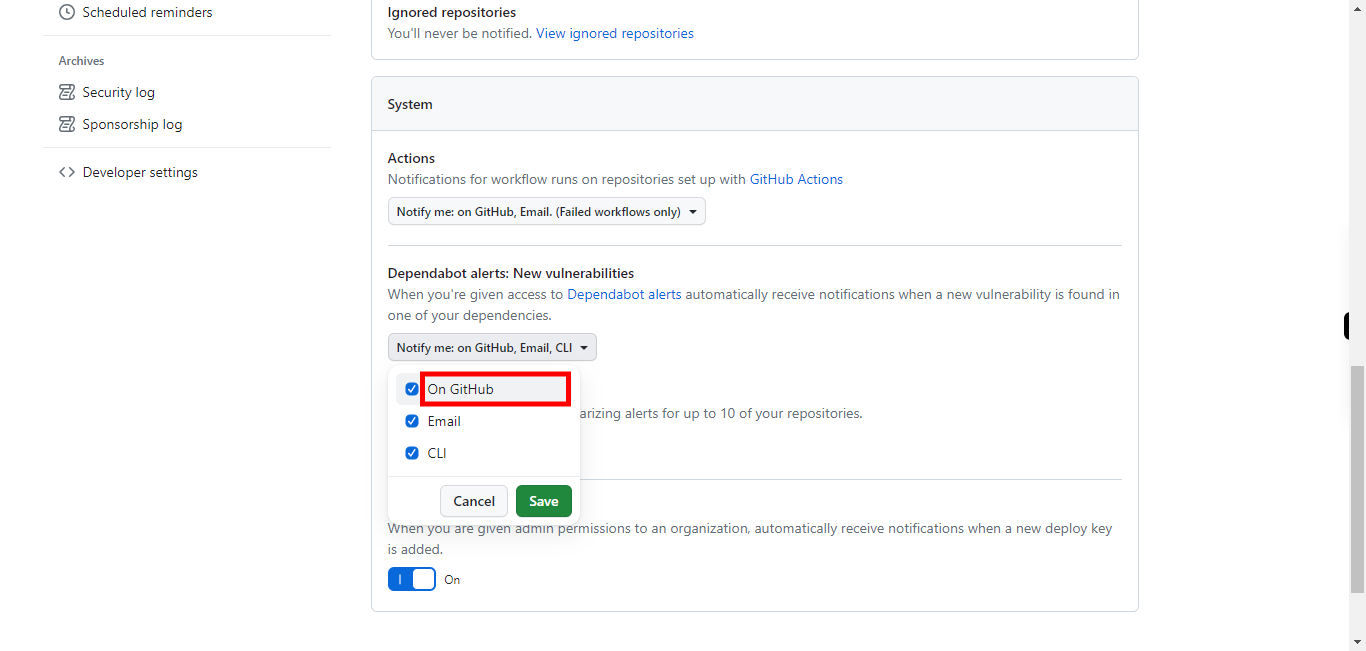
-
20.
Click on the "Save" button to apply these changes.
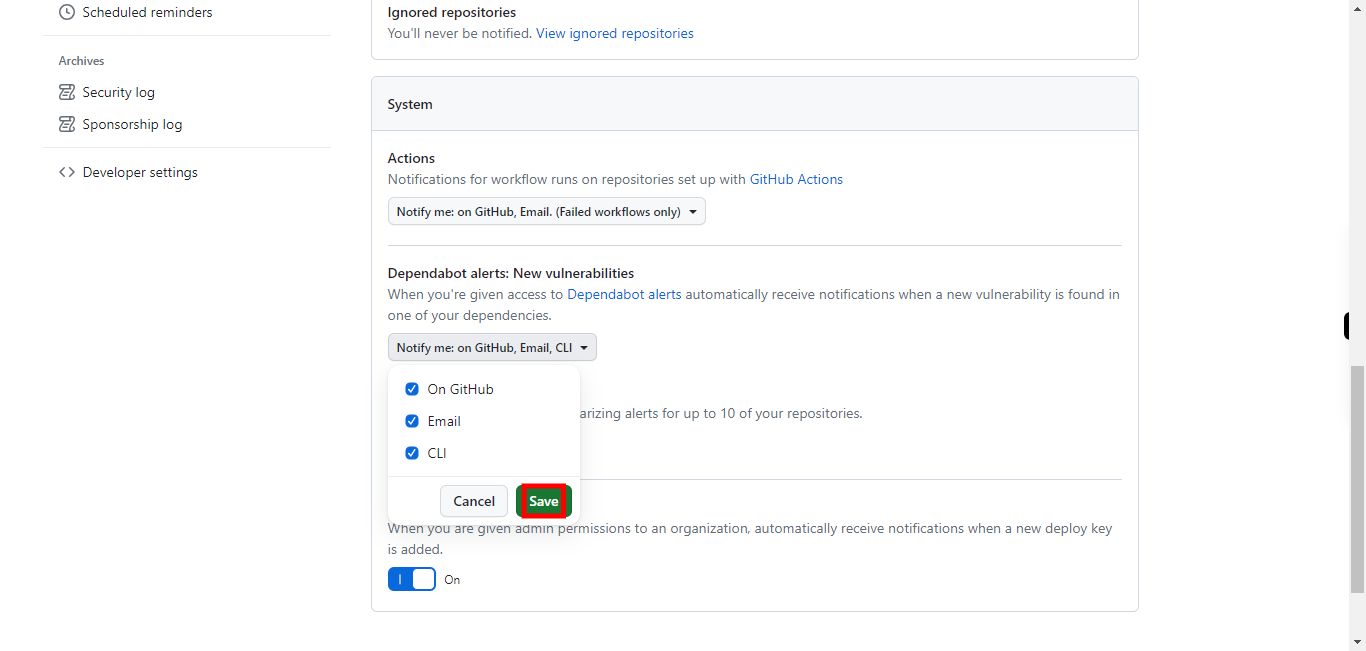
-
21.
You can get a weekly summary summarizing alerts for up to 10 of your repositories.
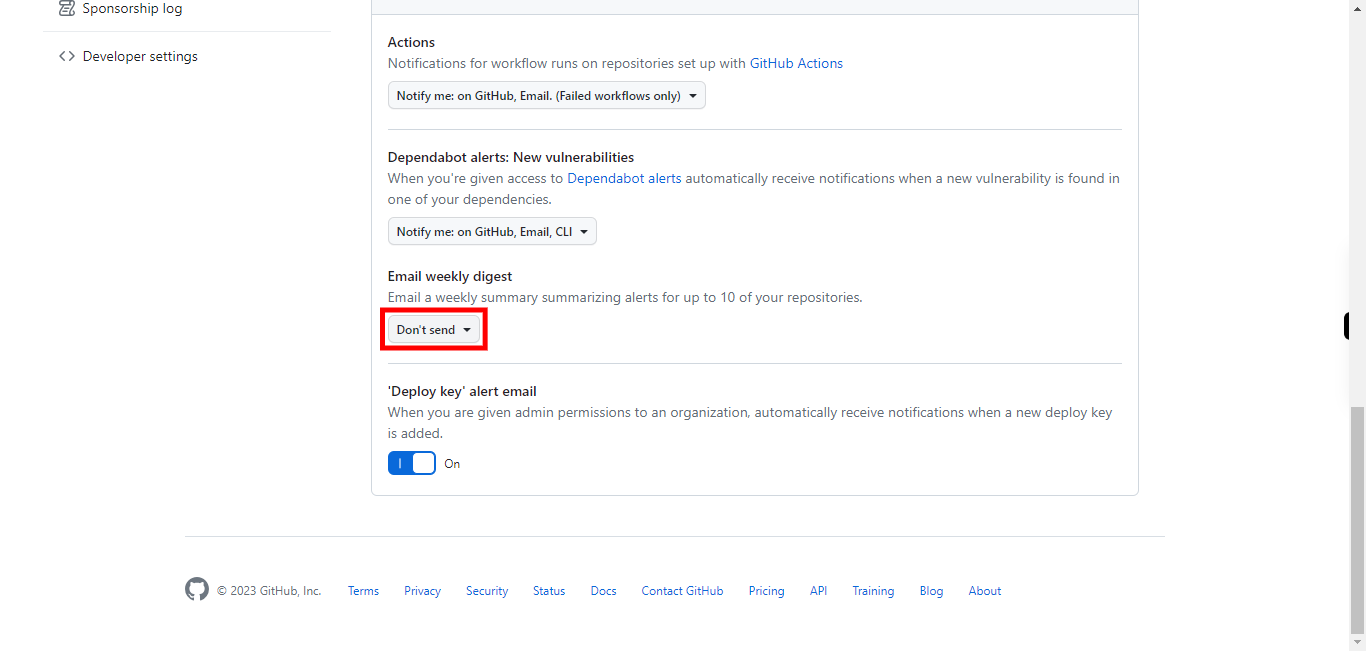
-
22.
First, click on the "Close" button in the Supervity instruction widget and then select the frequency in which you want a summarizing email of your repository.