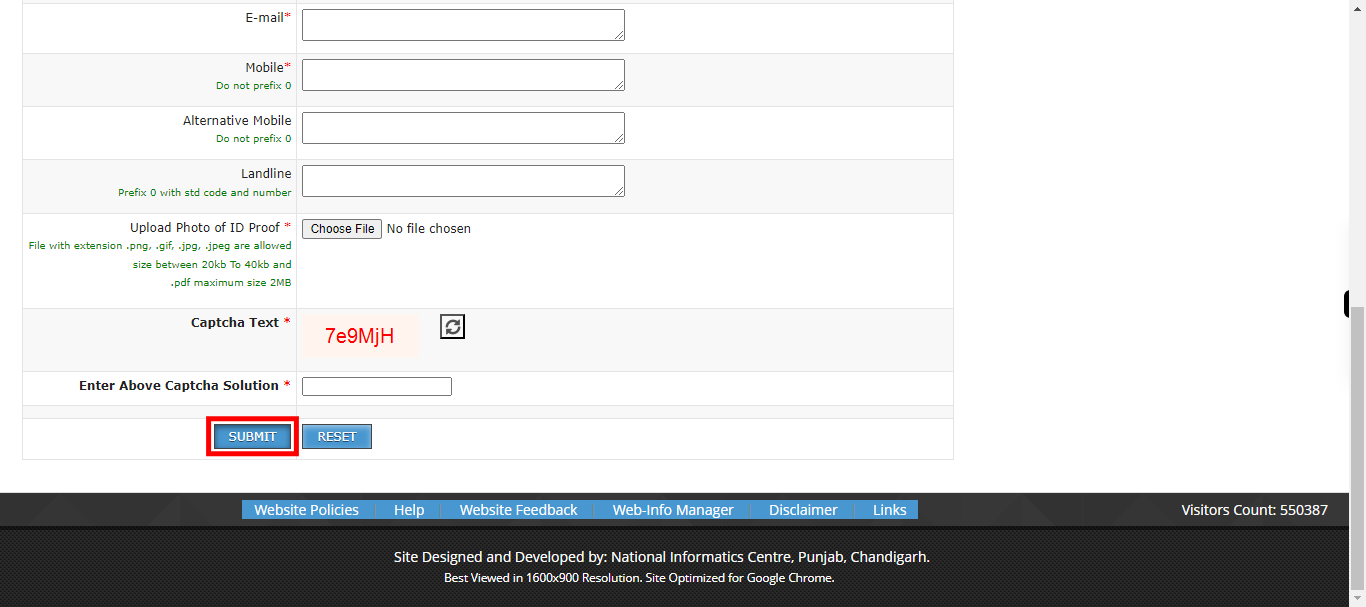This skill shows the steps to be followed to book a conference or any hall in Punjab.
-
1.
open MGSIPA
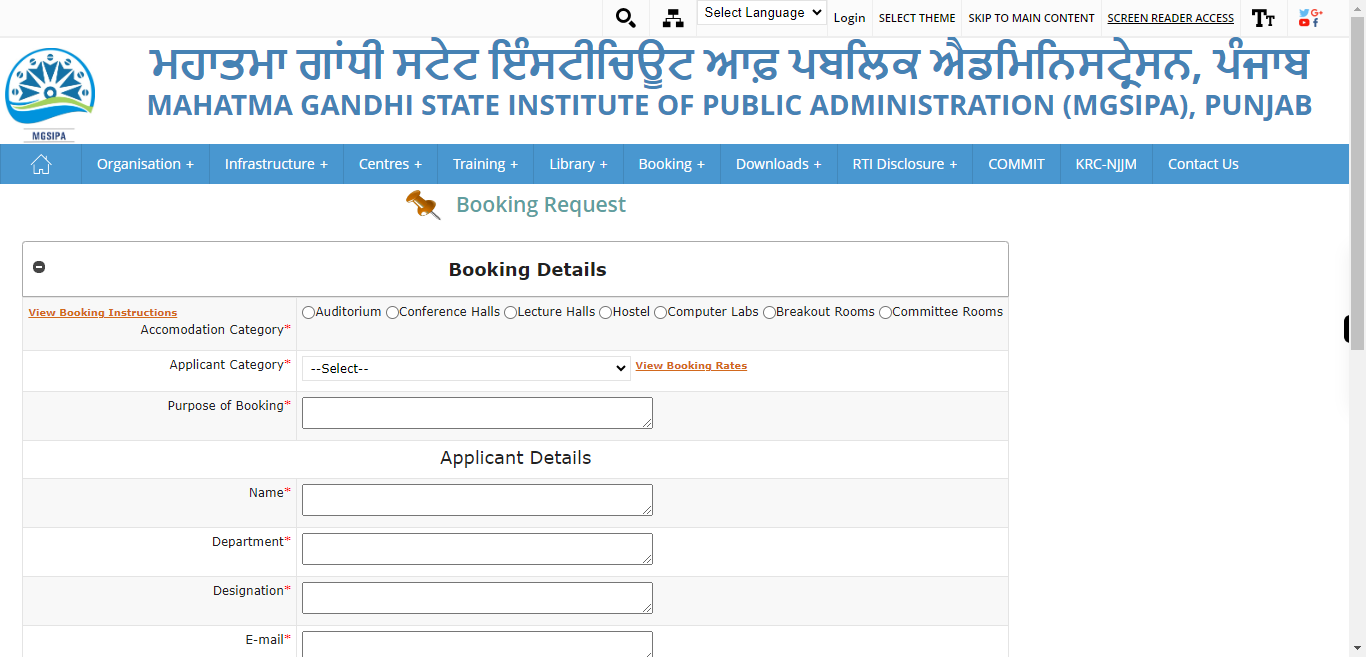
-
2.
Select the "Accommodation Category" as either "Hotel" or "Hall" depending on your preference or requirement. Click on the "Next" button on the Supervity instruction widget.
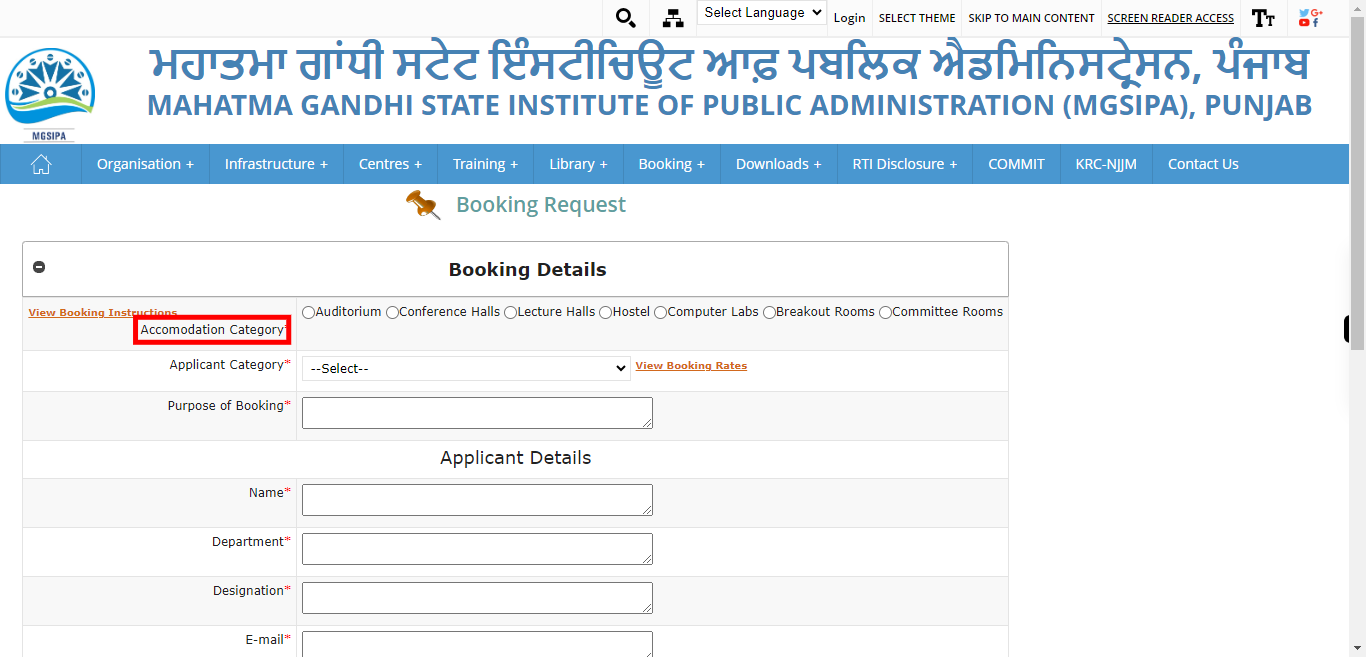
-
3.
Select the seating capability with hours from the available options. Click on the "Next" button on the Supervity instruction widget.
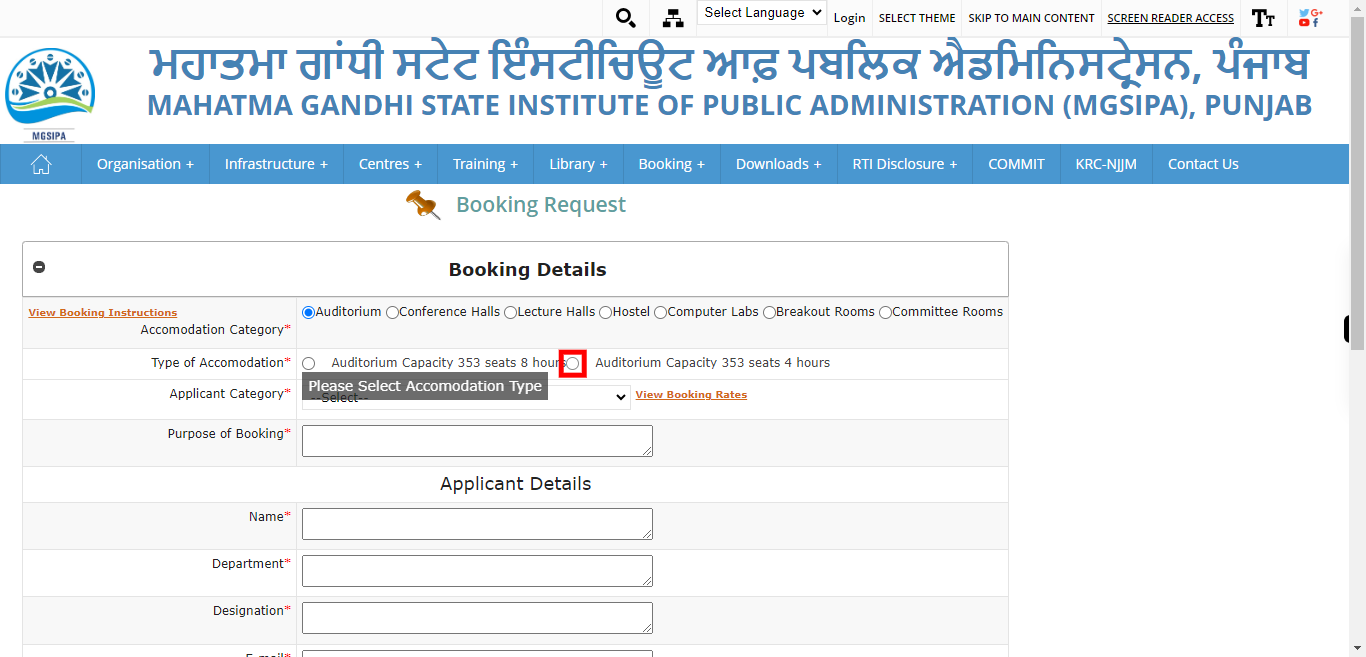
-
4.
Enter the number of auditorium capacity seats along with the corresponding hours for booking or usage. Click on the "Next" button on the Supervity instruction widget.
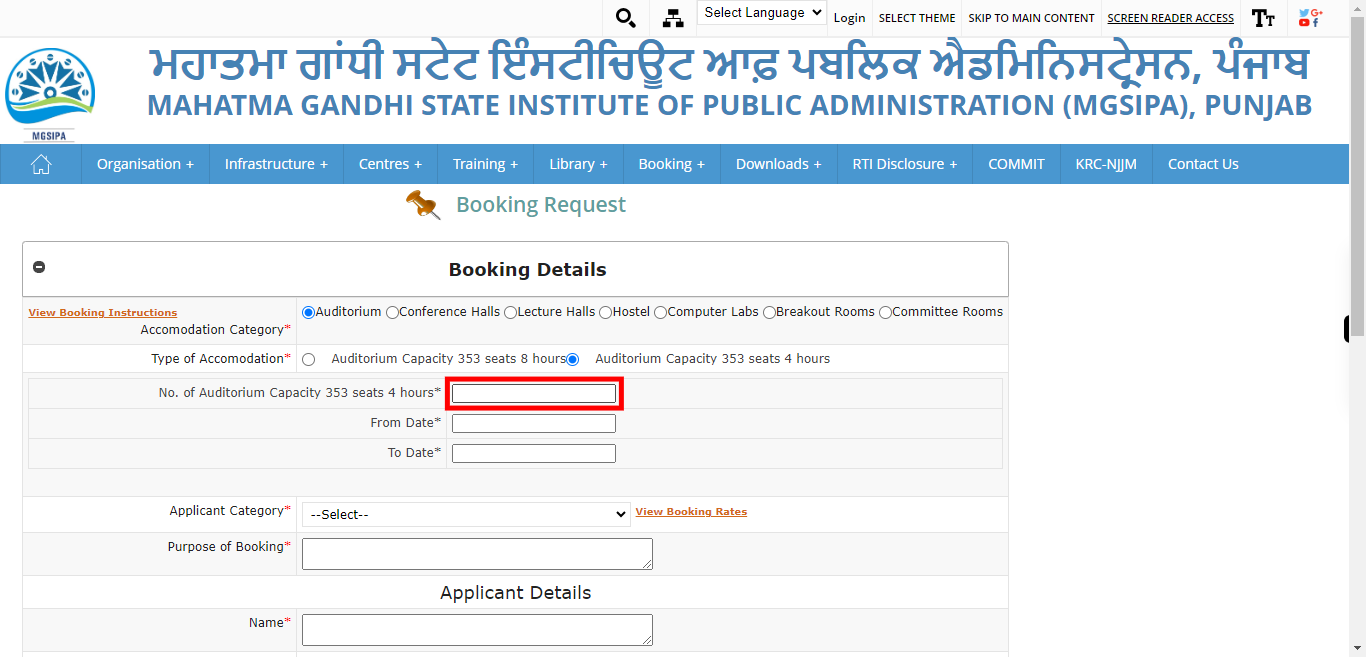
-
5.
Select the starting date using the calendar widget. Click on the "Next" button on the Supervity instruction widget.
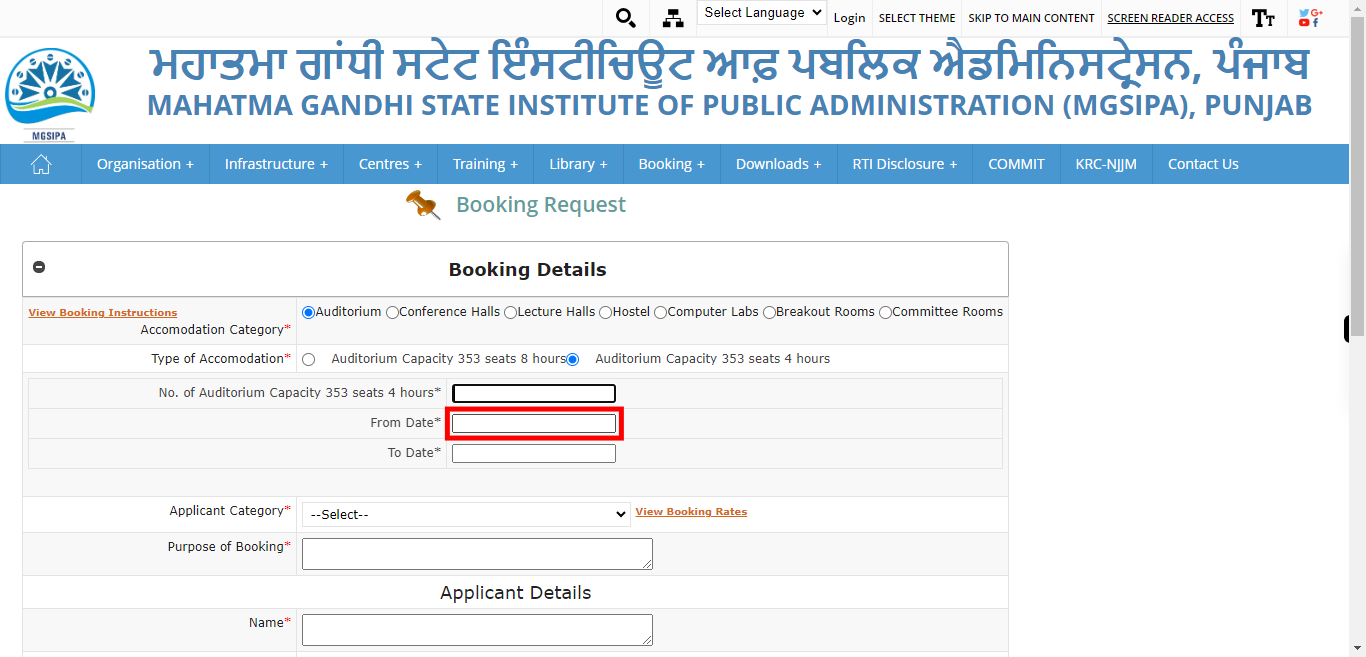
-
6.
Select the ending date using the calendar widget. Click on the "Next" button on the Supervity instruction widget.
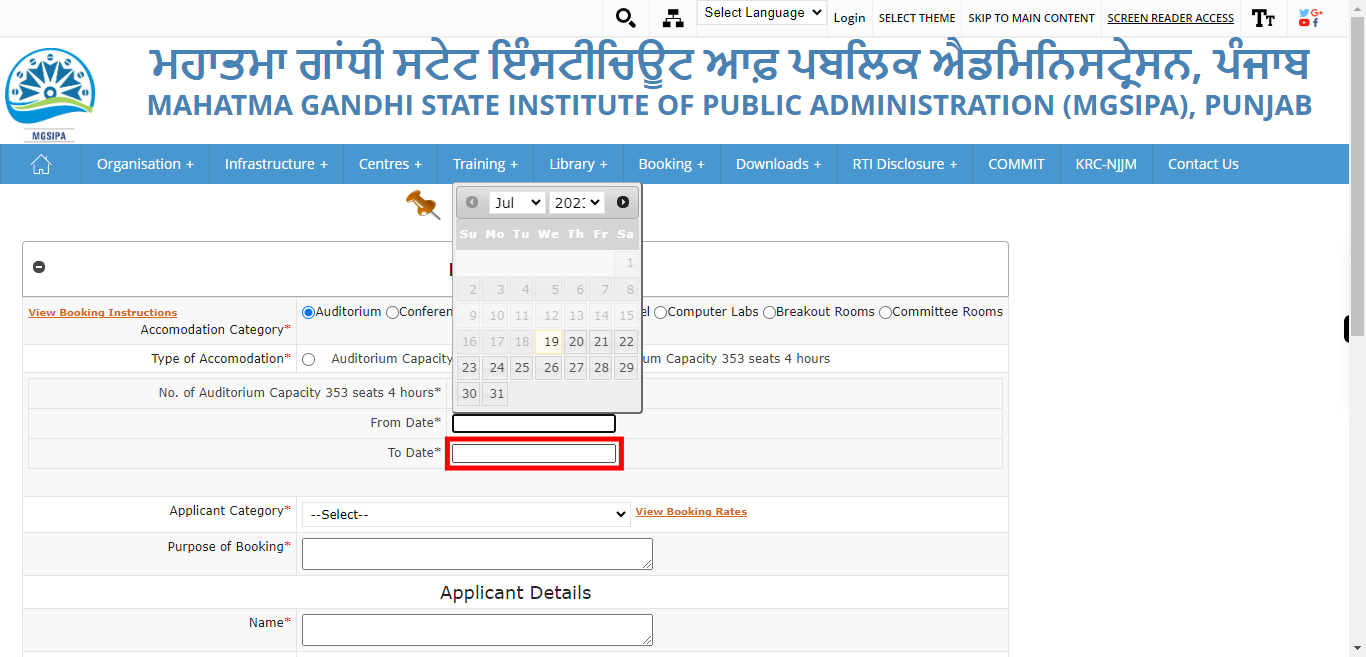
-
7.
Select your category from the provided list. Click on the "Next" button on the Supervity instruction widget.
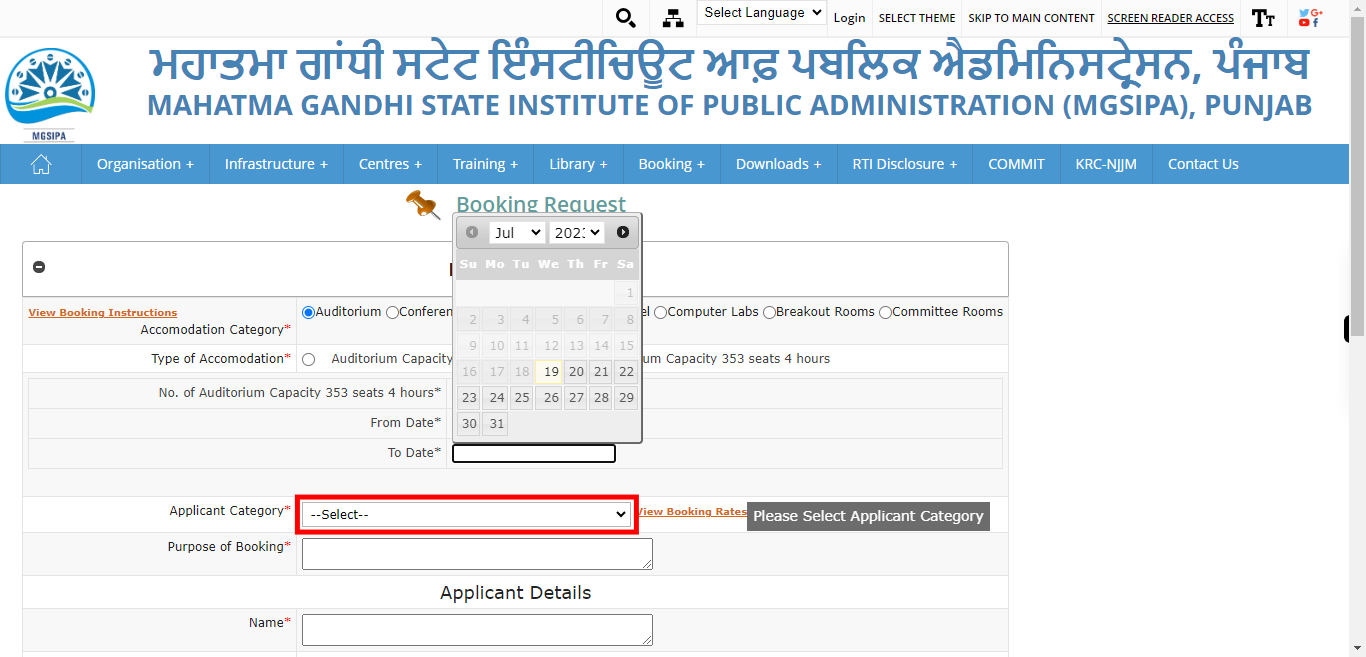
-
8.
Enter the purpose of booking, you should provide a detailed description or explanation of the reason for which you are making the booking. This helps the organizers or administrators understand the specific purpose or intention behind your request. Click on the "Next" button on the Supervity instruction widget.
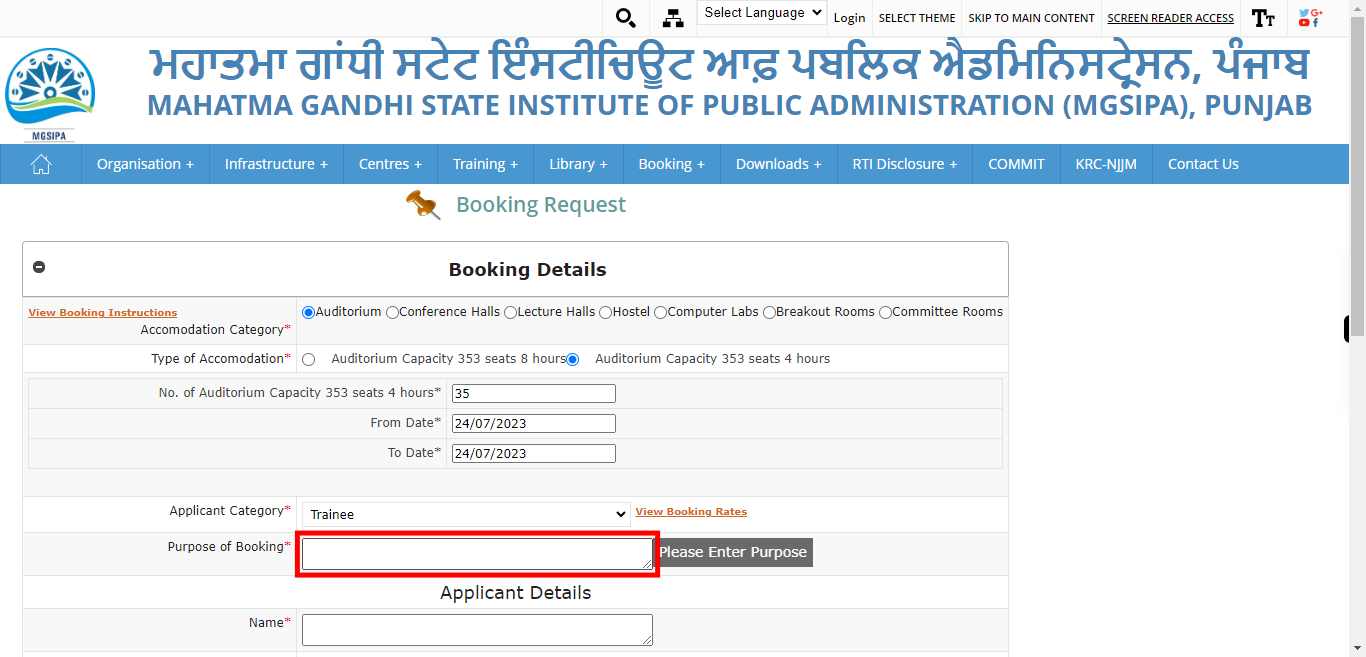
-
9.
Enter the name of the applicant for the booking. Click on the "Next" button on the Supervity instruction widget.
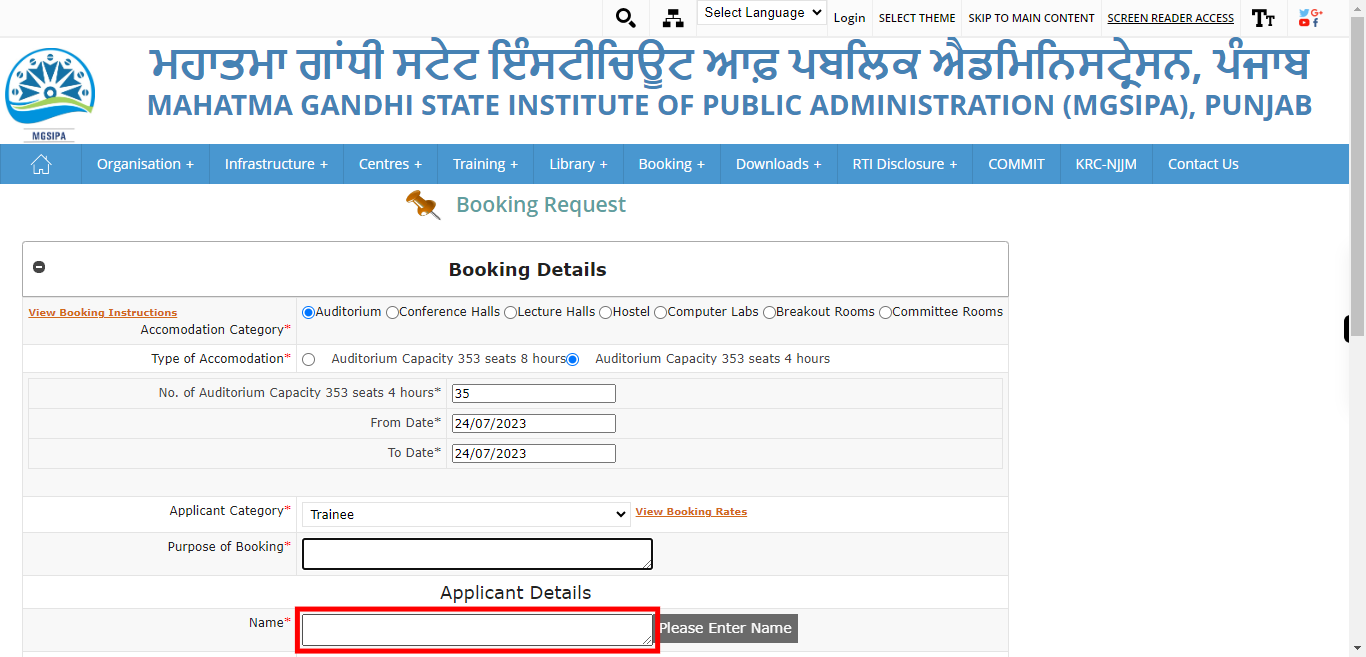
-
10.
Enter the Department of the applicant for the booking. Click on the "Next" button on the Supervity instruction widget.
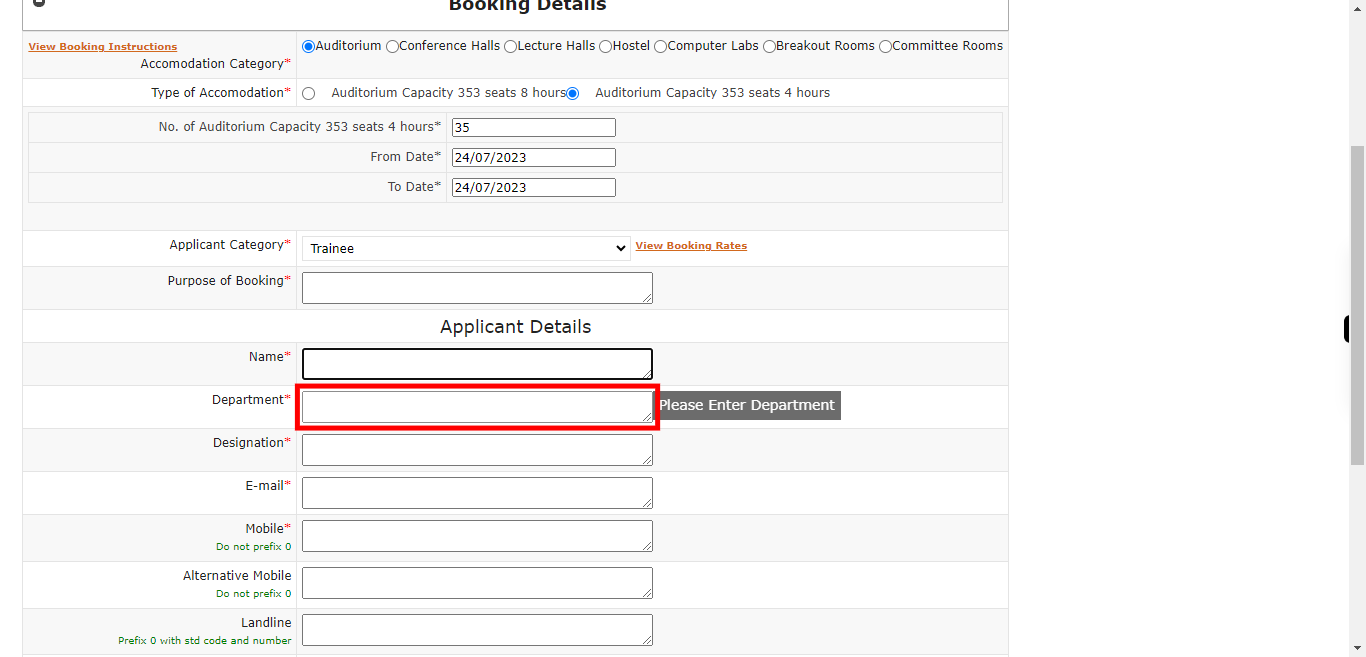
-
11.
Enter the Designation of the applicant for the booking. Click on the "Next" button on the Supervity instruction widget.
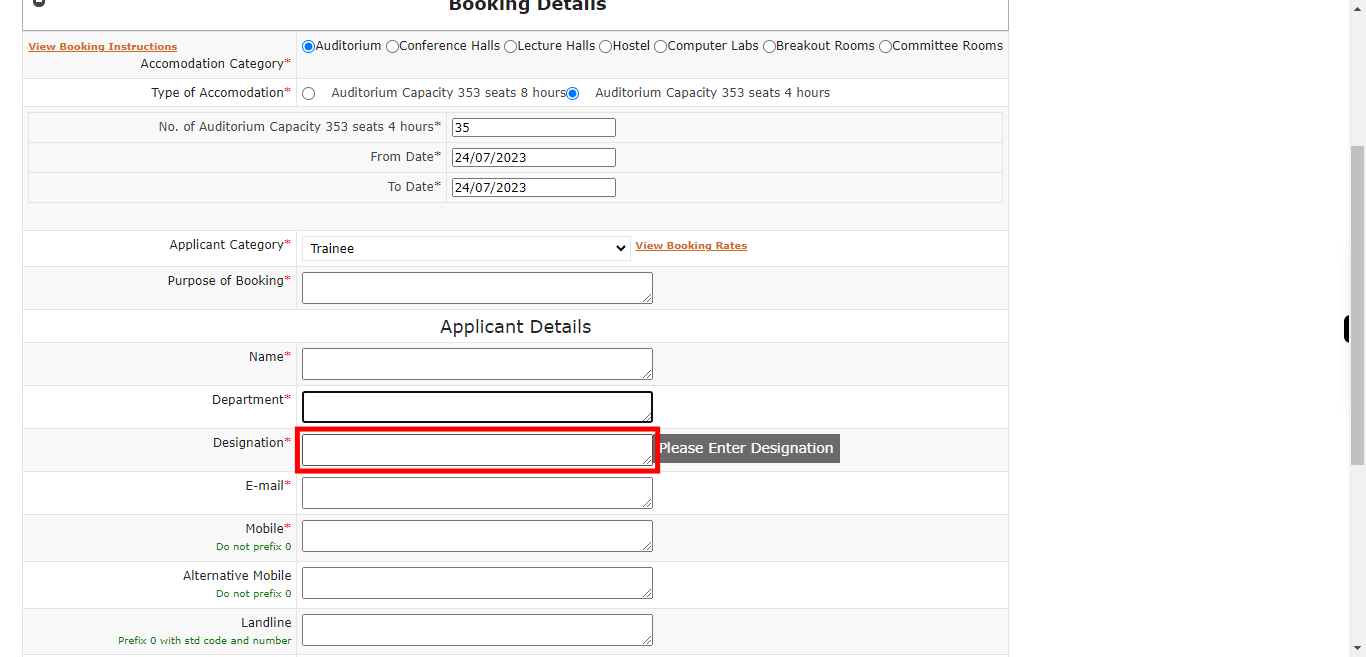
-
12.
Enter the E-mail of the applicant for the booking. Click on the "Next" button on the Supervity instruction widget.
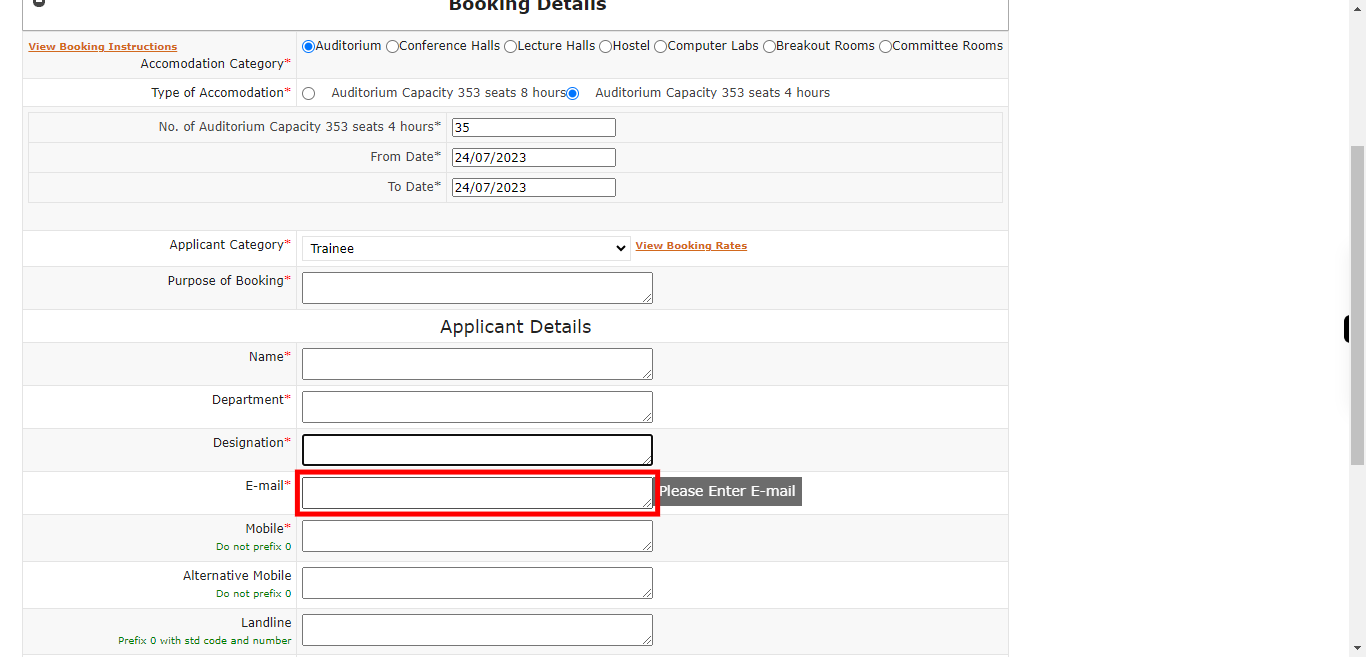
-
13.
Enter the Mobile number of the applicant for the booking. Click on the "Next" button on the Supervity instruction widget.
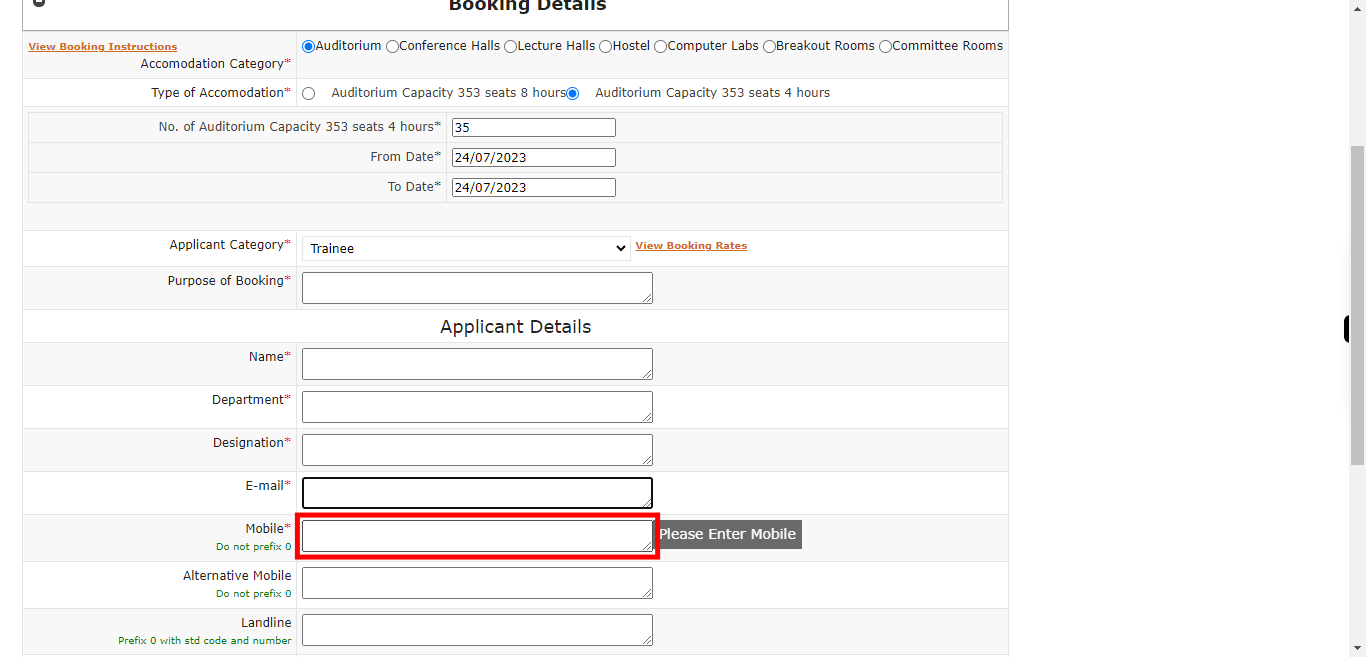
-
14.
Click on the "Choose File" button to upload the ID proof document. Ensure that the file size is less than 2 MB to meet the upload requirements. Click on the "Next" button on the Supervity instruction widget.
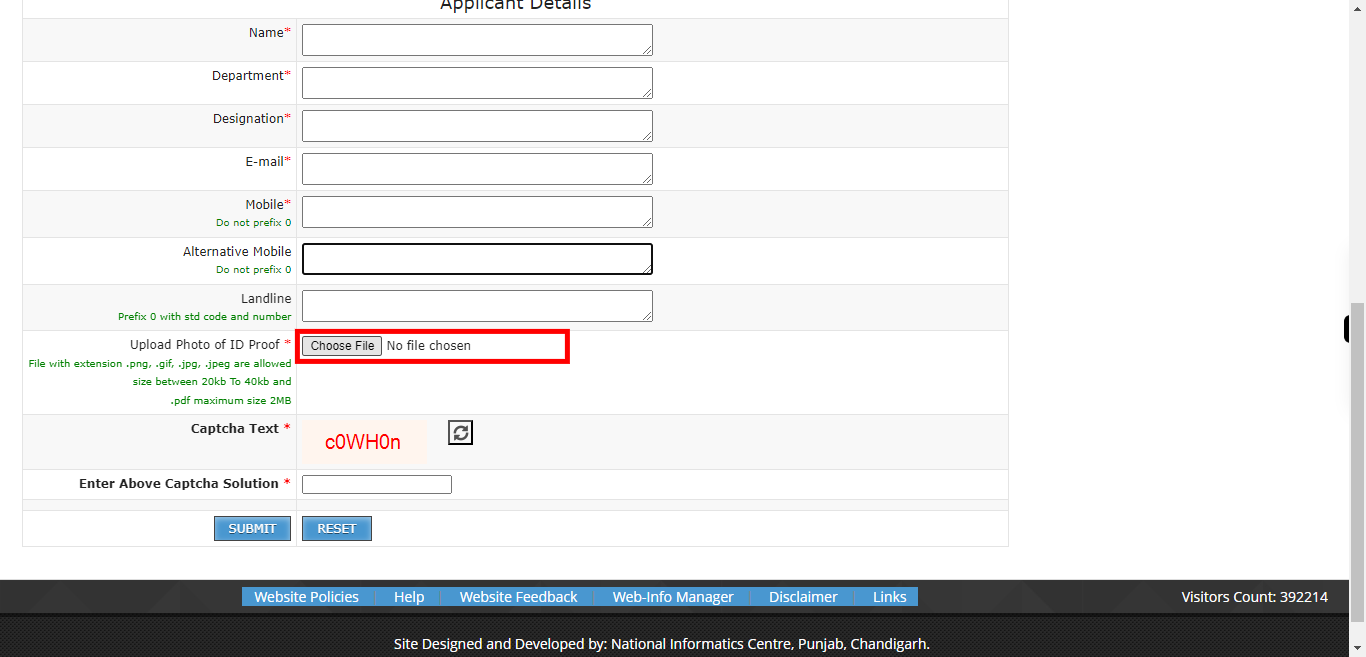
-
15.
Enter the captcha code in the provided text field to complete the verification process. Click on the "Next" button on the Supervity instruction widget.
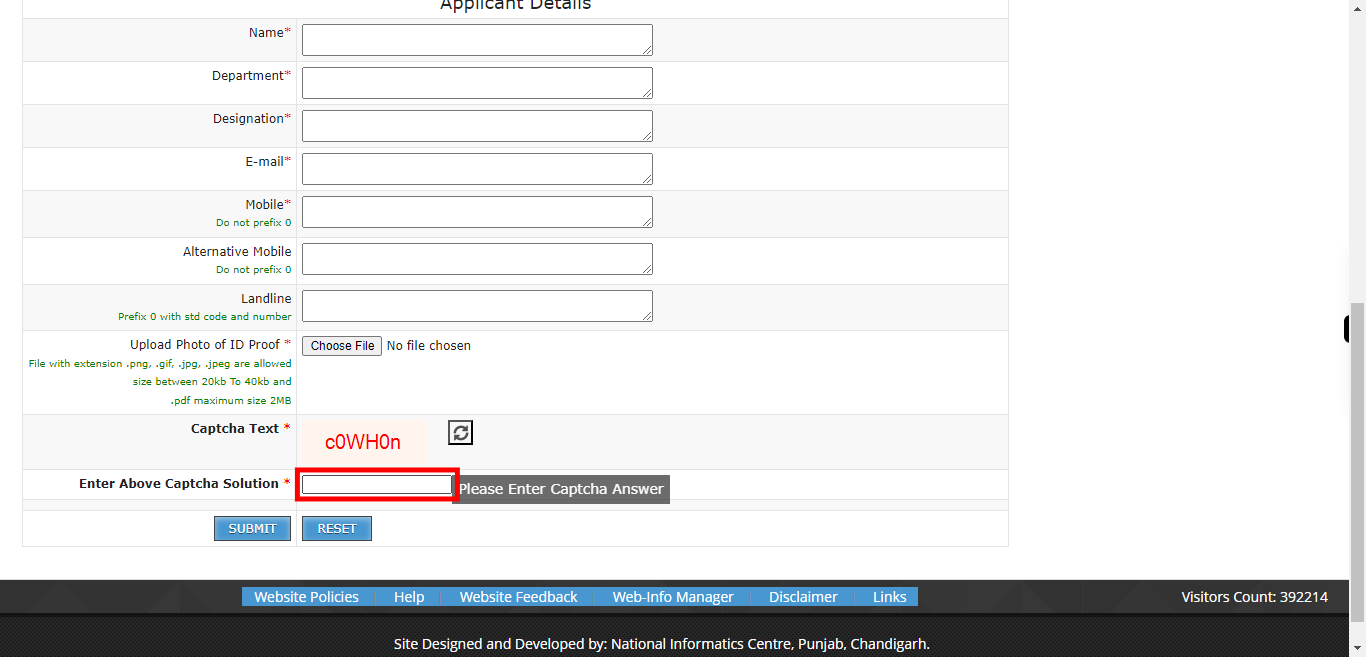
-
16.
Click on the "Submit" button to confirm and proceed with booking the hall on the specified date.