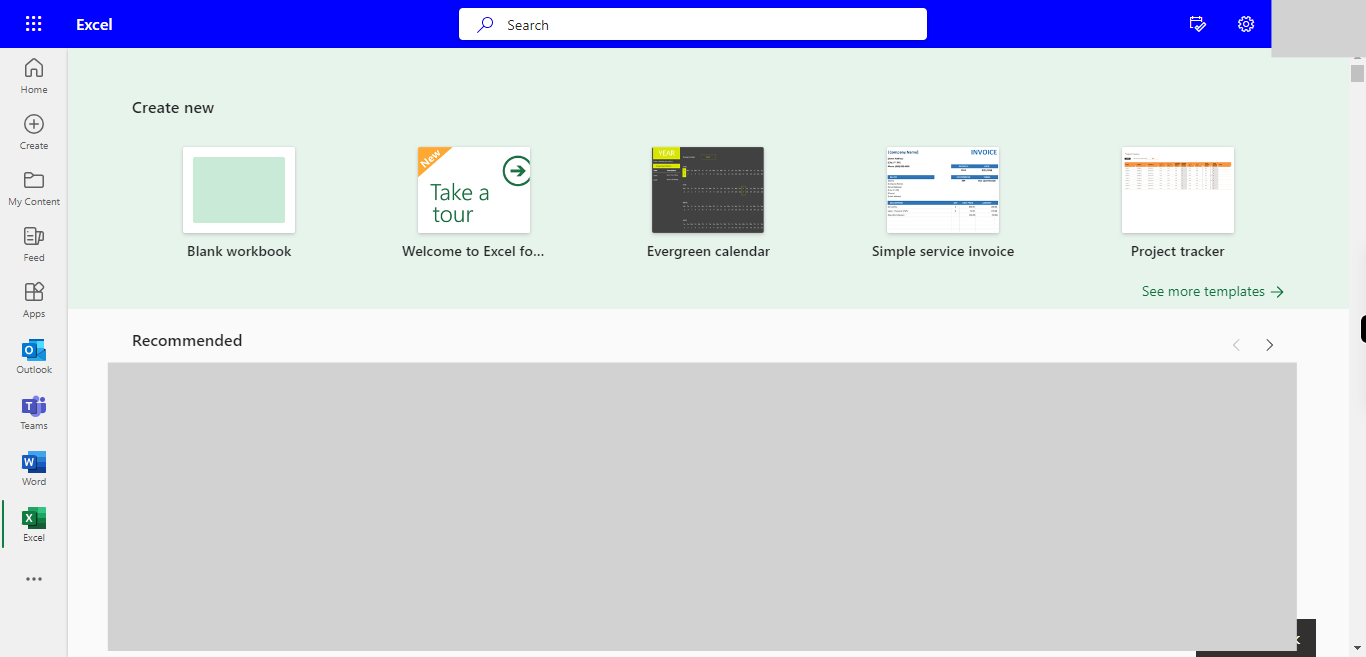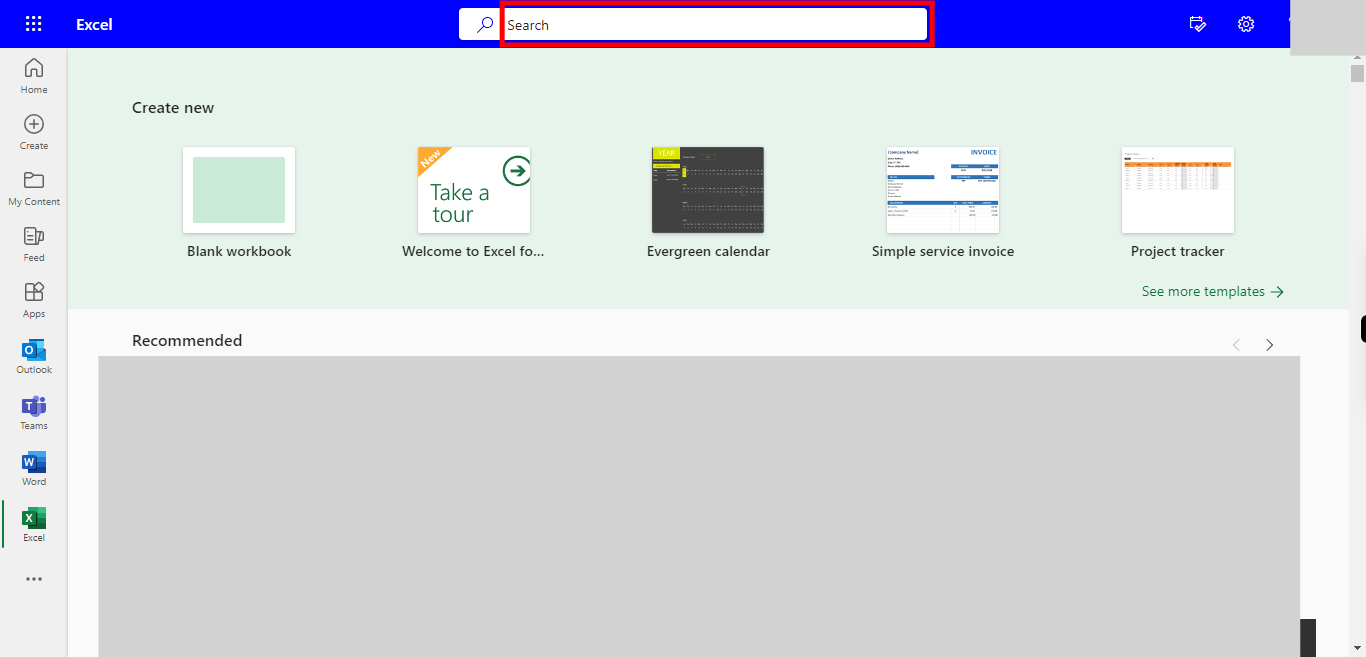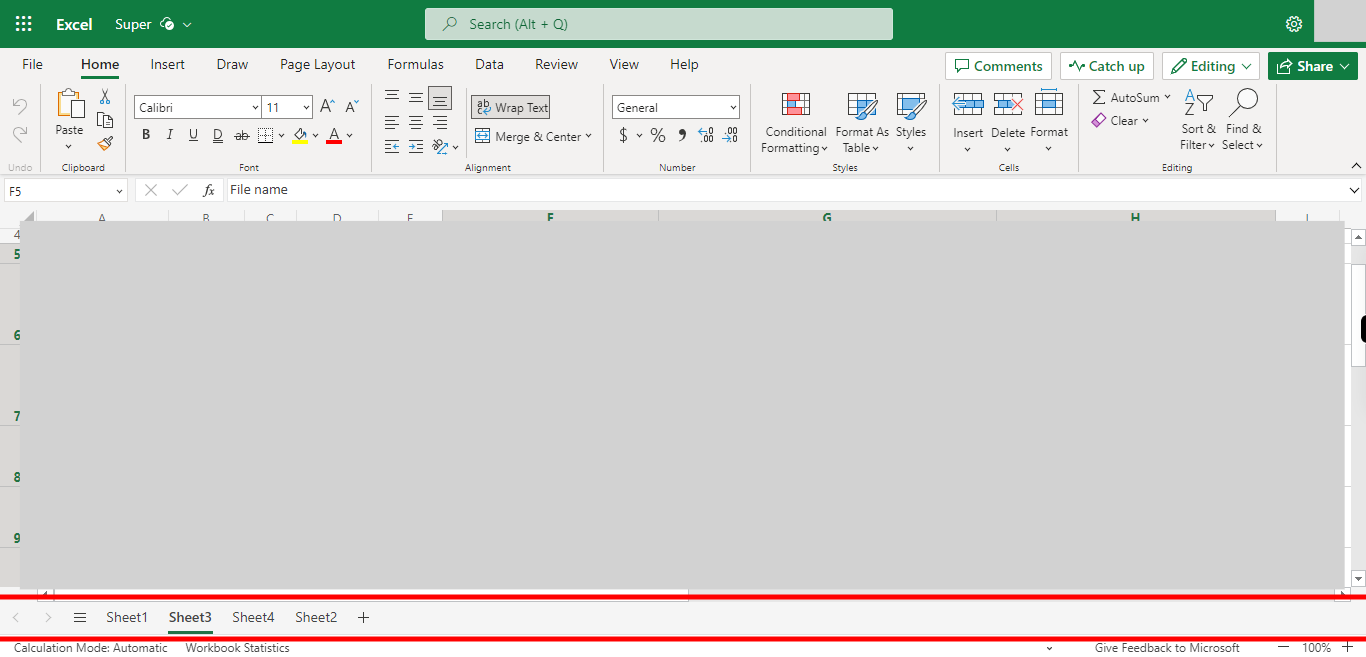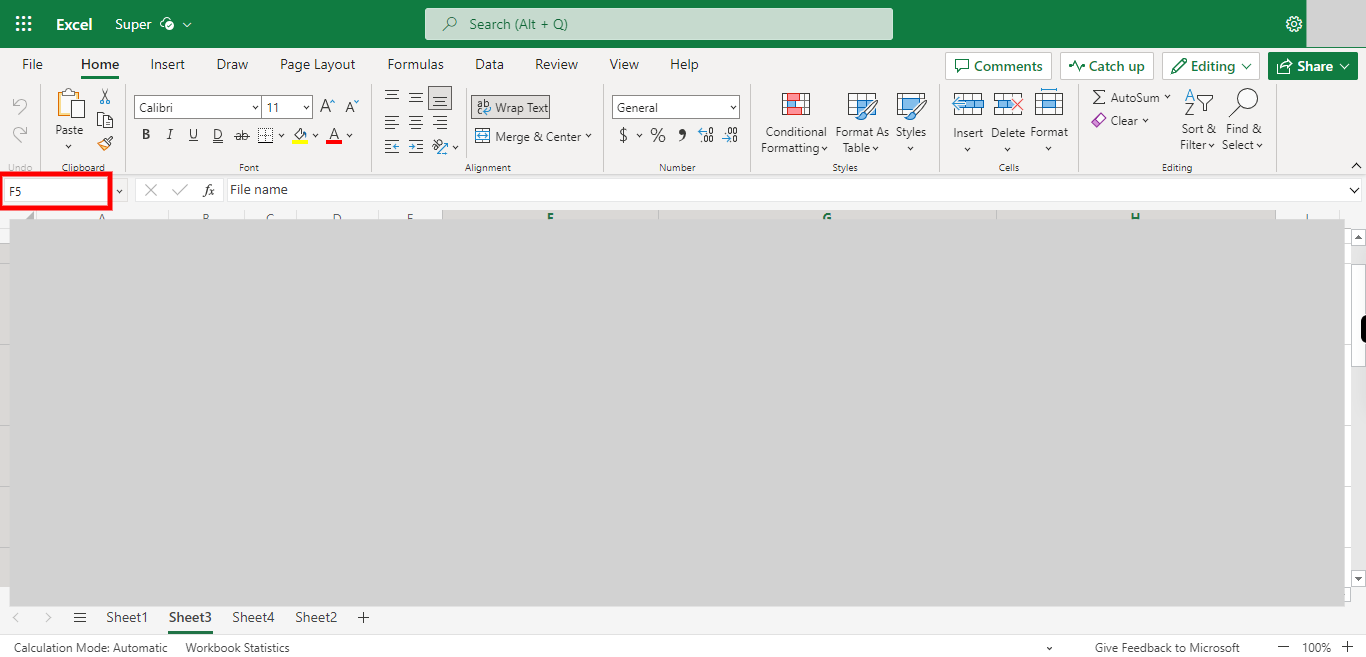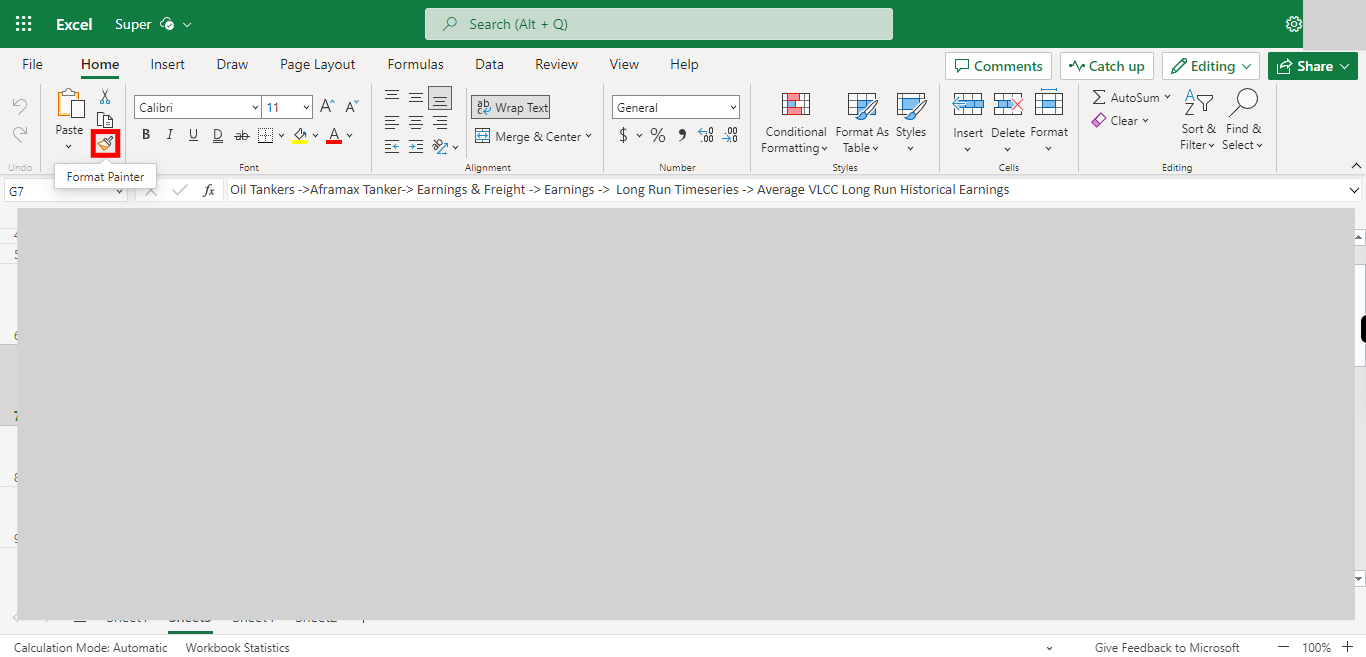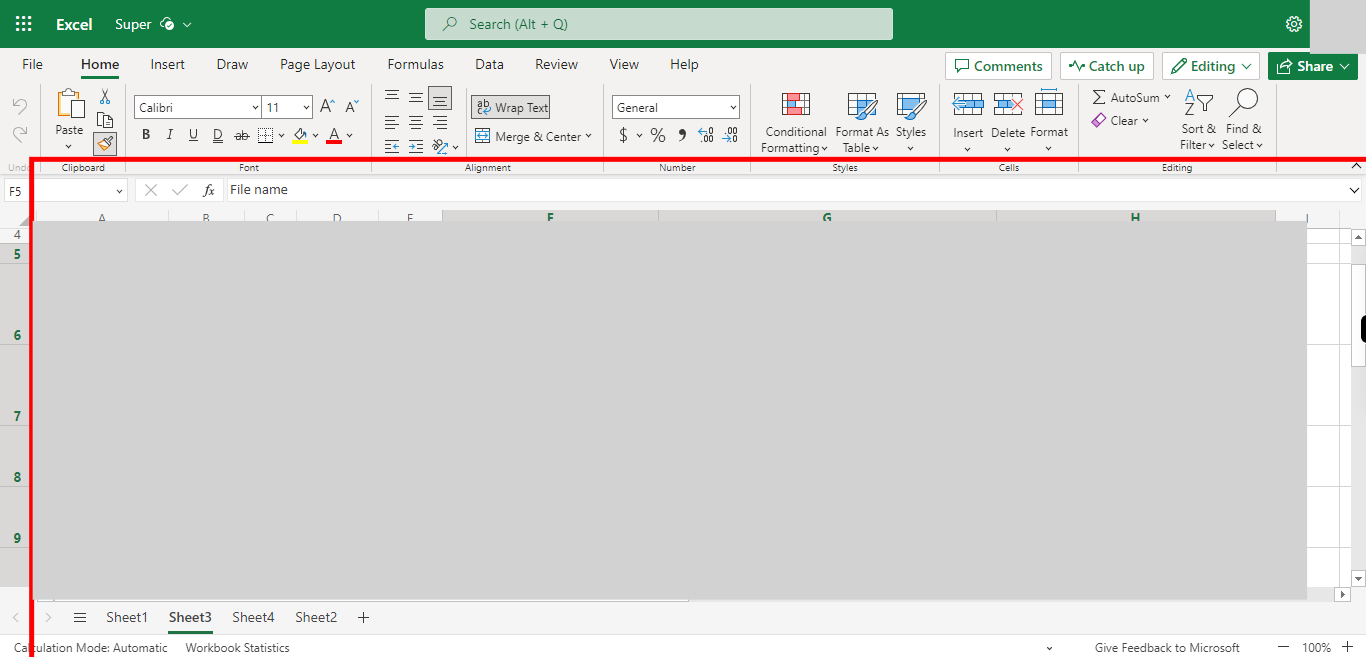Step by step process of Applying the Format Filter for multiple rows and Columns in the sheet. NOTE: to use this skill User needs to login into Microsoft Applications.
-
1.
Open Microsoft Excel on the Web
-
2.
Click on Search Bar, Which enables the User to find the files in Outlook Excel. Type the file name, which will show recently Opened files. Once done, click on the "Next" button on the Supervity instruction widget. Open the File under the Search bar.
-
3.
Go to the Sheet Where you want to apply Format Painter. Once done, click on the "Next" button on the Supervity instruction widget.
-
4.
Click on Name Box and enter the Cell address of the Main Cell, Click on Enter. Once done, click on the "Next" button on the Supervity instruction widget.
-
5.
Double Click on Format Painter to Copy the format of the Cell. Once done, click on the "Next" button on the Supervity instruction widget.
-
6.
Click on the Cells/ Rows / Columns to Apply that Filter. Once done, click on the "Close" button on the Supervity instruction widget.