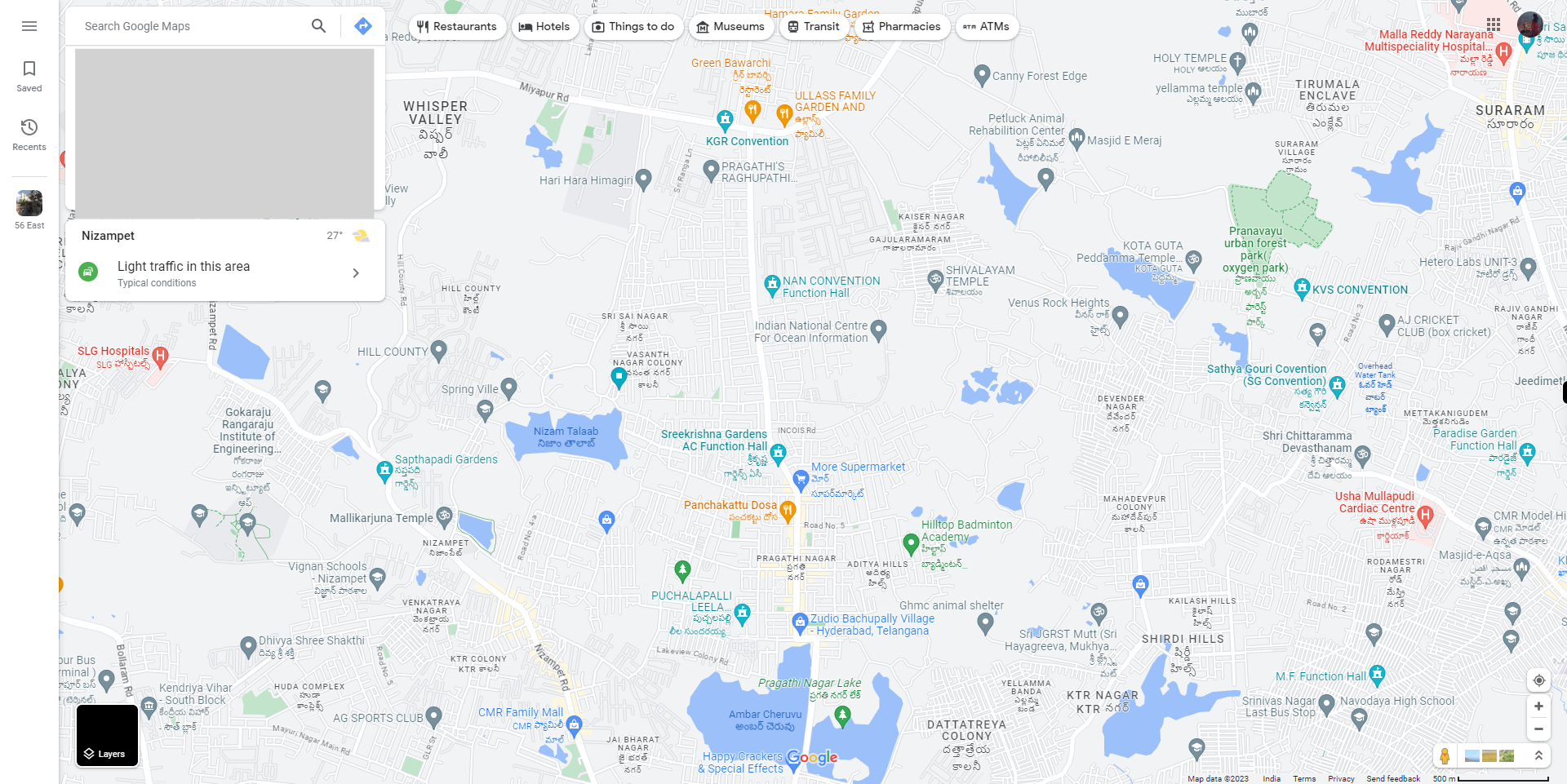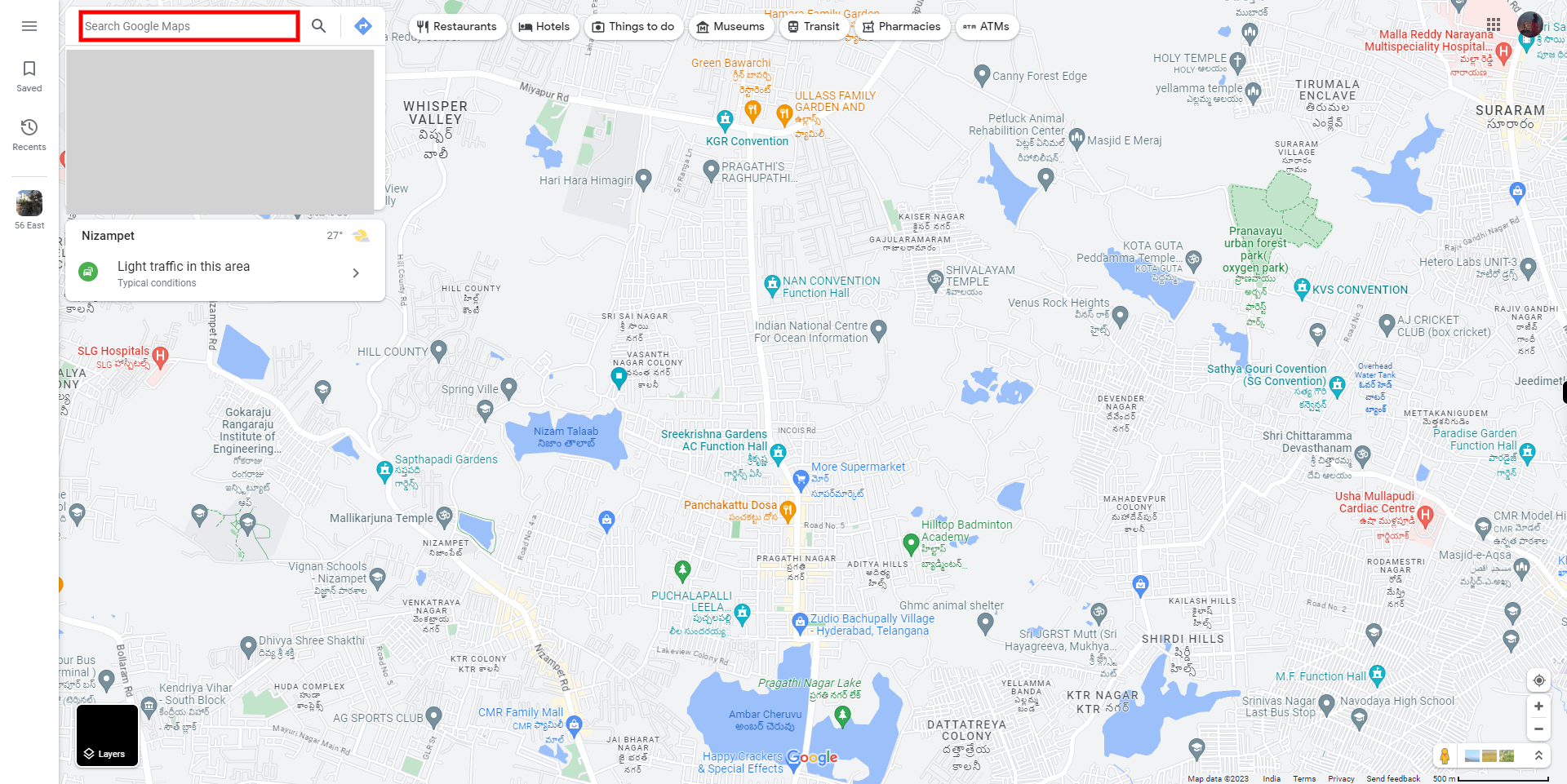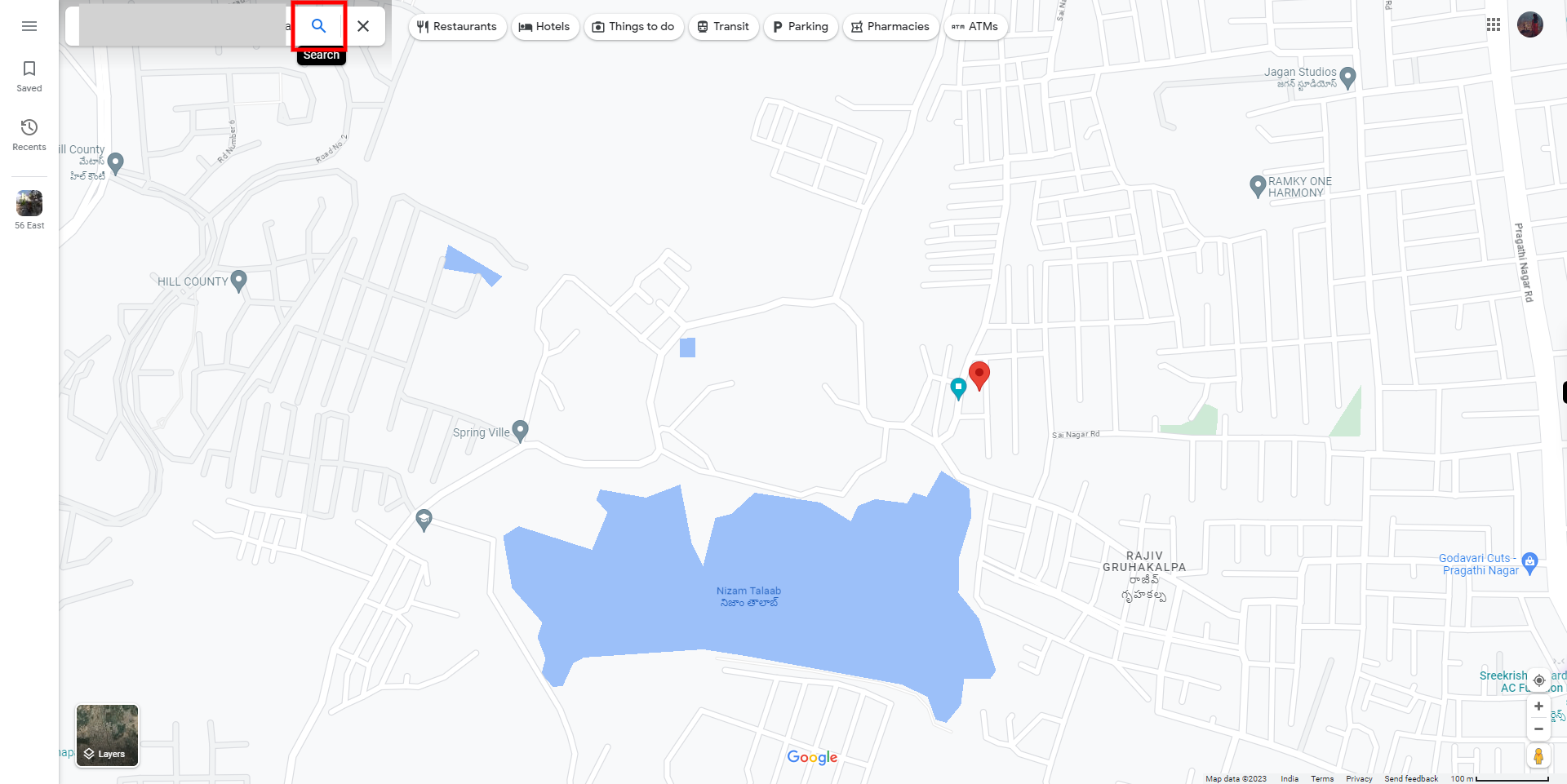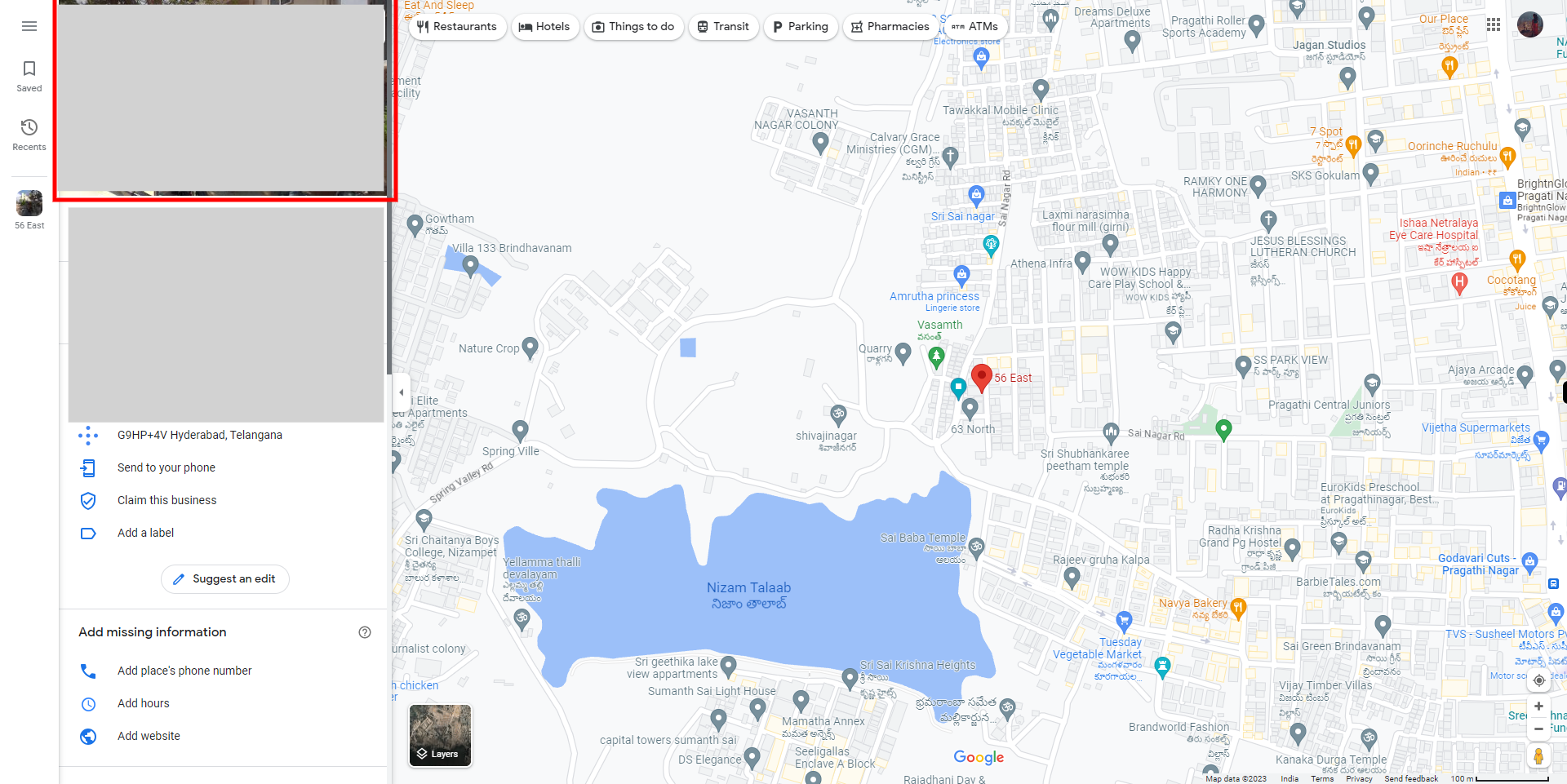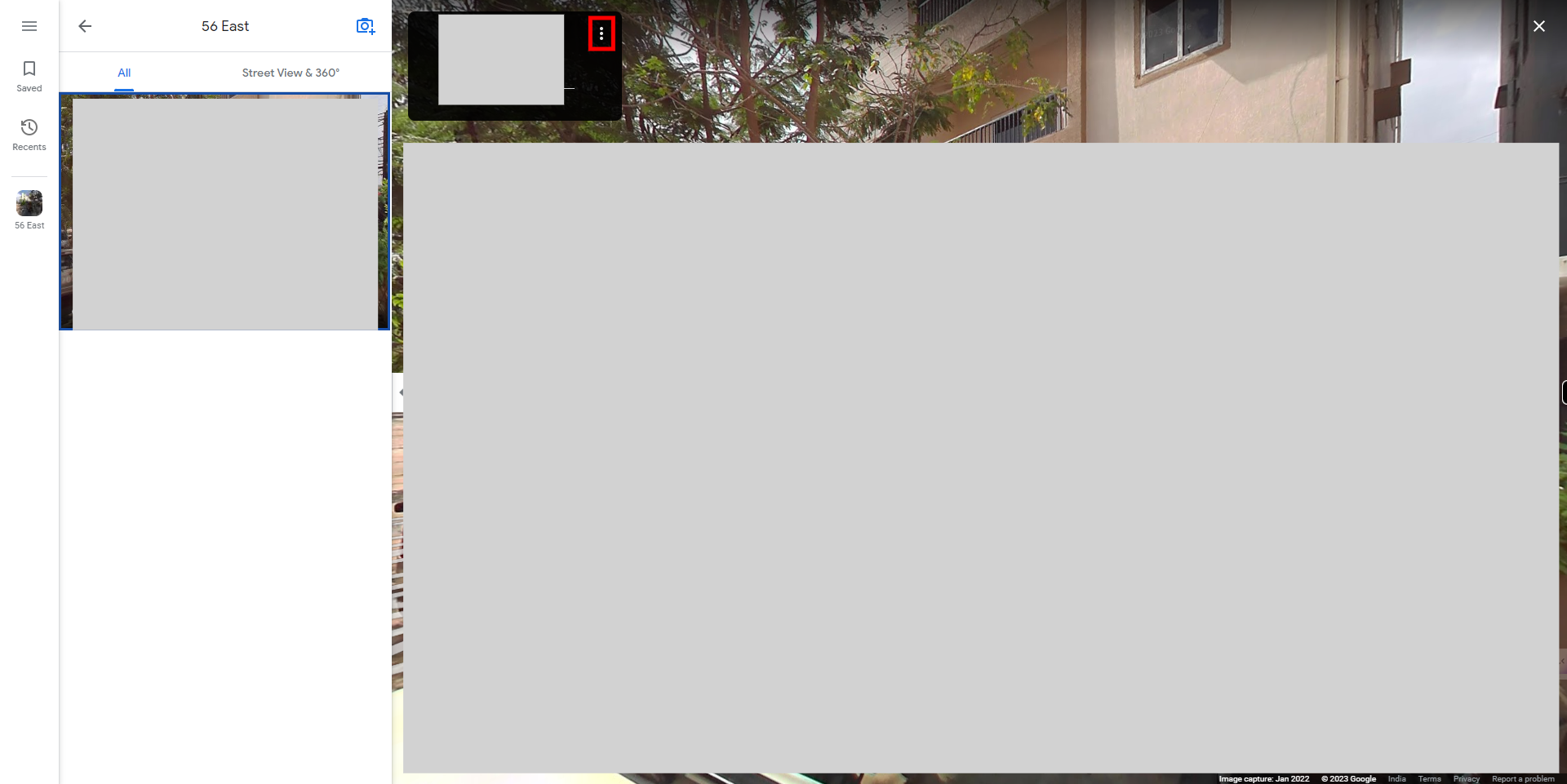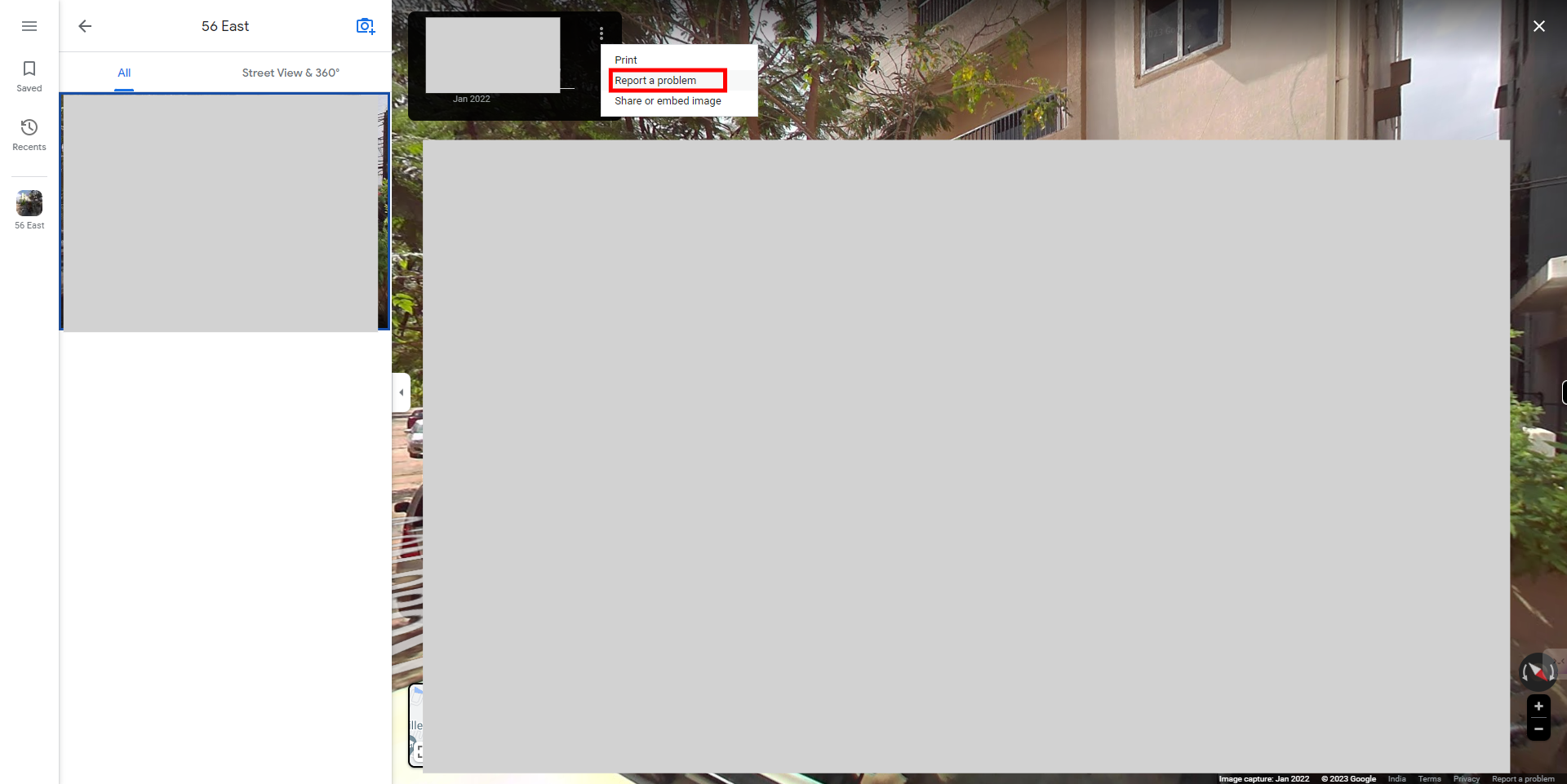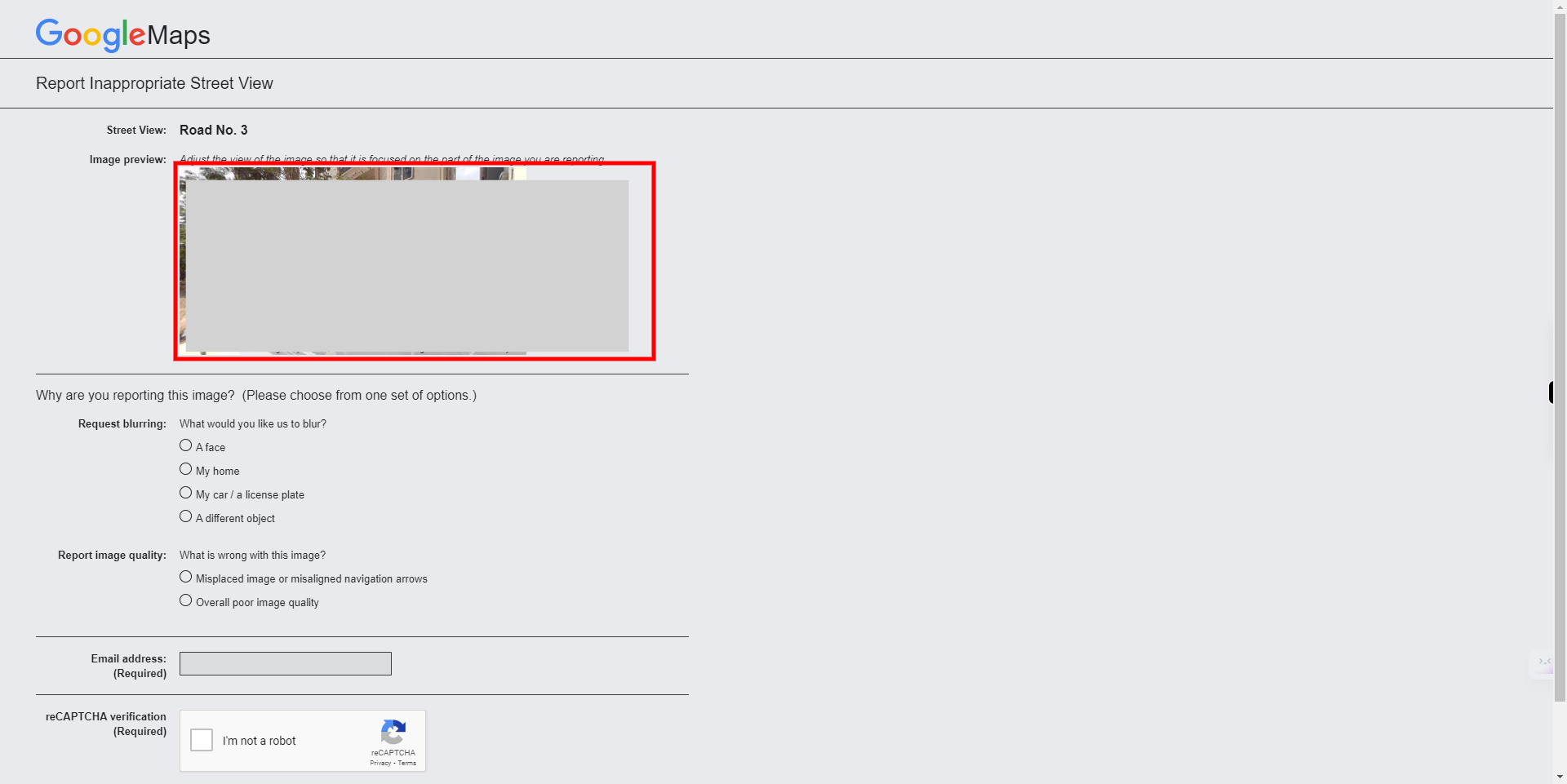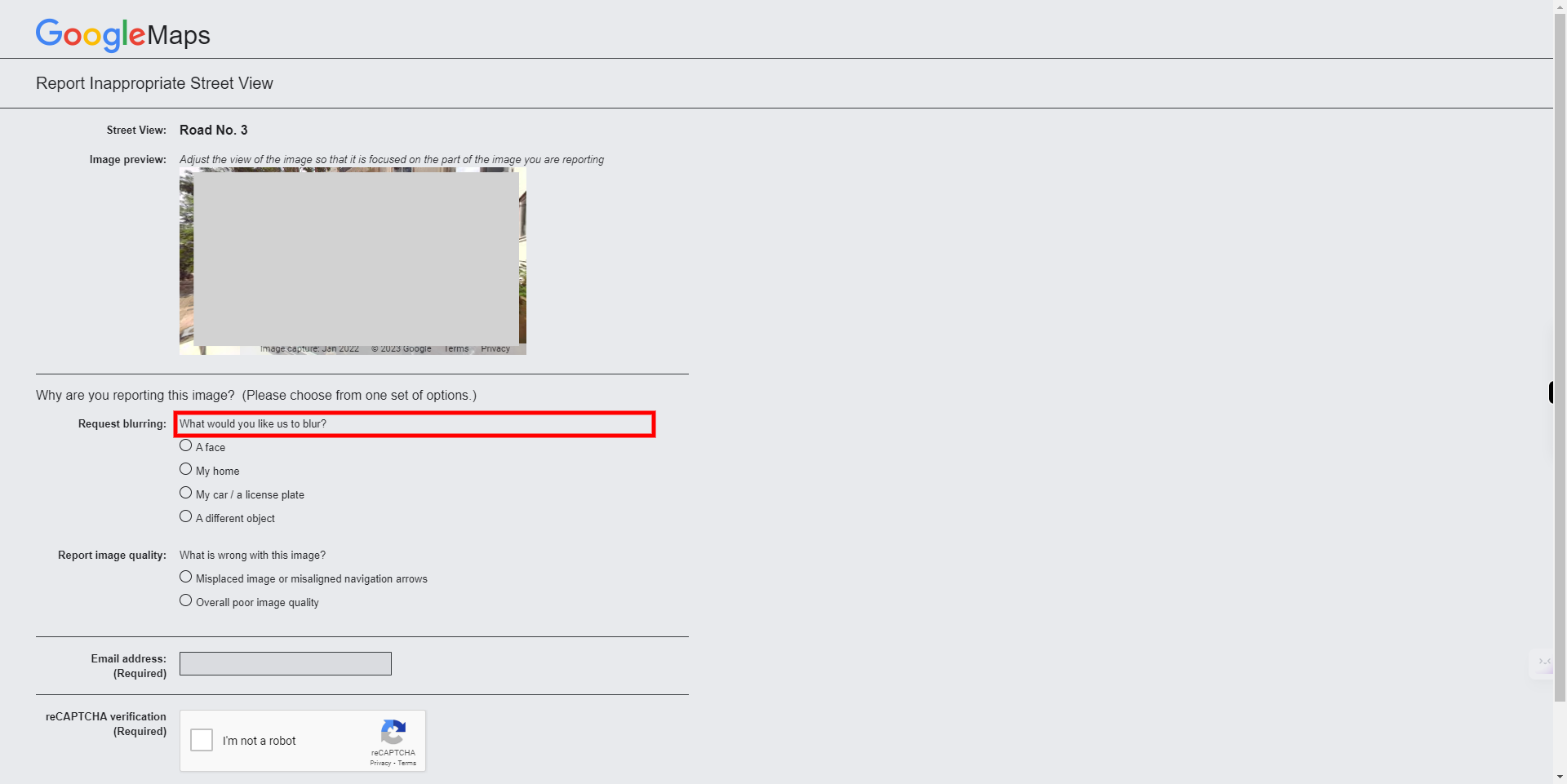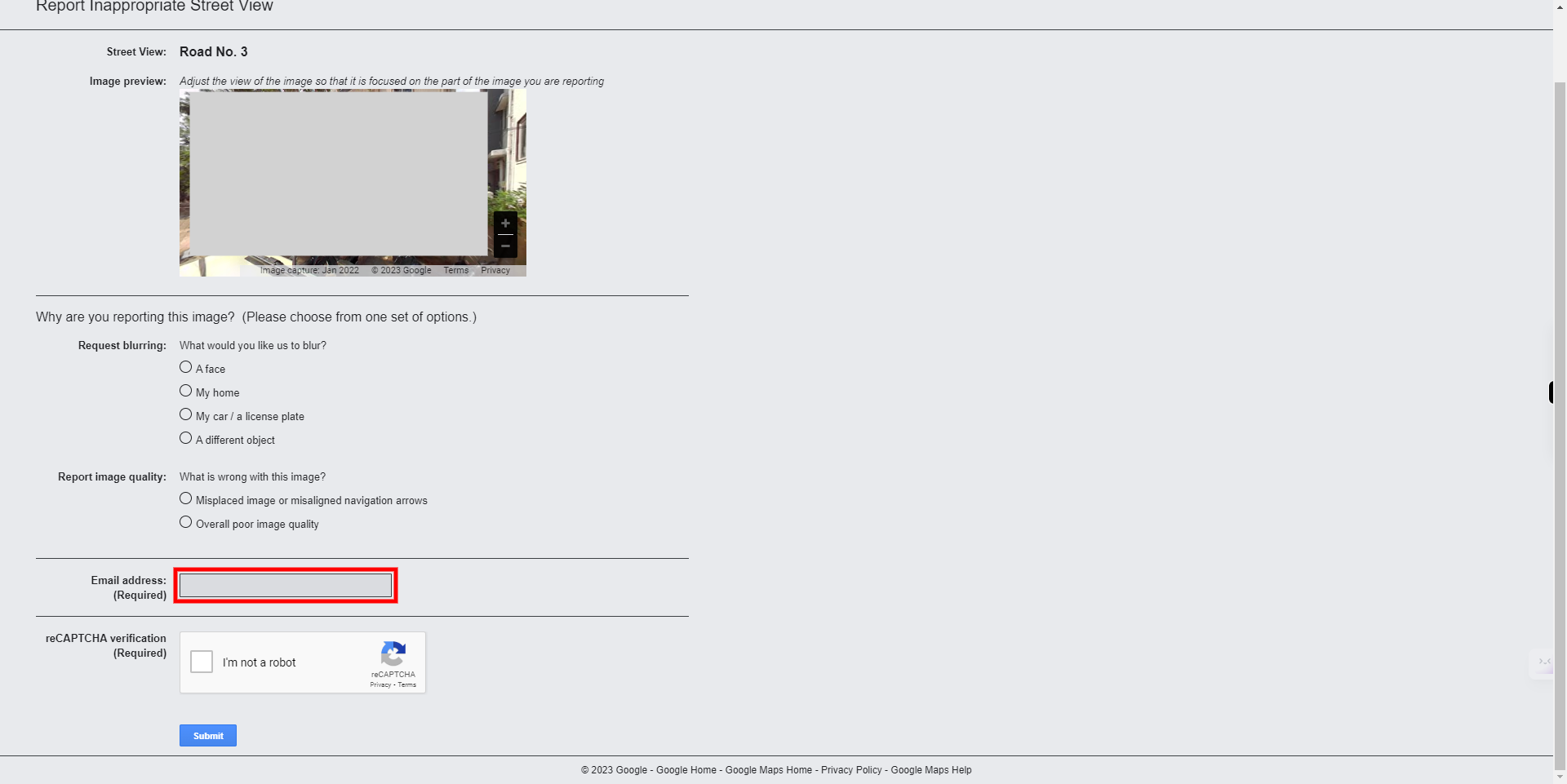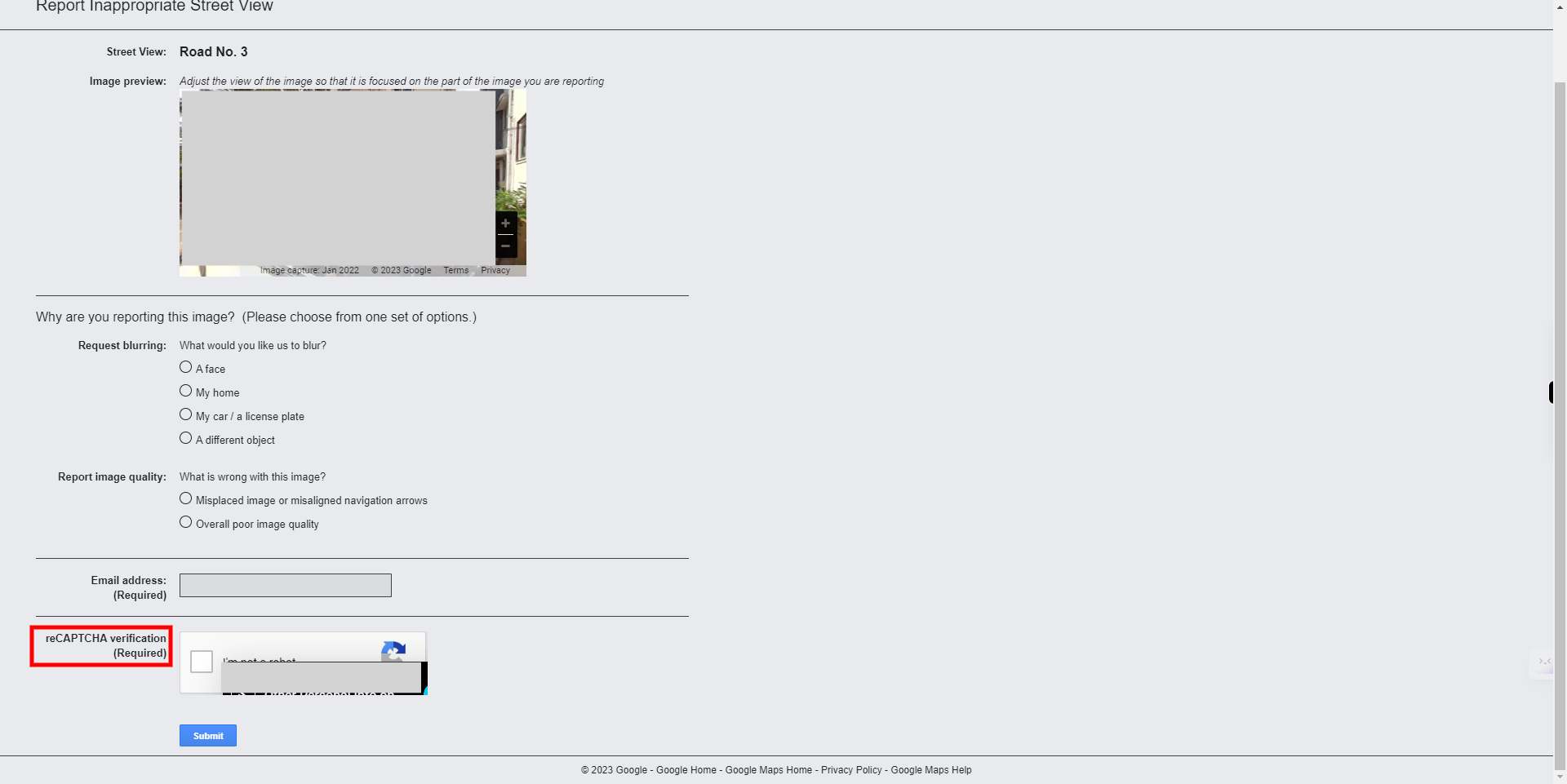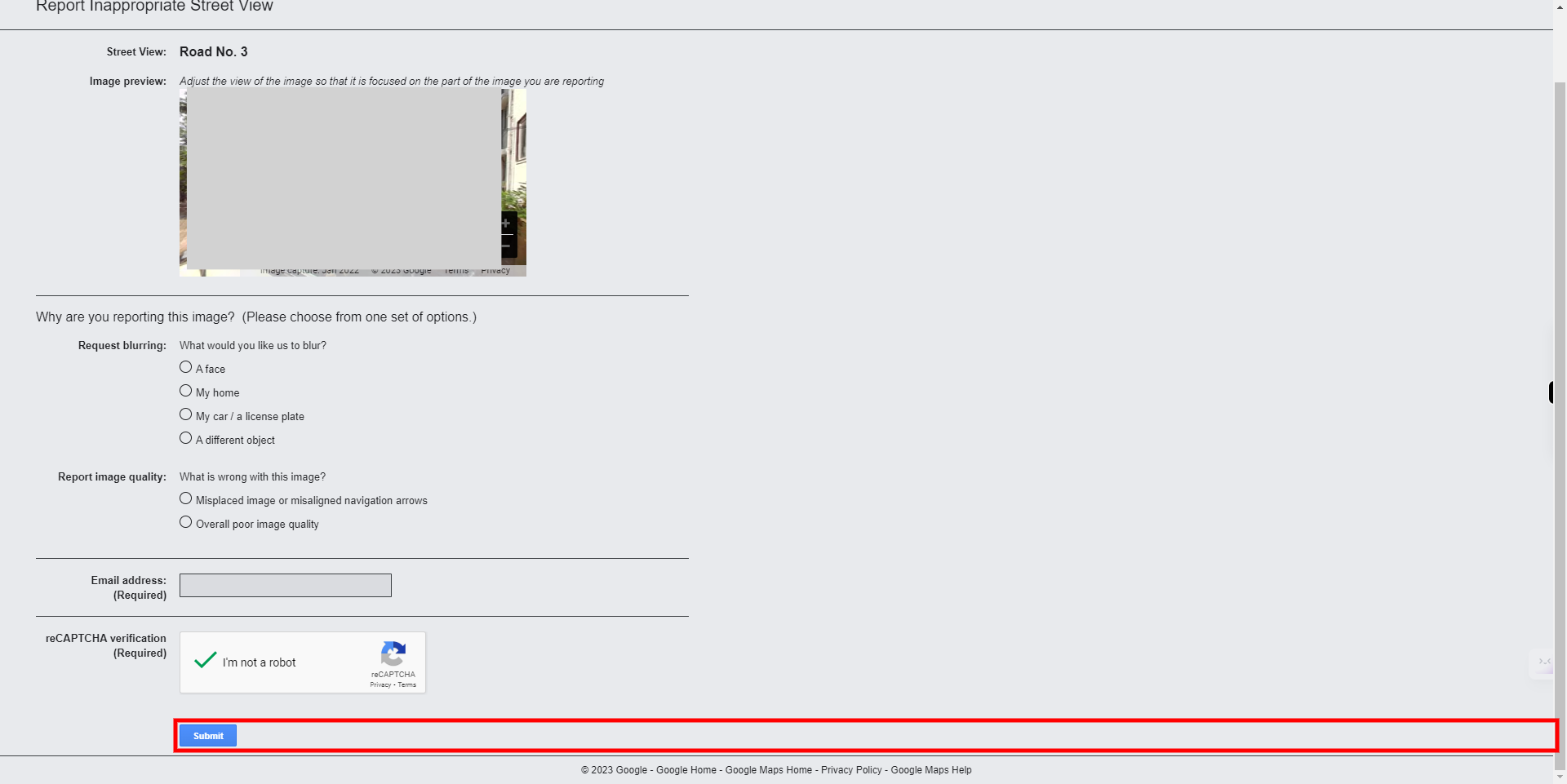This skill helps us to blur any sensitive data available in google maps and report a problem by mentioning the cause.
-
1.
Open Google Maps
-
2.
Click on the Search Google Maps bar and enter the address or location details. Once done, click on the Next button on the Supervity instruction widget.
-
3.
Click on the Search icon.
-
4.
Click on the available image.
-
5.
Click on the Menu/3 dots icon.
-
6.
Click on the Report a problem option.
-
7.
Click on the Image and zoom the image where you want to blur the info. Once done, click on the Next button on the Supervity instruction widget.
-
8.
Click on Why are you reporting the image and select the respective radio button from the available options. Once done, click on the Next button on the Supervity instruction widget.
-
9.
Click on the Email address field and enter your valid email id. Once done, click on the Next button on the Supervity instruction widget.
-
10.
Click on the captcha and check the not a robot check box. Once done, click on the Next button on the Supervity instruction widget.
-
11.
Click on the Submit button to submit the provided details.