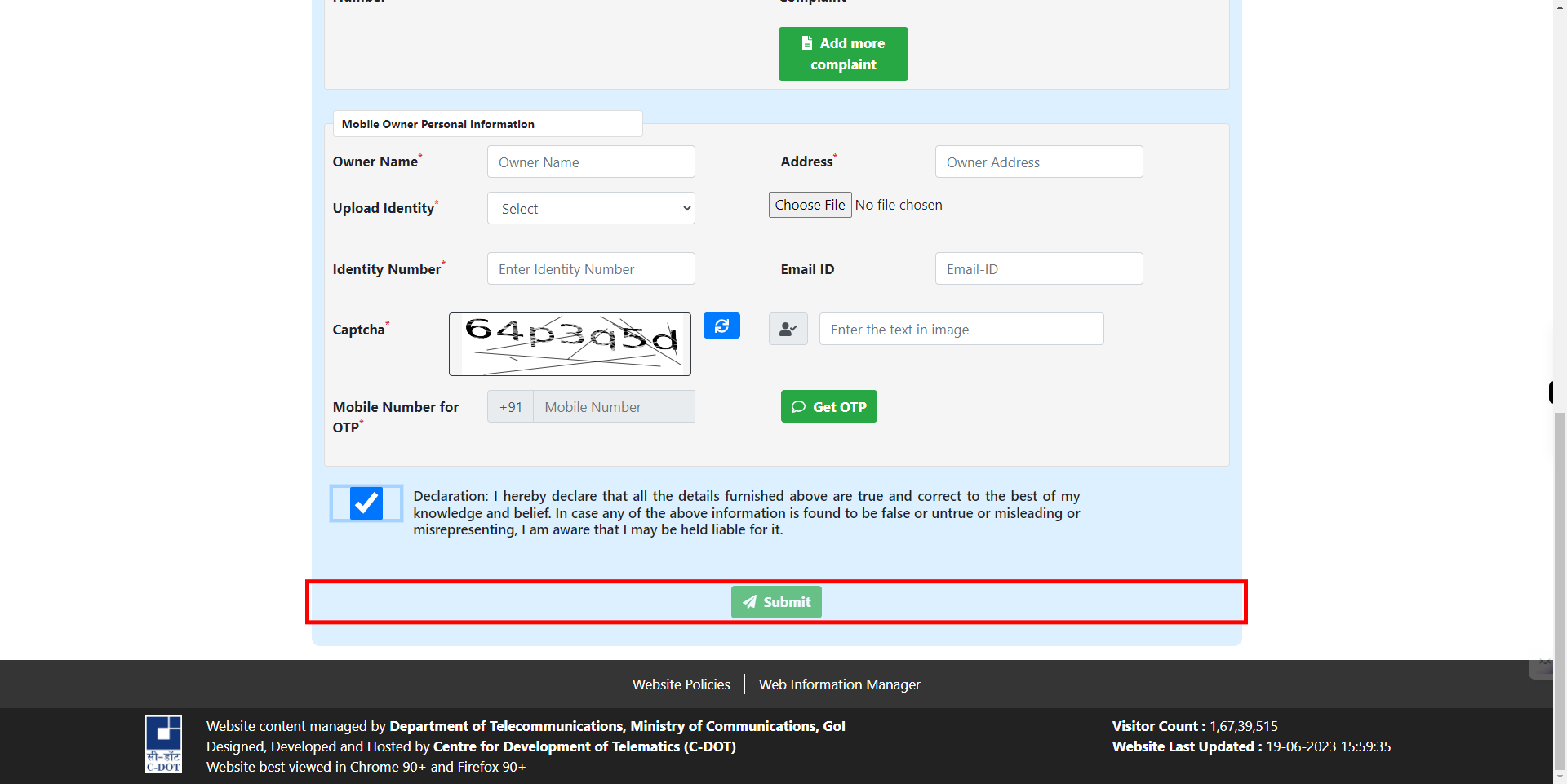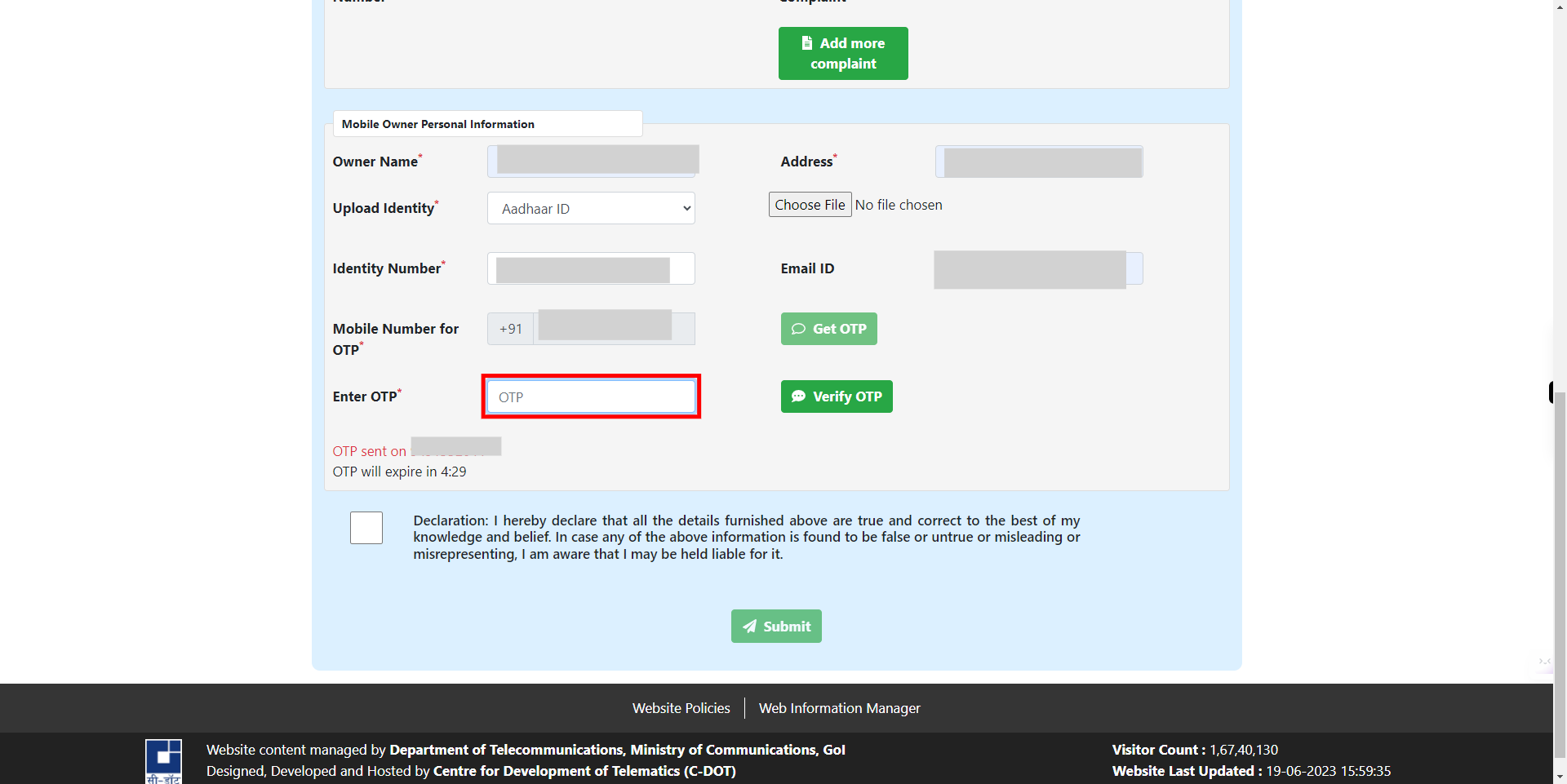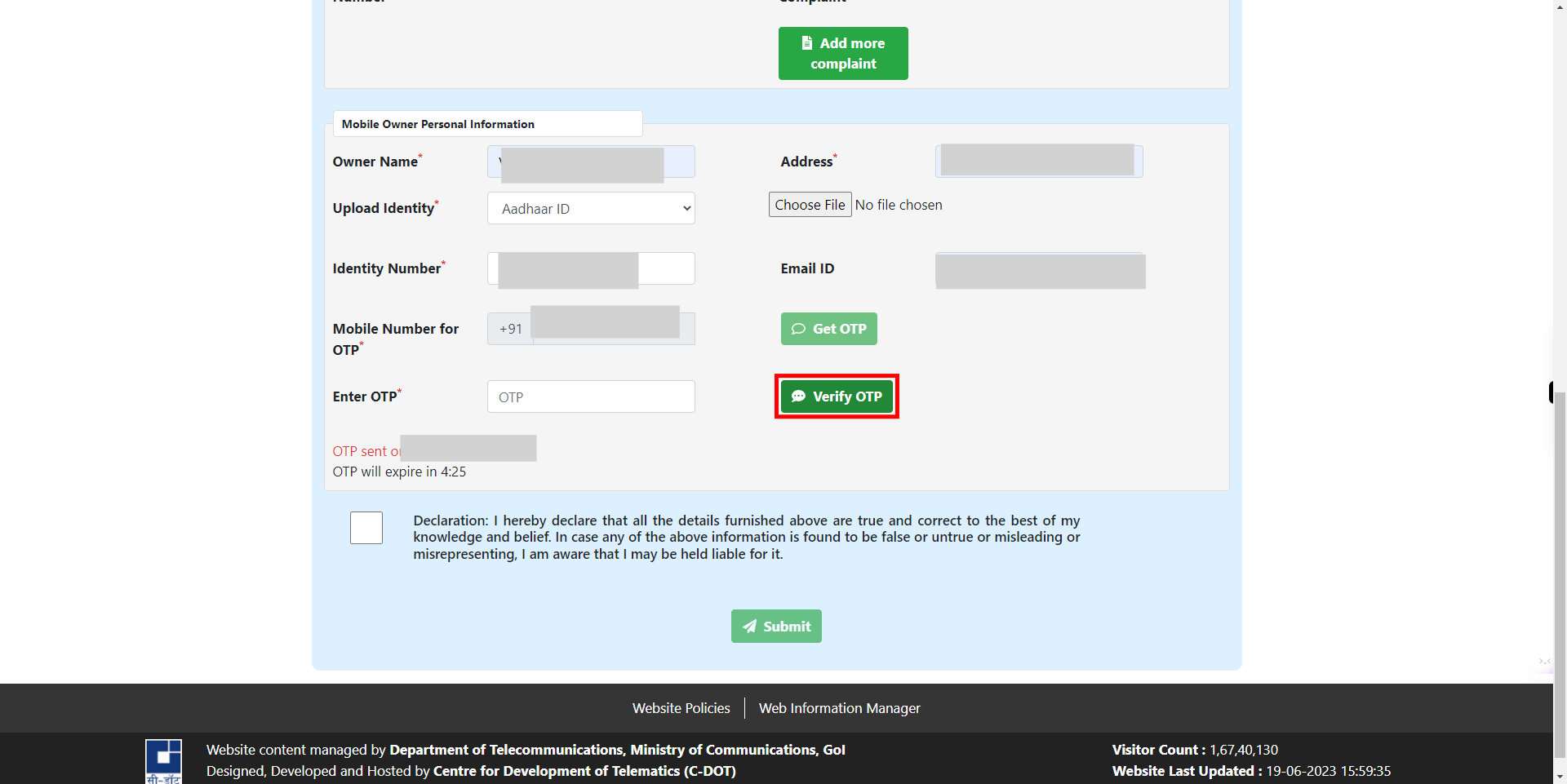This skill helps in blocking your stolen mobile phone and makes it unusable for thieves.
-
1.
open Sanchar Saathi
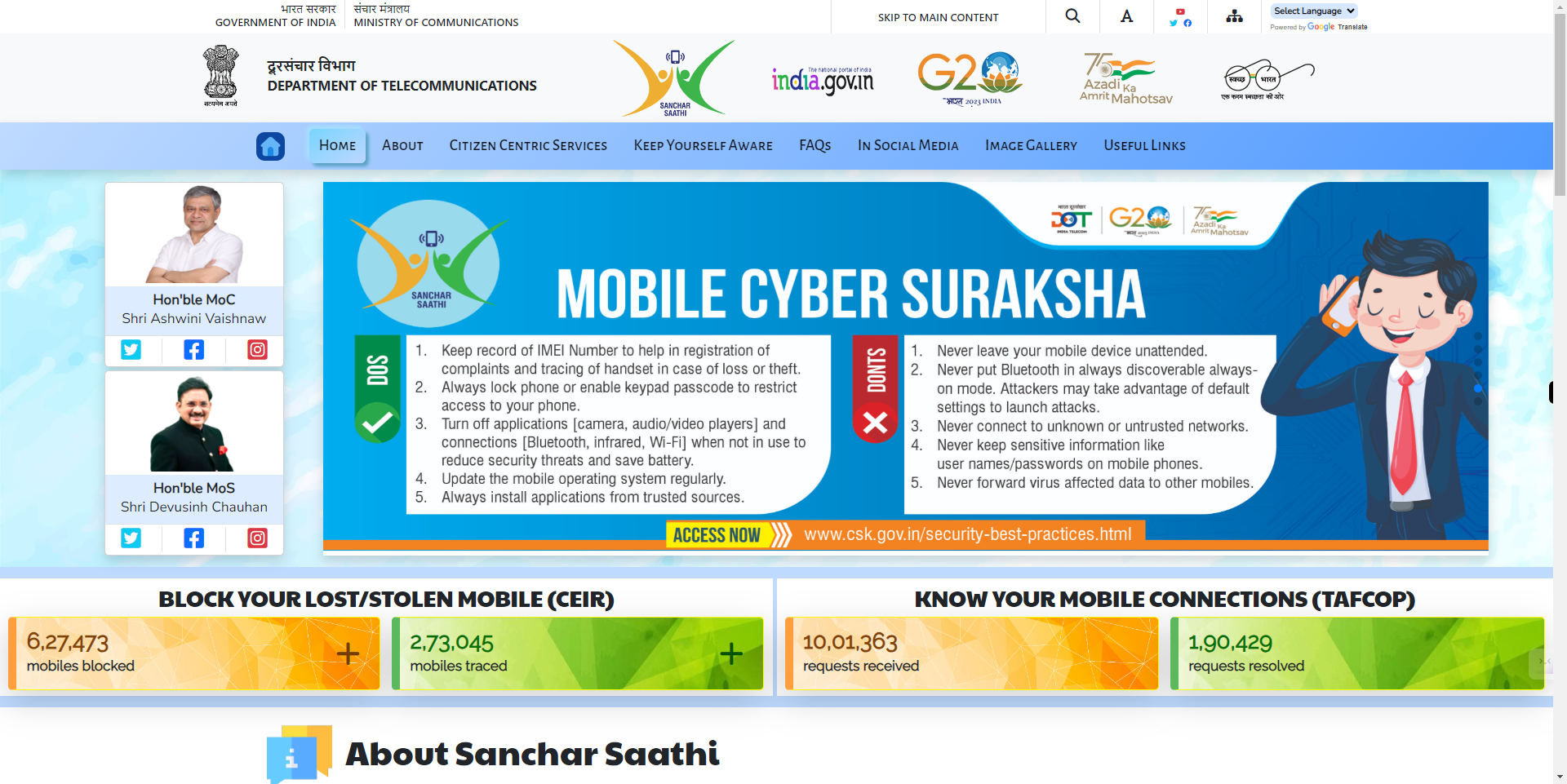
-
2.
Click on Citizen Centric Services Tab.
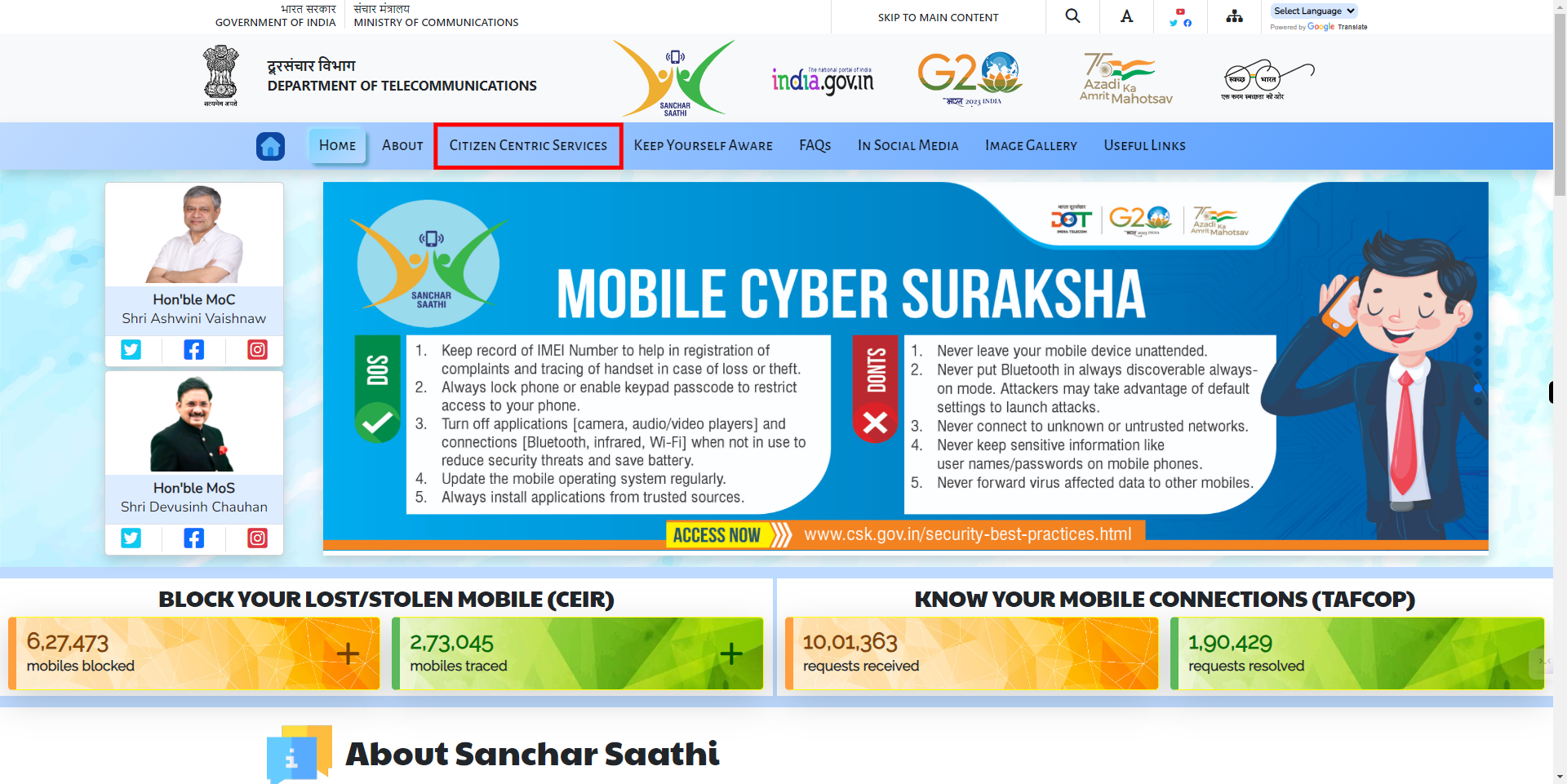
-
3.
Click on the BLock Your Lost/Stolen Mobile CEIR button.
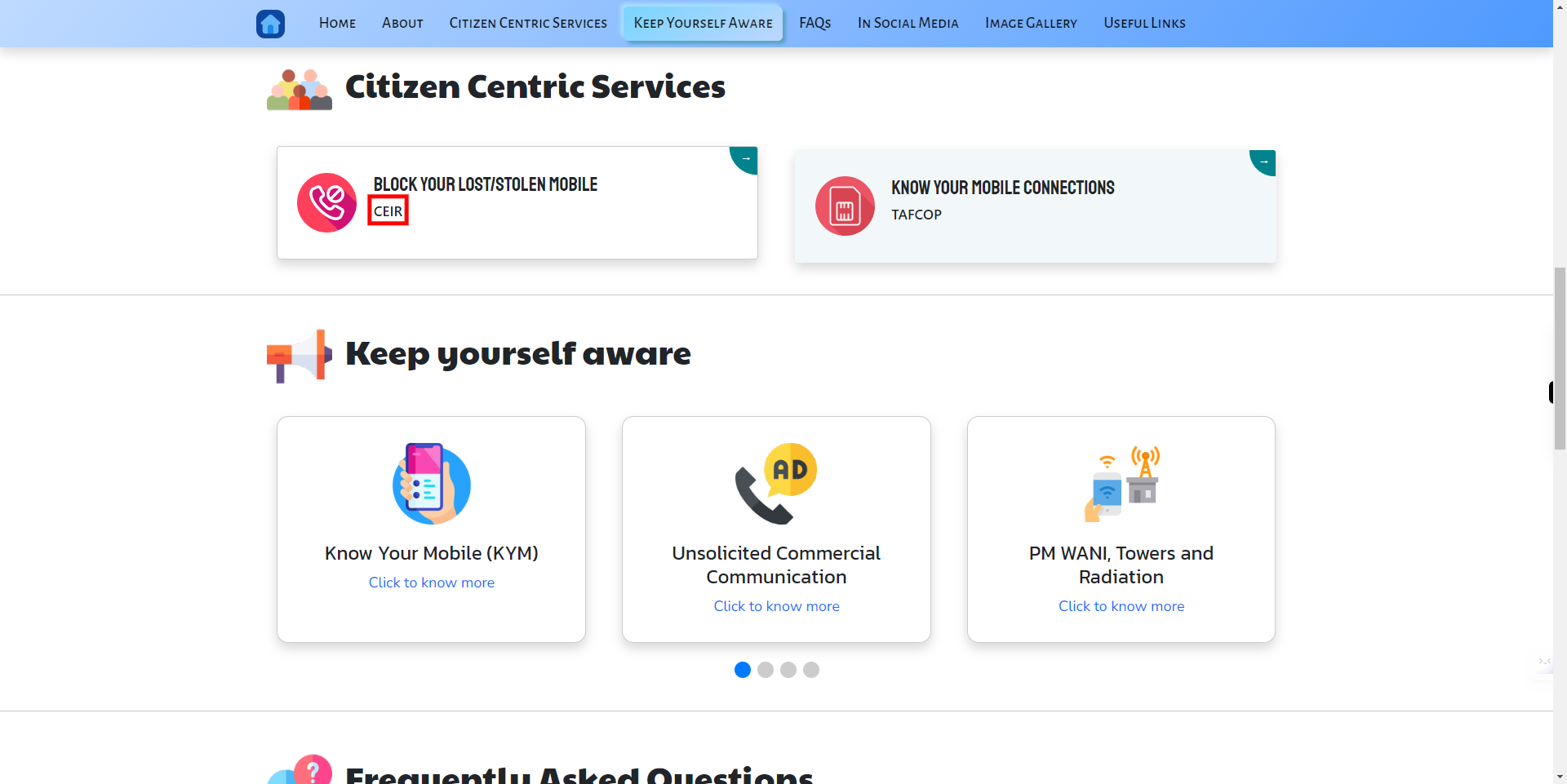
-
4.
Click on Block Lost/Stolen Mobile(Red color) button.
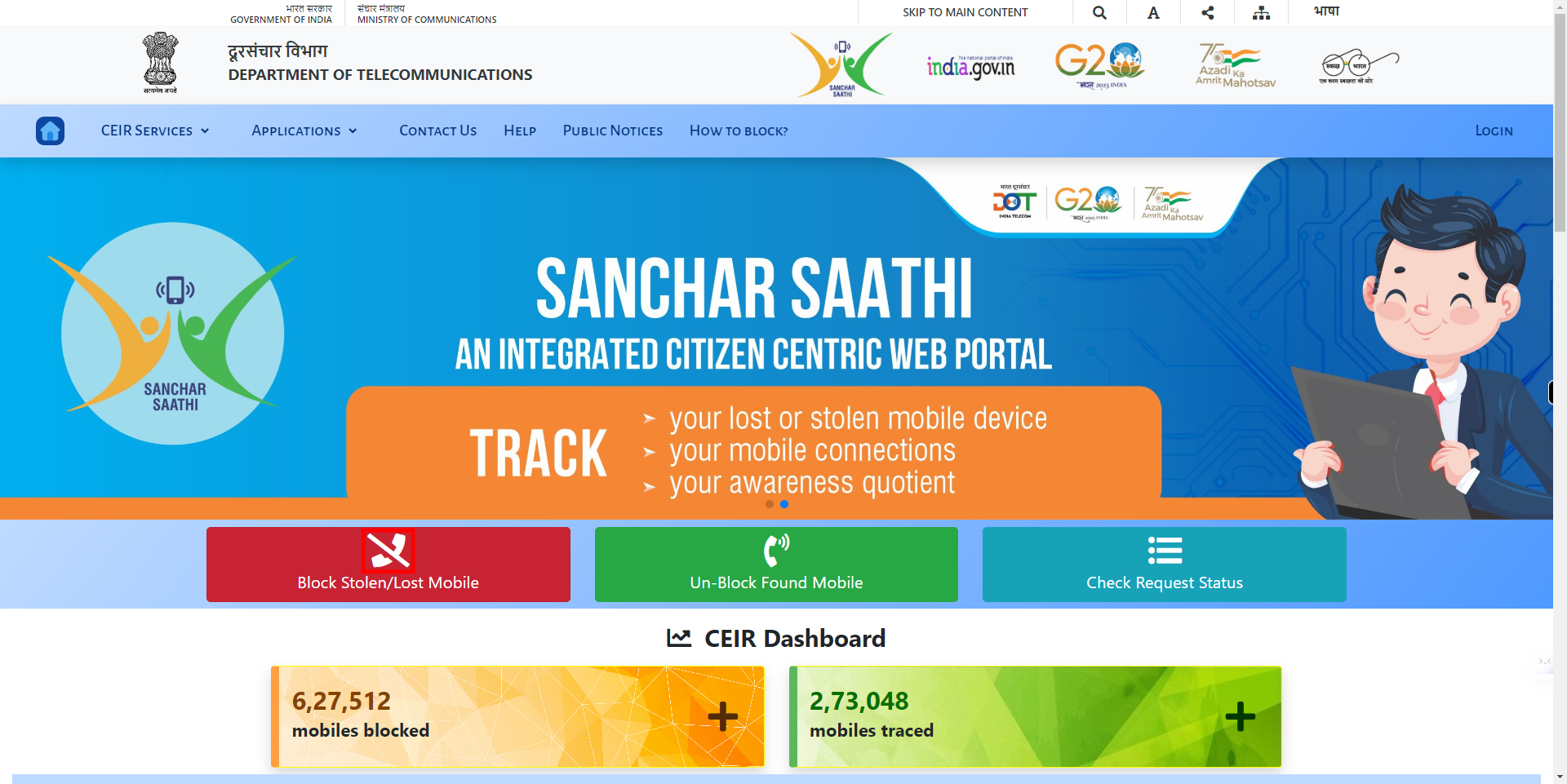
-
5.
Click on the Mobile Number 1 text field and enter your primary mobile number. Once done click on the Next button on the Supervity instruction widget.
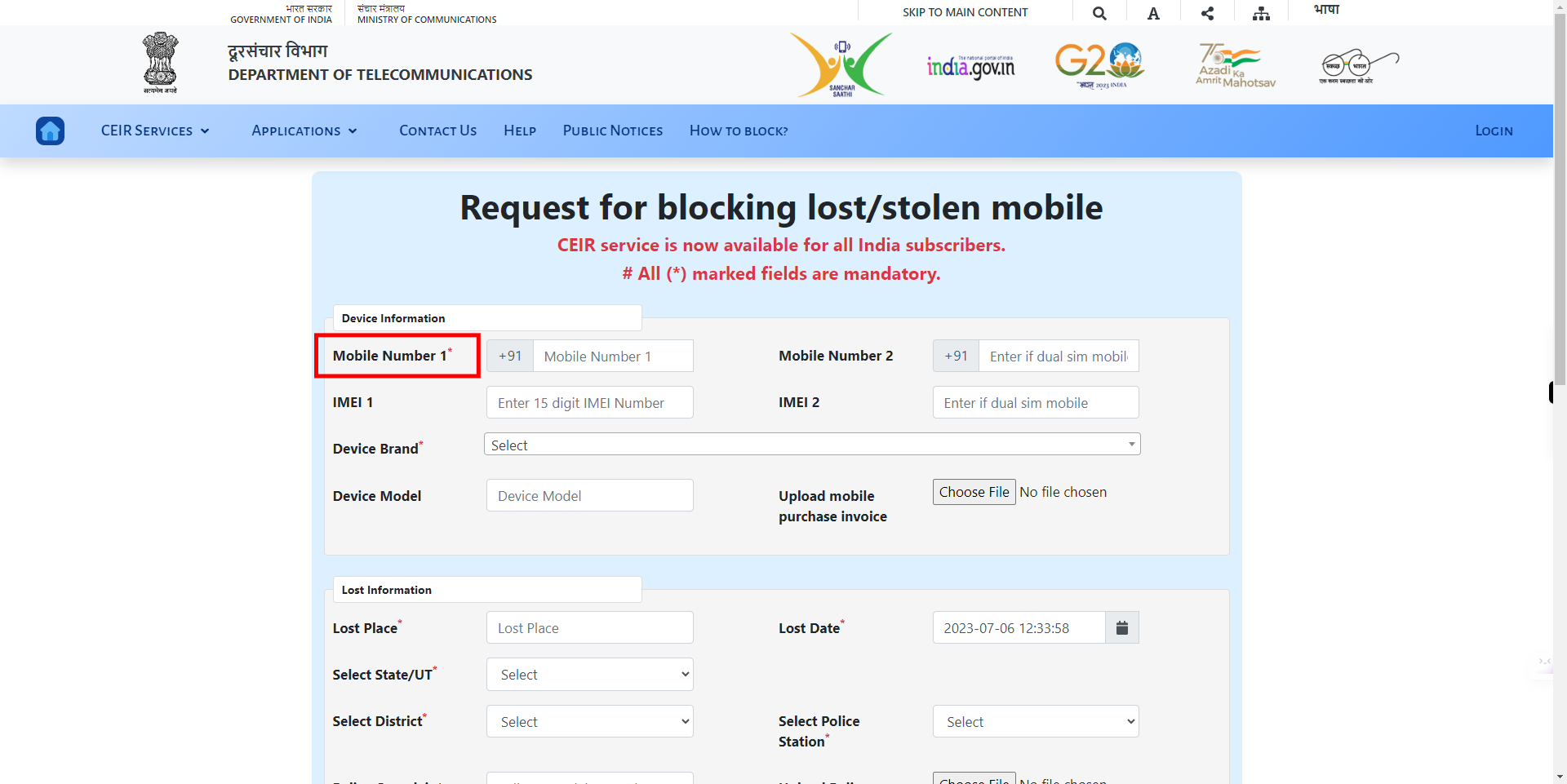
-
6.
Click on the Mobile Number 2 text field and enter your secondary mobile number if available. Once done click on the Next button on the Supervity instruction widget.
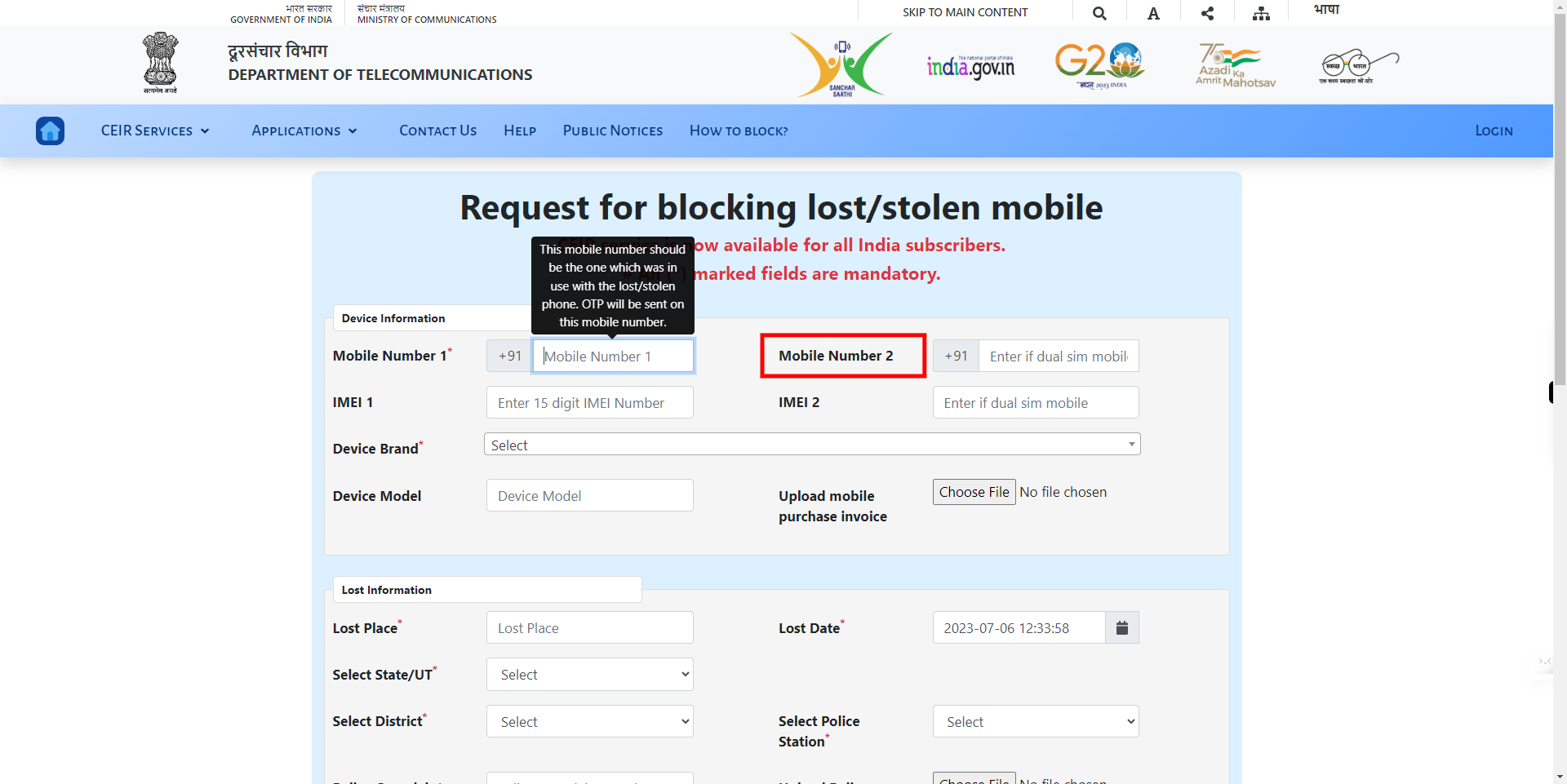
-
7.
Click on the IMEI number text field and enter 15 digit IMEI Number. Once done click on the Next button on the Supervity instruction widget.
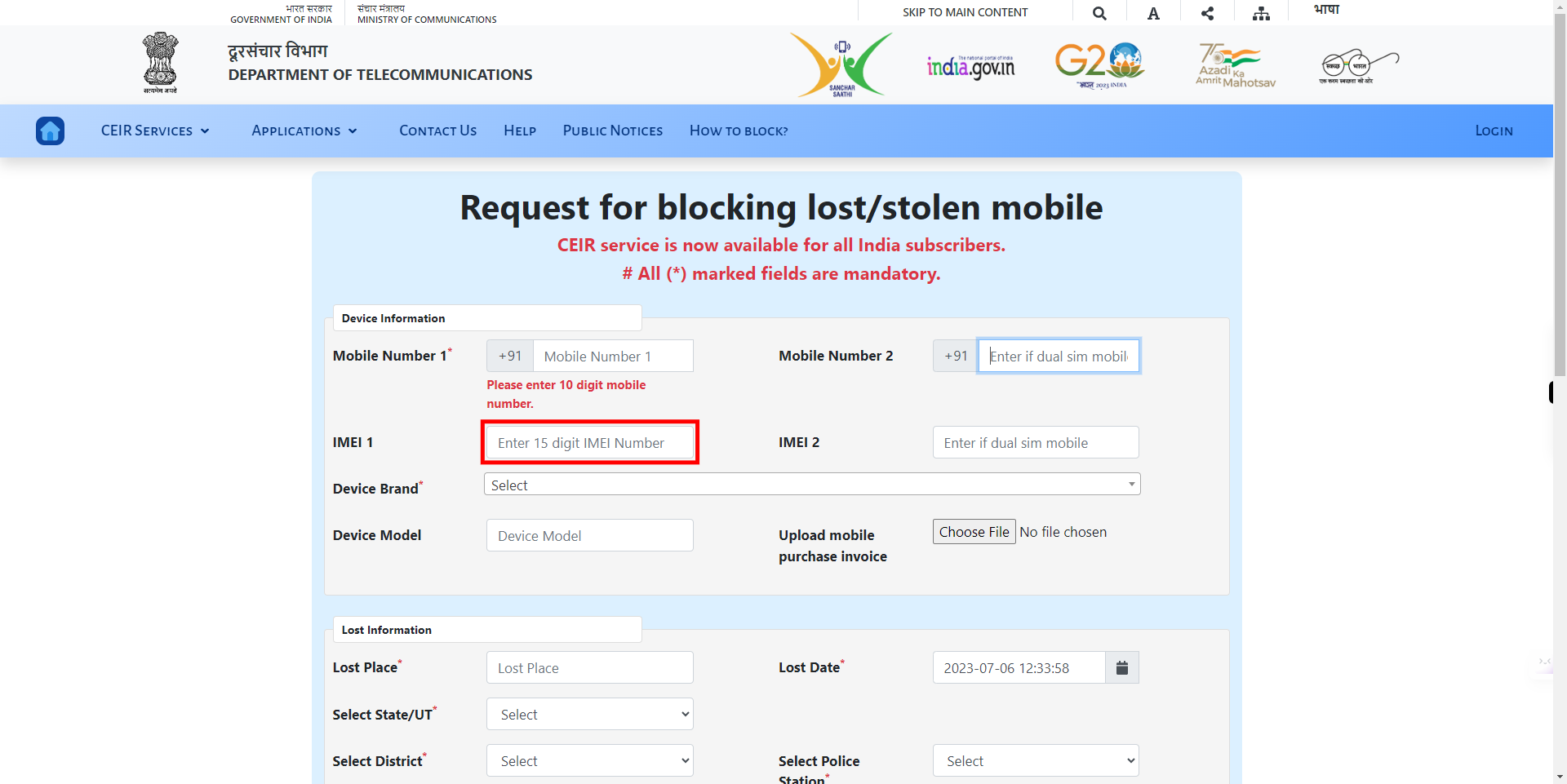
-
8.
if dual sim mobile click on the IMEI number text field and enter 15 digit IMEI Number. Once done click on the Next button on the Supervity instruction widget.
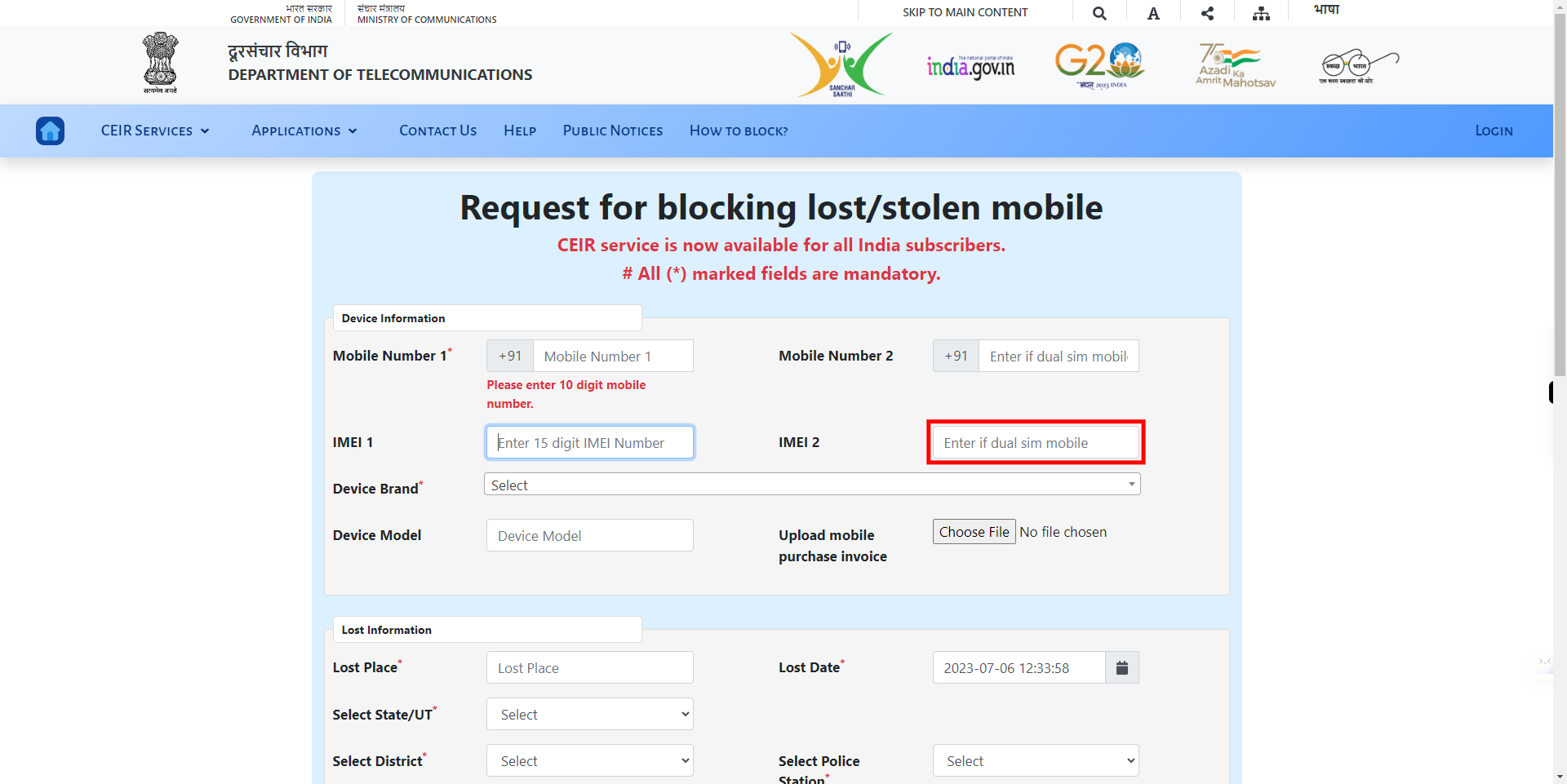
-
9.
Click on the device brand drop-down and select the mobile brand from the available list. Once done click on the Next button on the Supervity instruction widget.
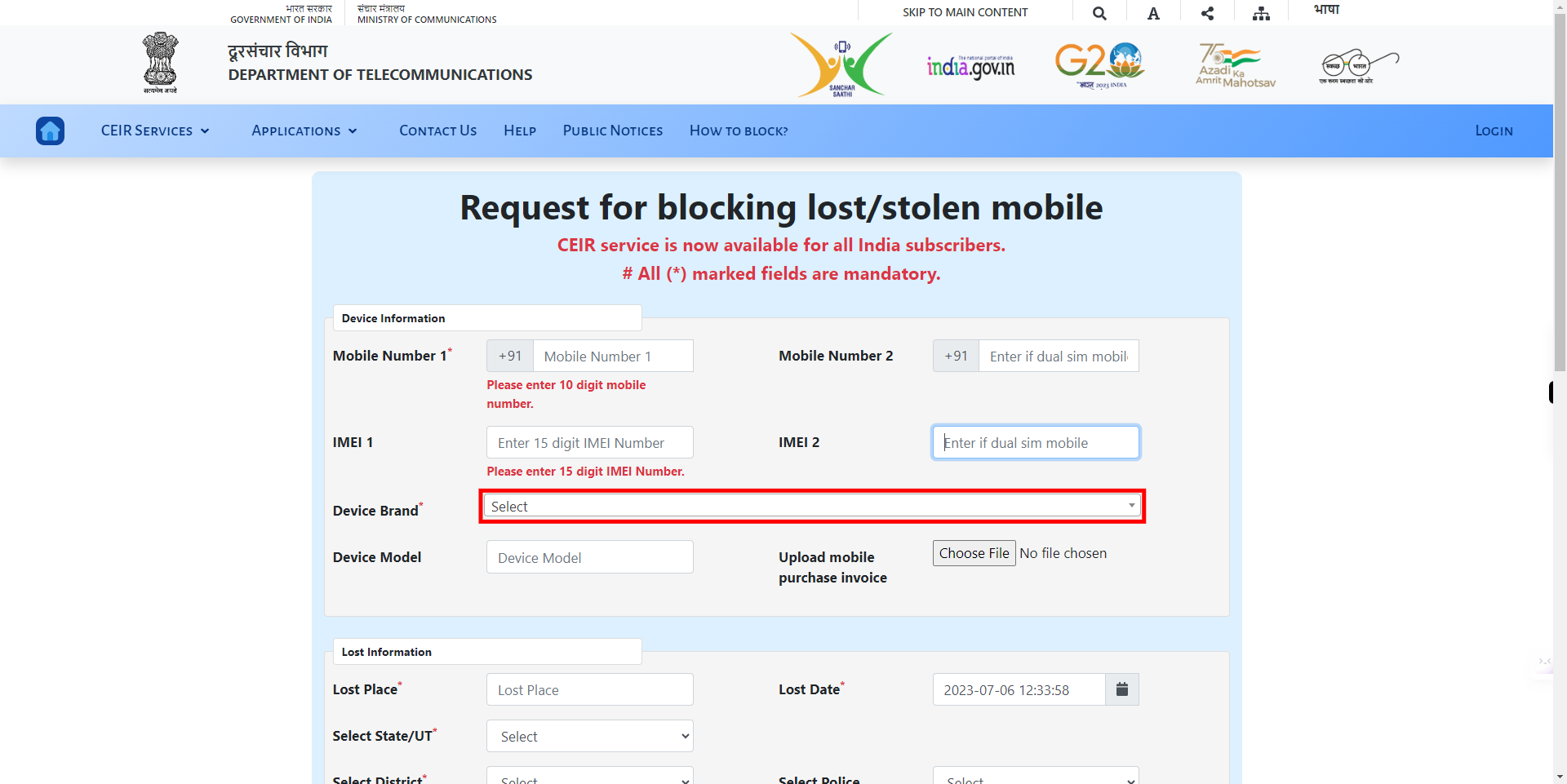
-
10.
Click on the Device Model input field and enter your mobile model. Once done click on the Next button on the Supervity instruction widget.
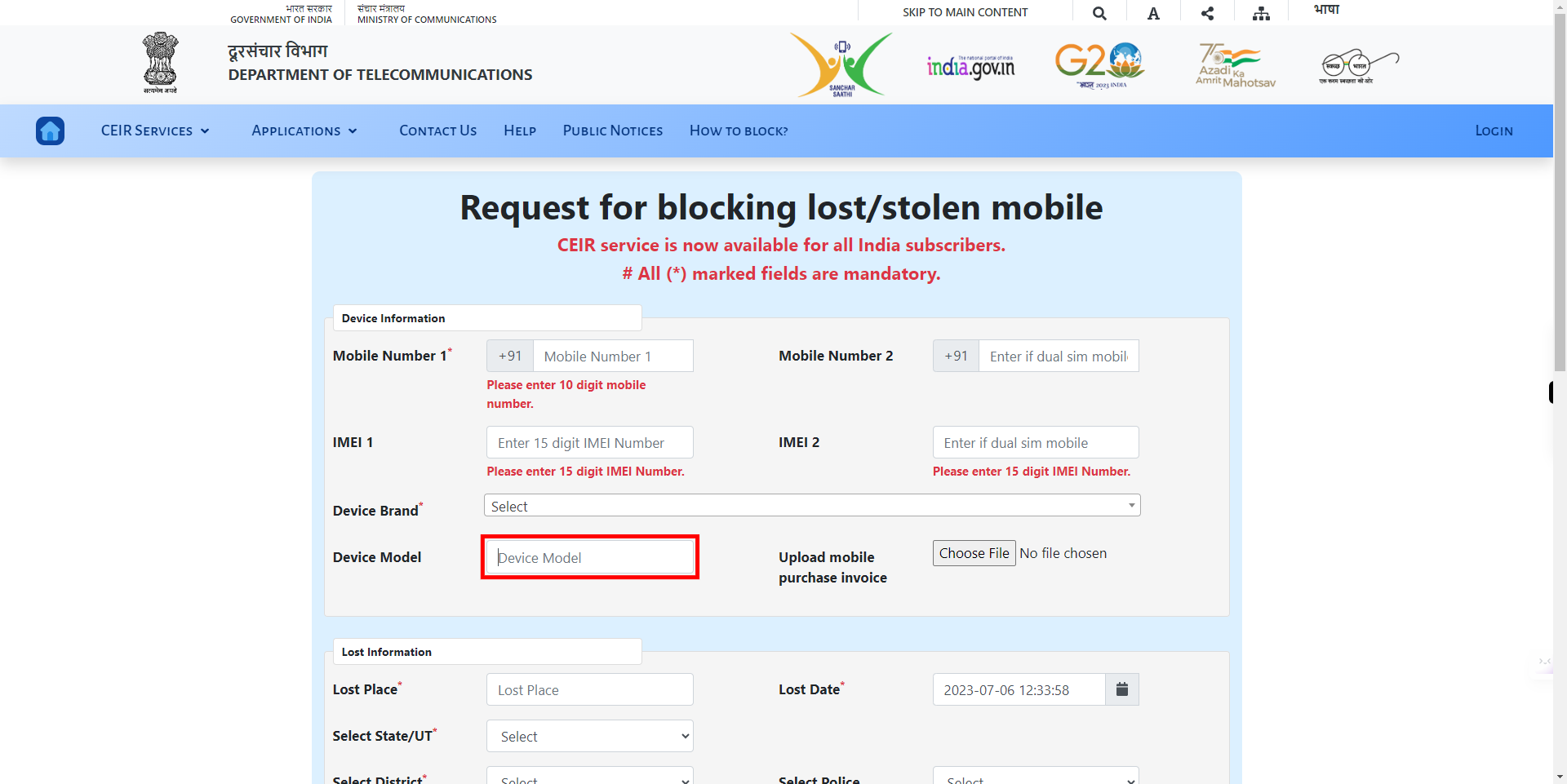
-
11.
Click on the Upload mobile purchase invoice and upload the invoice. Once done click on the Next button on the Supervity instruction widget.
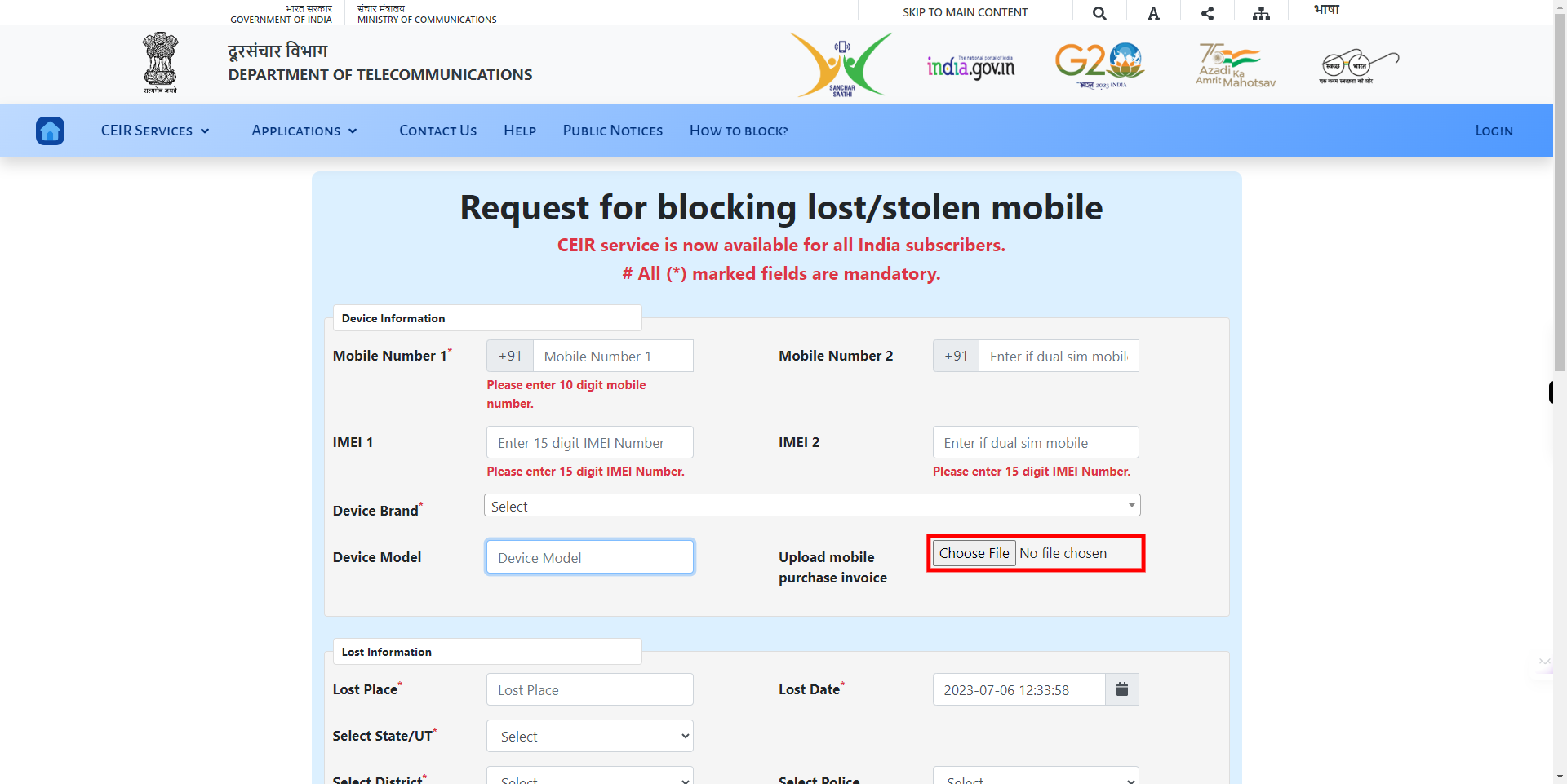
-
12.
Click on the Lost Place text field and enter the place where you lost your mobile. Once done click on the Next button on the Supervity instruction widget.
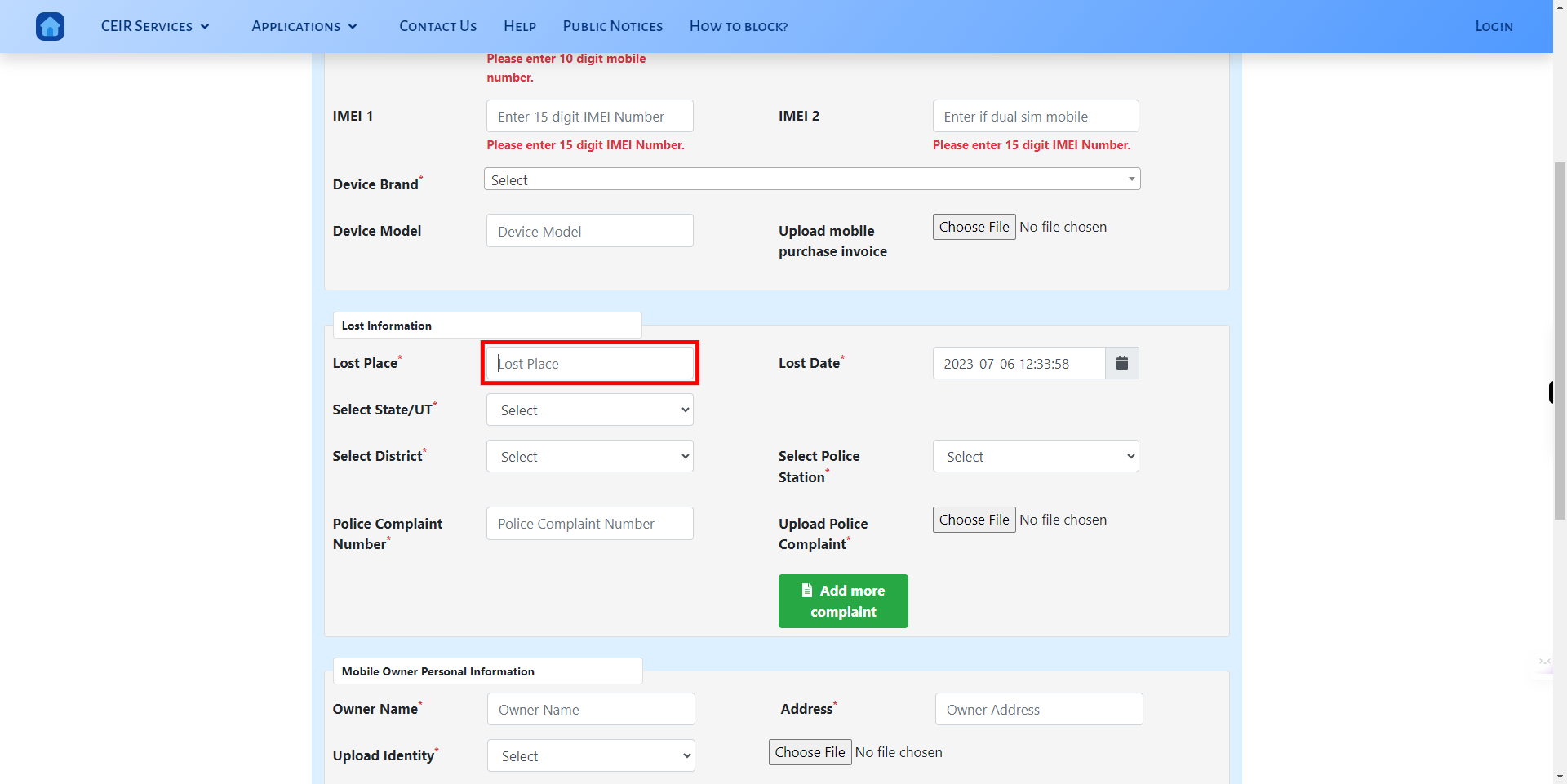
-
13.
Click on the calendar icon and select the date on which date you lost your mobile. Once done click on the Next button on the Supervity instruction widget.
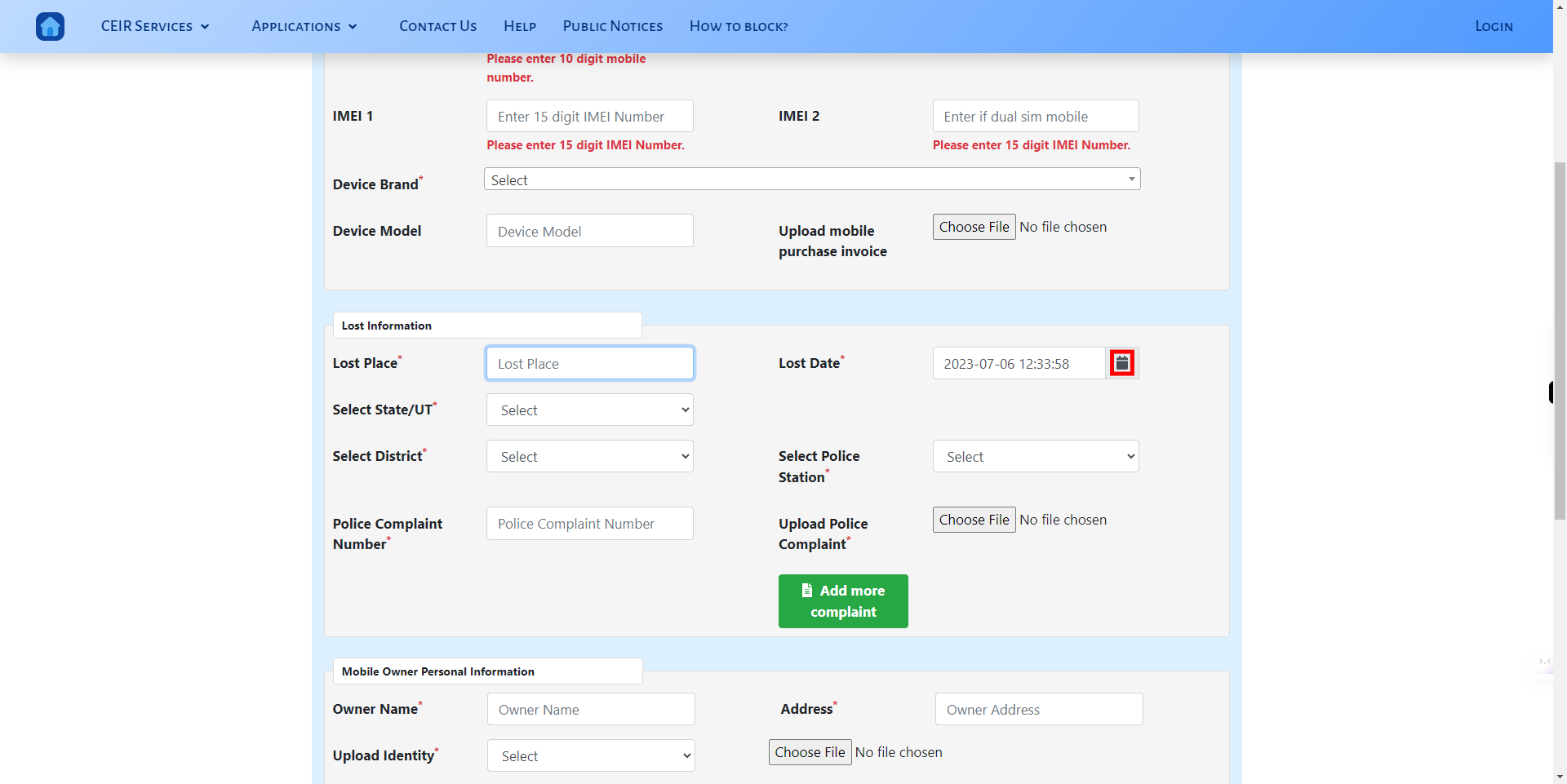
-
14.
Click on State drop-down and select the state. Once done click on the Next button on the Supervity instruction widget.
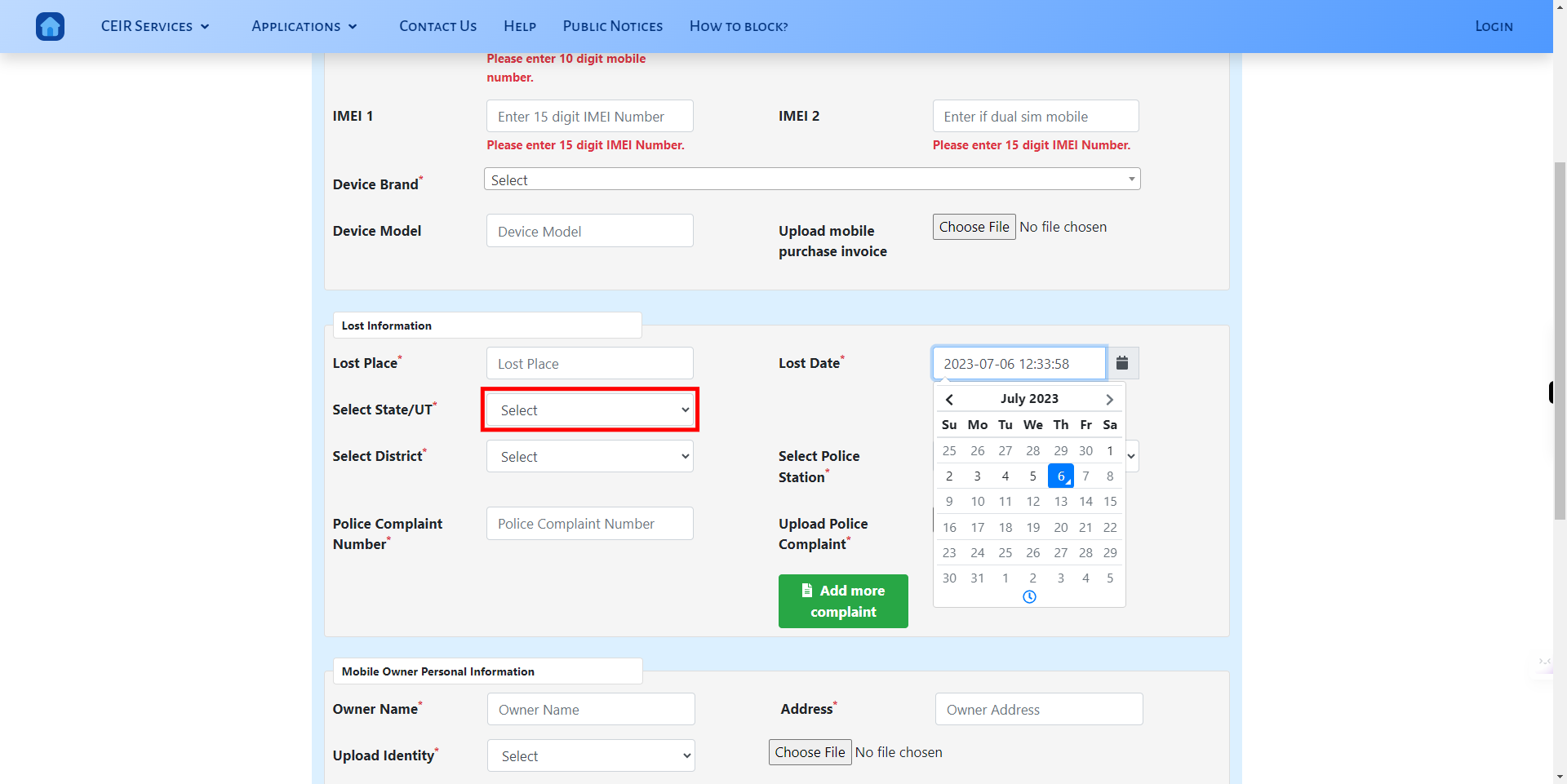
-
15.
Click on the district drop-down and select the district. Once done click on the Next button on the Supervity instruction widget.
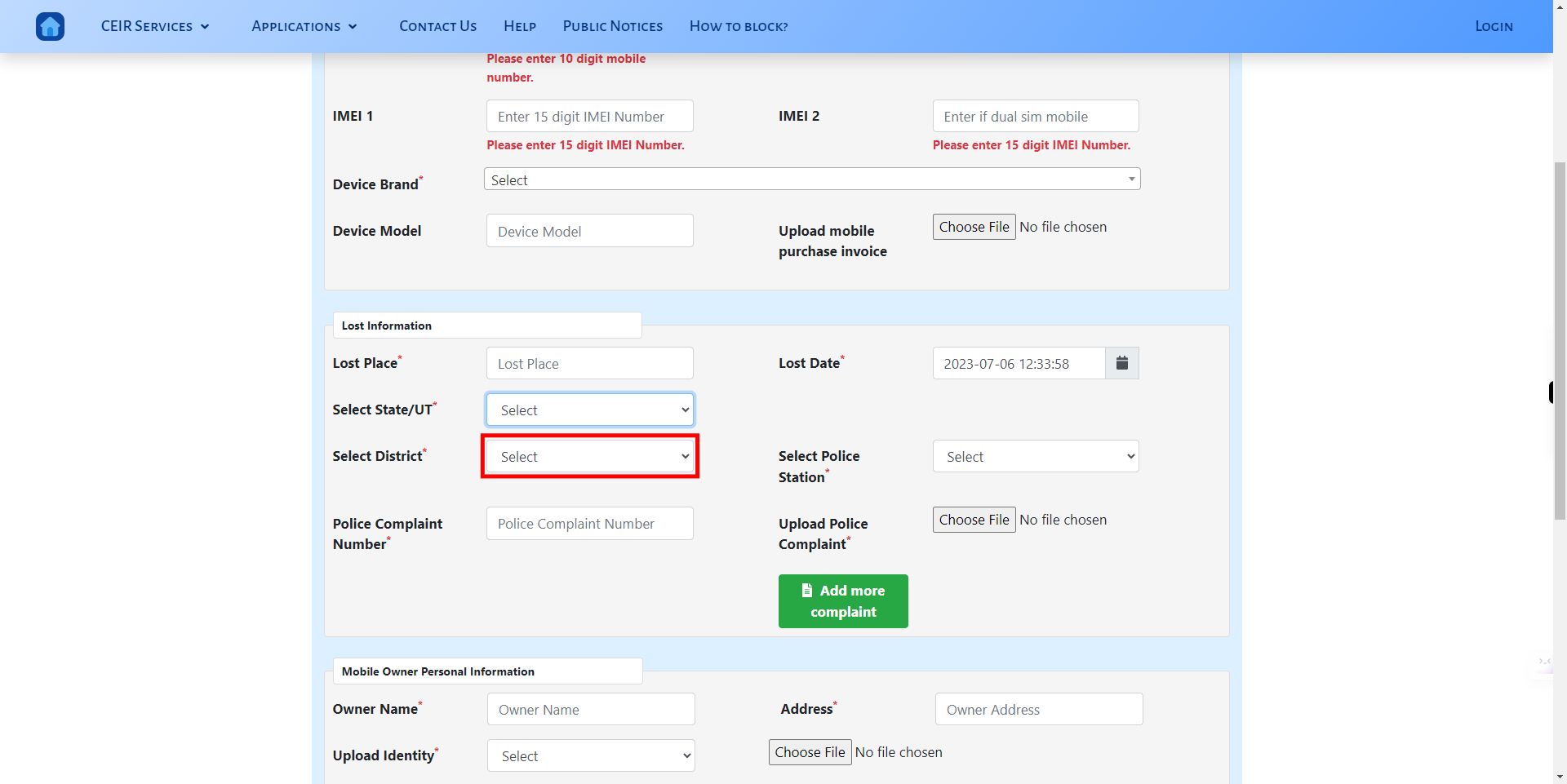
-
16.
Click on the Police station drop-down and select the police station. Once done click on the Next button on the Supervity instruction widget.
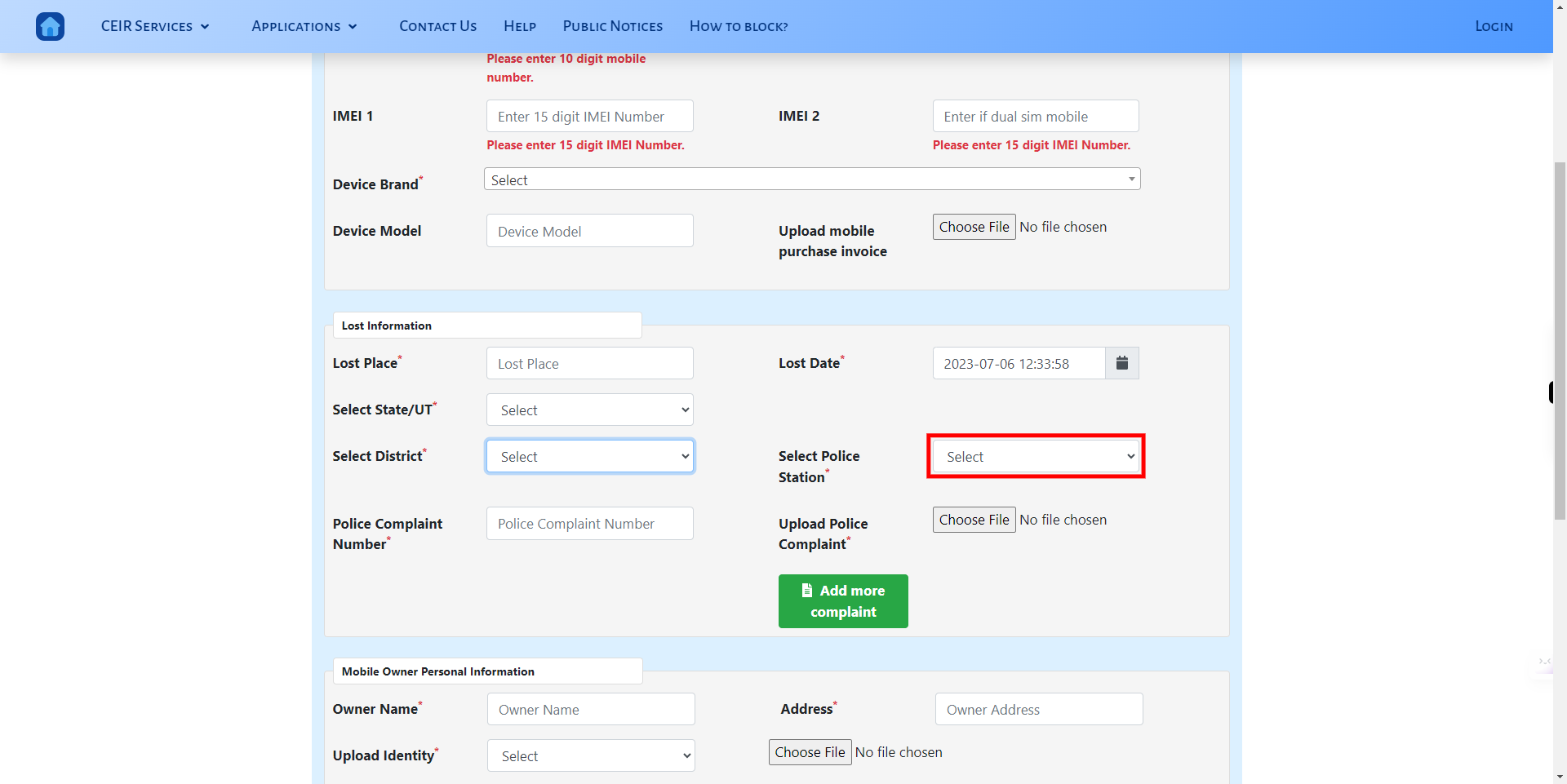
-
17.
Click on Police Complaint Number text field and enter the complaint registered number. Once done click on the Next button on the Supervity instruction widget.
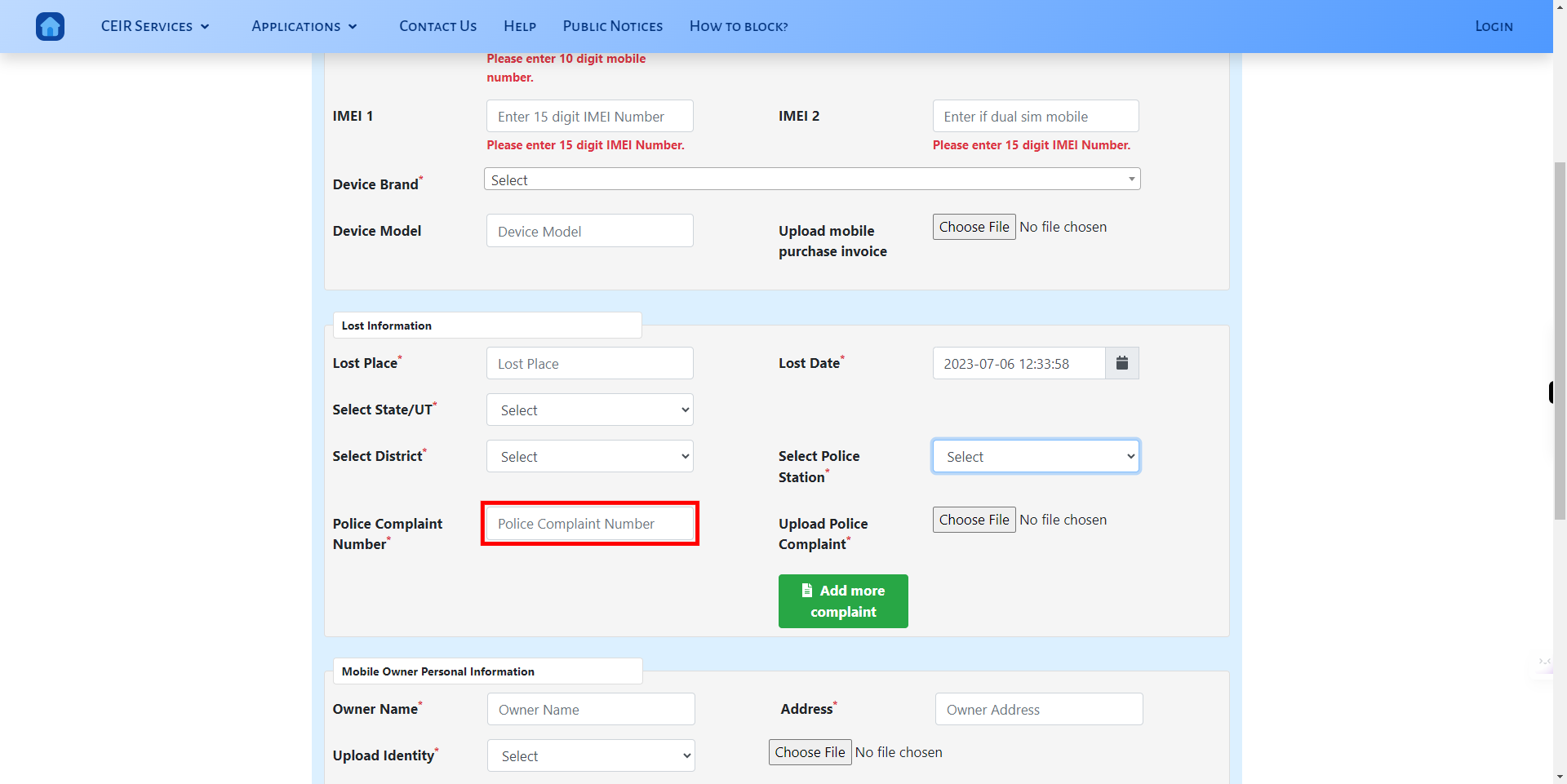
-
18.
Click on Upload Police Complaint and upload the complaint-related docs. Once done click on the Next button on the Supervity instruction widget.
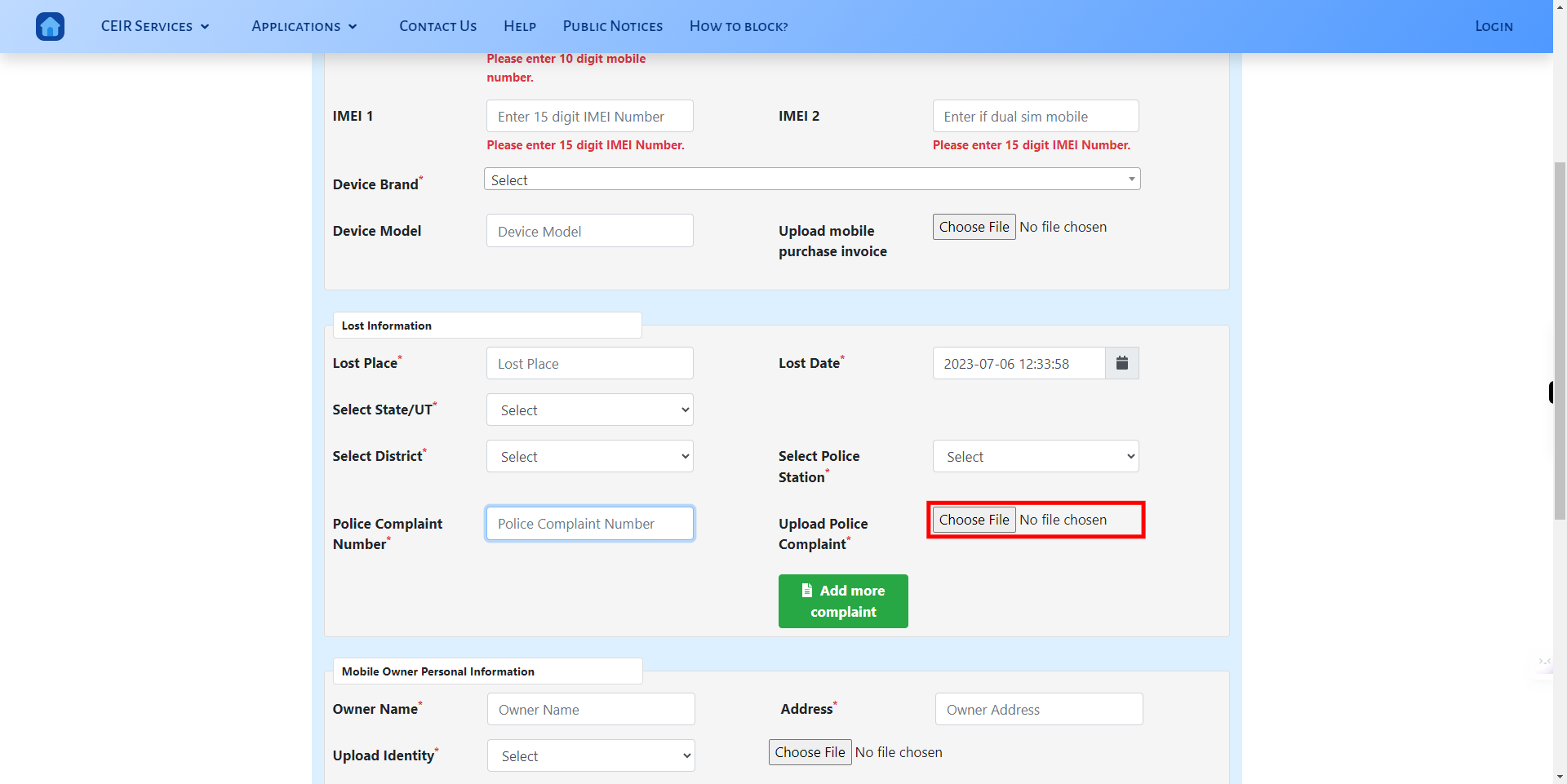
-
19.
Click on Add more Complaints and add the required files if any. Once done click on the Next button on the Supervity instruction widget.
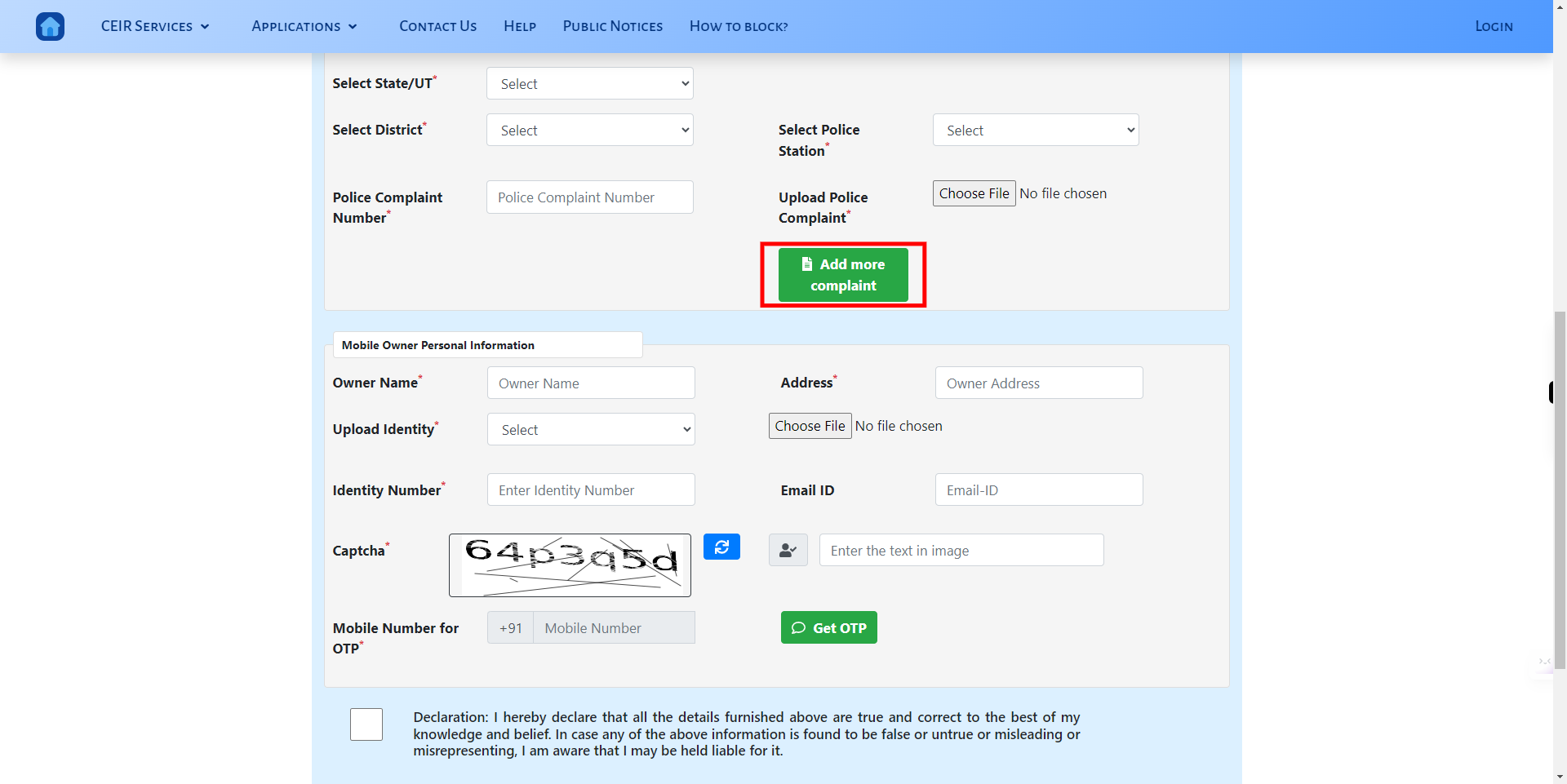
-
20.
Click on the Owner Name text field and enter the Name of the mobile owner. Once done click on the Next button on the Supervity instruction widget.
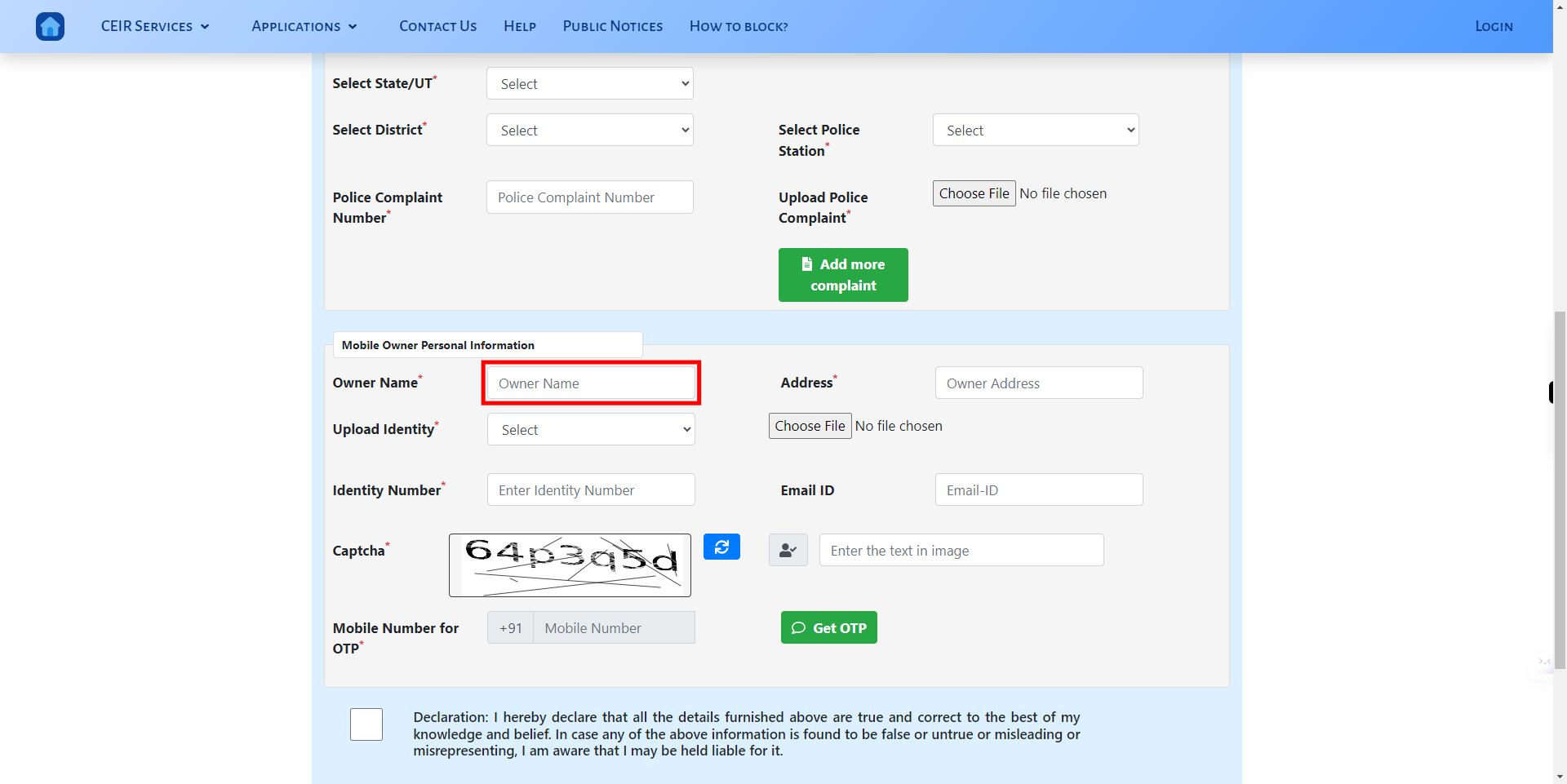
-
21.
Click on the Owner Address input field and enter the address. Once done click on the Next button on the Supervity instruction widget.
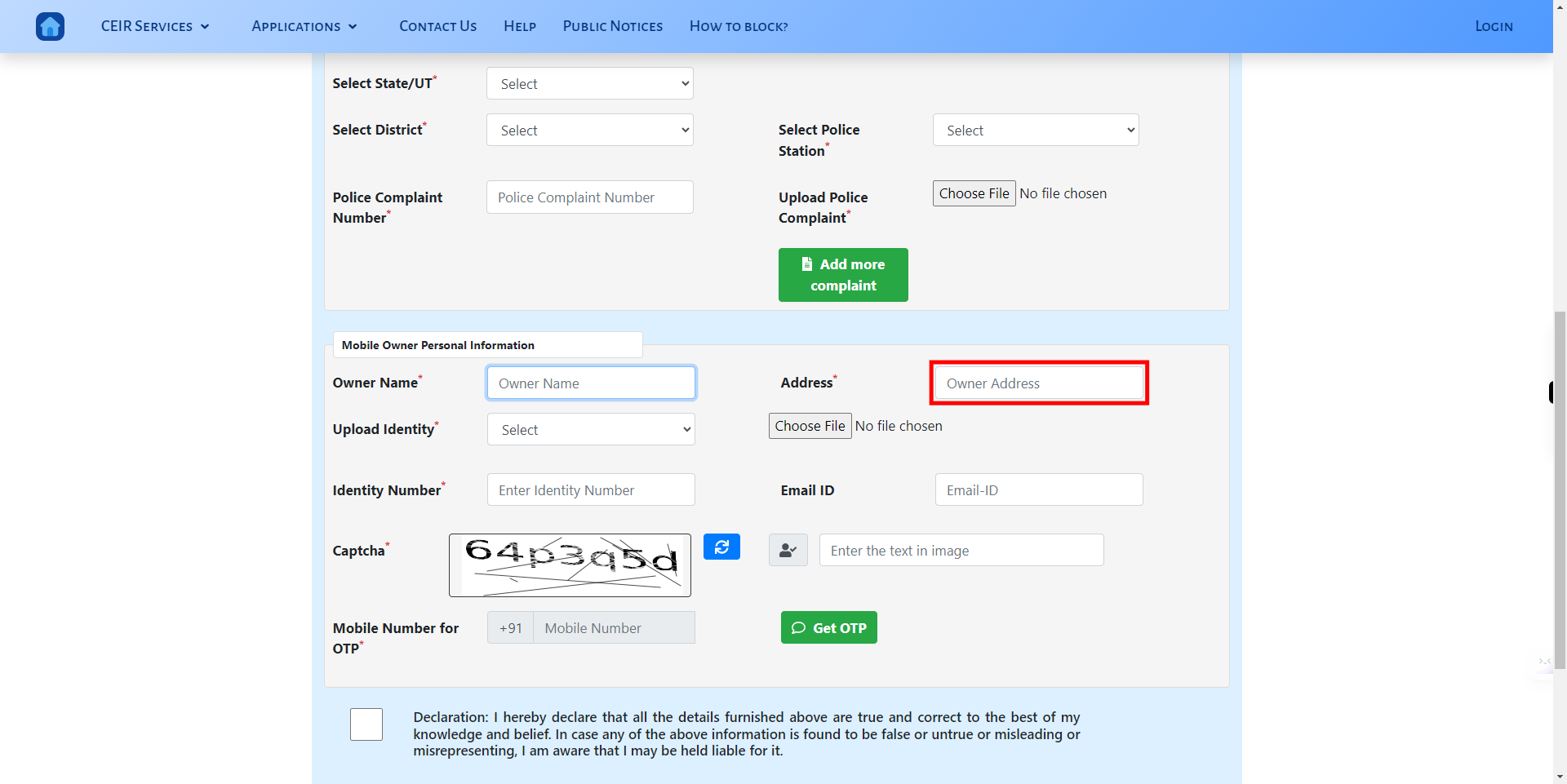
-
22.
Click on the Identity drop-down and select the id proof you want to submit. Once done click on the Next button on the Supervity instruction widget.
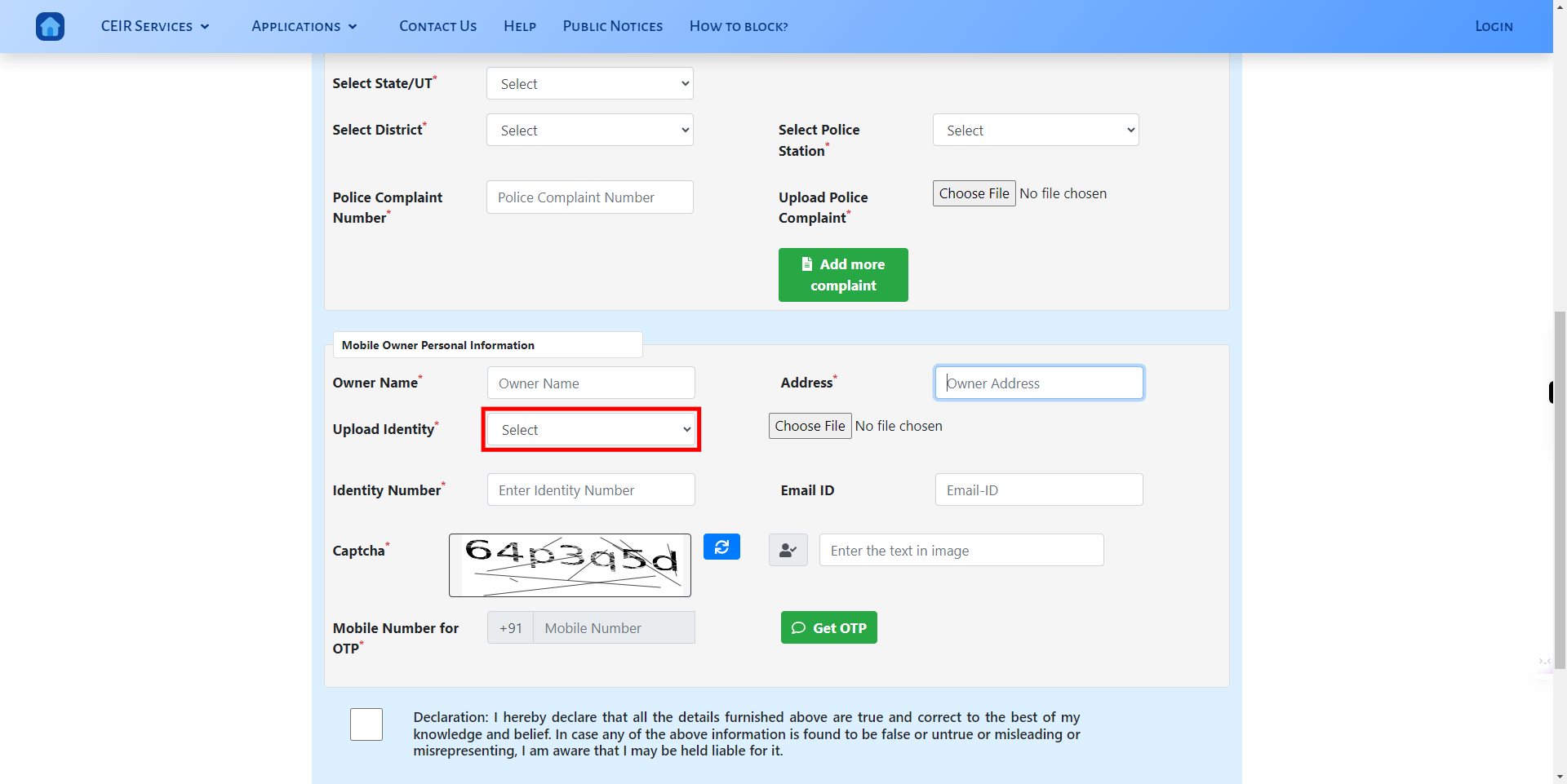
-
23.
Click on choose and upload the mentioned id proof file. Once done click on the Next button on the Supervity instruction widget.
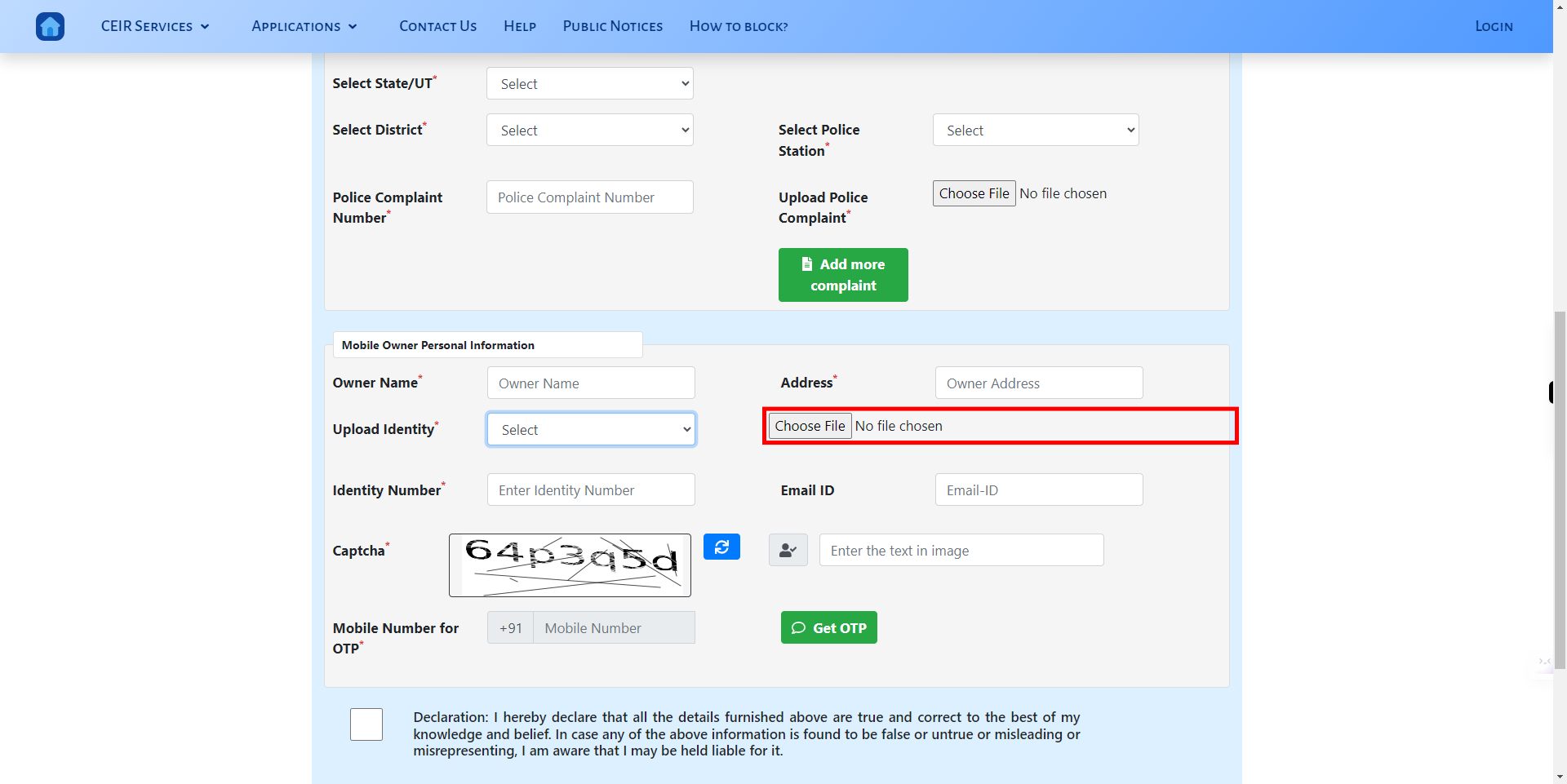
-
24.
Click on the Enter Identity Number input field and enter the mentioned id proof-related number. Once done click on the Next button on the Supervity instruction widget.
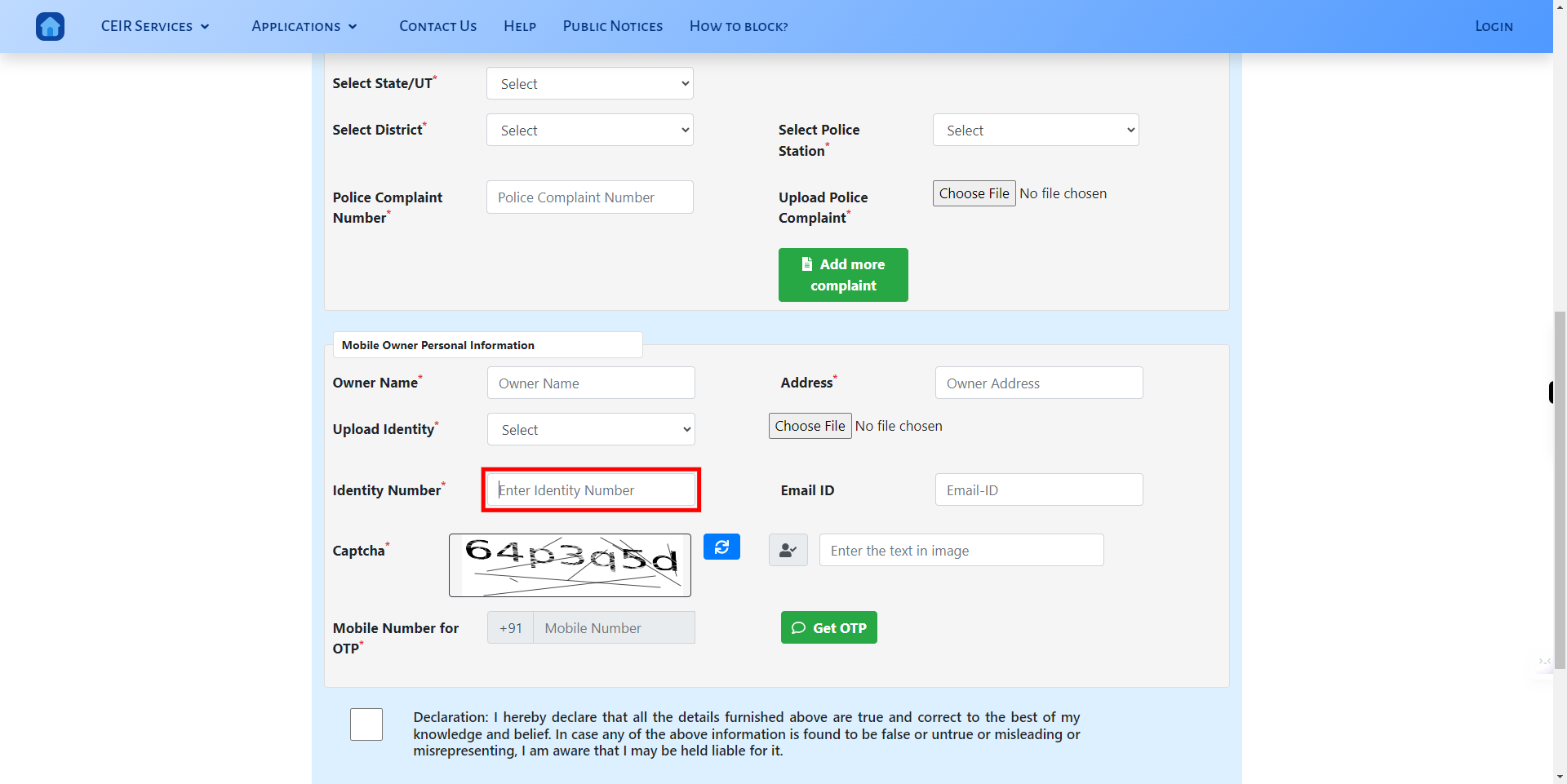
-
25.
Click on the Email-ID input field and enter your valid email id. Once done click on the Next button on the Supervity instruction widget.
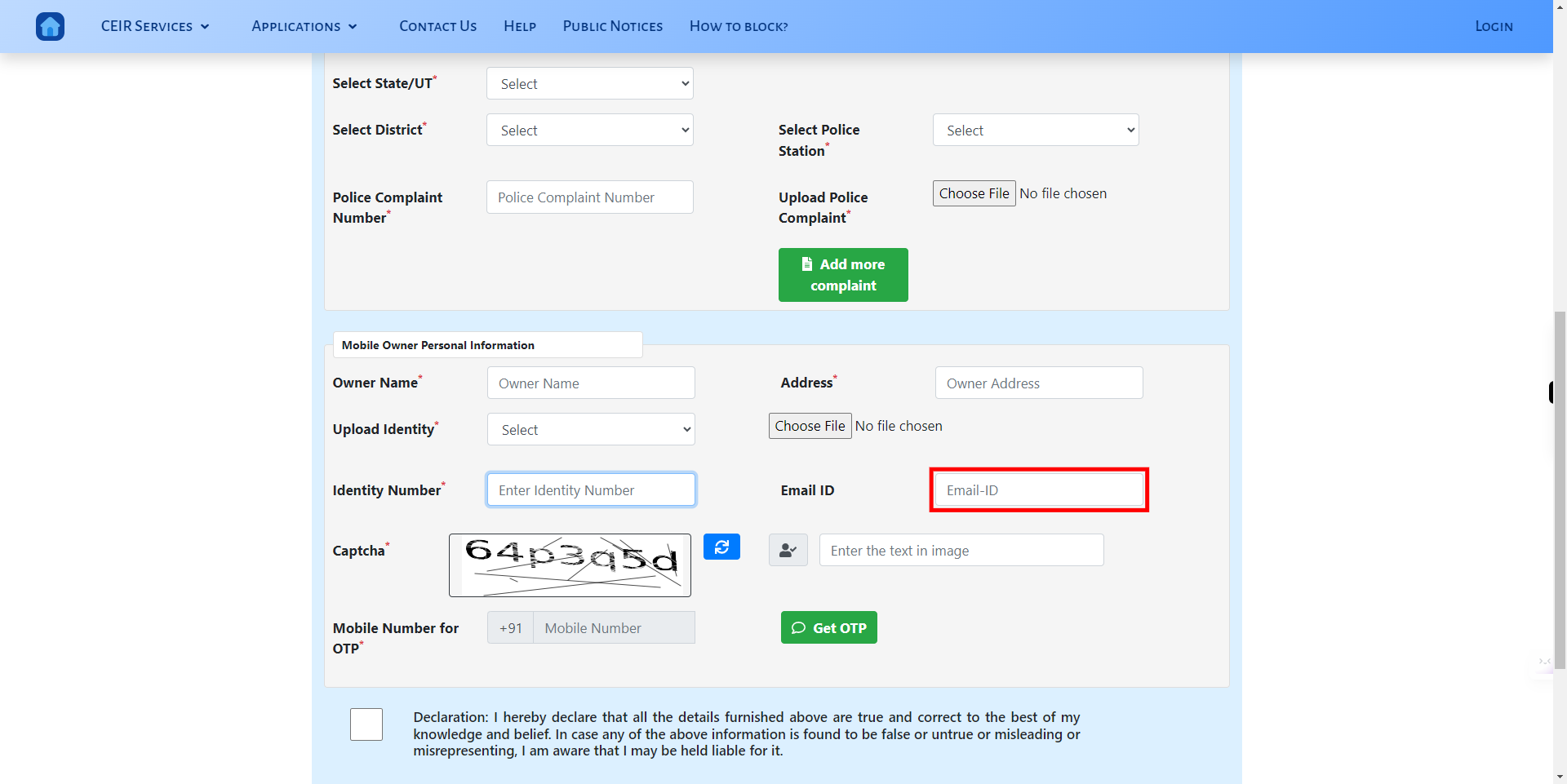
-
26.
Click on the captcha input text field and enter the text available in the image. Once done click on the Next button on the Supervity instruction widget.
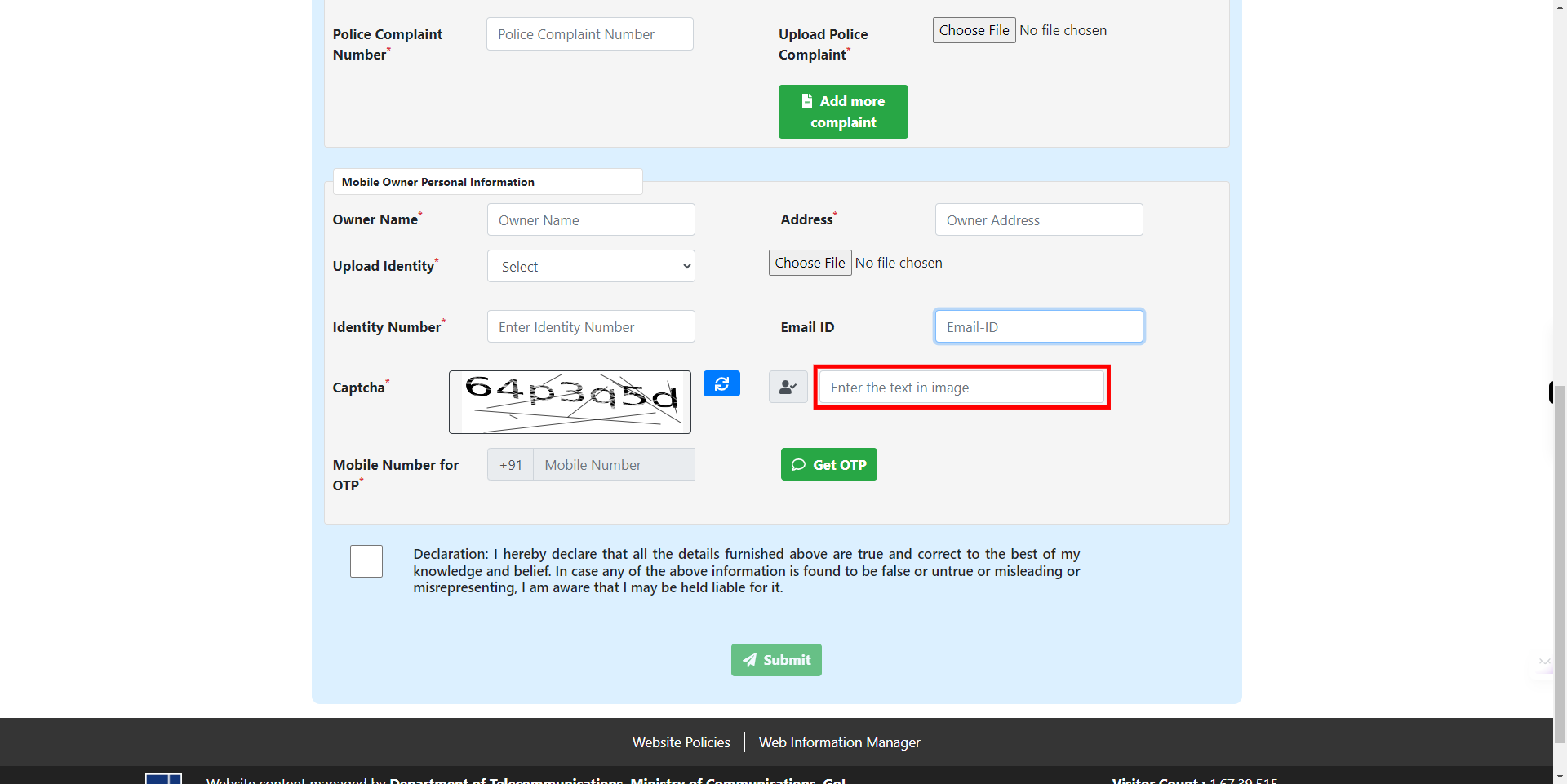
-
27.
Click on the Get OTP button to receive the OTP to the above-mentioned mobile number.
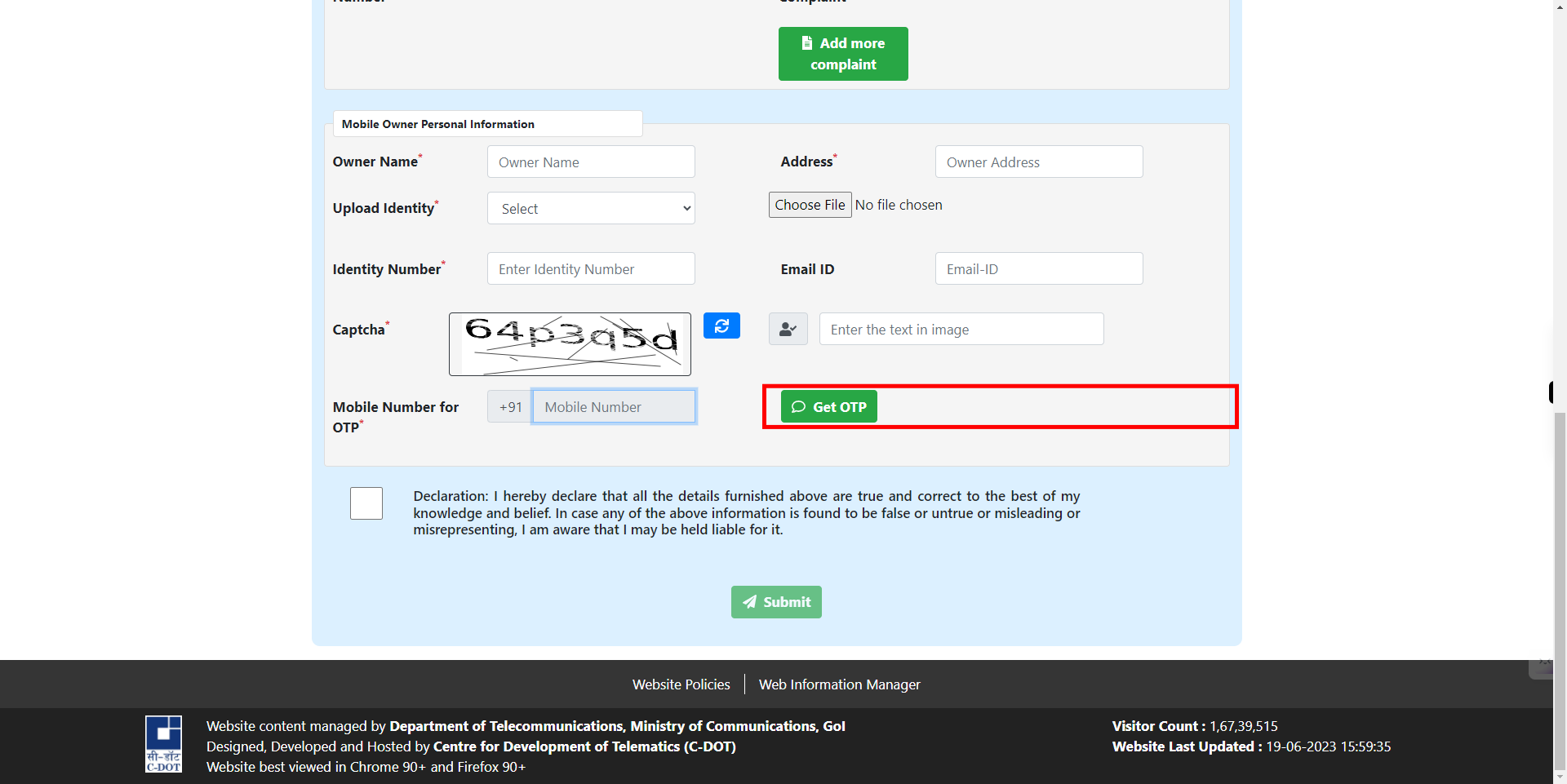
-
28.
Click on the OTP text field and enter the OTP received to the registered mobile number. Once done click on the Next button on the Supervity instruction widget.
-
29.
Click on the Verify OTP button to verify the entered OTP matches with the received OTP.
-
30.
Check on the check box to declare the data accuracy. Once done click on the Next button on the Supervity instruction widget.
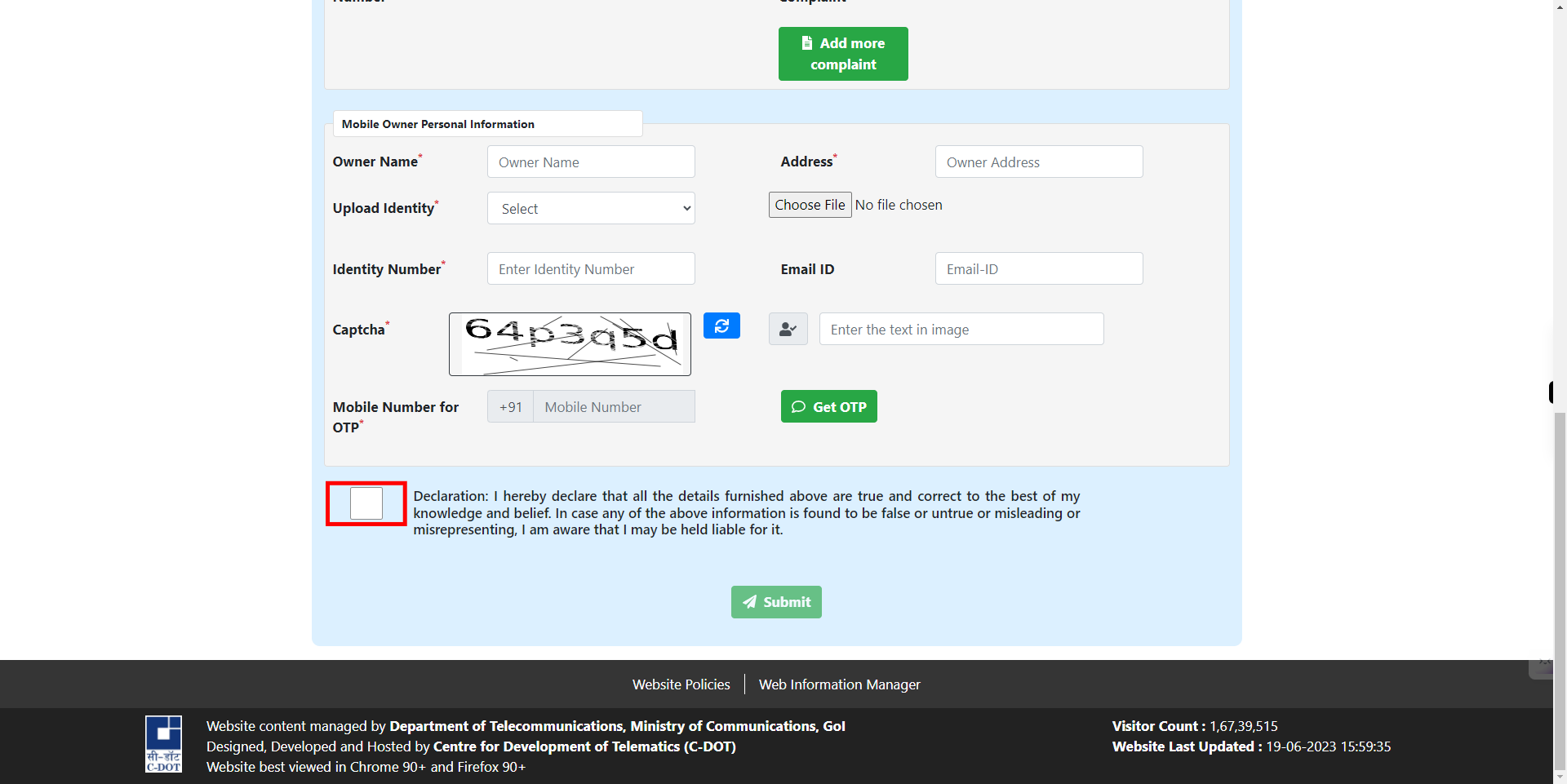
-
31.
Click on the Submit button to successfully submit the application.