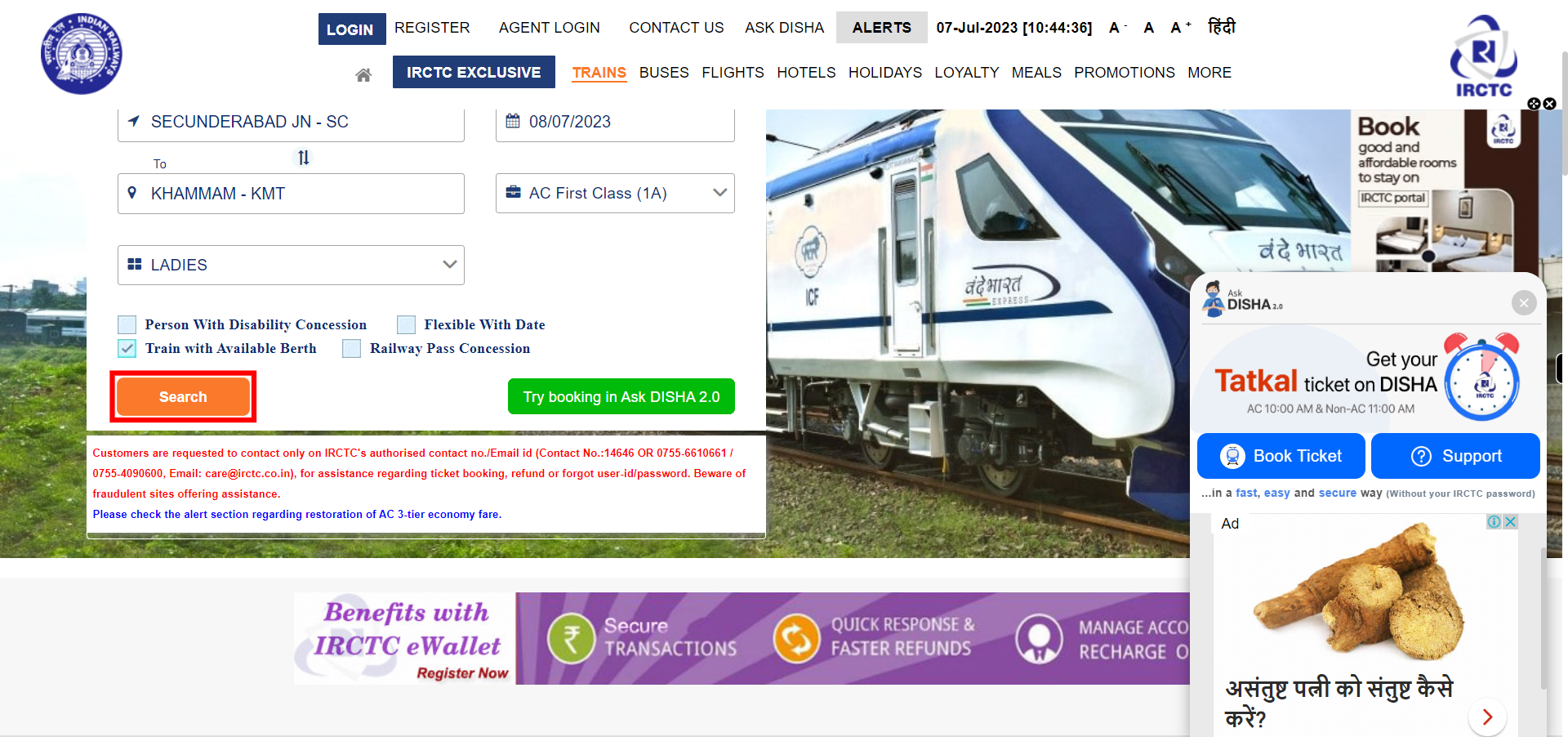Step-by-step process of searching for the trains in IRCTC portal.
-
1.
Open the IRCTC portal on web browser
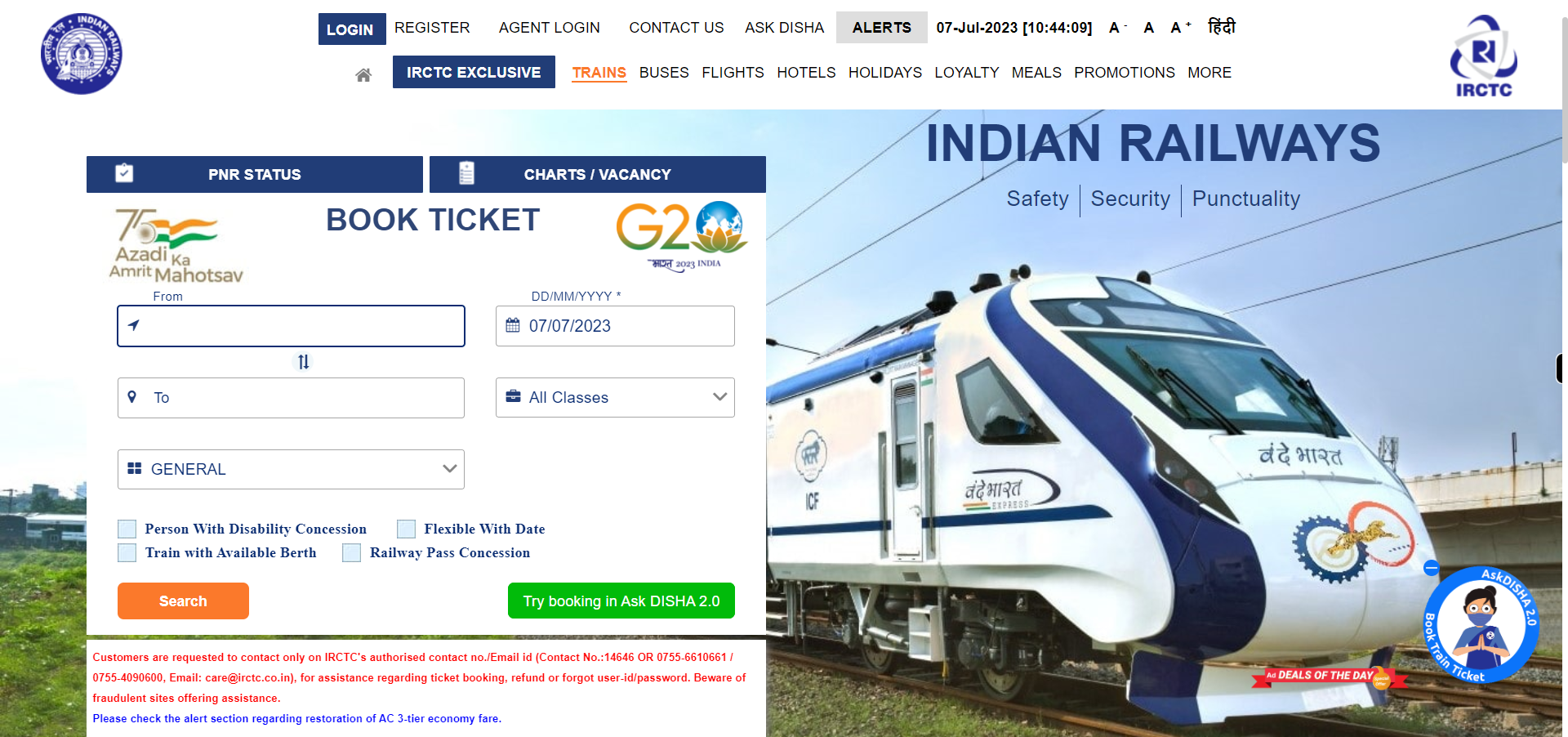
-
2.
Click on the "From" field and enter the "From" station. Once done, click on the Next button on the Supervity instruction widget.
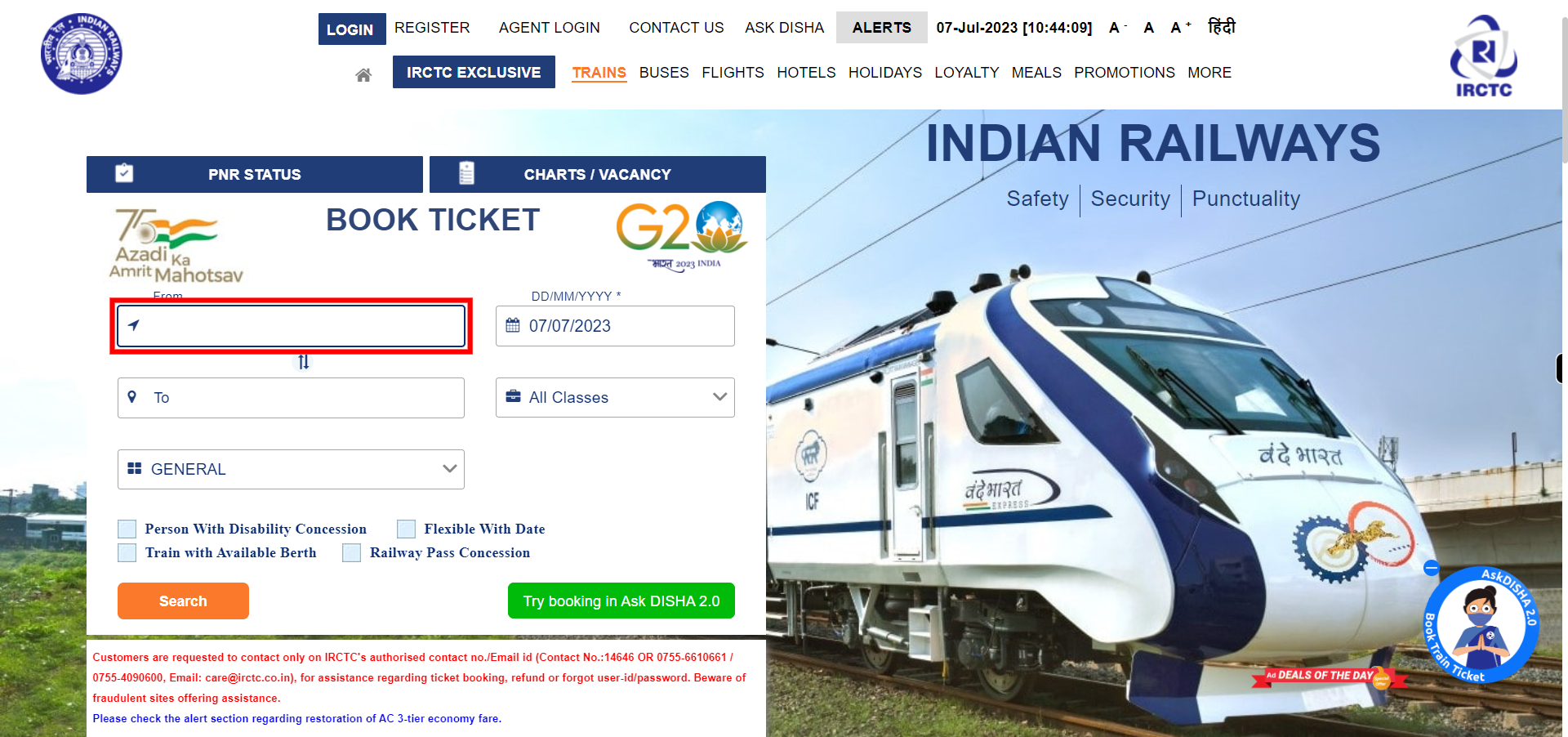
-
3.
Click on the "To" field and enter the "To" station. Once done, click on the Next button on the Supervity instruction widget.
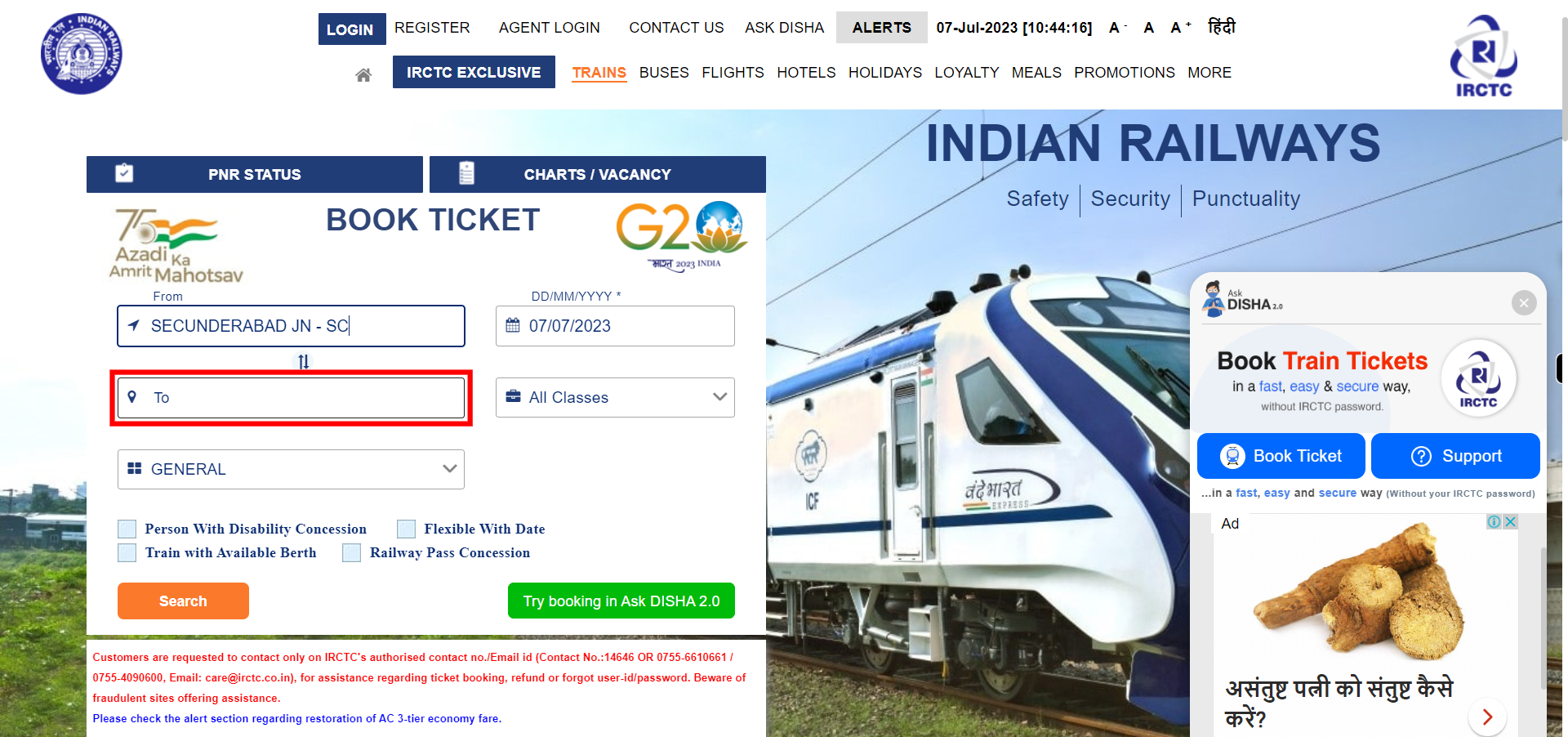
-
4.
Select the date of your journey by clicking on the calendar icon next to the "Date of Journey" field. Choose the desired date from the calendar that appears. Once done, click on the Next button on the Supervity instruction widget.
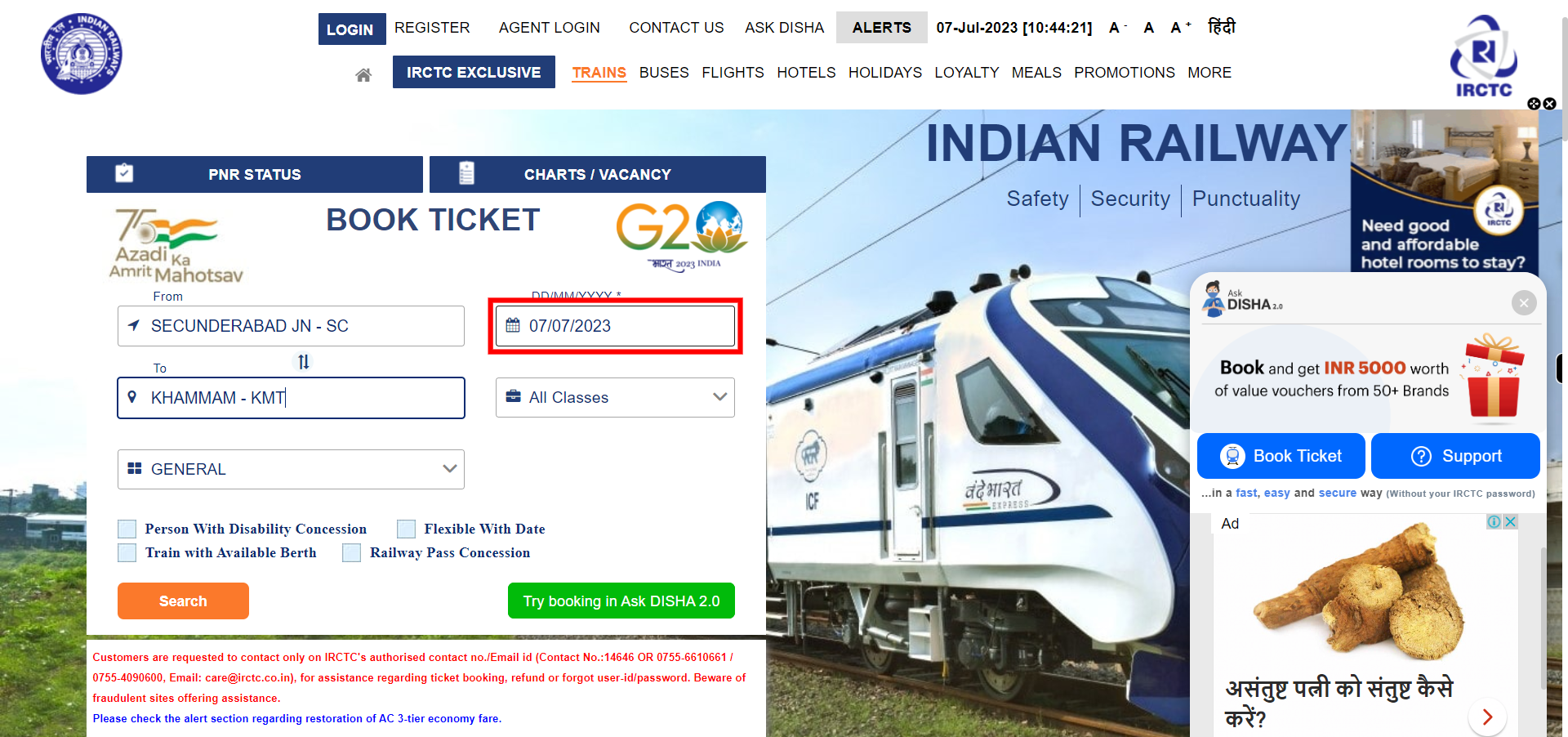
-
5.
Click on the All Classes dropdown. Specify the travel class by selecting the appropriate option from the "All Class" dropdown menu. For example, you can choose options like Sleeper, AC 3 Tier, AC 2 Tier, etc. Once done, click on the Next button on the Supervity instruction widget.
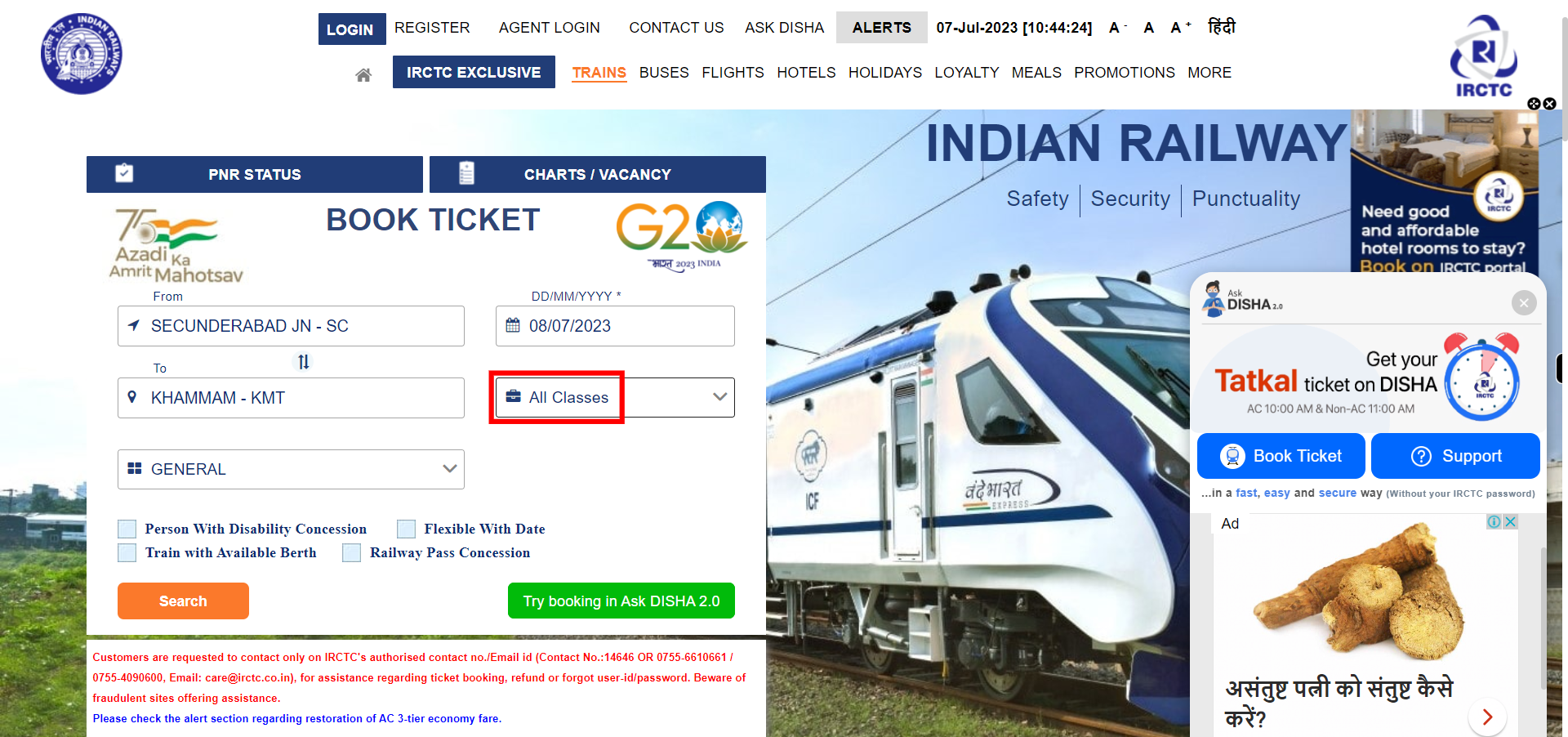
-
6.
If you have any preferred quota (e.g., General, Tatkal, Ladies, etc.), you can select it from the "Quota" dropdown menu else you can leave it as "General." Once done, click on the Next button on the Supervity instruction widget.
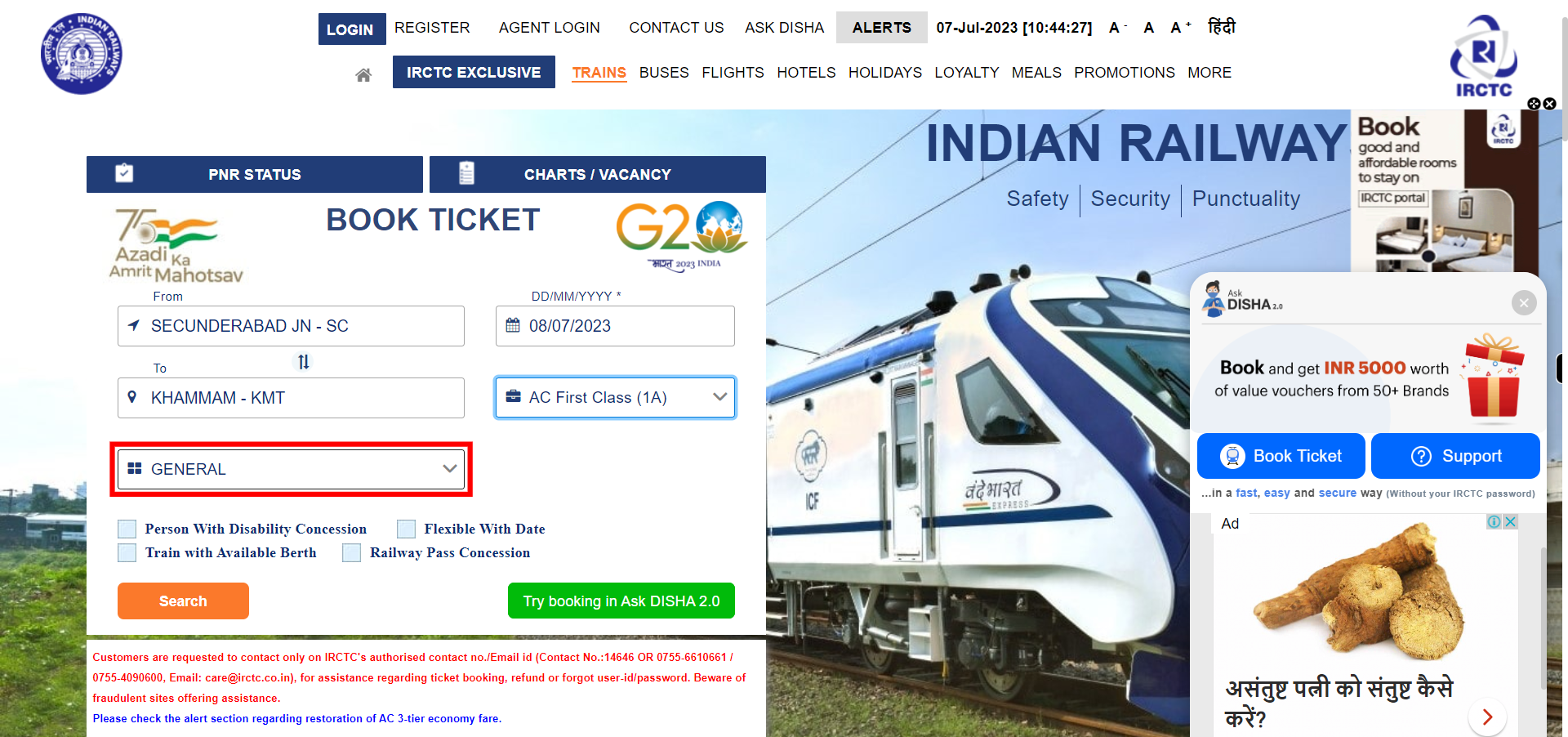
-
7.
If you want to filter based on any of the available options then click on that respective option check box or else just ignore it. Once done, click on the Next button on the Supervity instruction widget.
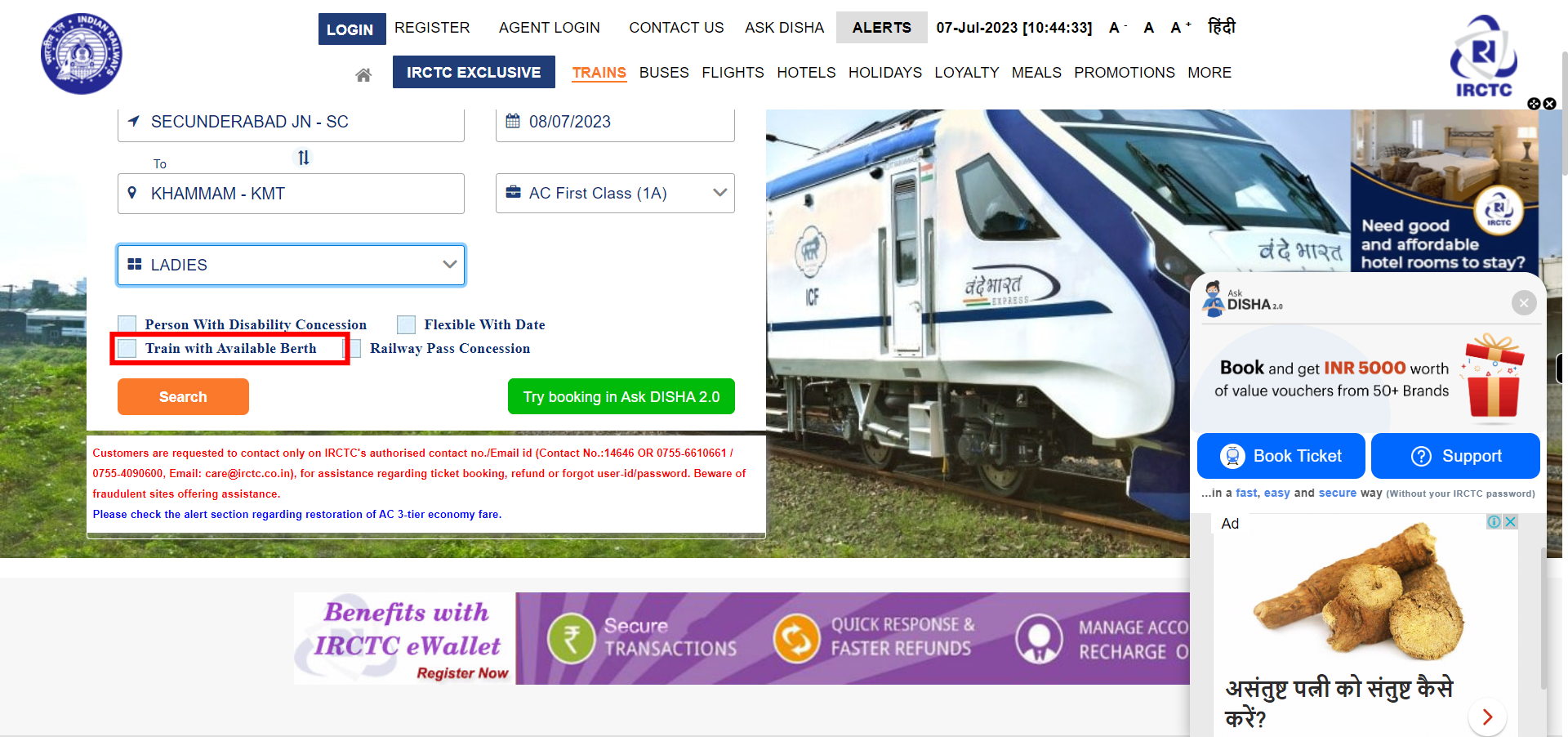
-
8.
Once you have filled in all the necessary information, click on the "Search" button. The website will display a list of available trains that match your search criteria. You can see the train names, departure times, arrival times, journey duration, and available classes. To view more details about a specific train, click on the train name or the "View Seats" button.