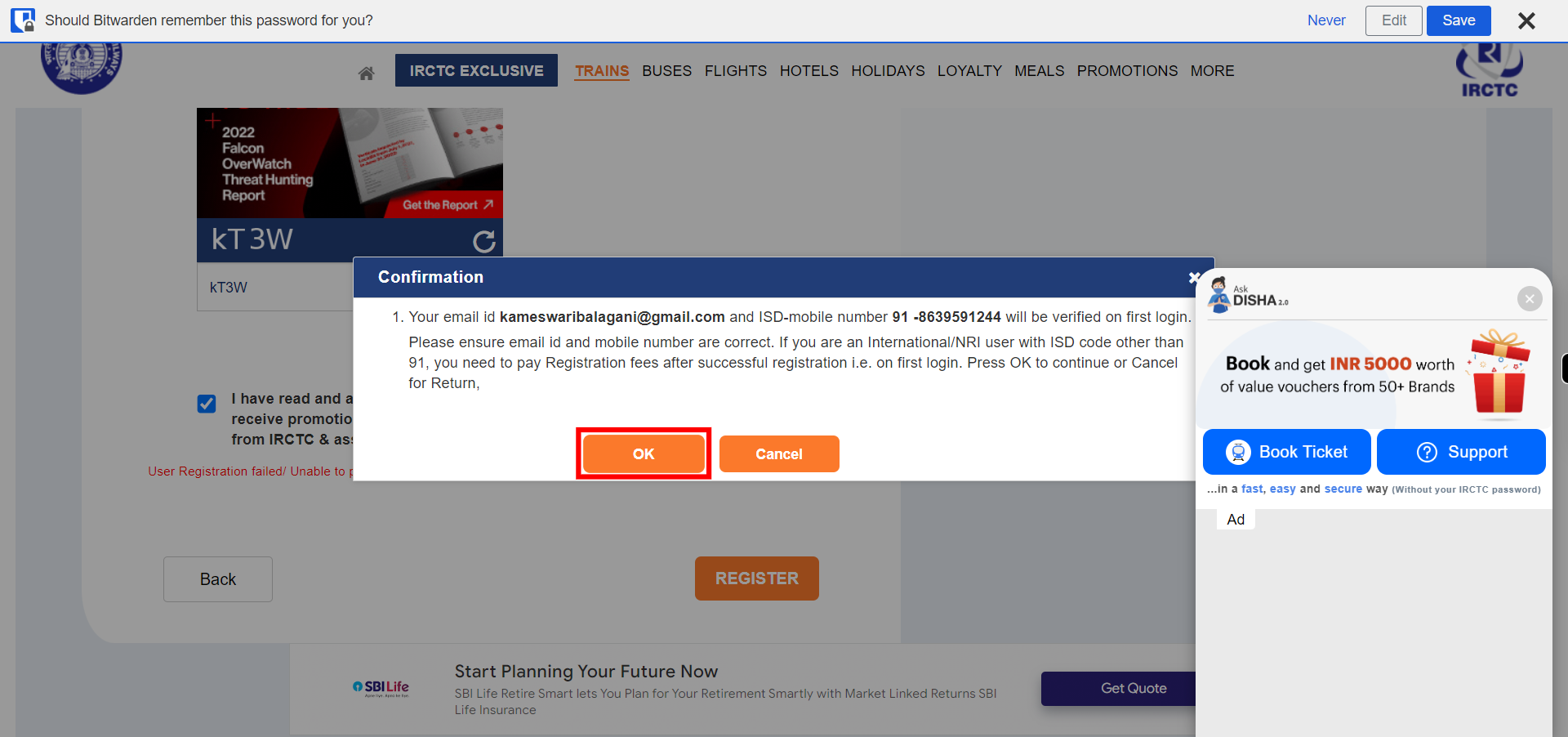Register
-
1.
Open IRCTC Application in your browser
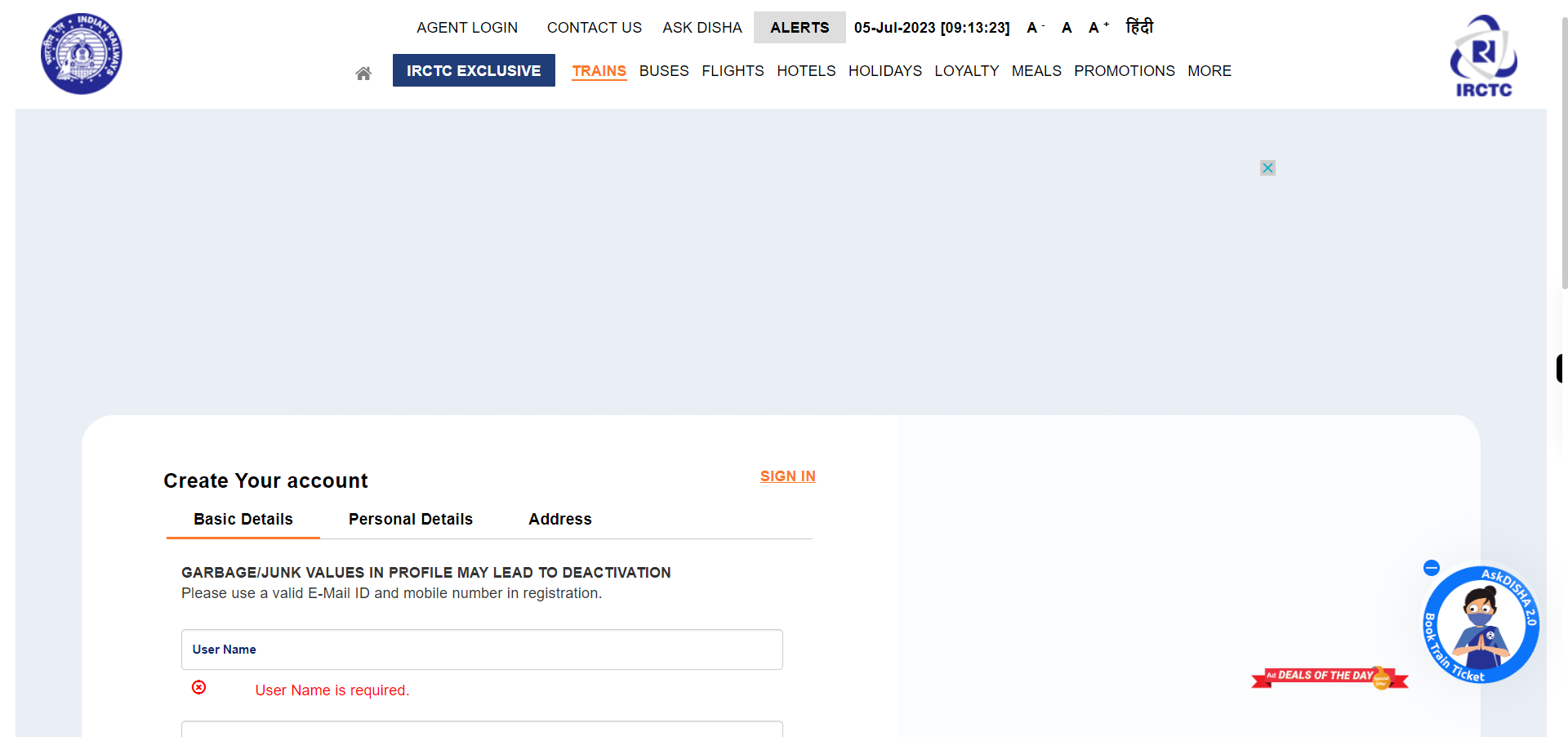
-
2.
Click and enter the Username in the User Name field. Once done, click on the Next button on the Supervity instruction widget.
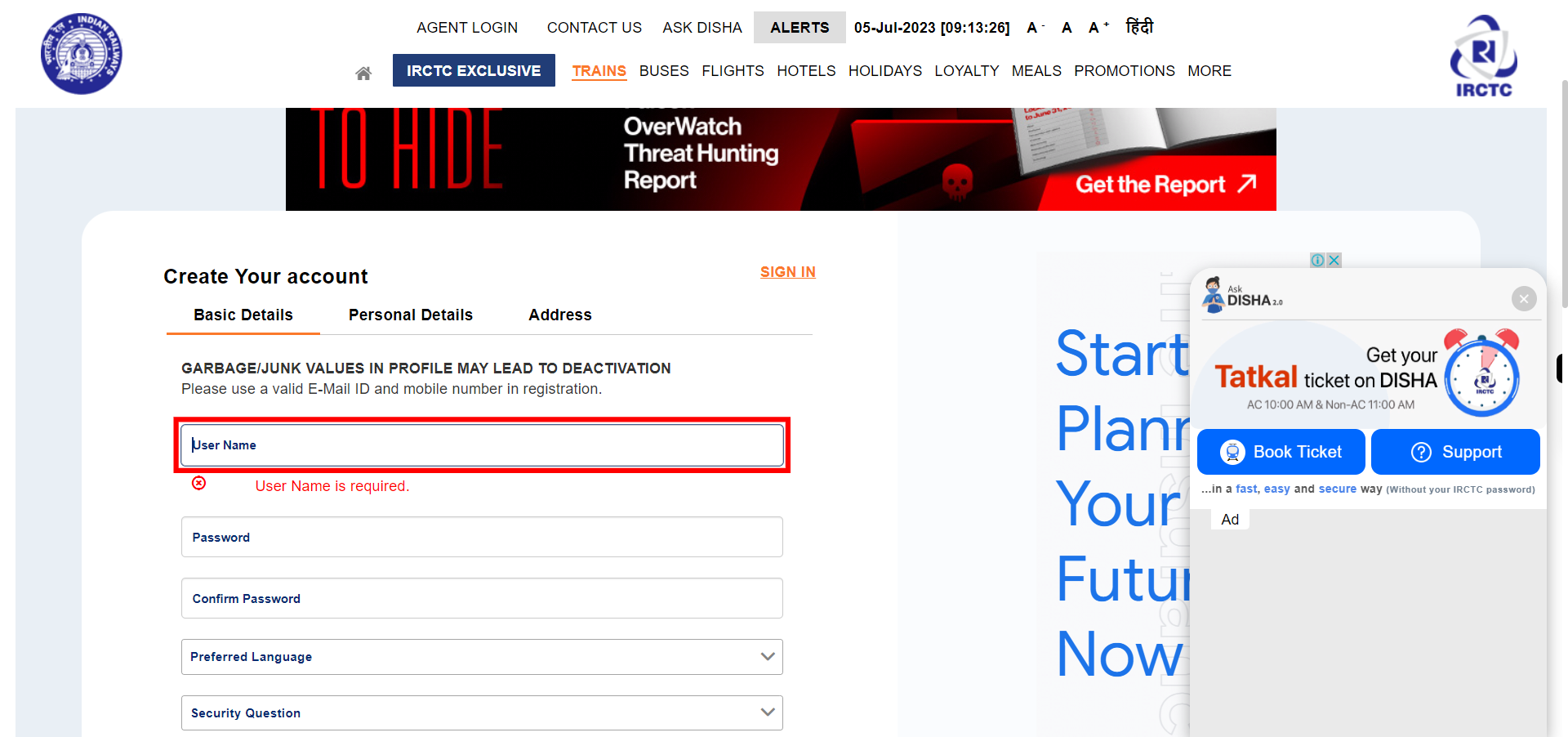
-
3.
Click and enter the Password in the Password field. Once done, click on the Next button on the Supervity instruction widget.
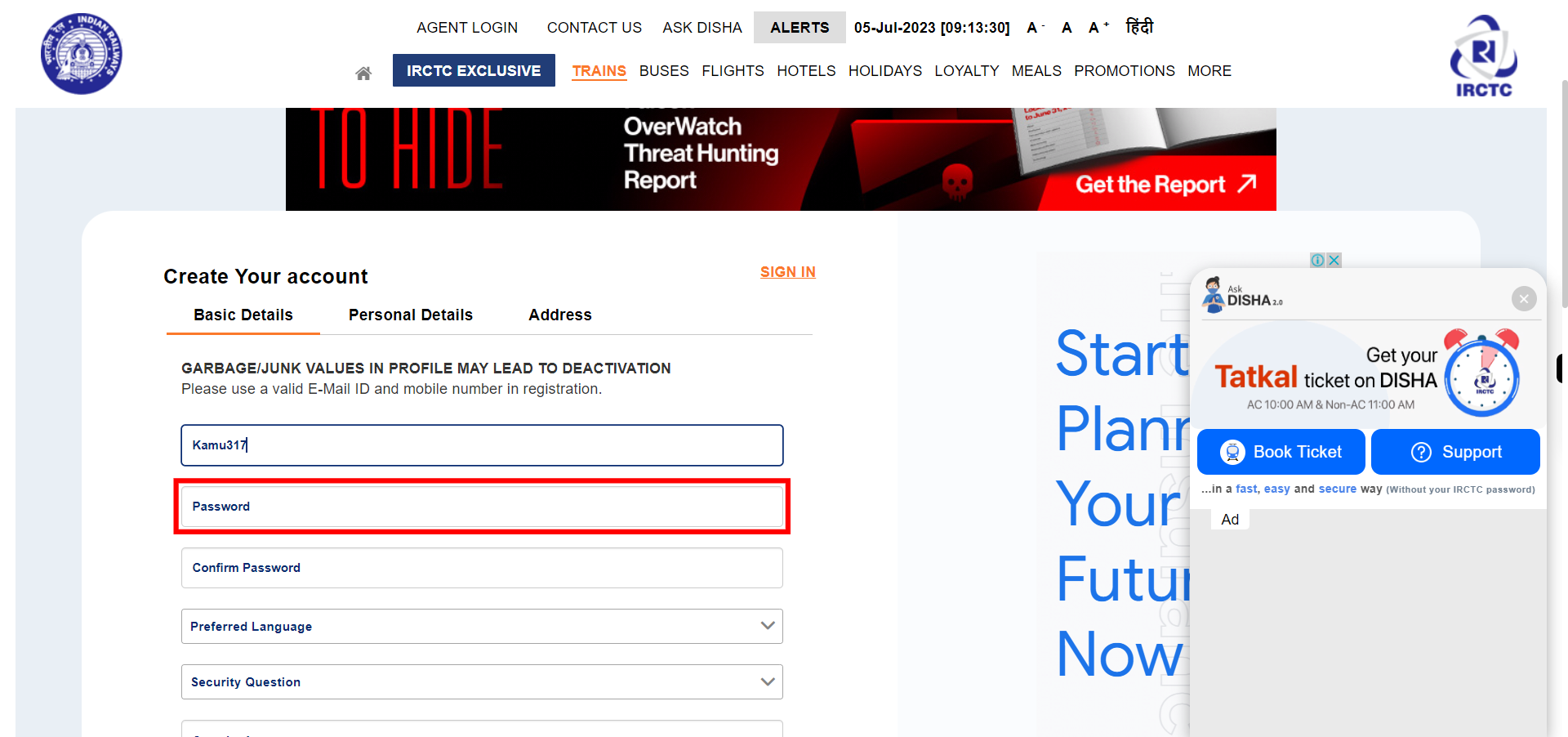
-
4.
Click on the Confirm Password and re-enter the password in the confirm password field. Once done, click on the Next button on the Supervity instruction widget.
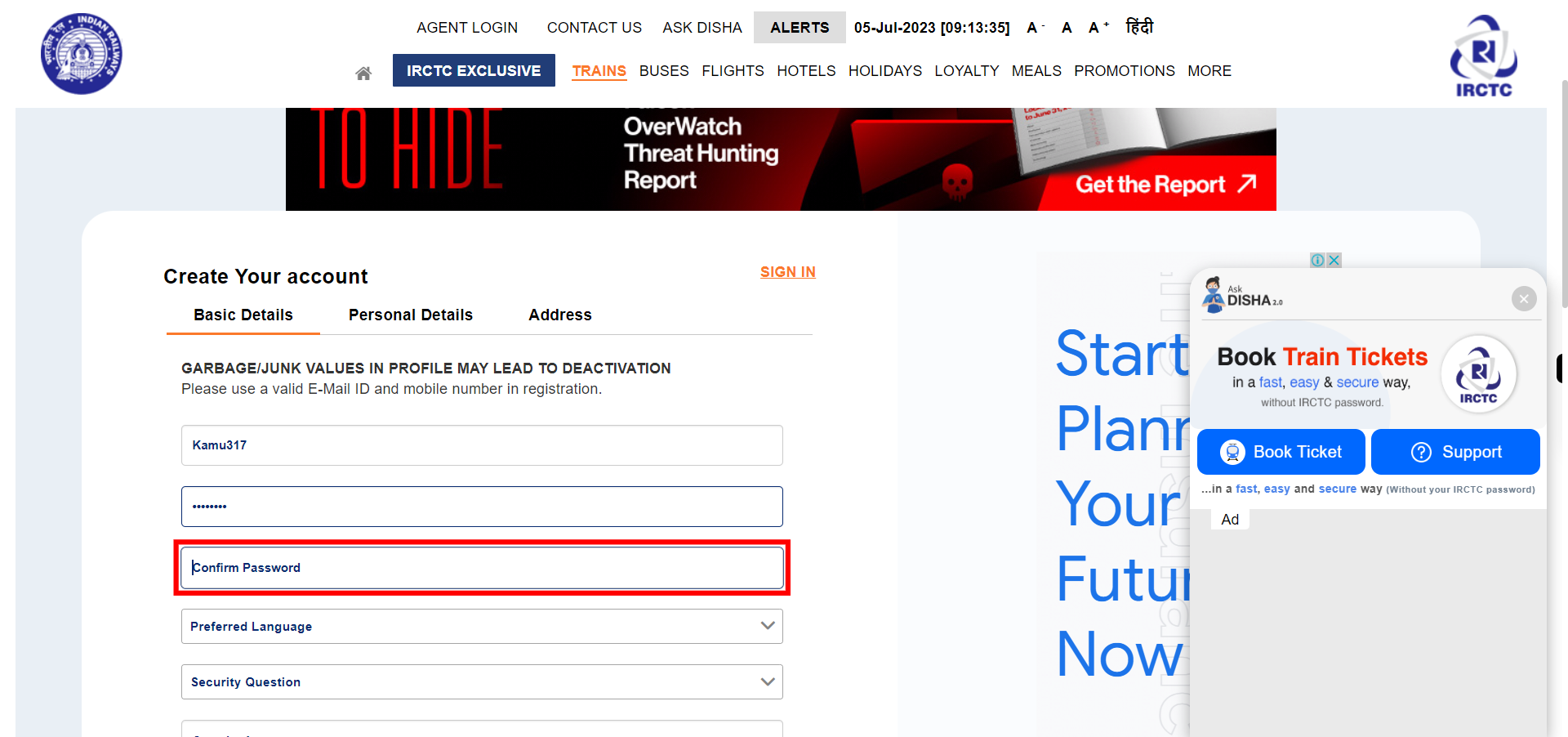
-
5.
Click on the Preferred Language drop-down and select your preferred language from the available list. Once done, click on the Next button on the Supervity instruction widget.
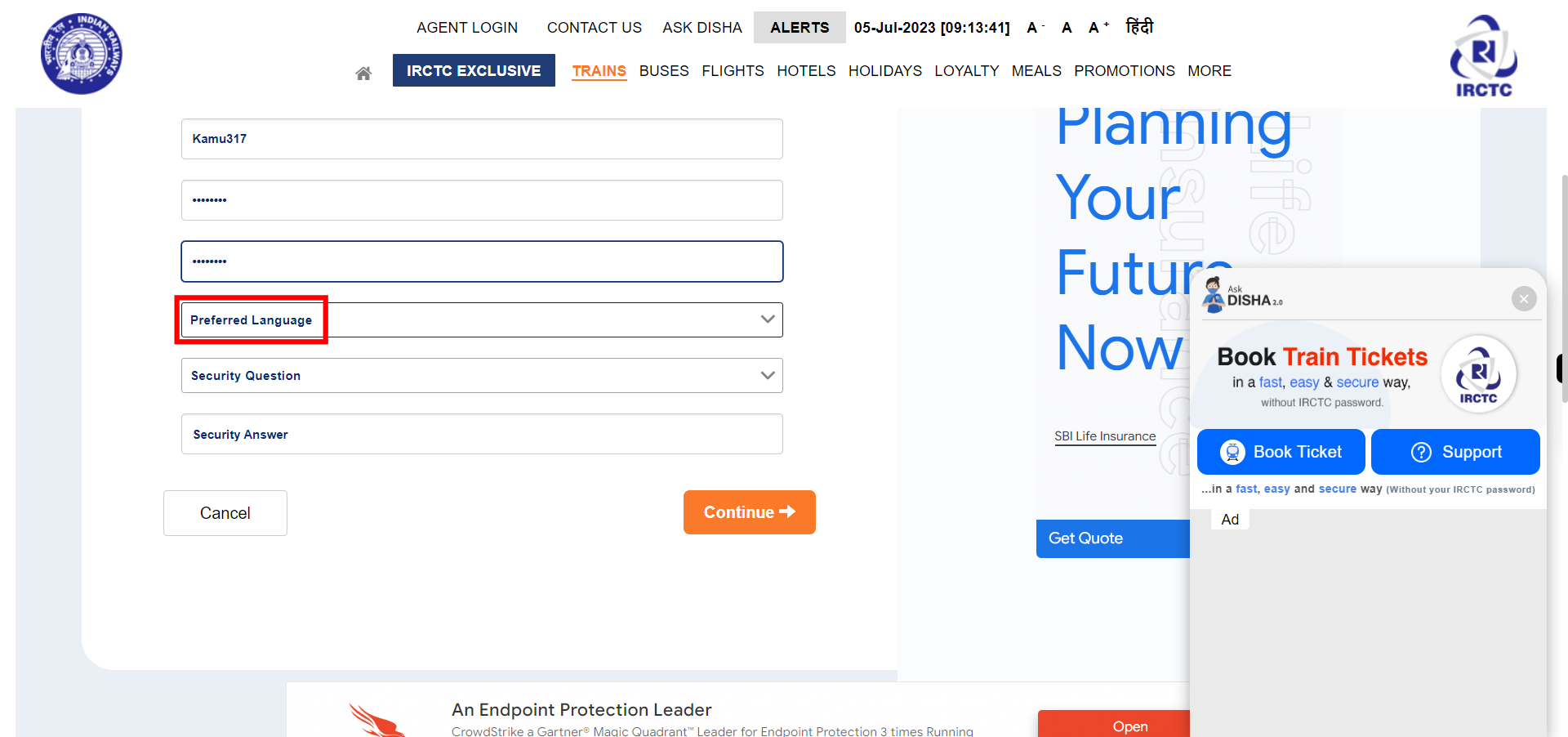
-
6.
Click on the Security Question drop-down and select the security question from the available questions. Once done, click on the Next button on the Supervity instruction widget.

-
7.
Click and enter the respective answer in the Security Answer field. Once done, click on the Next button on the Supervity instruction widget.
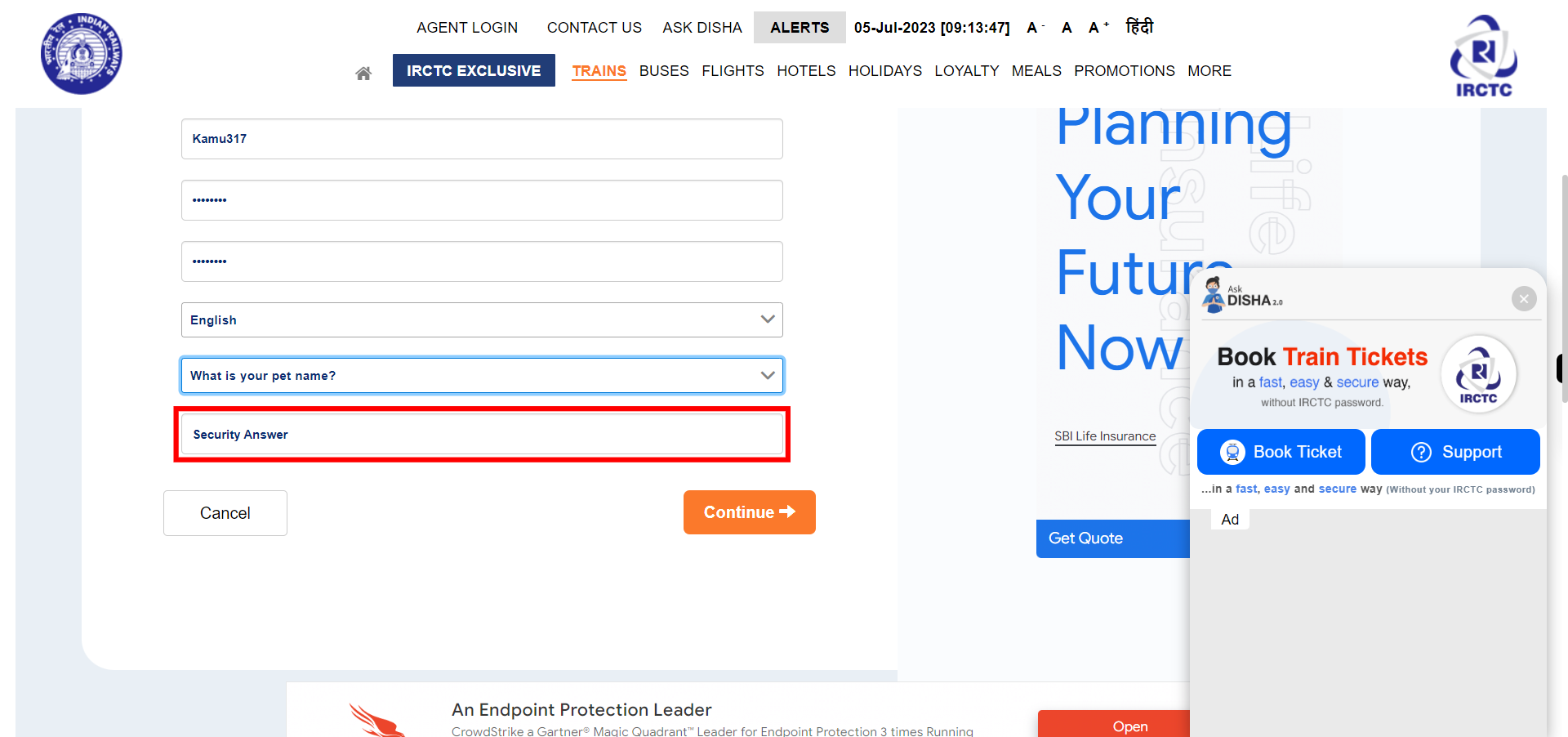
-
8.
Click on the Continue button.
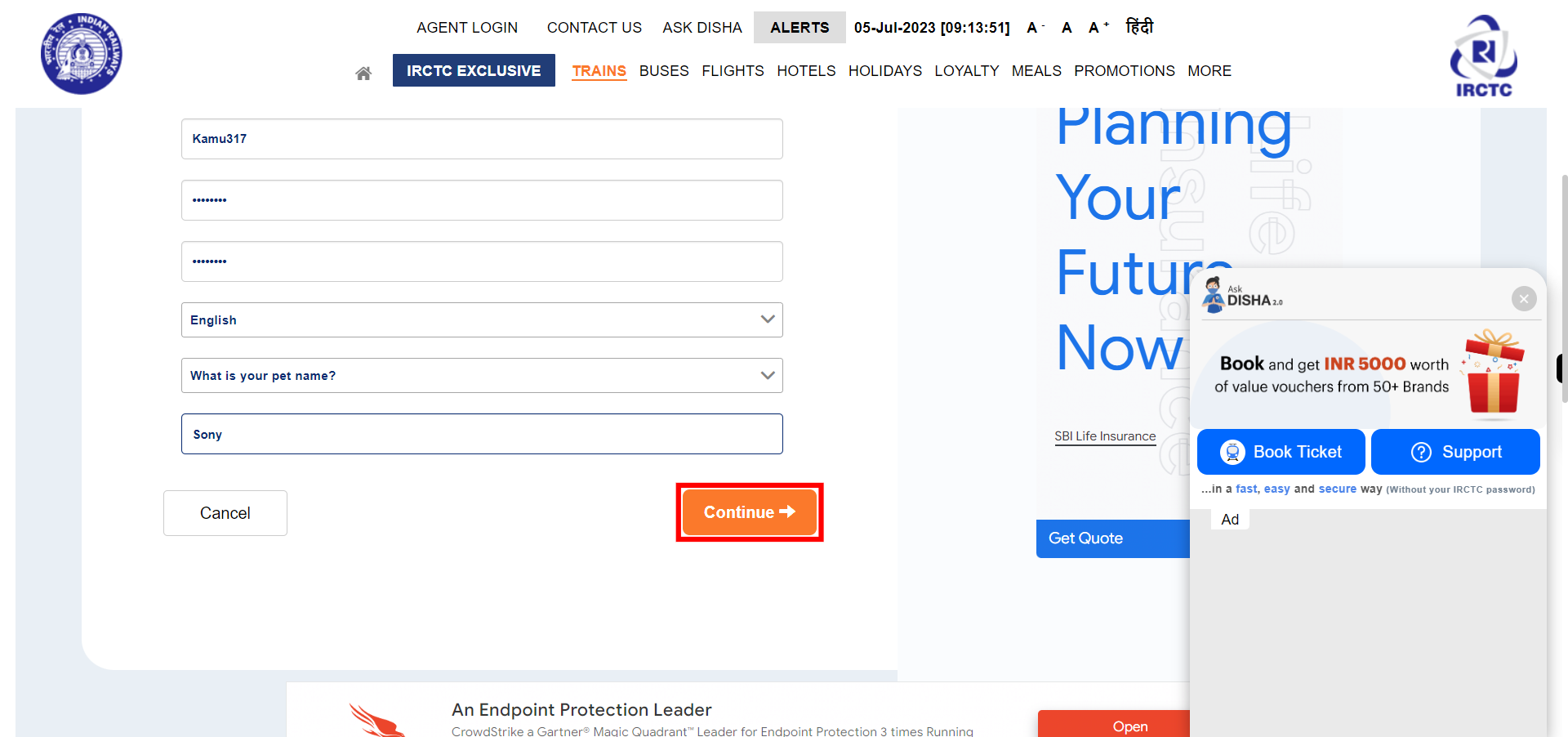
-
9.
Click and enter the First Name in the First name field. Once done, click on the Next button on the Supervity instruction widget.
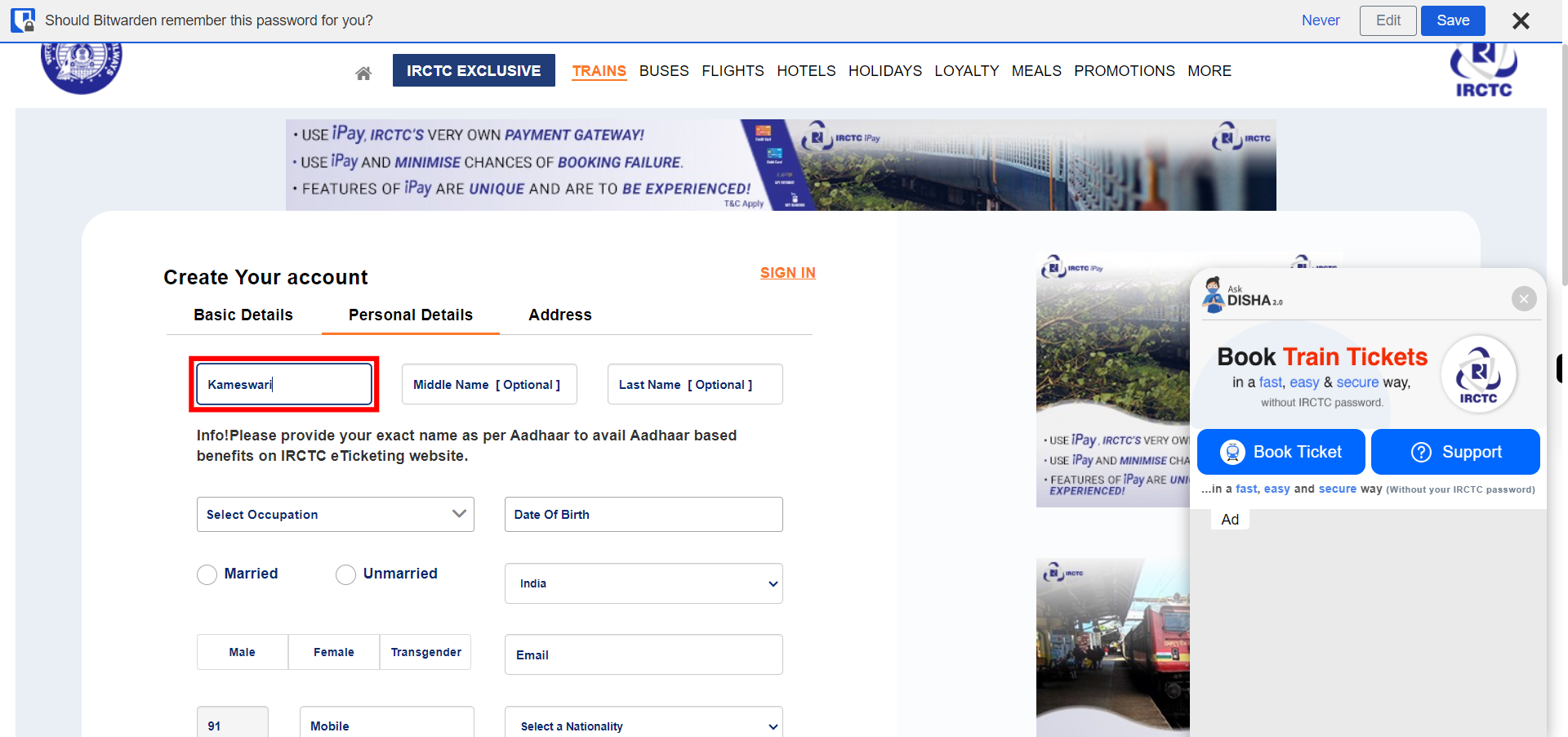
-
10.
Click and enter the Last Name in the Last Name field. This is an optional field so we can skip without entering data. Once done, click on the Next button on the Supervity instruction widget.
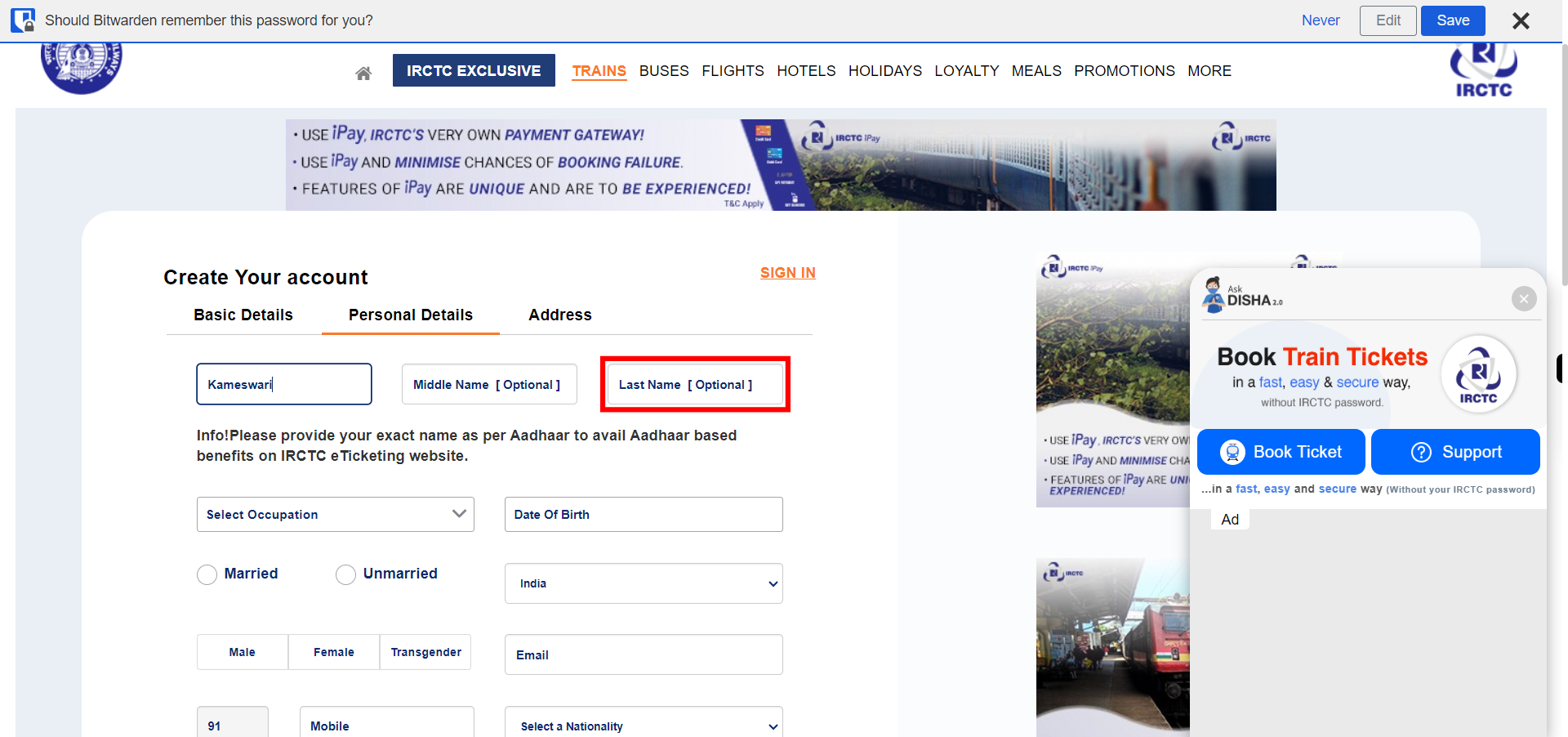
-
11.
Click and Select the Occupation from the avialble list. Once done, click on the Next button on the Supervity instruction widget.
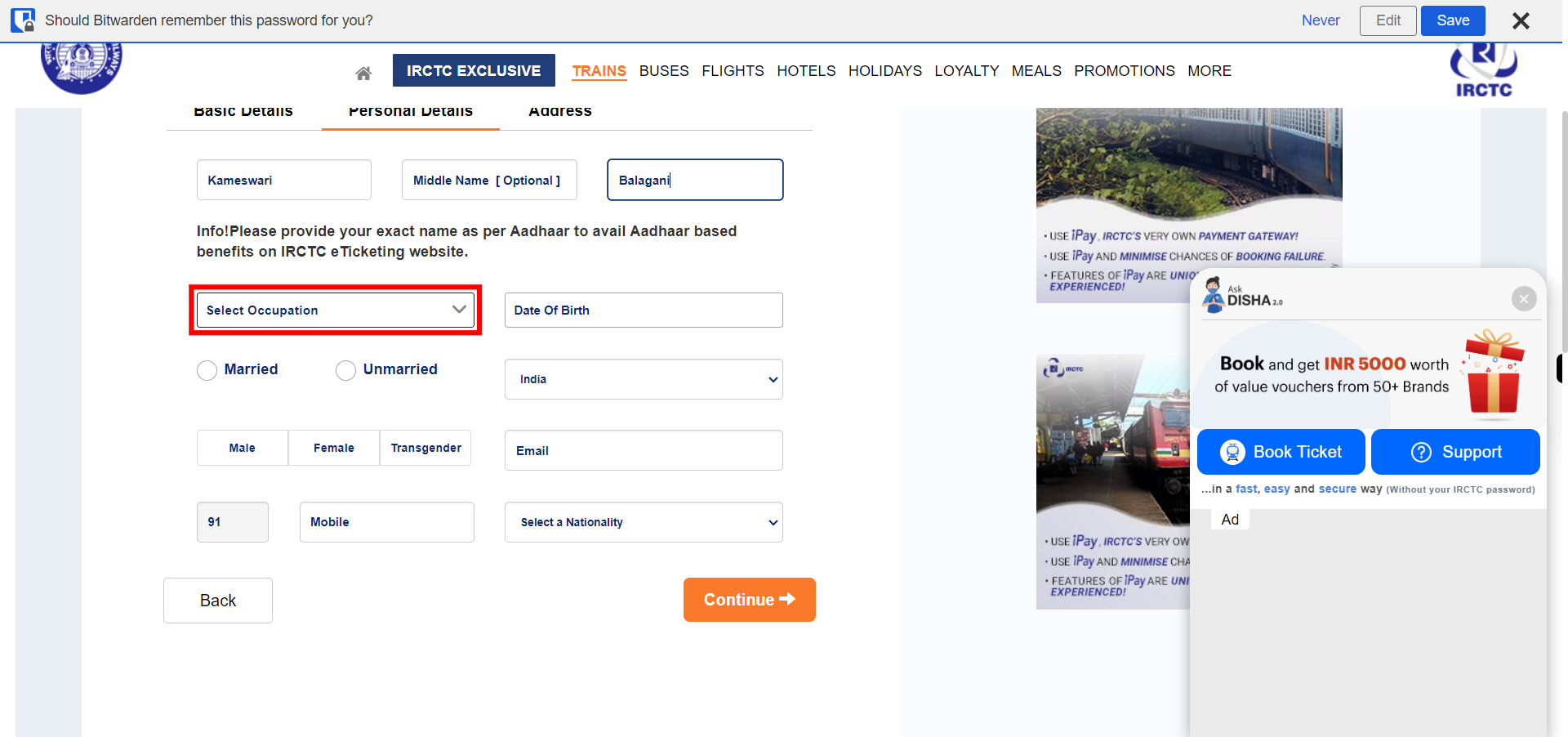
-
12.
Click on the Date Of Birth field and select your date of birth from the calendar. Once done, click on the Next button on the Supervity instruction widget.
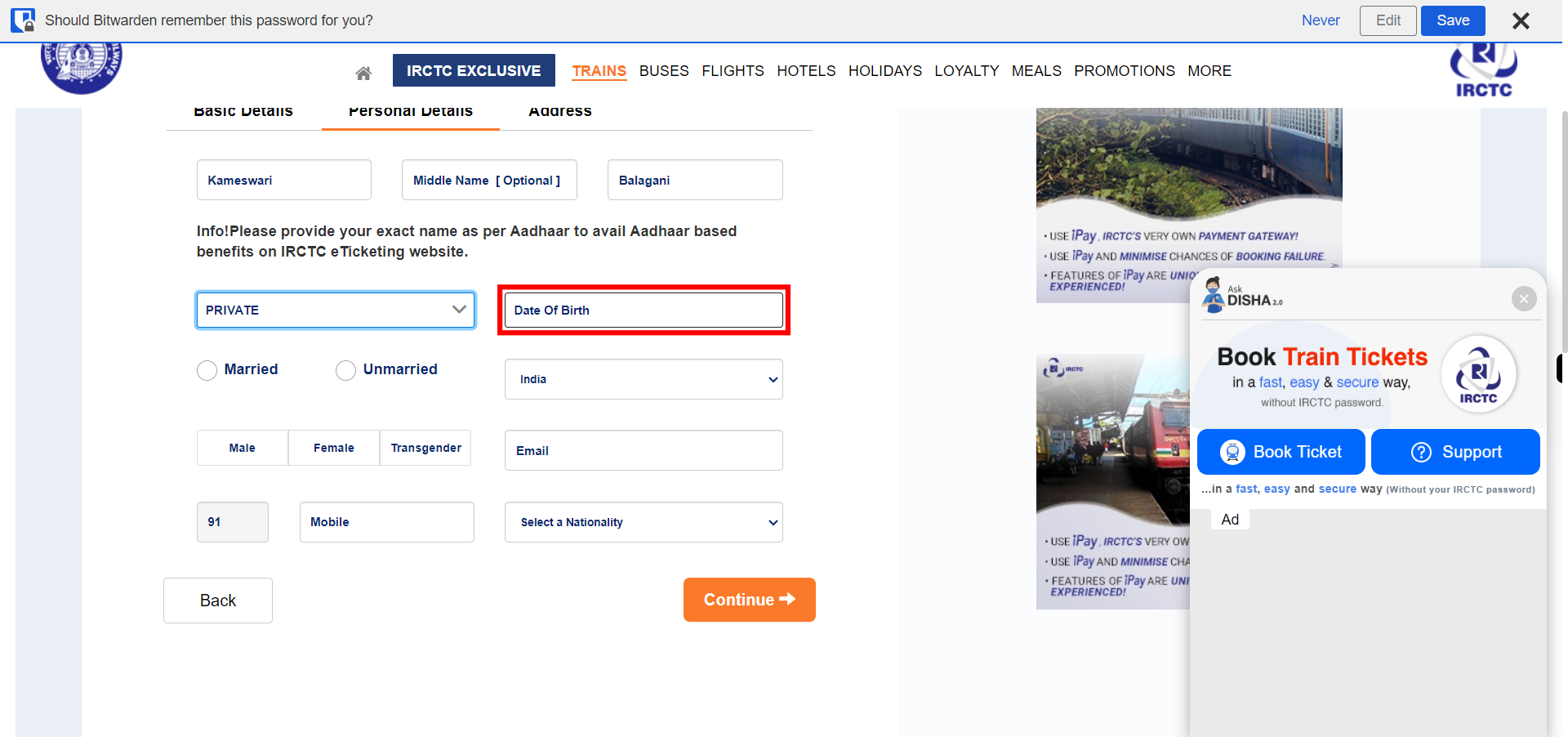
-
13.
Select your marital status by selecting the respective radio button. Once done, click on the Next button on the Supervity instruction widget.
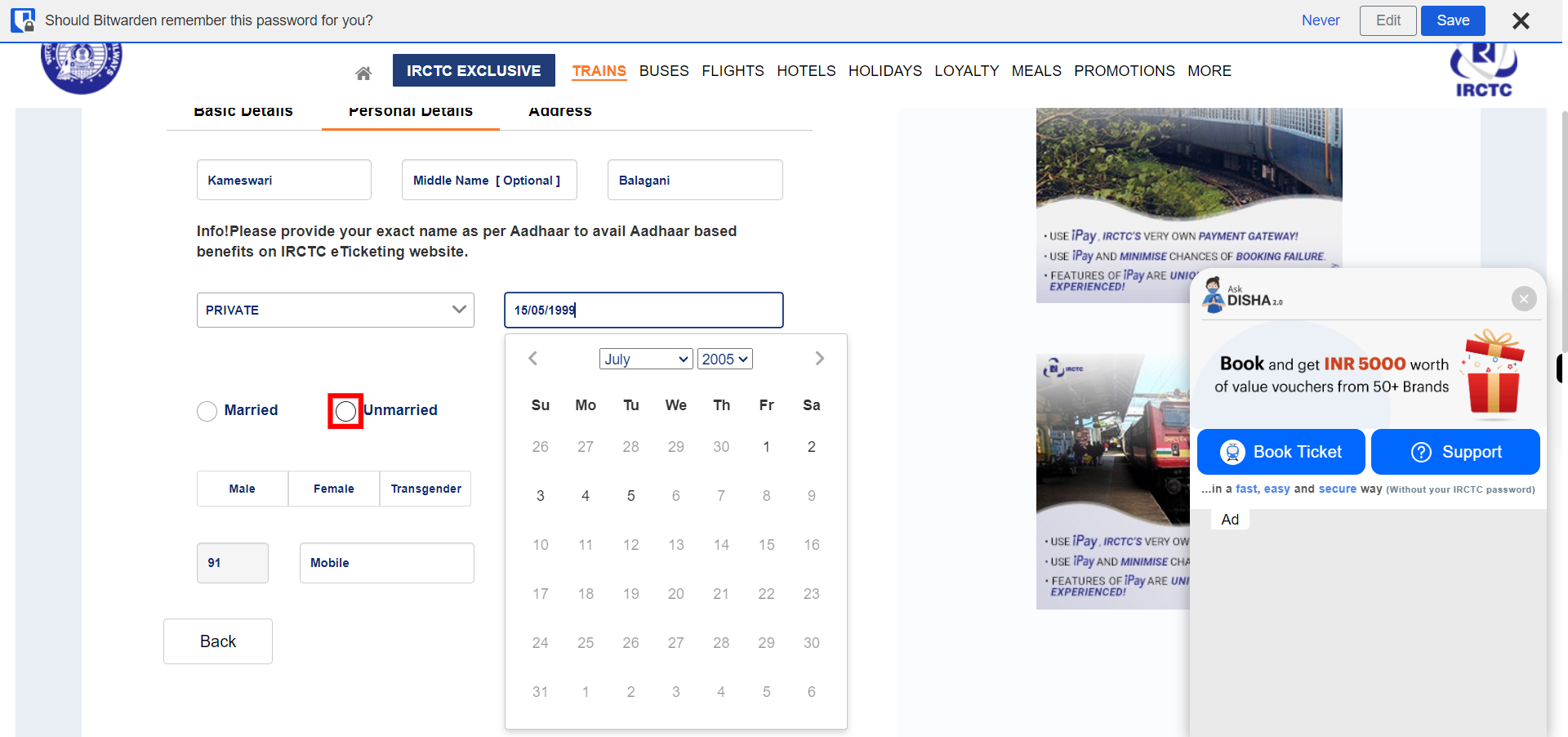
-
14.
Select your gender from the available options. Once done, click on the Next button on the Supervity instruction widget.
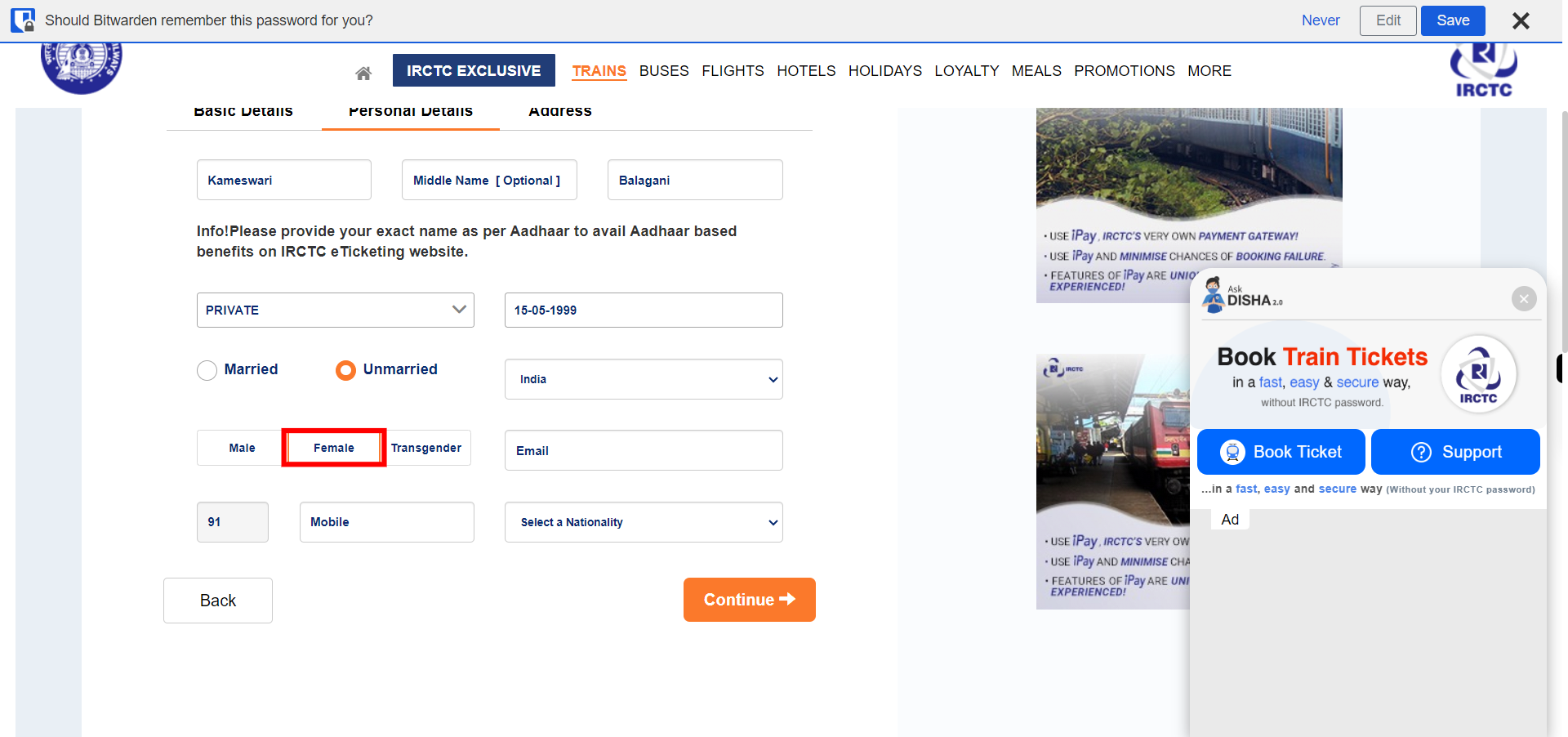
-
15.
Click and enter your Email in the Email field. Once done, click on the Next button on the Supervity instruction widget.
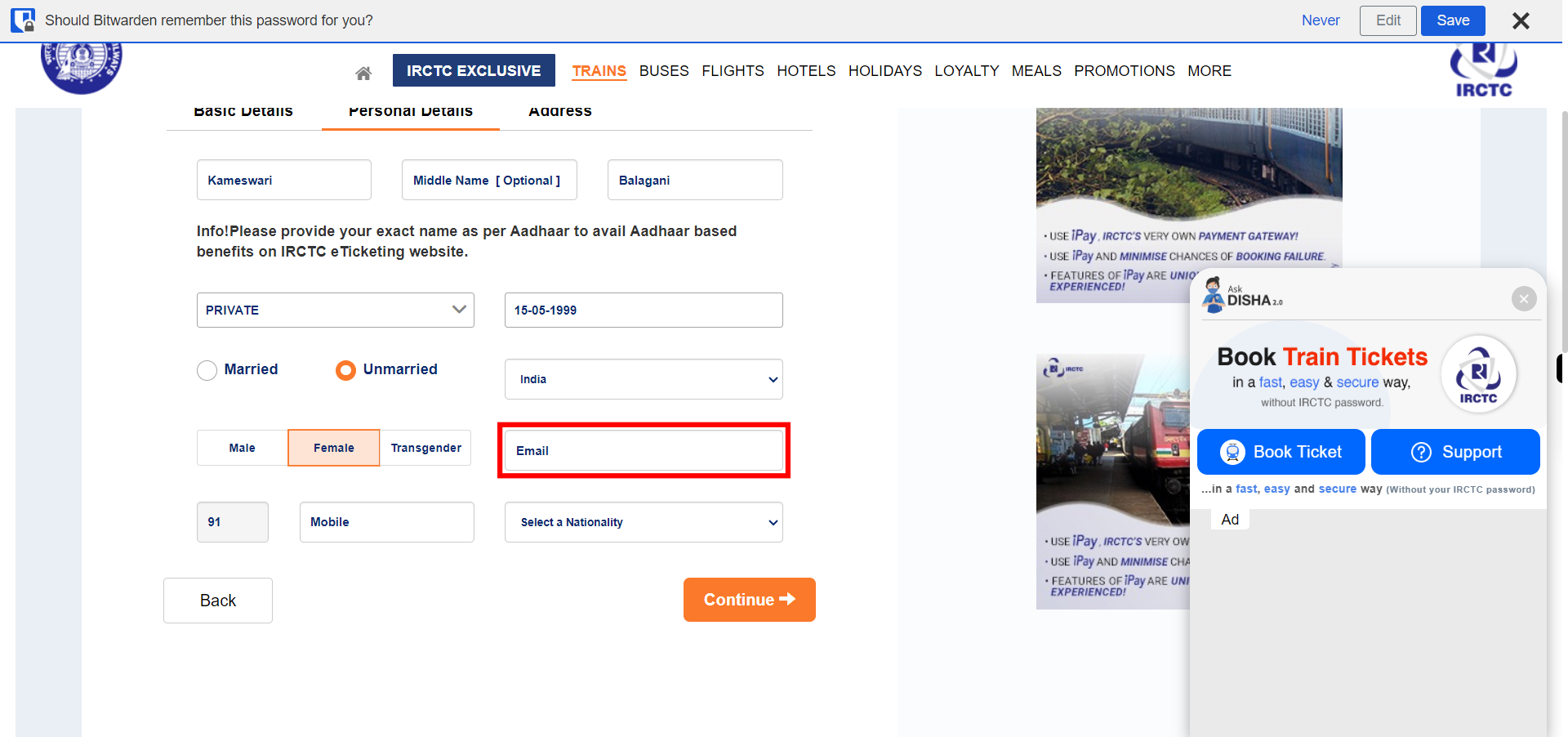
-
16.
Click and enter your Mobile number in the Mobile field. Once done, click on the Next button on the Supervity instruction widget.
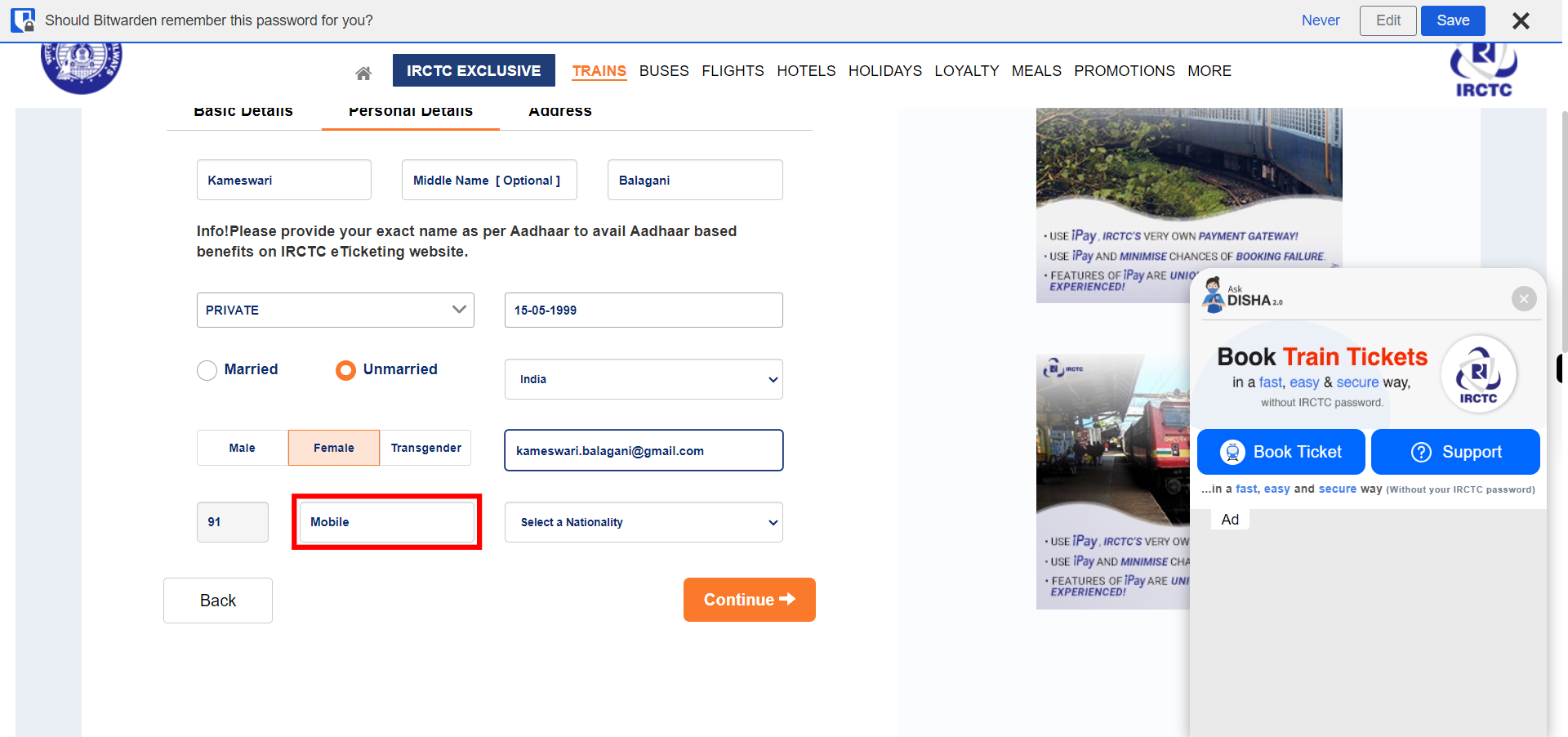
-
17.
Click on the Nationality drop-down and select from the available list. Once done, click on the Next button on the Supervity instruction widget.
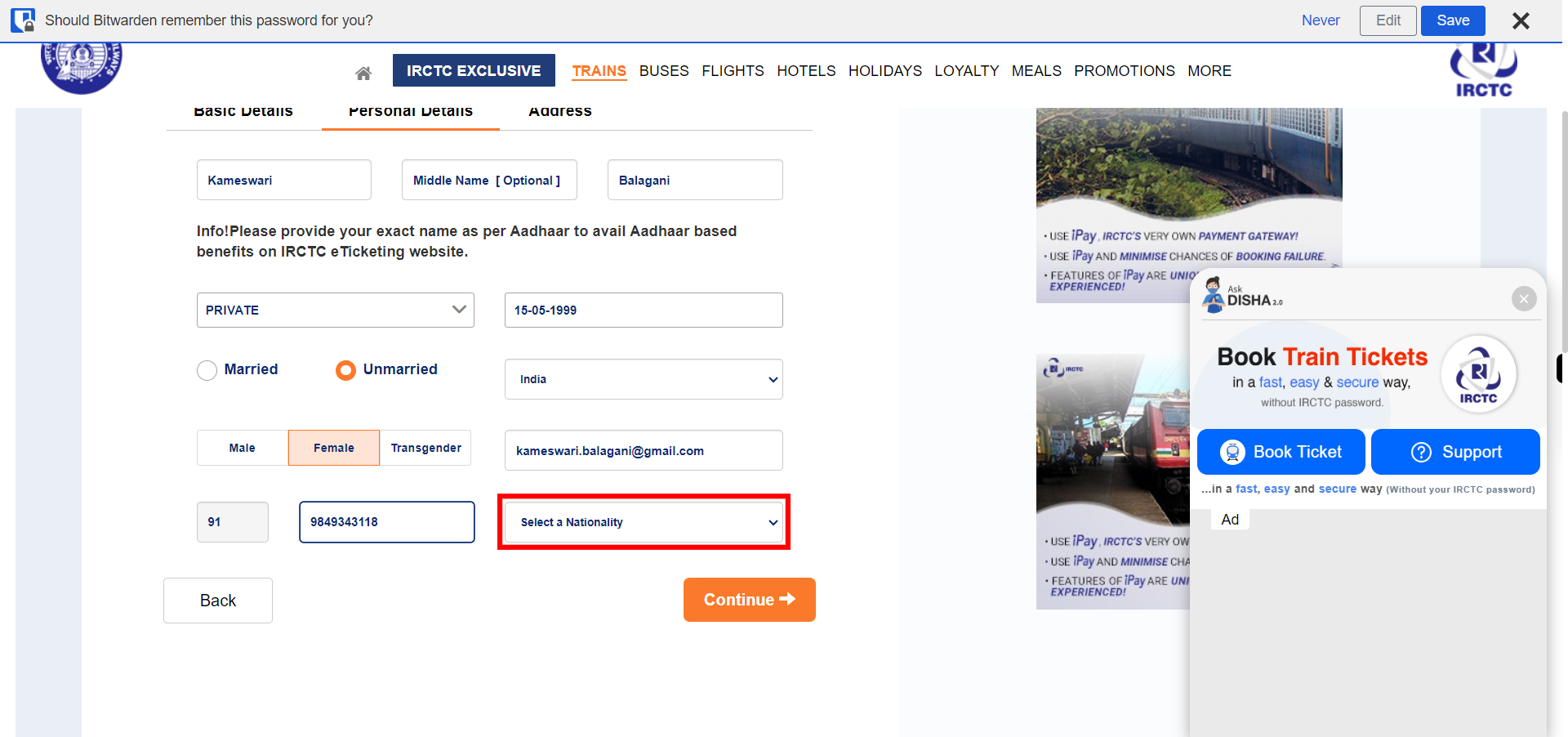
-
18.
Click on the Continue button.
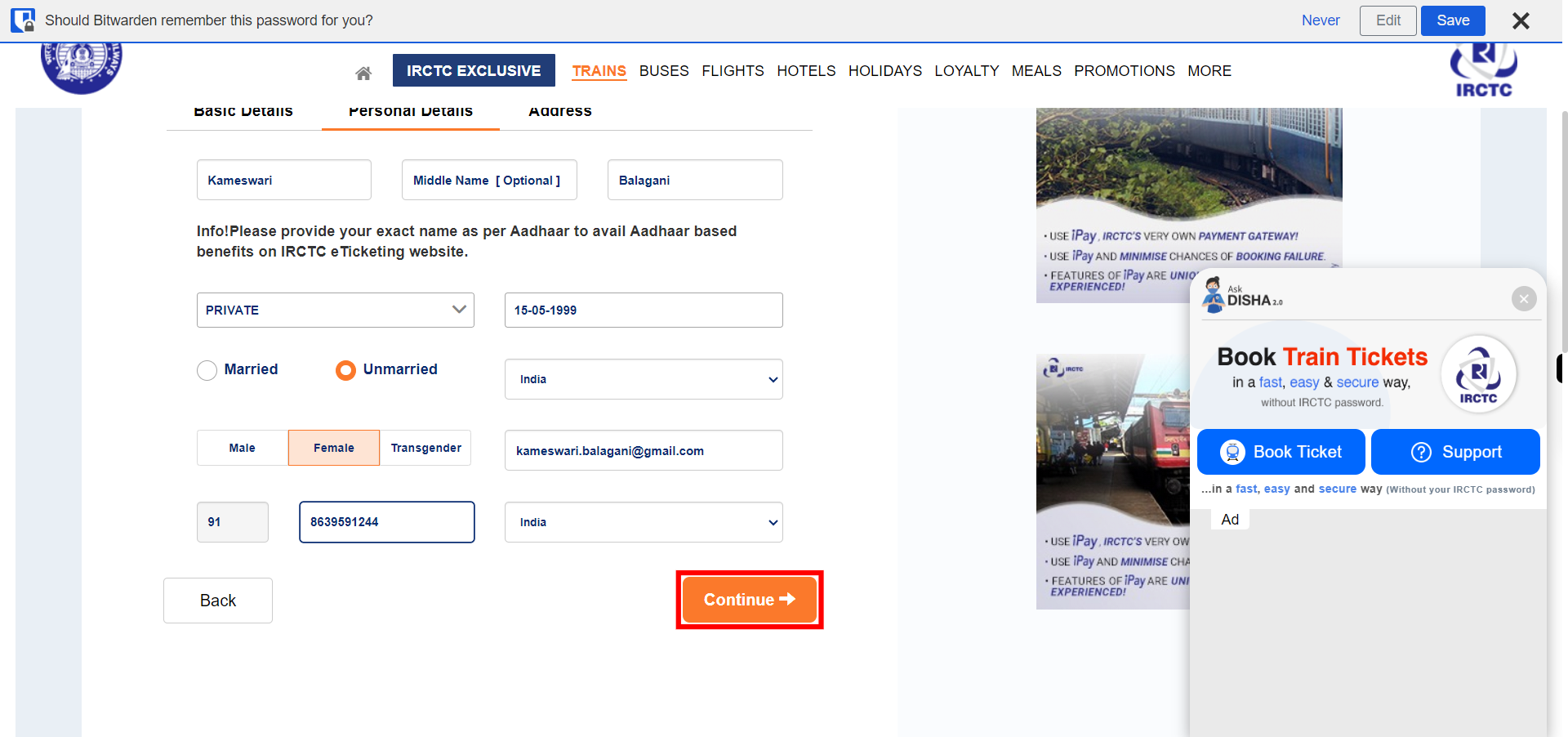
-
19.
Click and enter the address details in the Flat/Door/Block No field. Once done, click on the Next button on the Supervity instruction widget.
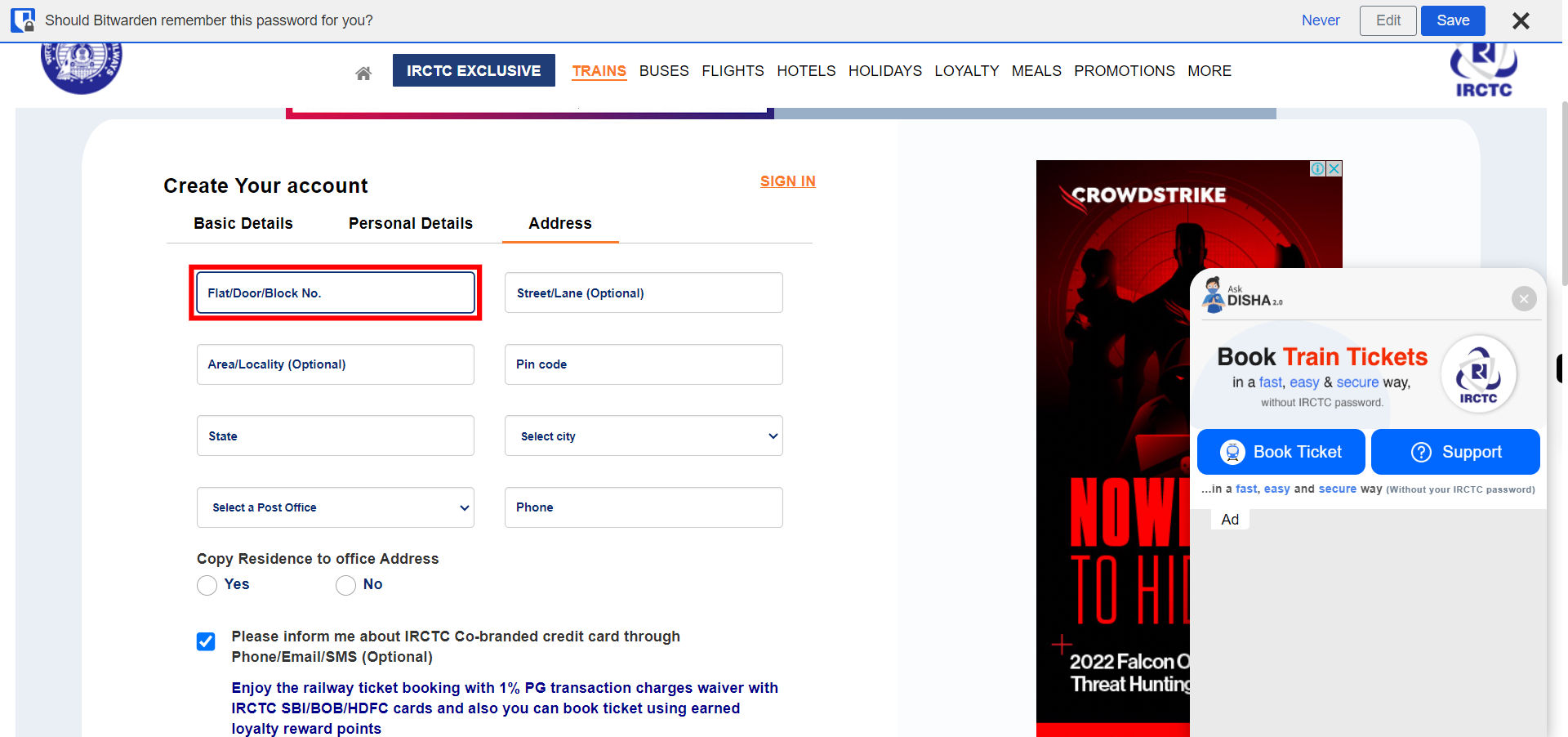
-
20.
Click and enter the street details in the Street/Lane (Optional) field. This is an optional field so we can skip without entering data. Once done, click on the Next button on the Supervity instruction widget.
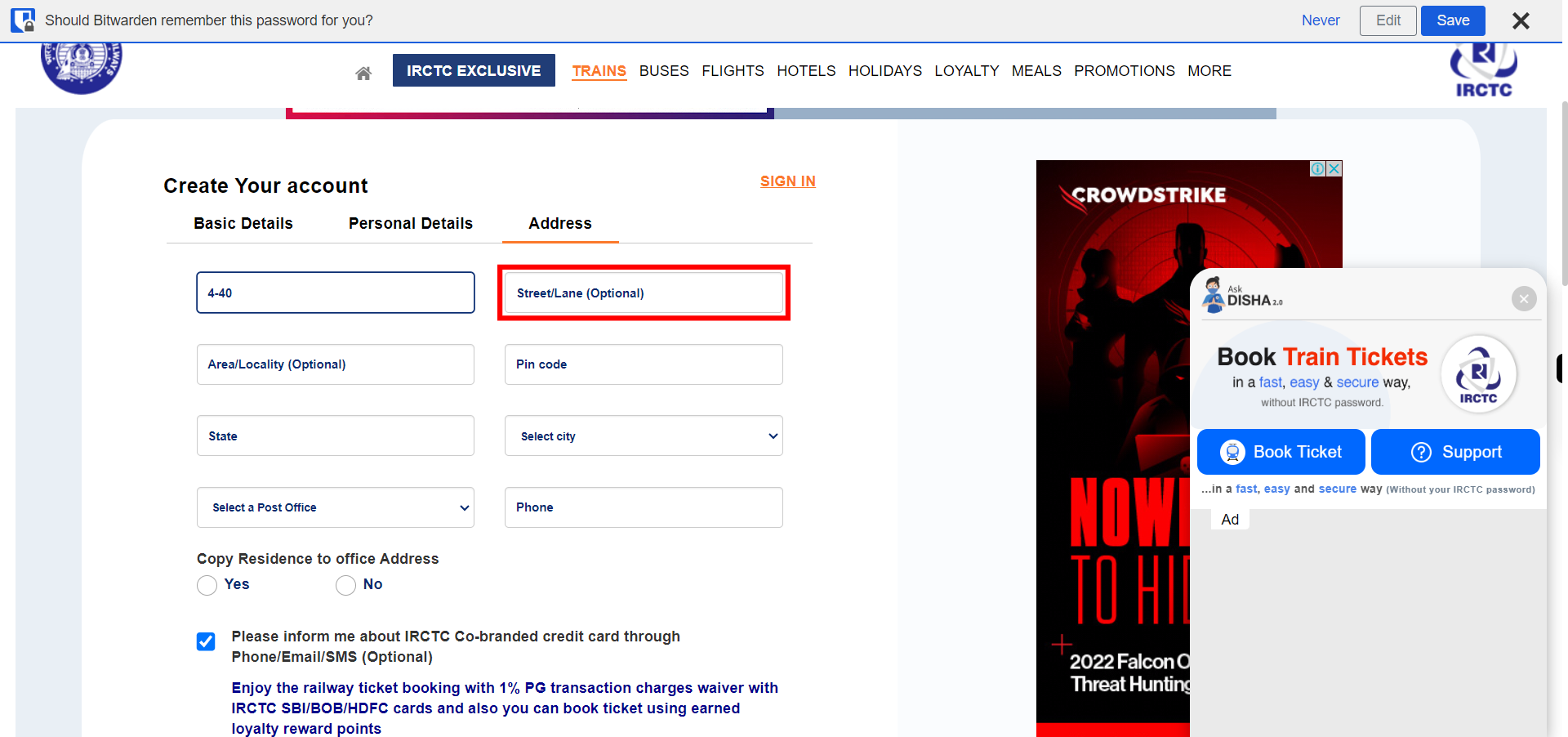
-
21.
Click and enter your area details in the Area/Locality (Optional) field. This is an option field so you can skip without enteringing any data. Once done, click on the Next button on the Supervity instruction widget.
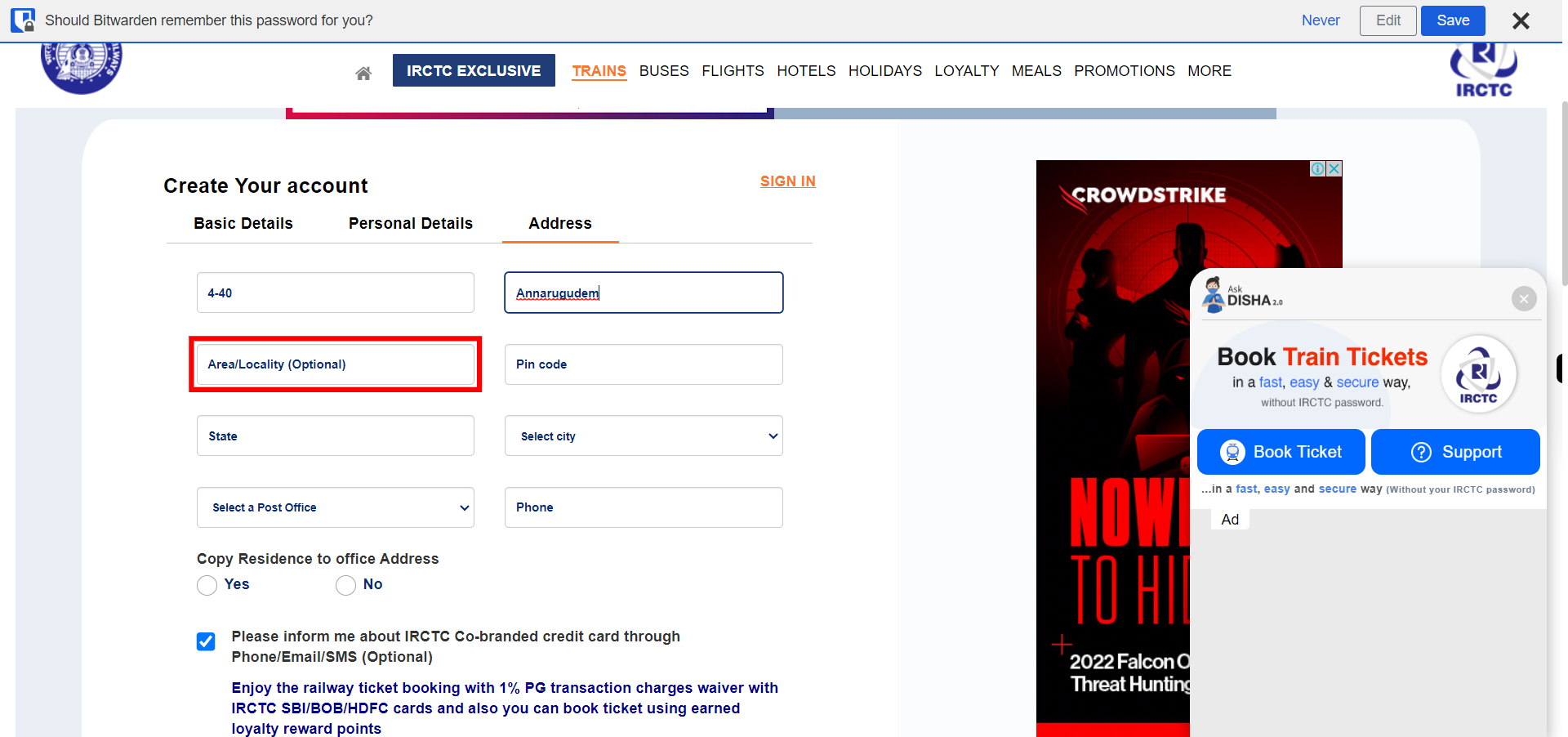
-
22.
Click and enter the pin code in the Pin code field. Once done, click on the Next button on the Supervity instruction widget.
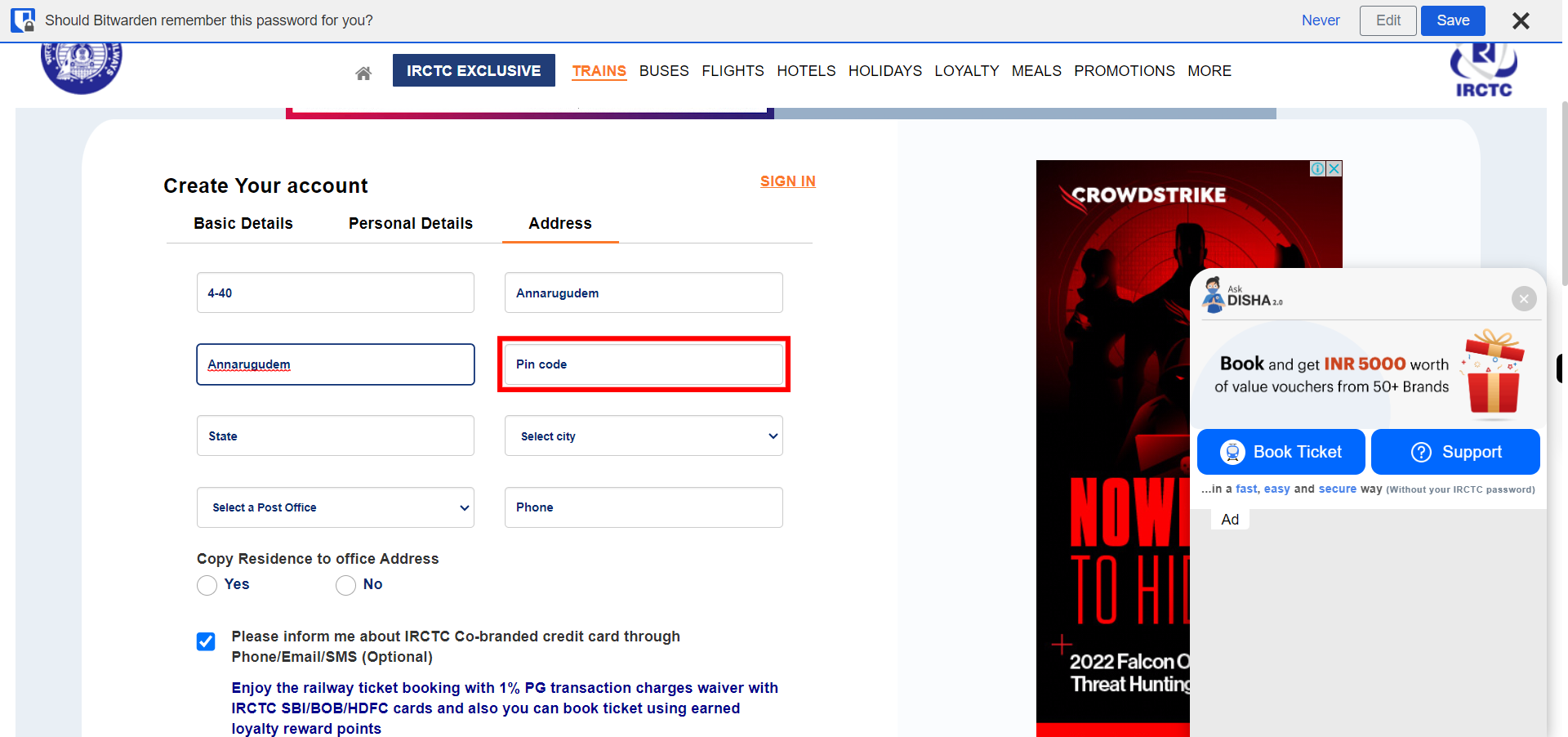
-
23.
Click and enter the State details in the State field. Once done, click on the Next button on the Supervity instruction widget.
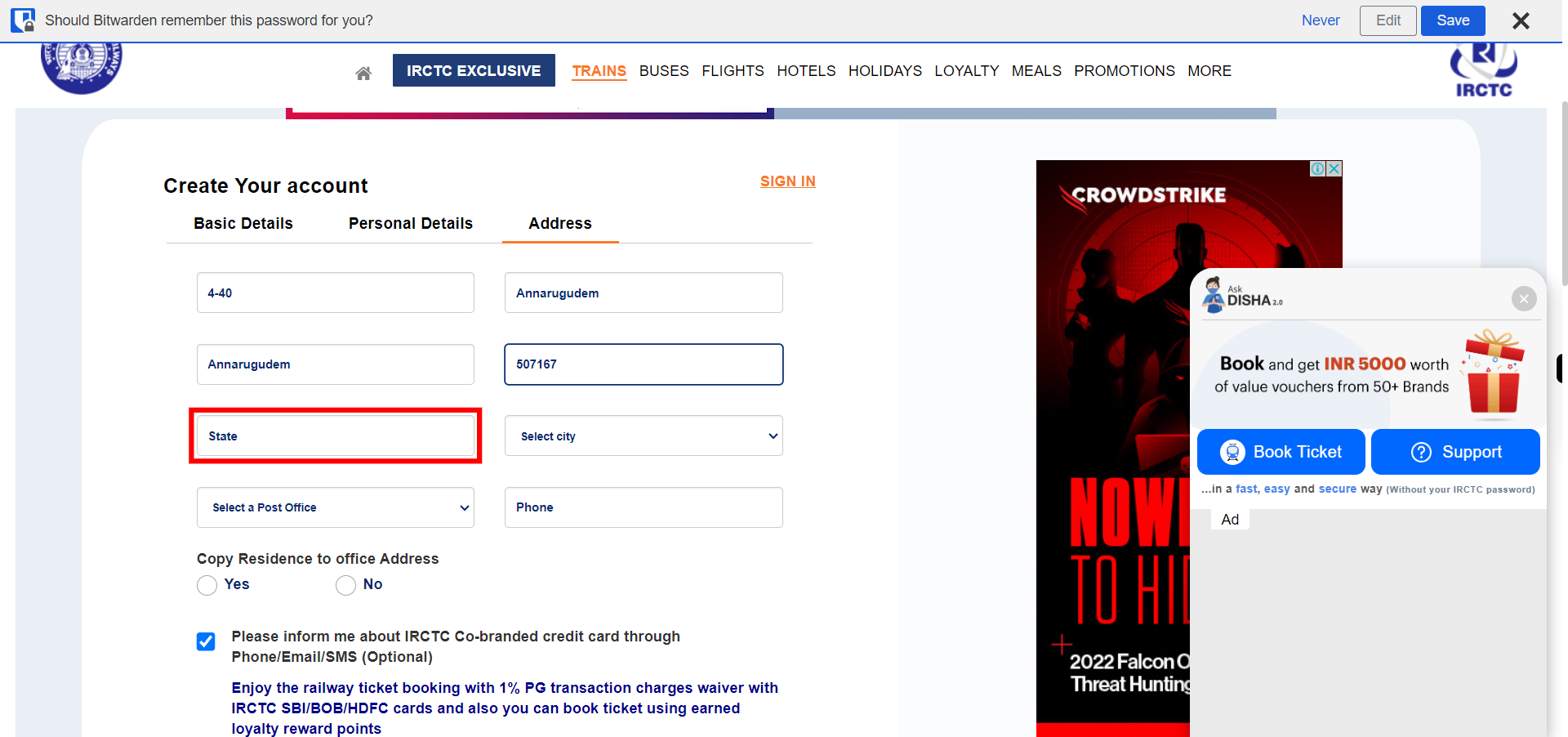
-
24.
Click and select your respective city from the city drop-down. Once done, click on the Next button on the Supervity instruction widget.
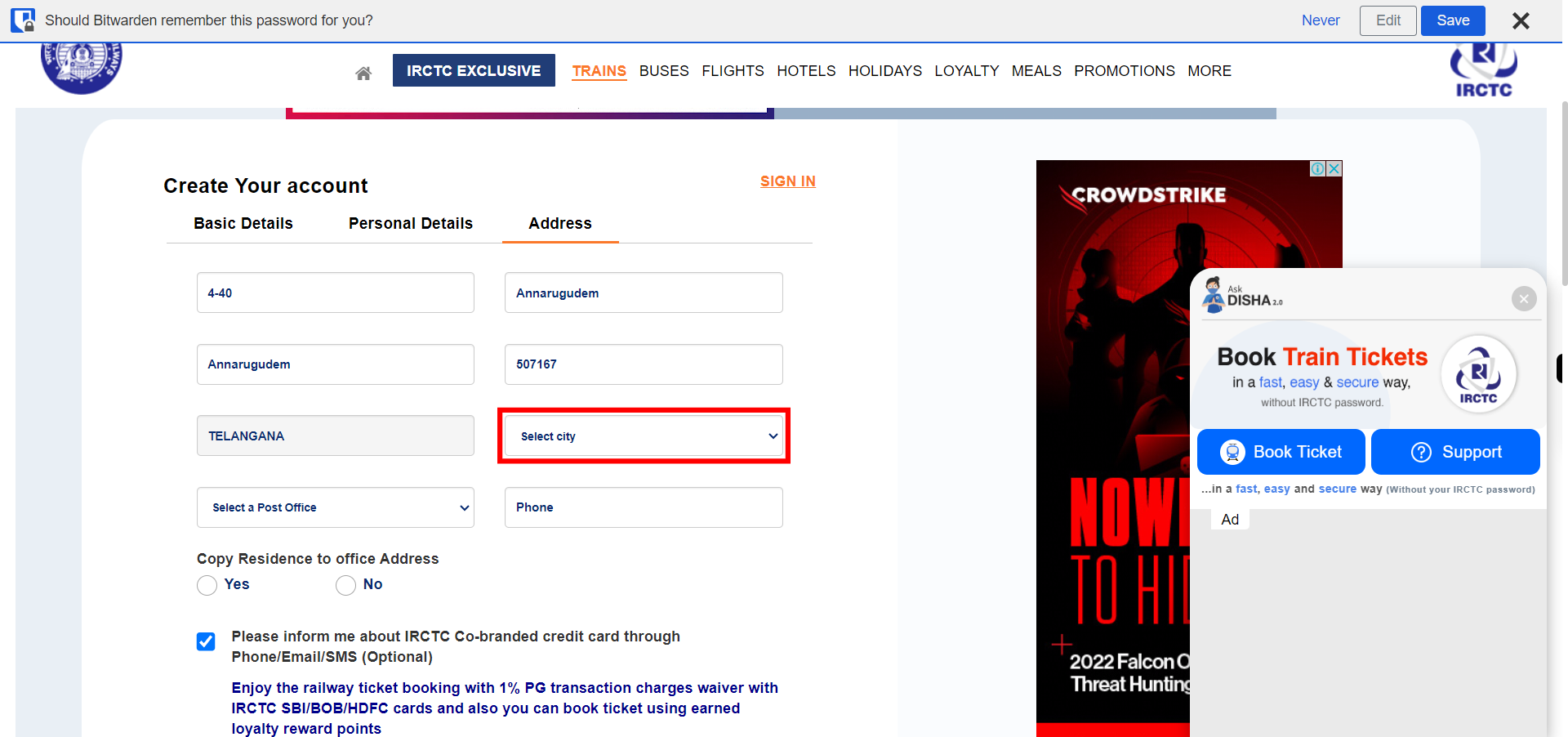
-
25.
Click and Select a Post Office from the Post office drop-down. Once done, click on the Next button on the Supervity instruction widget.
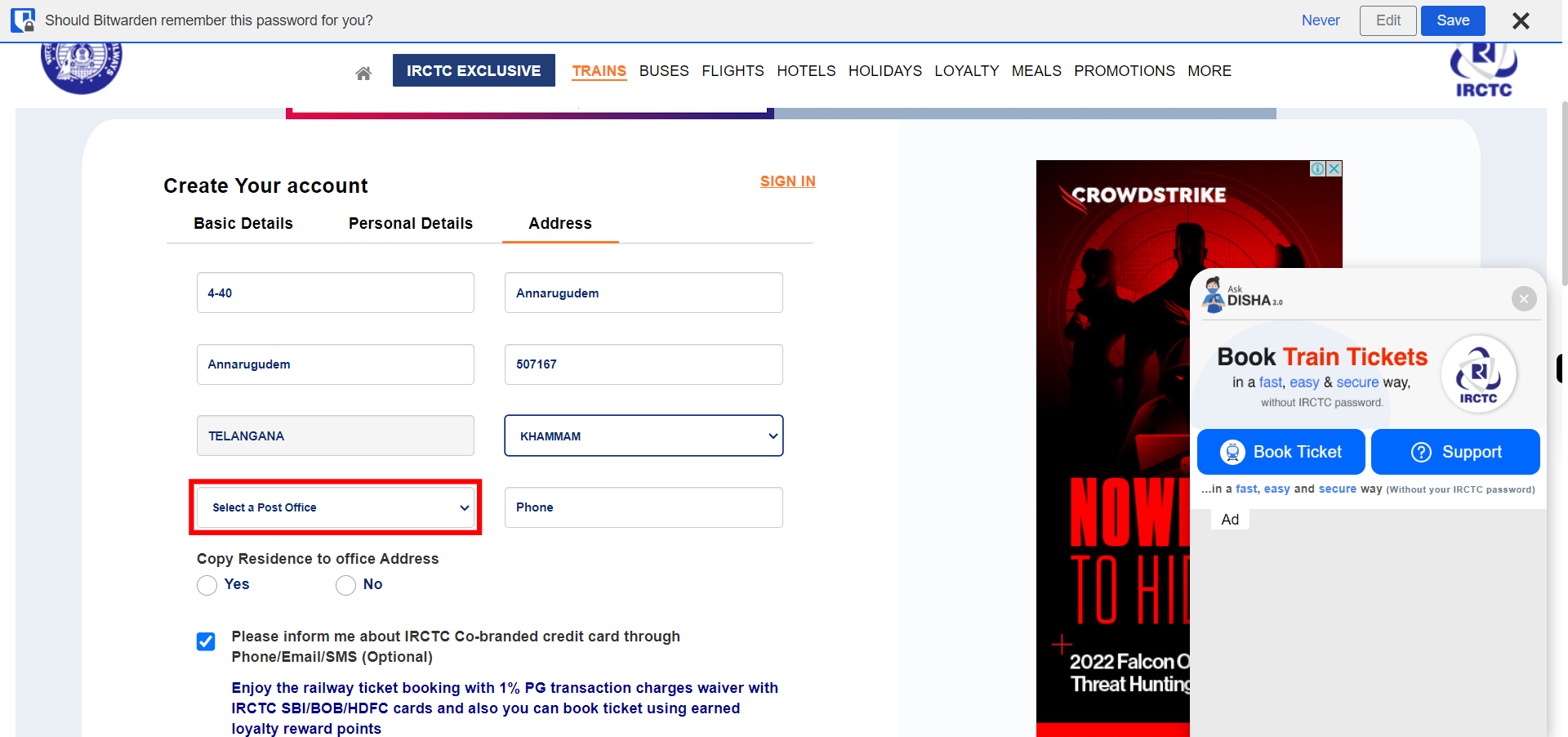
-
26.
Click and enter the Phone number in the Phone field. Once done, click on the Next button on the Supervity instruction widget.
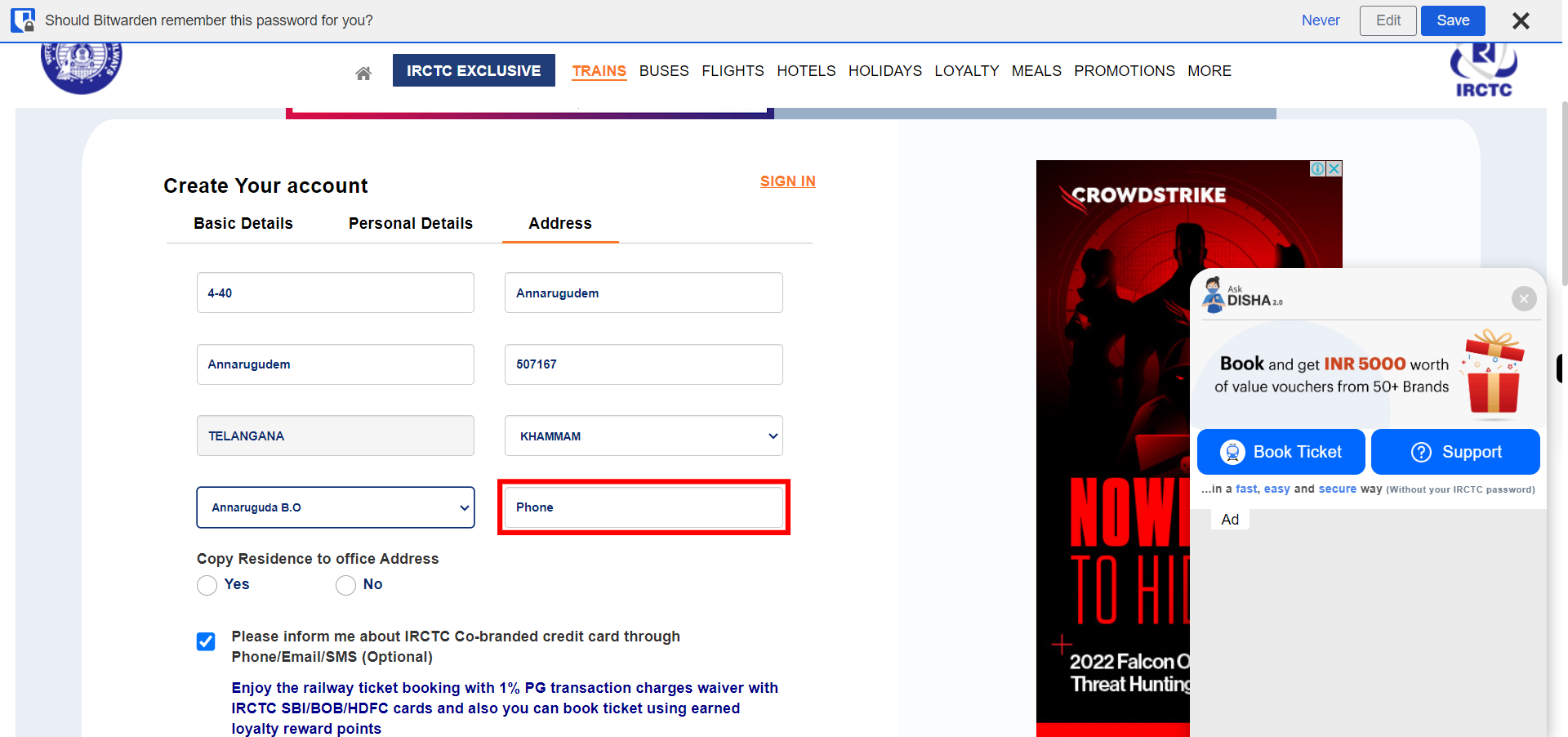
-
27.
Click and select the required radio button for the office address. If selected Yes no need to add any new details, if selected No then add the required address field details. Once done, click on the Next button on the Supervity instruction widget.
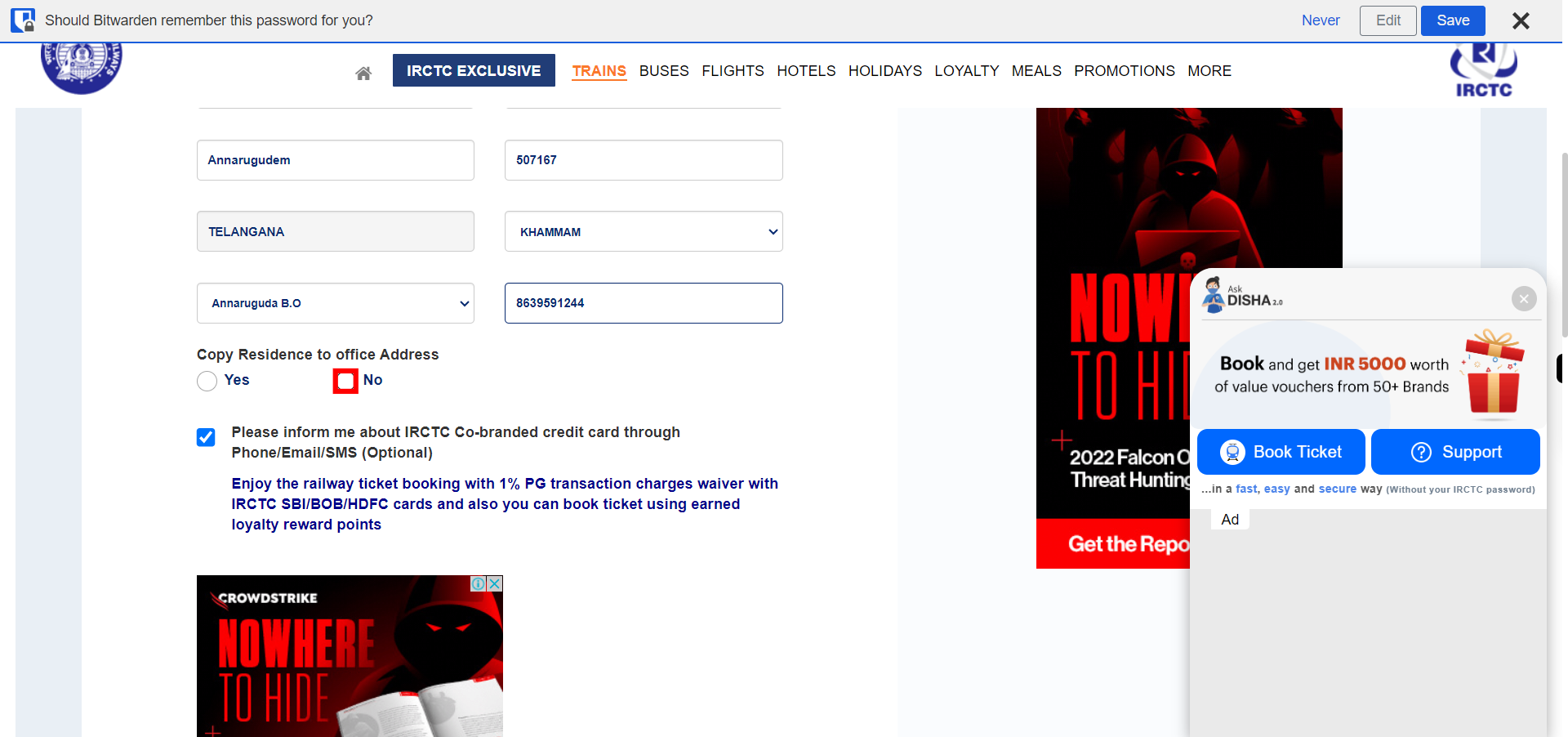
-
28.
Click and Enter the Captcha in the Captcha field. Once done, click on the Next button on the Supervity instruction widget.
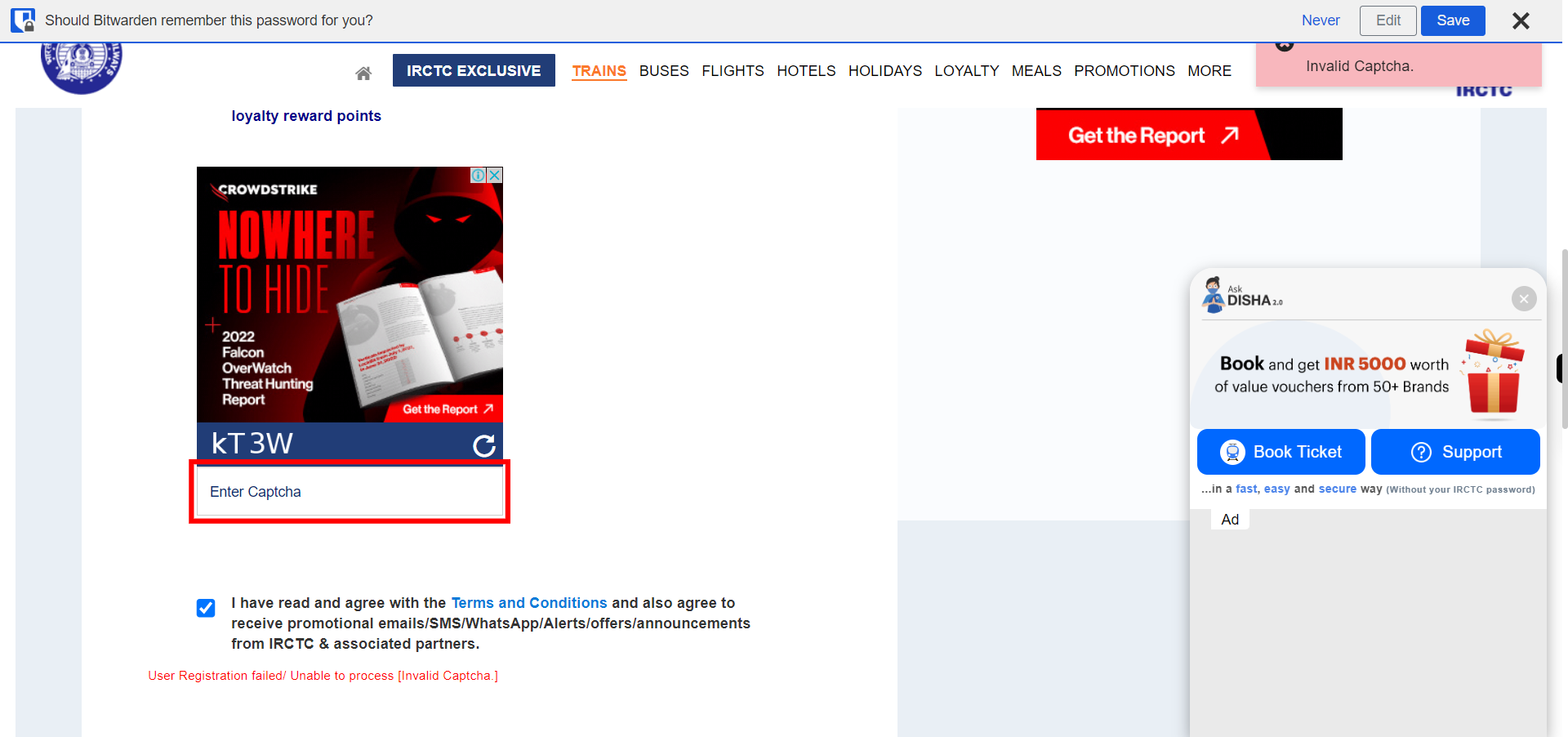
-
29.
Check the checkbox to accept the terms. Once done, click on the Next button on the Supervity instruction widget.
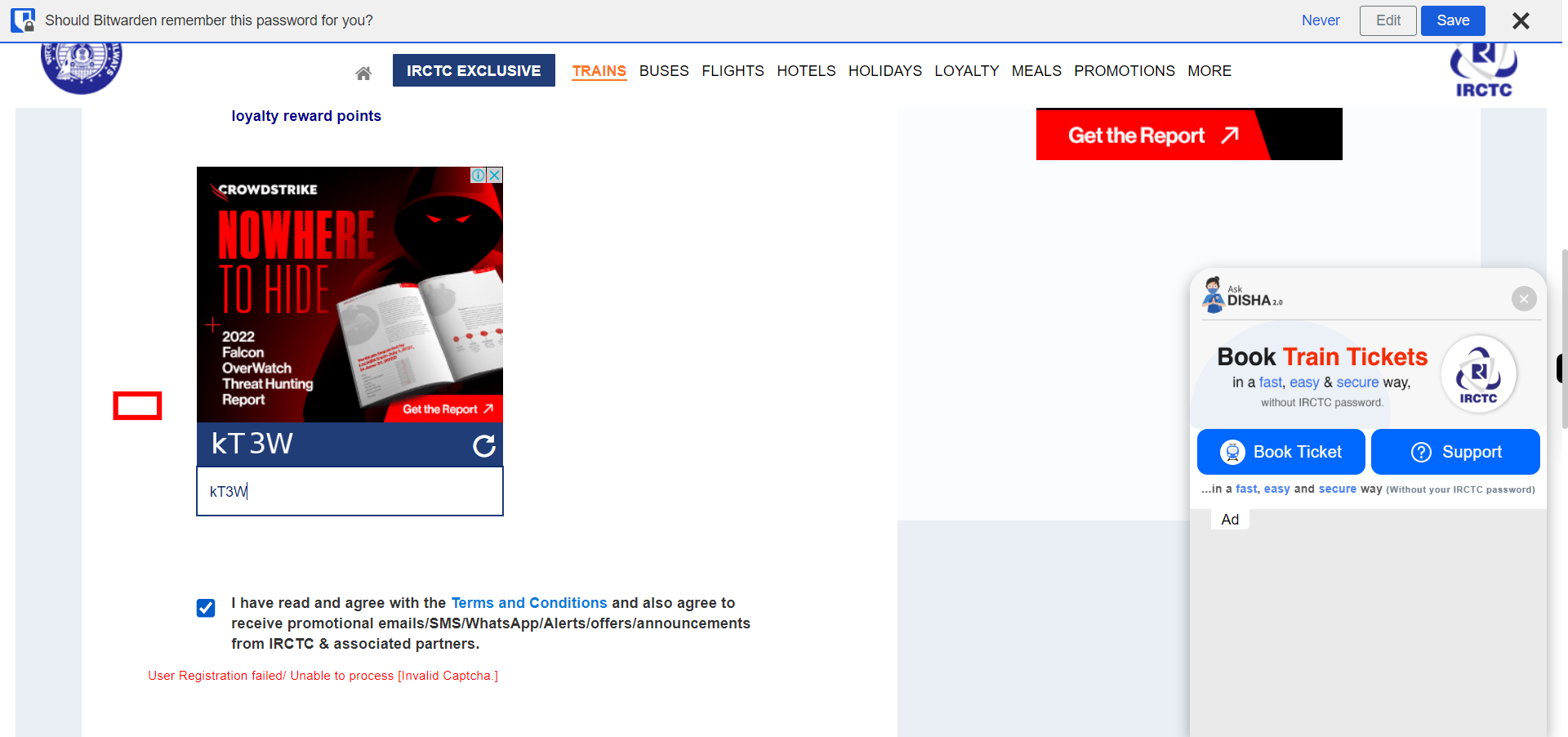
-
30.
Click on the REGISTER button.
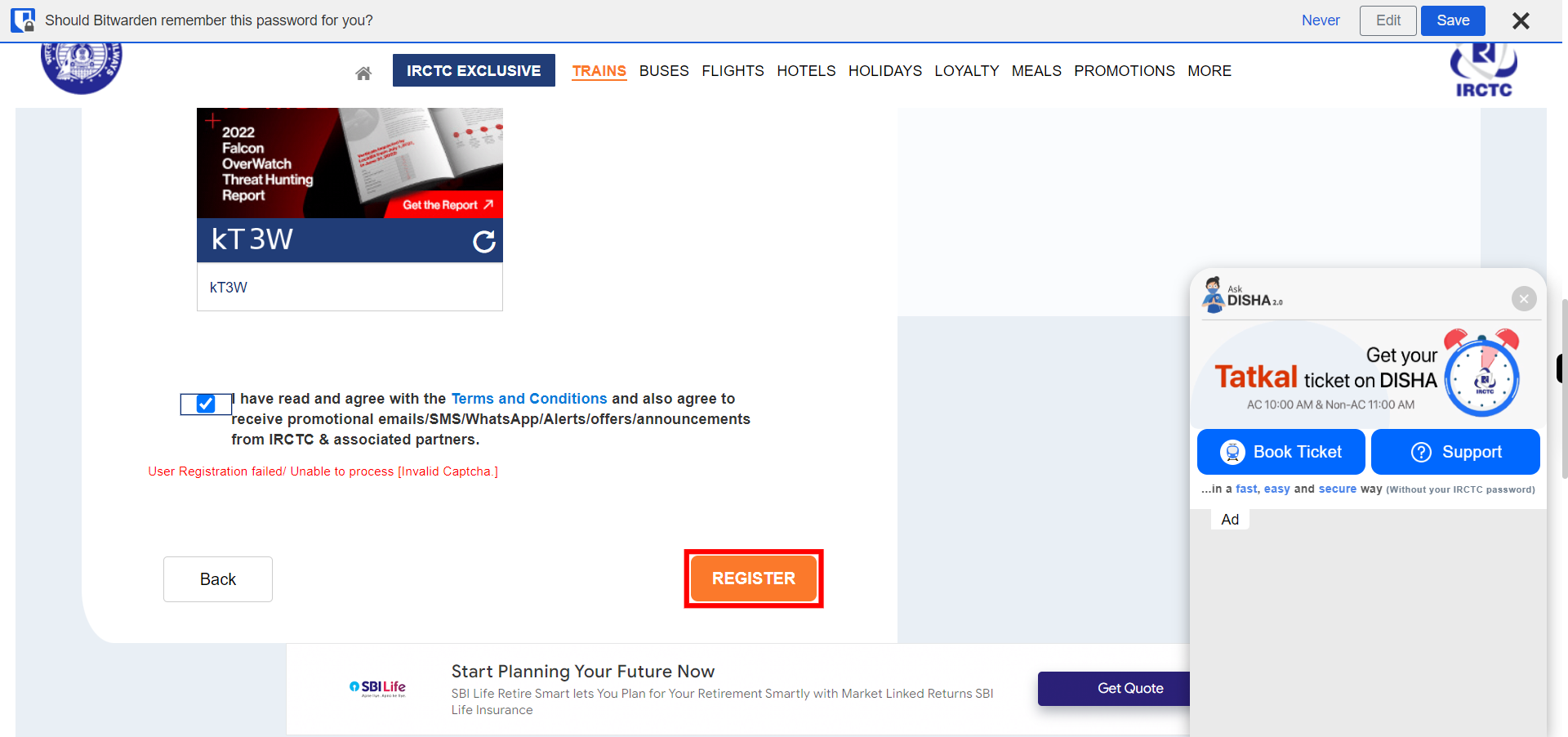
-
31.
Click on the OK button.