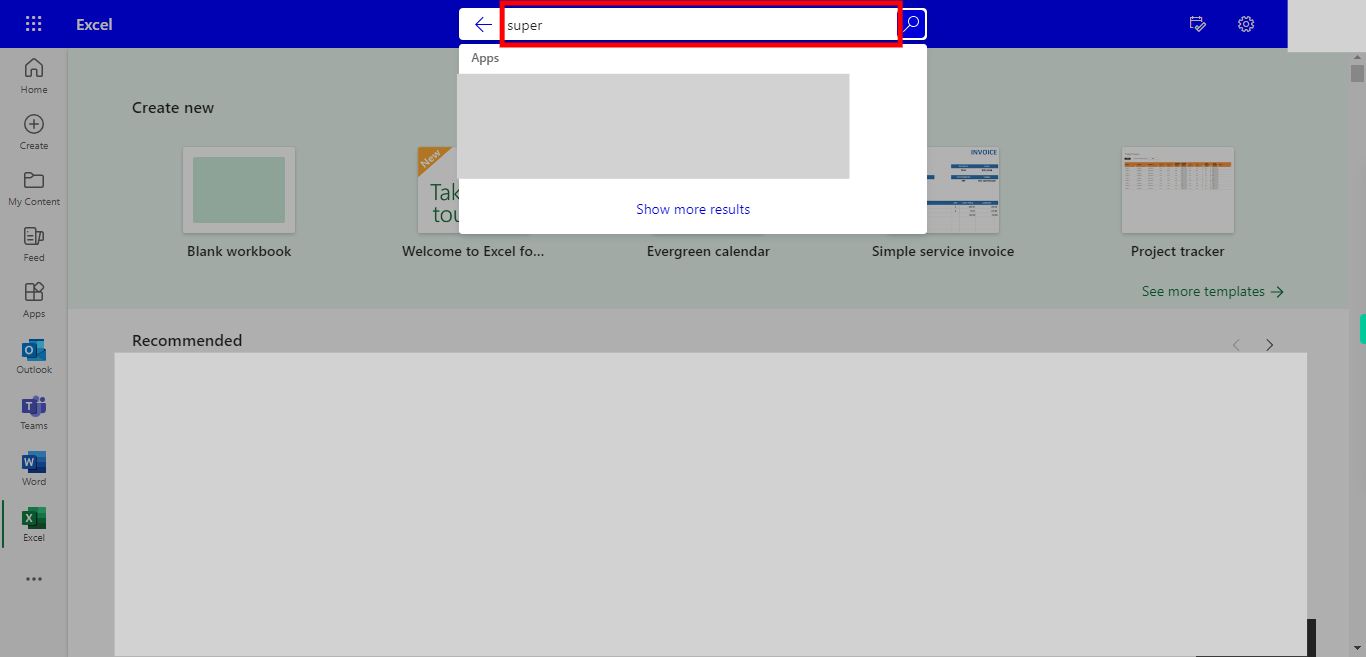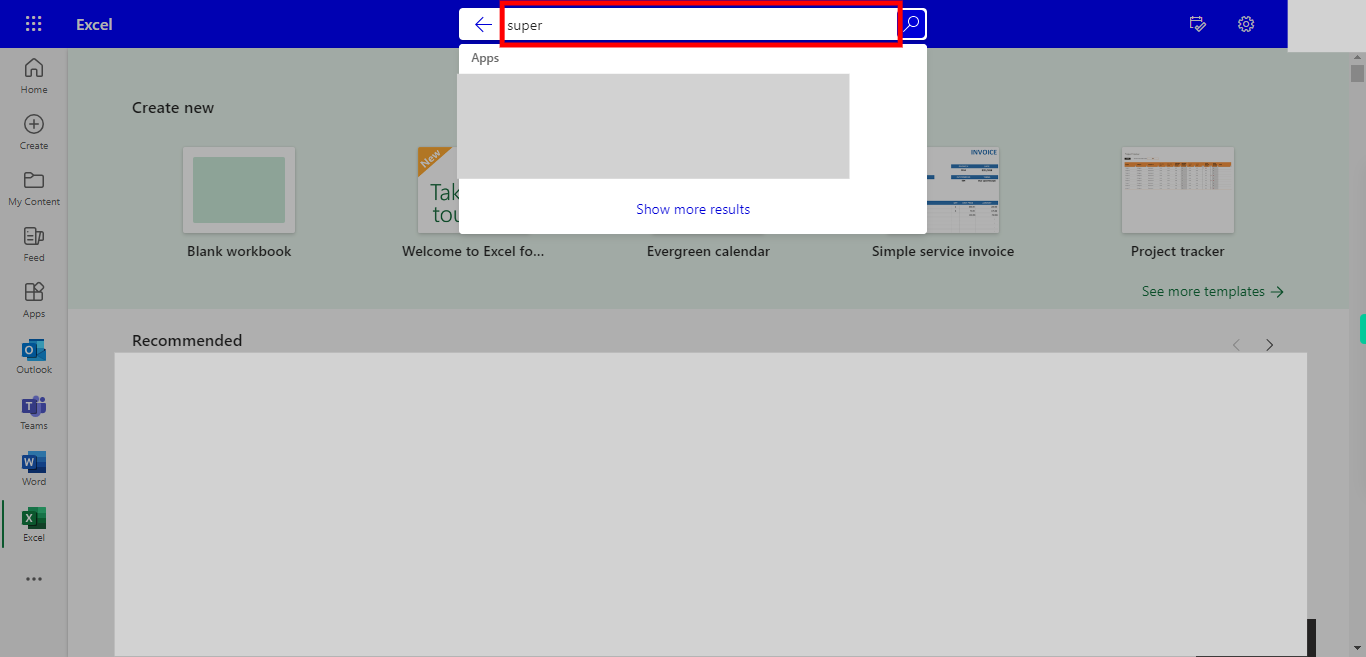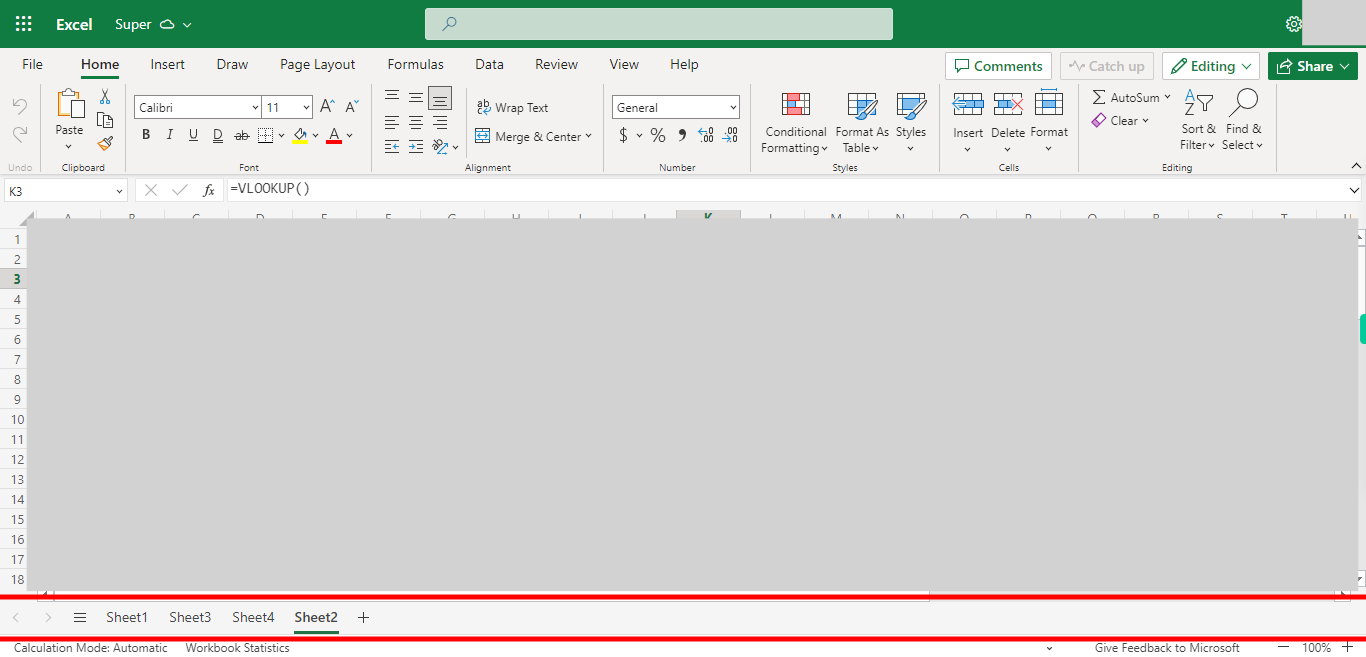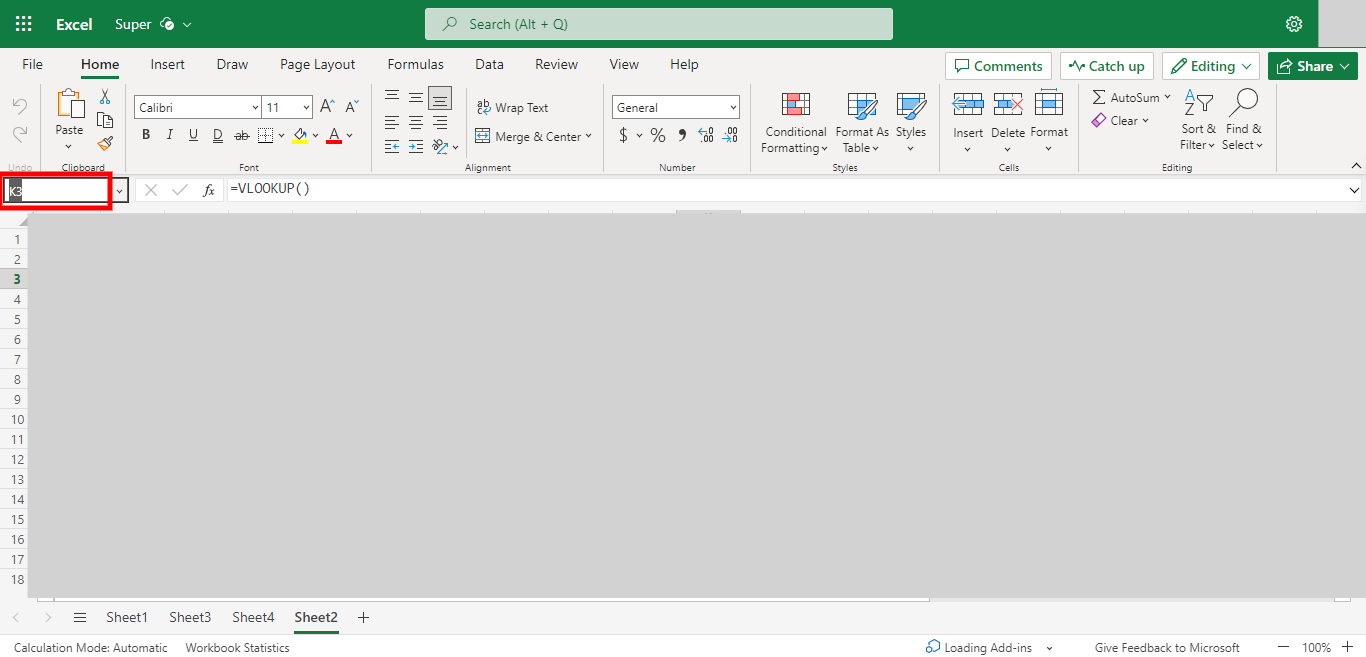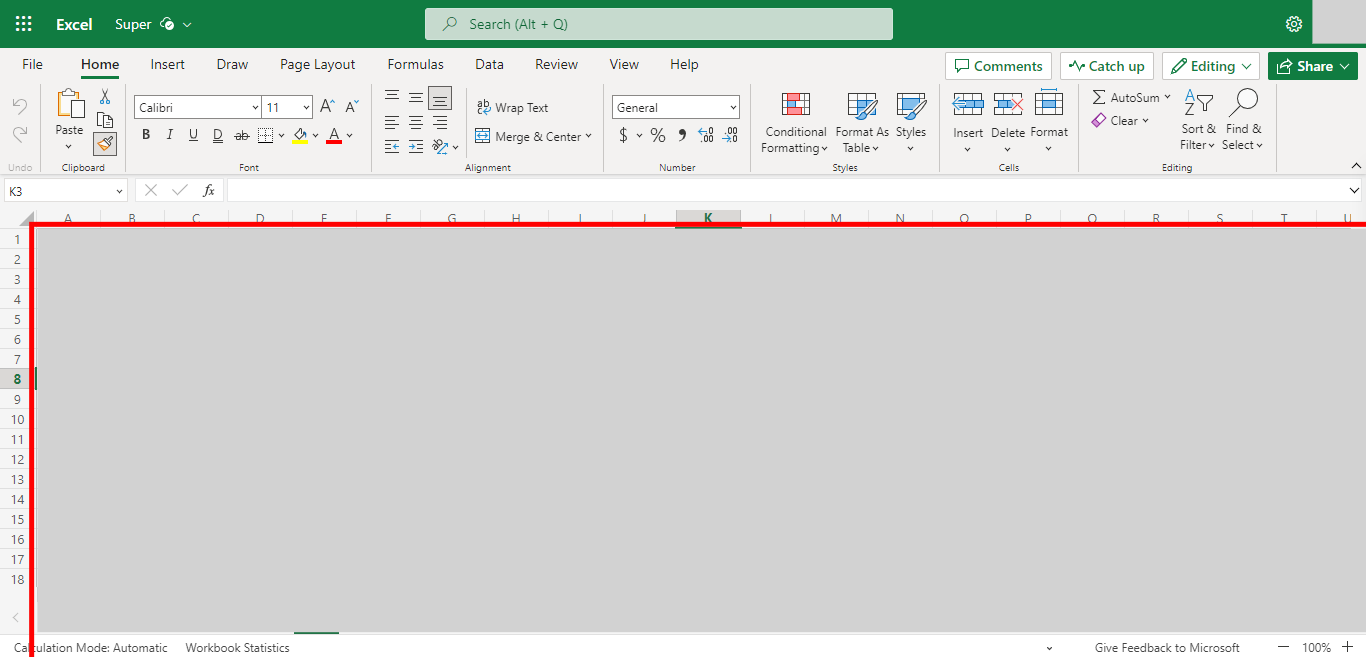Step by step process of Applying the VLOOKUP formula for Another cell or a set of ranges in the sheet. NOTE: to Use this Skill User needs to log in to Microsoft Applications.
-
1.
Open Microsoft Excel on the Web
-
2.
Click on Search Bar, Which enables the User to find the files in Outlook Excel. Type the file name, which will show recently Opened files. Once done, click on the "Next" button on the Supervity instruction widget. Open the File under the Search bar.
-
3.
Go to the Sheet Where you have the VLookUp Formula for the other Cell. Once done, click on the "Next" button on the Supervity instruction widget.
-
4.
Click on Name Box, Enter the Cell Address, and click on Enter. Once done, click on the "Next" button on the Supervity instruction widget.
-
5.
Click on the "Close" button on the Supervity instruction widget. go to the Bottom left of the Cell where you can get the " + " Symbol. Drag Down / Left / Right / Up to apply the Formula in mentioned cells.