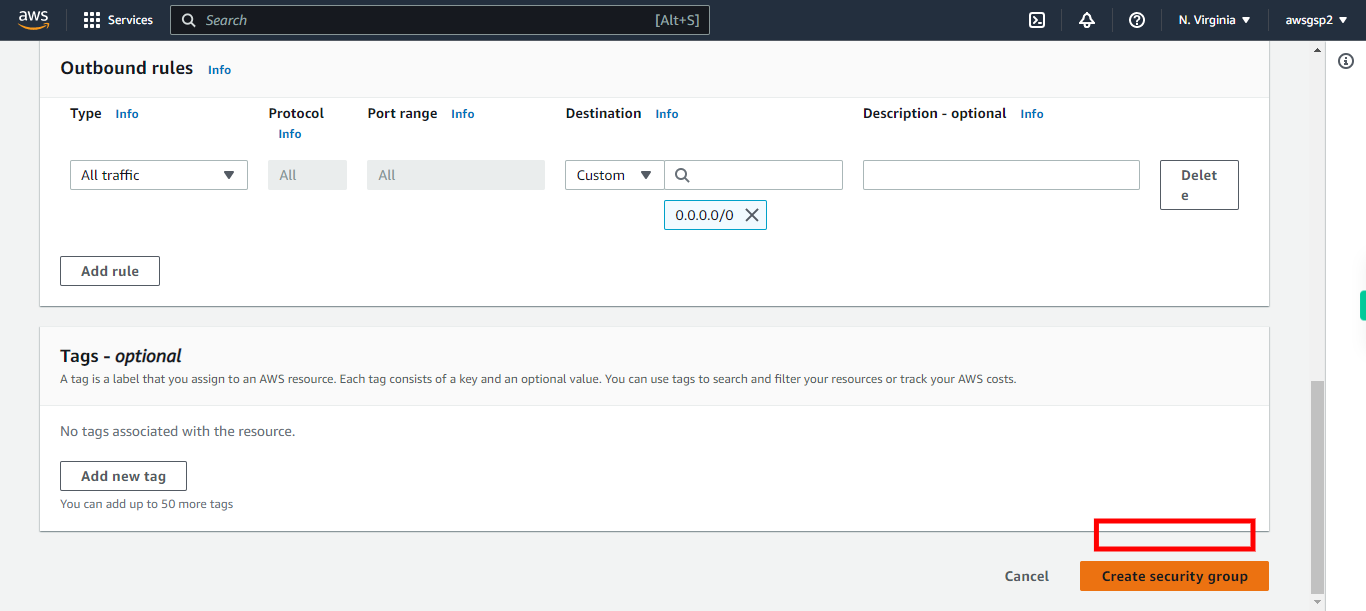This skill helps to walk you through the Creation of AWS Security Group (a virtual firewall for your EC2 instances that control incoming and outgoing traffic. It contains a set of rules that filter traffic coming into and out of an EC2 instance) by step by step assistance.
Prerequisites:
- An active AWS account
- Sufficient privileges to create Security Group
Note:
Login to AWS Management Console beforehand.
-
1.
open AWS Management Console
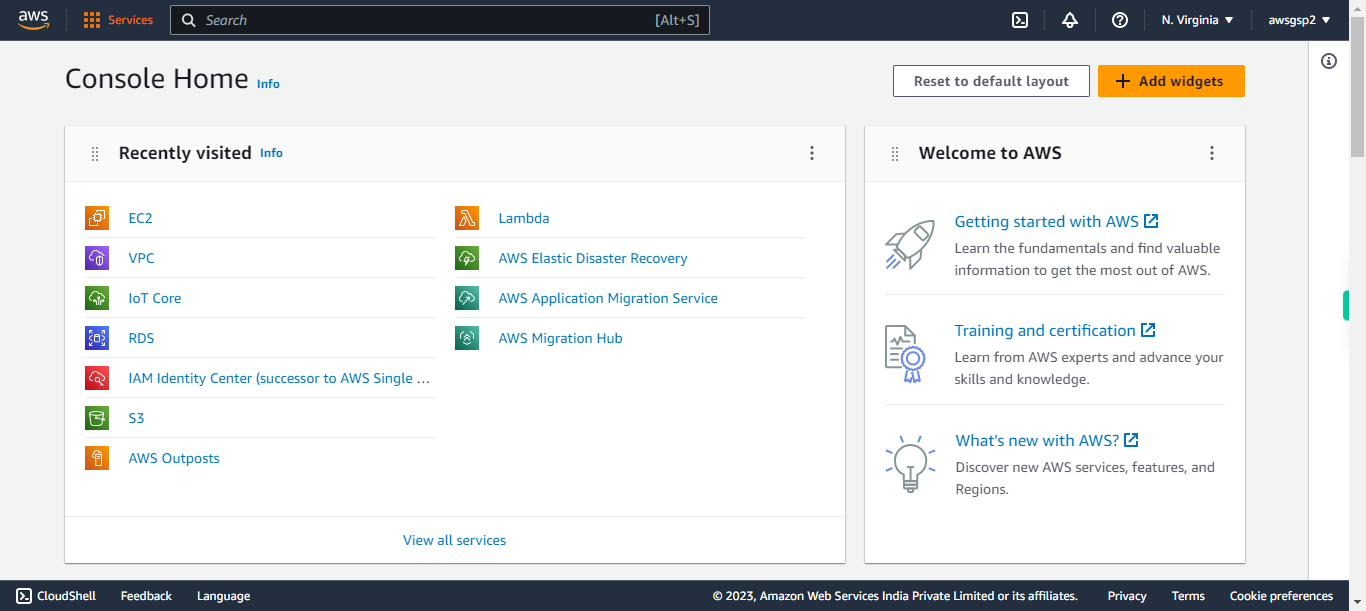
-
2.
Click Services
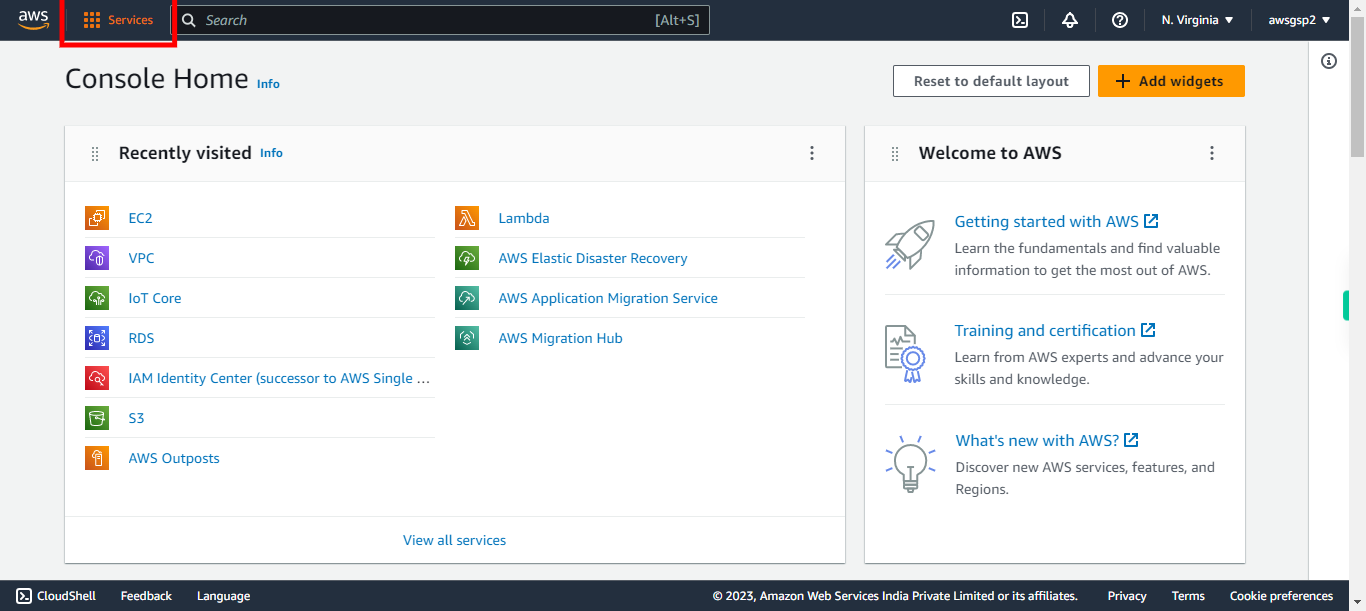
-
3.
Click Compute
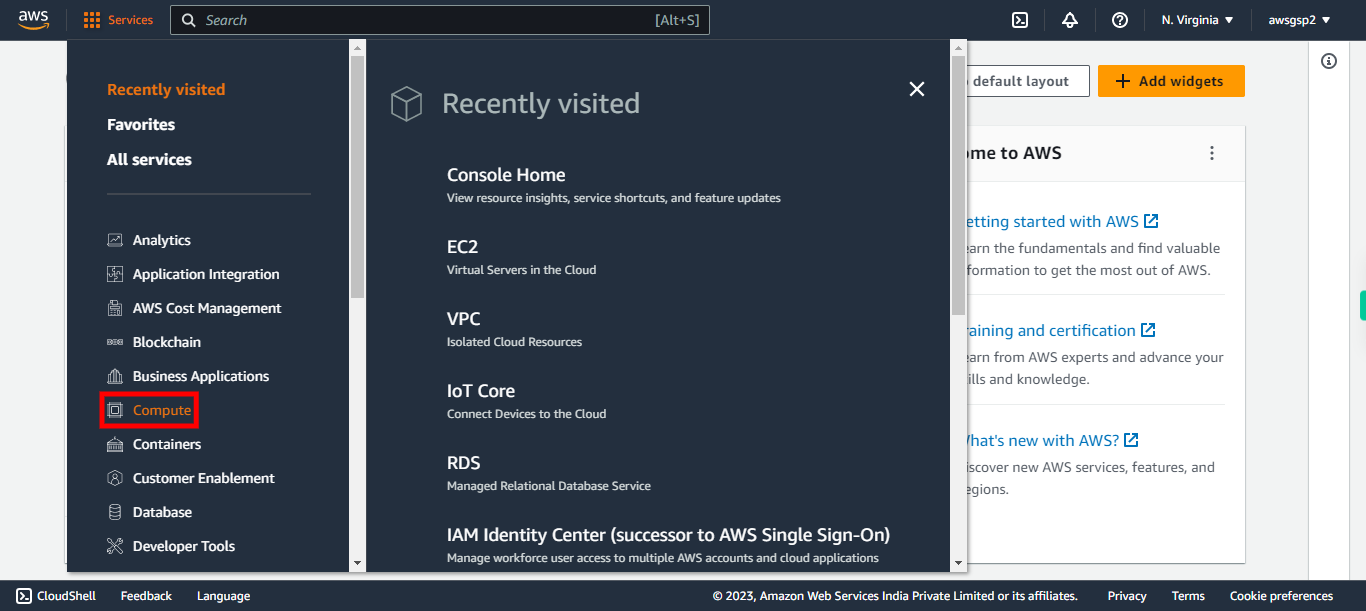
-
4.
Click EC2
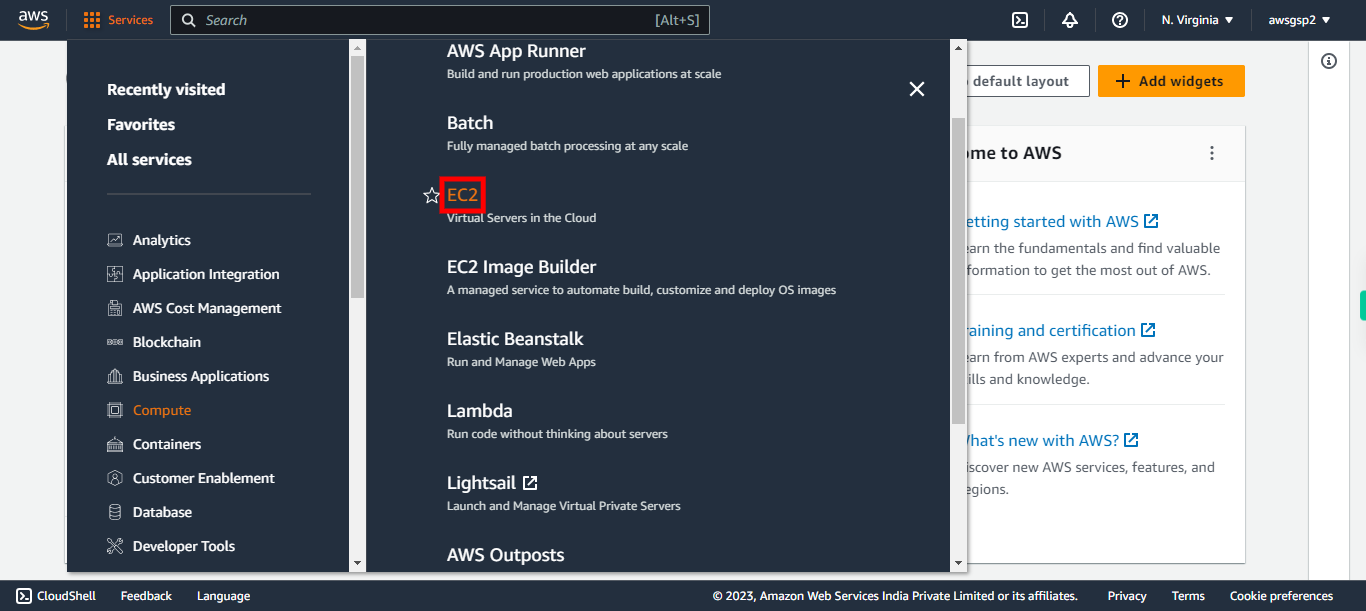
-
5.
Click Security Groups
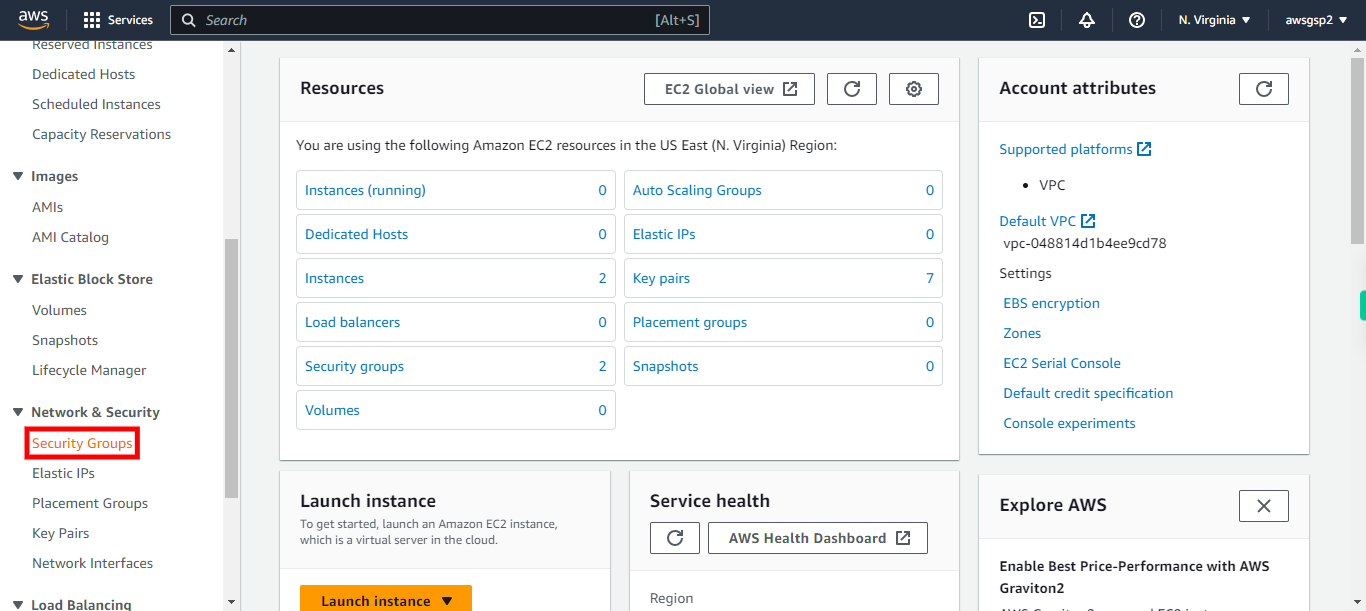
-
6.
Click Create security group
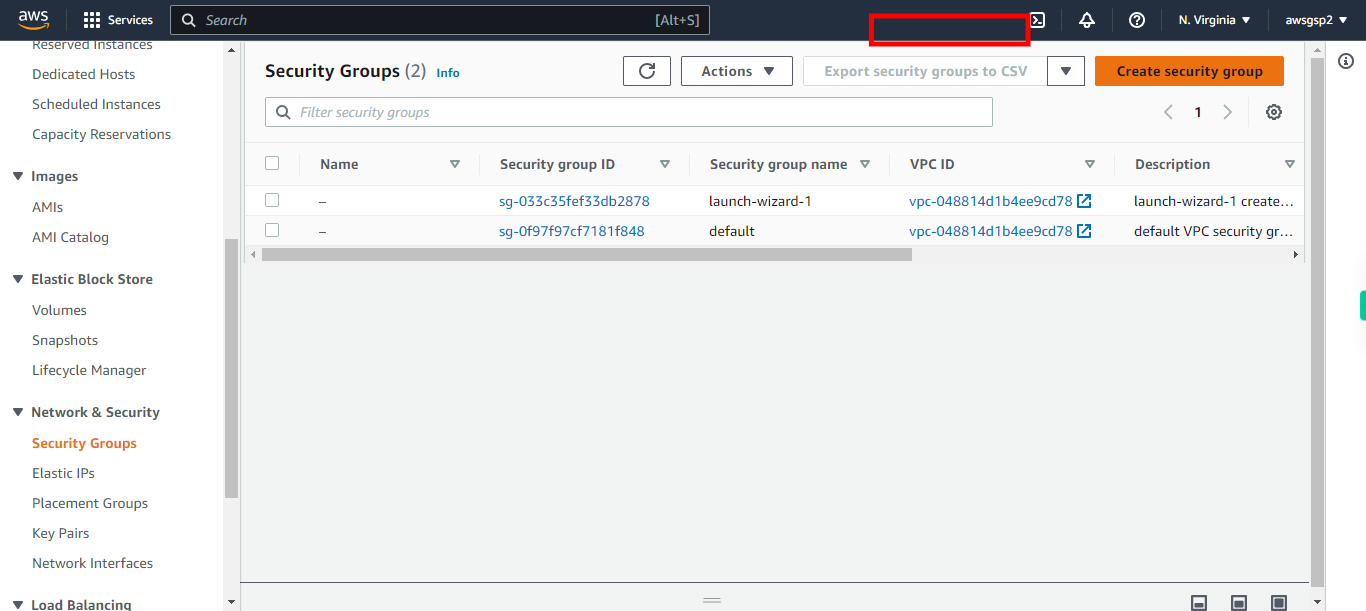
-
7.
Give a name to your security group and click Next to continue.
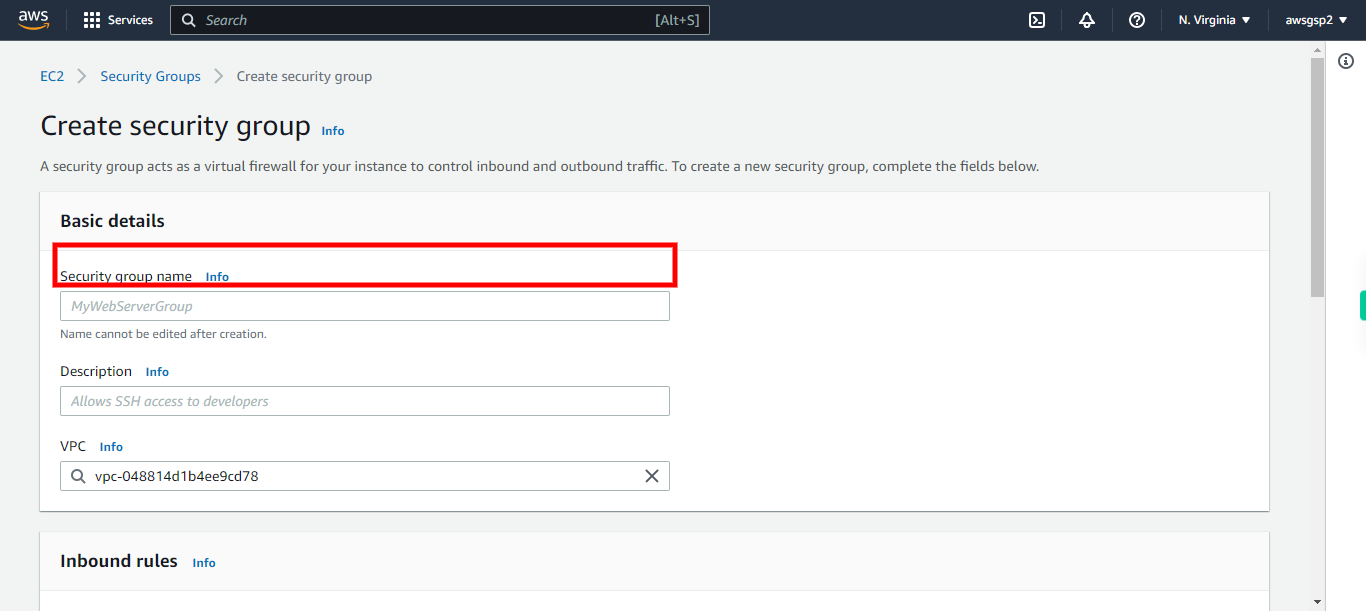
-
8.
Give a description to your security group and click Next to continue. Description indecates the use of secuitry group created
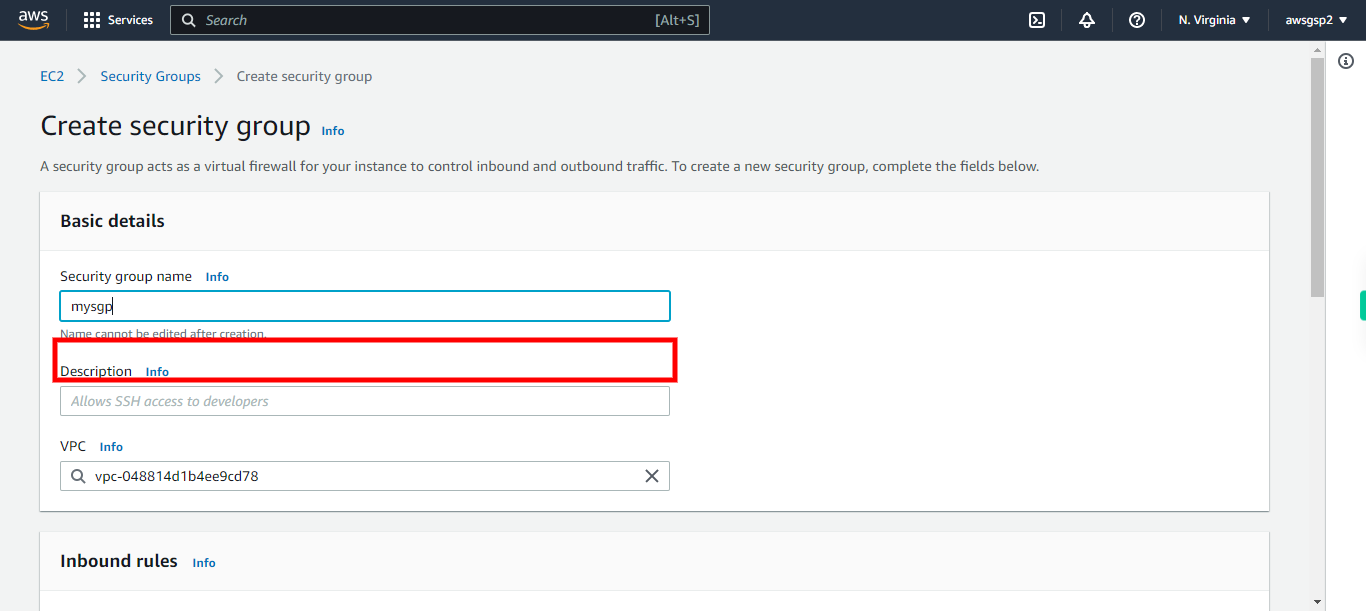
-
9.
Select your VPC for the security group and click Next to continue.
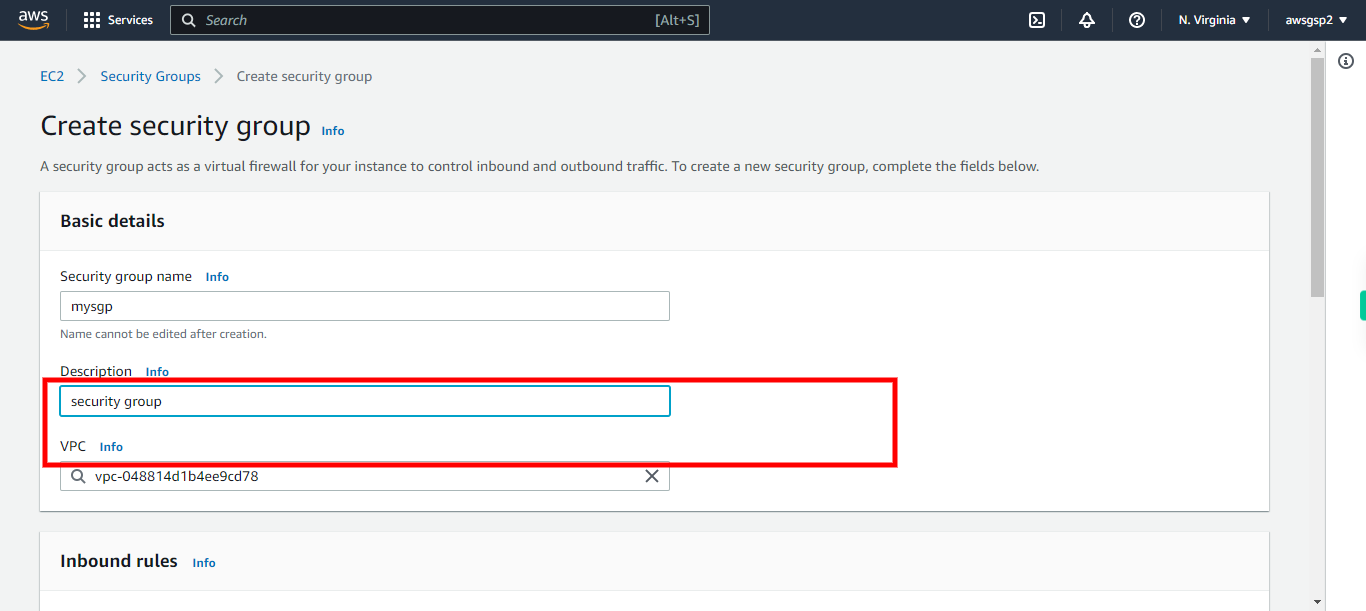
-
10.
Click "Add rule" to add protocols to access/deny the services
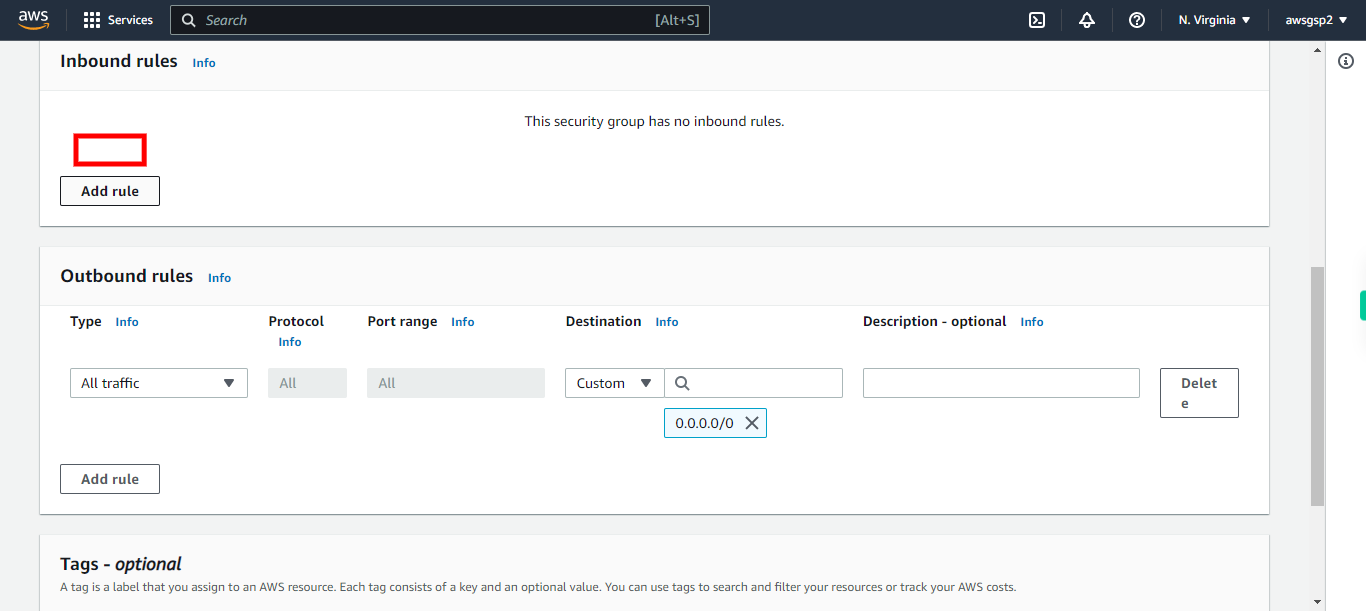
-
11.
Choose required protocol and click Next to continue. Example SSH for remote access to Linux System, RDP for windows system.
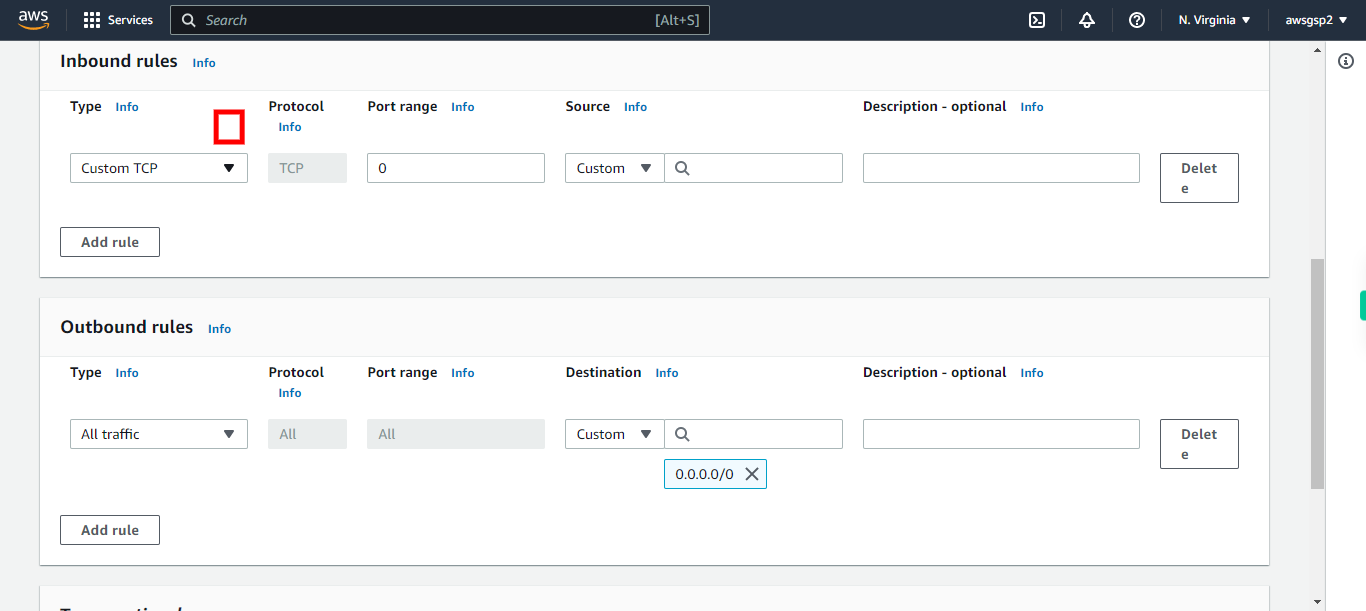
-
12.
In "source" add required type , Example "Any Where from IPV4" Or select "Custom" for accessing from specific network . Click Next to continue.
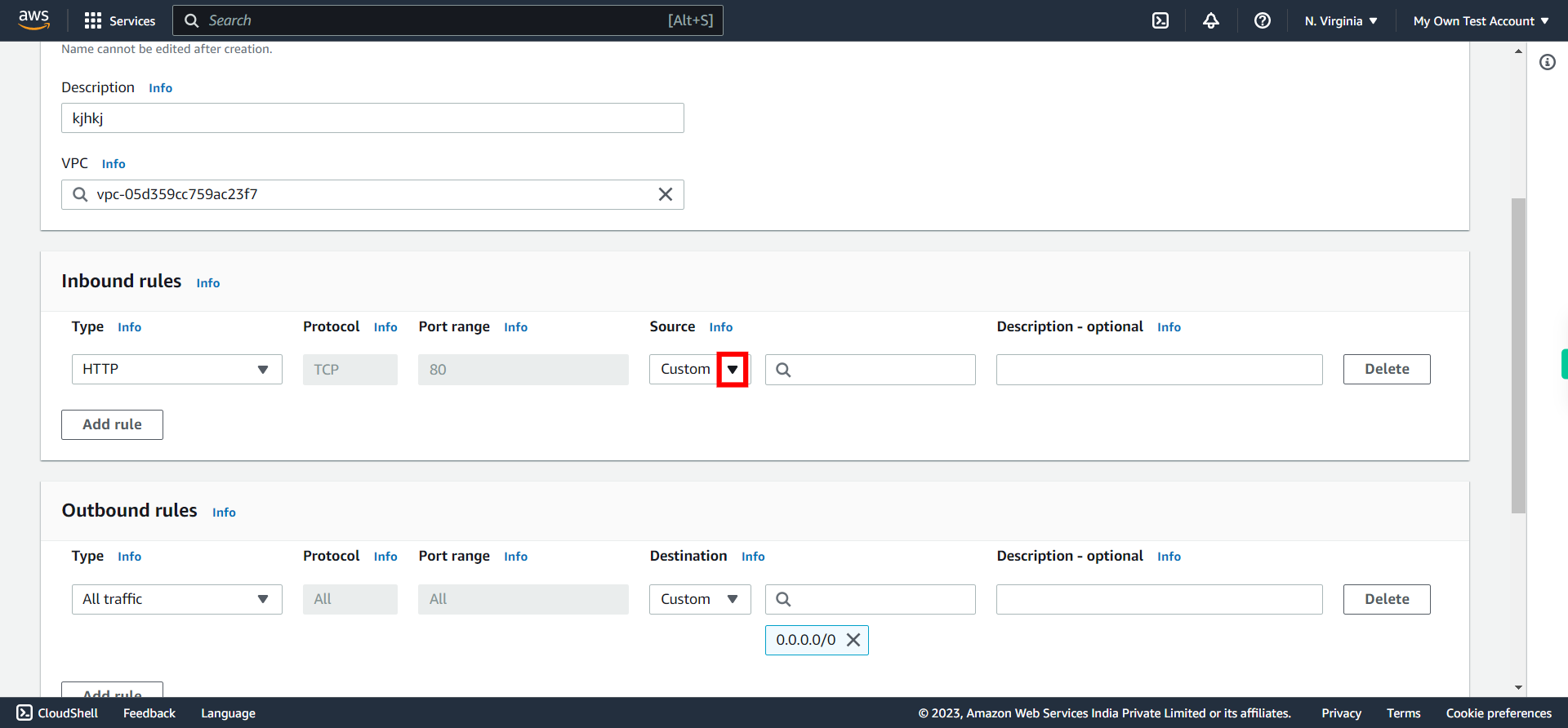
-
13.
Click Create security group