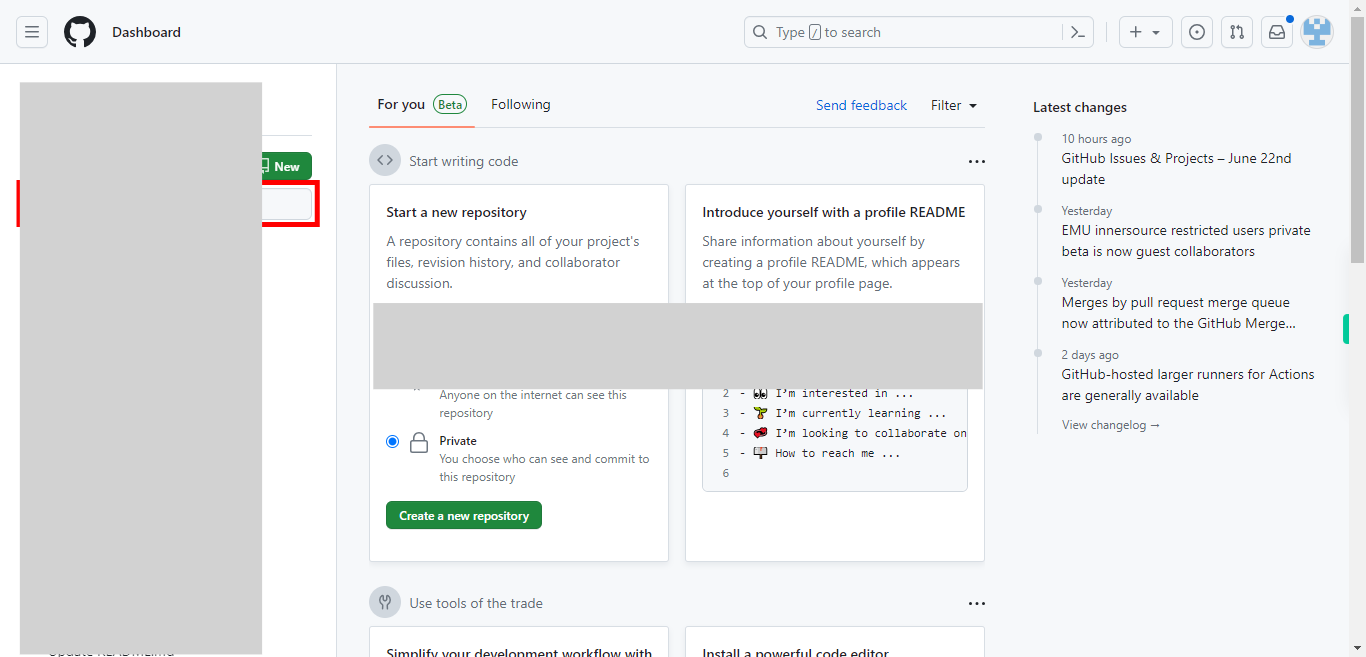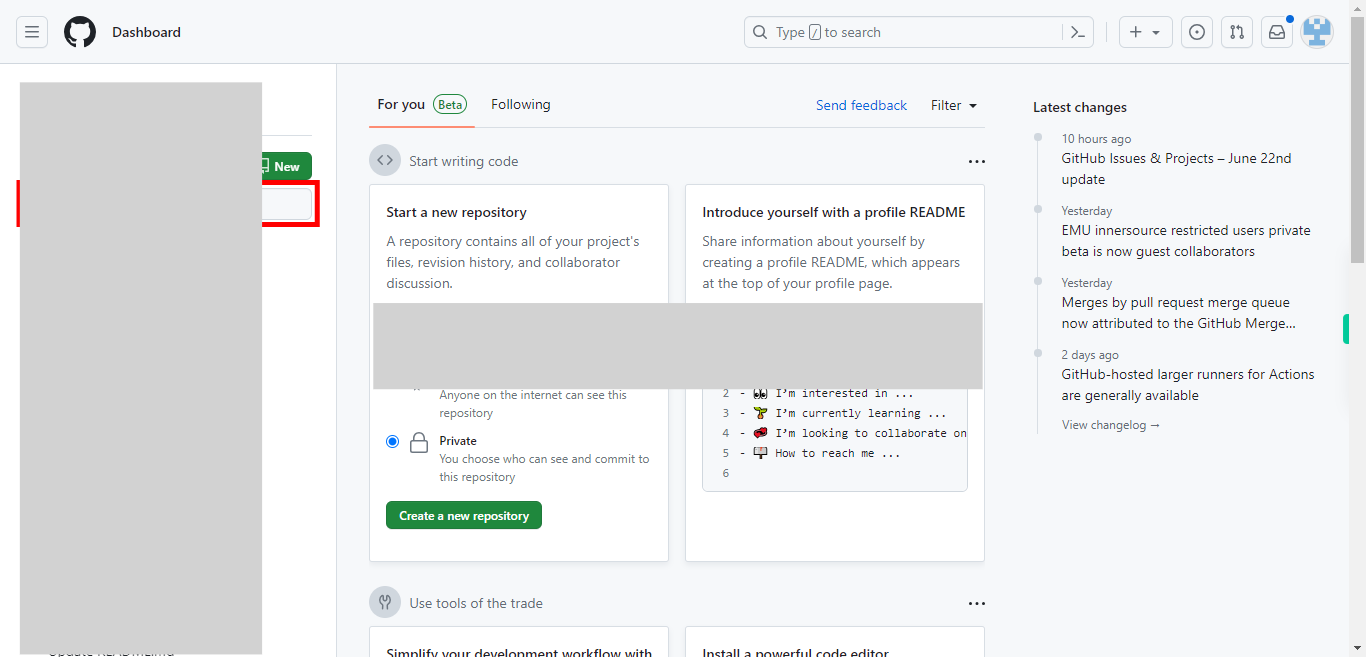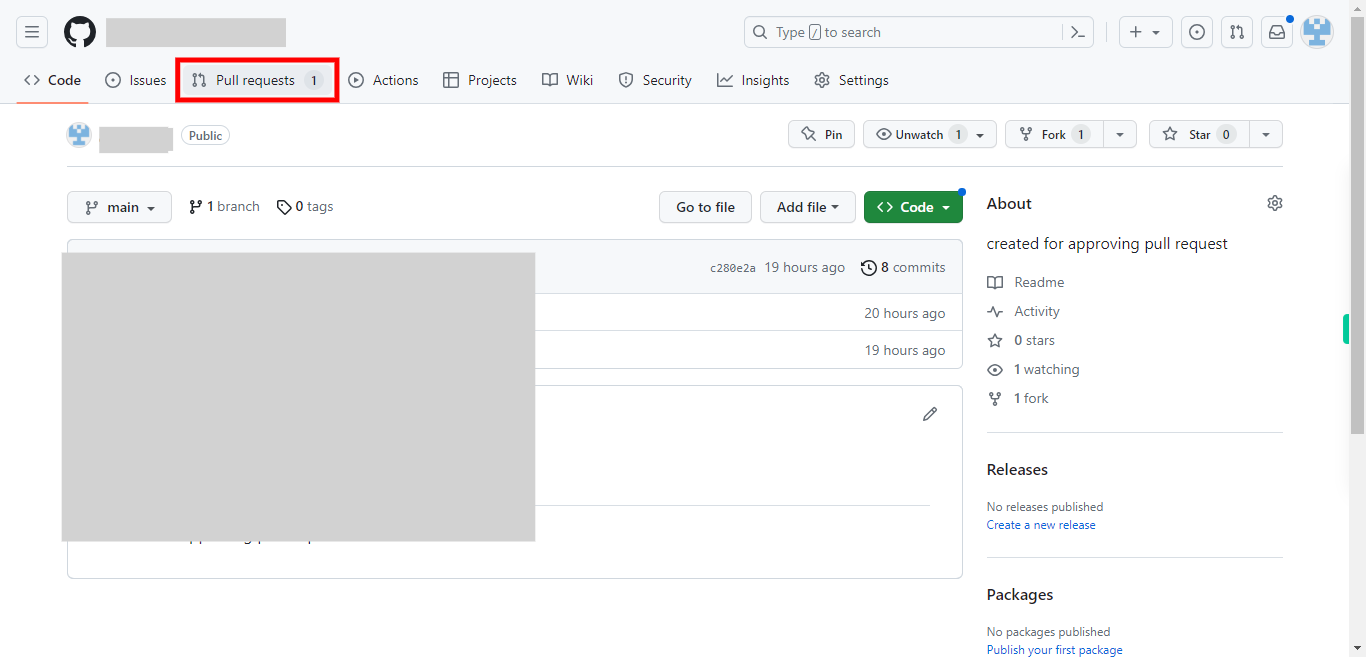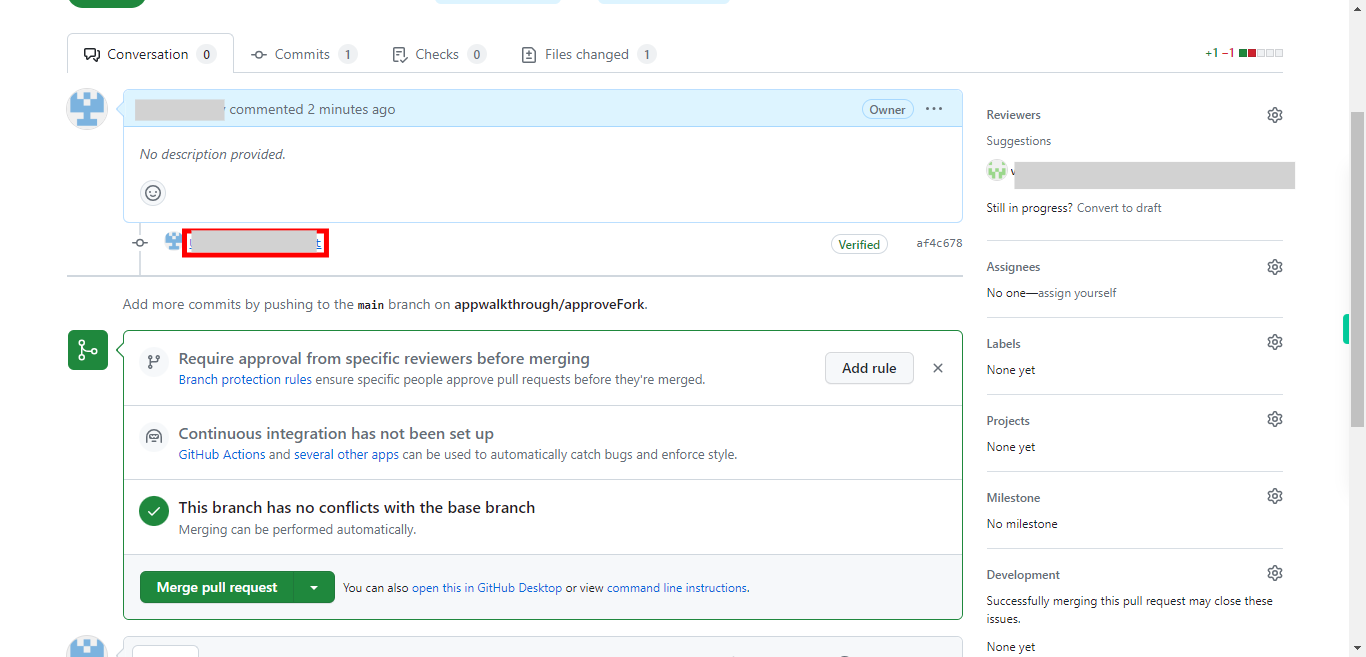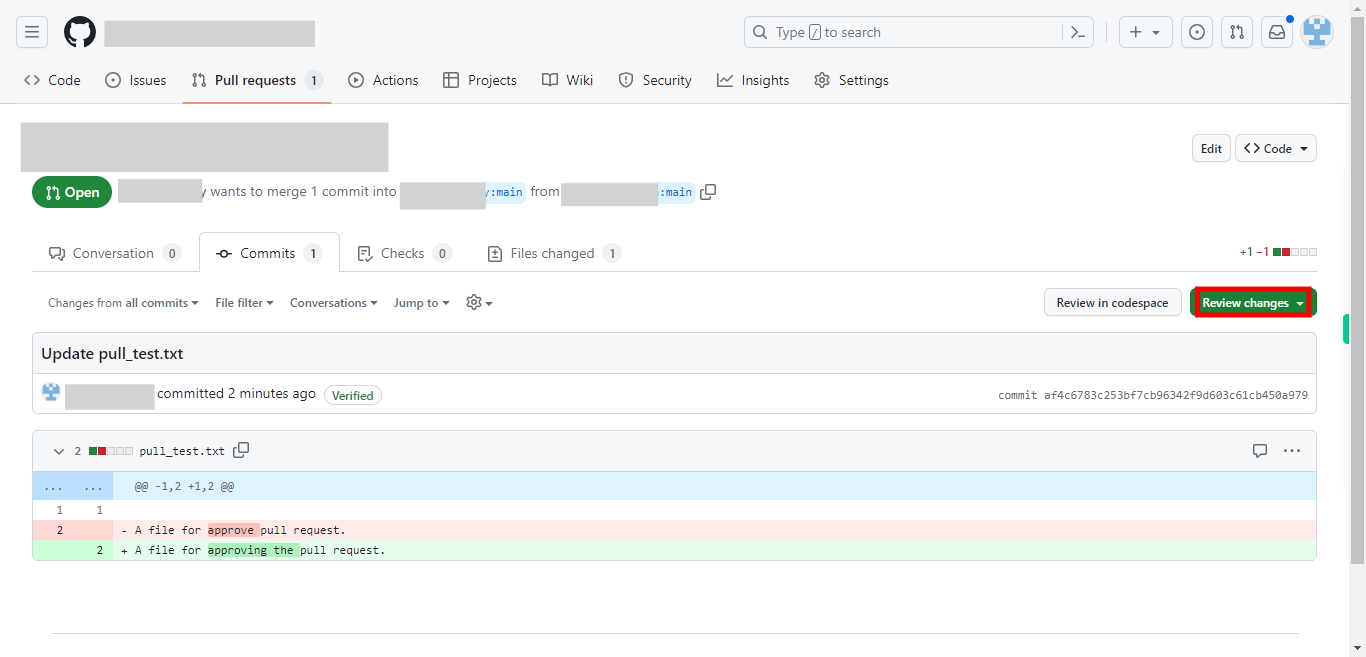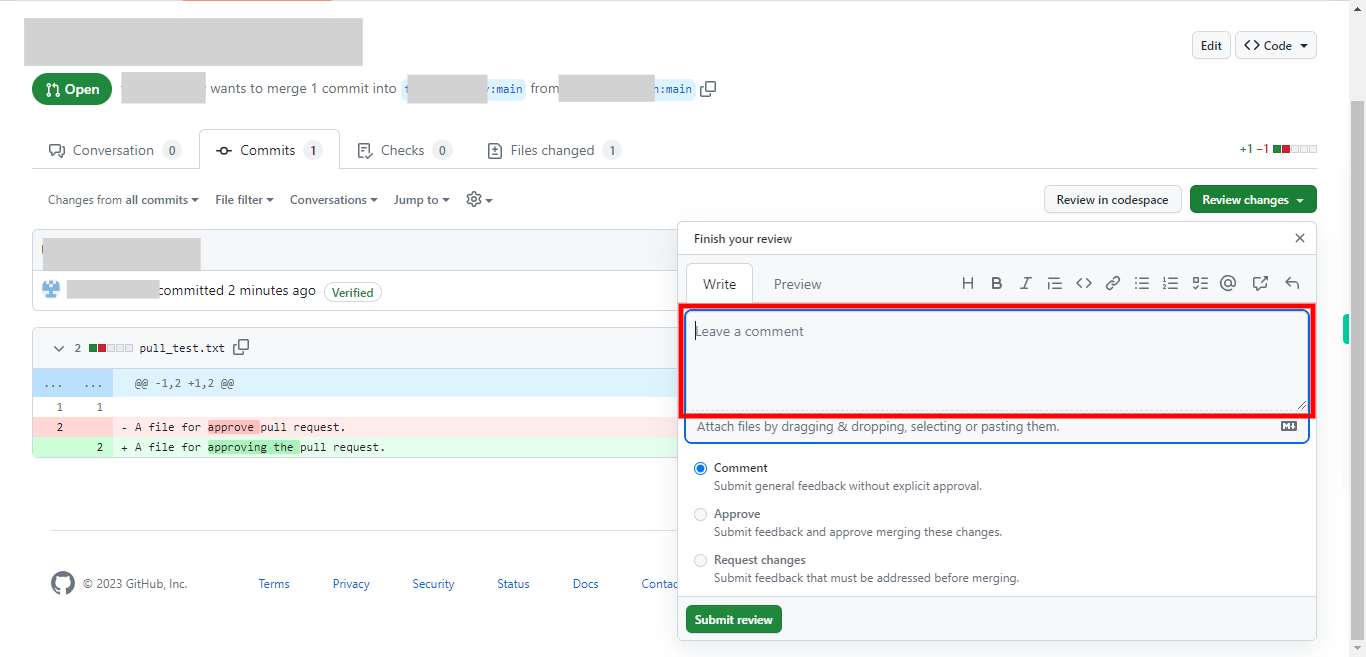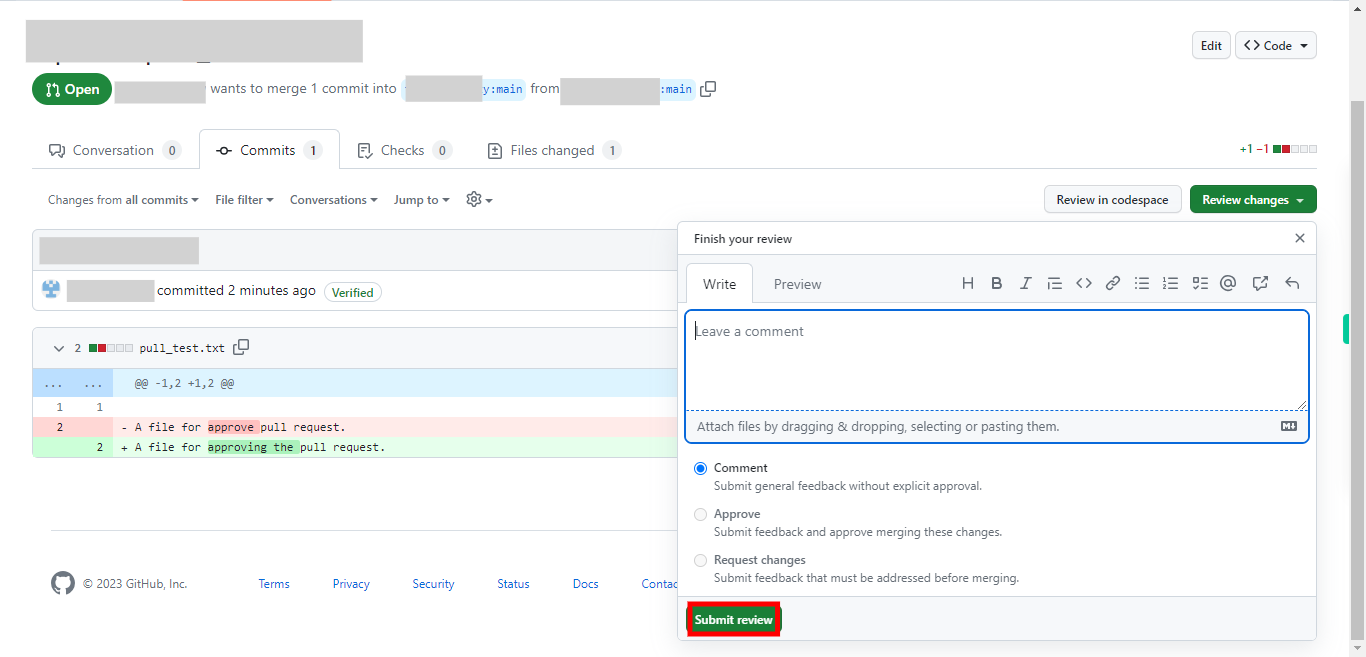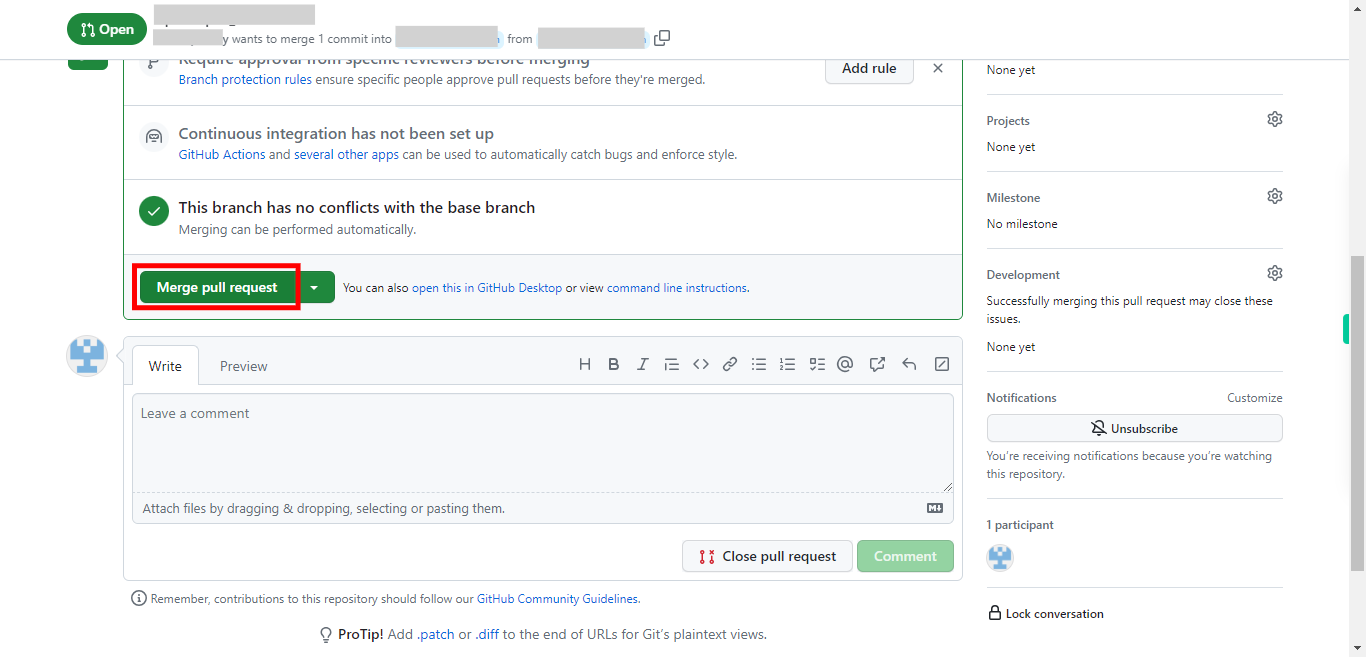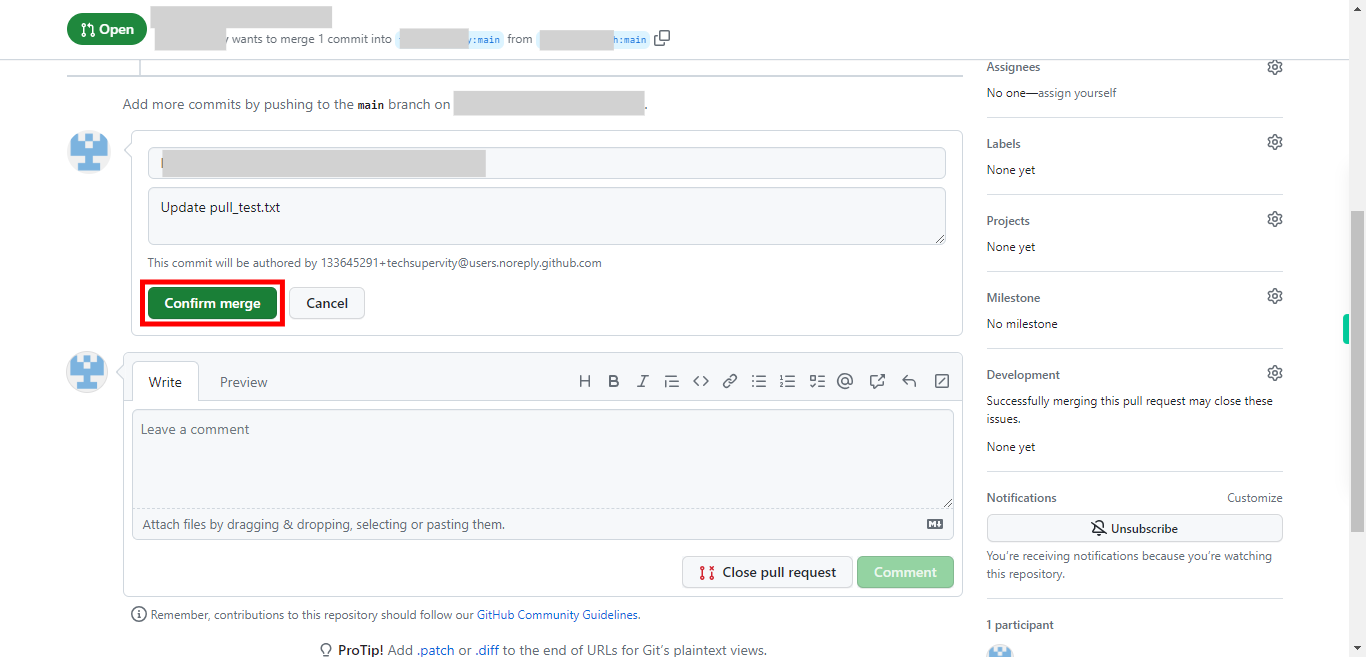This skill helps in reviewing and approving pull requests on GitHub. Pre-Requisites: Make sure that you had a valid GitHub account and at least one repository with a file or code. Also, ensure that you had a pull request. NOTE: Please sign in to your GitHub account and then execute this skill.
-
1.
Open GitHub on the web.
-
2.
To access the pull request navigate to the repository's page on GitHub. Type in the repository name in the search bar. Then click on the "Next" button in the Supervity instruction widget. Select the repository in which you had a pull request. NOTE: These steps can vary depending on the project's specific workflow, the number of reviewers involved, and any additional policies or guidelines established by the development team.
-
3.
You can find the pull request "Pull requests" tab at the top of the page, click on it. You will be directed to the Pull Requests page where you can see all the pull requests of this repository. Select any pull request to view, approve and merge.
-
4.
First, click on the "Next" button in the Supervity instruction widget. Then select the file or code in which the changes were done. Click on it to examine the changes.
-
5.
Review the changes made in the pull request. This includes examining the code, reading comments, and understanding the purpose of the changes. Click on the "Review changes" dropdown to add comments, and approve.
-
6.
If you have any comments, concerns, or suggestions, leave them as comments on the pull request. You can add line-by-line comments or provide general feedback on the changes made. Once you are satisfied with the changes and believe they meet the project's standards, you can approve the pull request. This indicates that you have reviewed the changes and consider them suitable for merging into the main branch Then click on the "Next" button in the Supervity instruction widget.
-
7.
Click on the Submit review button once you are done with adding your comments.
-
8.
After the pull request is approved by all necessary reviewers, the author (or someone with the appropriate permissions) can merge the changes into the main branch. This action incorporates the changes into the project's codebase. For this to happen click on the "Merge pull request" button.
-
9.
For confirmation once again click on the "Confirm merge" button. Once the changes have been merged, the pull request is typically closed, signifying that the proposed changes have been successfully integrated.