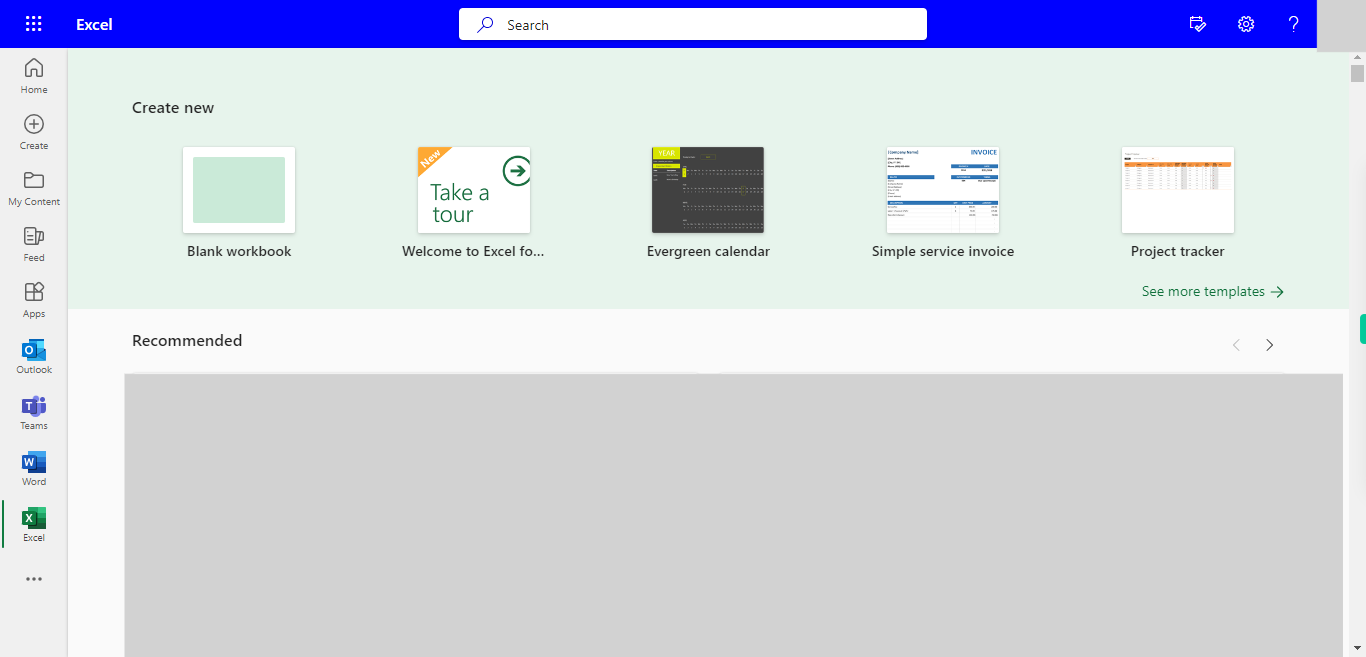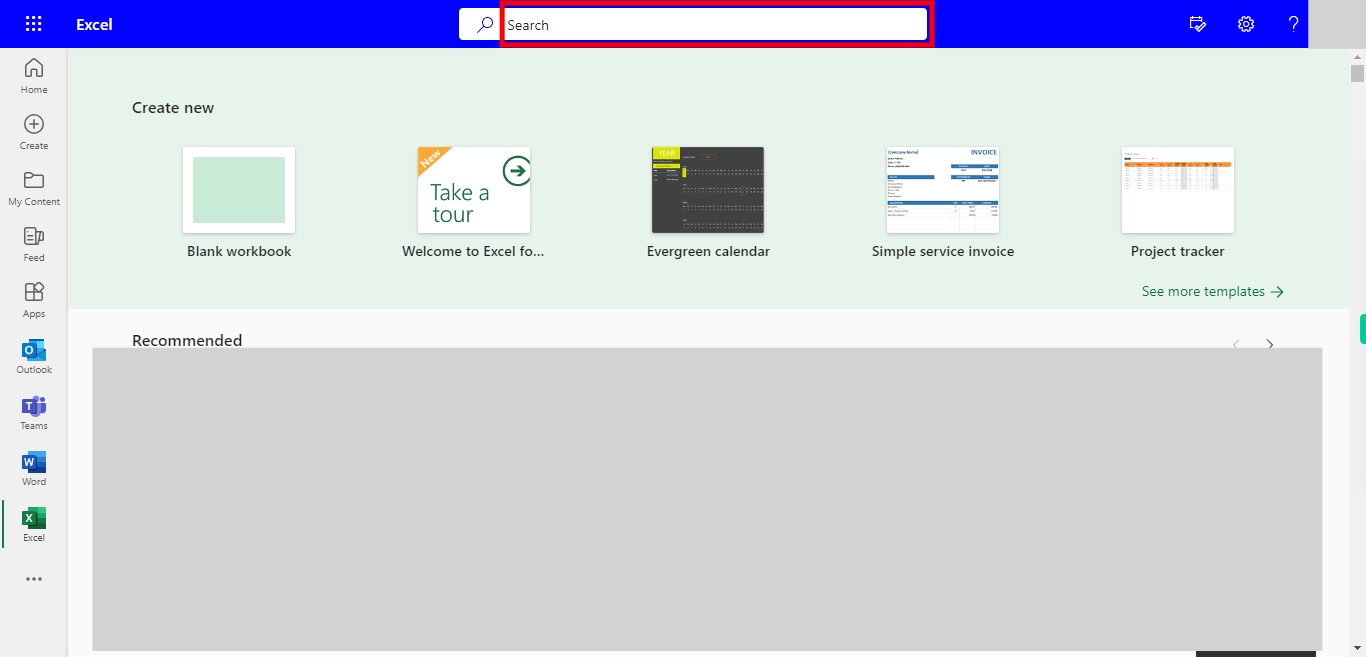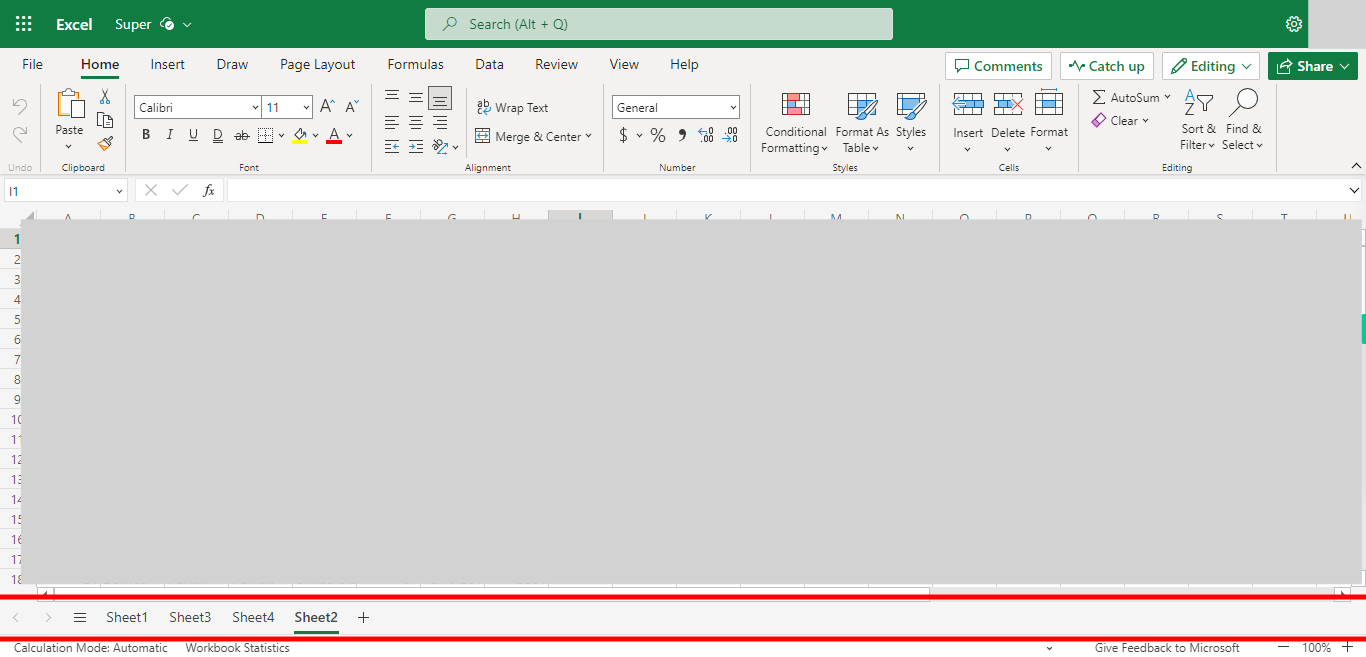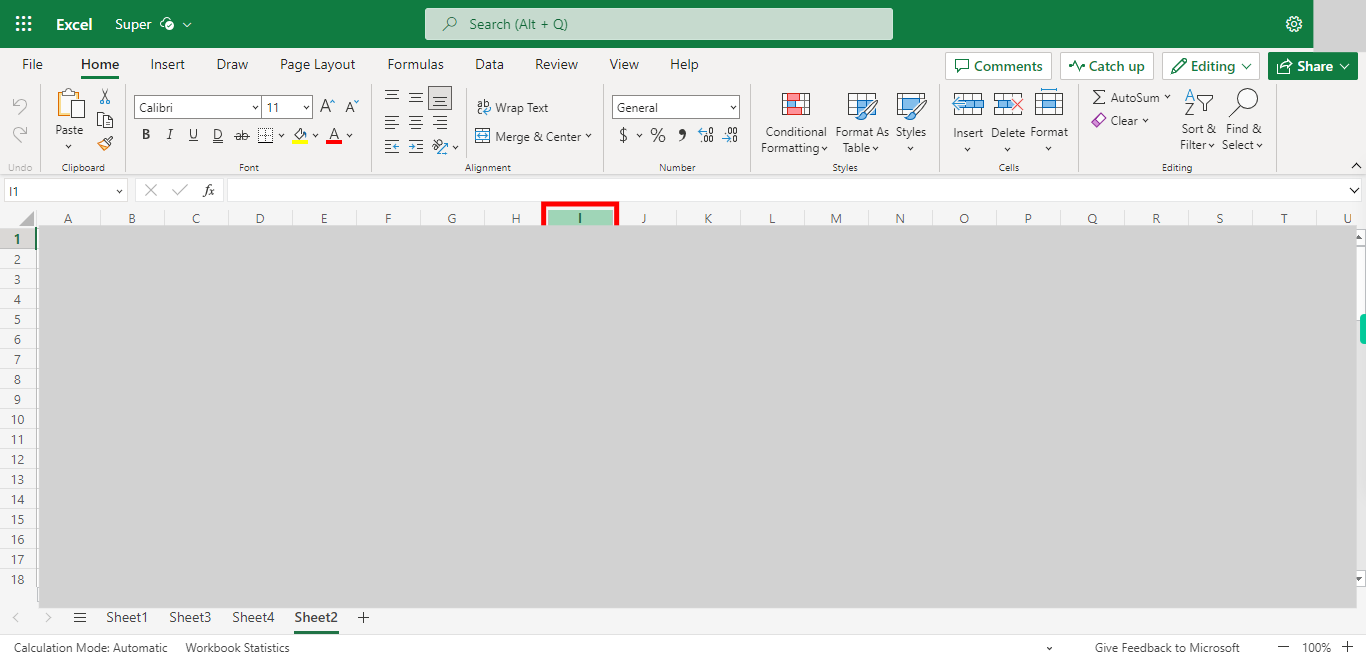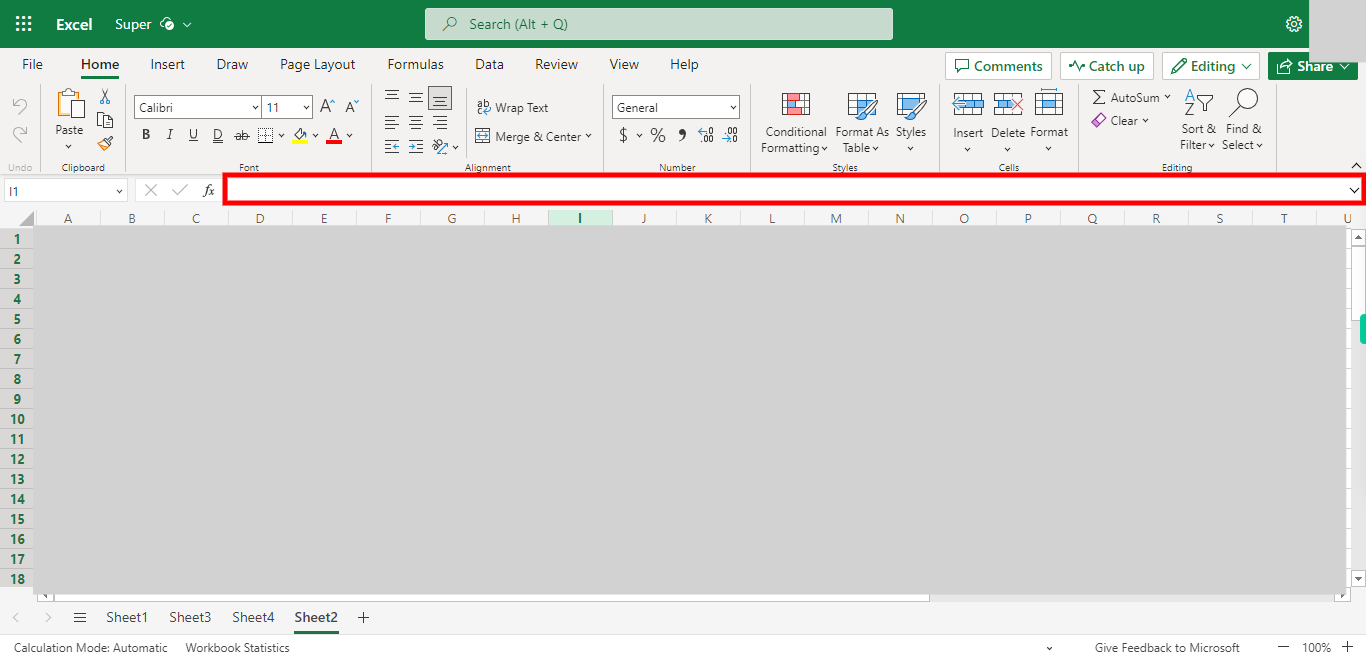Step by step Process of adding a Formula for the Whole Column in Outlook Excel. NOTE: to Use this Skill User needs to log in into Microsoft Applications.
-
1.
Open Microsoft Excel on the Web
-
2.
Click on Search Bar, Which enables the User to find the files in Outlook Excel. Type the file name, which will show recently Opened files. Once done, click on the "Next" button on the Supervity instruction widget. Open the File under the Search bar.
-
3.
Go to the Sheet Where you want to Apply the Formula for Whole Column. Once done, click on the "Next" button on the Supervity instruction widget.
-
4.
Click on the Column address (Empty) to add the Formula. Once done, click on the "Next" button on the Supervity instruction widget.
-
5.
Click on the Value Text field, Enter the Formula You want to add (Eg: =A1-10) After Typing the Formula, Click Ctrl + Enter from the Keyboard which is used to apply the written formula for the whole Column. Once done, click on the "Close" button on the Supervity instruction widget.