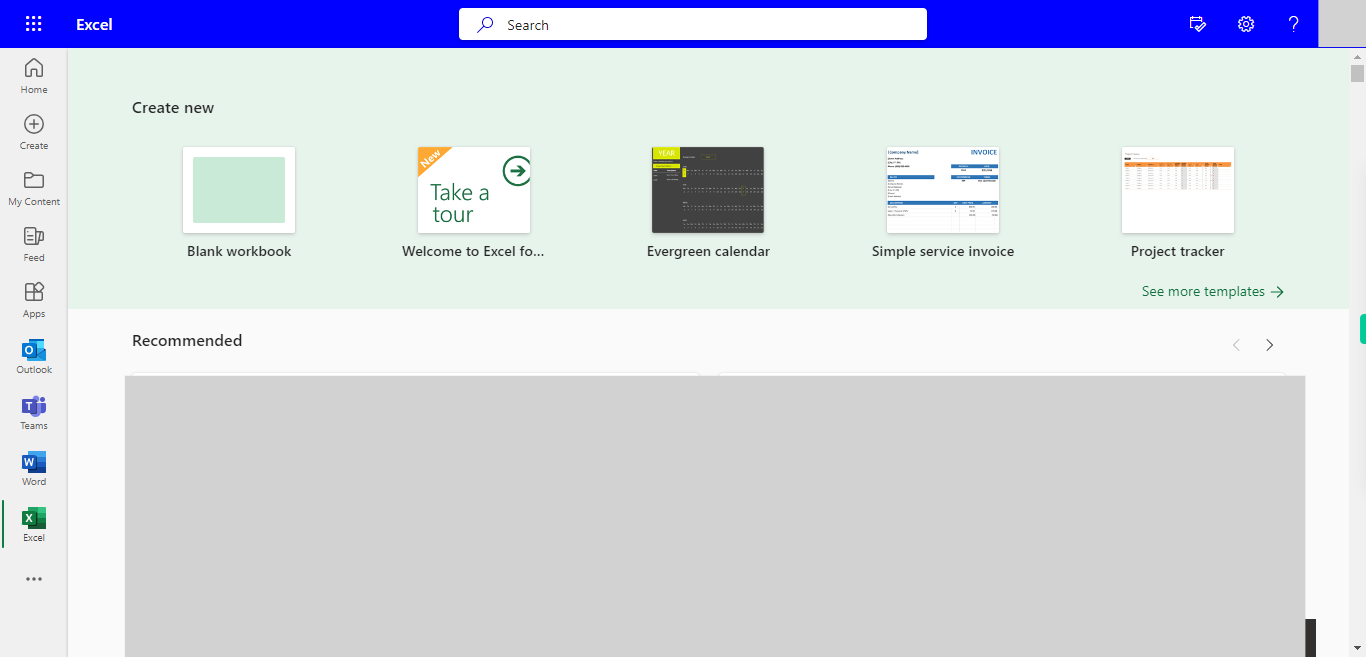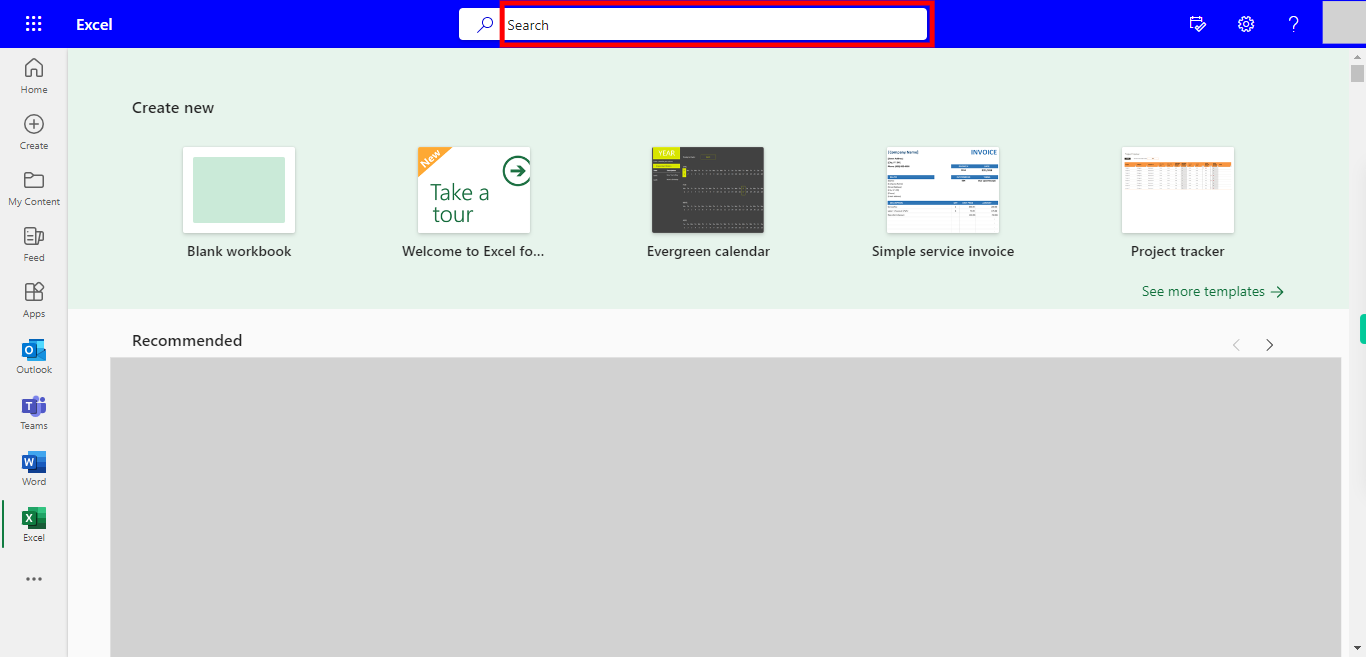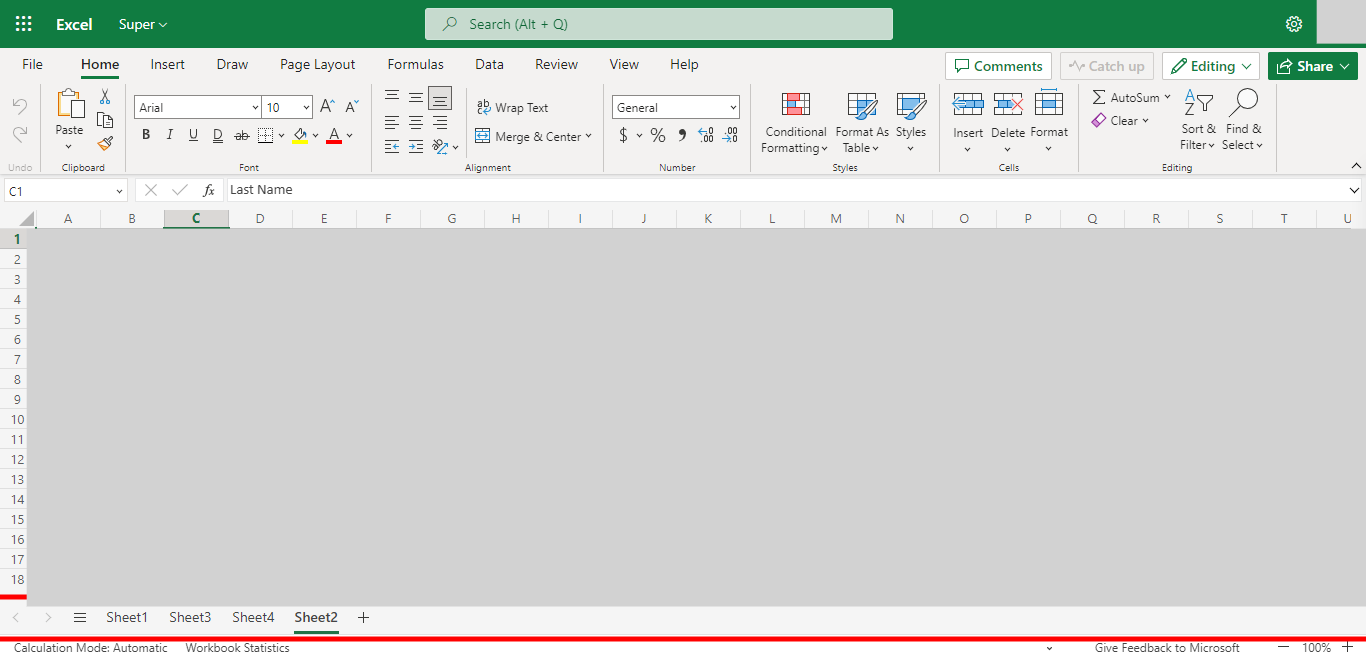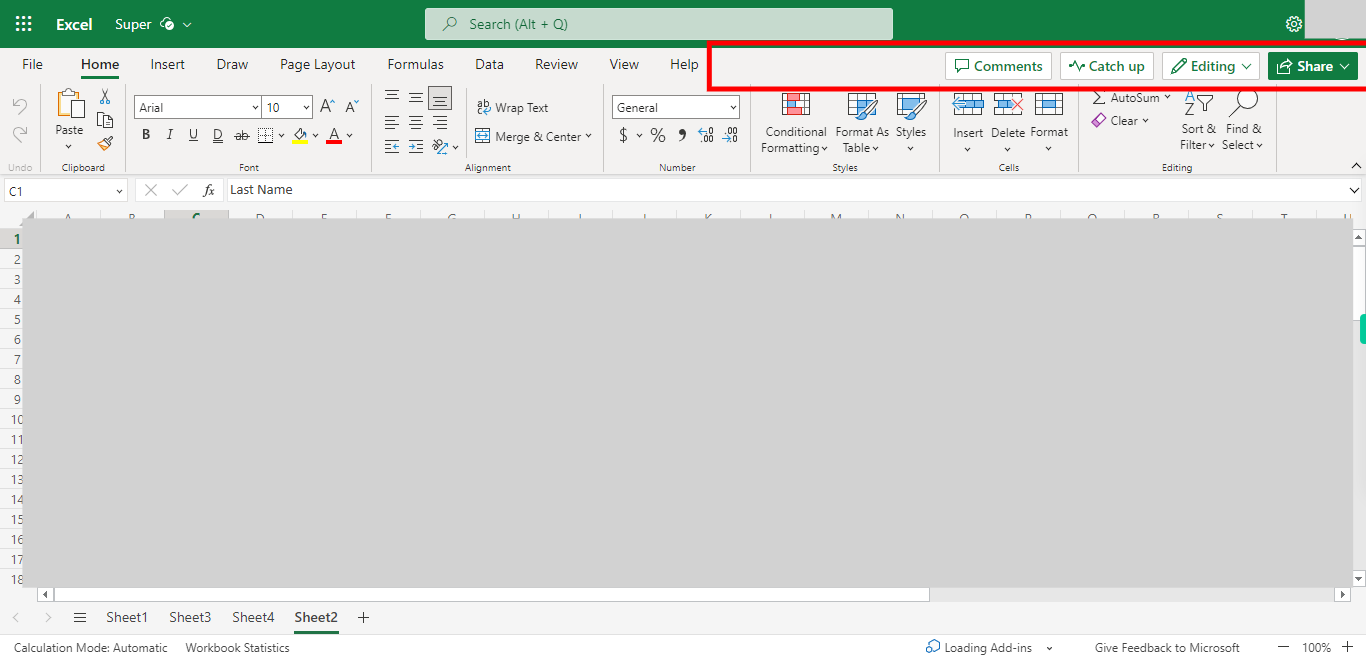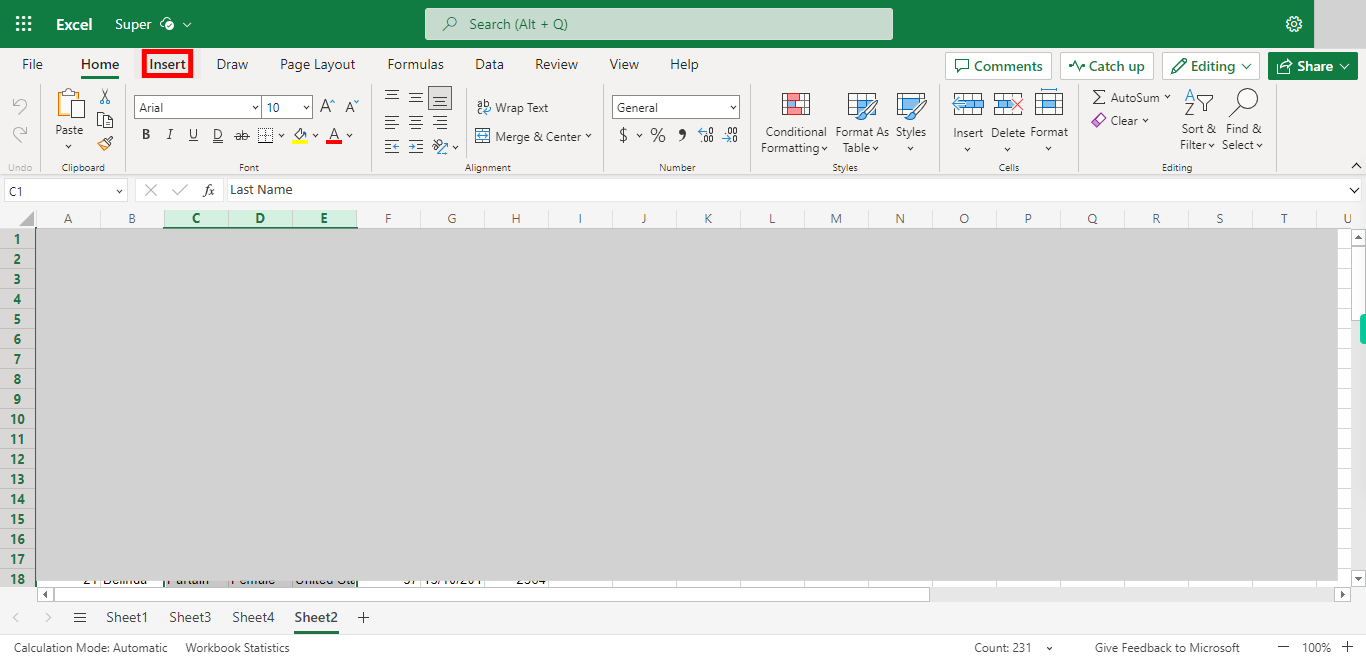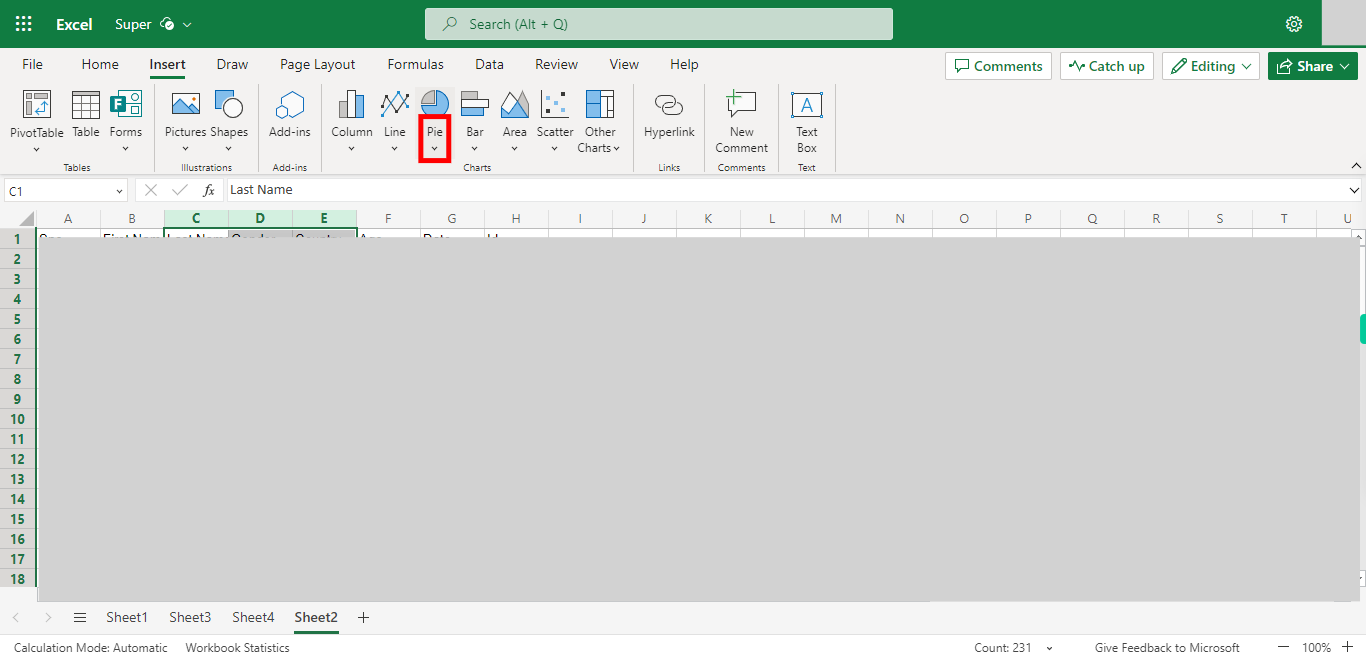Step-by-step process of creating a Pie Chart for the data present in Excel. NOTE: To use this Skill User need to Login into Outlook Excel
-
1.
Open Microsoft Excel on the Web
-
2.
Click on Search Bar, Which enables the User to find the files in Outlook Excel. Type the file name, which will show recently Opened files. Once done, click on the "Next" button on the Supervity instruction widget. Open the File under the Search bar.
-
3.
Go to the Sheet Where you want to Create a Bar Chart. Once done, click on the "Next" button on the Supervity instruction widget.
-
4.
Select the Data from the Sheet to create a Pie Chart. Once done, click on the "Next" button on the Supervity instruction widget.
-
5.
Click on Insert Button.
-
6.
Click on the "Close" button on the Supervity instruction widget. Click on the Pie drop-down, and Select the type of Pie Chart you want for the Data. Once the Pie Chart is Created you can click on Chart to adjust the position of the Chart.