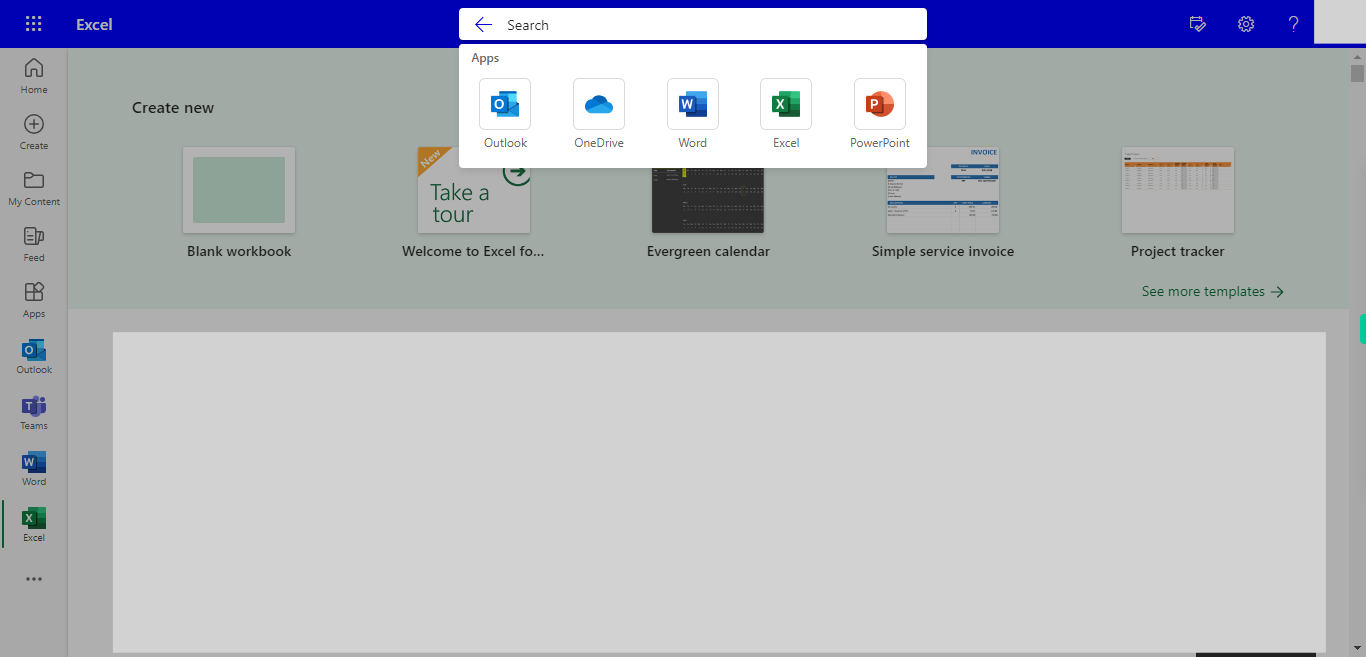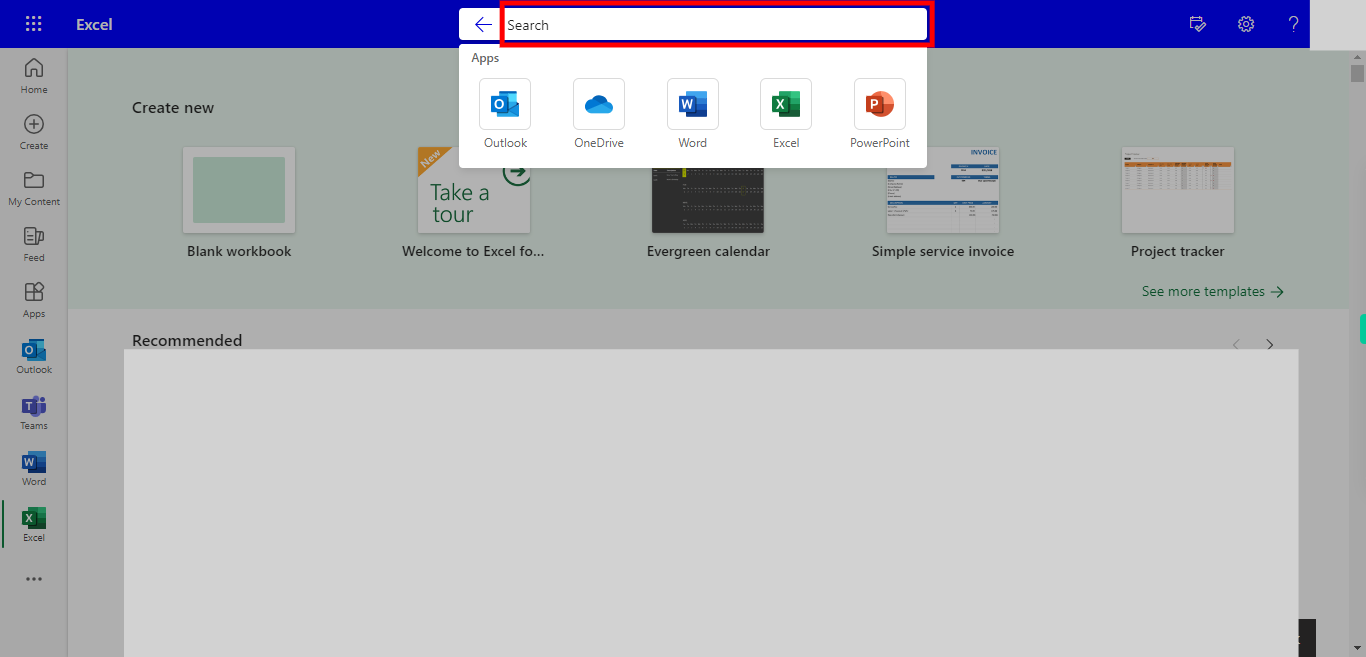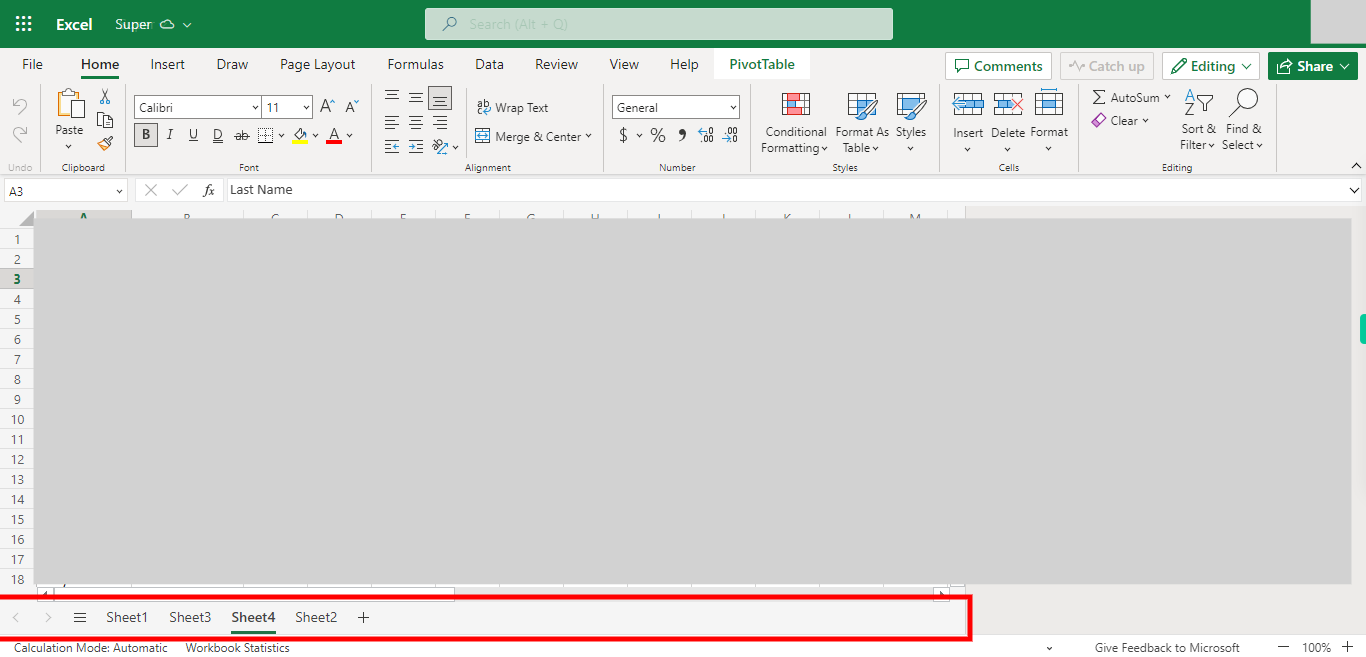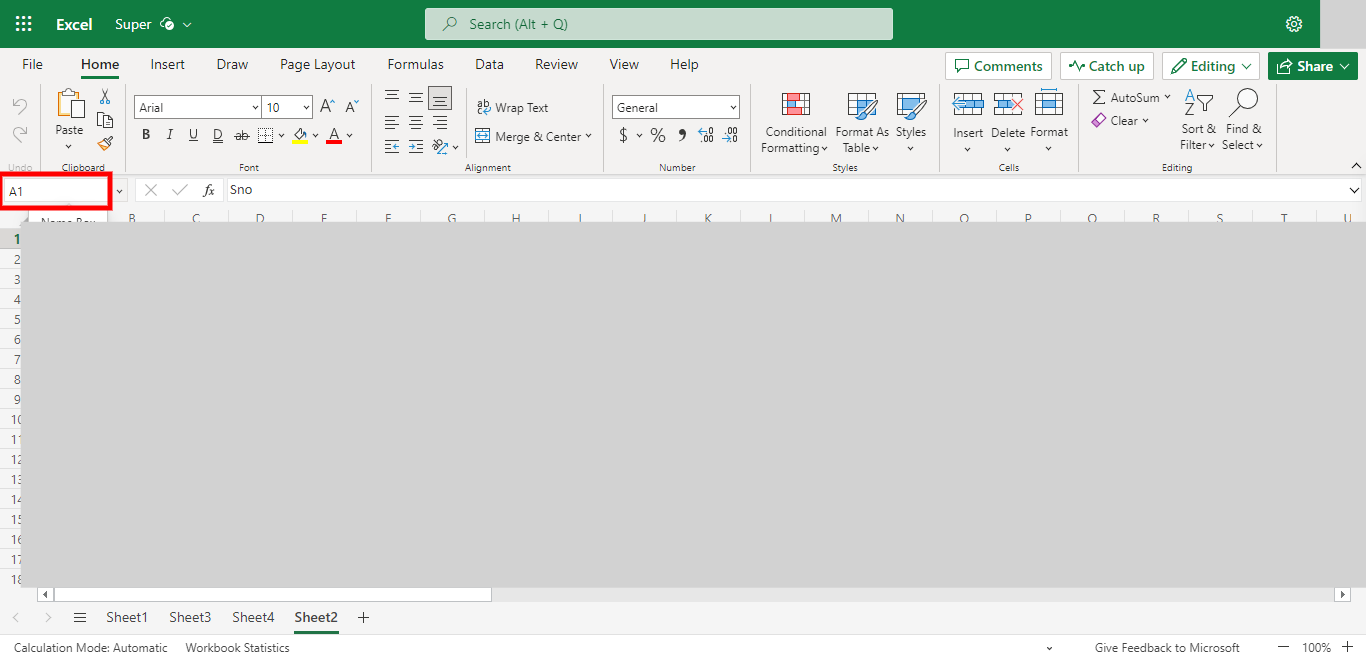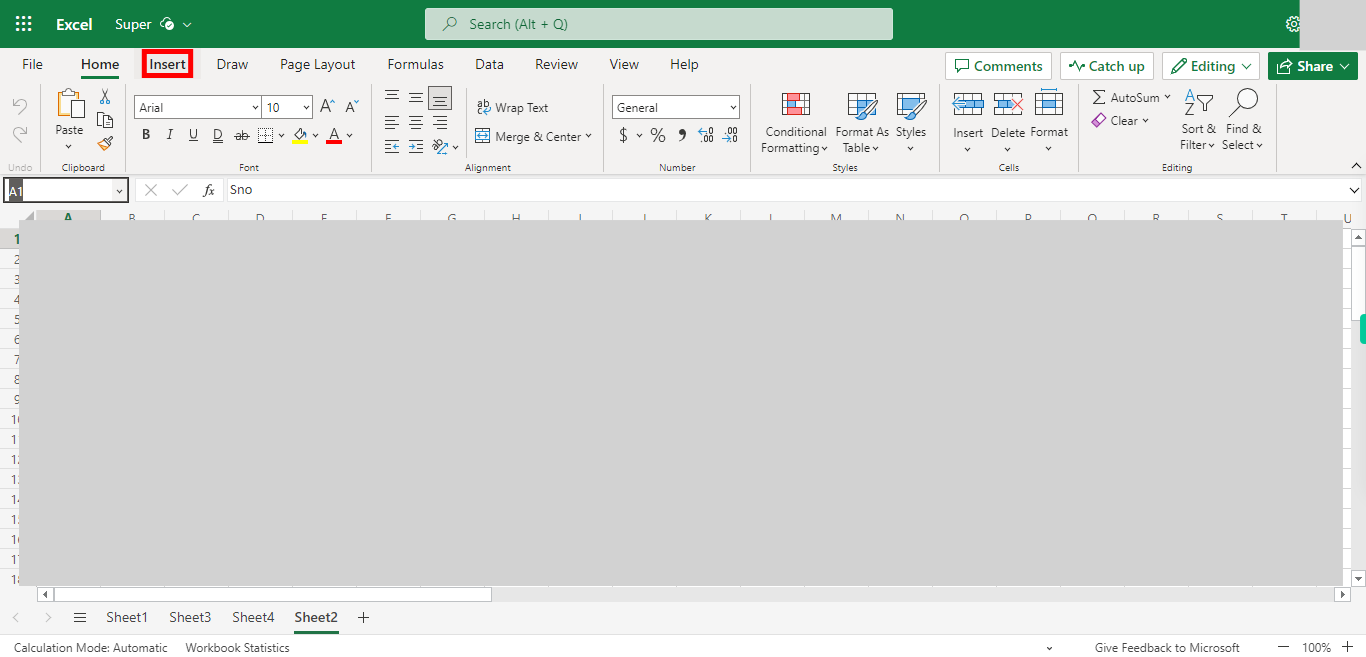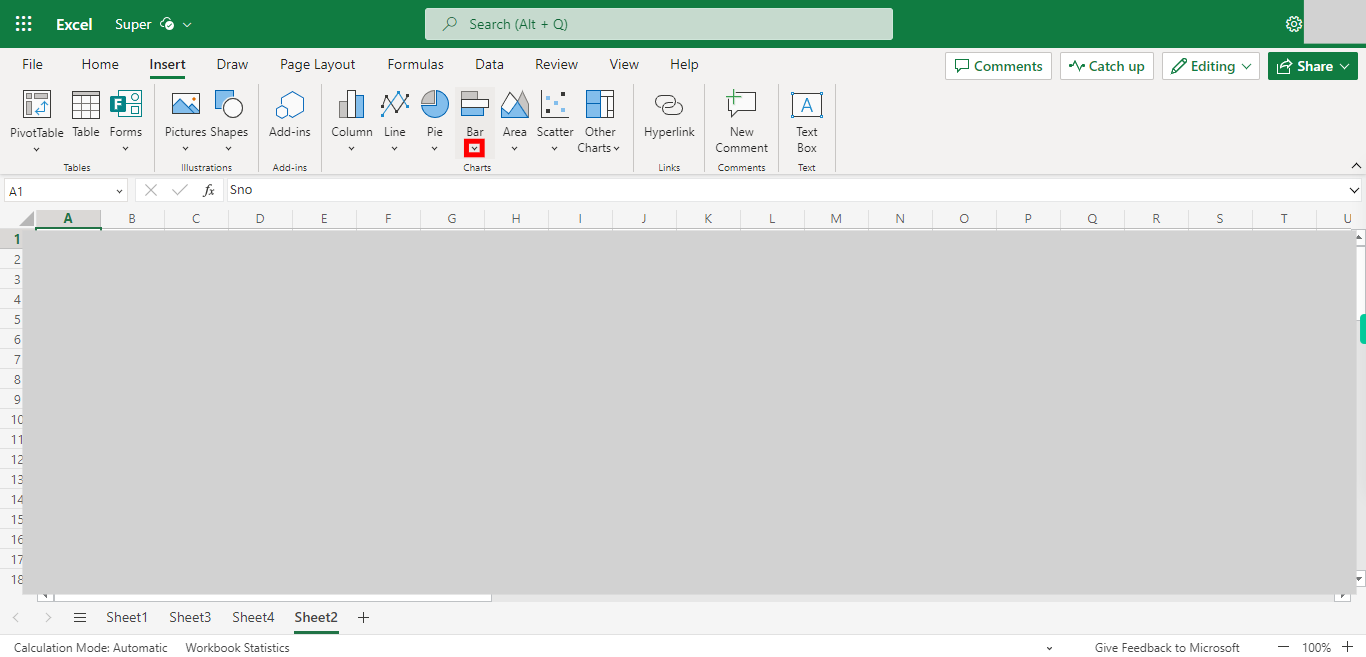Step by step process of Creating a Bar chart from a Sheet of data in Outlook Excel. NOTE: to Use this Skill User needs to log in into Microsoft Applications.
-
1.
Open Microsoft Excel on the Web
-
2.
Click on Search Bar, Which enables the User to find the files in Outlook Excel. Type the file name, which will show recently Opened files. Once done, click on the "Next" button on the Supervity instruction widget. Open the File under the Search bar.
-
3.
Go to the Sheet Where you want to Create a Bar Chart. Once done, click on the "Next" button on the Supervity instruction widget.
-
4.
Select the Data from the Sheet to create a Bar Chart. Once done, click on the "Next" button on the Supervity instruction widget.
-
5.
Click on Insert Button.
-
6.
Click on the "Close" button on the Supervity instruction widget. Click on the Bar drop-down, Select the type of Bar Chart you want for the Data. Once the Bar Chart is Created you can click on Chart to adjust the position of the Chart.