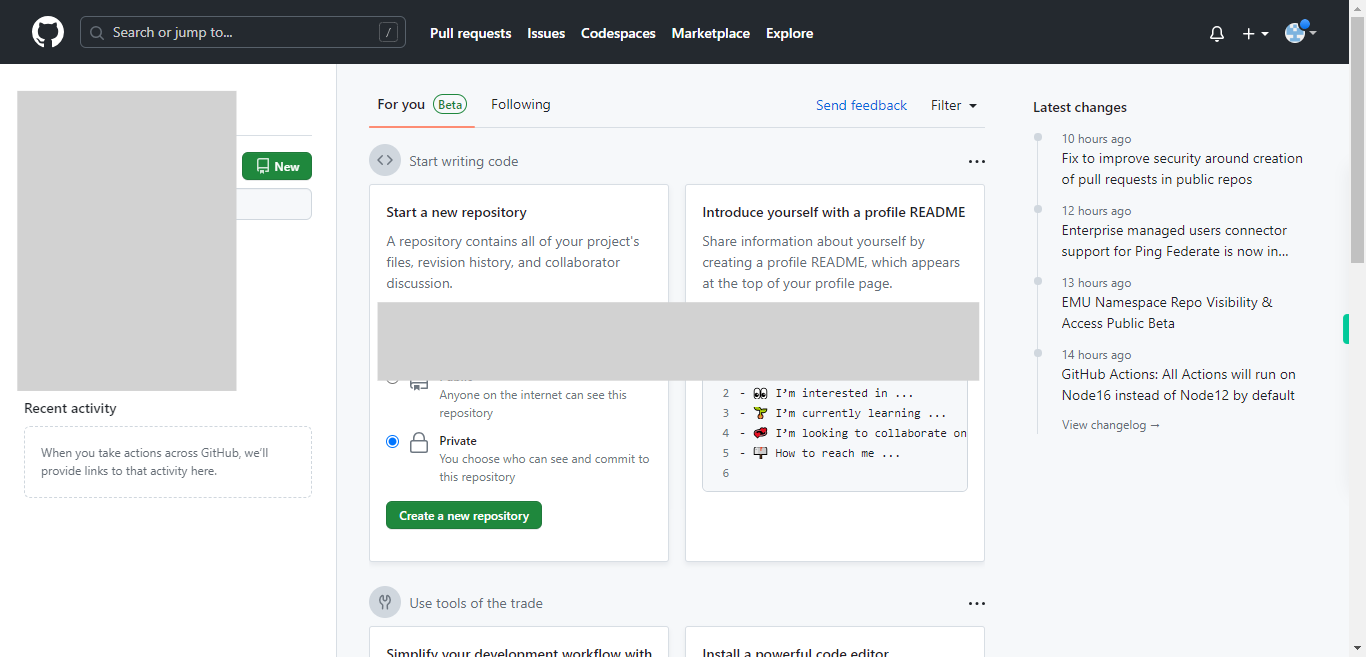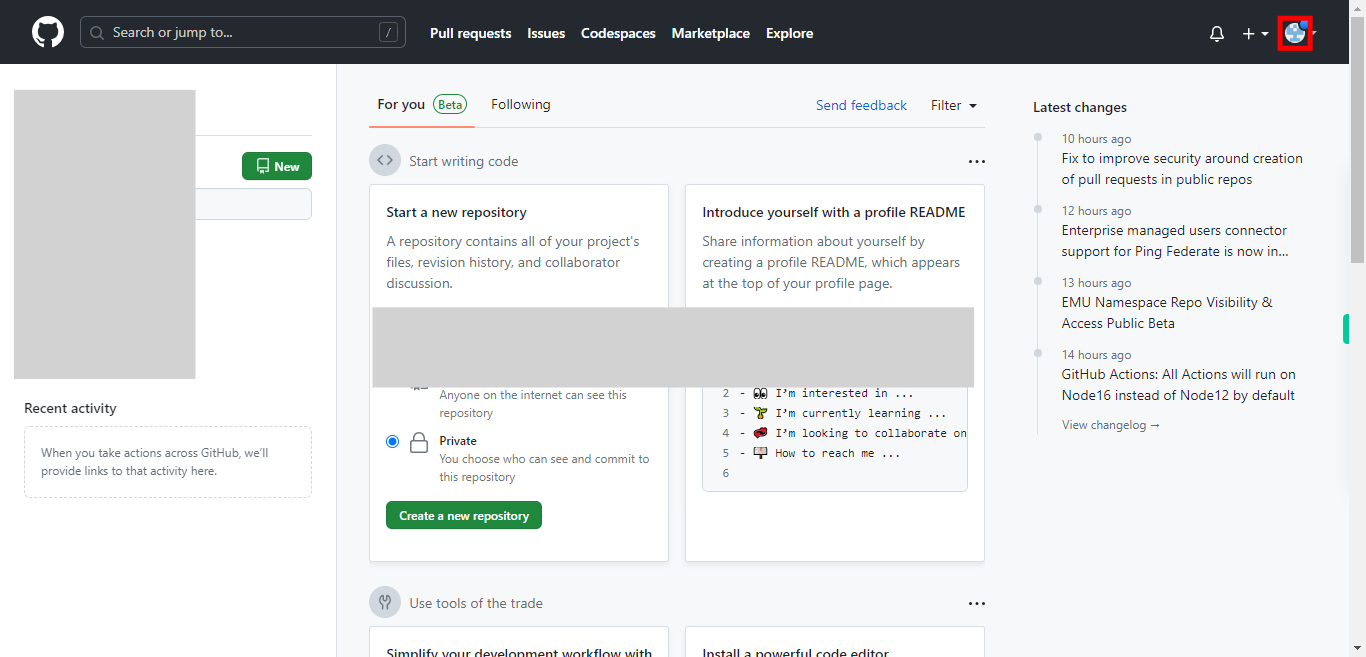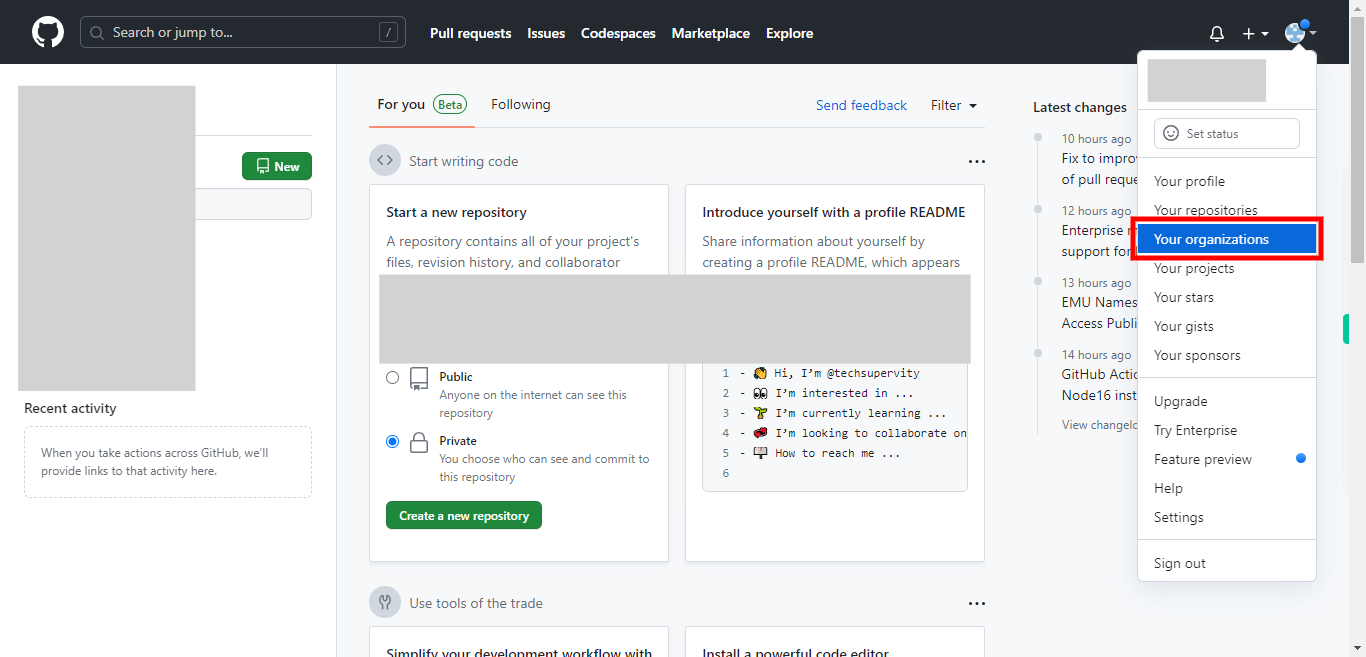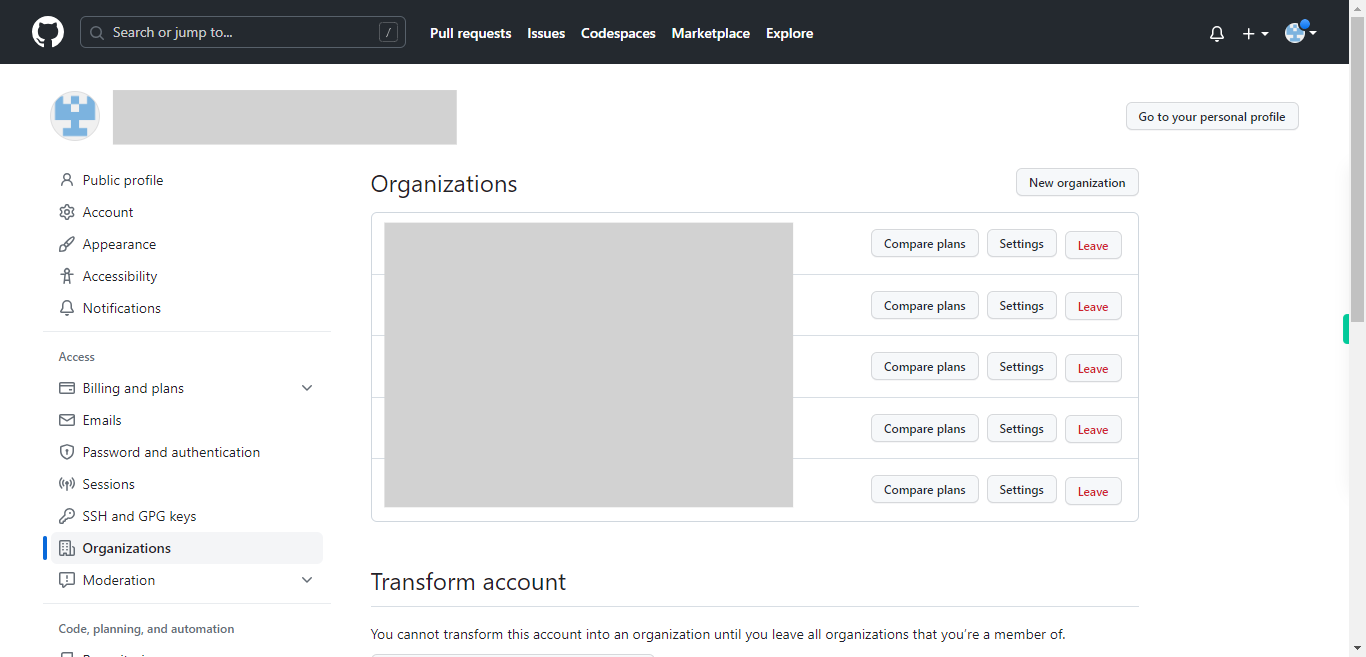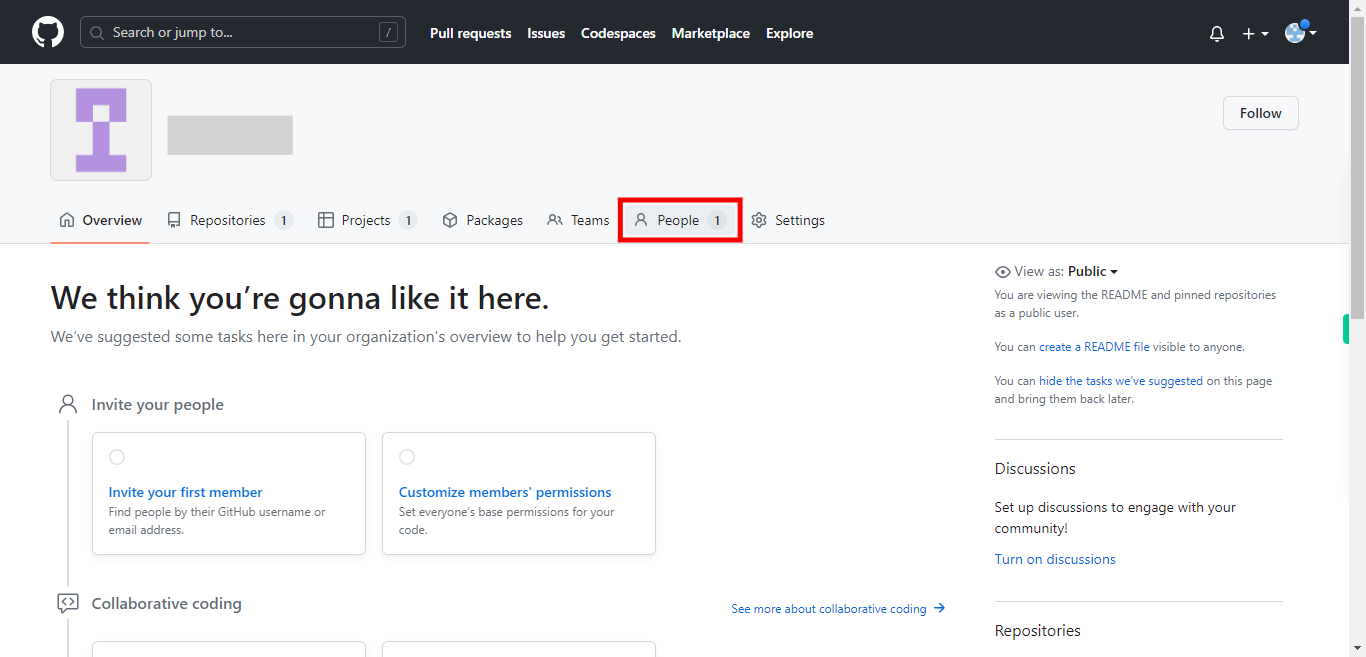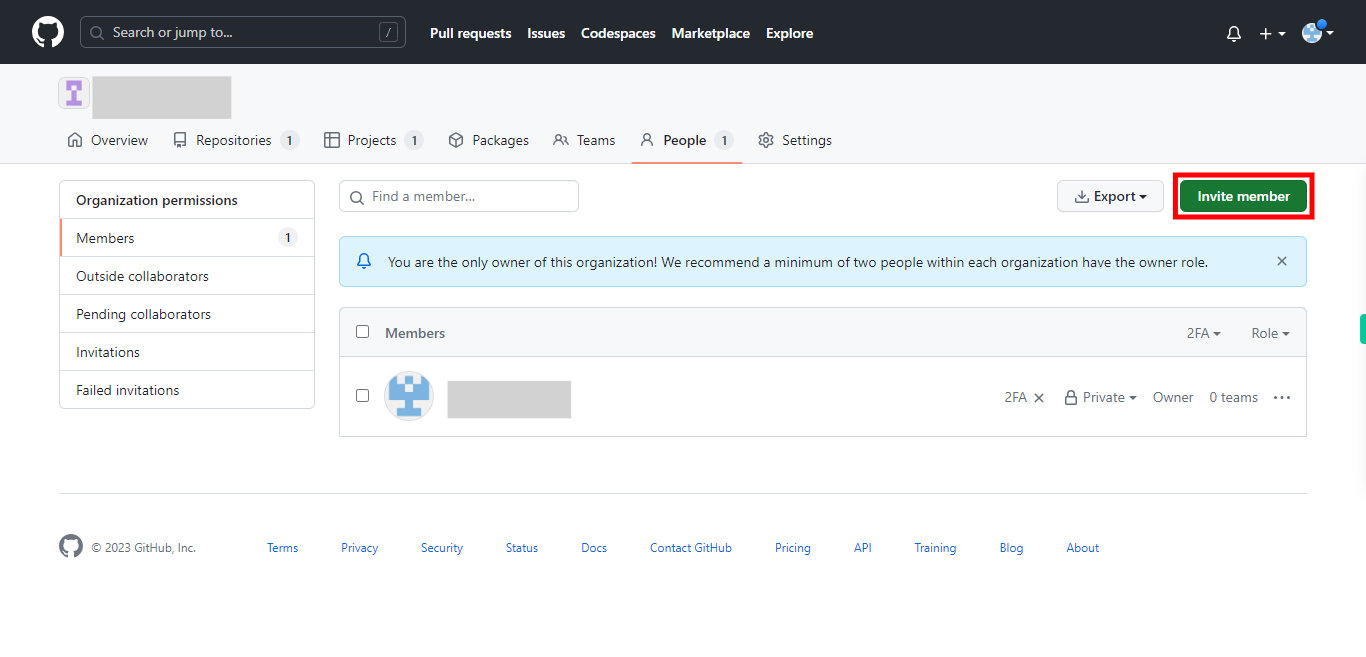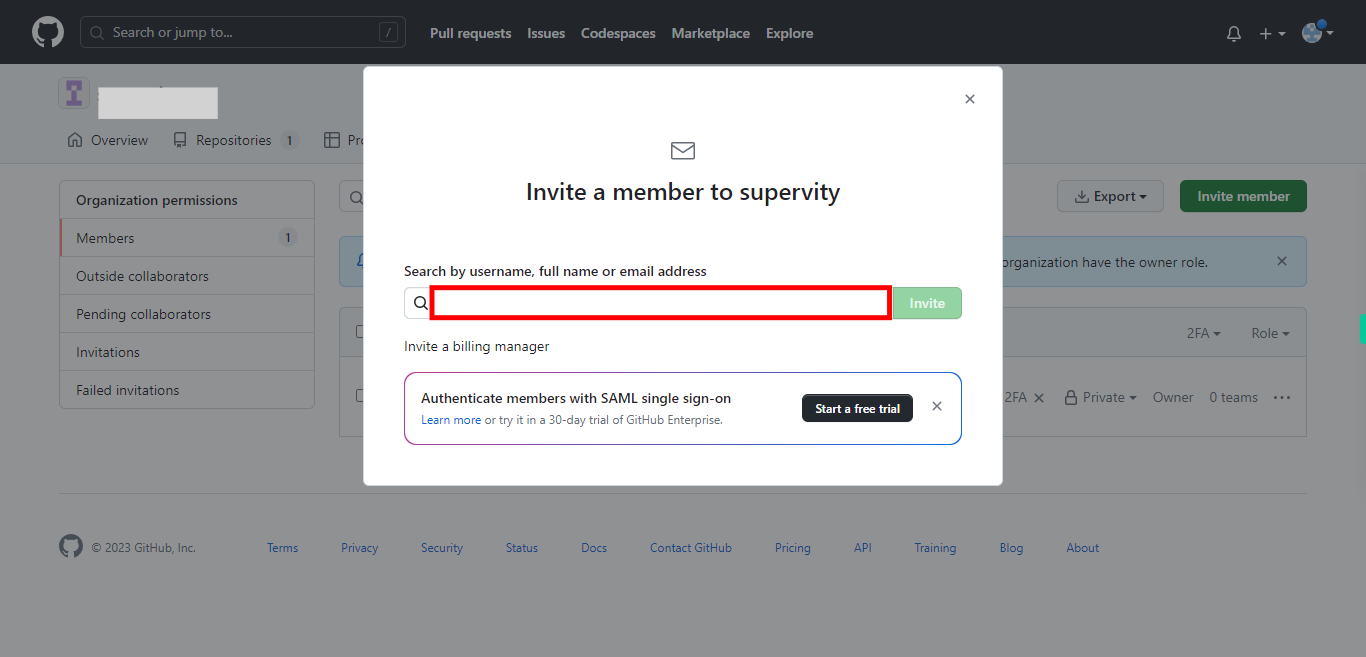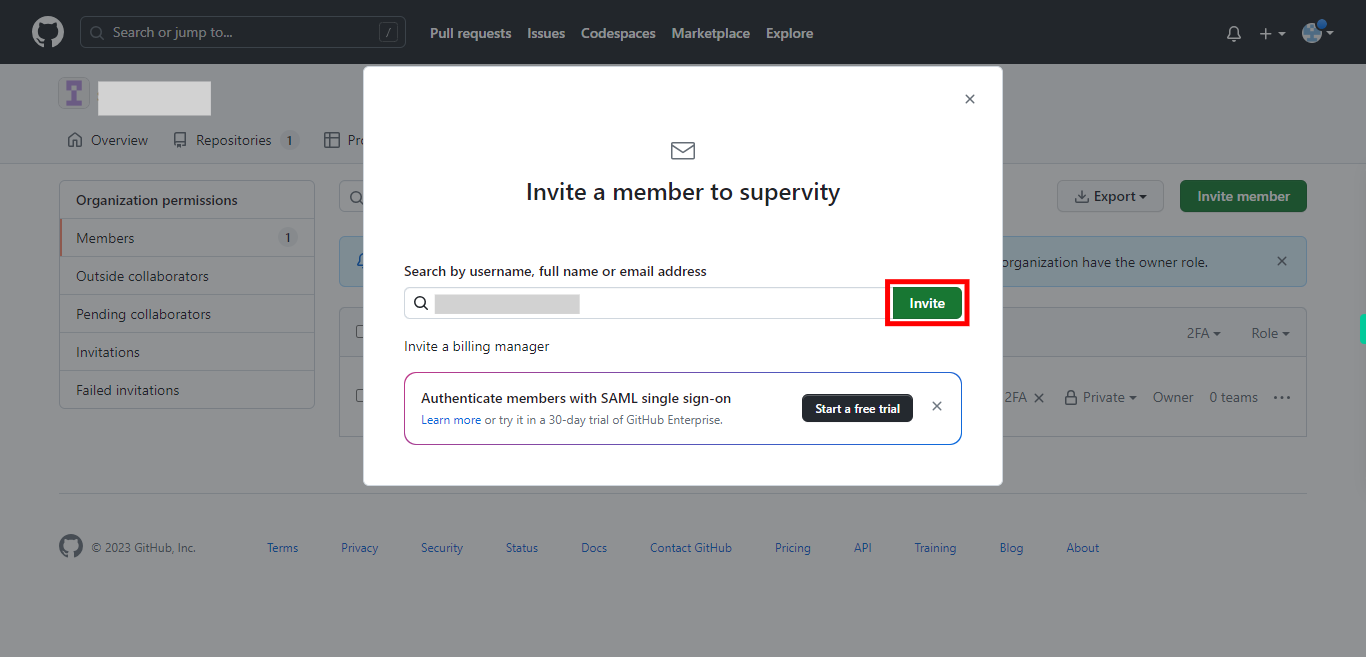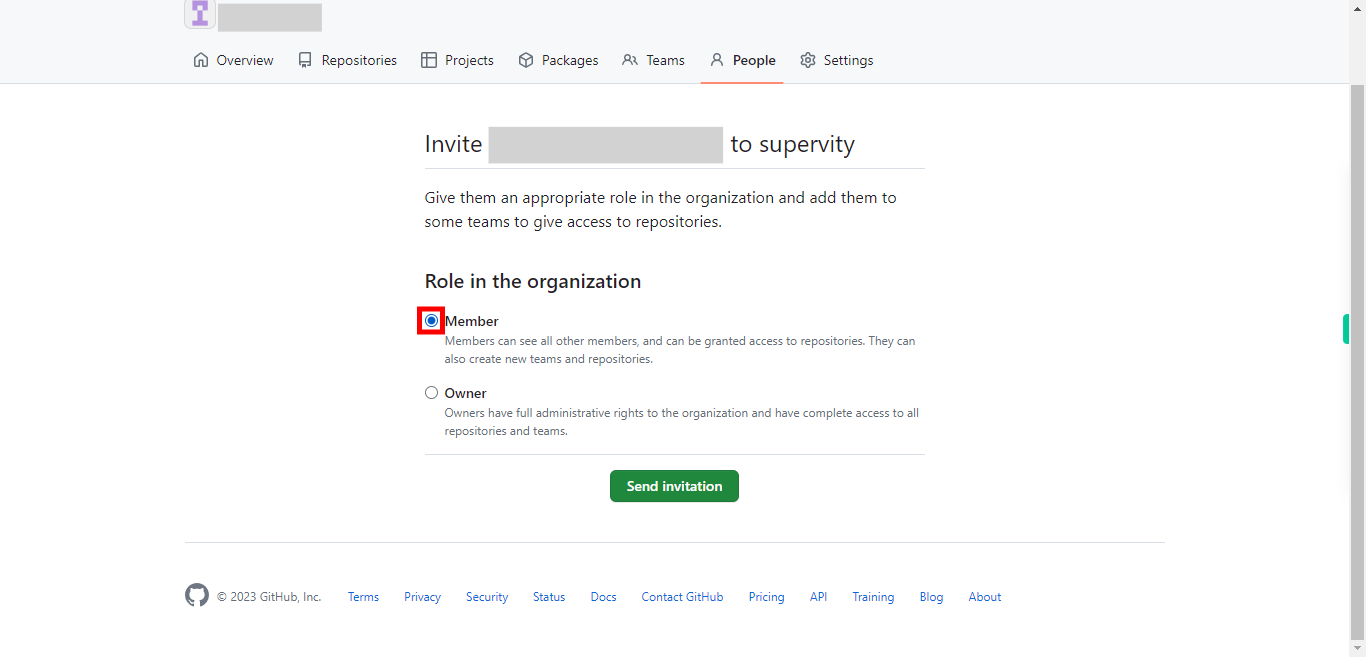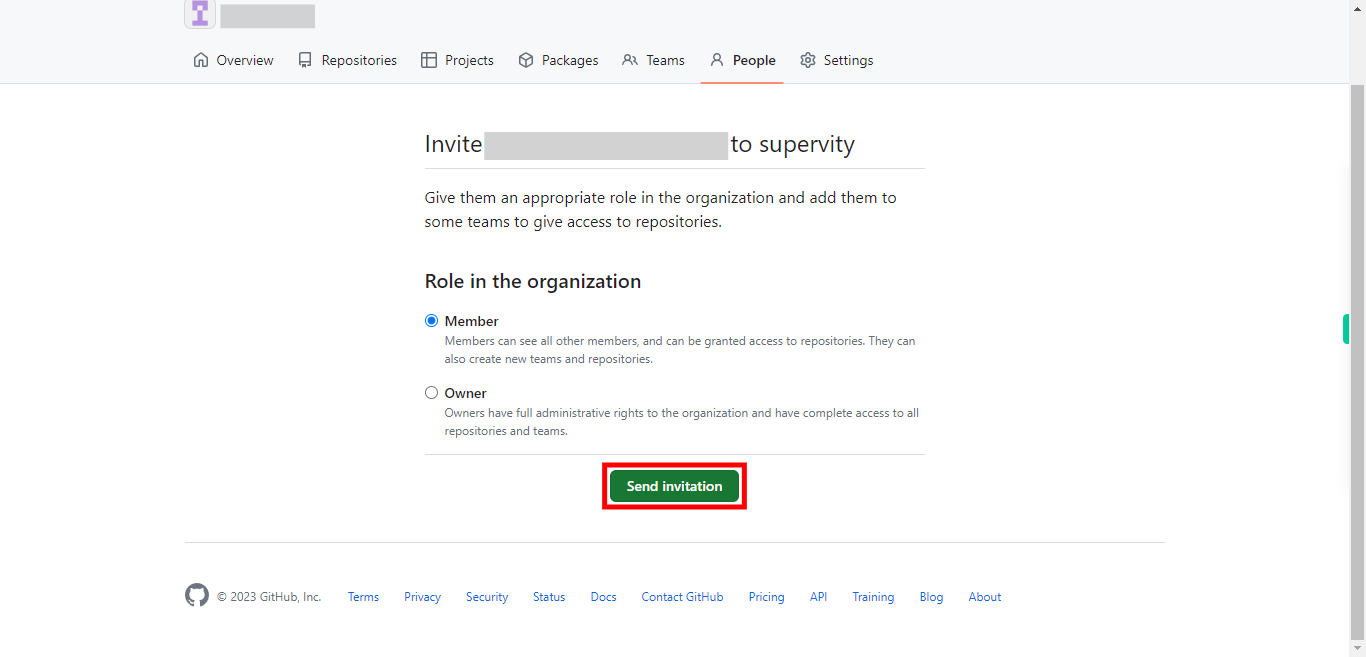This skill helps you to invite members to an organization on GitHub. It is important to note that only organization owners have the authority to invite members. Pre-Requisites: Ensure that you had a valid GitHub account and organization, and also make sure to have the necessary permissions and authority within the organization before attempting to invite members. NOTE: Please sign in to your GitHub account and then execute this skill.
-
1.
Open GitHub on the web.
-
2.
In the top-right corner of the page, click on your "profile picture", and a drop-down menu will appear.
-
3.
From the dropdown menu, select "Your organizations". You will be redirected to your Organizations page.
-
4.
If you had one or more organizations, a list will be displayed. First, click on the "Next" button in the Supervity instruction widget. Select the "Organization" to which you want to invite the team, by clicking on it.
-
5.
On the organization's homepage, click on the "People" tab located towards the top of the page.
-
6.
On the right side of the People page, you'll find an "Invite member" button. Click on it.
-
7.
A dialog box will appear, allowing you to enter the "email addresses or usernames" of the people you want to invite. You can invite multiple members by separating their email addresses or usernames with commas.
-
8.
After entering the email addresses or usernames, click on the "Invite" button. You may be directed to a page where it asks you to enter the password of your account to verify.
-
9.
Optionally, you can choose the desired role for the invited members. GitHub offers three roles for organization members: "Member," "Owner," for free accounts. The role determines the level of access and permissions the member will have within the organization. Then click on the "Next" button in the Supervity instruction widget.
-
10.
Click on the "Send invitation" button. GitHub will send out invitations to the specified email addresses, or if the users are already GitHub users, they will receive notifications on their accounts. Invited members will receive an email notification with a link to accept the invitation. If they are already GitHub users, they can accept the invitation by visiting their notifications or organization settings. Once the invited members accept the invitation, they will become part of the organization with the assigned role and associated permissions.