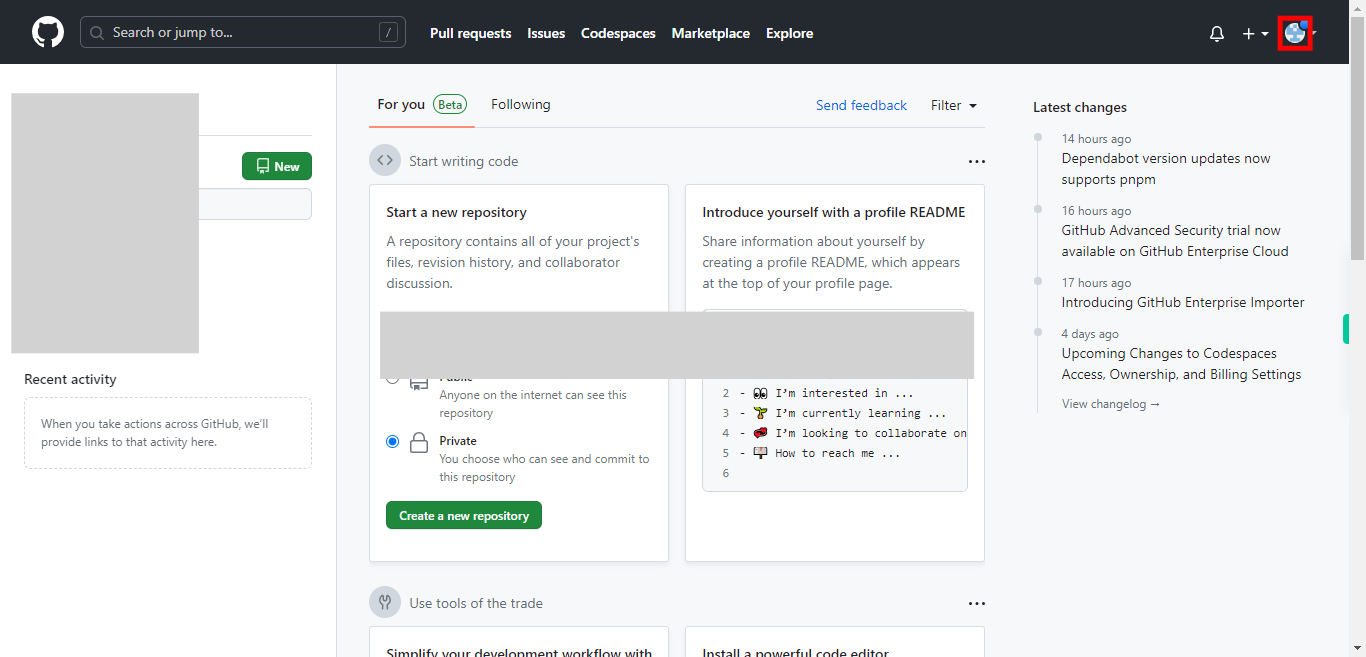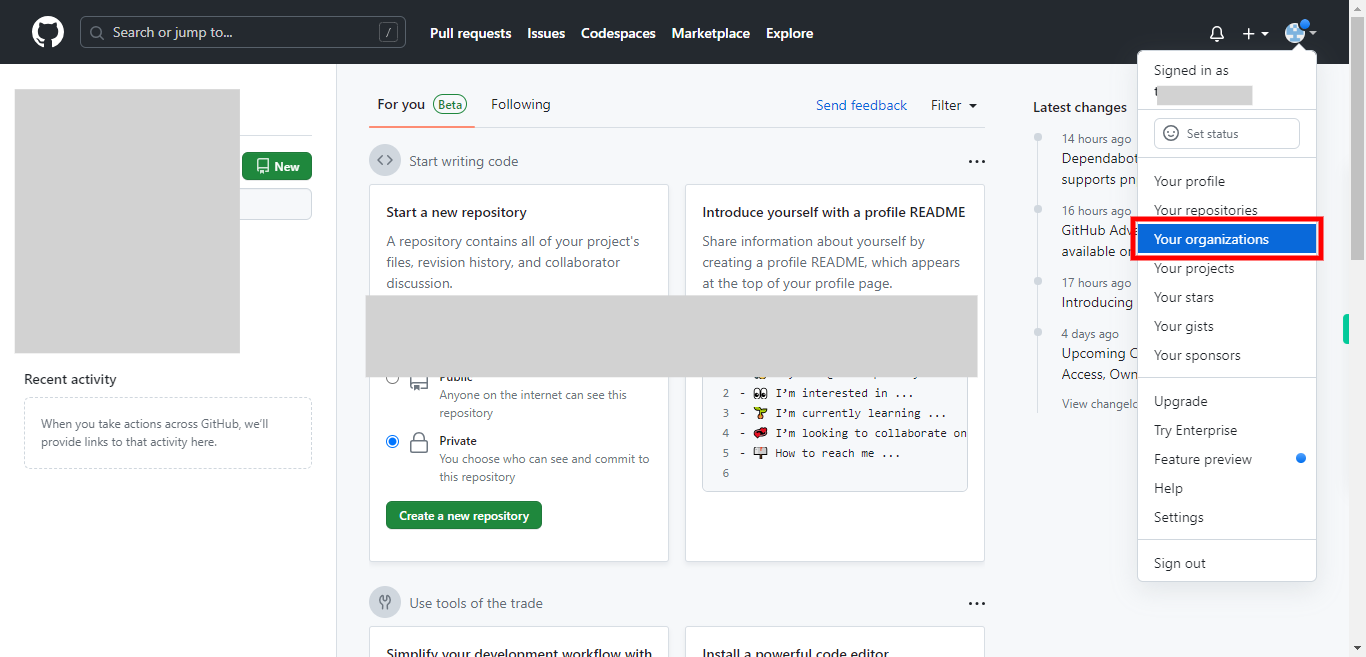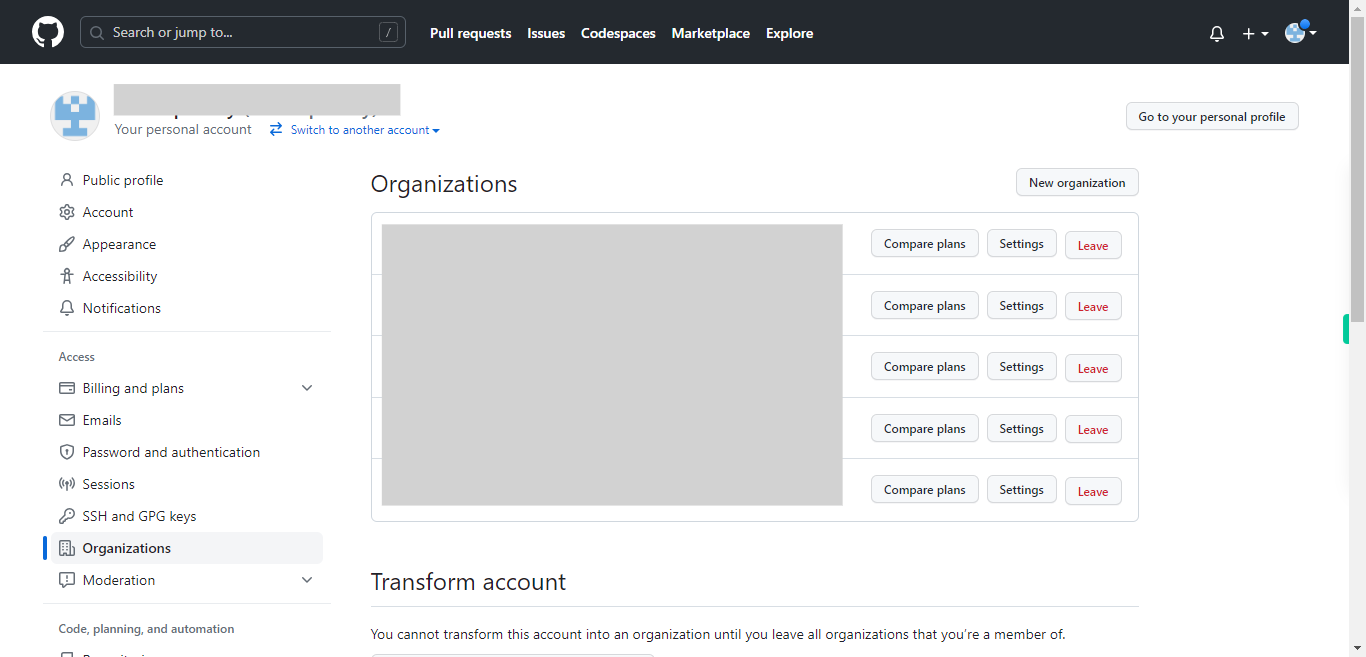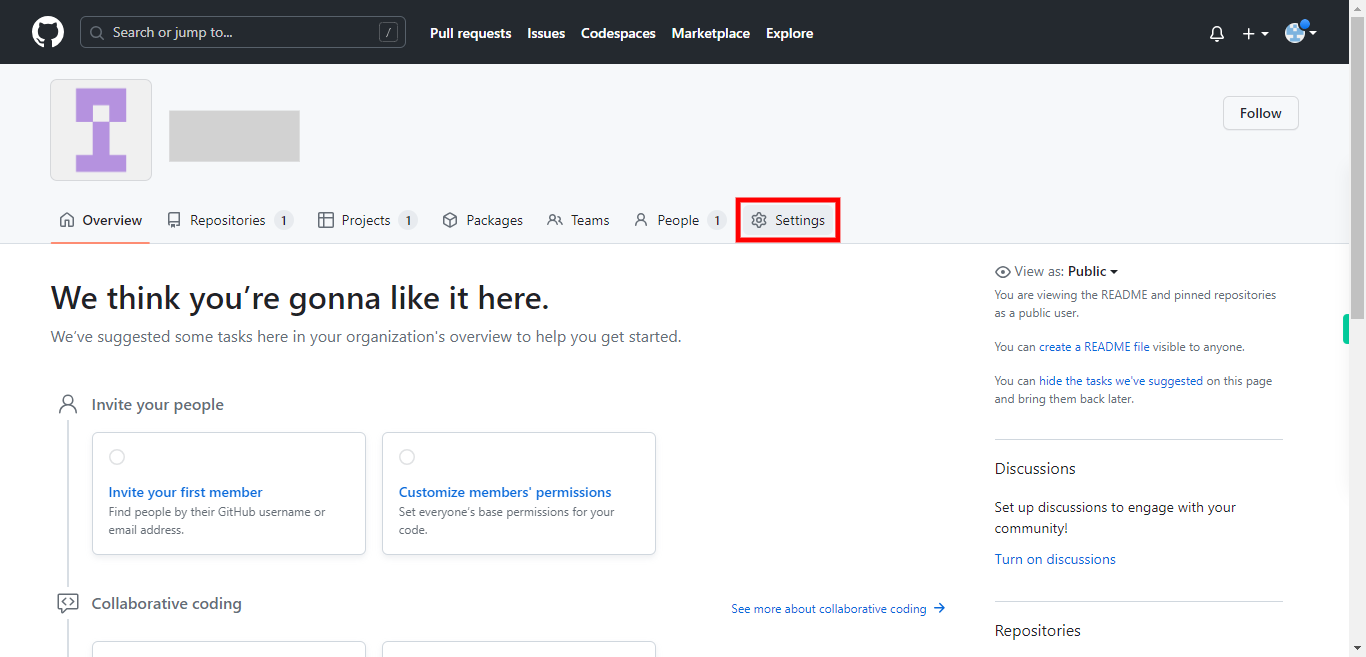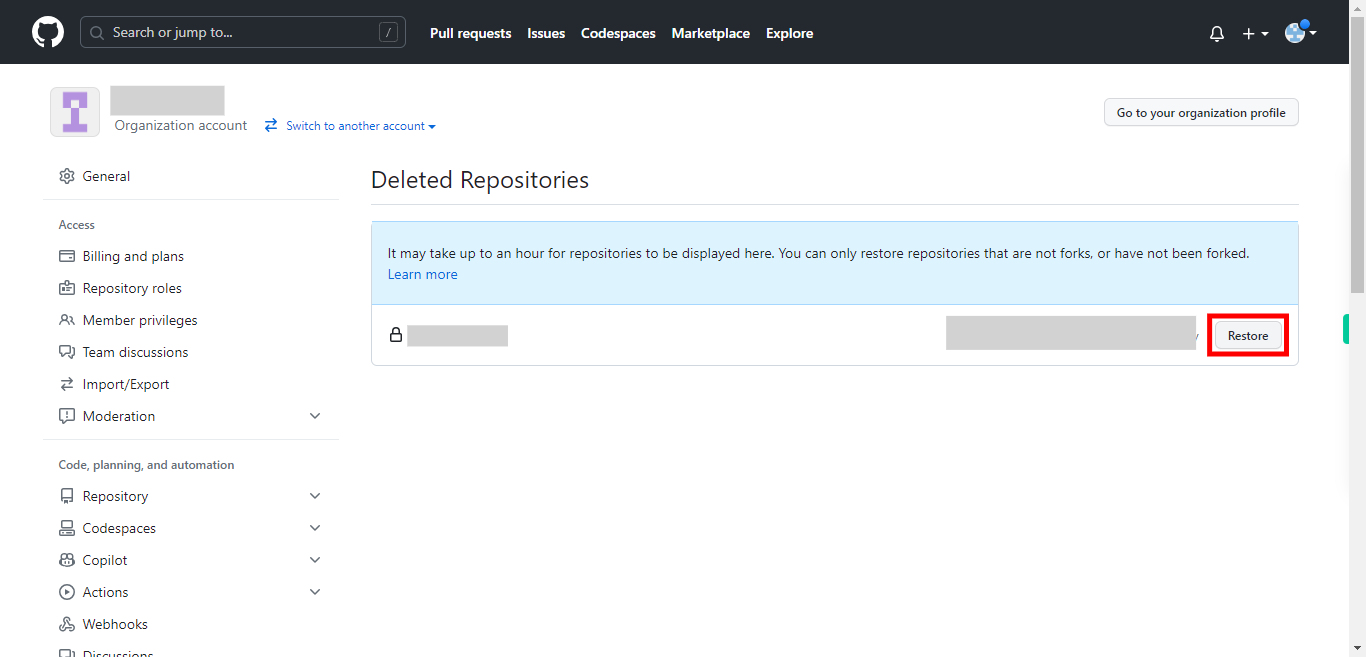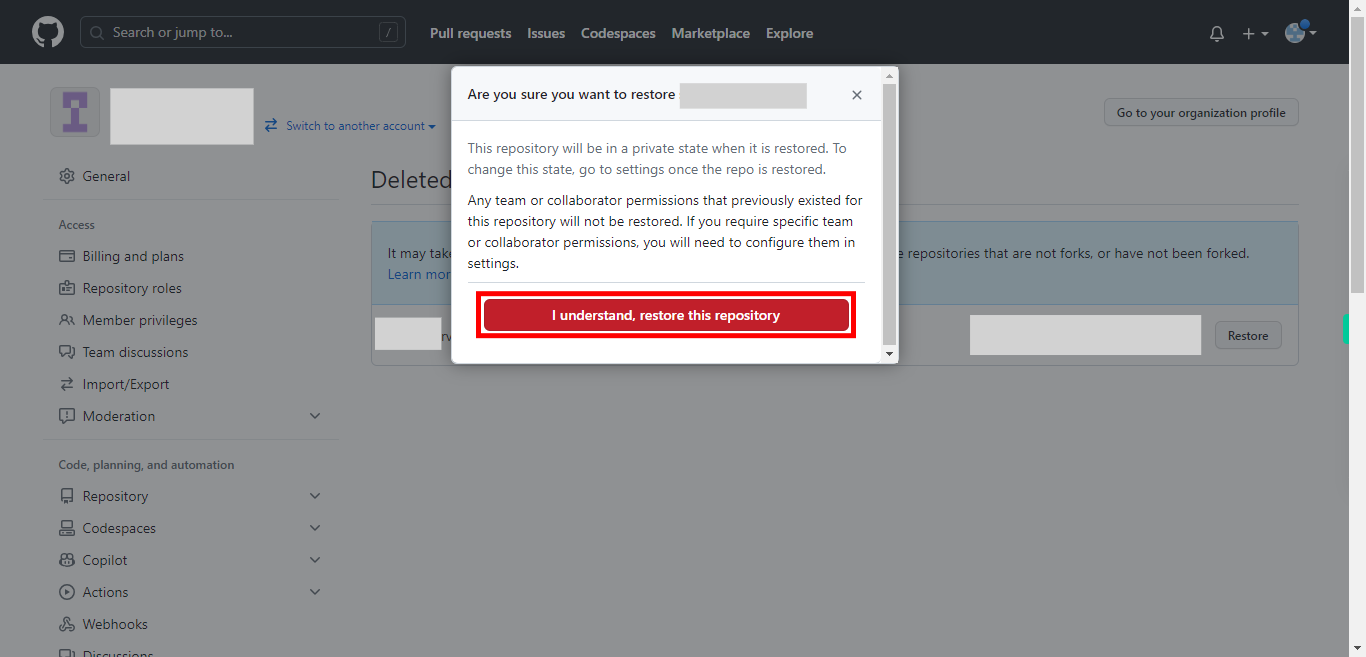This skill helps you to restore a deleted repository in an organization on GitHub. Pre-Requisites: Ensure that you had a valid GitHub account, and also make sure that you have deleted a repository from the organization, and that was not exceeded 90 days. NOTE: Please sign in to your GitHub account and then execute this skill.
-
1.
Open GitHub on the web.
-
2.
In the top-right corner of the page, click on your "profile picture" to open the drop-down menu.
-
3.
From the drop-down menu, select "Your organizations" to access the organization's page.
-
4.
First, click on the "Next" button in the Supervity instruction widget. On the organization's page, click on the name of the organization where the repository was deleted.
-
5.
On the organization's page, navigate to the "Settings" tab located at the top of the page.
-
6.
Within the "Settings" tab, click on the "Deleted repositories" option in the left sidebar, under "Archive". You'll see a list of repositories that have been deleted from the organization
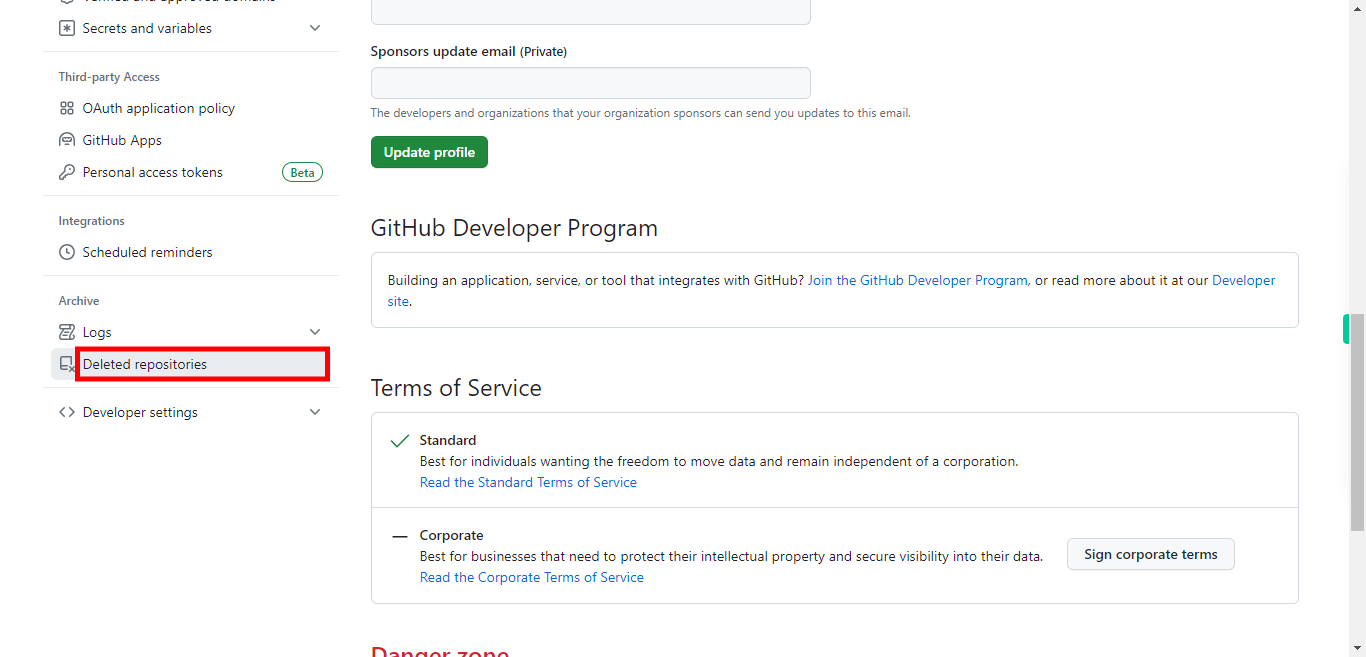
-
7.
First, click on the "Next" button in the Supervity instruction widget. Find the deleted repository you want to restore and click on the "Restore" button next to it.
-
8.
GitHub will prompt you to confirm the restoration. Review the information and click on the "I understand, restore the repository" button again to confirm. GitHub will restore the repository to its previous state, including all its branches, commits, issues, and other associated data. Once the repository is restored, you can access it by going to the organization's repository list or using the repository's URL.