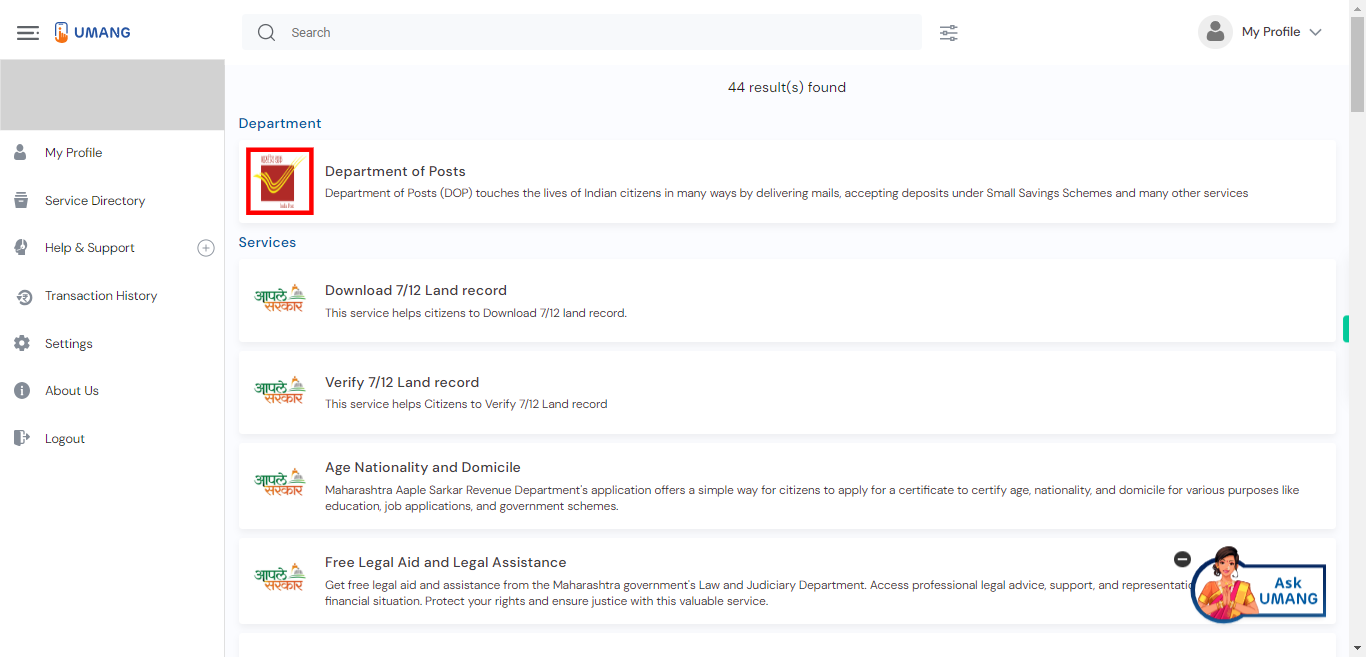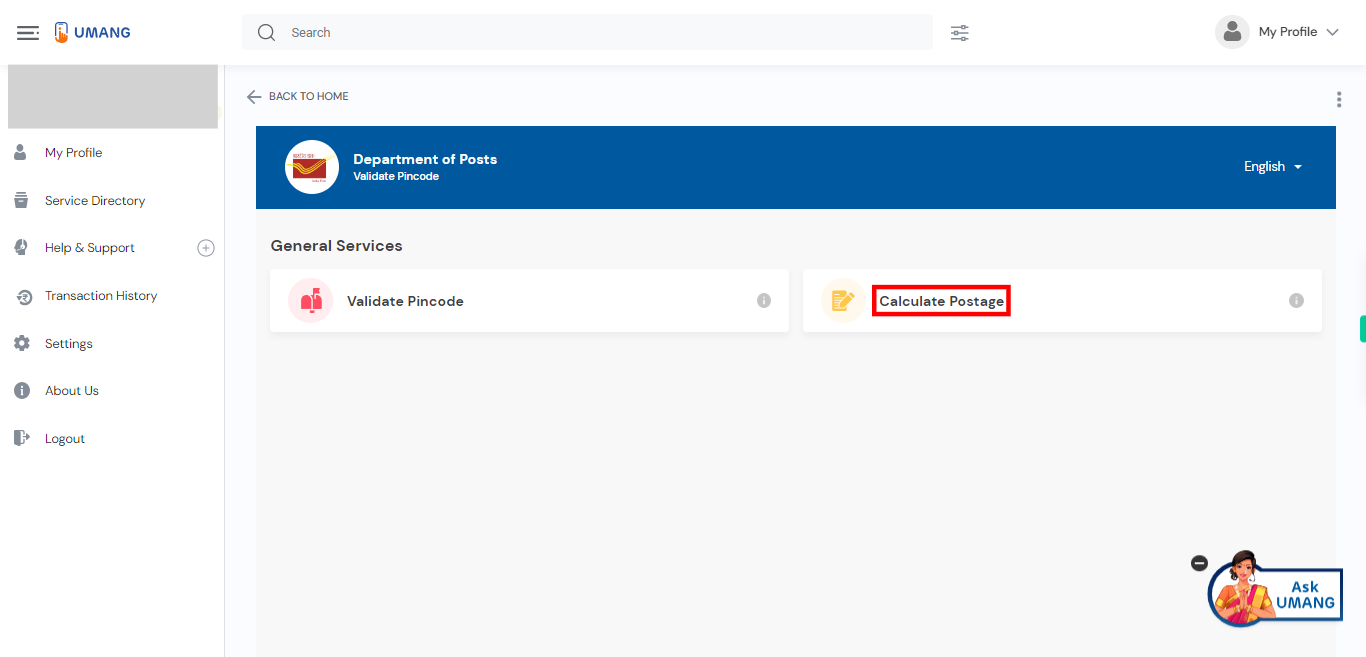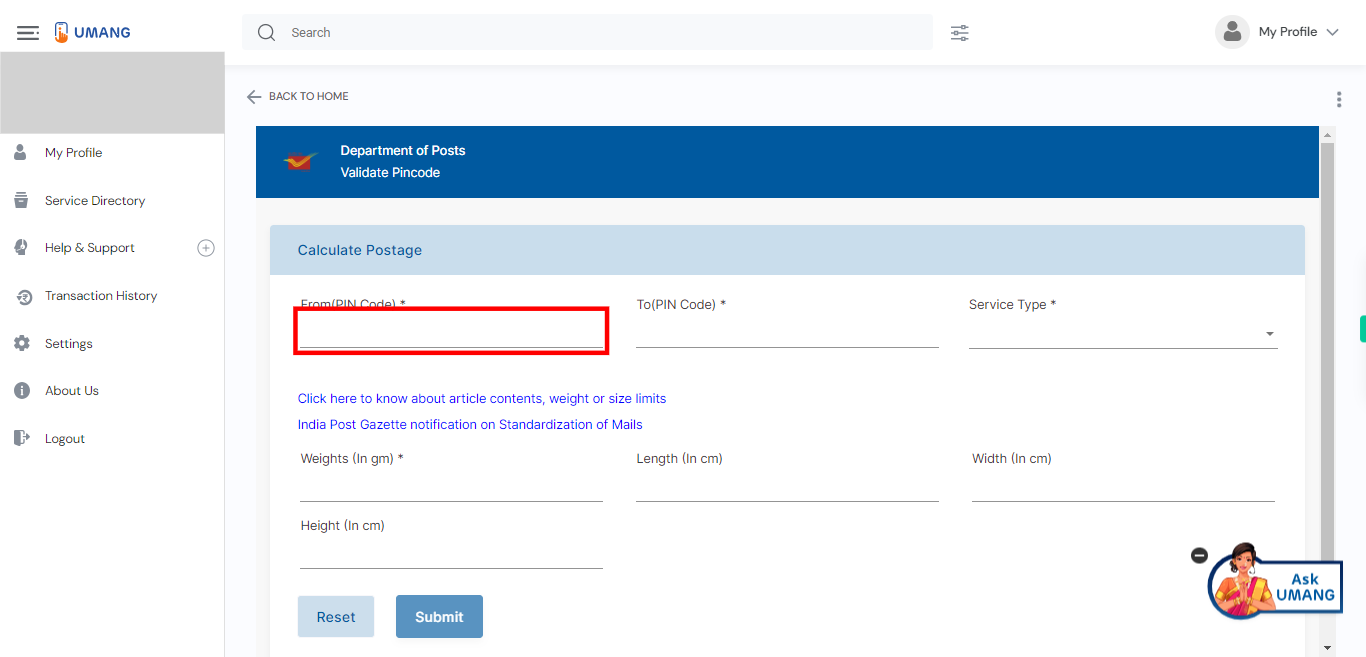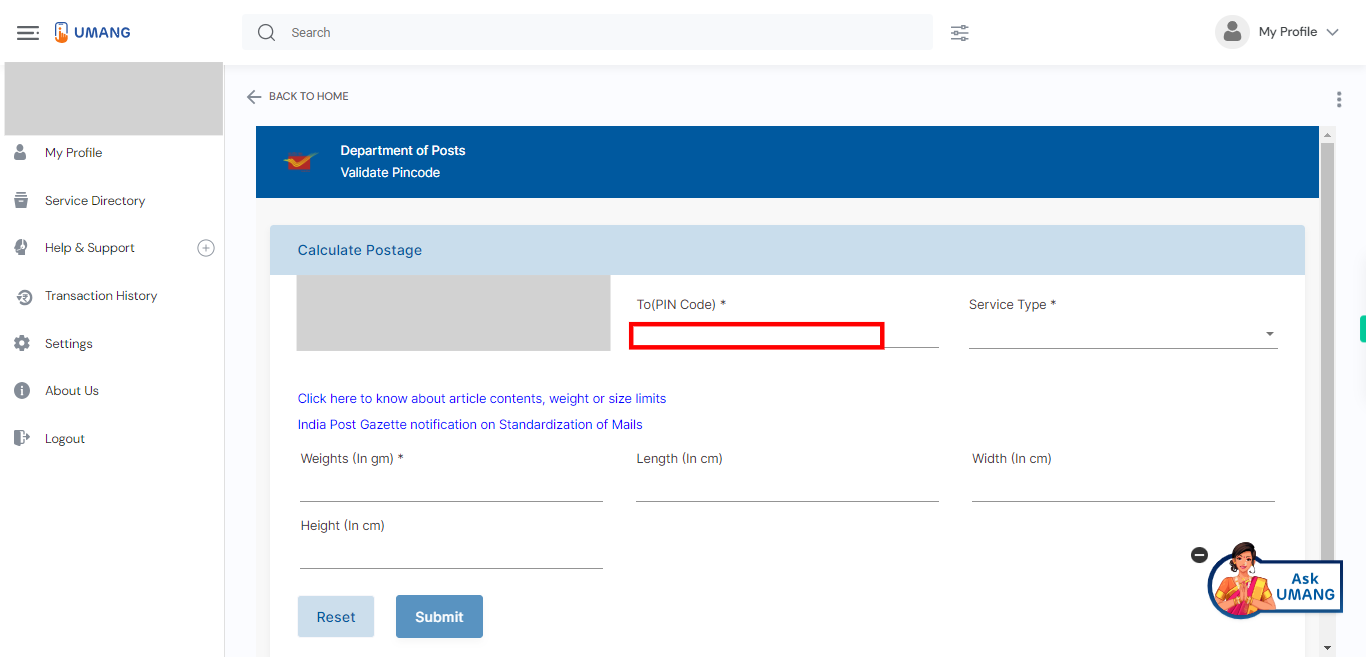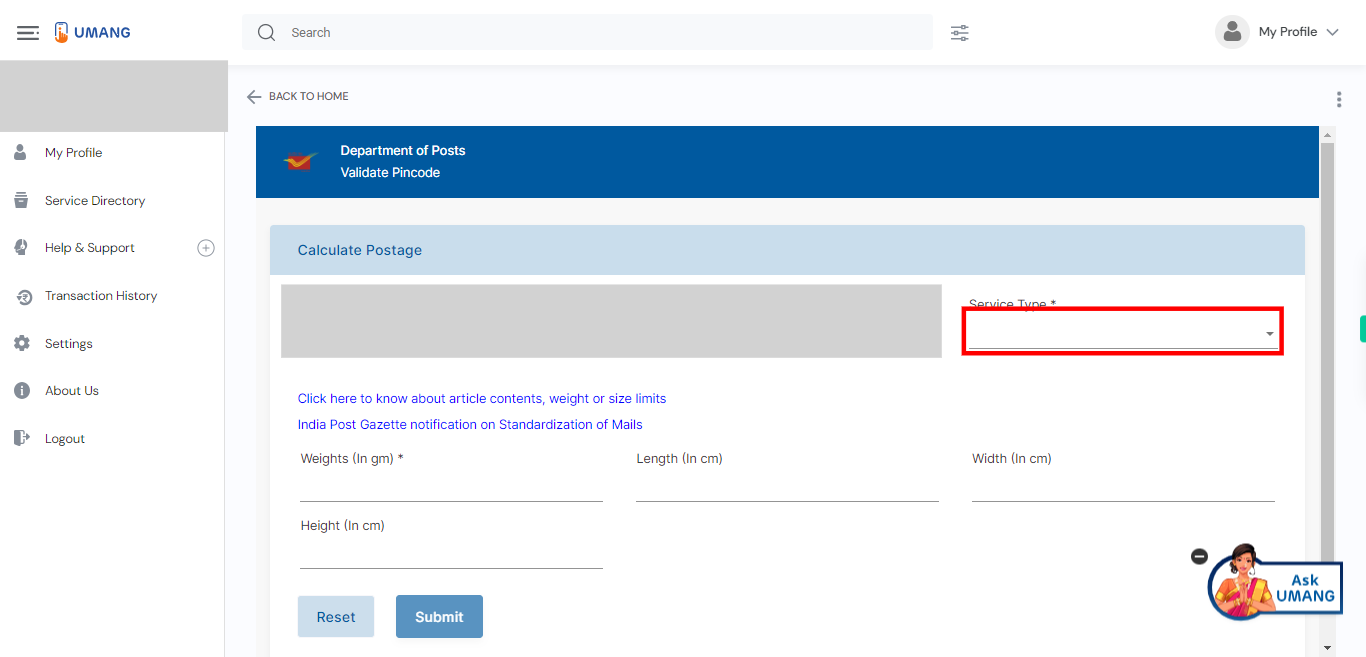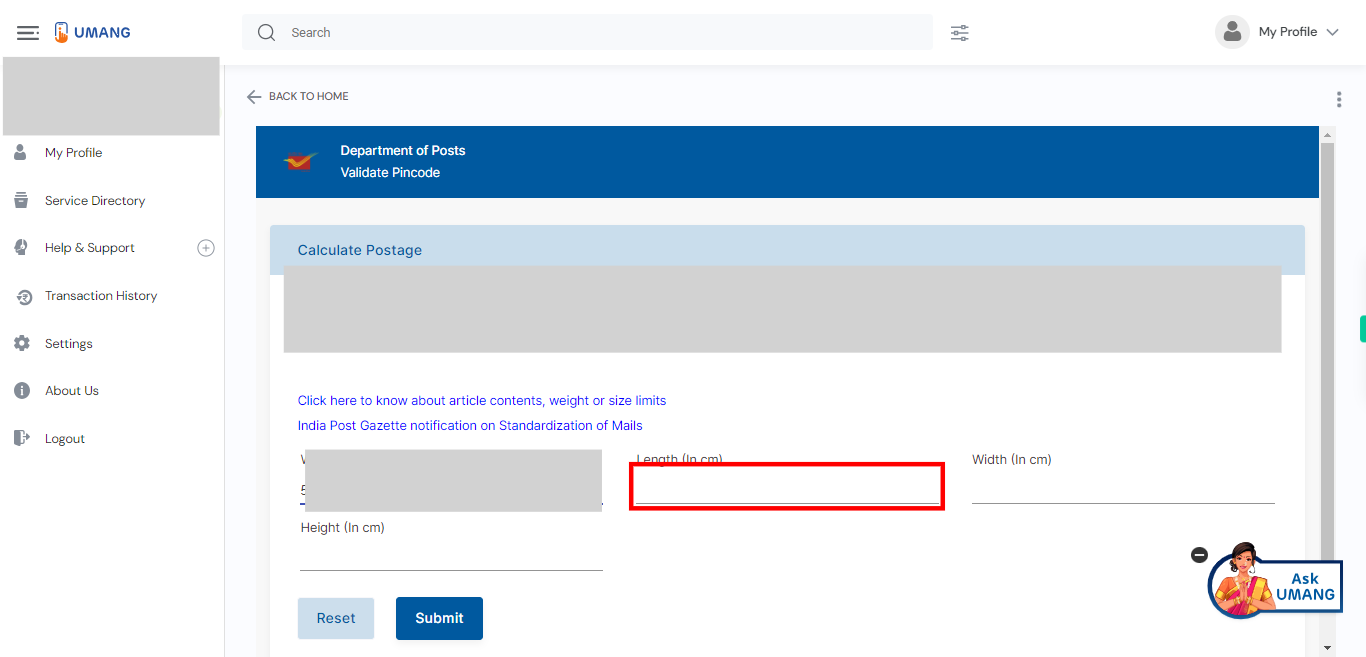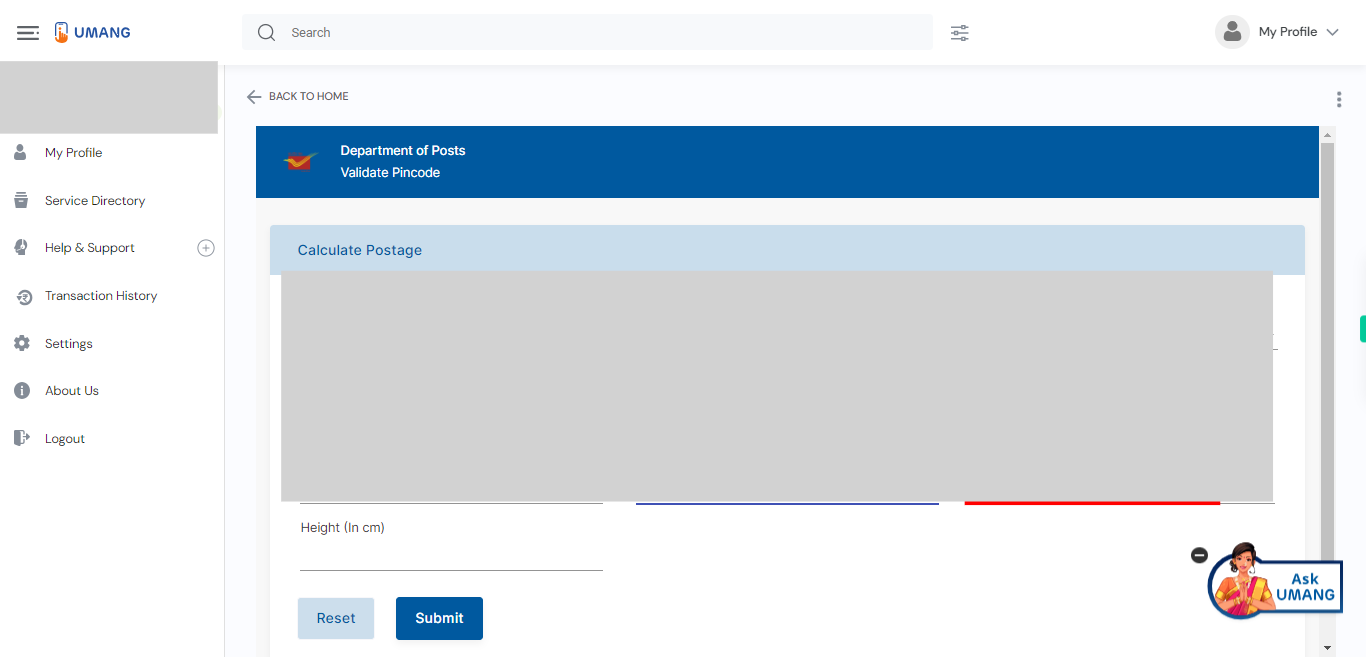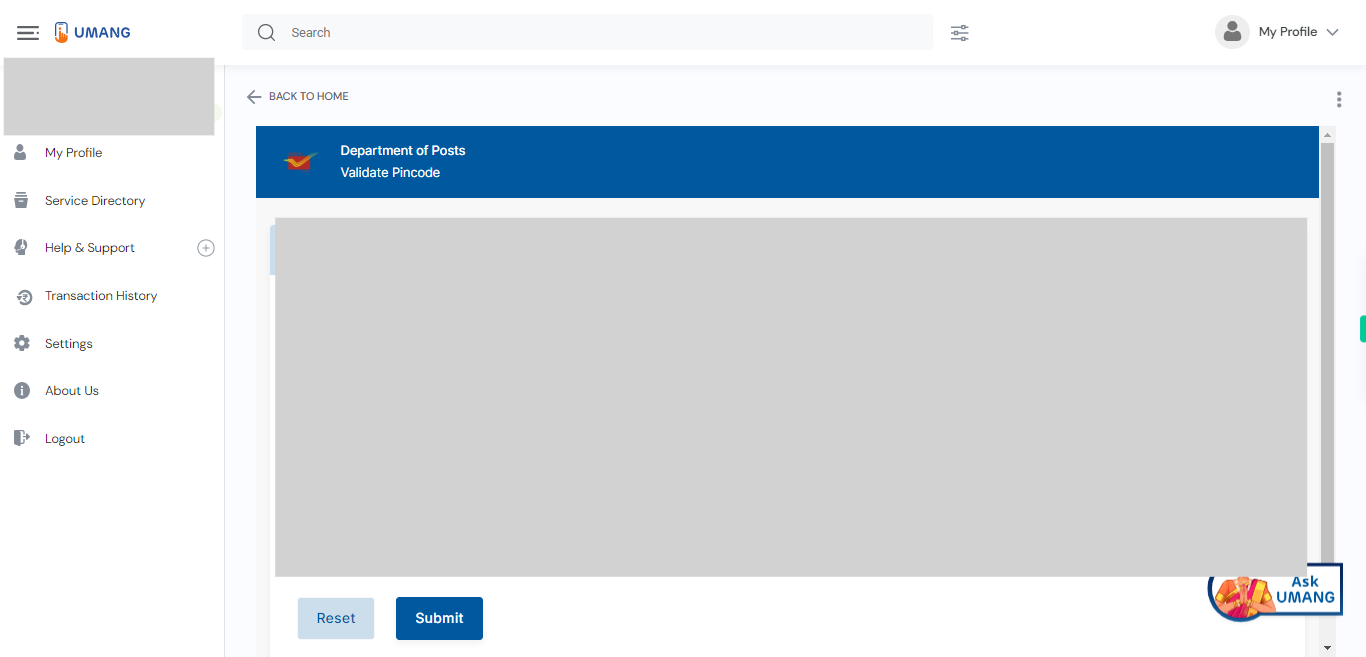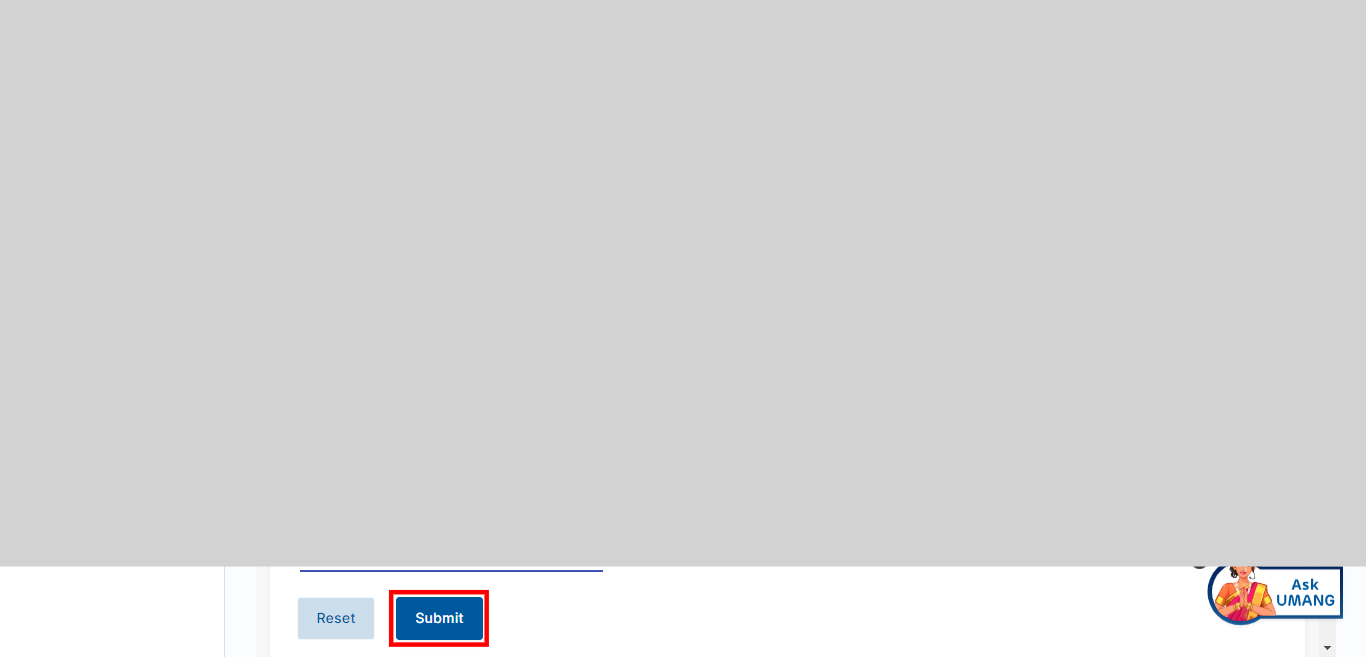This skill shows the steps to be followed to Calculate Postal Courier Cost.Prerequisites: Have a weight and height width of the parcel. [NOTE: Please make sure that log in to the UMANG website before playing the skill].
-
1.
Open UMANG - One App, Many Government Services.
-
2.
Tap on the search bar to activate it Type "Department of Posts" in the search bar. Once you have entered the search query, tap on the "Enter" key on the keyboard. Click on the "Next" button on the Supervity instruction widget.
-
3.
UMANG will process your search query and display the search results related to "Department of Posts" Select the topmost search result.
-
4.
After accessing the Department of Posts, the list of services will be displayed. In that list, click on the "Click Calculate Postage" option.
-
5.
Please enter the "From Pincode" in the designated field. The "From Pincode" refers to the postal code or ZIP code of the location you are starting your journey or the point of origin. Click on the "Next" button on the Supervity instruction widget.
-
6.
Please enter the "To Pincode" in the provided field. The "To Pincode" refers to the postal code or ZIP code of the destination or the location where you intend to travel to. Click on the "Next" button on the Supervity instruction widget.
-
7.
choose the appropriate option from the list provided. The list typically includes various types of courier services or delivery methods. Some common options may include: Speed post ,business parcel. Click on the "Next" button on the Supervity instruction widget.
-
8.
Please enter the weight of the parcel in grams. Specify the numerical value representing the weight of the parcel. Click on the "Next" button on the Supervity instruction widget.
-
9.
Please enter the Length of the parcel in centimeters (cm). The height refers to the vertical measurement of the parcel from the base to the highest point. Click on the "Next" button on the Supervity instruction widget.
-
10.
Please enter the Width of the parcel in centimeters (cm). The height refers to the vertical measurement of the parcel from the base to the highest point. Click on the "Next" button on the Supervity instruction widget.
-
11.
Please enter the Height of the parcel in centimeters (cm). The height refers to the vertical measurement of the parcel from the base to the highest point. Click on the "Next" button on the Supervity instruction widget.
-
12.
After entering the necessary details such as the weight and height of the parcel, click on the "Submit" button. By clicking this button, the system will process the information provided and calculate the charges or cost associated with shipping or handling the parcel. Once you click the "Submit" button, a pop-up window will appear displaying the detailed cost information associated with the parcel. Take a moment to carefully observe the cost displayed in the pop-up, which will provide you with a breakdown of the charges, fees, or pricing for the parcel based on the provided details.