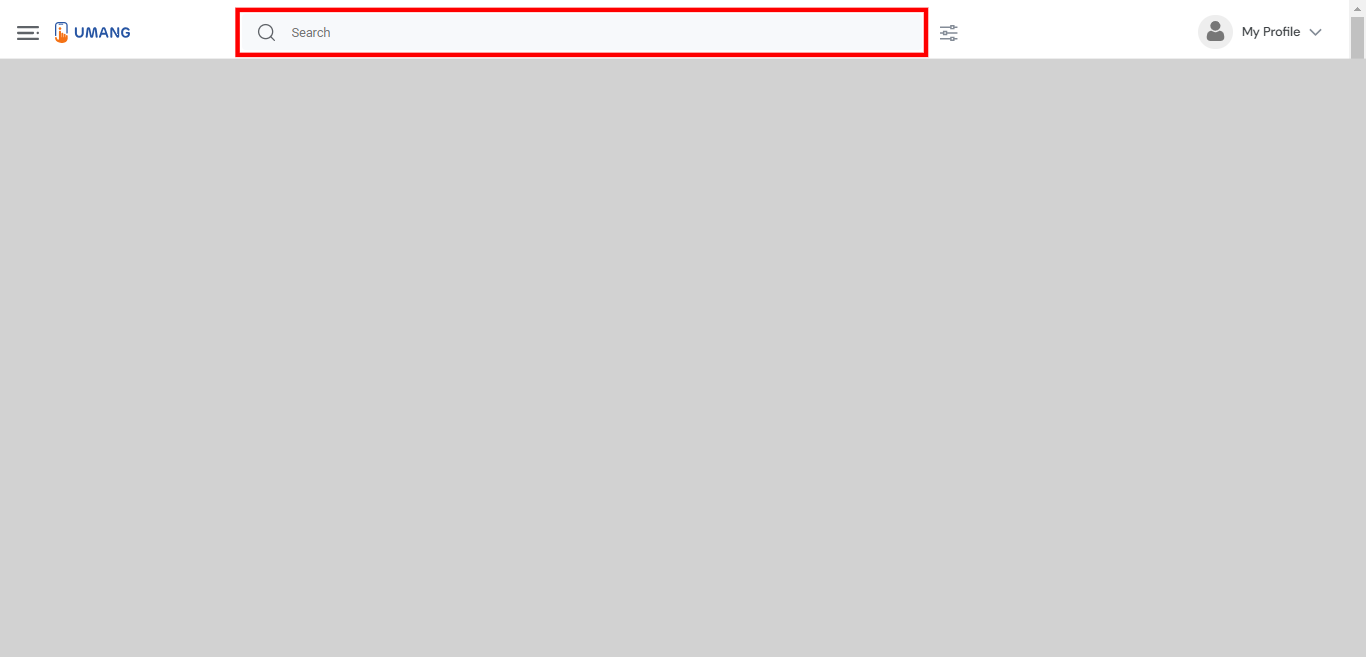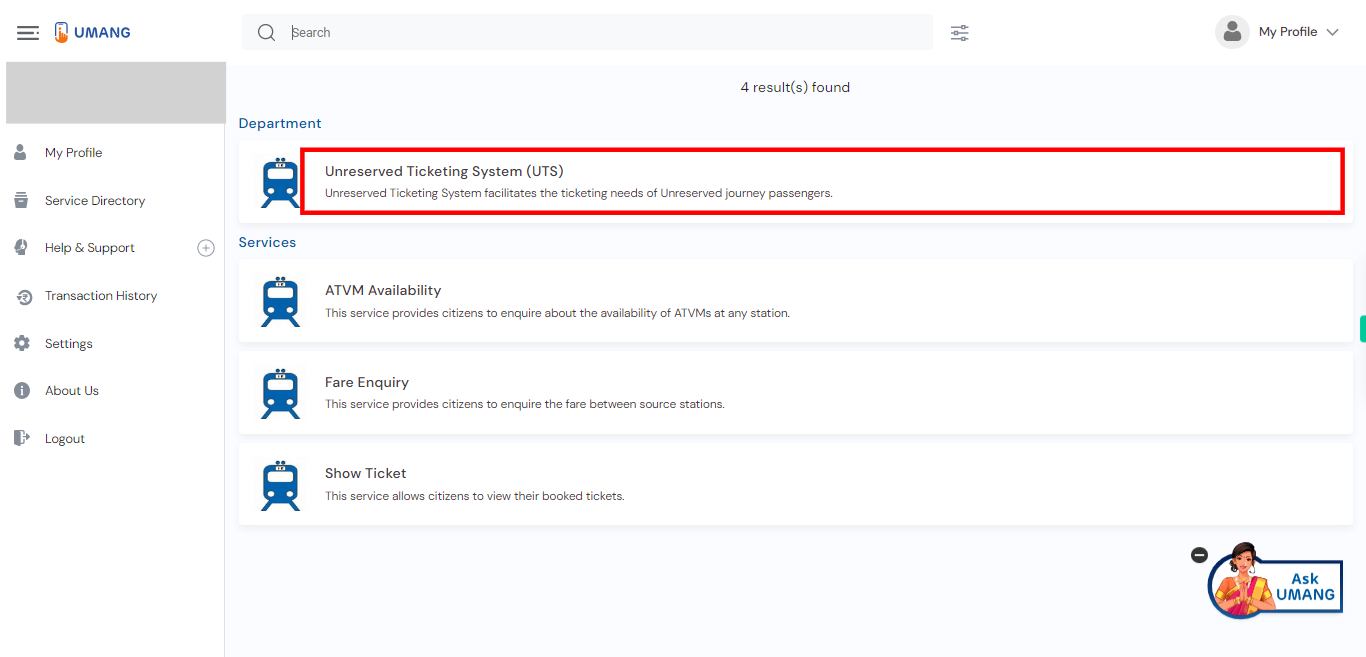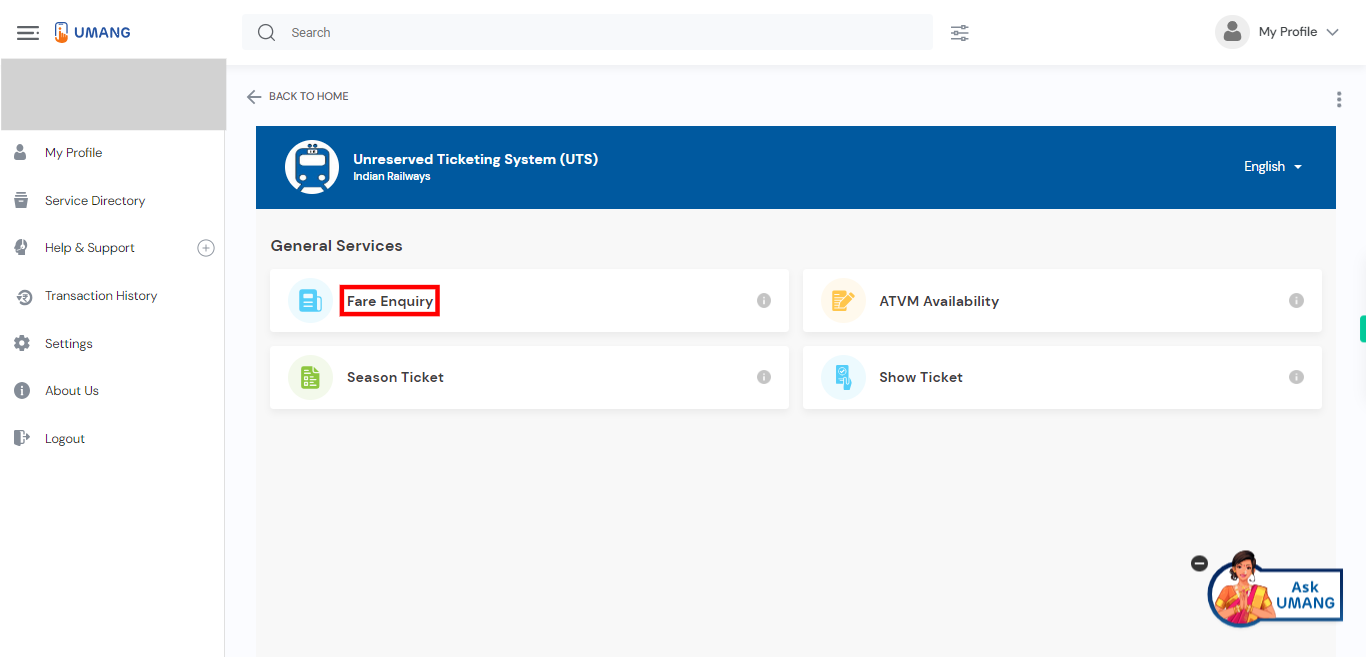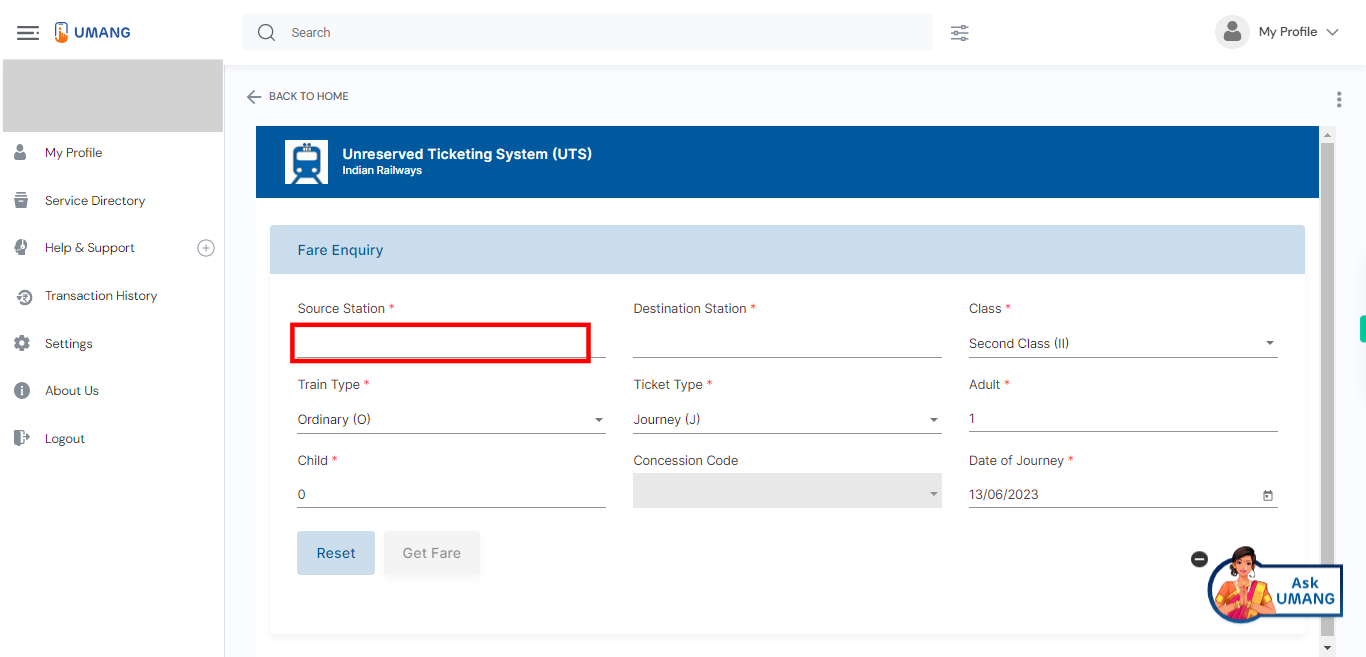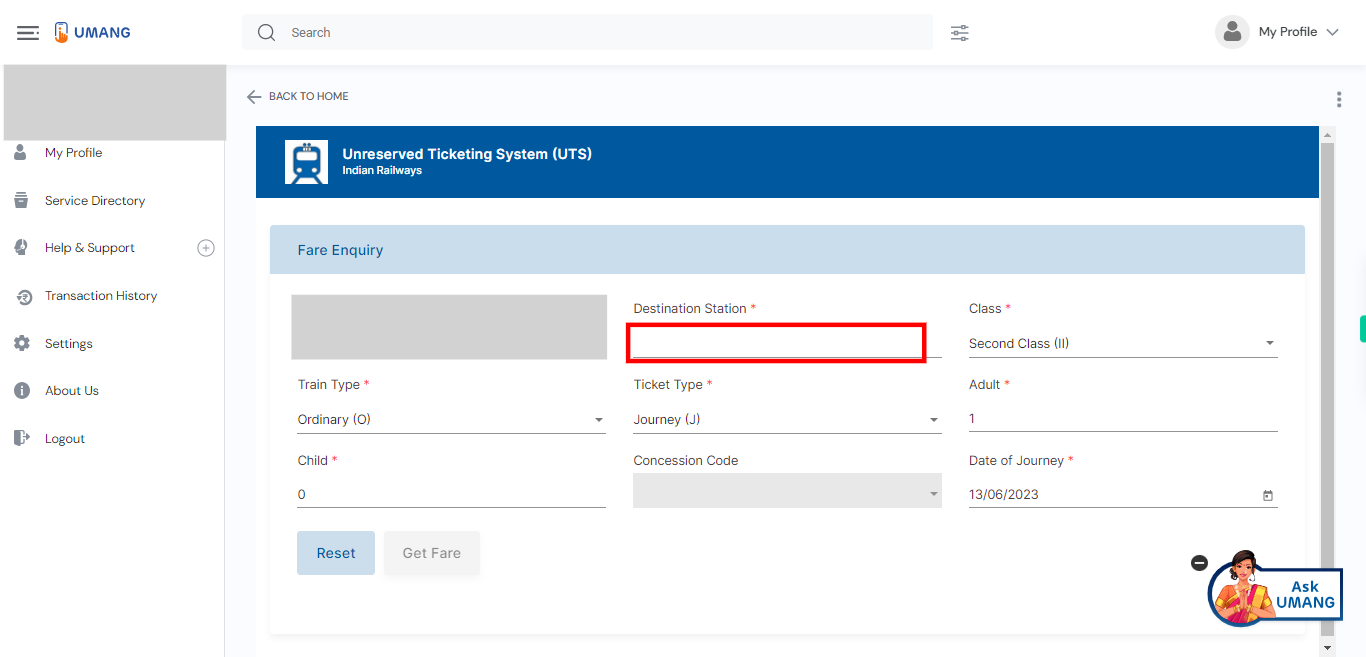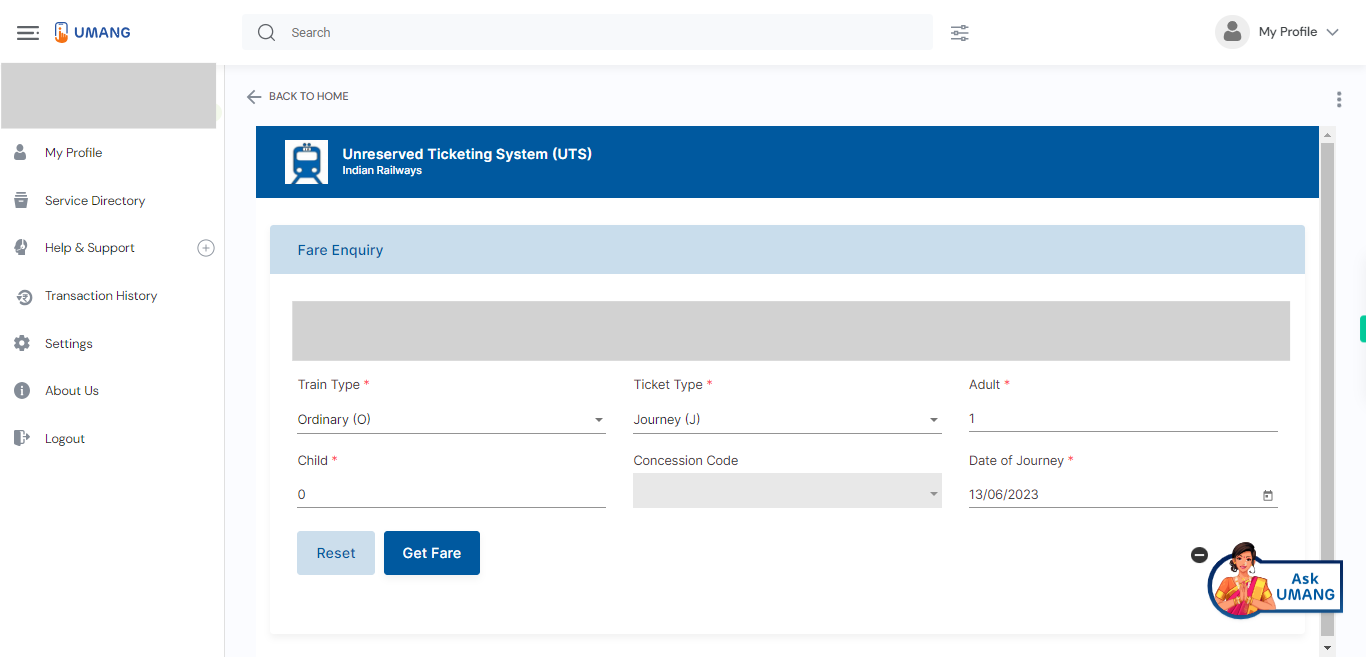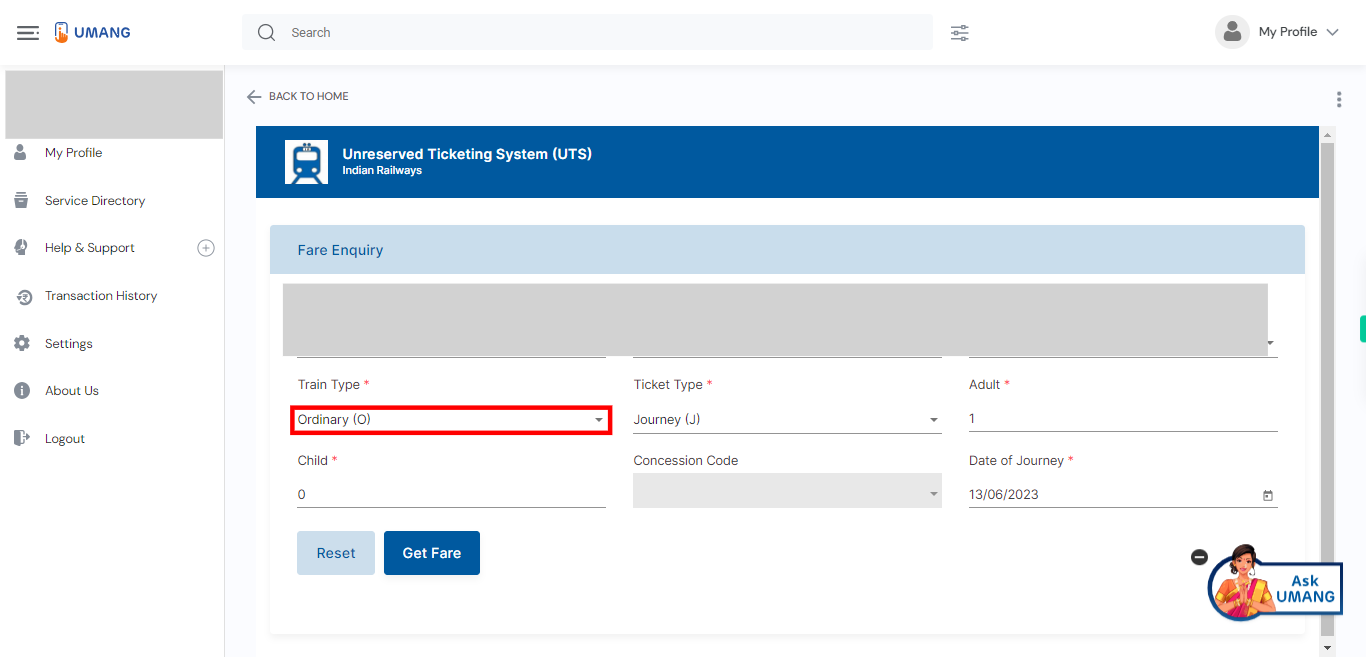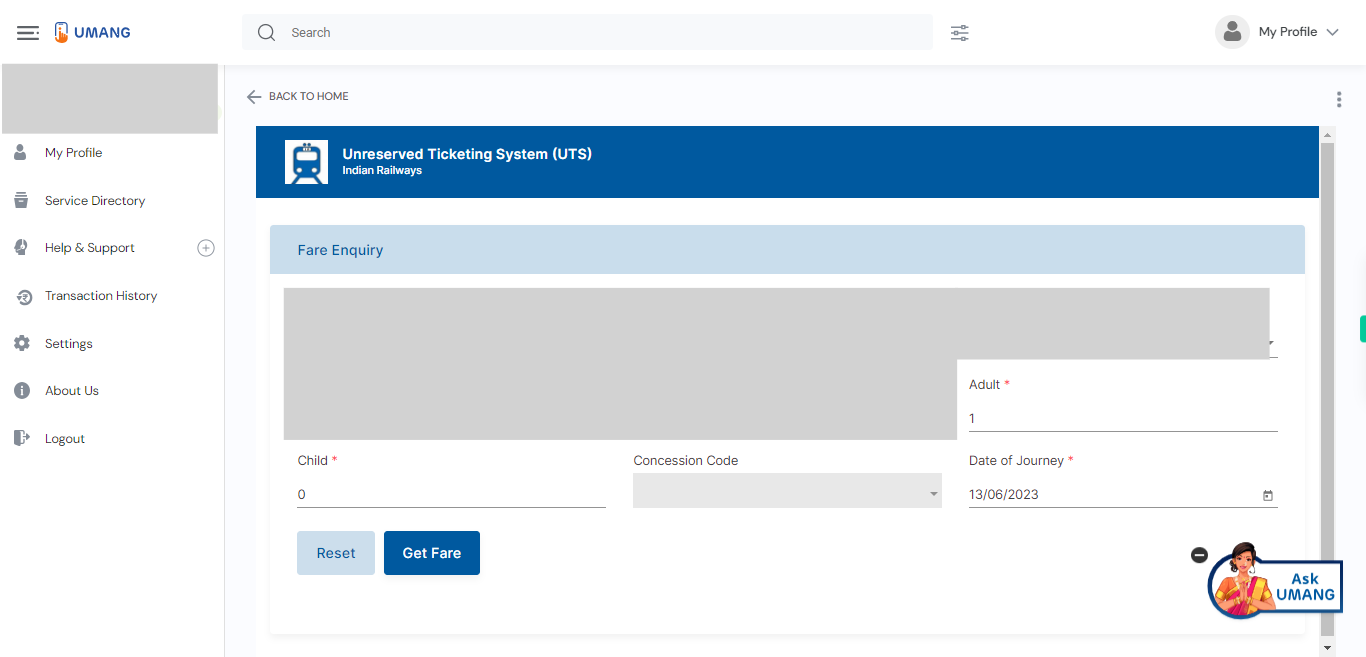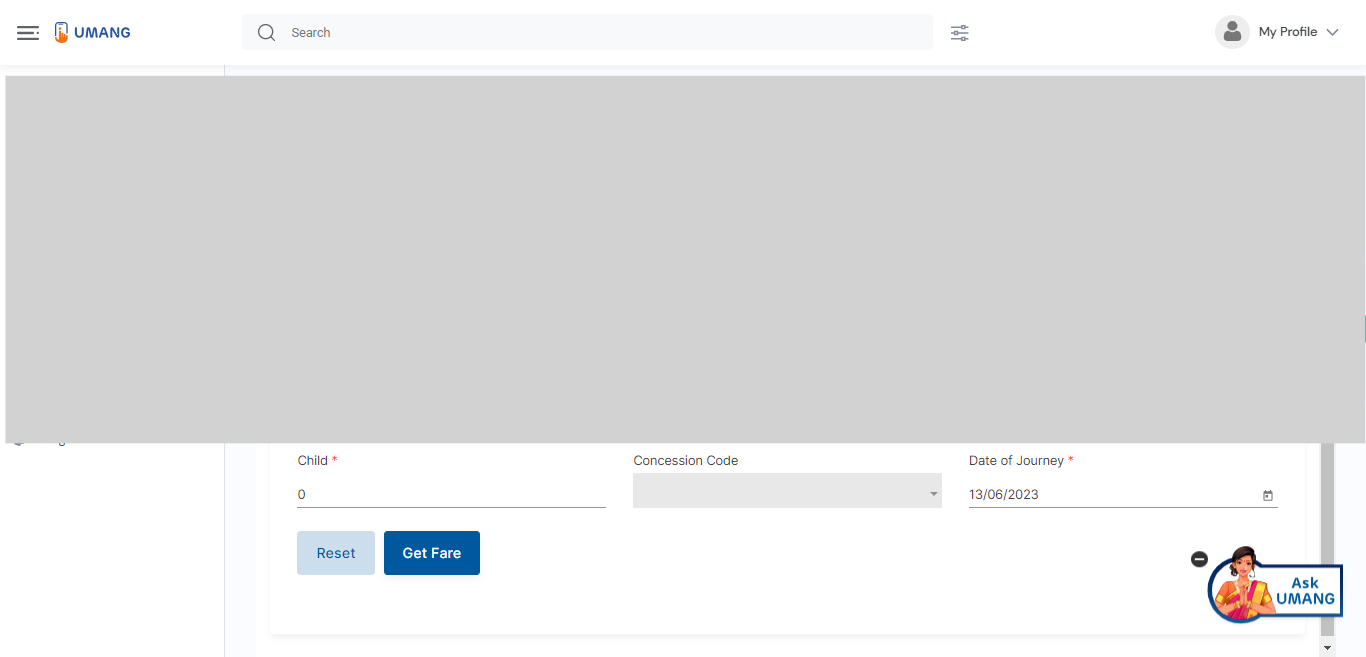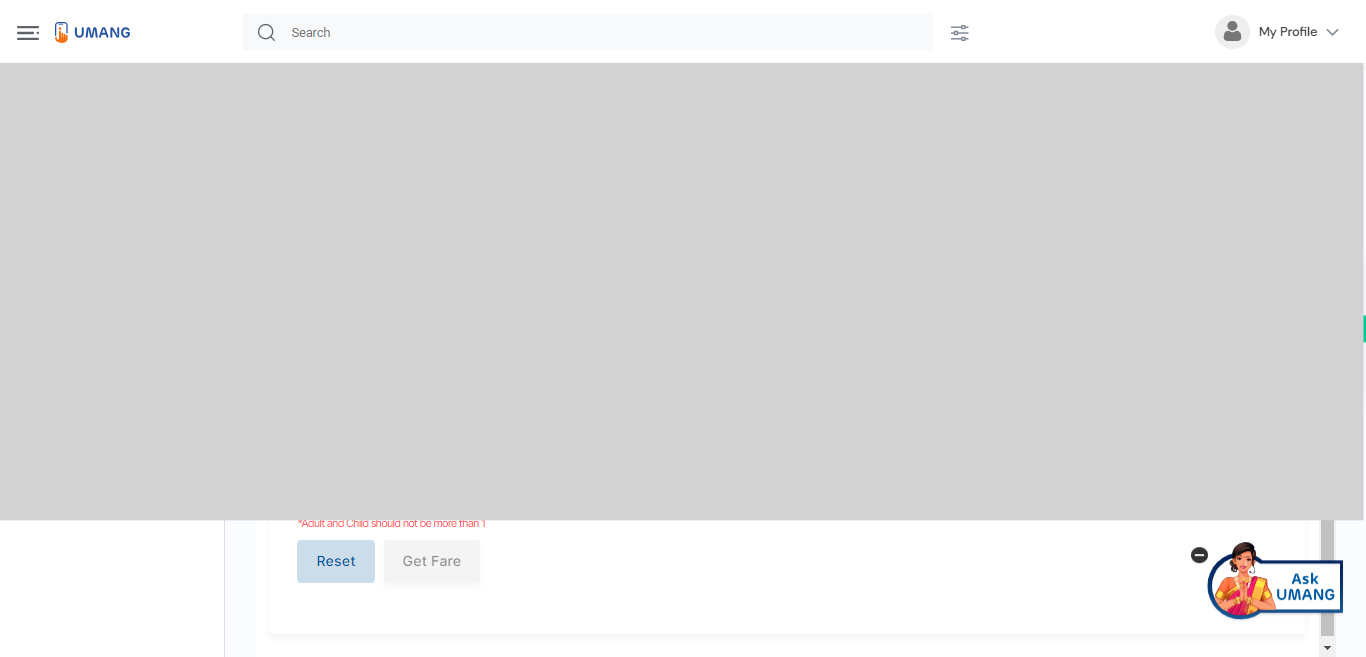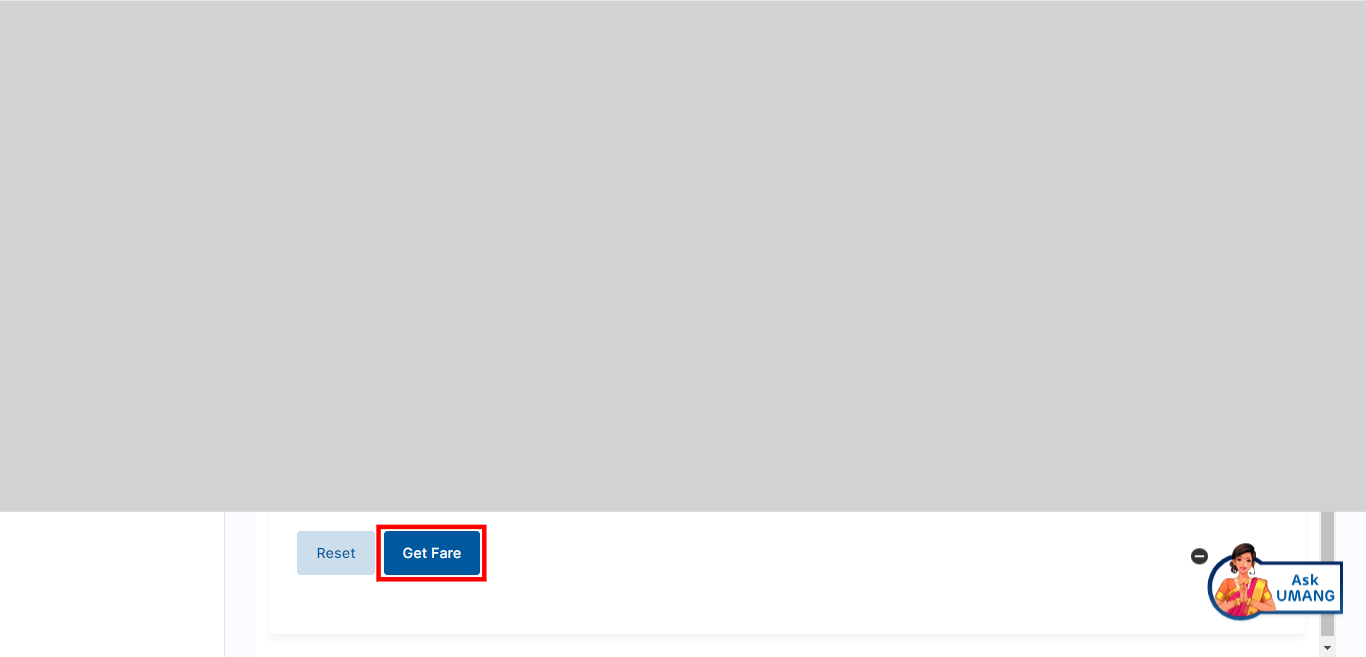This skill shows the steps to be followed to find a general train ticket cost.[NOTE: Please make sure that log in to the UMANG website before playing the skill].
-
1.
Open UMANG - One App, Many Government Services.
-
2.
Tap on the search bar to activate it Type "Season Ticket" in the search bar. Once you have entered the search query, either tap on the "Enter" key on the keyboard or tap on the search icon/button within the search bar. Click on the "Next" button on the Supervity instruction widget.
-
3.
UMANG will process your search query and display the search results related to "UTS." Select the topmost search result.
-
4.
Click on the "Next" button on the Supervity instruction widget. After accessing the UTS (Unreserved Ticketing System), the list of services will be displayed. In that list, click on the "Fare Enquiry" option.
-
5.
To provide your source station, please specify the name of the station you are departing from. Click on the "Next" button on the Supervity instruction widget.
-
6.
To provide your destination station, please specify the name of the station you are traveling to. Click on the "Next" button on the Supervity instruction widget.
-
7.
Generally, train services offer different classes of travel, such as first class and second class. First class often provides a higher level of comfort and amenities compared to second-class. Select one option. Click on the "Next" button on the Supervity instruction widget.
-
8.
Select your train type as ordinary, super fast, or express select any one of the options. Click on the "Next" button on the Supervity instruction widget.
-
9.
Select your Ticket Type as Journey, season, etc. Click on the "Next" button on the Supervity instruction widget.
-
10.
Please specify the number of adult and child passengers for whom you would like to find the ticket cost. Please note that this service is designed to provide the ticket cost for either an adult or a child. If you are traveling alone as an adult, enter the value "1" for the adult count. If you are accompanied by a child, enter "0" for the adult count and "1" for the child count. Click on the "Next" button on the Supervity instruction widget.
-
11.
To select the date of your journey, please choose the specific date on which you plan to travel. Click on the "Next" button on the Supervity instruction widget.
-
12.
Click on the "Get Fare," button you will be able to view a list of trains along with their corresponding ticket costs. This will provide you with the fare information for different trains available for your selected route.
-
13.
By clicking on "Get Fare," you will be able to view a list of trains along with their corresponding ticket costs. This will provide you with the fare information for different trains available for your selected route. Review the list to compare the ticket prices and make an informed decision based on your budget and travel preferences.