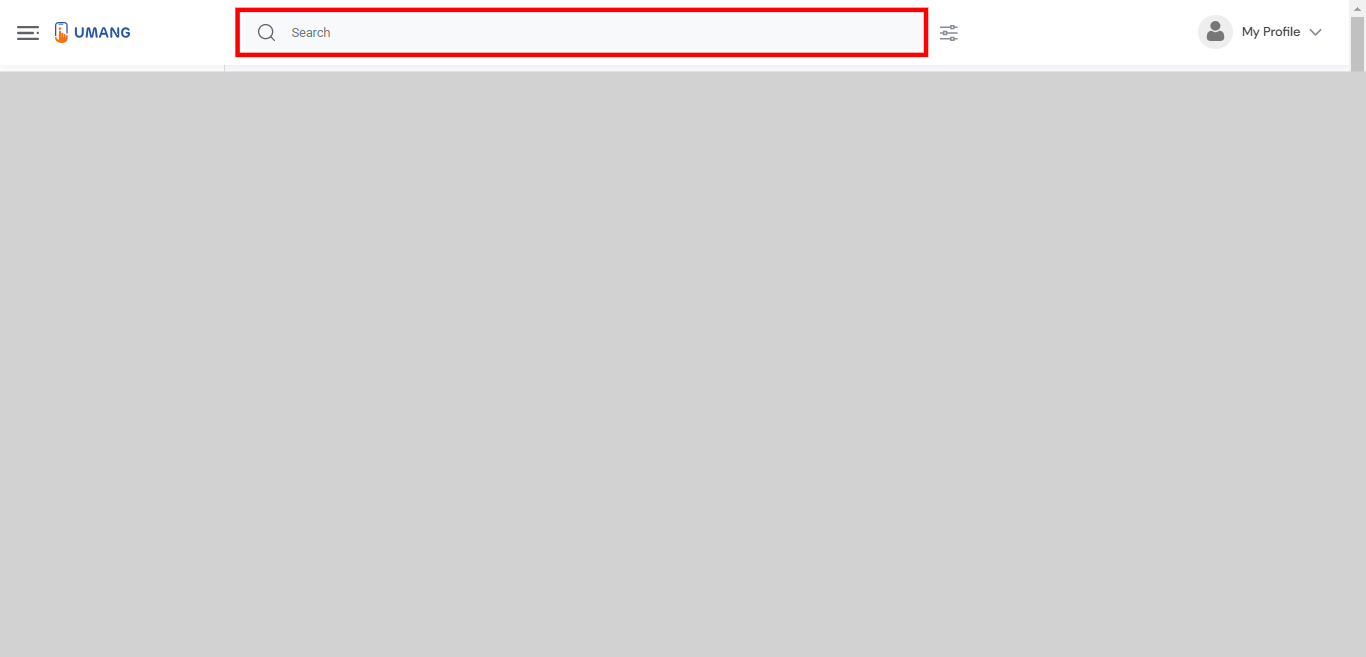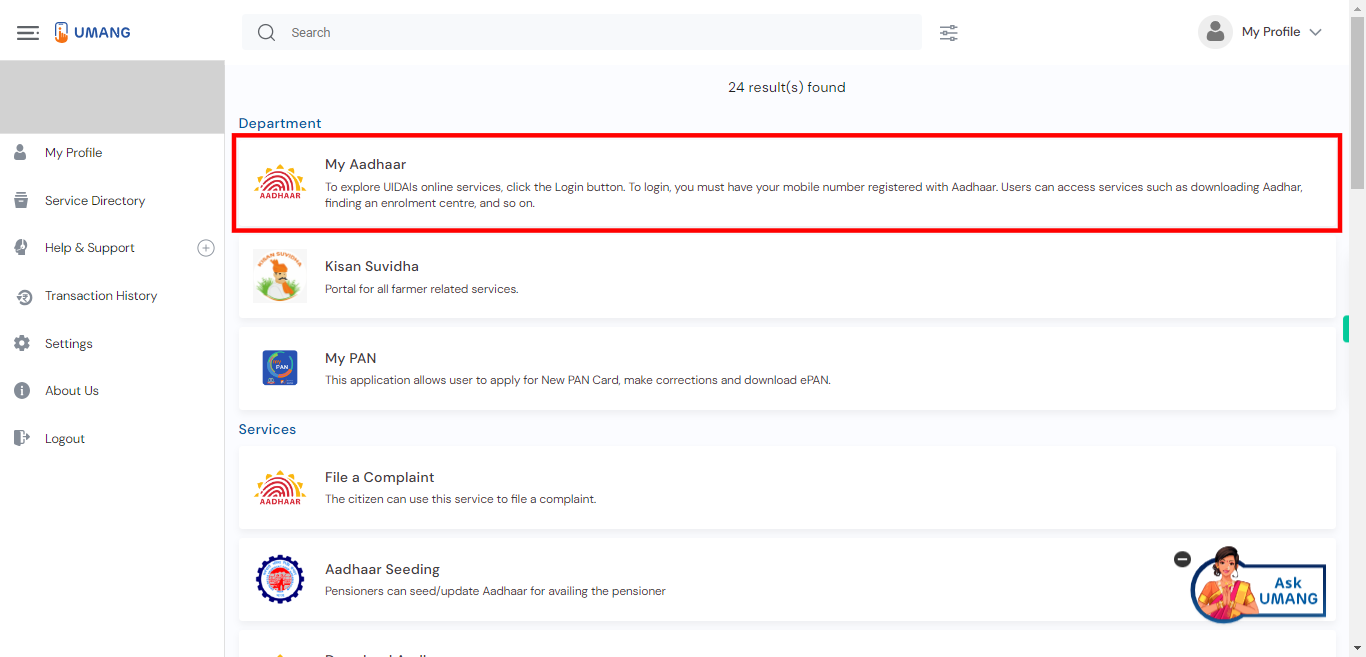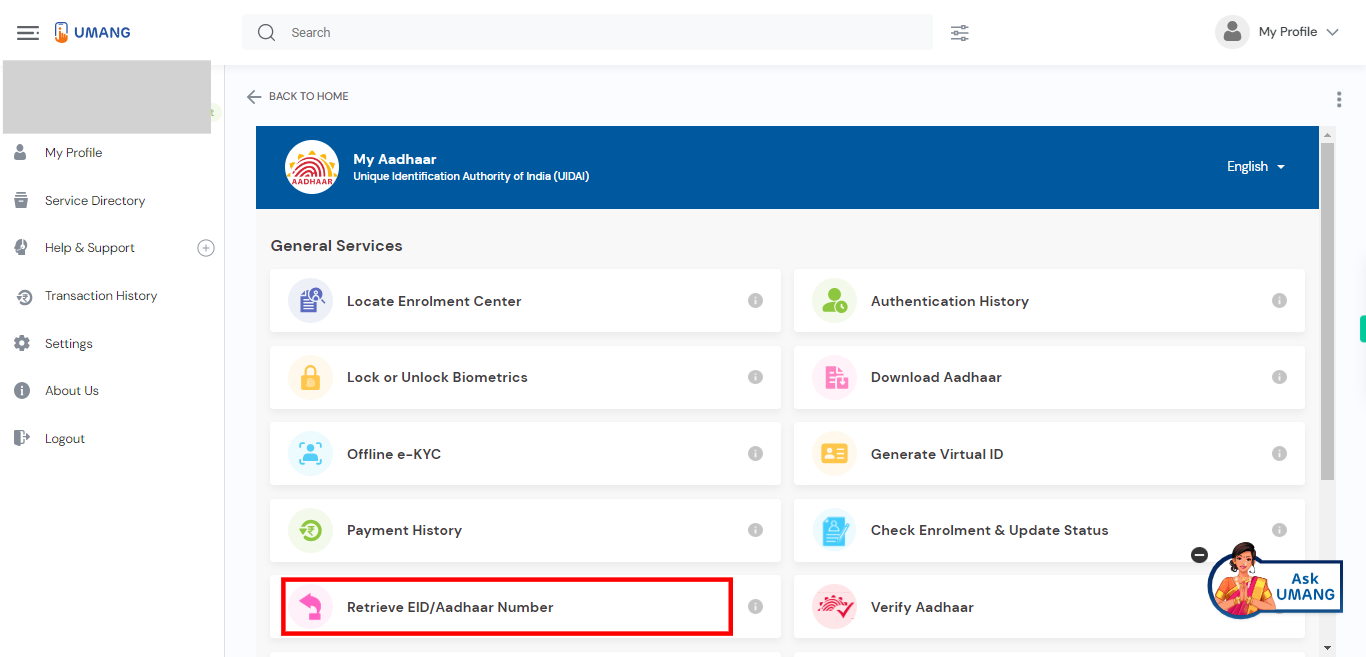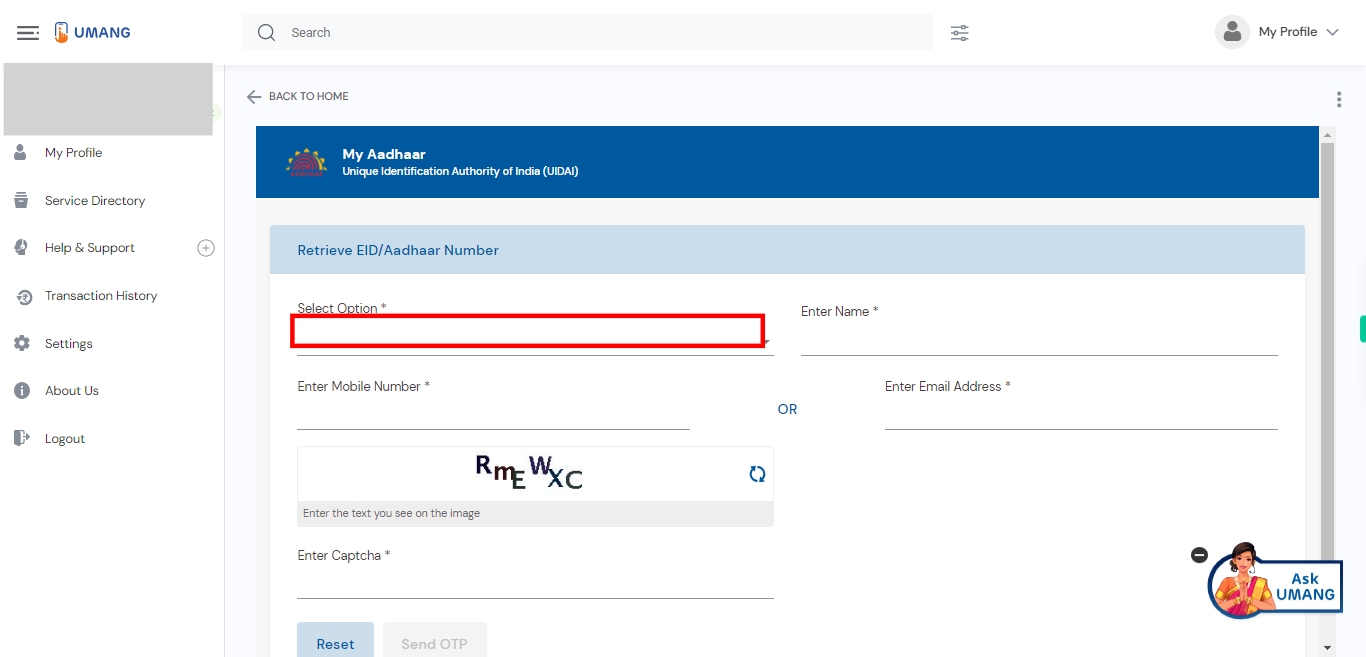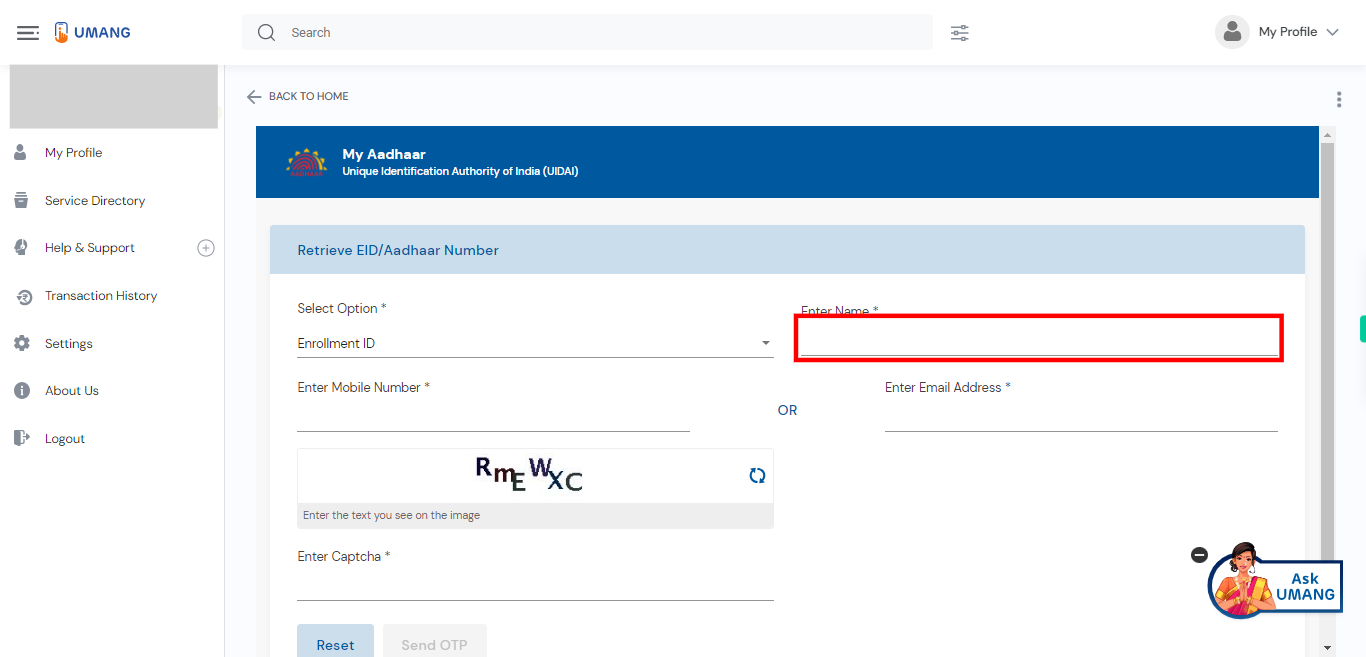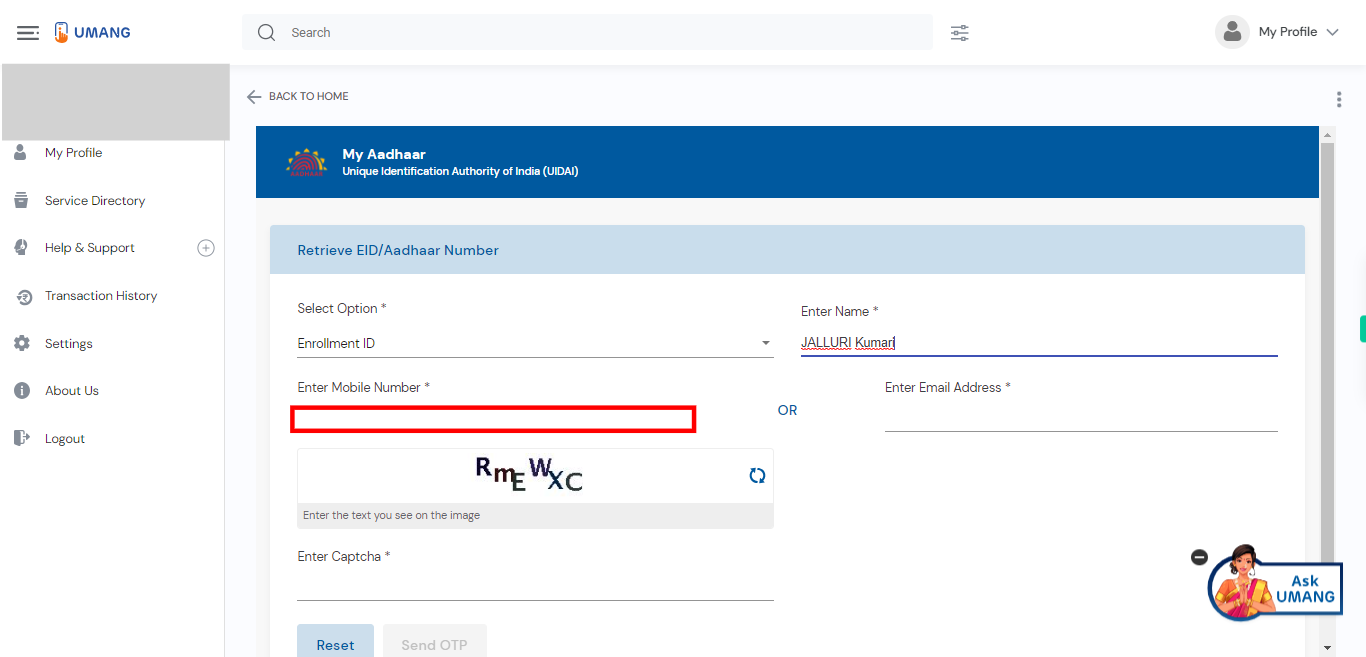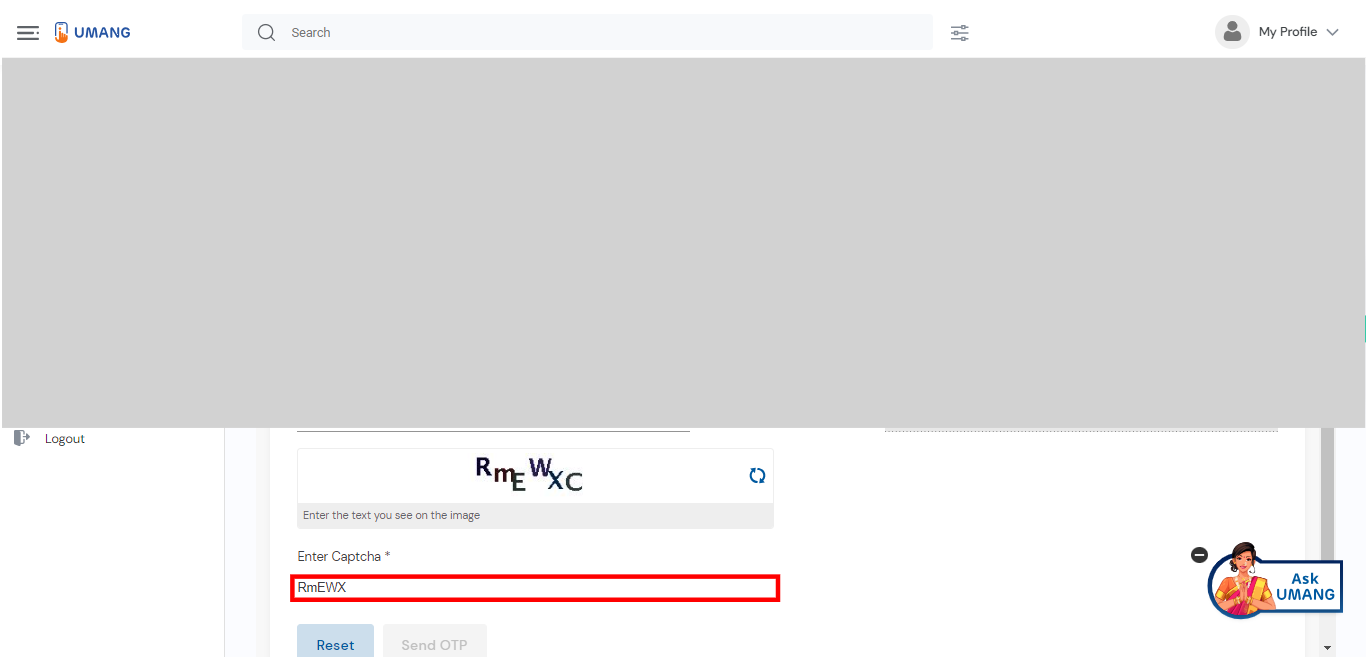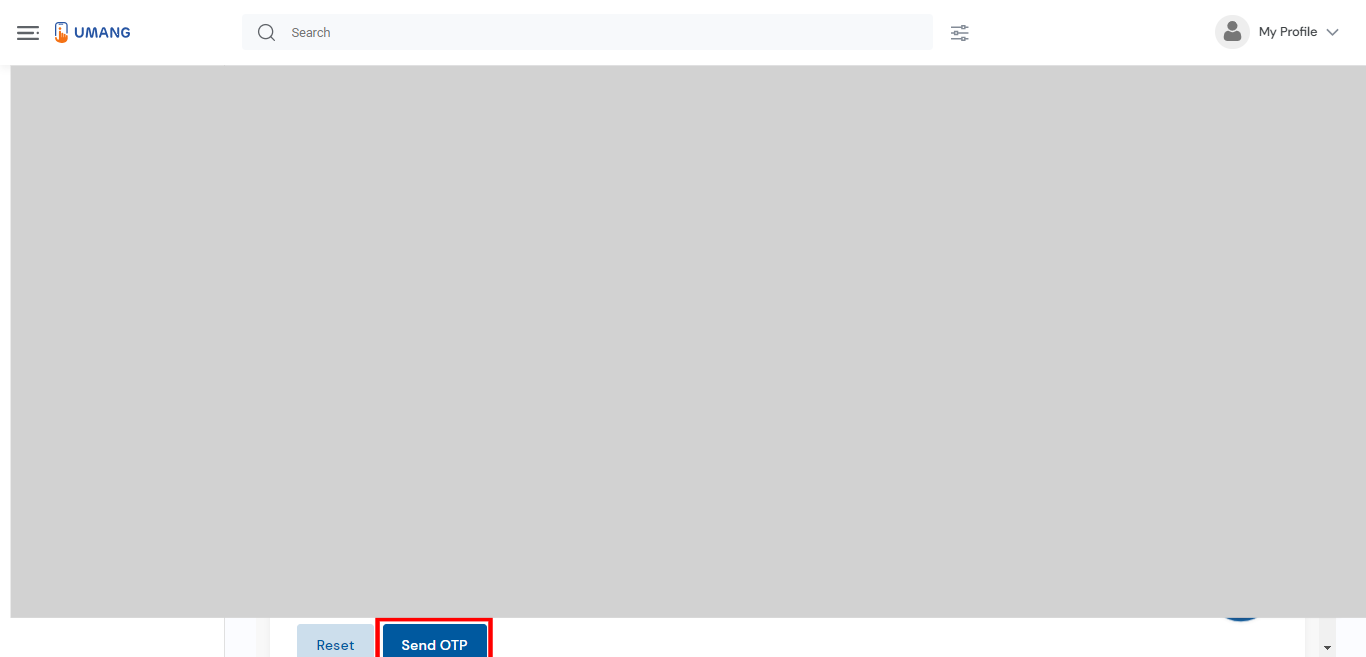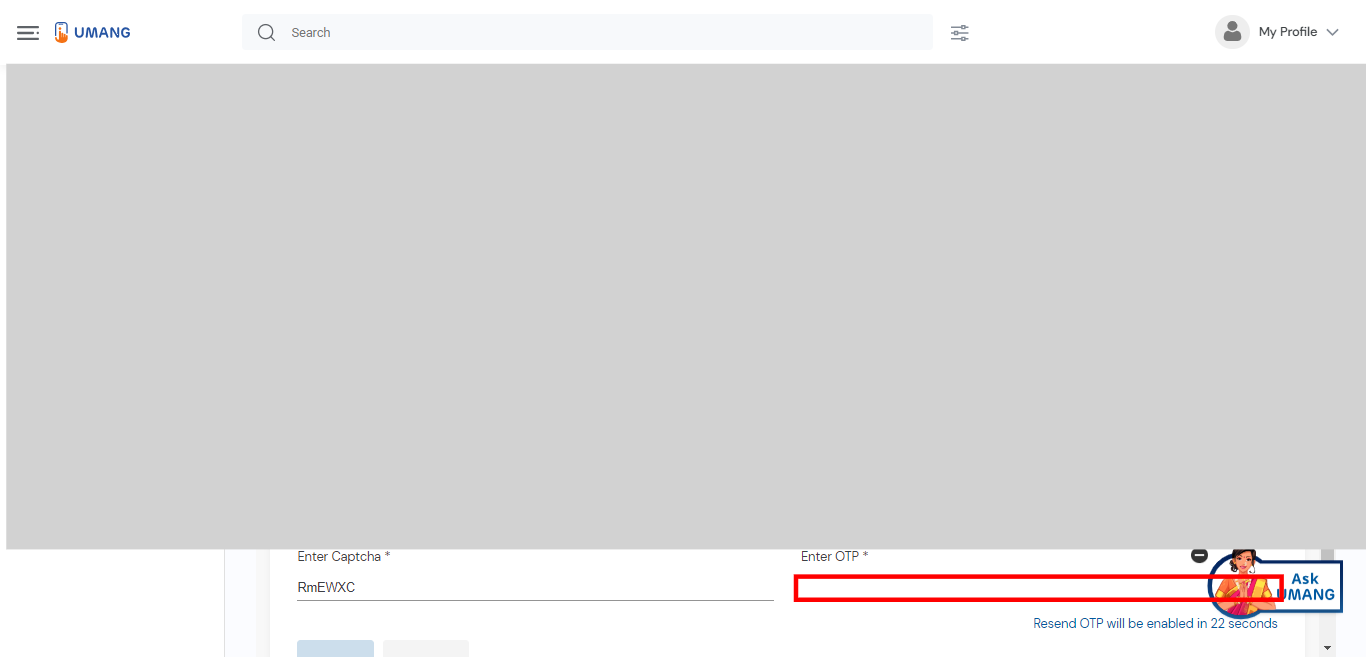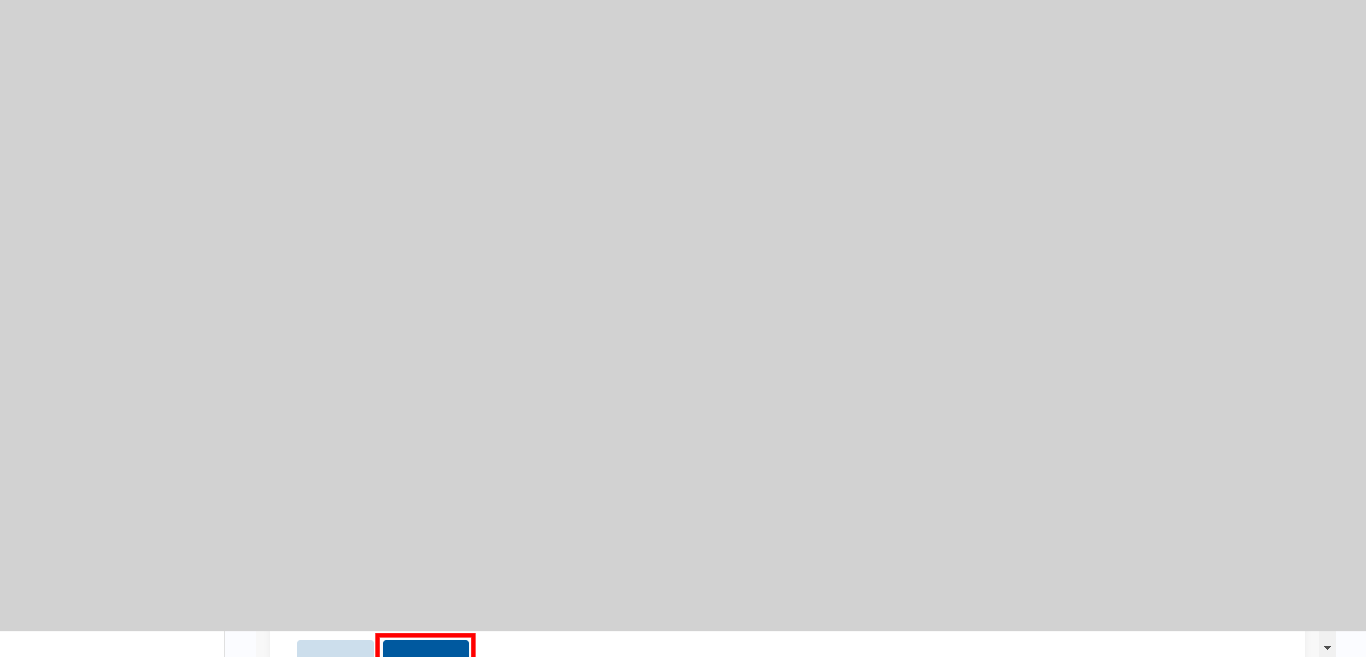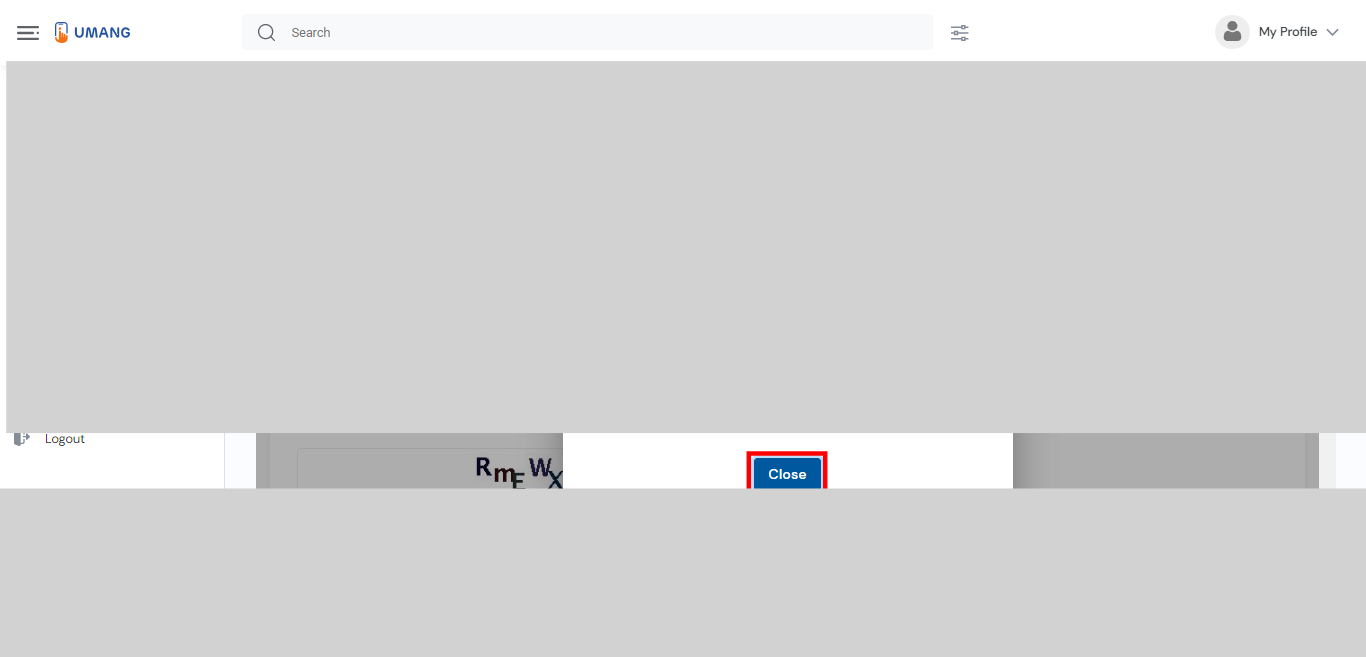This skill shows the steps to be followed to Retrieve EID or Aadhaar Number.Prerequisites: Have a valid Aadhaar number and a registered Aadhaar mobile for receiving the OTP. Ensure that your login UMANG mobile number is the registered Aadhaar number.[NOTE: Please make sure that log in to the UMANG website and Aadhaar site before playing the skill].
-
1.
Open UMANG - One App, Many Government Services.
-
2.
To perform the search, please click on the search bar, enter "Aadhaar," and then press the enter key. Click on the "Next" button on the Supervity instruction widget.
-
3.
Look for the search result that is titled "My Aadhaar" and is positioned at the top of the list.
-
4.
To proceed, please click on the "Retrieve EID/Aadhaar Number" option from the list.
-
5.
Select the option "Retrieve EID or Aadhaar Number" from the list. This option allows you to retrieve either your Enrollment ID (EID) or Aadhaar number in case you have misplaced or forgotten them. After selecting this option, you will be guided through a process to provide the necessary information to retrieve your EID or Aadhaar number. Click on the "Next" button on the Supervity instruction widget.
-
6.
During the retrieval process, you may be required to enter your full name. This means providing your complete name, including your first name, middle name (if applicable), and last name. Make sure to enter your name accurately as it is registered in your Aadhaar records. Click on the "Next" button on the Supervity instruction widget.
-
7.
Select and enter your registered mobile number. If you are asked to enter your registered mobile number, make sure to provide the mobile number that you have linked to your Aadhaar card. It should be the same number to which you receive Aadhaar-related OTPs (One-Time Passwords) or other communication. Click on the "Next" button on the Supervity instruction widget.
-
8.
Enter the characters shown in the Captcha field. Captcha is a security measure used to verify that the user is a human and not a bot. Click on the "Next" button on the Supervity instruction widget.
-
9.
To continue, please click on the "Send OTP" button. This will trigger the system to send a One-Time Password (OTP) to your registered mobile number or email address.
-
10.
Carefully type the OTP digits exactly as they appear in the message, ensuring there are no spaces or errors. Click on the "Next" button on the Supervity instruction widget.
-
11.
Once you have entered the correct OTP, click on the "Submit" button to authenticate your identity and proceed with the retrieval process.
-
12.
A pop-up window will appear displaying the Enrollment ID (EID) associated with your Aadhaar card. Additionally, you will see a message indicating that the EID has been sent to your registered mobile number. Click on the "Close" button.