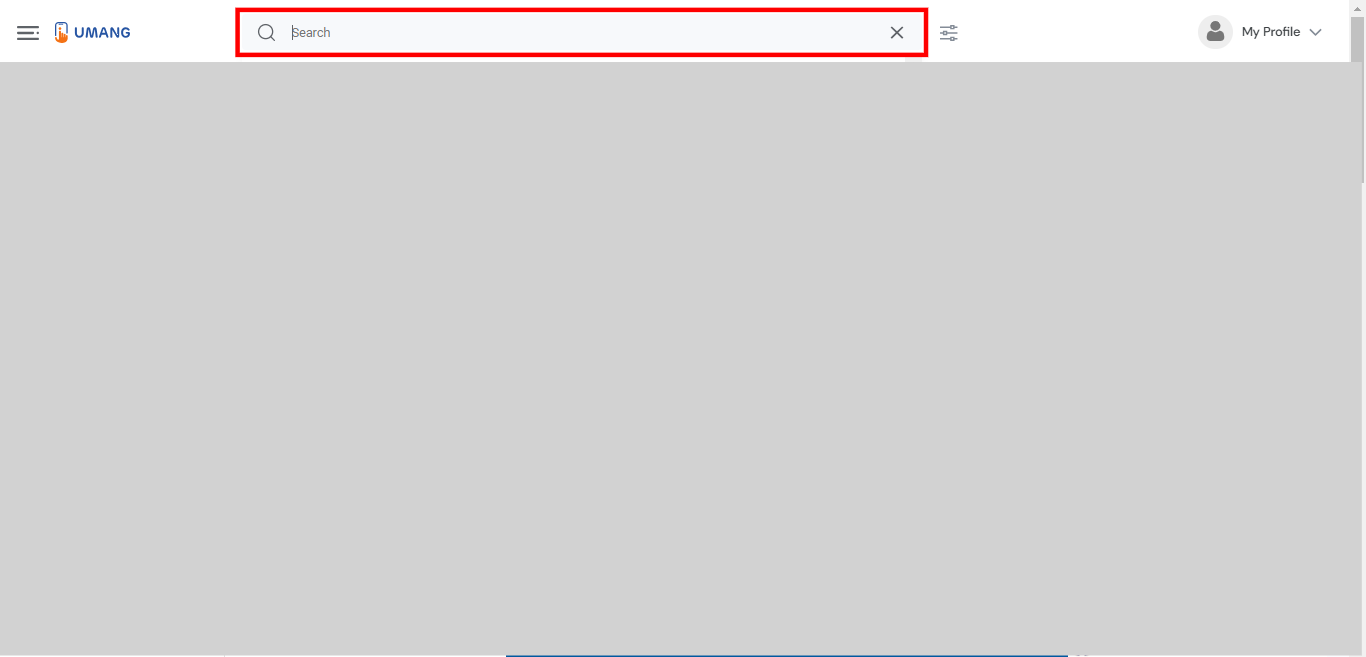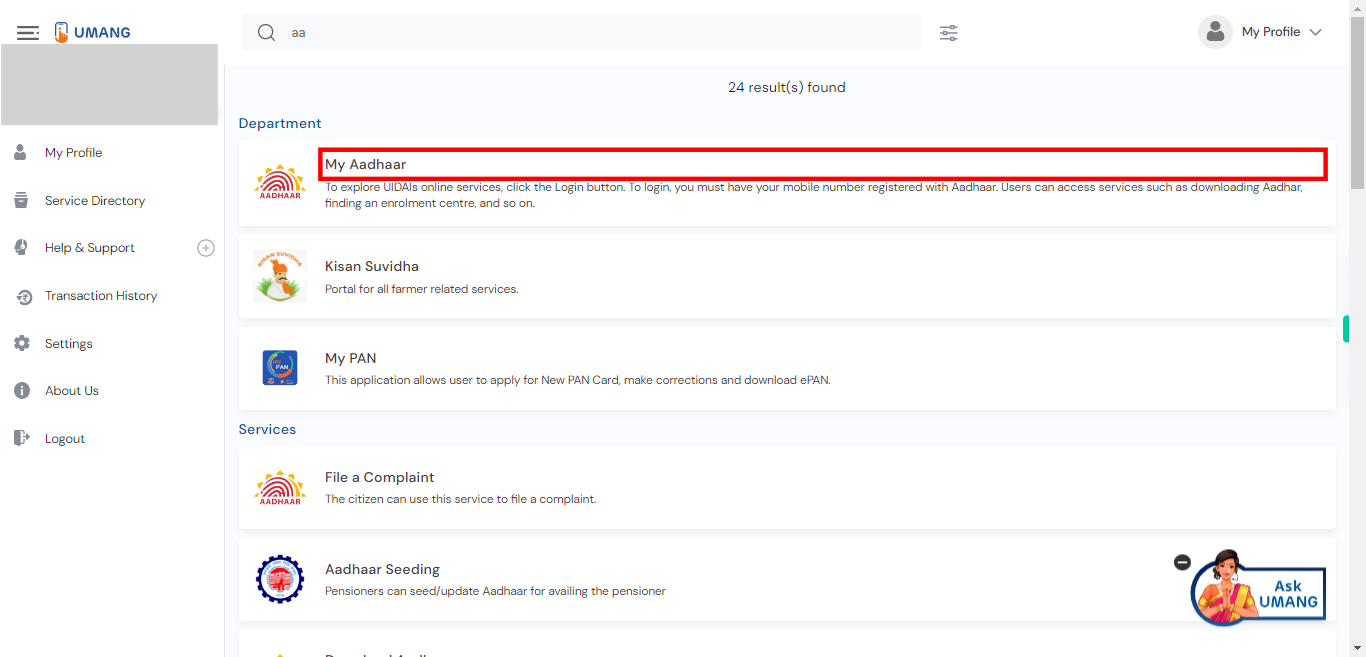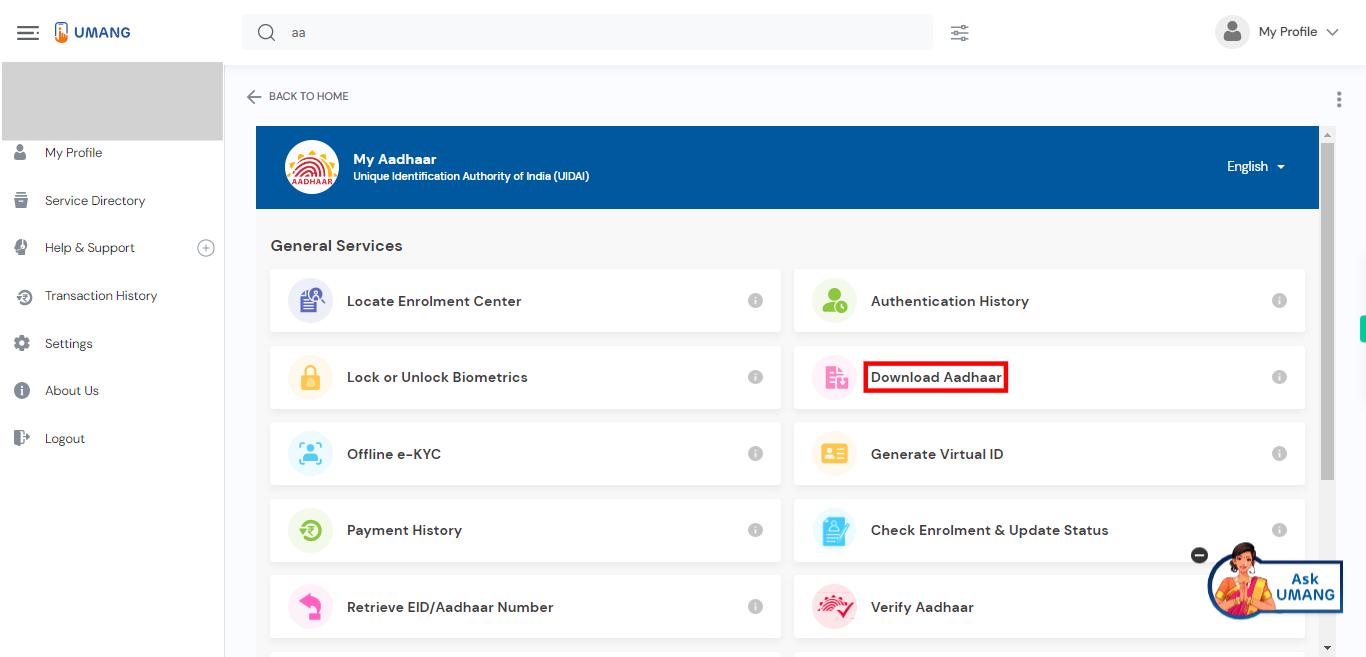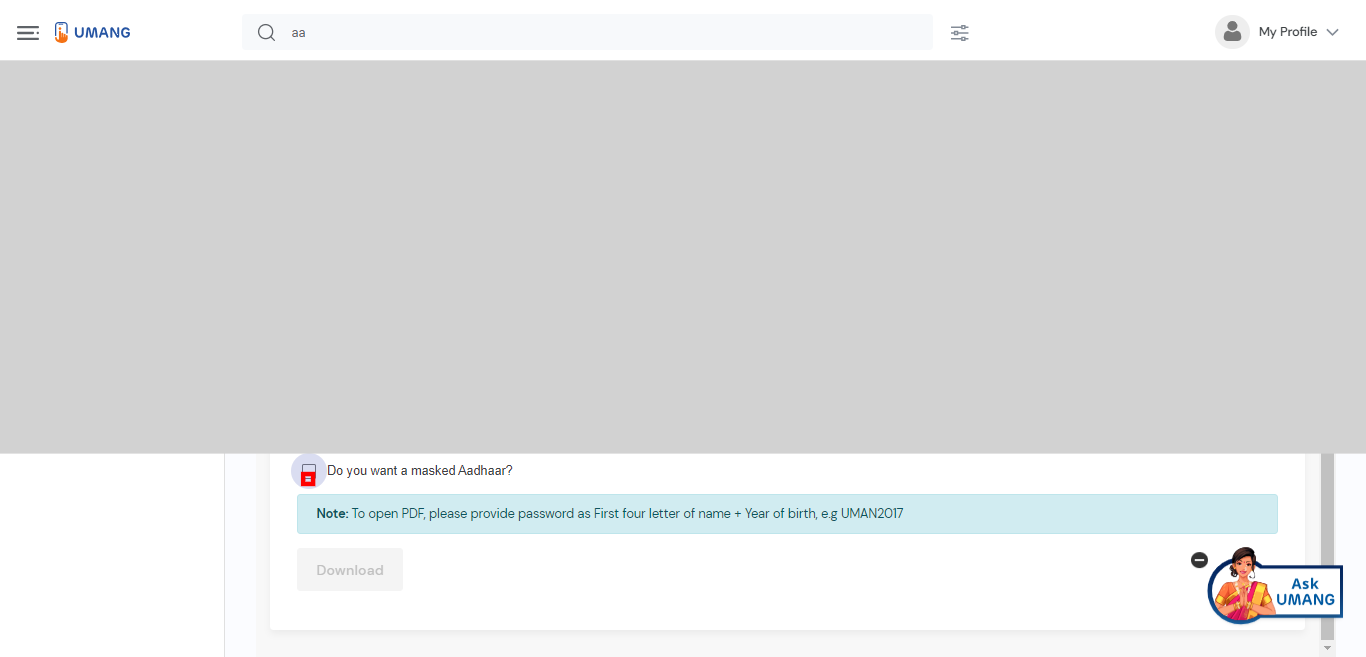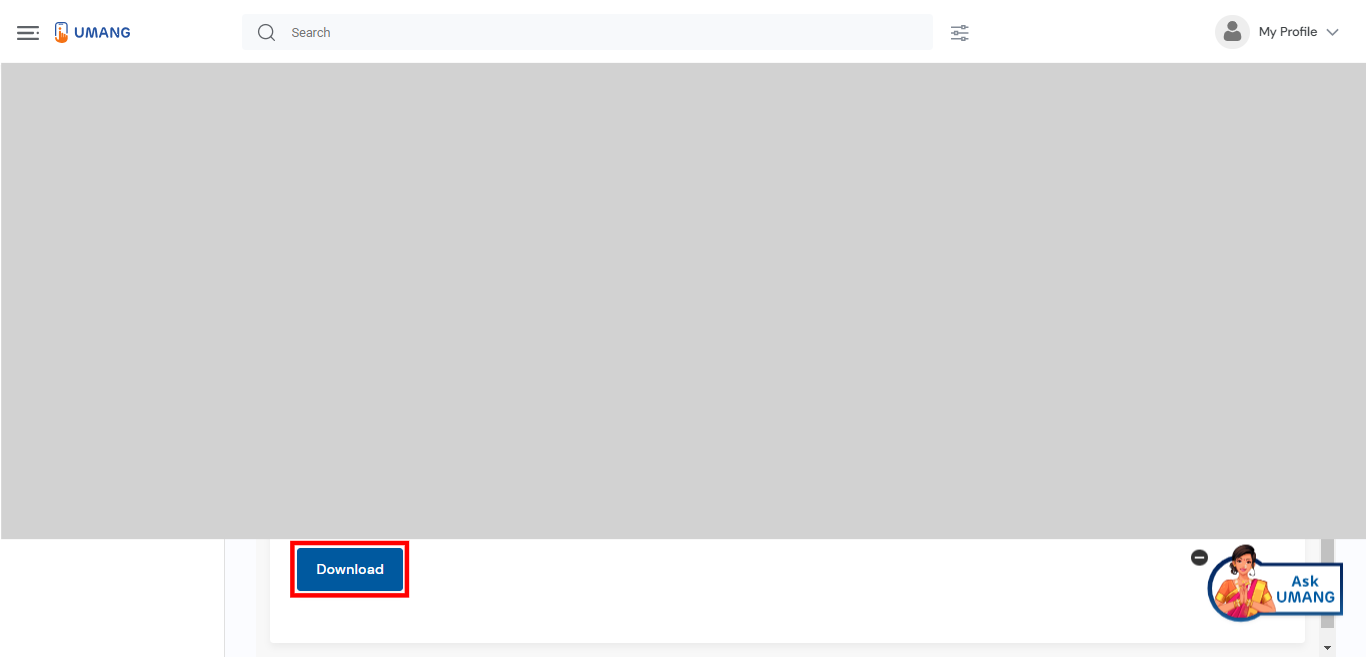This skill shows the steps to be followed to Download an e-Aadhaar card. Prerequisites: Have a valid Aadhaar number and a registered Aadhaar mobile for receiving the OTP. Ensure that your login UMANG mobile number is the registered Aadhaar number.[NOTE: Please make sure that log in to the UMANG website and Aadhaar site before playing the skill].
-
1.
Open UMANG - One App, Many Government Services.
-
2.
To perform the search, please click on the search bar, enter "Aadhaar," and then press the enter key. Click on the "Next" button on the Supervity instruction widget.
-
3.
Look for the search result that is titled "My Aadhaar" and is positioned at the top of the list.
-
4.
To proceed, please click on the "Download Aadhaar" option from the list.
-
5.
If you would like to enable the option for a masked Aadhaar, please check the corresponding checkbox. This feature allows you to view a masked version of your Aadhaar card, where certain digits are hidden for privacy purposes. If you do not wish to enable the masked Aadhaar feature, you can simply ignore the checkbox and proceed without activating it. Click on the "Next" button on the Supervity instruction widget.
-
6.
Click on the "Download" button. The downloaded e-Aadhaar card PDF file will be saved on your device. Enter the password to open the e-Aadhaar card PDF. The password is a combination of the first four letters of your name in CAPITAL letters followed by your birth year in YYYY format (e.g., JOHN1990). After entering the password, you will be able to view and access your e-Aadhaar card with all the necessary details.