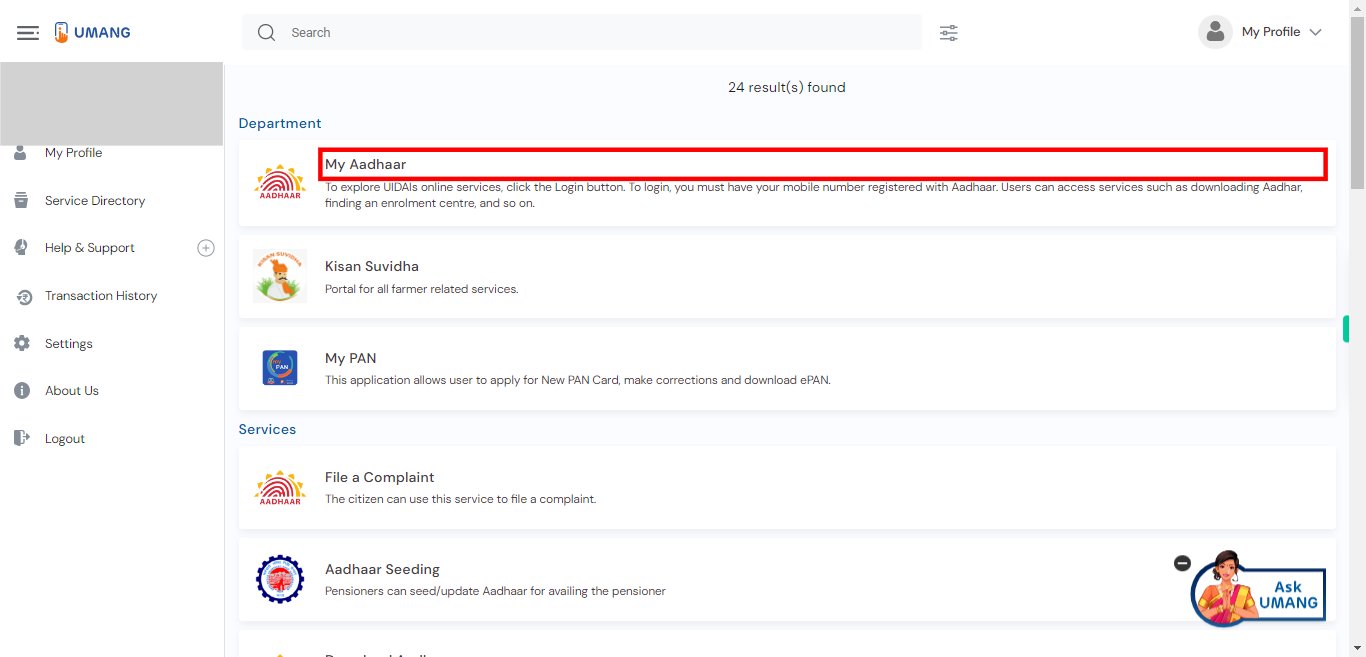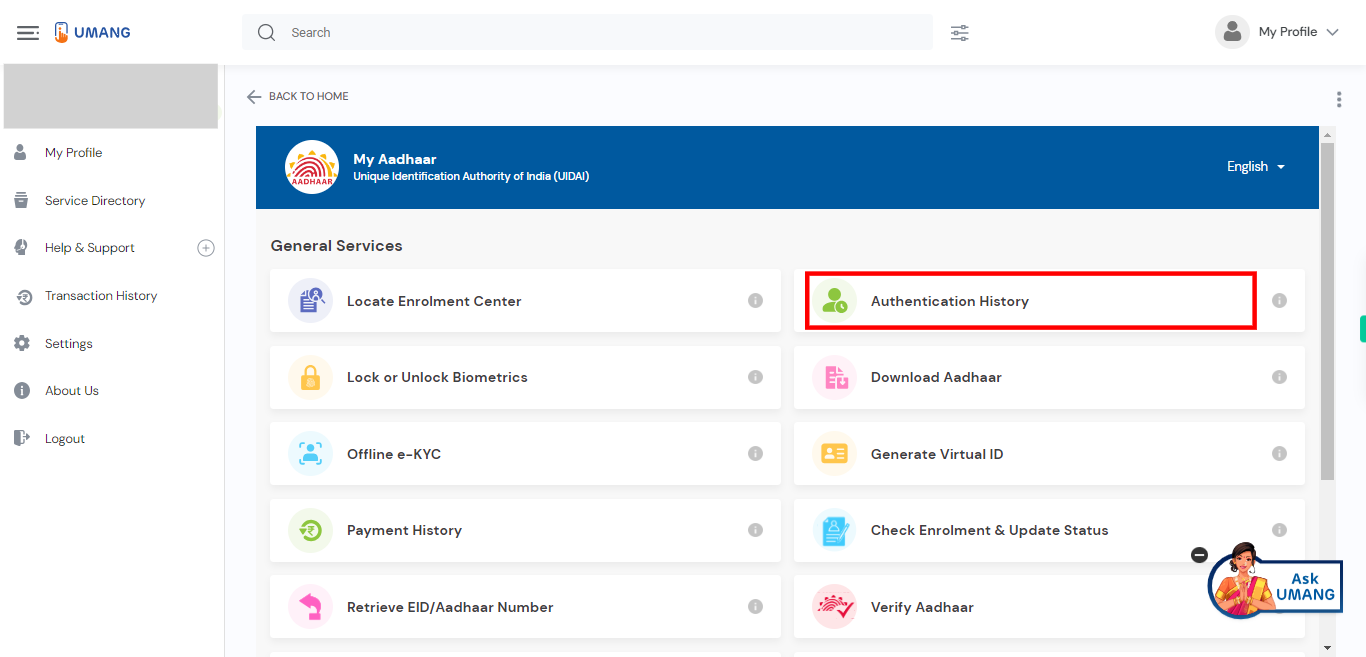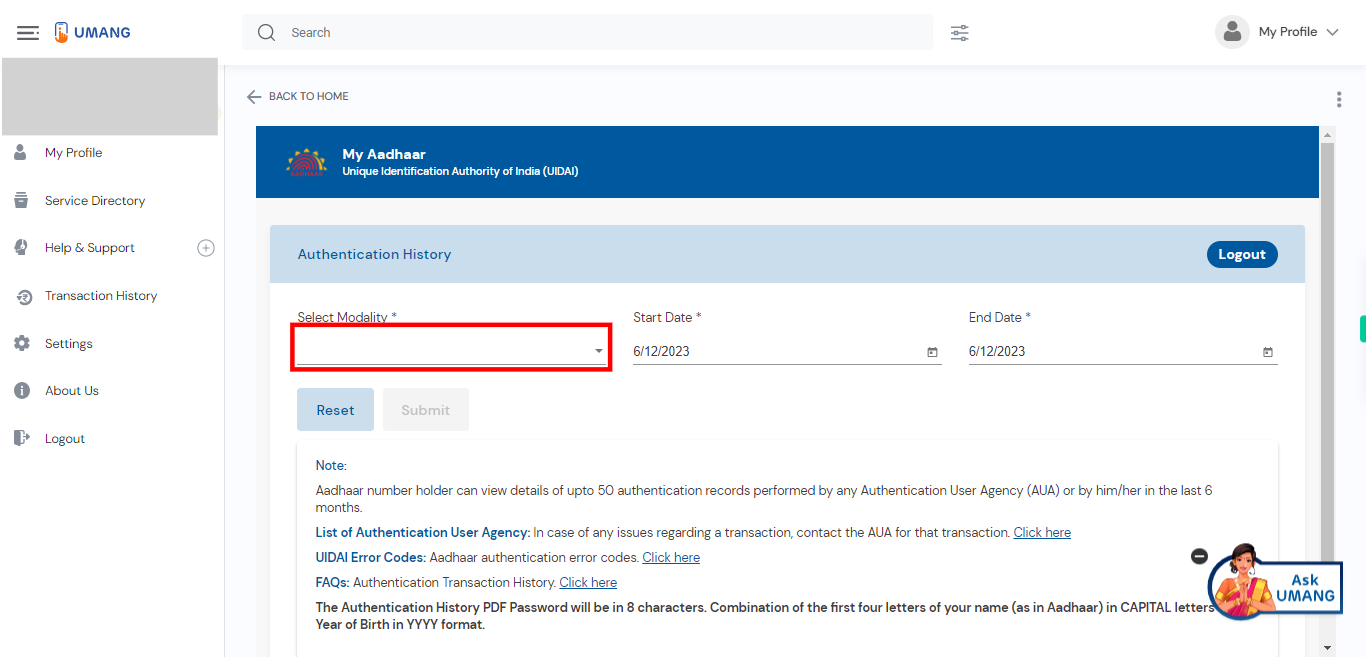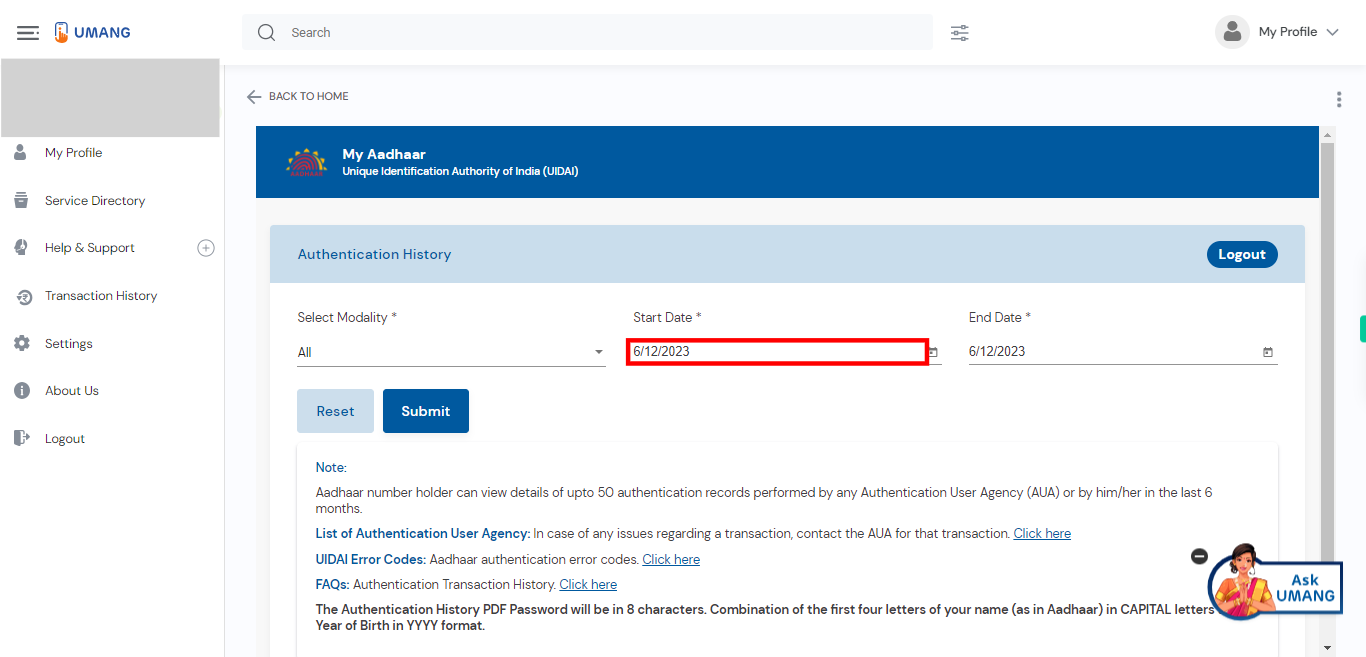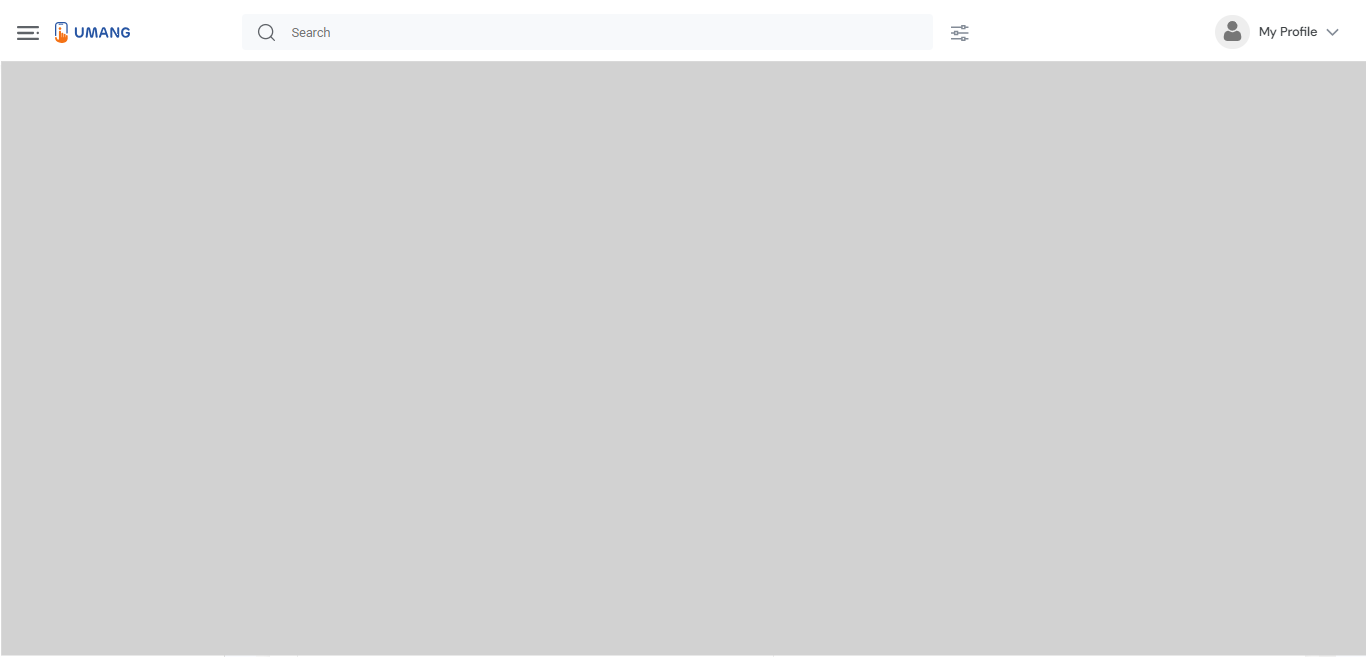This skill shows the steps to be followed for Aadhaar Authentication History.Prerequisites: Have a valid Aadhaar number and a registered Aadhaar mobile for receiving the OTP. Ensure that your login UMANG mobile number is the registered Aadhaar number.[NOTE: Please make sure that log in to the UMANG website and Aadhaar site before playing the skill].
-
1.
Open UMANG - One App, Many Government Services.
-
2.
To perform the search, please click on the search bar, enter "Aadhaar," and then press the enter key. Click on the "Next" button on the Supervity instruction widget.
-
3.
Look for the search result that is titled "My Aadhaar" and is positioned at the top of the list.
-
4.
To proceed, please click on the "Authentication History" option from the list.
-
5.
please select the "modality" option and choose "ALL" as the preferred modality. Click on the "Next" button on the Supervity instruction widget.
-
6.
To specify the start date for the authentication history, please select the corresponding option. However, please note that the authentication history typically provides a maximum of 6 months of historical data. This means that you can view authentication records for a period of up to 6 months starting from the current date. You can select the desired start date within this 6-month timeframe to retrieve the authentication history for that specific period. Click on the "Next" button on the Supervity instruction widget.
-
7.
To proceed with the selected options and retrieve the desired information, please click on the "Submit" button.
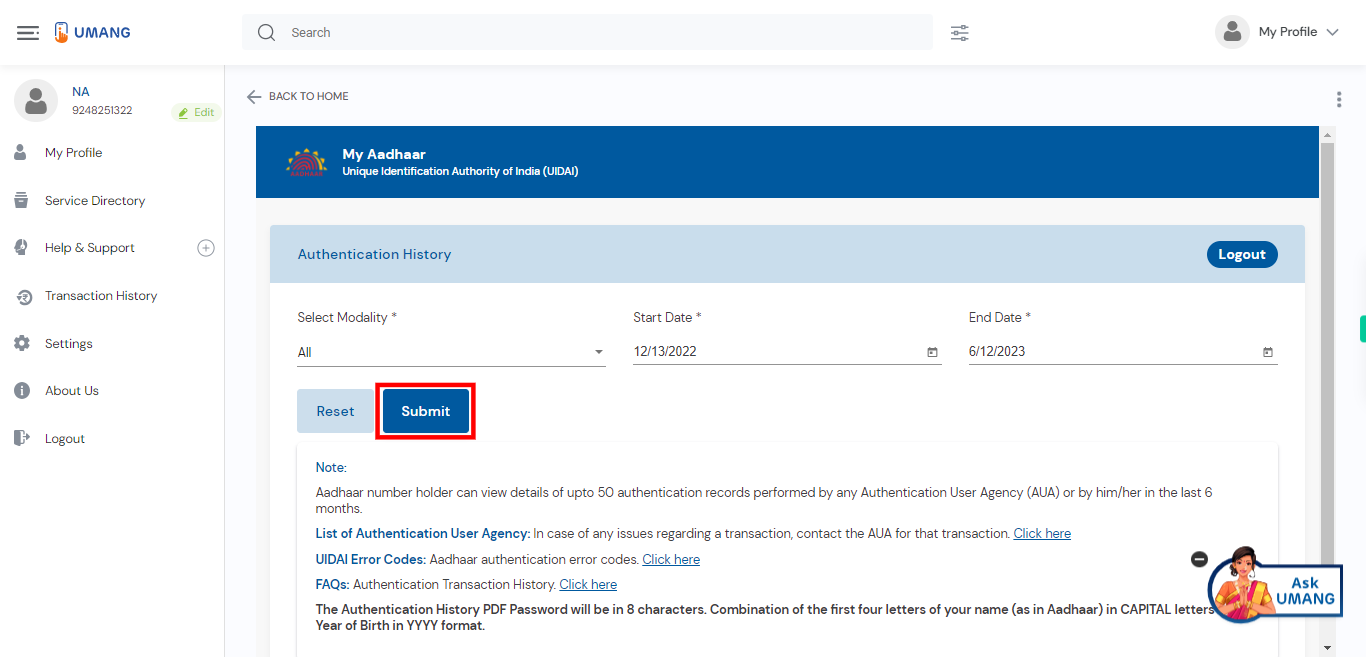
-
8.
If you wish to download the PDF file, please click on the provided download link. Otherwise, if you prefer not to download the PDF and observe the results. [NOTE: The Authentication History PDF Password will be in 8 characters. Combination of the first four letters of your name (as in Aadhaar) in CAPITAL letters and Year of Birth in YYYY format.]