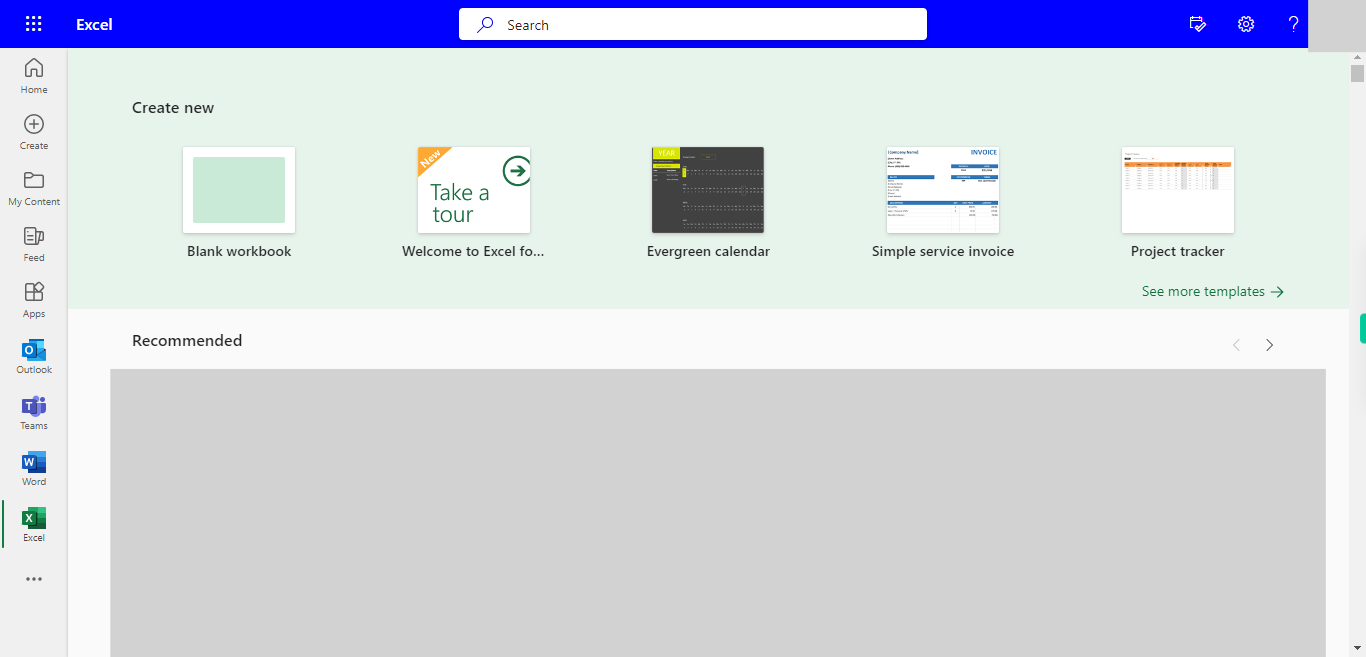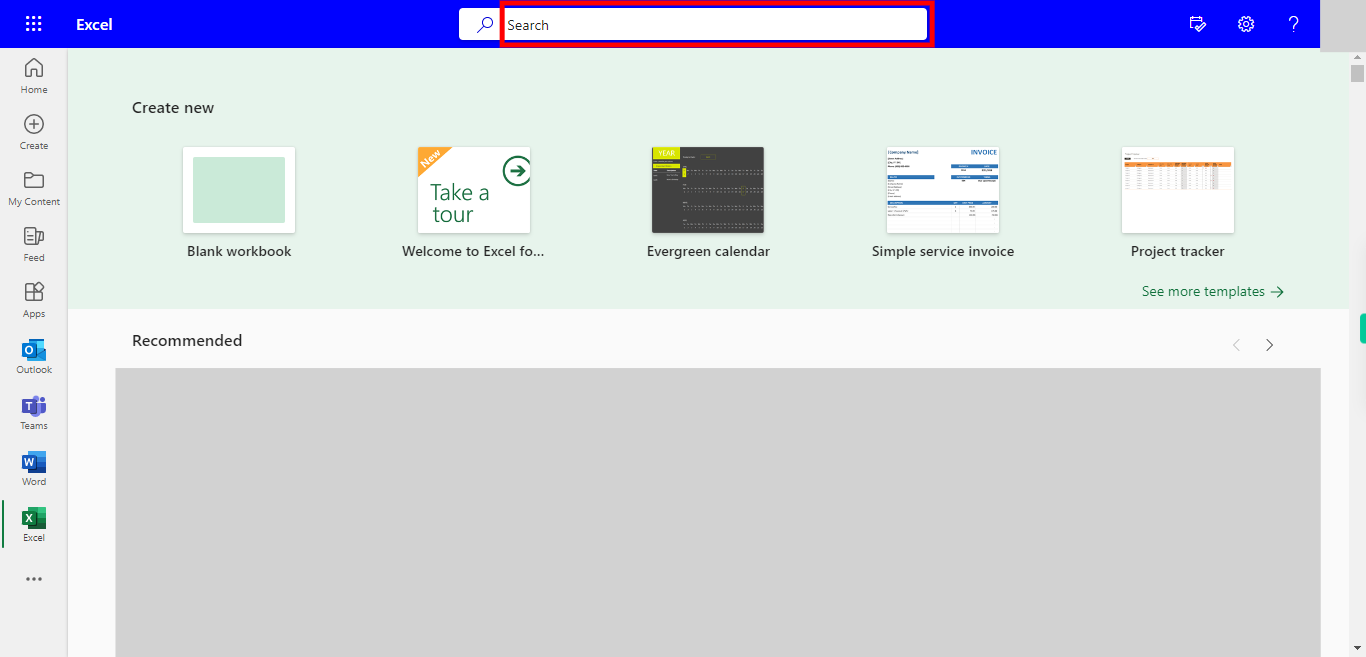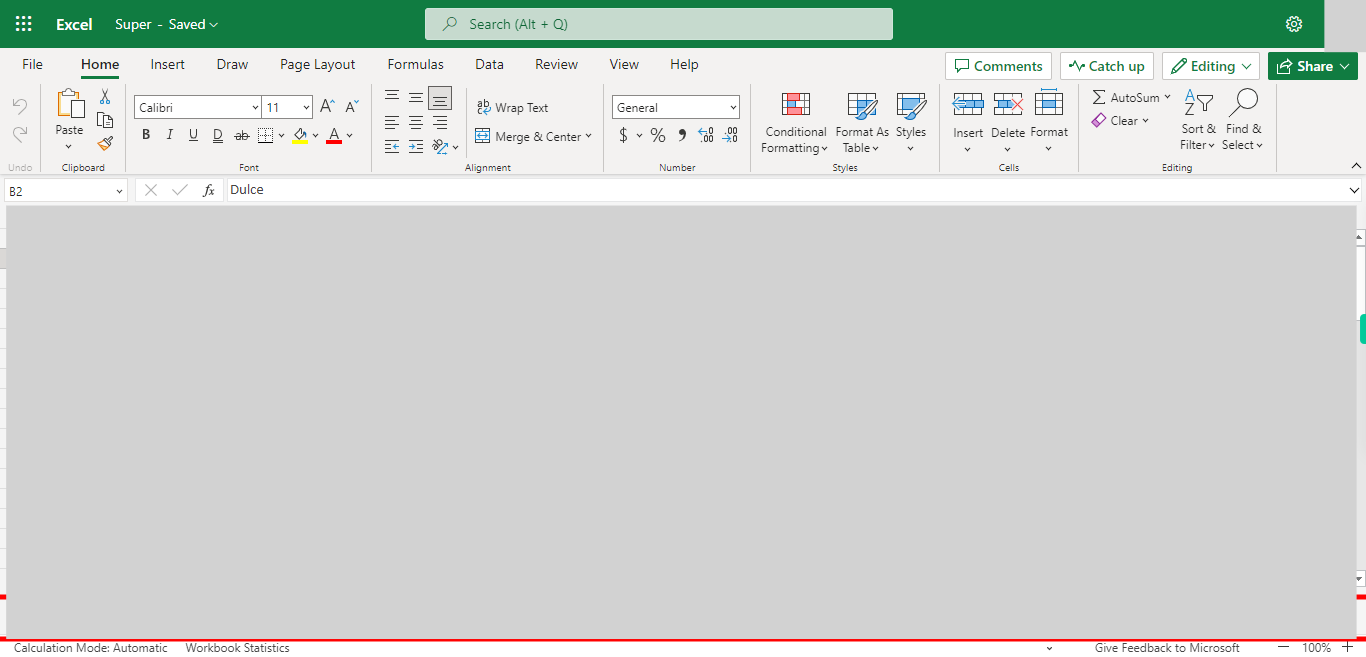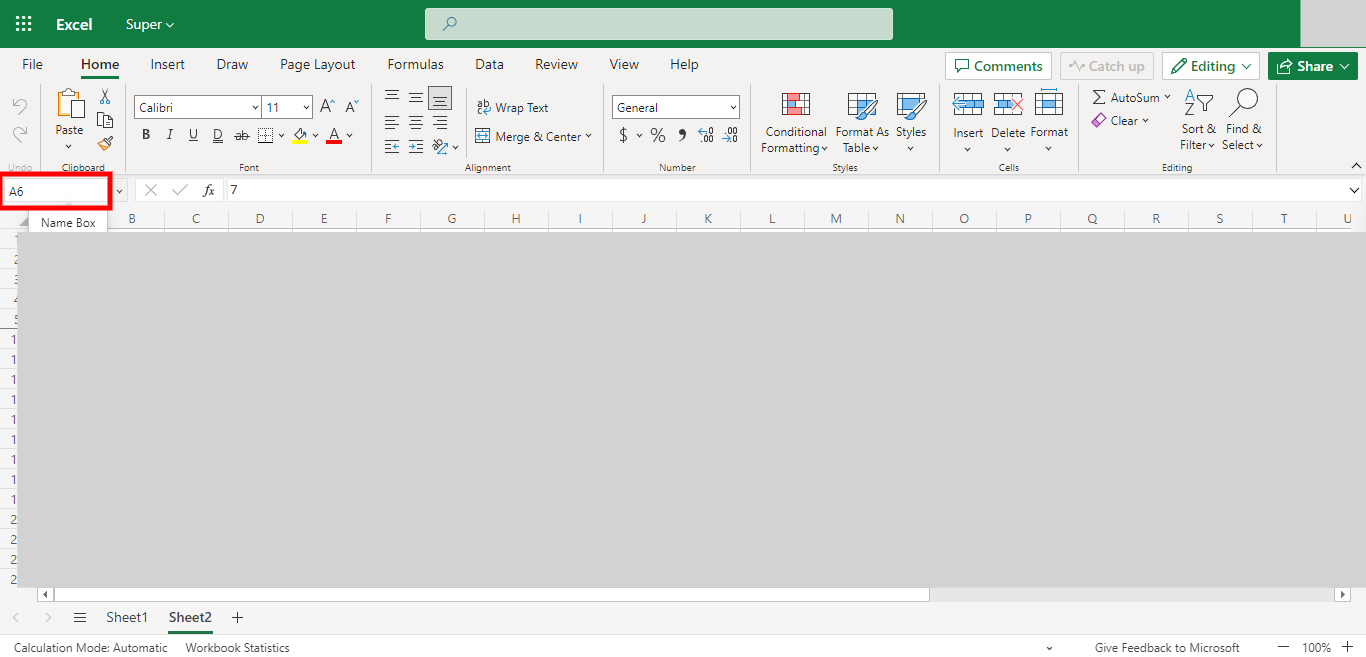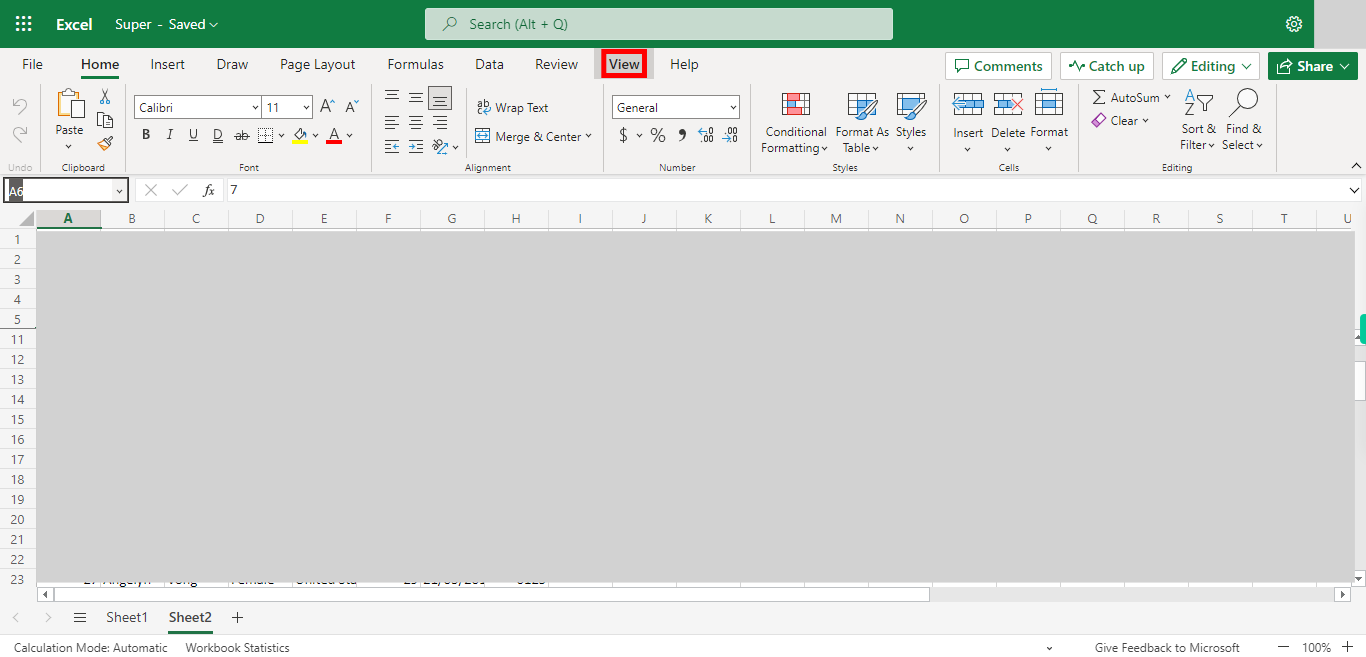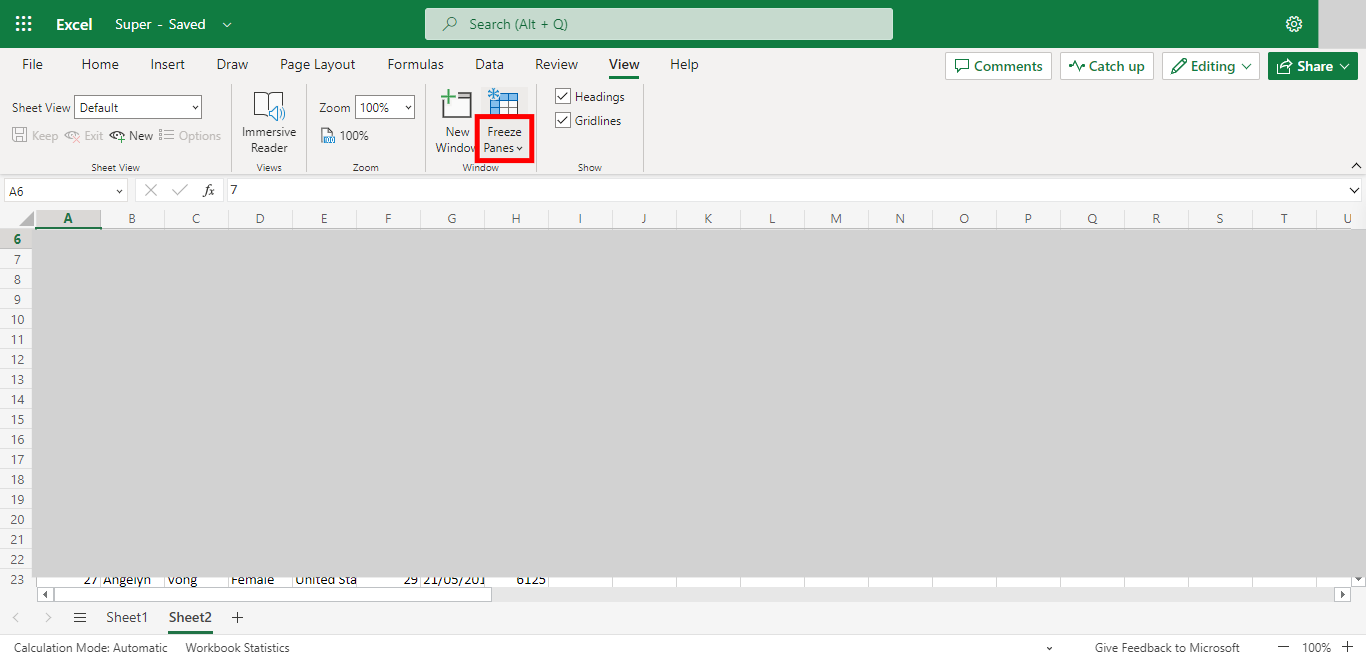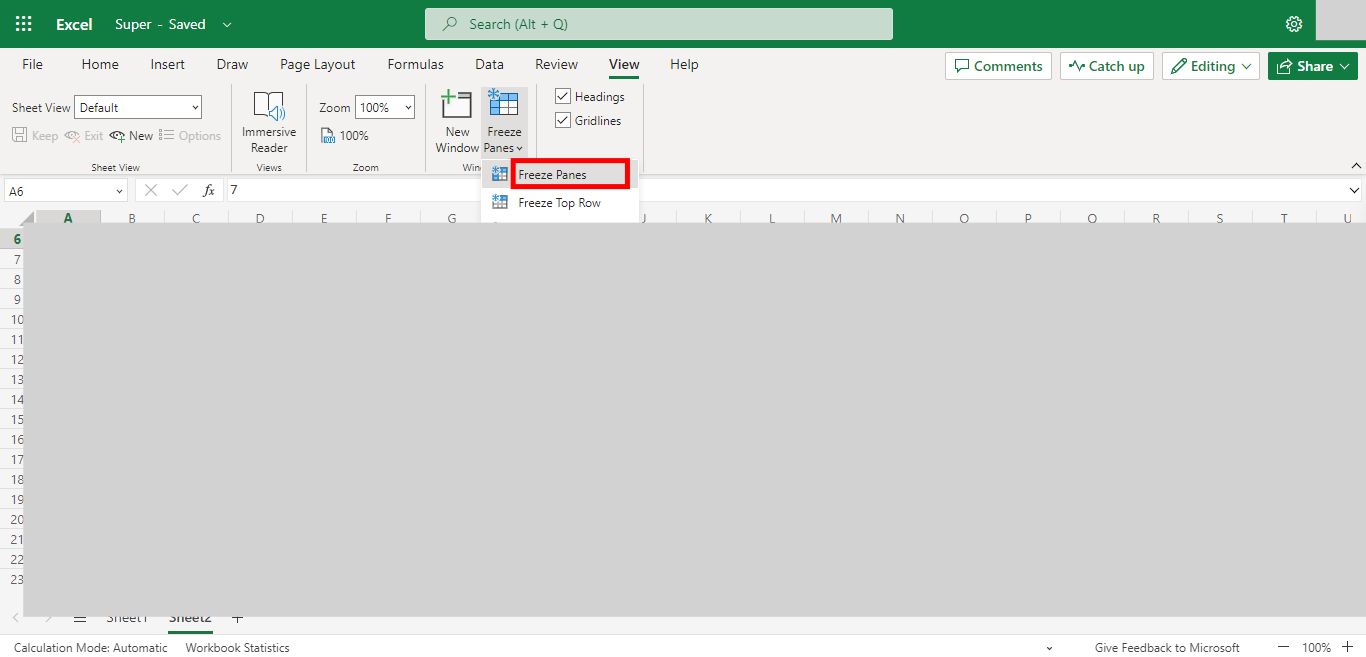Step by step process of Freezing multiple rows in an Excel NOTE: To use this skill User need to Login into Microsoft Applications
-
1.
Open Microsoft Excel on the Web.
-
2.
Click on Search Bar, Which enables the User to find the files in Outlook Excel. Type the file name, which will show recently Opened files. Once done, click on the "Next" button on the Supervity instruction widget. Open the File under Search bar.
-
3.
Goto the sheet where you want to freeze the rows Once done, click on the "Next" button on the Supervity instruction widget.
-
4.
Click on the Name Box, enter the cell value, and click on enter Once done, click on the "Next" button on the Supervity instruction widget. Note: cell value should be in A column itself A3 for 2 rows or A6 for 5 rows
-
5.
Click on View Button.
-
6.
Click on Freeze Panes Drop-down.
-
7.
Click on Freeze at selection