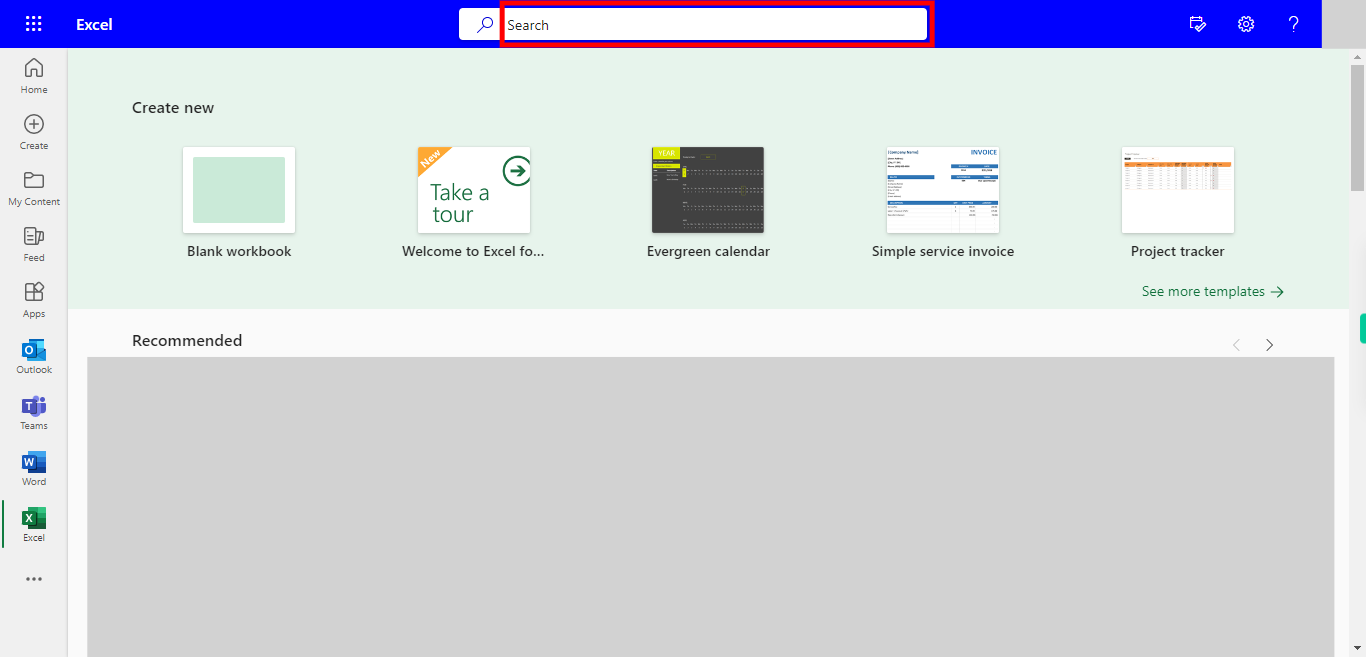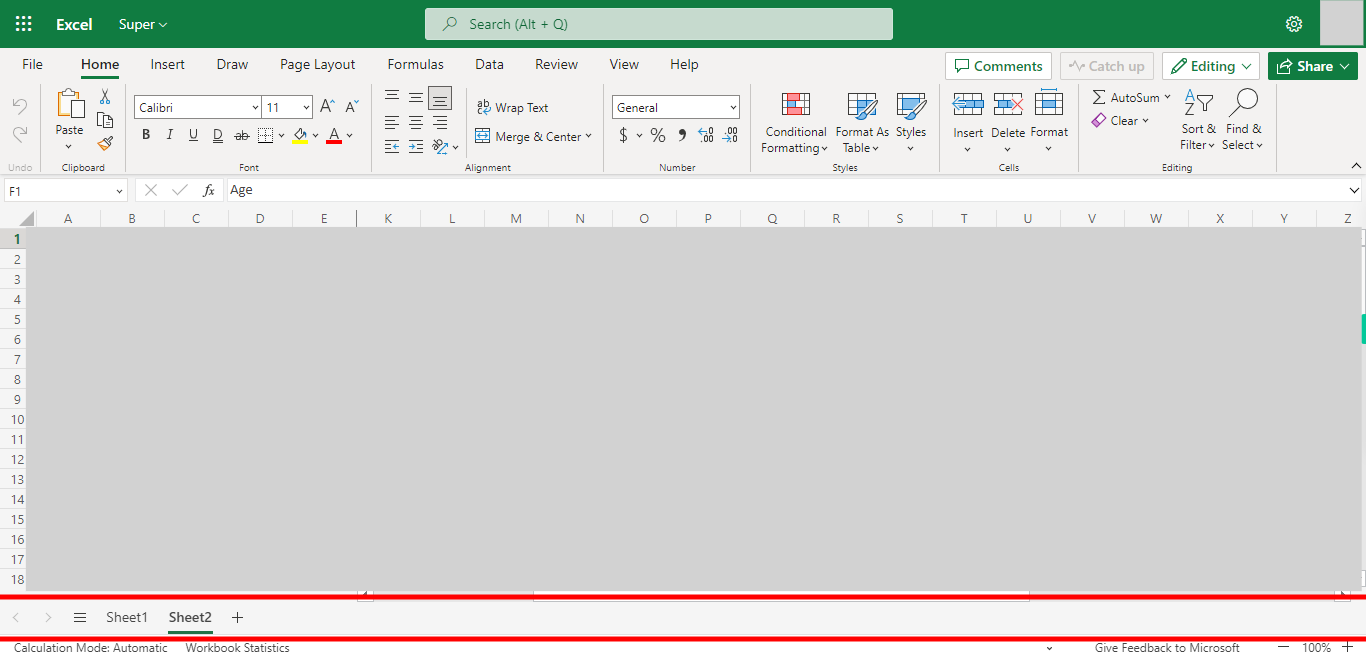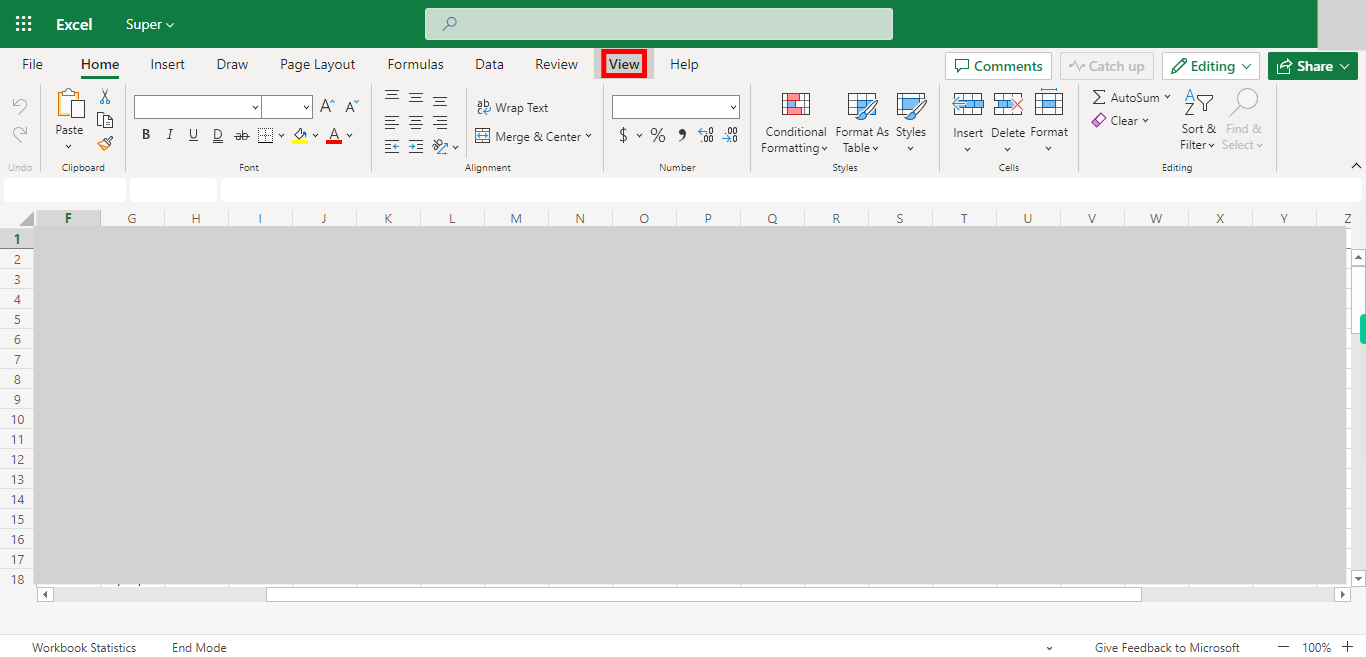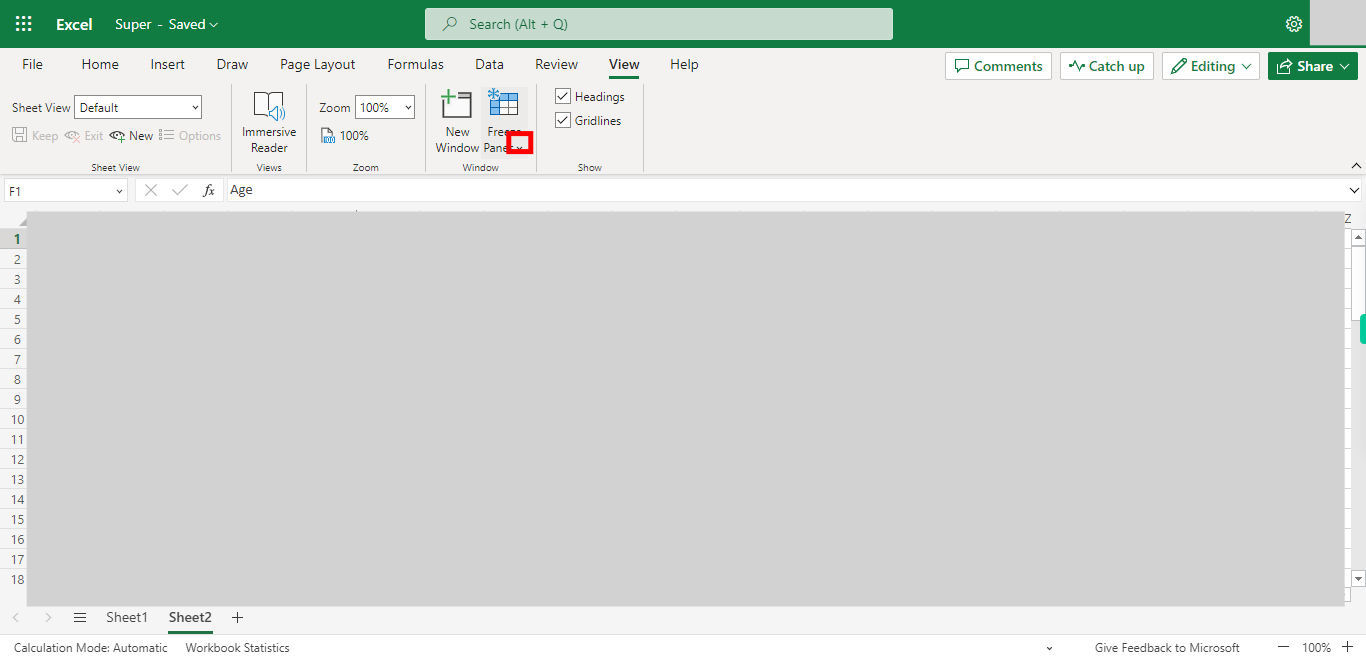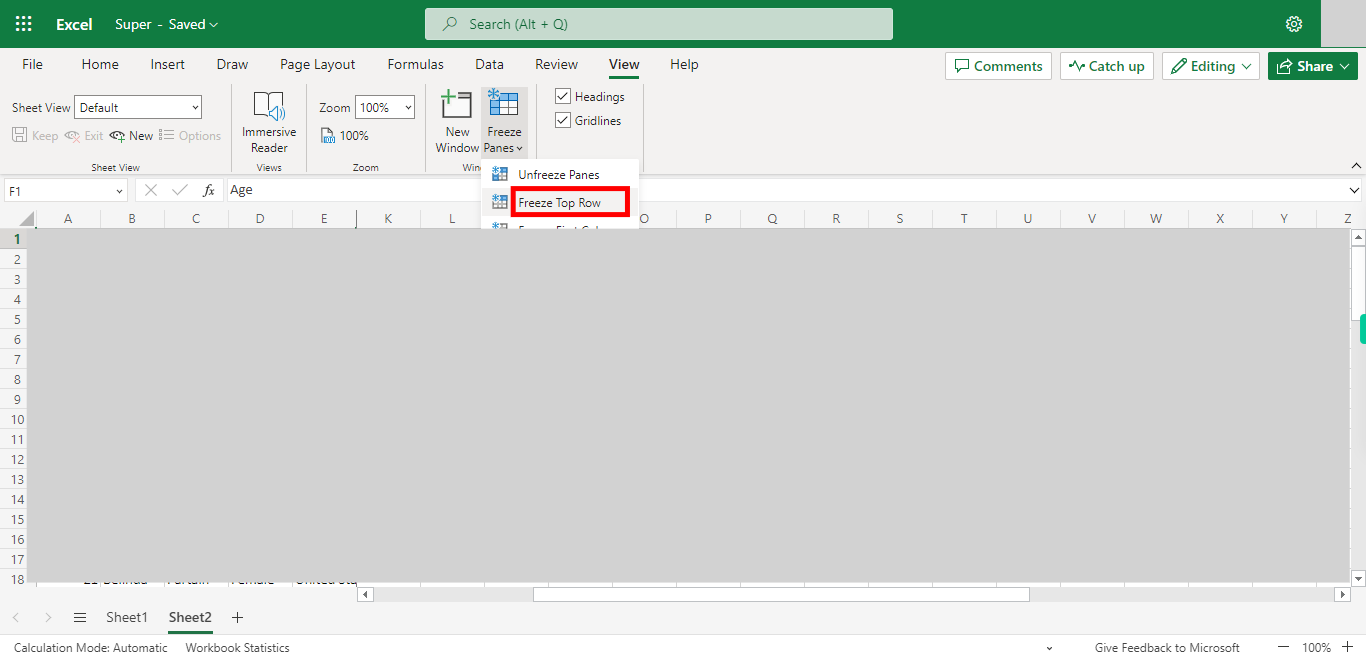Step by step Process of Freezing Top Row in an Excel NOTE: TO use this skill user need to login into Microsoft Applications
Steps
-
1.
Open Microsoft Excel on the Web.
-
2.
Click on Search Bar, Which Enables the User to find the files in Outlook Excel. Type the File name in the Search Bar, which will show the Recently Used files. Once done, click on the "Next" button on the Supervity instruction widget. Open the file under Search Bar.
-
3.
Go to the Sheet where you want to Freeze the row. Once done, click on the "Next" button on the Supervity instruction widget.
-
4.
Click on View Tab.
-
5.
Click on Freeze Panes drop-down.
-
6.
Click on Freeze Top Row to Freeze the top row in that Sheet