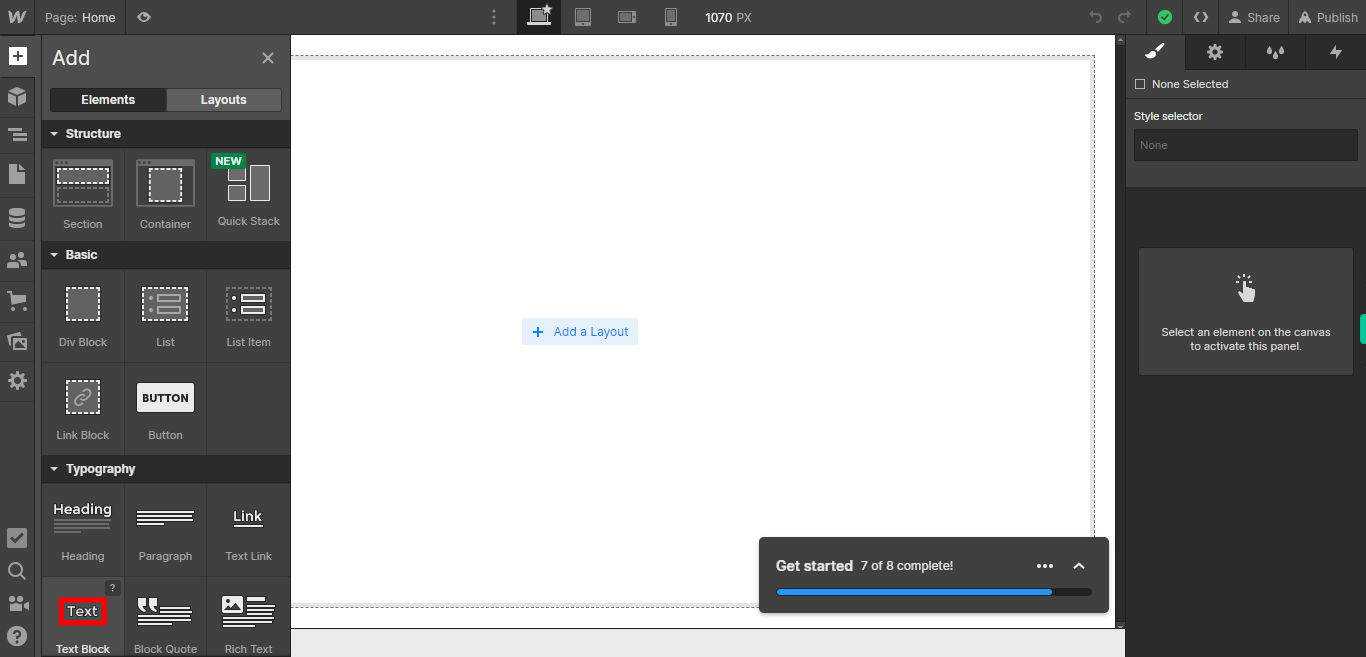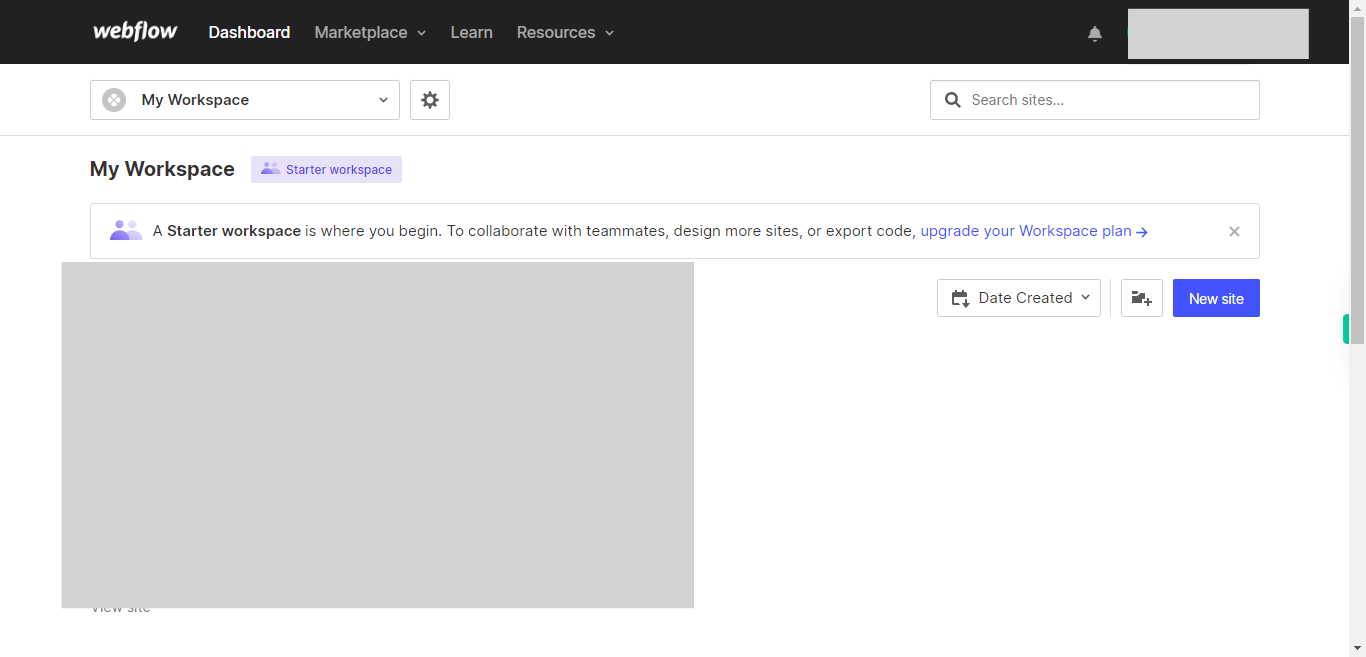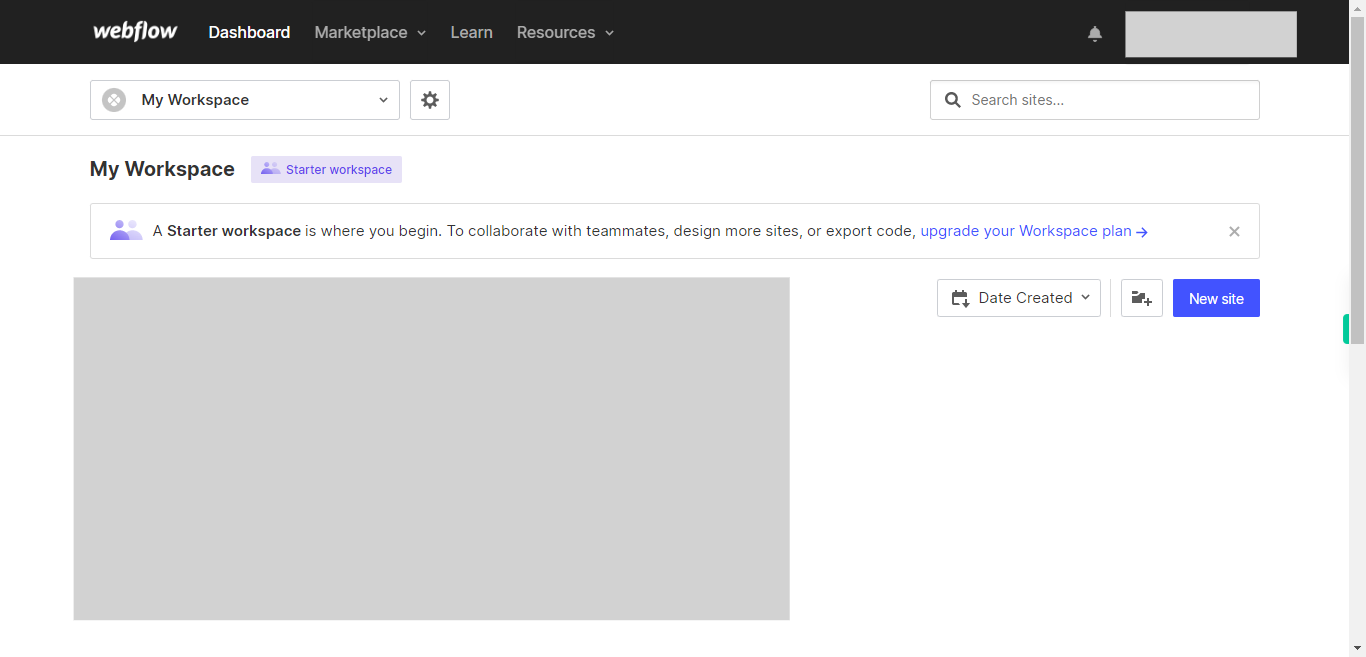This skill shows the steps to be followed to adding a text to the web-page where you want in the website.Prerequisites:To ensure that you have at least one project available in the Webflow dashboard.[NOTE: Please make sure that log in to Webflow website before playing the skill]
-
1.
open Webflow.
-
2.
Click on the Next button on the Supervity instruction widget. you will see a list of your projects. By selecting the specific project you want to work on, you can access its editing interface.
-
3.
If you're unable to find the "+" icon to edit a web page in Webflow, there is an alternative method to access the design controls. First, click on the "Edit" button, usually located at the top right corner of the page or within the editor toolbar. This will open the editing options. Follow the below steps select design control->design here->OK. Click on the Next button on the Supervity instruction widget. To add elements to your project in Webflow, locate and click on the "+" icon or the "Add Elements" button. This action will open the elements panel, where you can find a variety of pre-built components and elements that you can add to your web page.
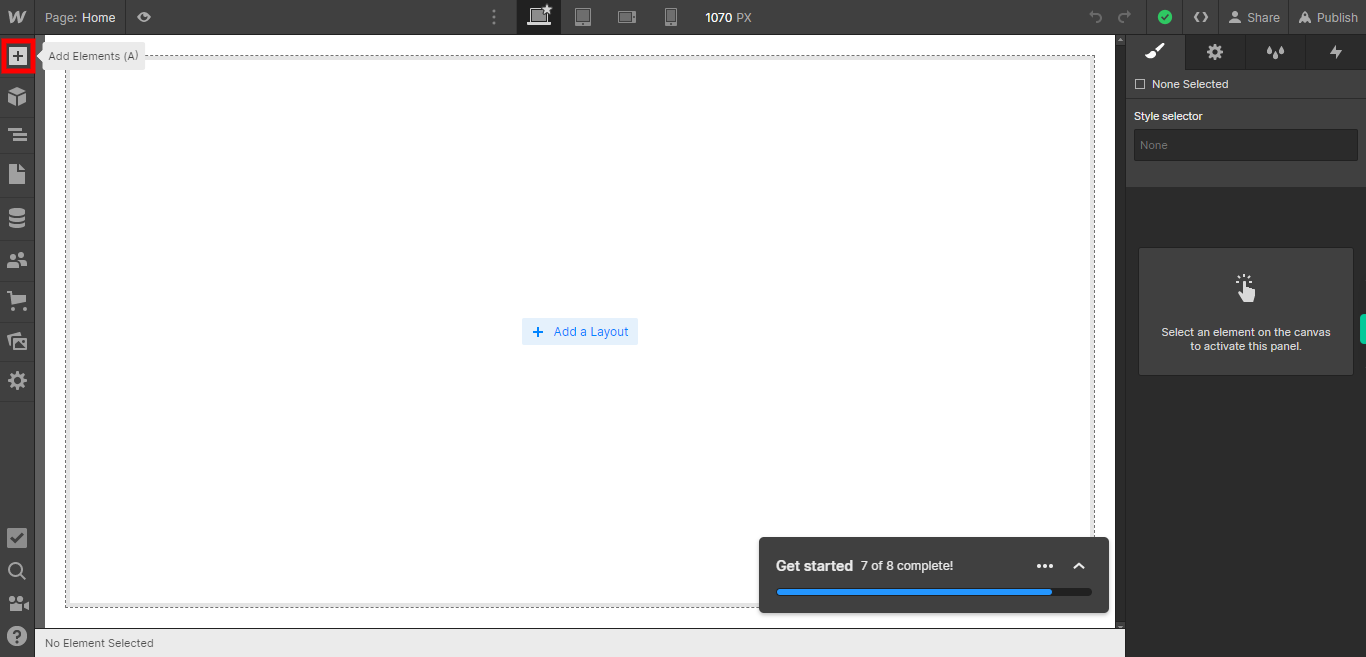
-
4.
Click on the Close button on the Supervity instruction widget. To add and edit text in Webflow, first, click on the text block element from the elements panel. Then, drag and place it to the desired location on your web page. Once the text block is in place, you can double-click on it to enter the text editing mode. You can modify the content of the text block by simply typing or pasting your desired text.