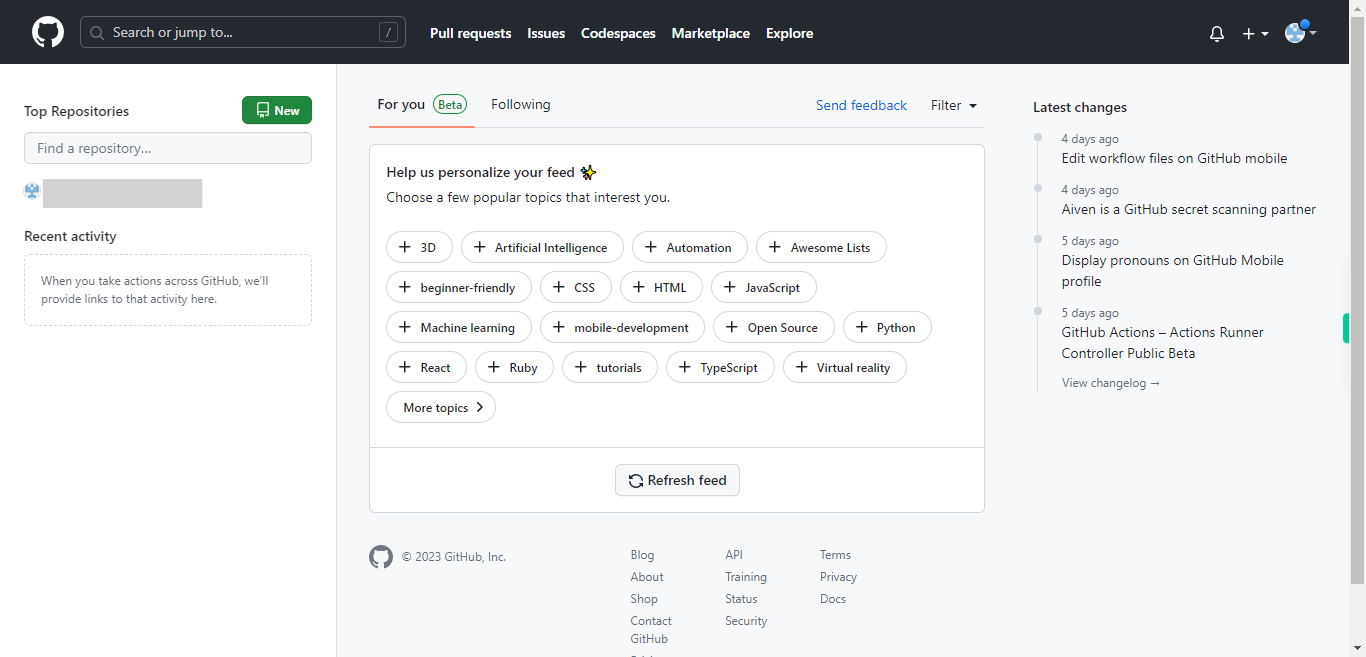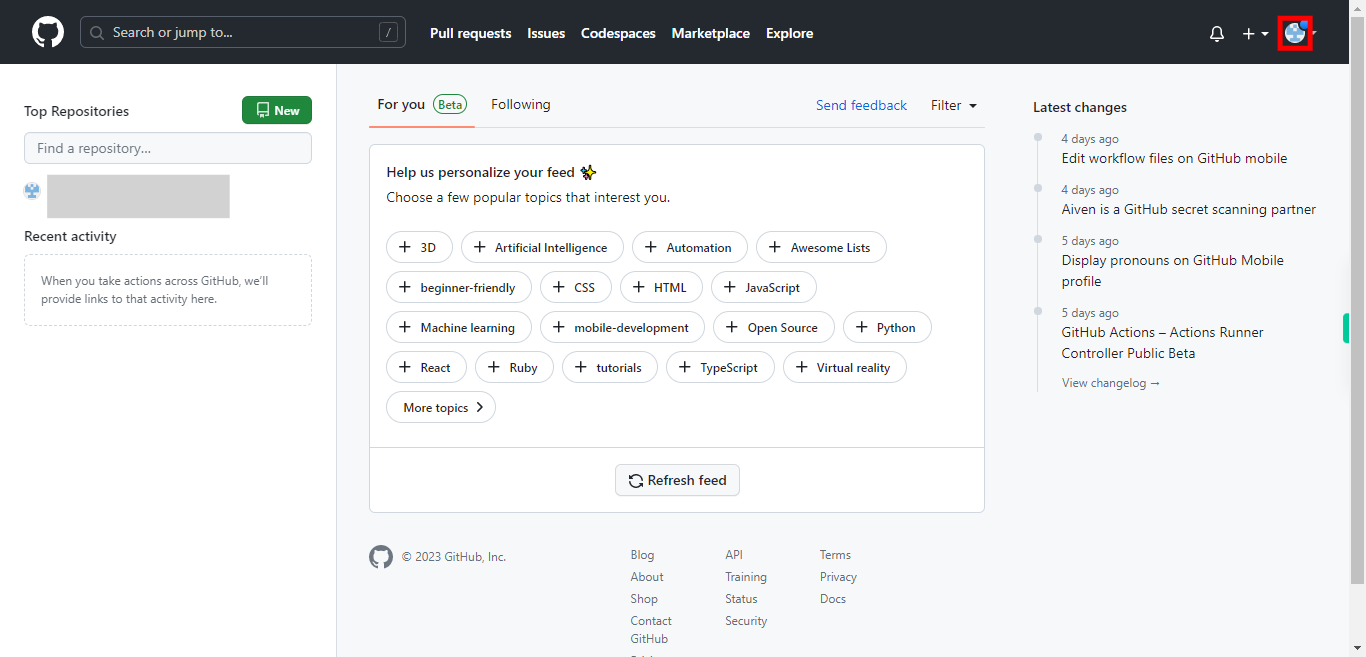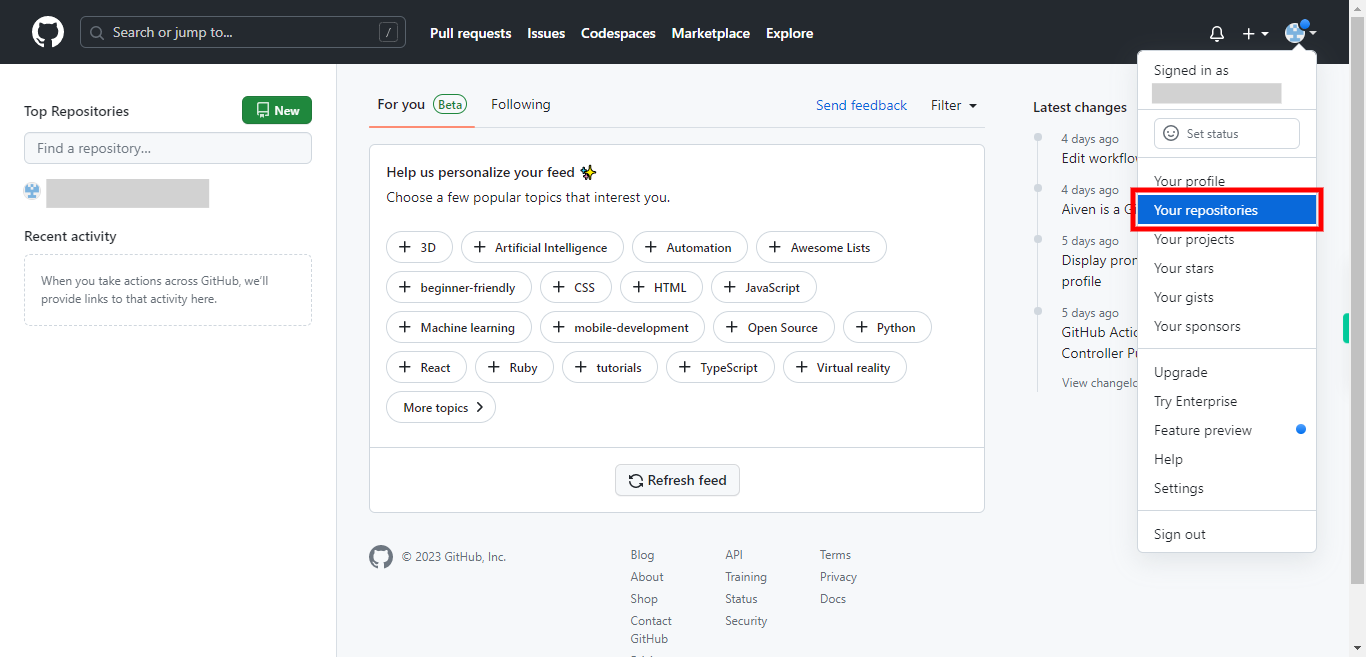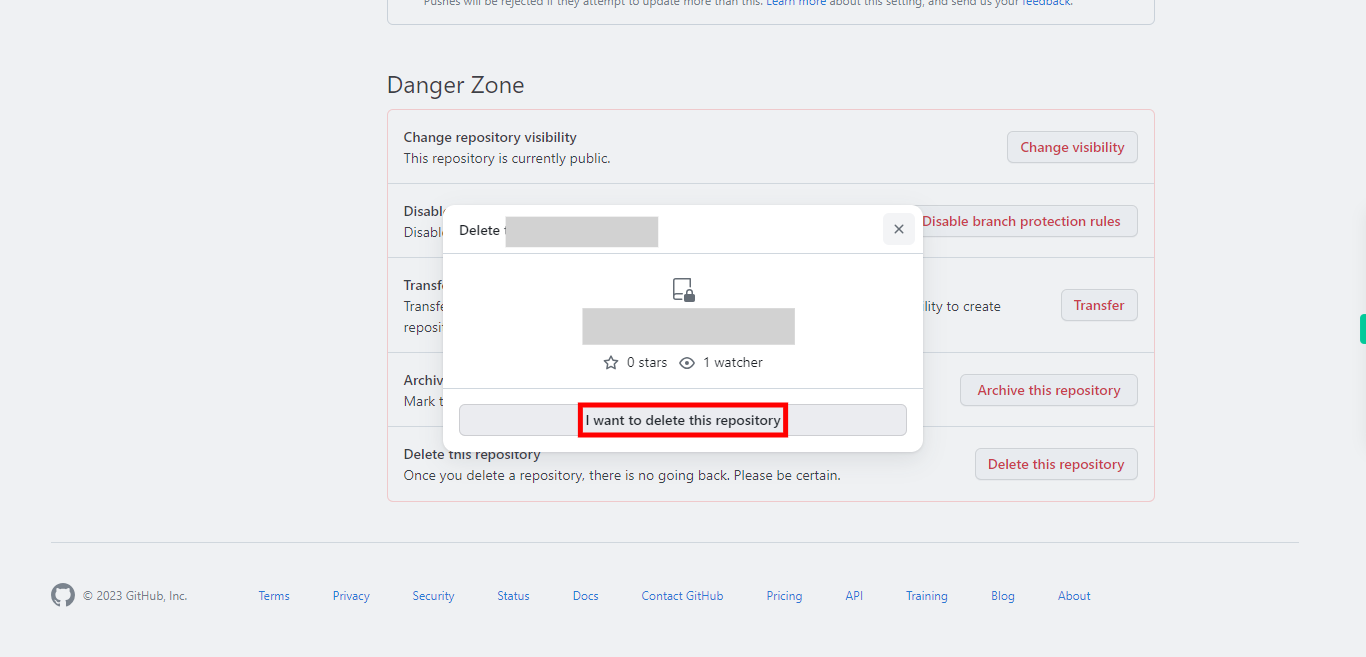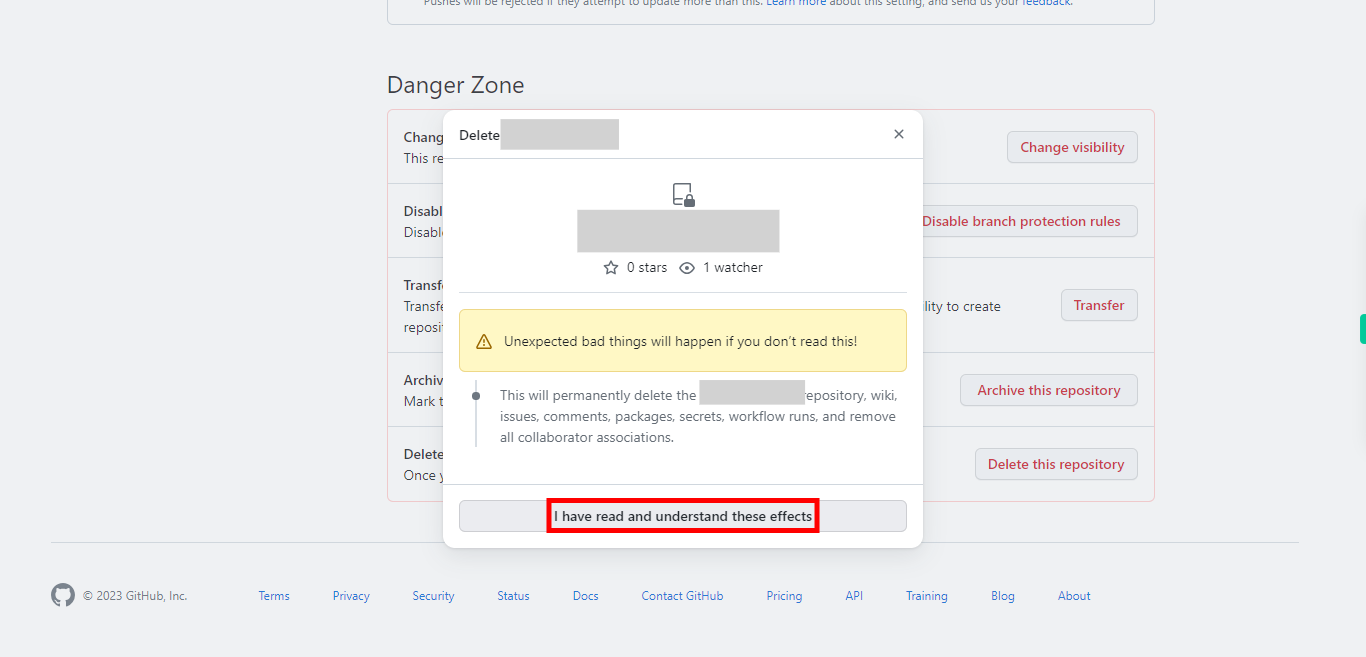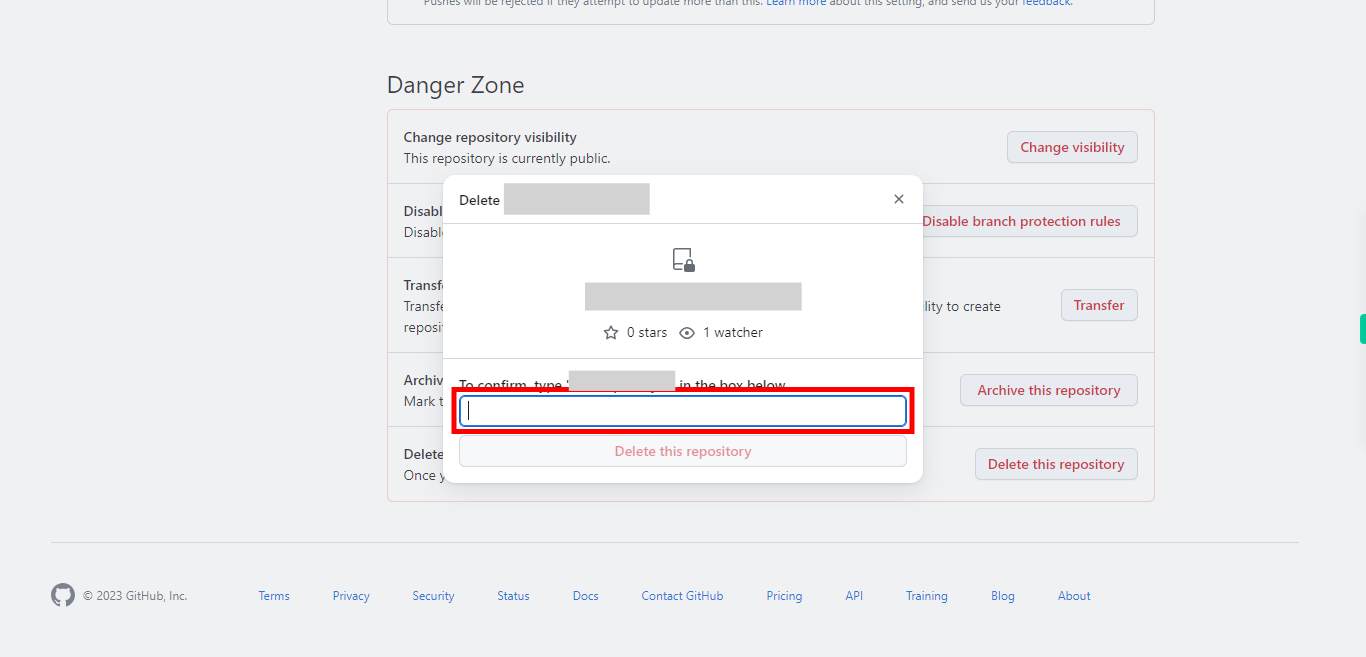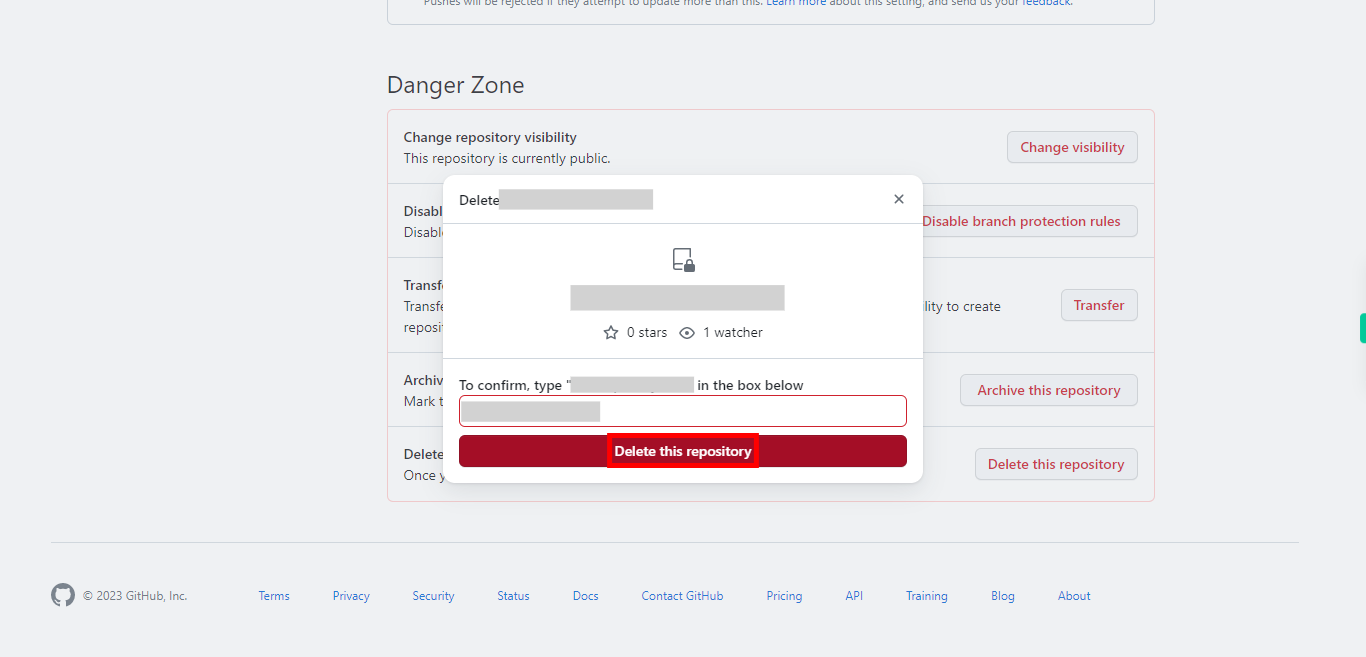This skill helps you in deleting a repository on GitHub. GitHub will permanently delete the repository and all its associated data. Pre-Requisites: Make sure you had a valid GitHub account, and repositories in it. NOTE: Please login into your GitHub account and then execute this skill.
-
1.
Open GitHub on the web.
-
2.
Click on your "profile icon", located at the top right corner.
-
3.
A drop-down will appear, select Your repositories from the list. You will be directed to the repositories page, select or click on the repository that you want to delete. Once you're inside the repository. Click on the Settings tab located towards the right side of the page
-
4.
Within the Danger Zone section, you'll find the Delete this repository button. Click on it to initiate the process. A pop-up will appear and that asks you for reconfirmation on deleting the repository.
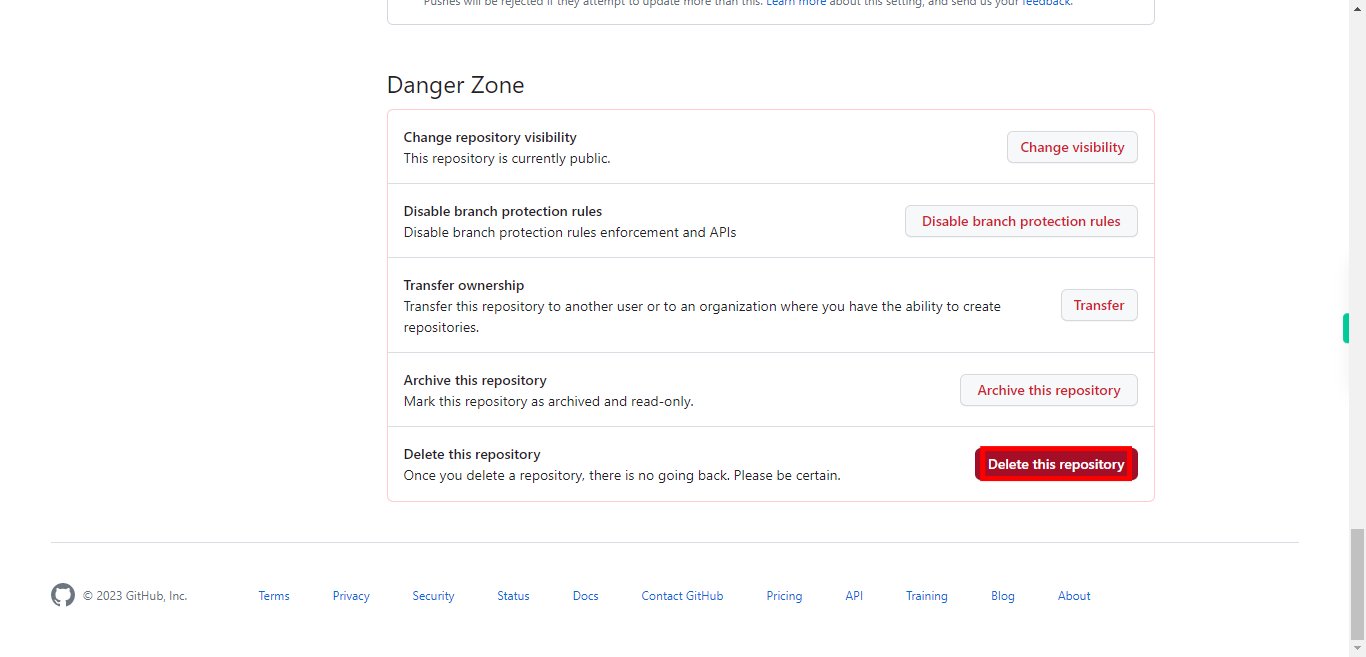
-
5.
If you are sure reconfirm the same by clicking on the text I want to delete this repository.
-
6.
If you are sure about deleting the repository. Click on the text I have read and understand these effects.
-
7.
GitHub will ask you to confirm the deletion. You may need to enter the name of the repository to confirm the action. If you're sure you want to delete the repository, type in the repository name in the text box. Then click on the Next button in the Supervity instruction widget.
-
8.
Finally click on the Delete this repository button to delete the respective repository. After confirming the deletion, GitHub will permanently delete the repository and all its associated data. Please note that this action is irreversible, so be cautious before proceeding. Remember to keep a backup of any important data or code from the repository before deleting it, as you won't be able to retrieve it once the repository is deleted.