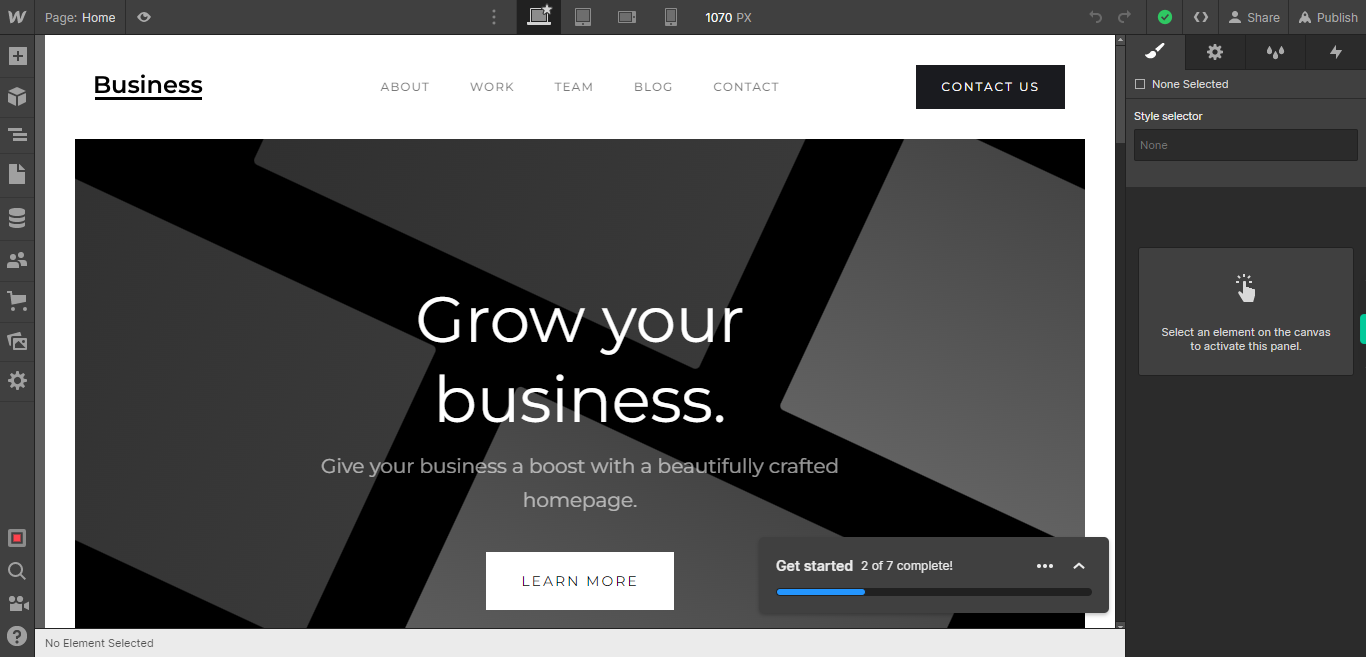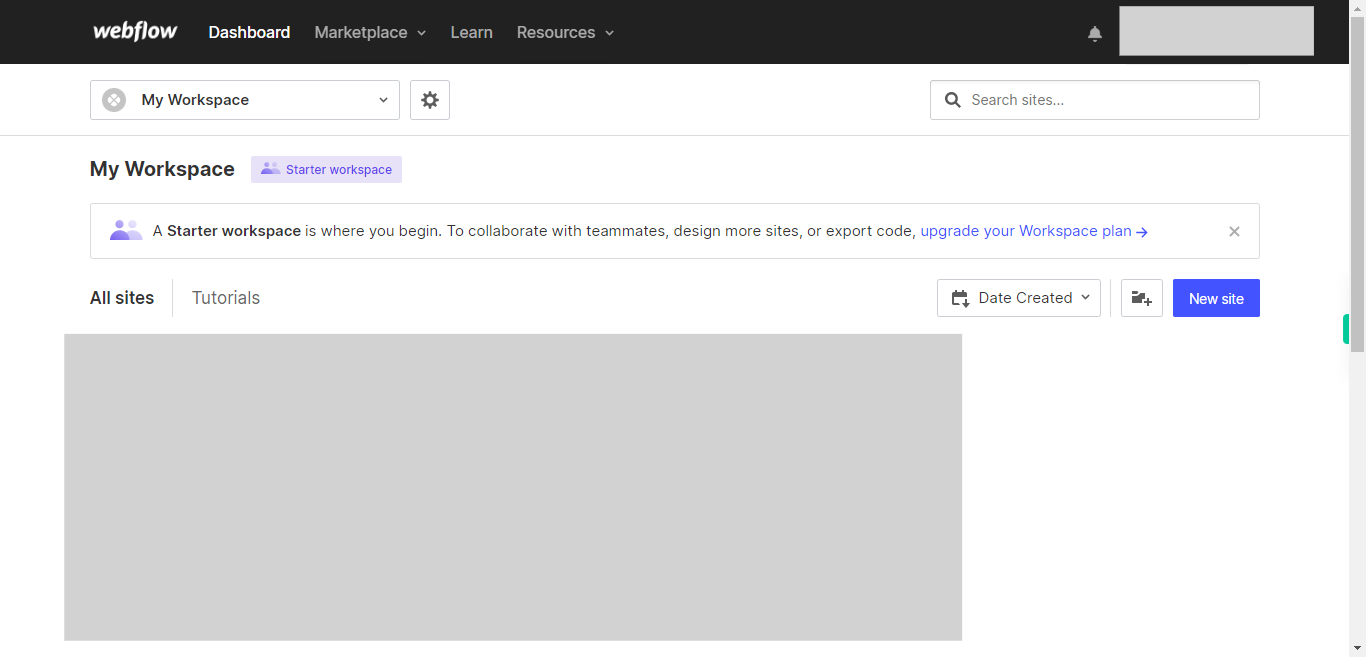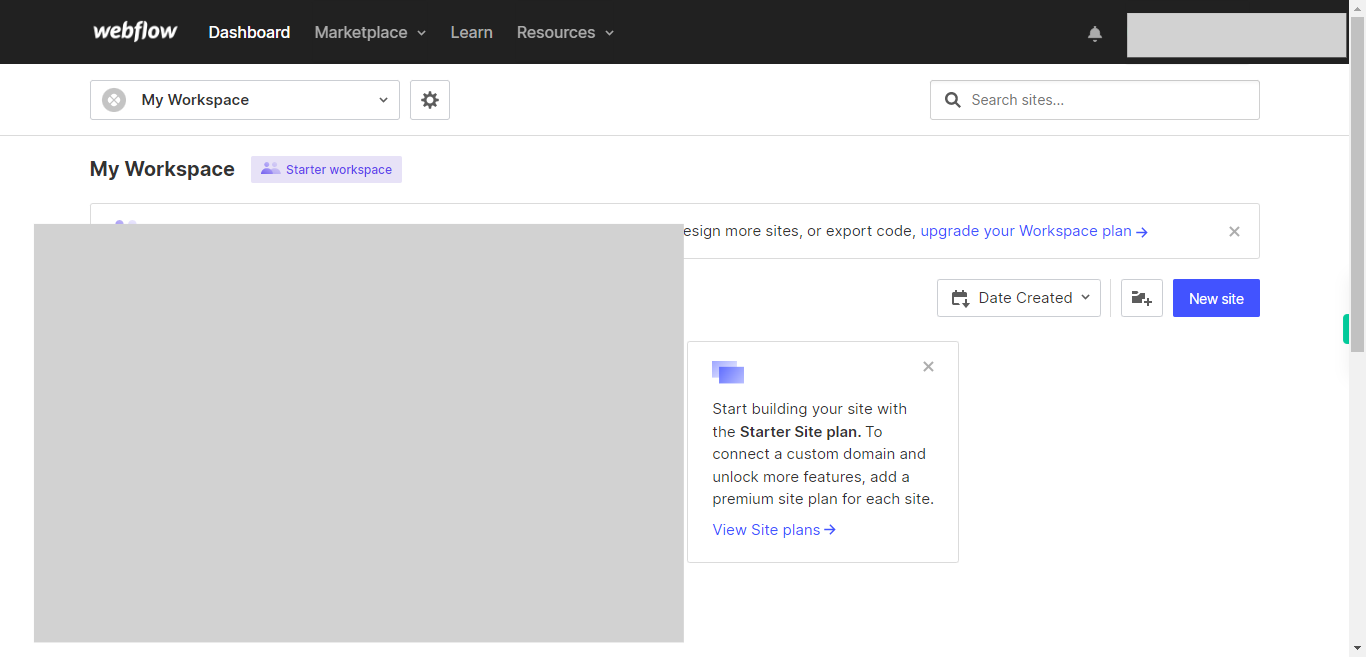This skill shows the steps to be followed to edit the test in a web page where you want.Prerequisites:To ensure that you have at least one project available in the Webflow dashboard.[NOTE: Please make sure that log in to Webflow website before playing the skill]
-
1.
Open Webflow.
-
2.
Click on the Next button on the Supervity instruction widget. Once you are on the dashboard of your Webflow account, you will see a list of your projects. By selecting the specific project you want to work on, you can access its editing interface.
-
3.
Click on the "Close" button on the Supervity instruction widget. If you're unable to find the "+" icon to edit a web page in Webflow, there is an alternative method to access the design controls. First, click on the "Edit" button, usually located at the top right corner of the page or within the editor toolbar. This will open the editing options. Follow the bellow steps select design control->design here->OK. When you have found the text element you want to edit, simply double-click on it. This action will activate the text editing mode, allowing you to modify the existing text or enter new text directly within the element. You can use your keyboard to type, delete, or modify the content as needed. The text will update in real-time, allowing you to see the changes immediately.