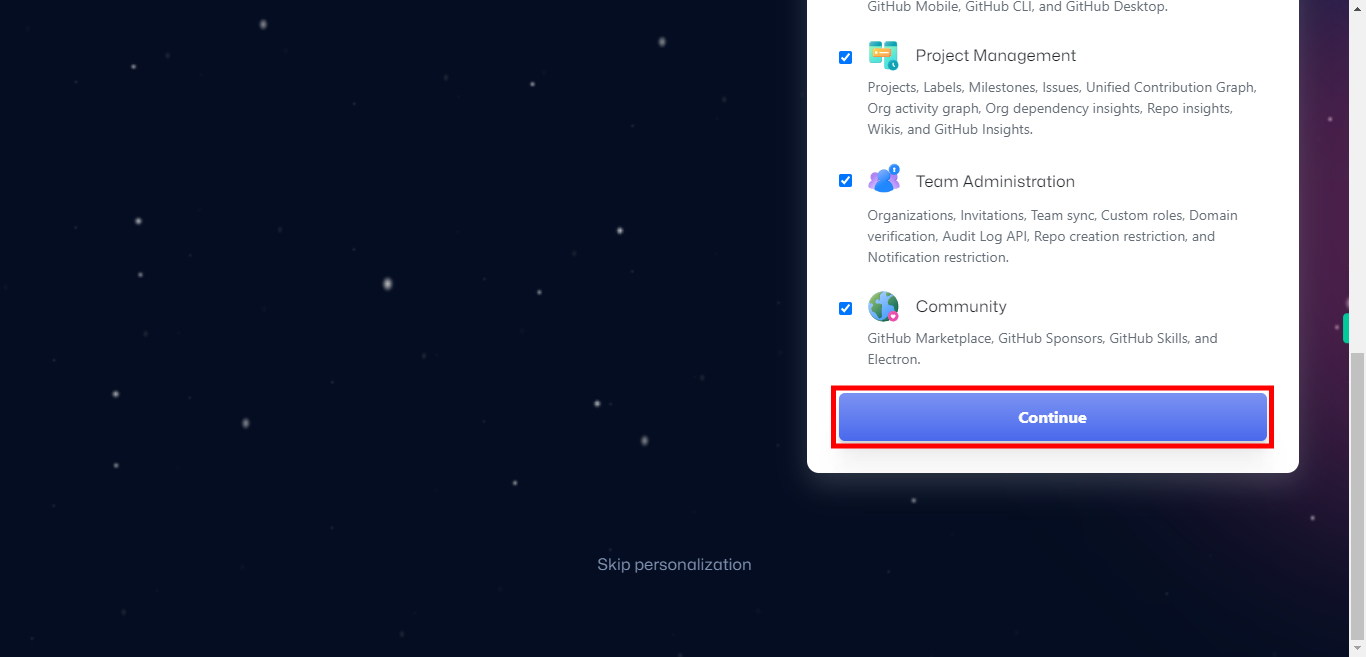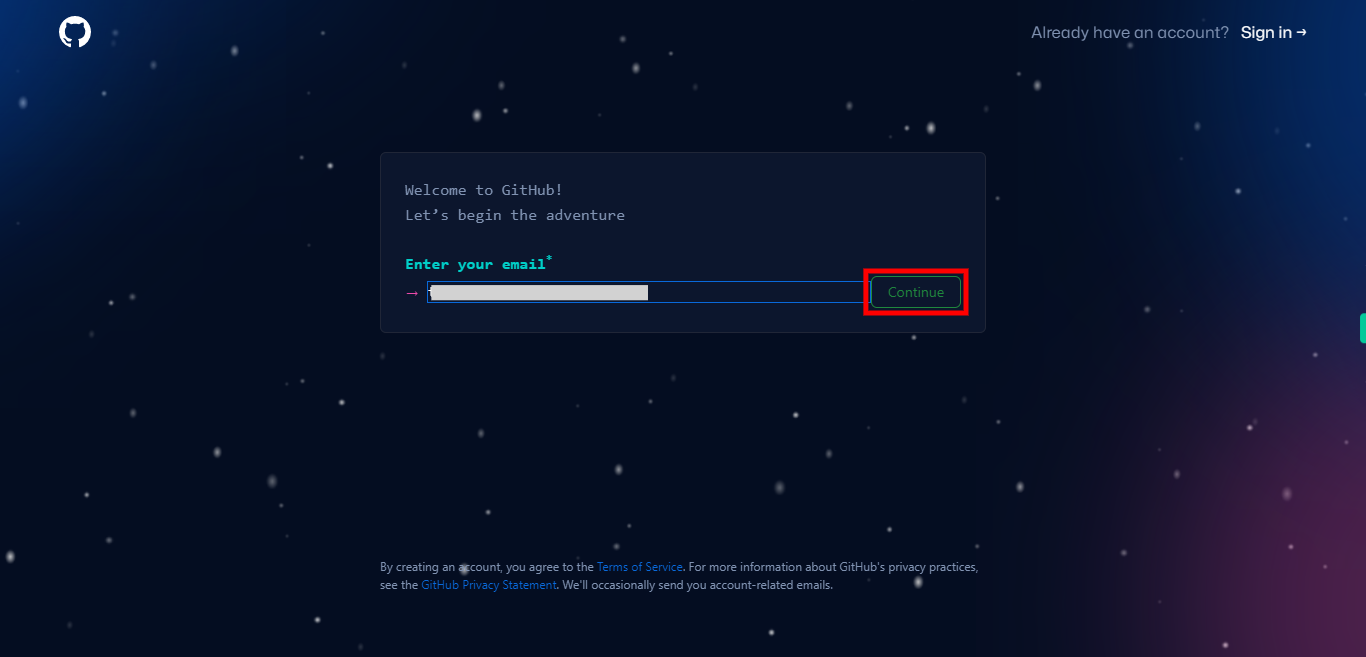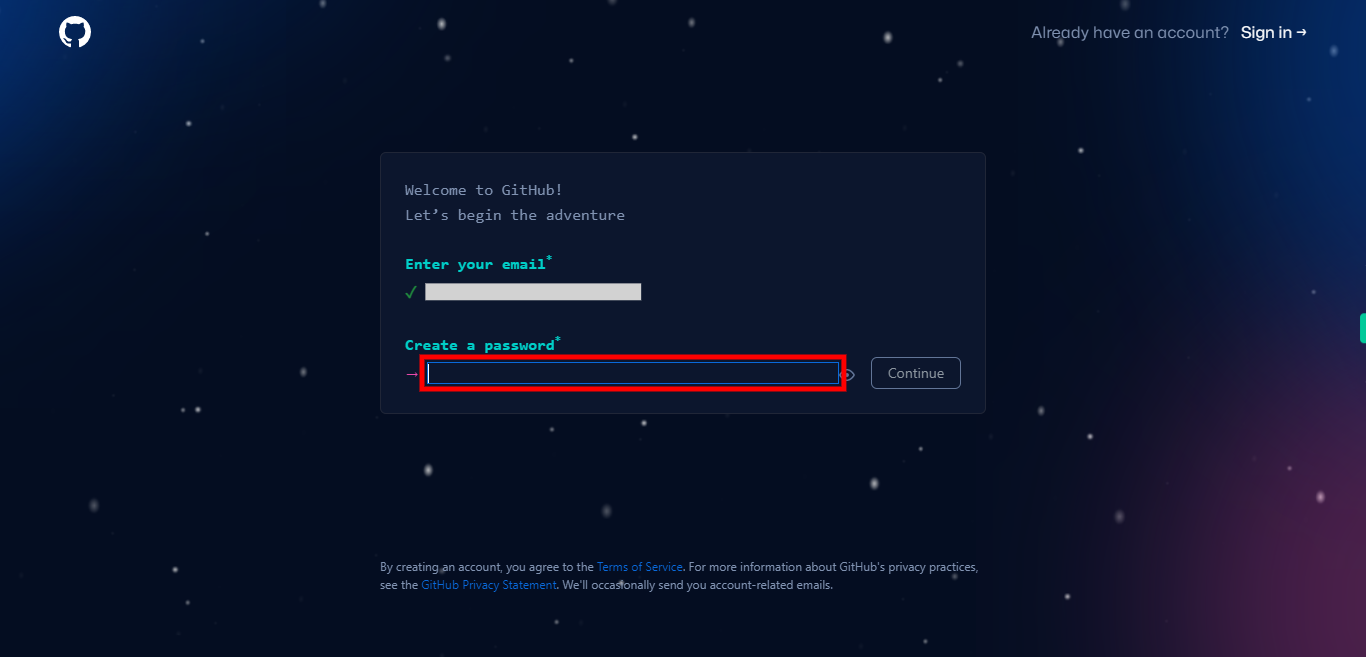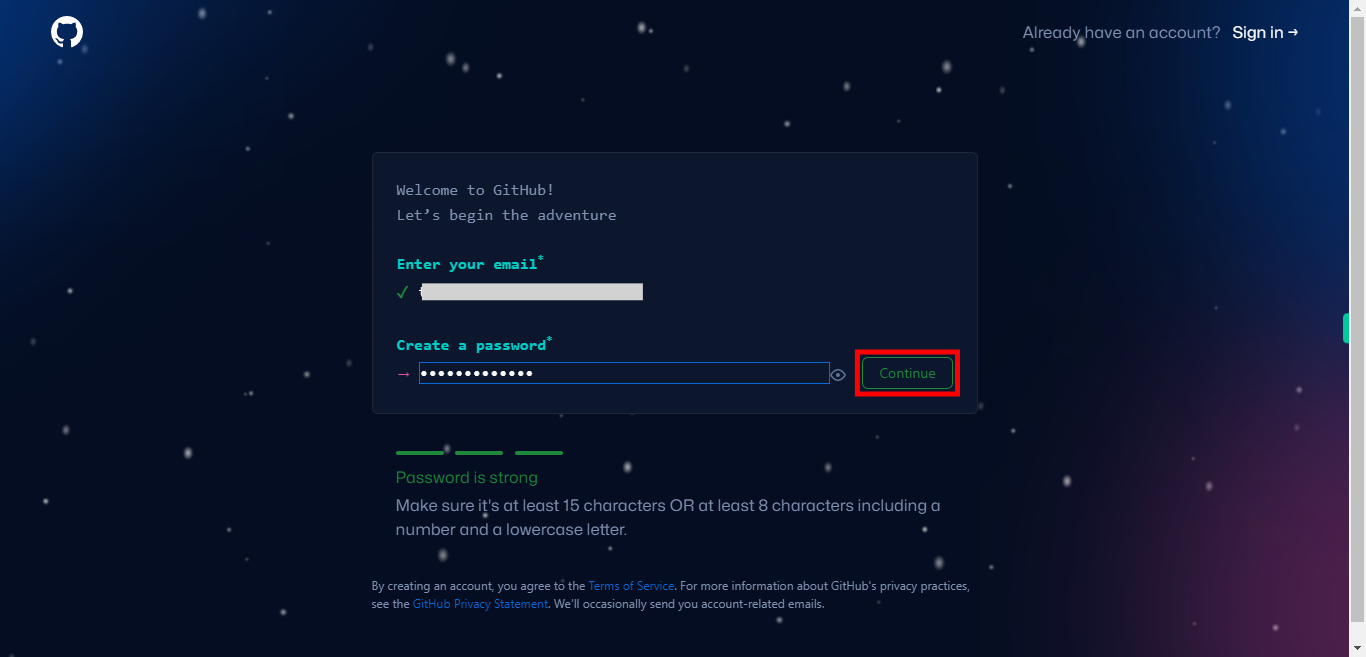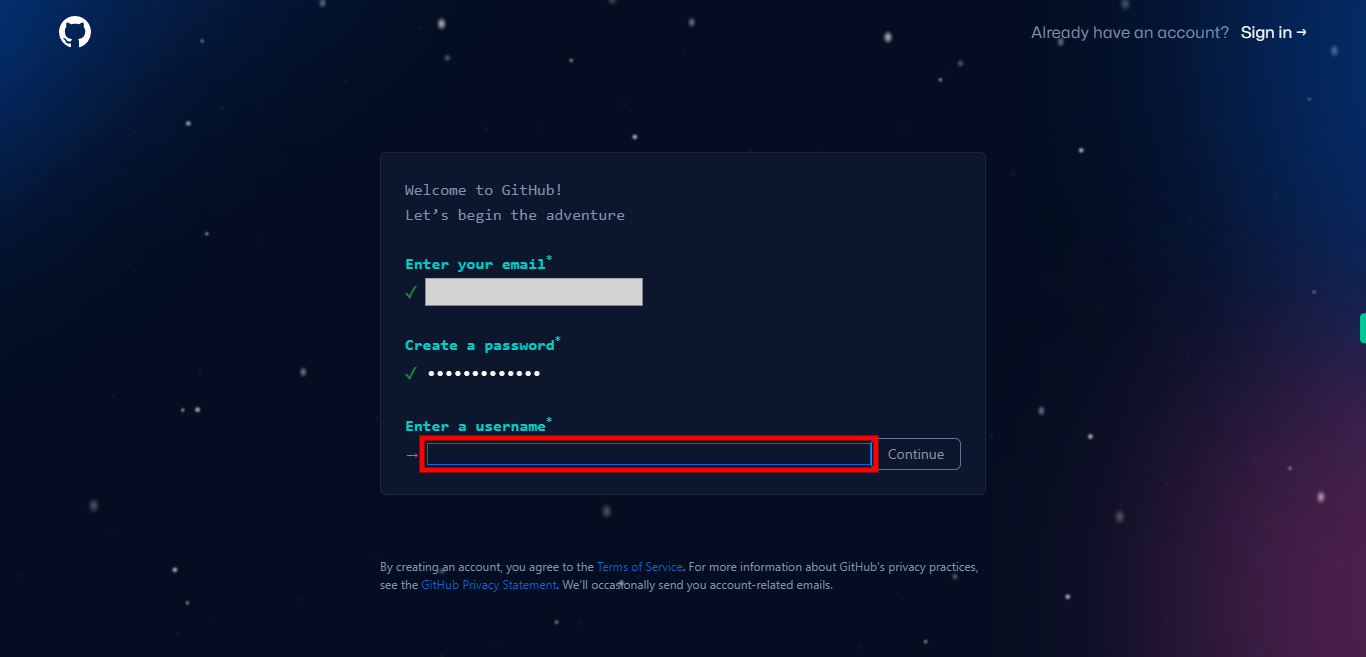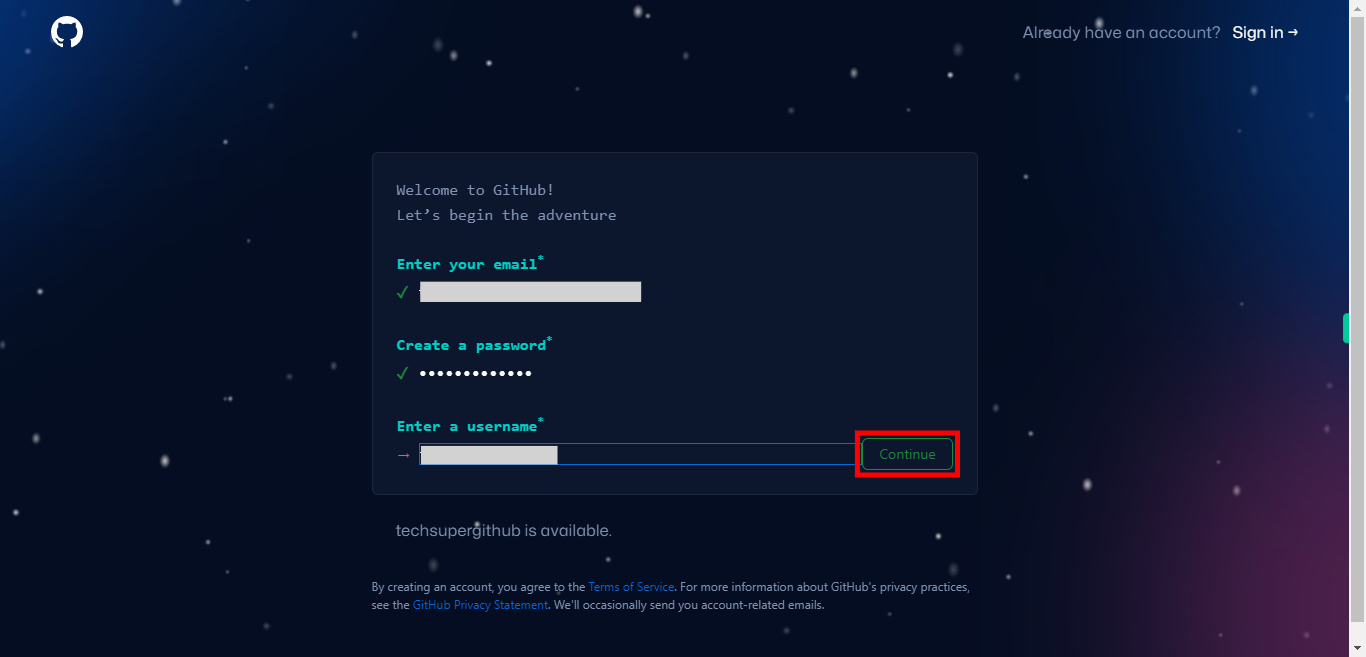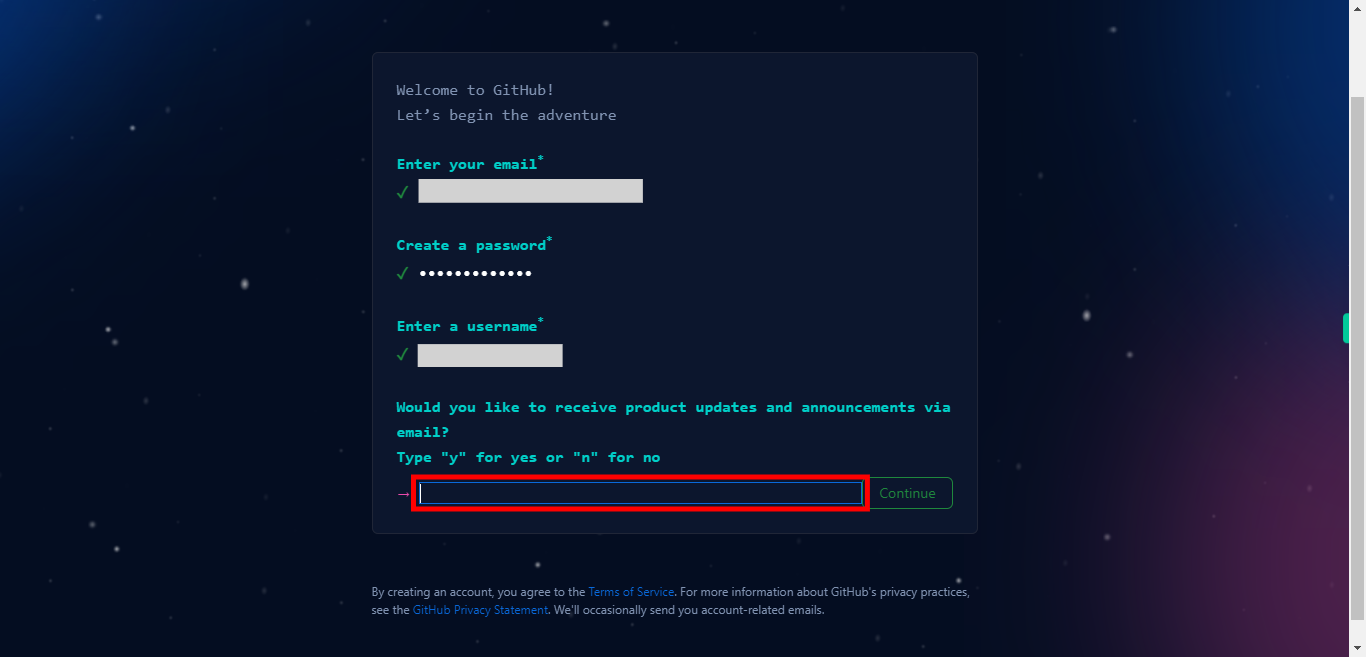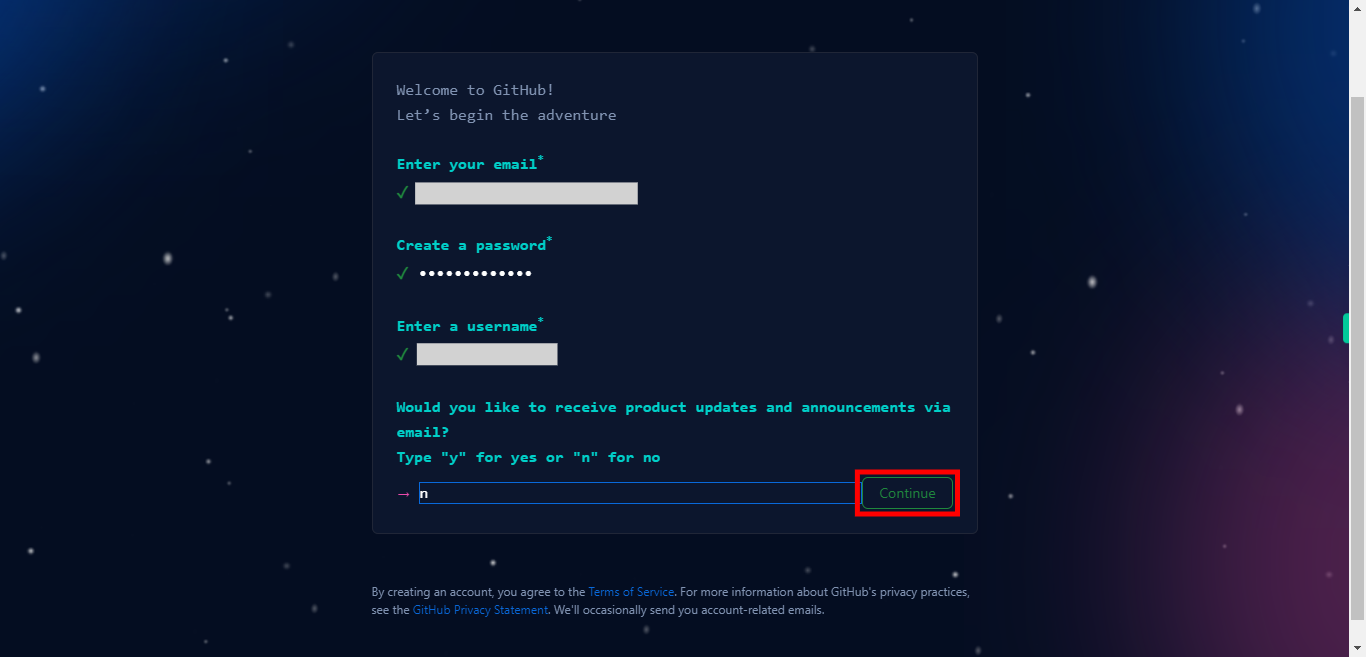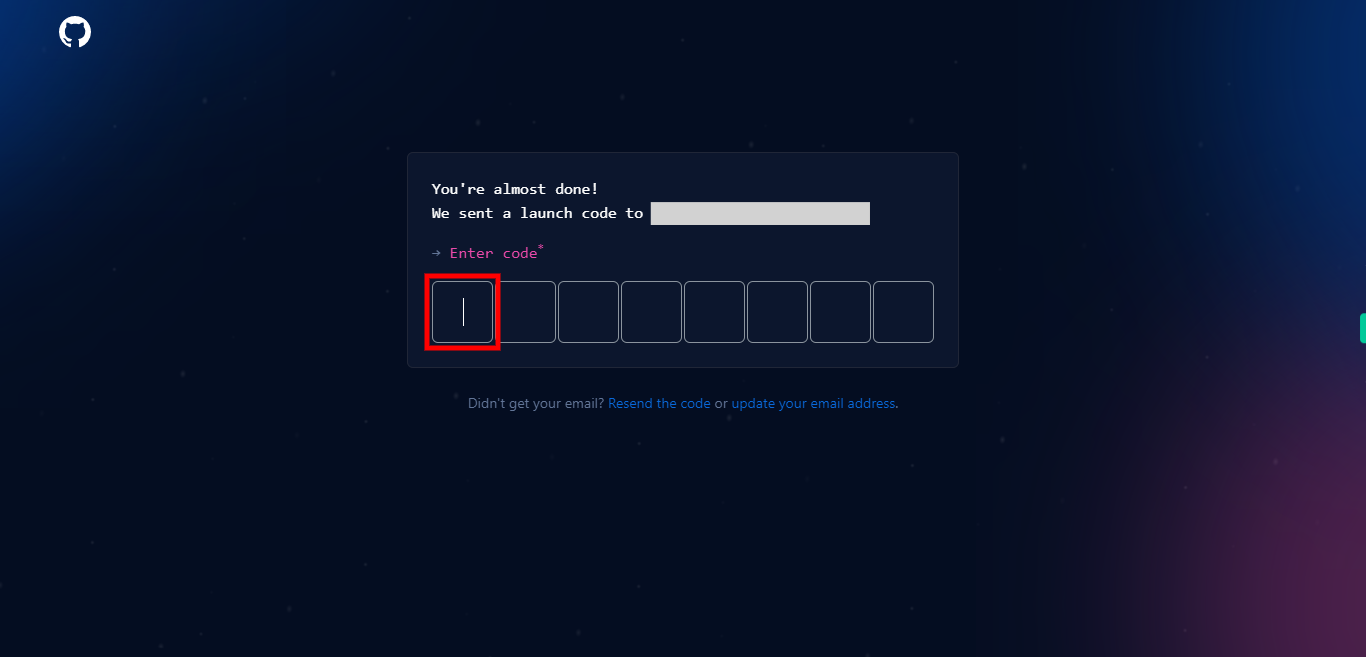This skill helps you in creating a new account on GitHub successfully, You can now explore repositories, contribute to projects, or create your own repositories to collaborate with others. Pre-Requisites: Ensure that you had a valid Email Id. NOTE: If you already had an account in GitHub, please sign out and then try to execute this skill, but don't enter the existing GitHub account details, provide all the new information.
-
1.
Open GitHub on the web.
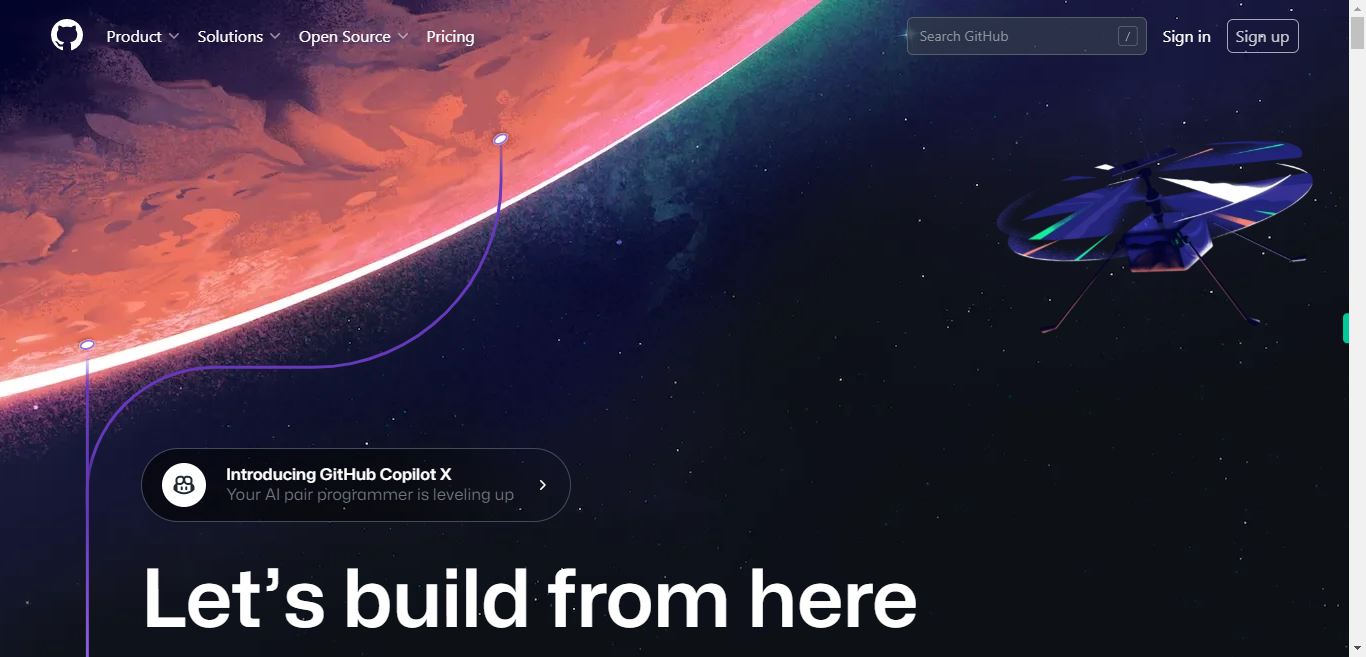
-
2.
Once you're on the GitHub homepage, click on the Sign up button located in the top right corner of the page to create a new account.
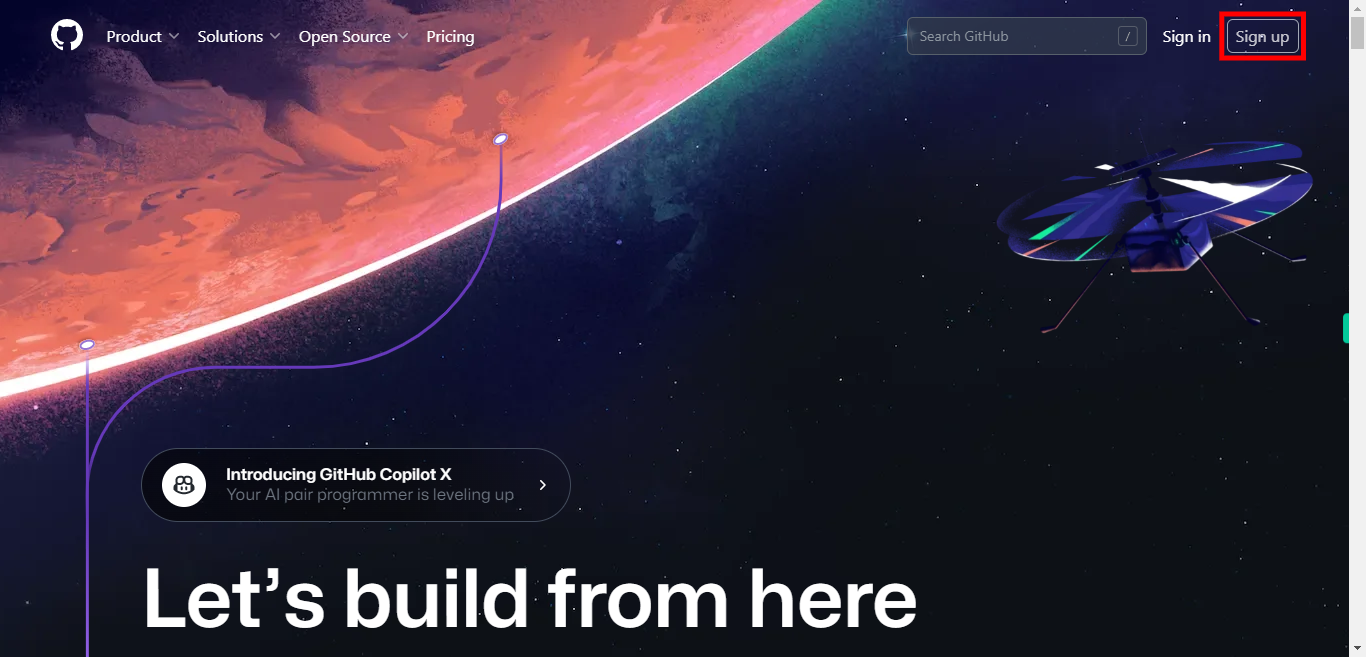
-
3.
You will be redirected to the "Create your account" page. Enter your valid email address in the "Enter your email" tab. Then click on the Next button in the Supervity instruction widget.
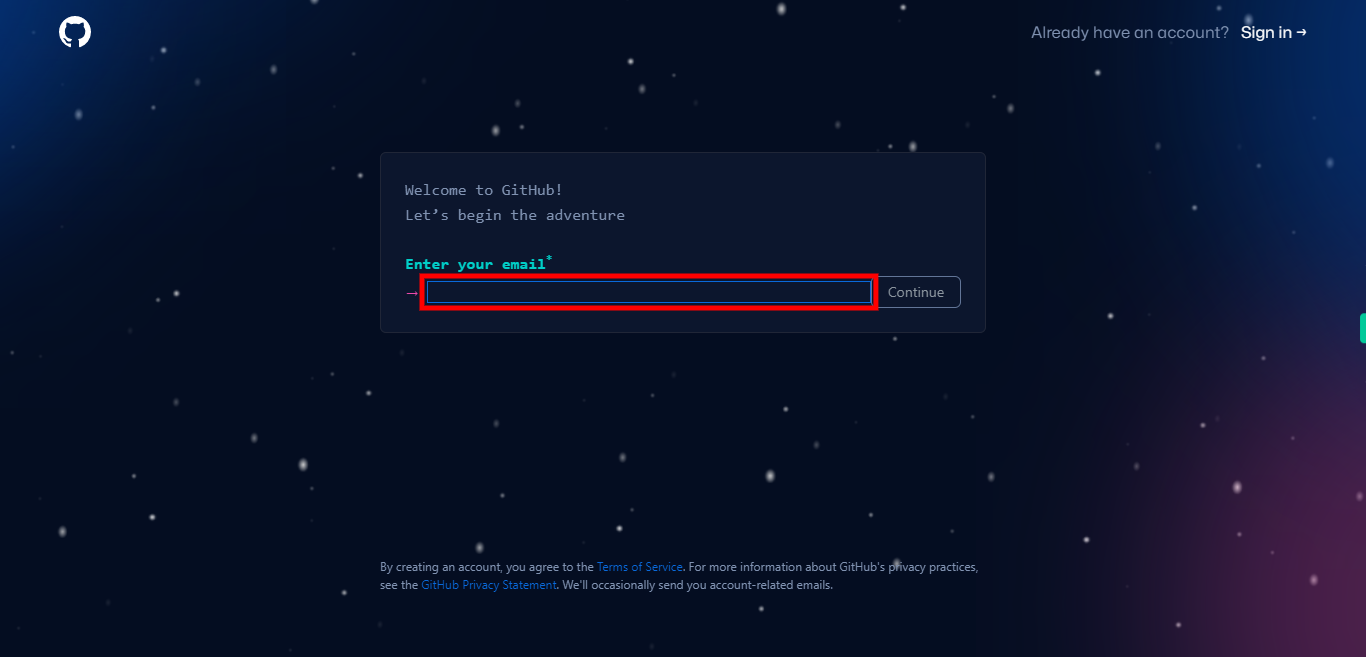
-
4.
Click on the "Continue" button beside the email address.
-
5.
Type a strong password under the "Create a password" tab. Then click on the Next button in the Supervity instruction widget.
-
6.
Click on the "Continue" button beside the password tab.
-
7.
Provide the username, and make sure to choose a username that is unique and represents you or your organization appropriately. Then click on the Next button in the Supervity instruction widget.
-
8.
Click on the "Continue" button beside the username tab.
-
9.
Type in y or n as per your interest in receiving product or GitHub announcements and updates. Then click on the Next button in the Supervity instruction widget.
-
10.
Click on the "Continue" button. To verify your account and to confirm it's a human action, you may be asked to solve puzzles, then click on the Start puzzle button. You will be asked some image-based puzzles.
-
11.
Once verified, and after solving the puzzles correctly, you will be getting a "tick" icon. First, click on the "Next" button in the Supervity instruction widget. Then click on the Create account button.
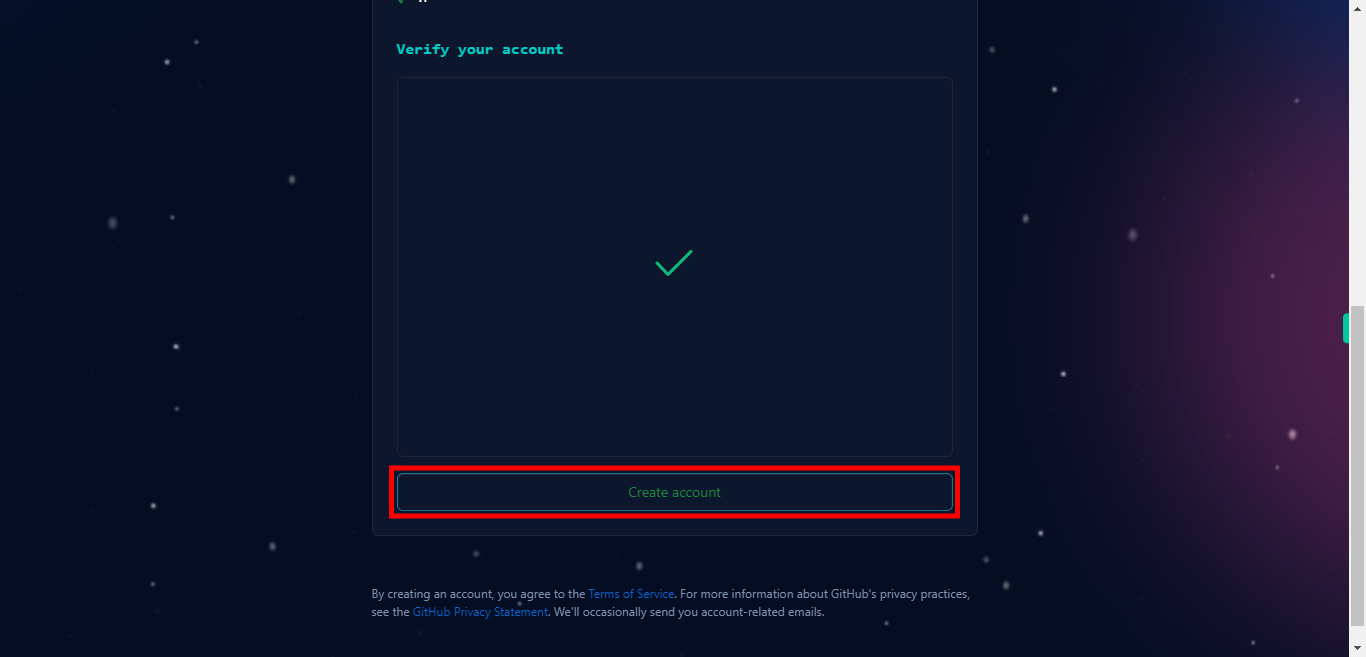
-
12.
An email will be triggered to your mail id with the GitHub launch code. First, click on the Next button in the Supervity instruction widget Open your respective mail inbox and search for the subject "Your GitHub launch code", open the email and note that launch code, .and fill in that code here. .
-
13.
First, click on the Next button in the Supervity instruction widget. and then select your team size.
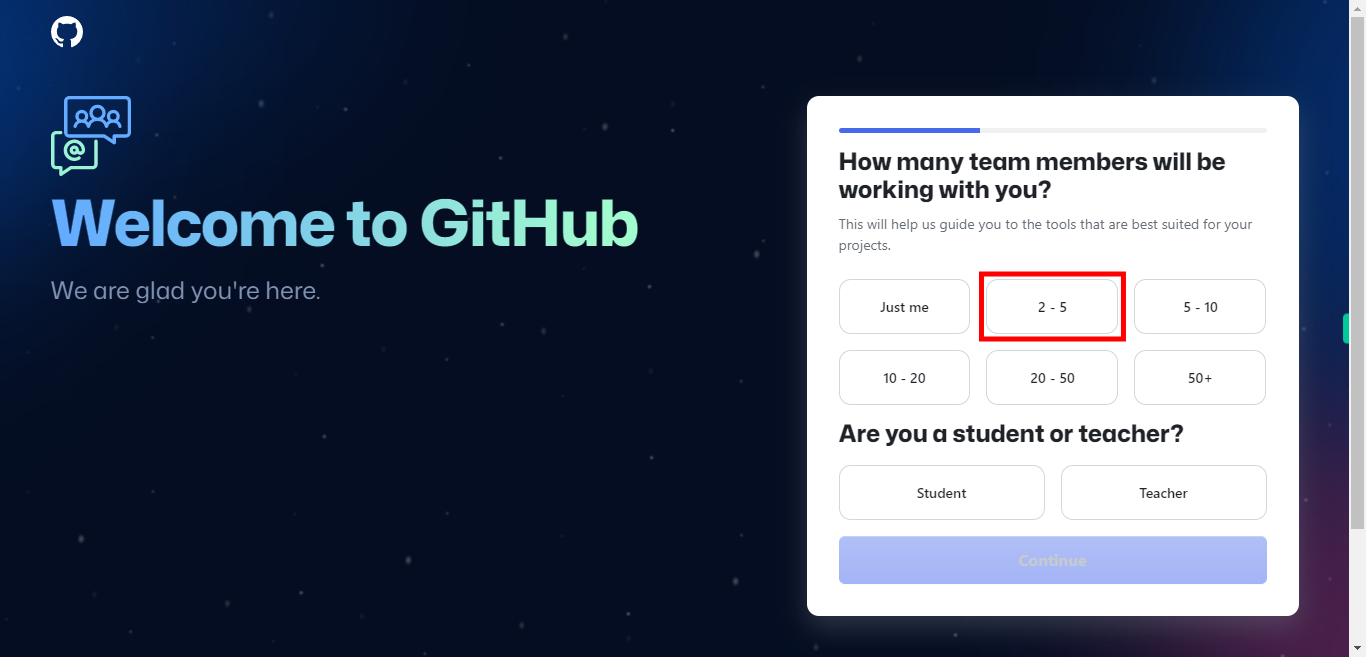
-
14.
Once after selecting your team size, click on the "Continue" button.
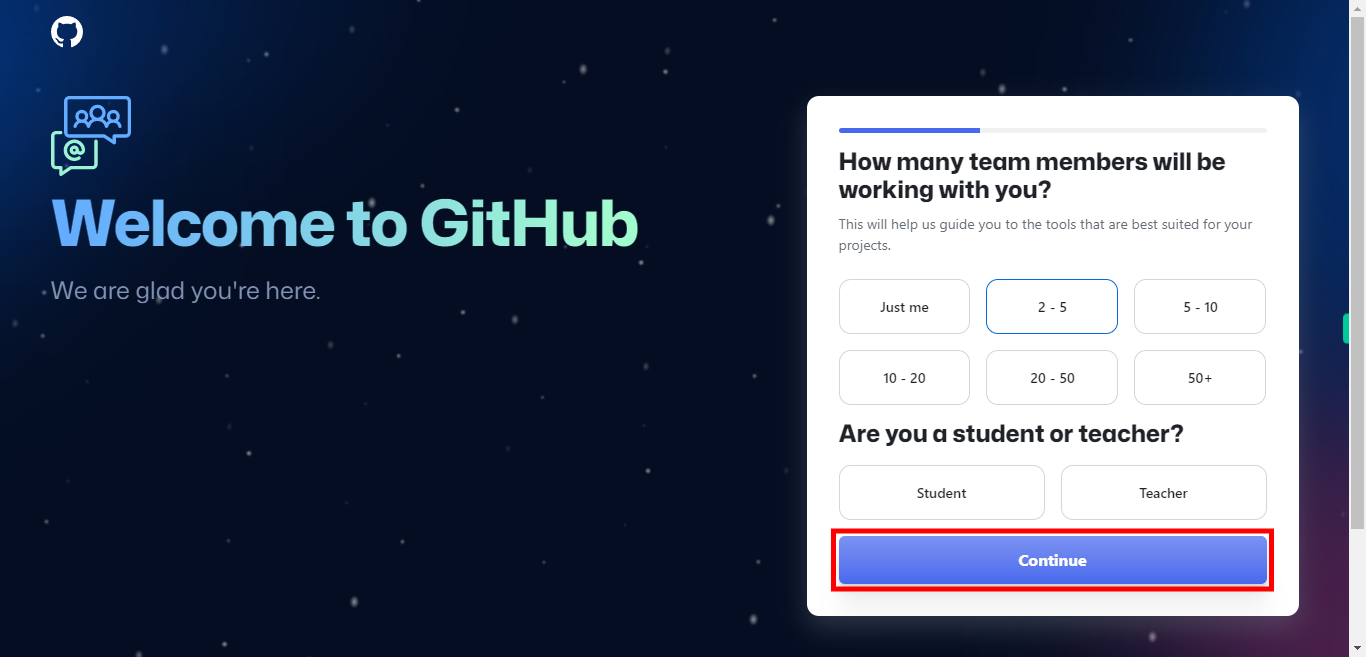
-
15.
Check the boxes which you want to use in GitHub, then click on the close button in the Supervity instruction widget, and then click on the Continue button.