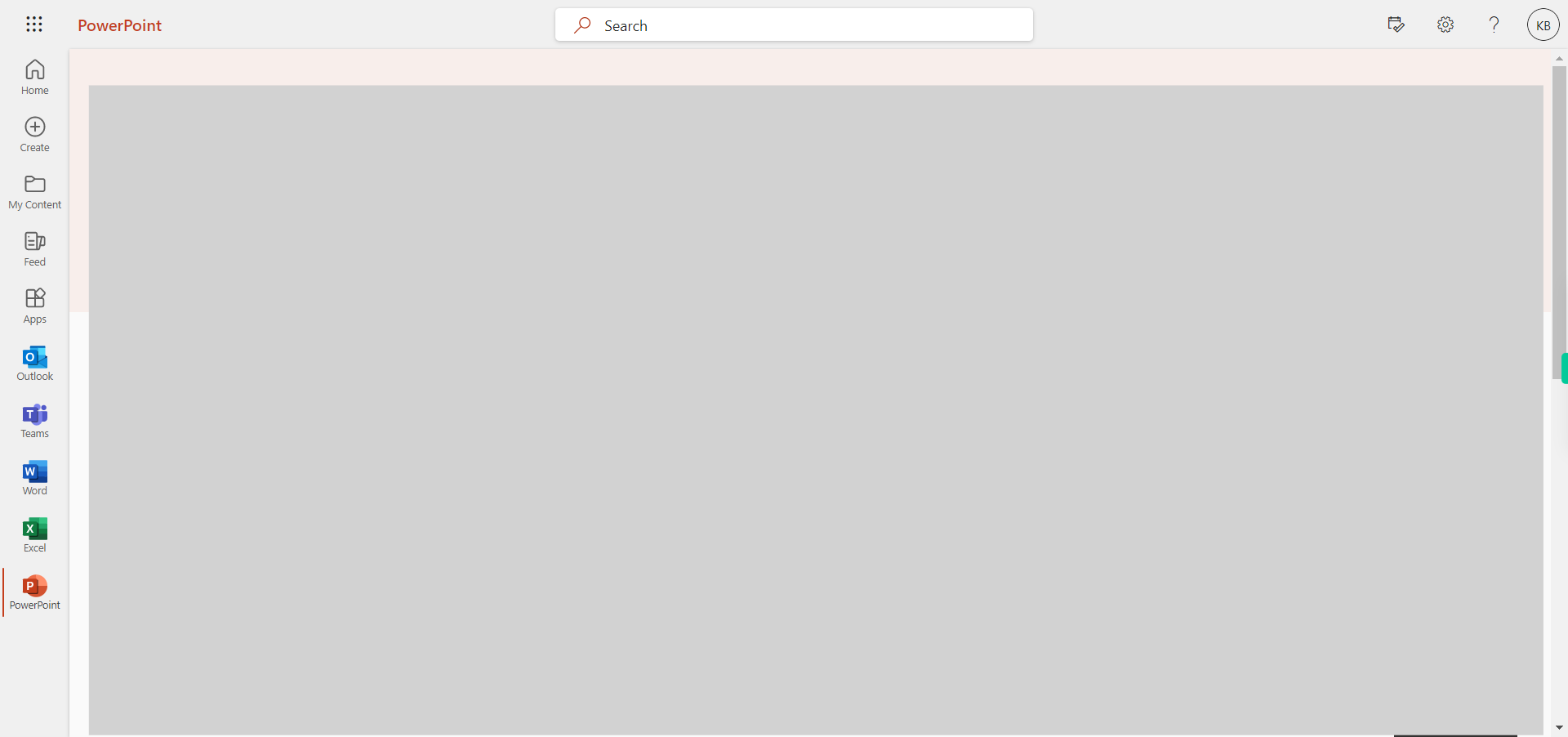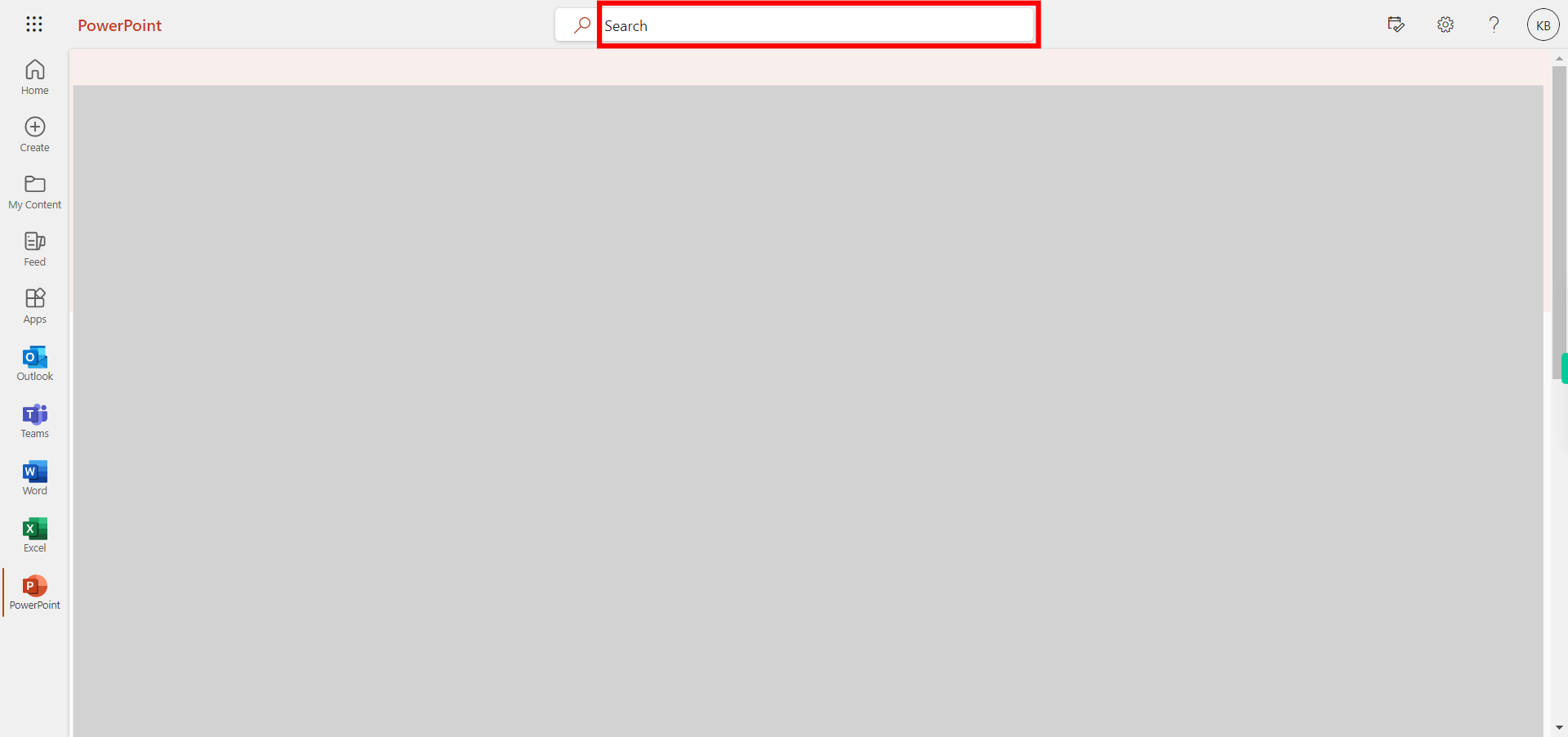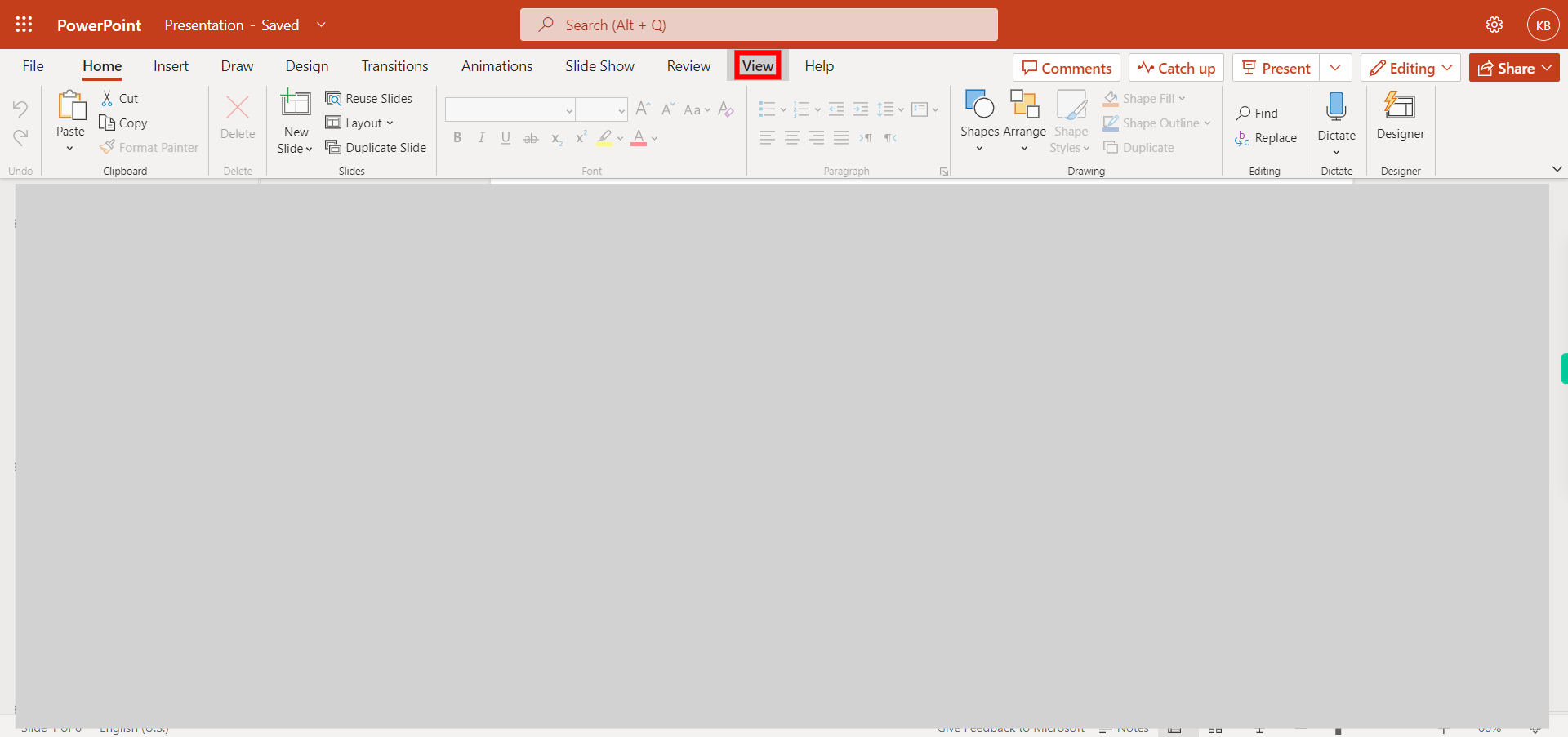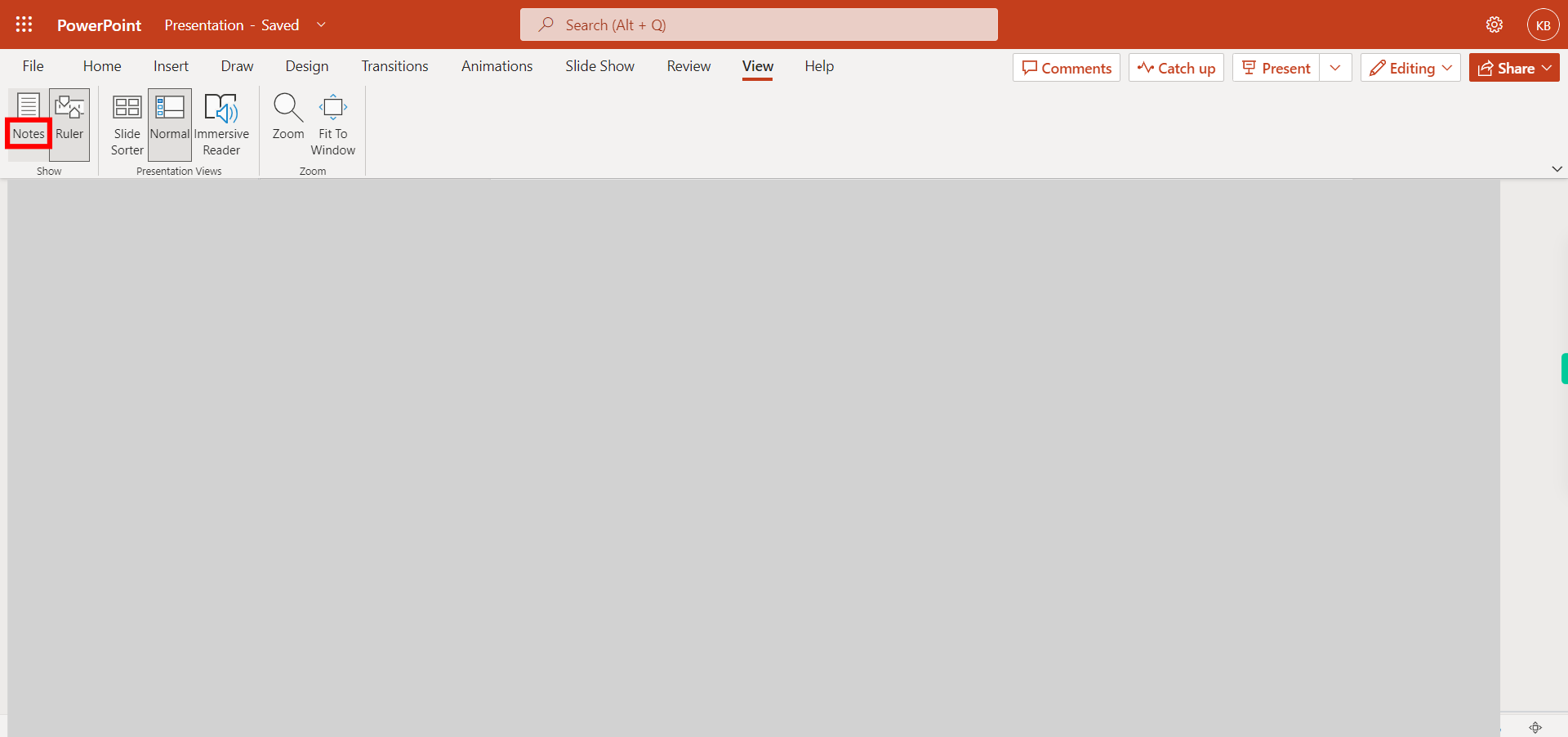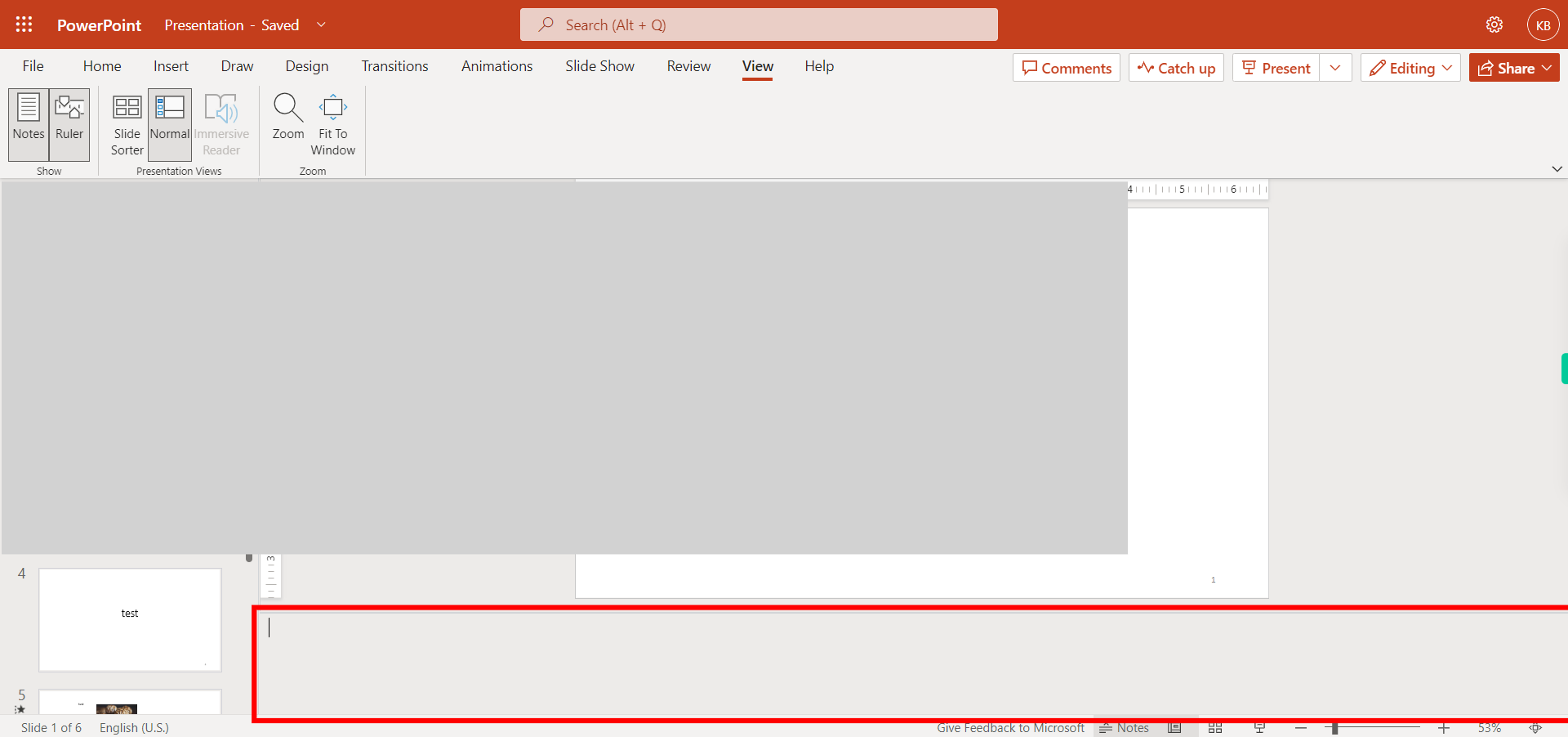This skill guide you how to add speaker notes to a slide in Power Point. NOTE: Make sure that you have logged into Outlook account before playing the skill.
-
1.
Open Outlook PowerPoint application in browser
-
2.
Click on the search box and search for the file, press enter and then click on the Next button in the Superity instruction widget then open the file.
-
3.
By default, PowerPoint opens in the "Normal" view, which displays the slide thumbnail on the left and the slide editing area on the right. If you're not in the "Normal" view, click on the "View" tab at the top, and then select "Normal" from the Presentation Views section. And then click on the Next button in the Supervity instruction widget.
-
4.
Click on the "Notes". This will display the slide in the editing area. At the bottom of the PowerPoint window, you'll see a small section called the "Notes pane."
-
5.
Click on the Close button in the Supervity instruction widget and you can type in your speaker notes for the selected slide. These notes are meant to help you remember key points, prompts, or additional information you want to convey while presenting. Once you have added speaker notes to all the desired slides, make sure to save your presentation by clicking on the "File" tab and selecting "Save" or "Save As."