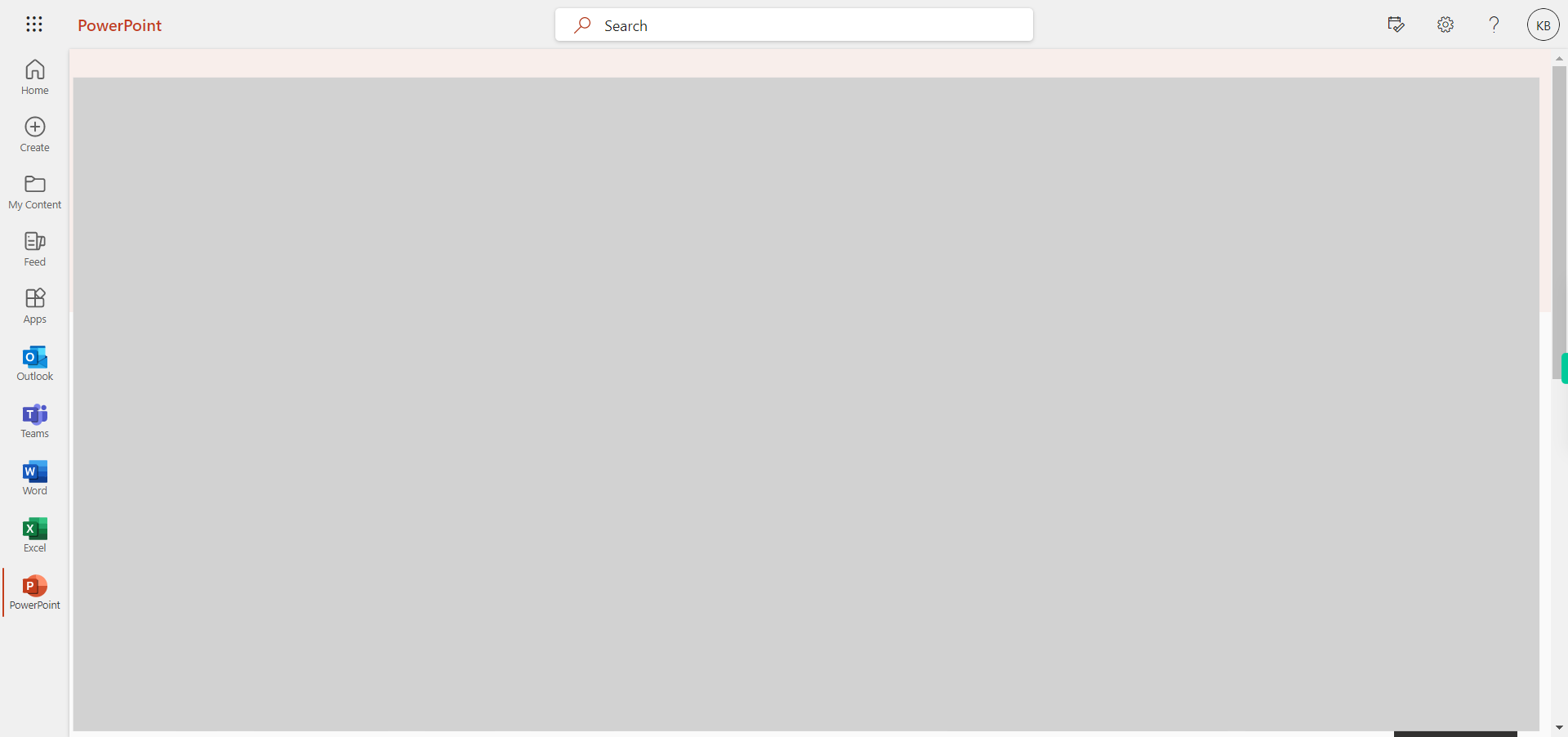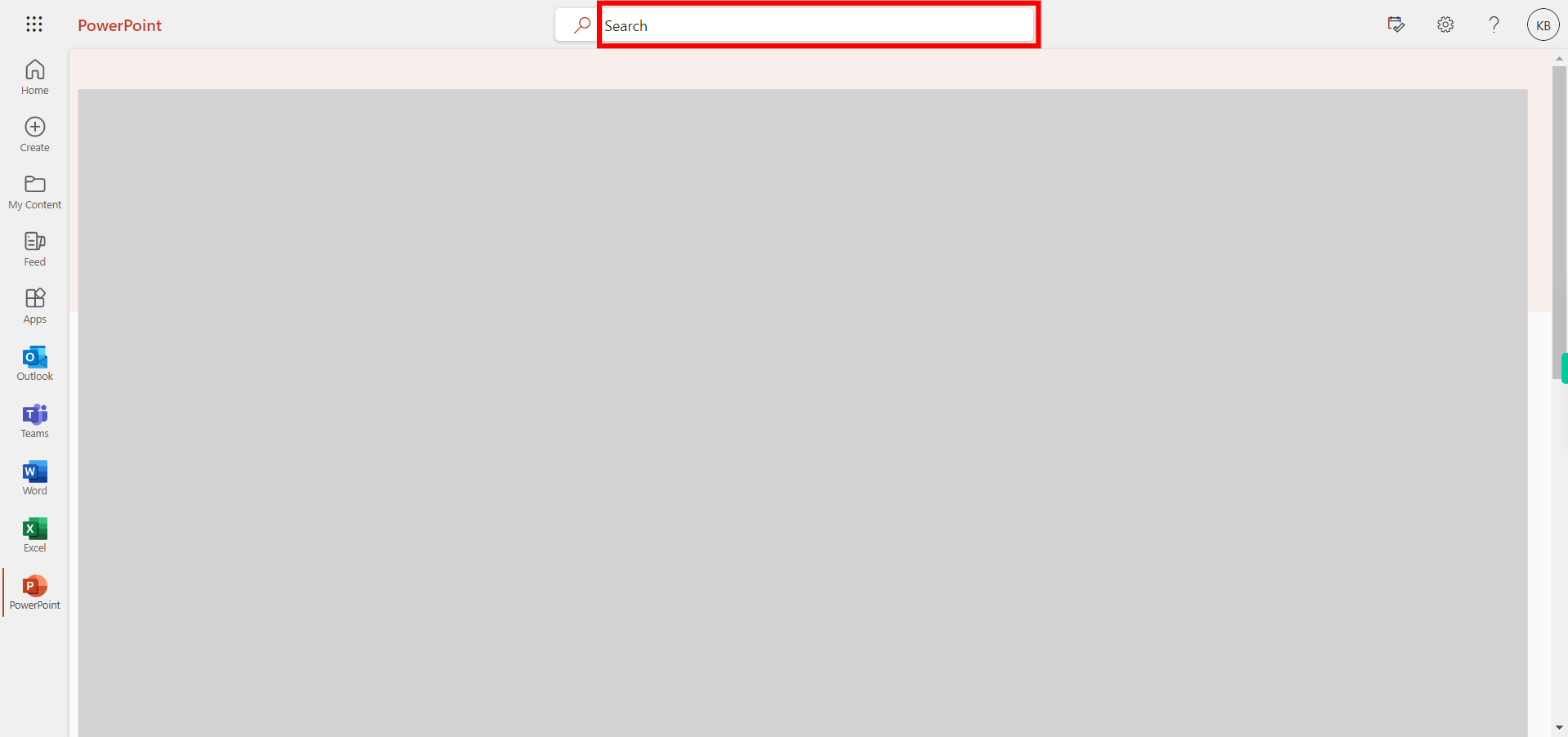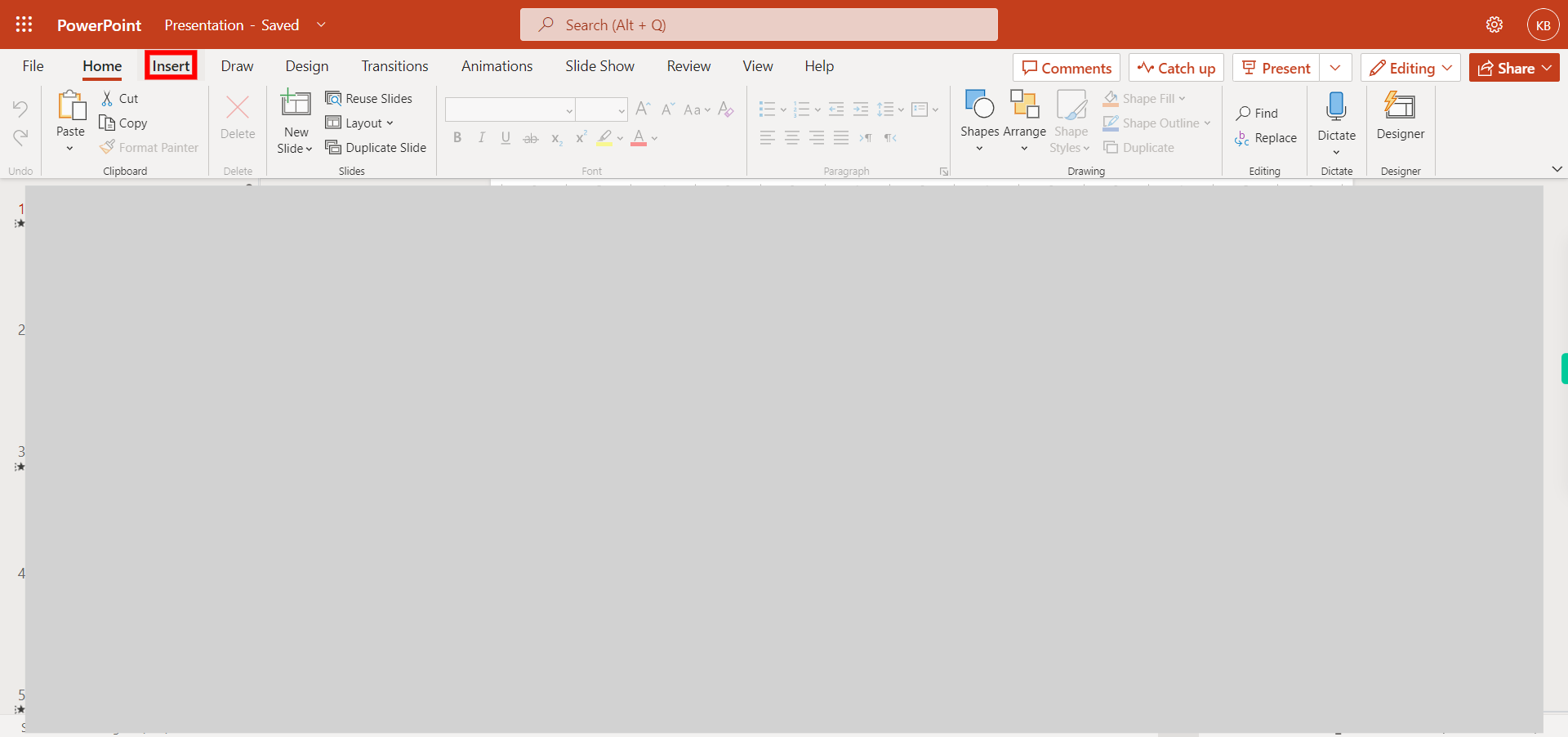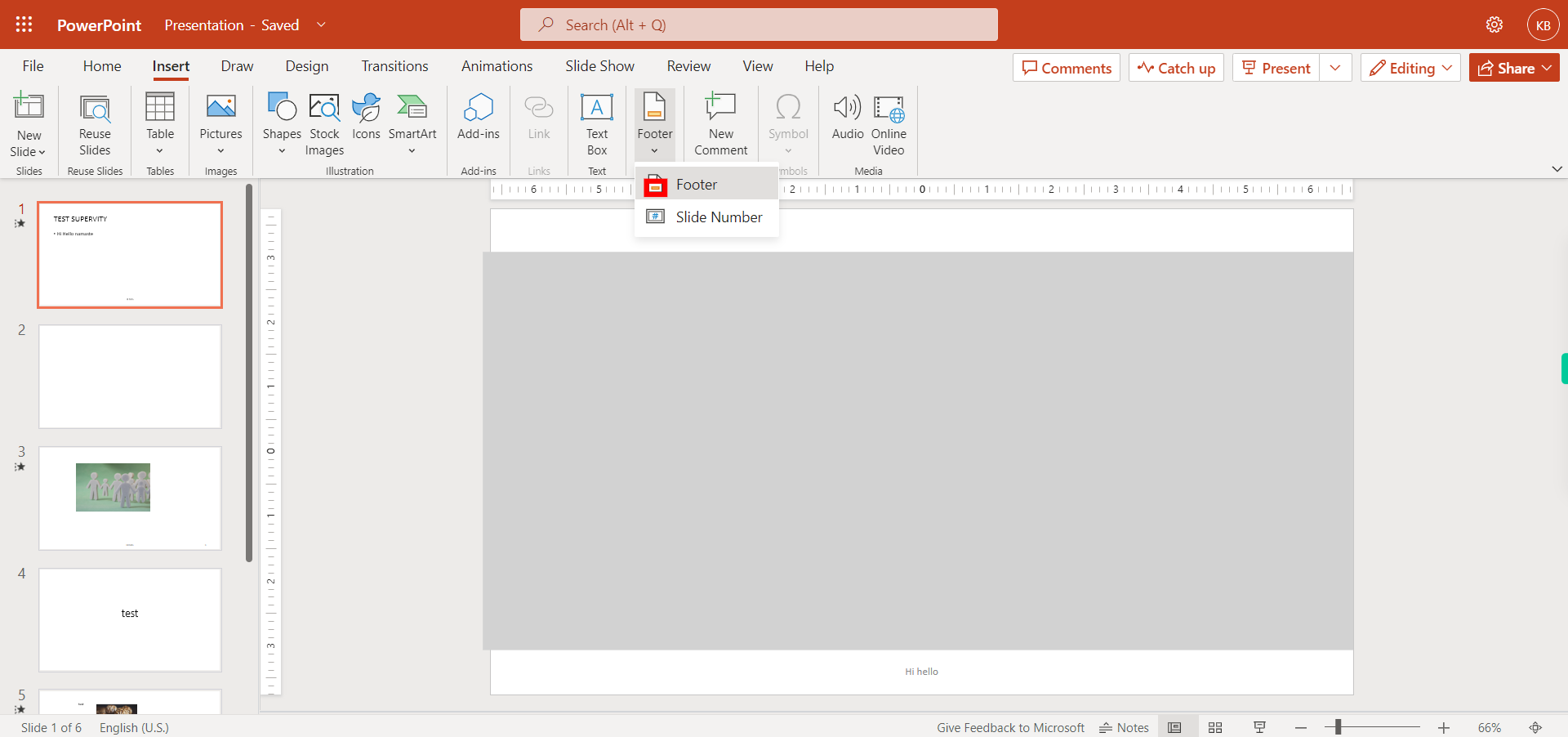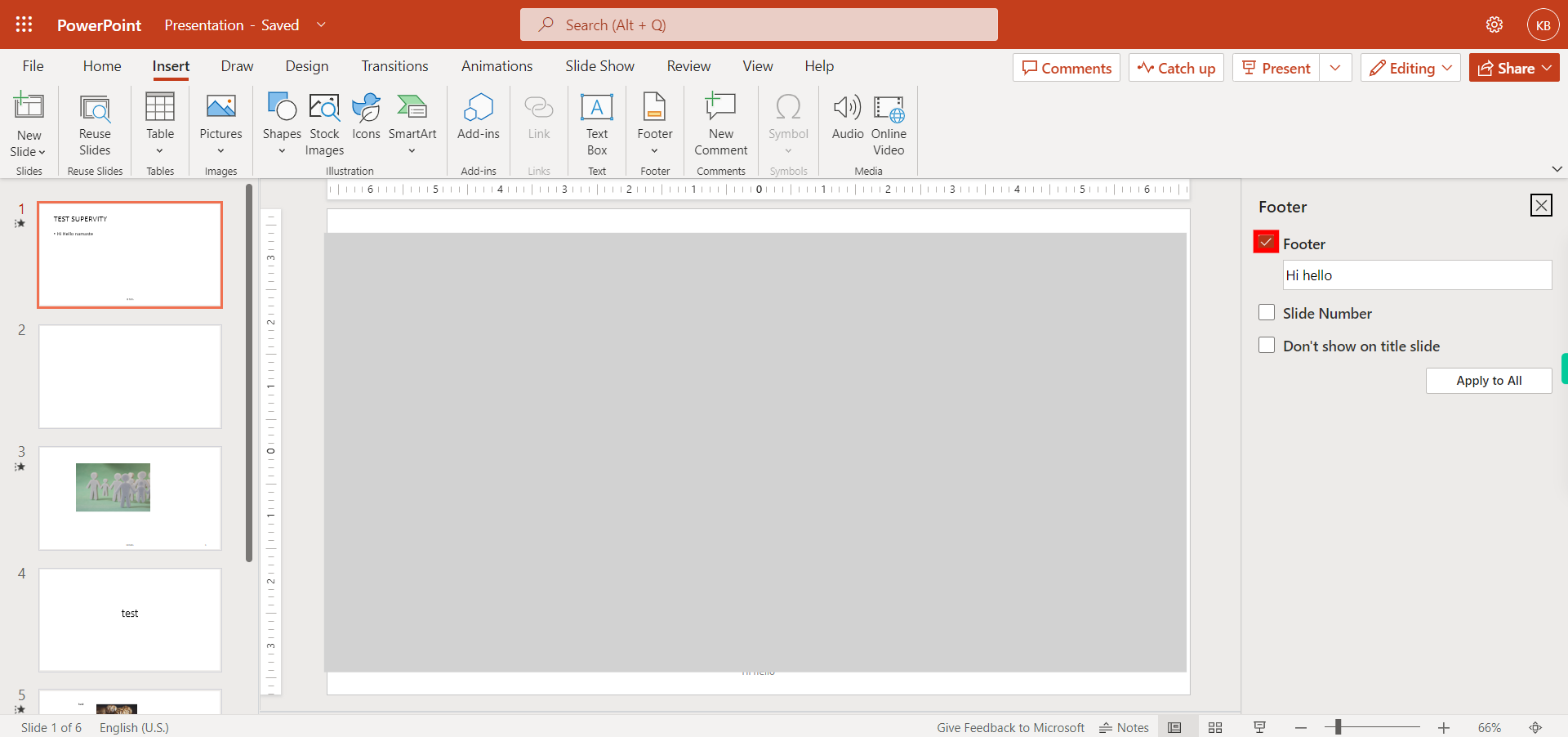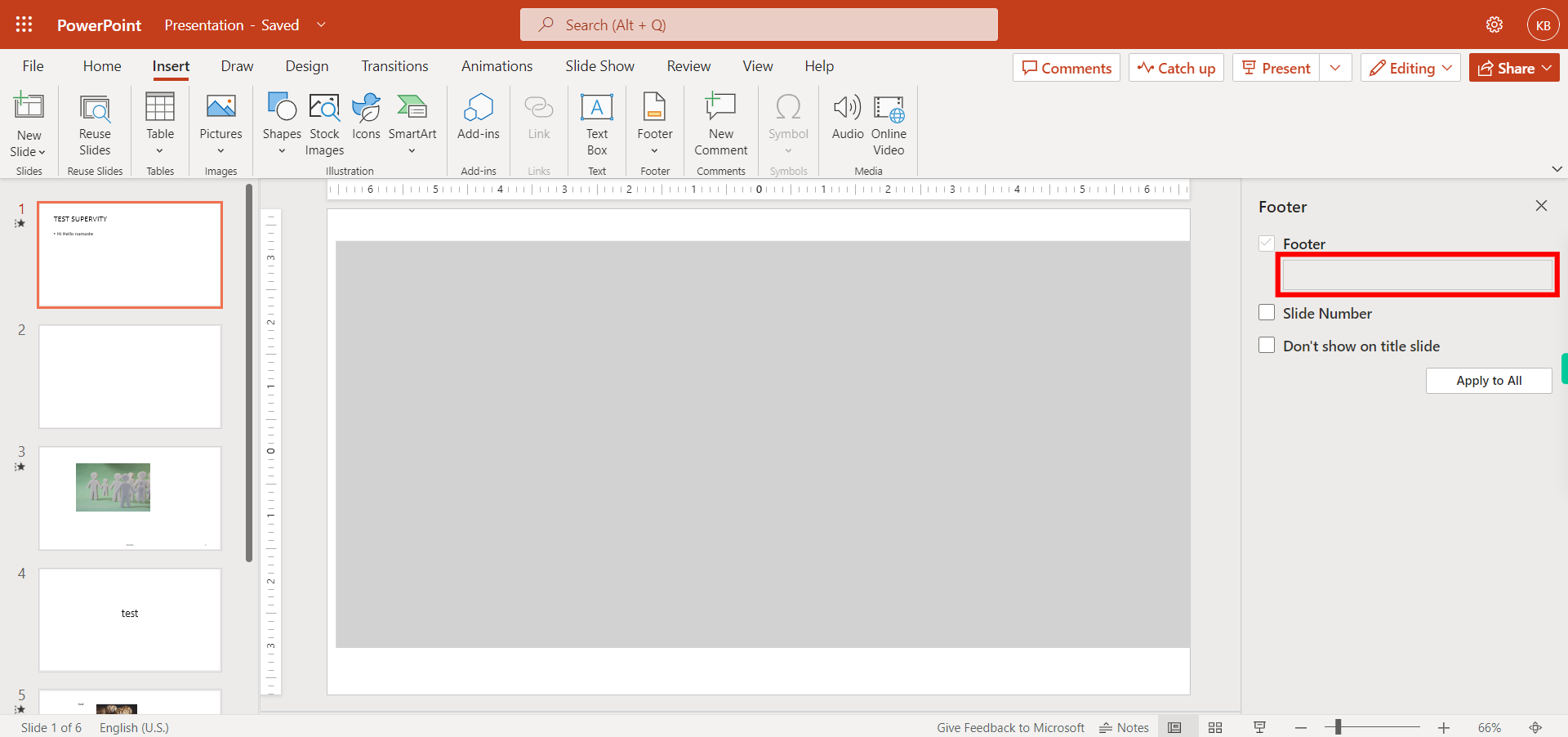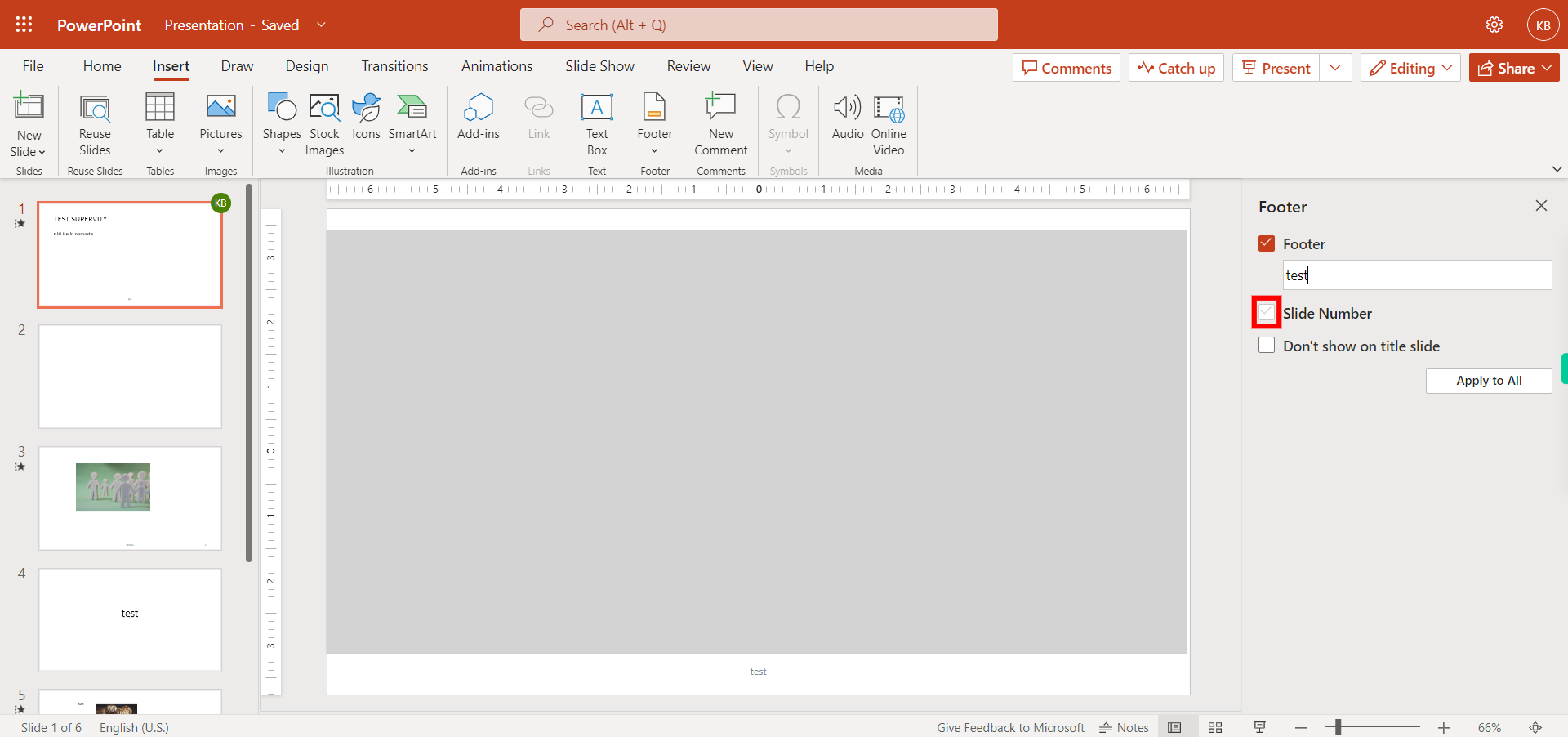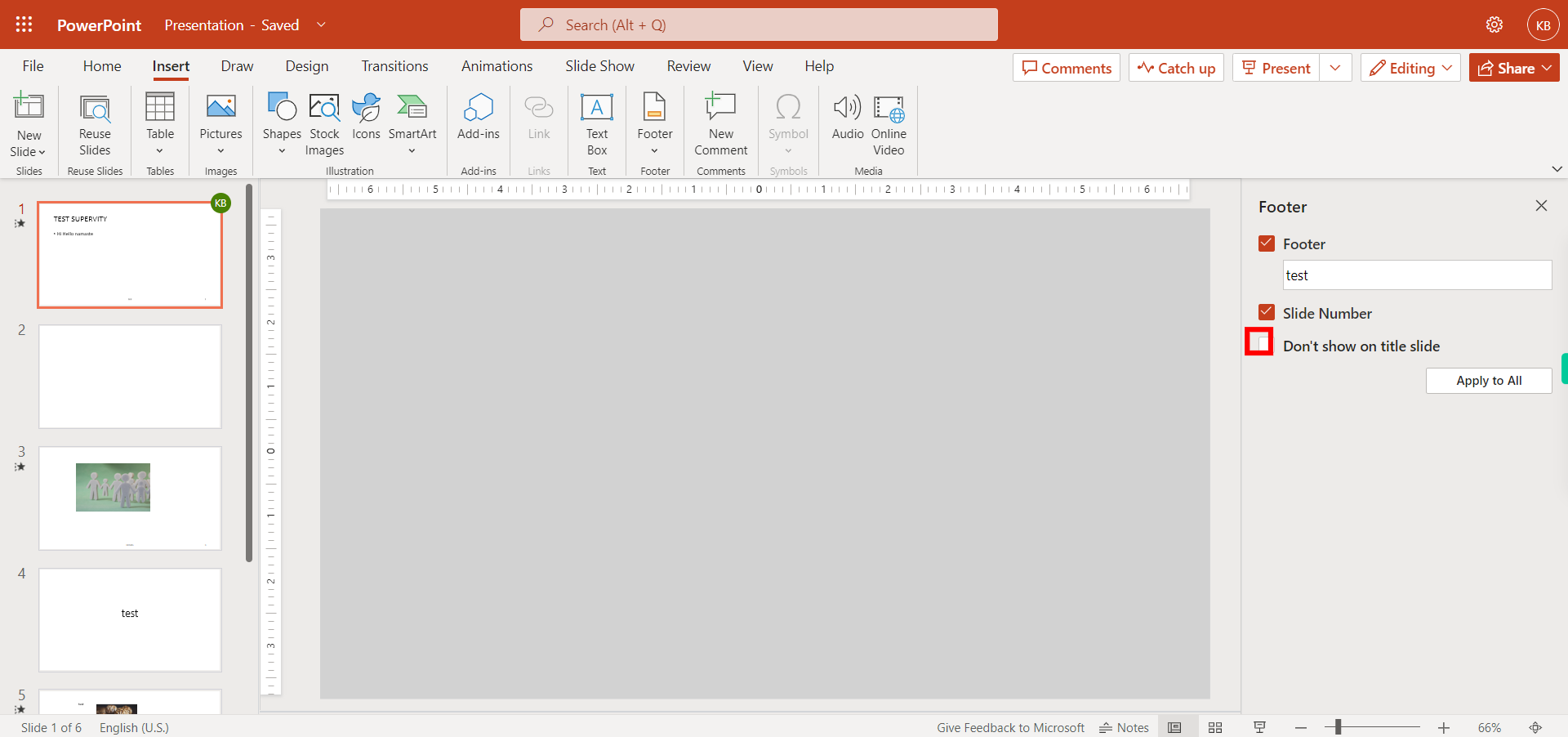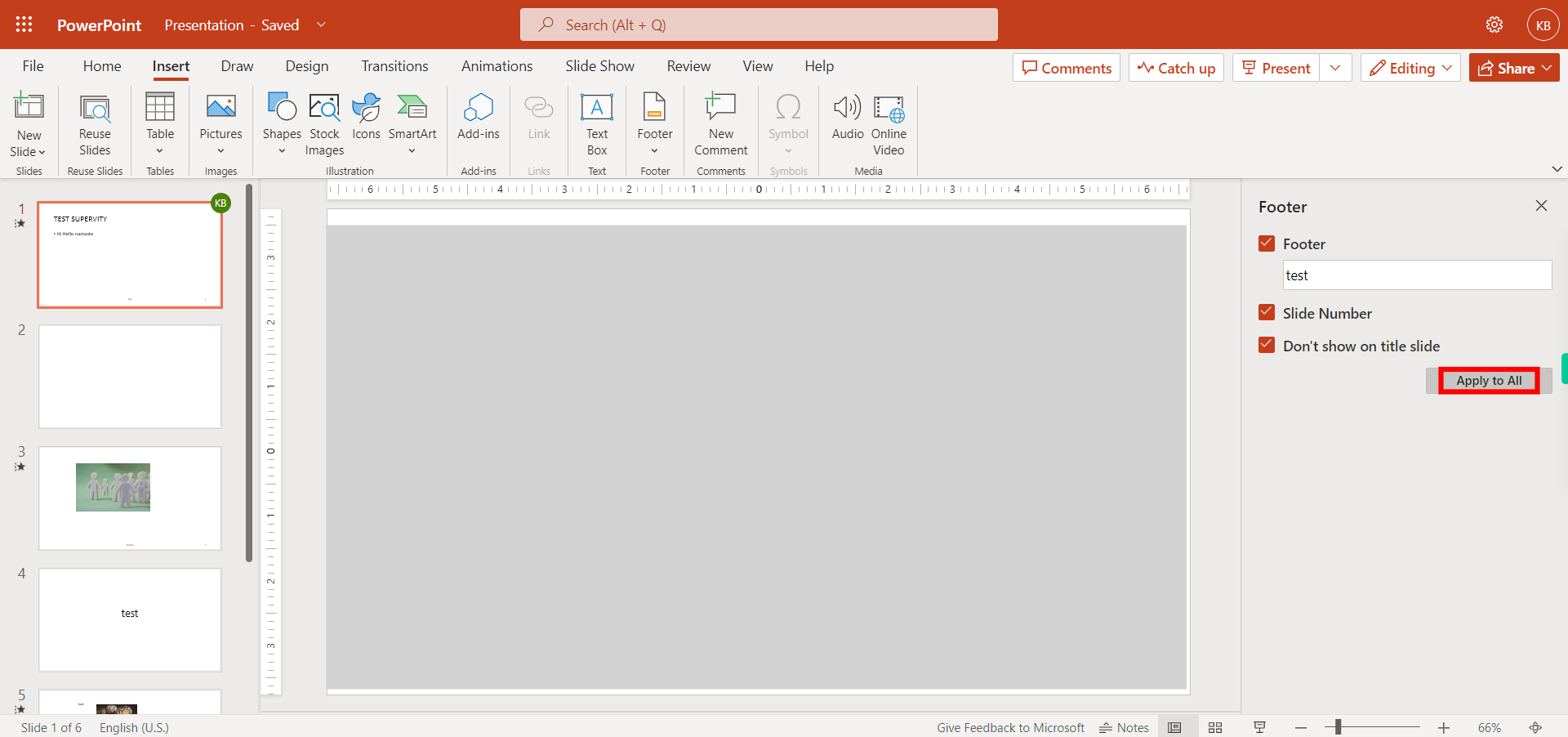This skill navigates the process of adding a footer to a slide for Power Point. NOTE: Make sure that you have logged into Outlook account before playing the skill.
-
1.
Open PowerPoint
-
2.
1. Click on the search box and search for the file you want to add a footer, press enter then click on the "Next" button in the Supervity instruction widget and then open the file.
-
3.
2. Click on Insert.
-
4.
3. Click on the footer.
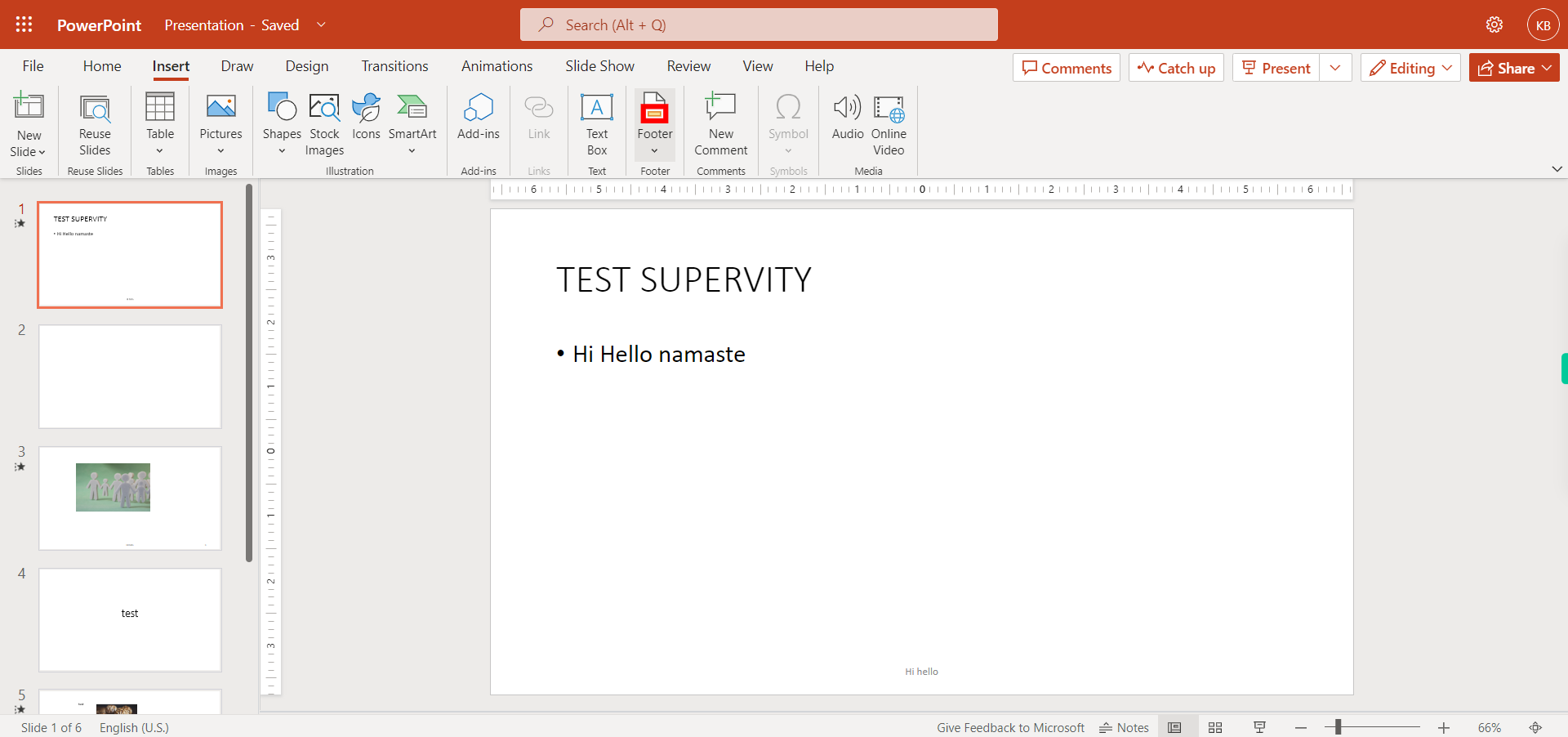
-
5.
4. Select the footer from the list.
-
6.
5. Click on the footer check box.
-
7.
6. Enter the Footer text in the text box then click on the "Next" button in the Supervity instruction widget.
-
8.
7. Click on the slide number checkbox if you want or else ignore it and click on the "Next" button in the Supervity instruction widget.
-
9.
8. Click on Don't show on the title slide check box if you want or else ignore it and then click on the "Next" button in the Supervity instruction widget.
-
10.
9. Click on Apply to all.