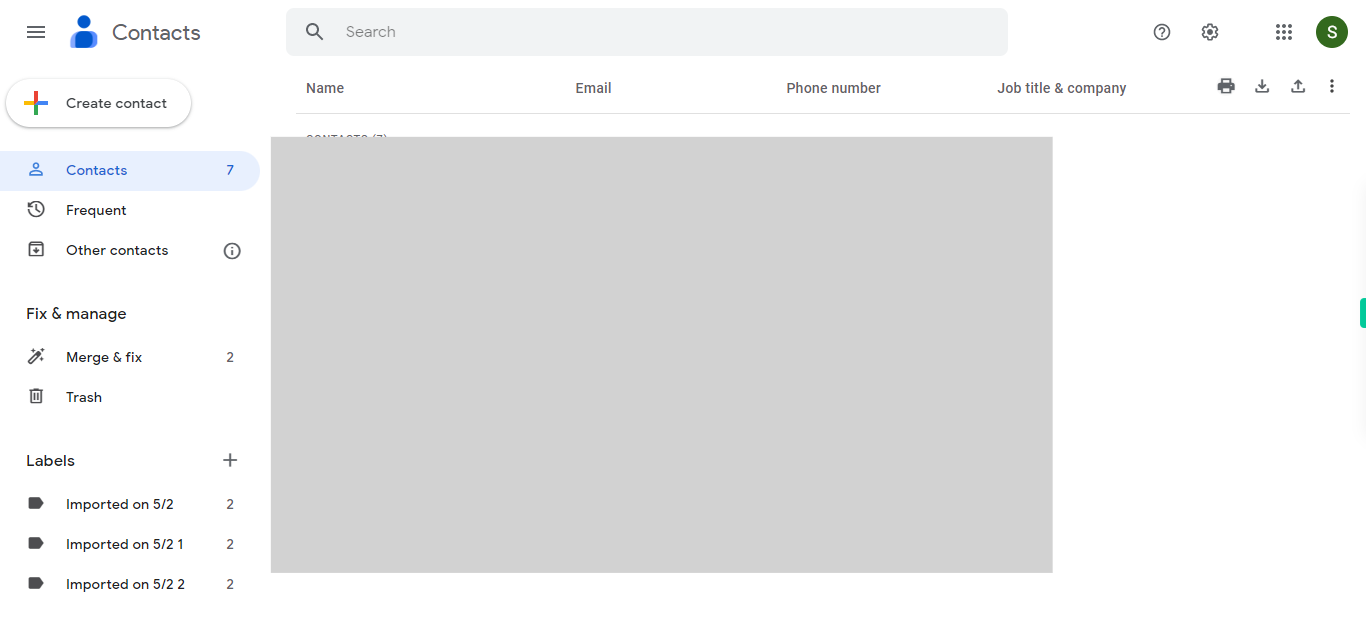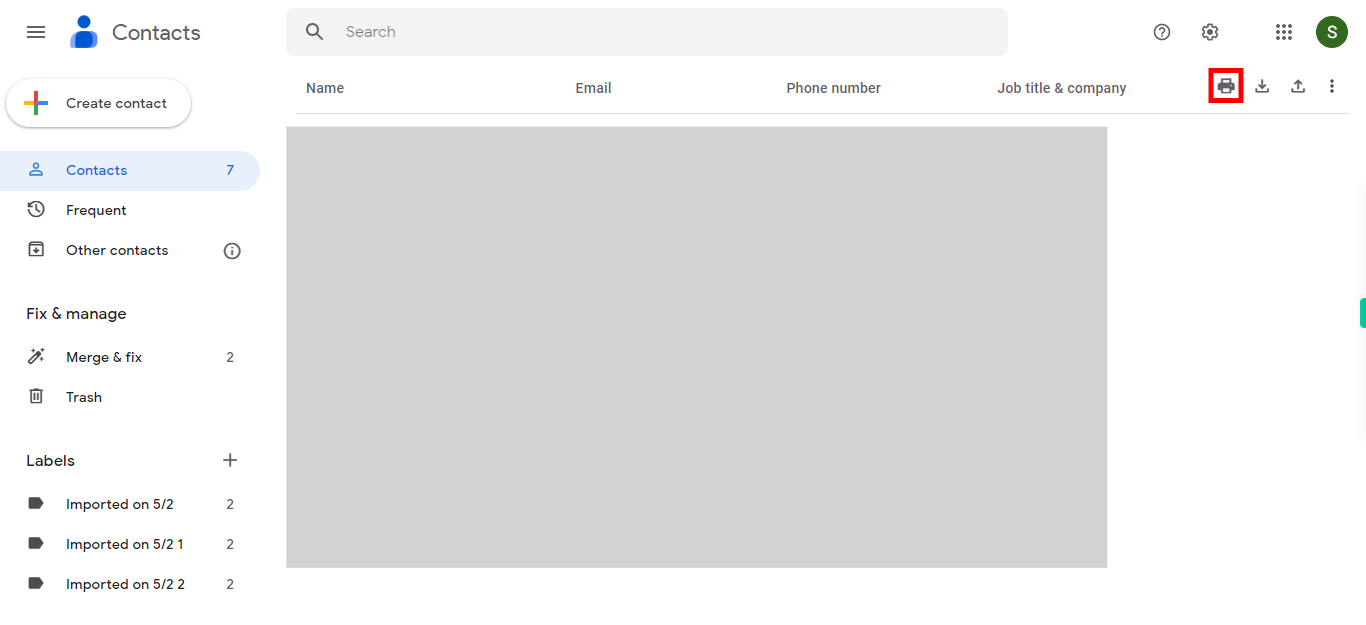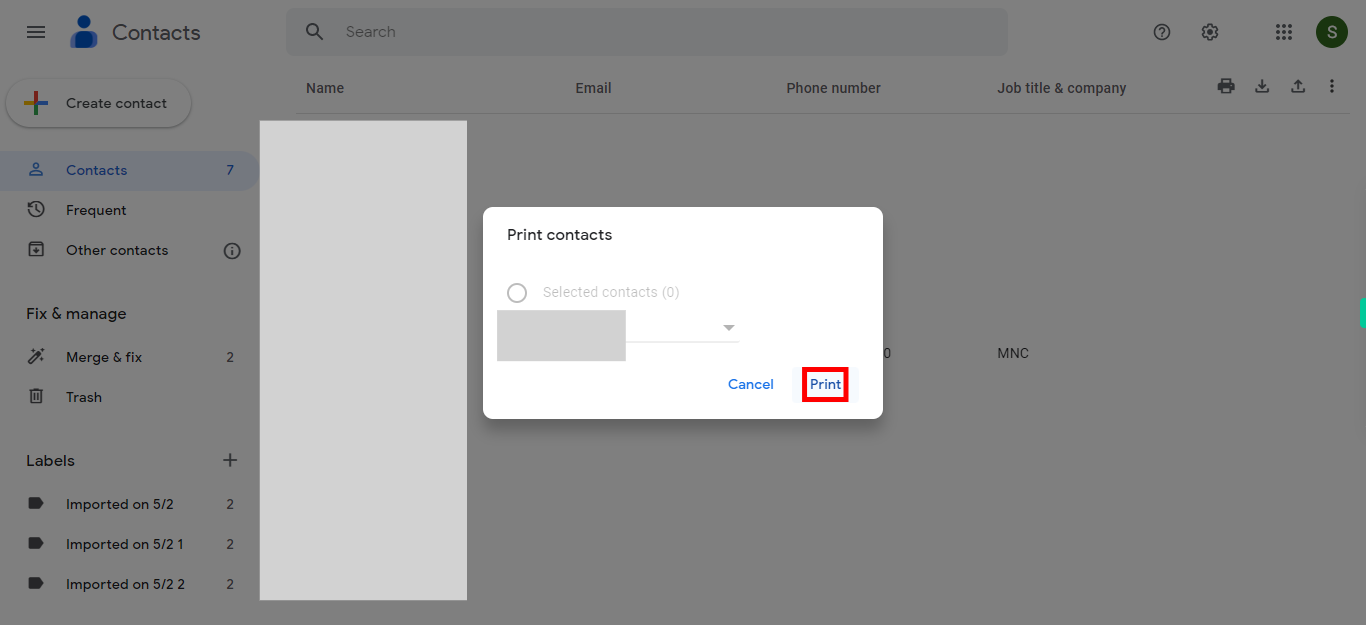Step by step process of printing contacts from Google Contacts. Printing contacts in Google Contacts involves printing multiple contacts simultaneously, selecting multiple contacts or an entire contact group, and generating a list or grid format copy of their details. This is useful for obtaining a physical or digital copy of multiple contacts at once. NOTE: Make sure that, you have already logged into the Google Contacts application on web before playing this skill.
-
1.
Open Google Contacts web application.
-
2.
Click on the "Print" icon, which resembles a printer and is typically located on the right-hand side of the webpage, to initiate the printing process. Please note that the specific appearance and location of the print icon may vary slightly depending on the version and interface of Google Contacts you are using.After that Click on the "Next" button on Supervity instruction Widget.
-
3.
Choose the contact list that needs to be printed by clicking on the dropdown option. Once you have made your selection, click on the "Next" button in the Supervity instruction widget.
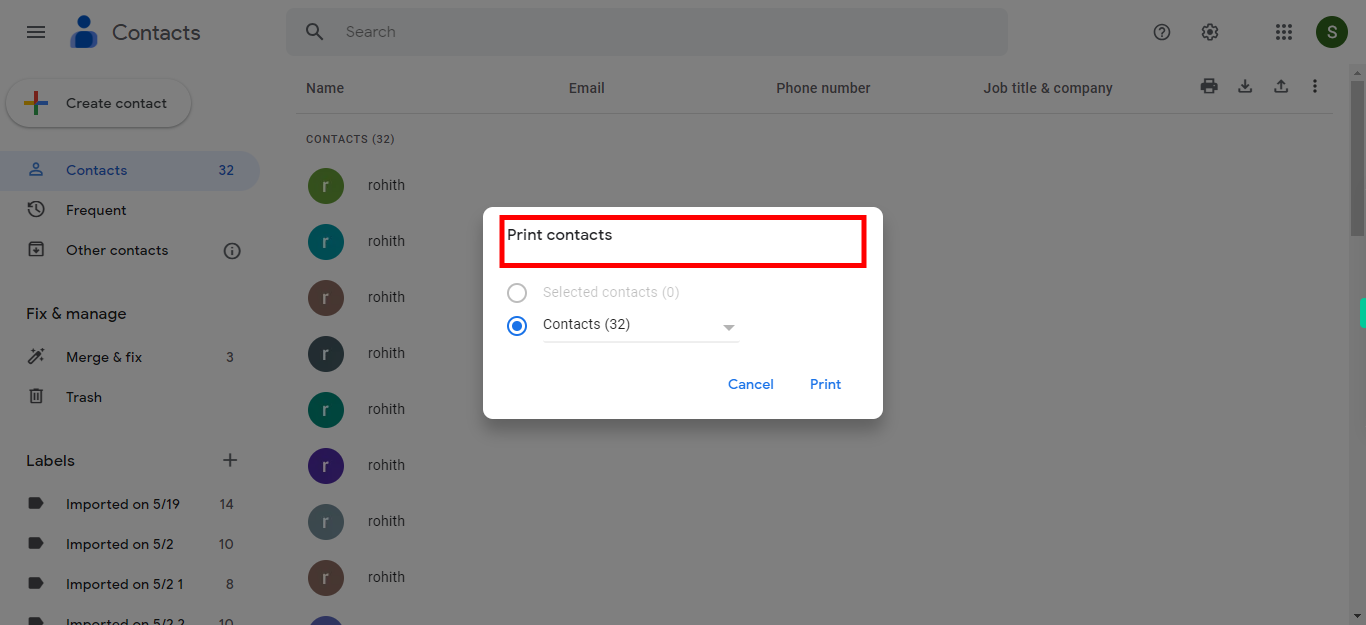
-
4.
Click on "Print" icon to proceed with printing the selected contacts list. Then, a printing feature popup will appear. Click on the "Print" button within the popup to download the file into the local directory.