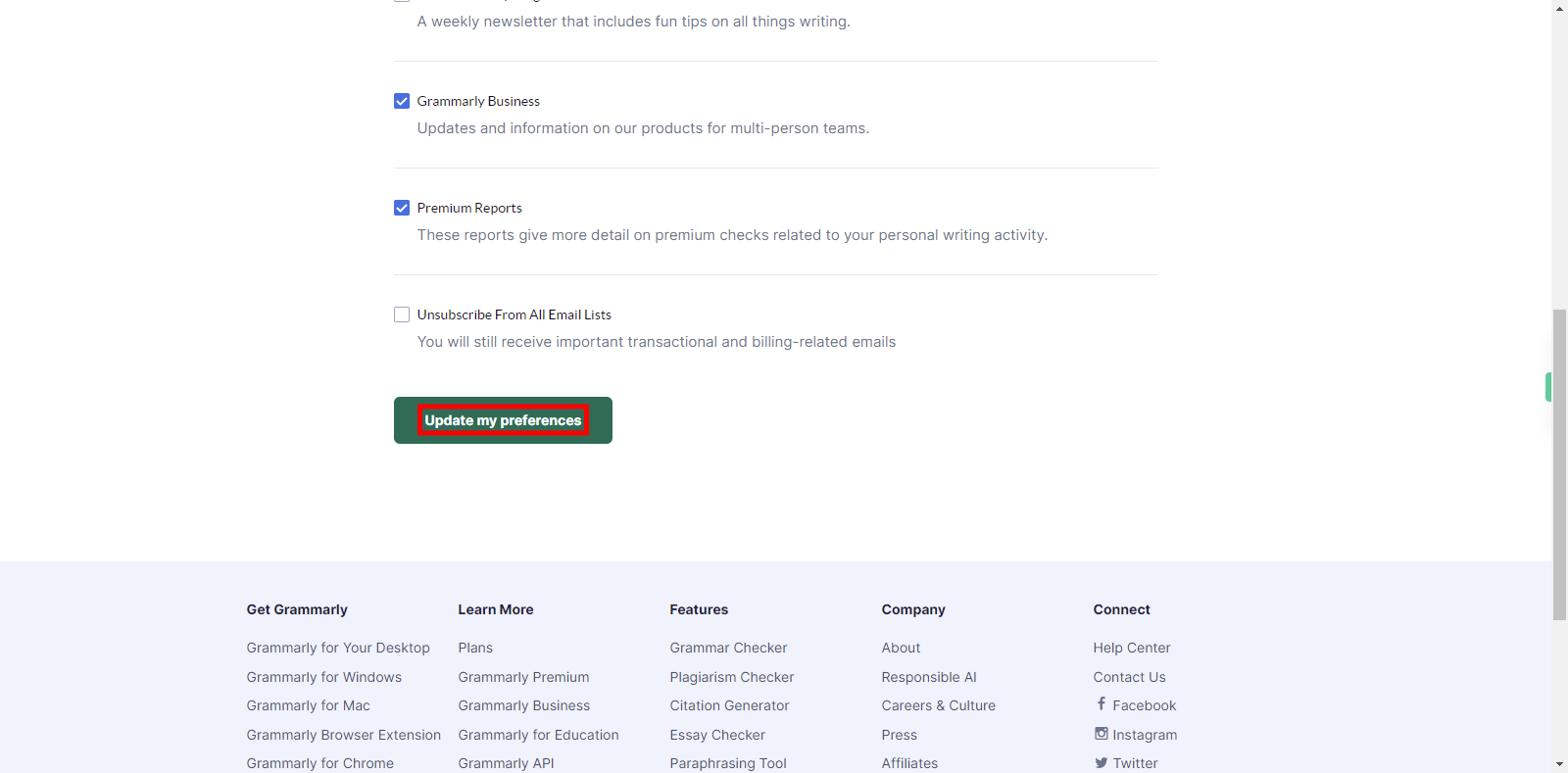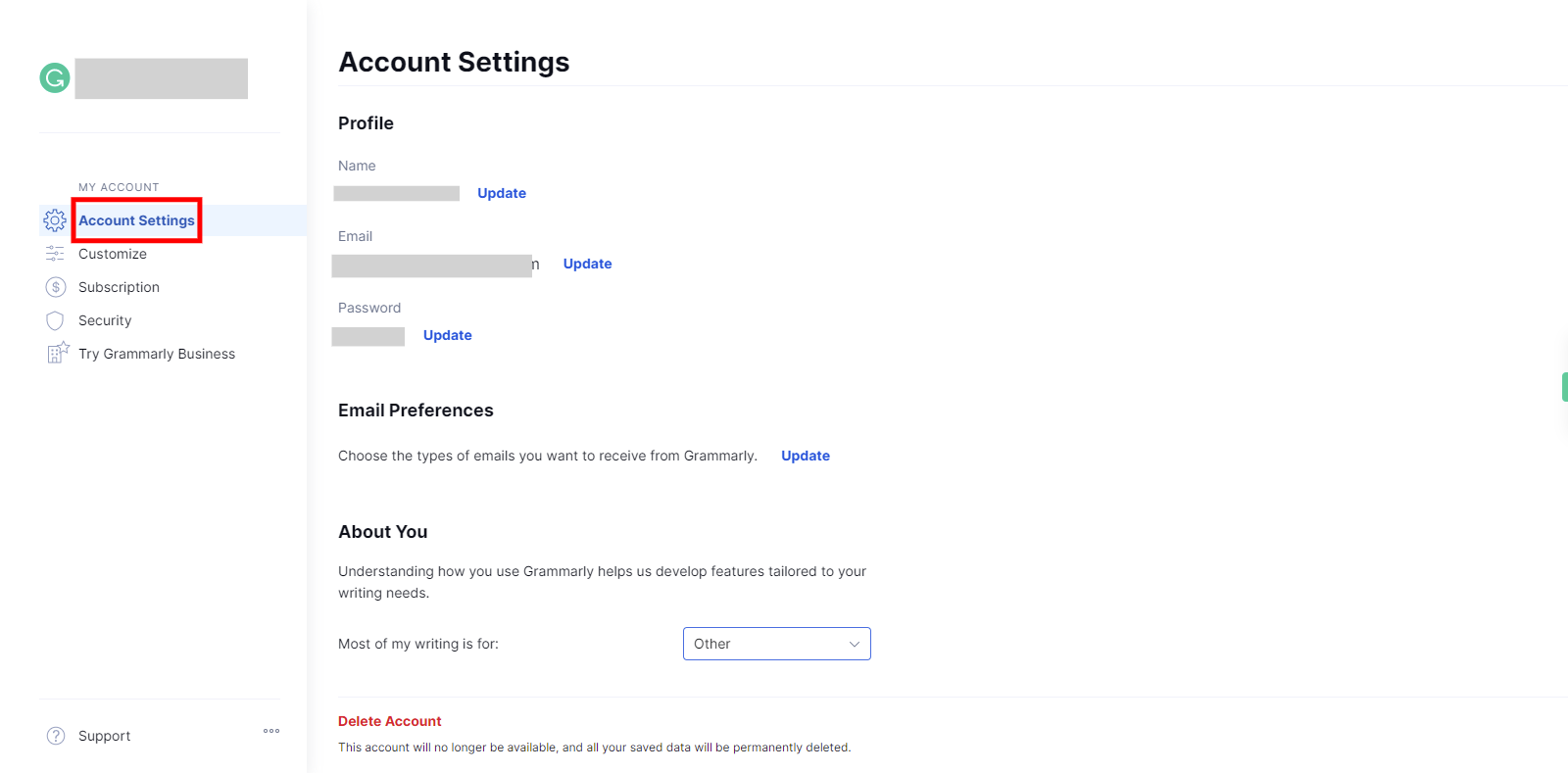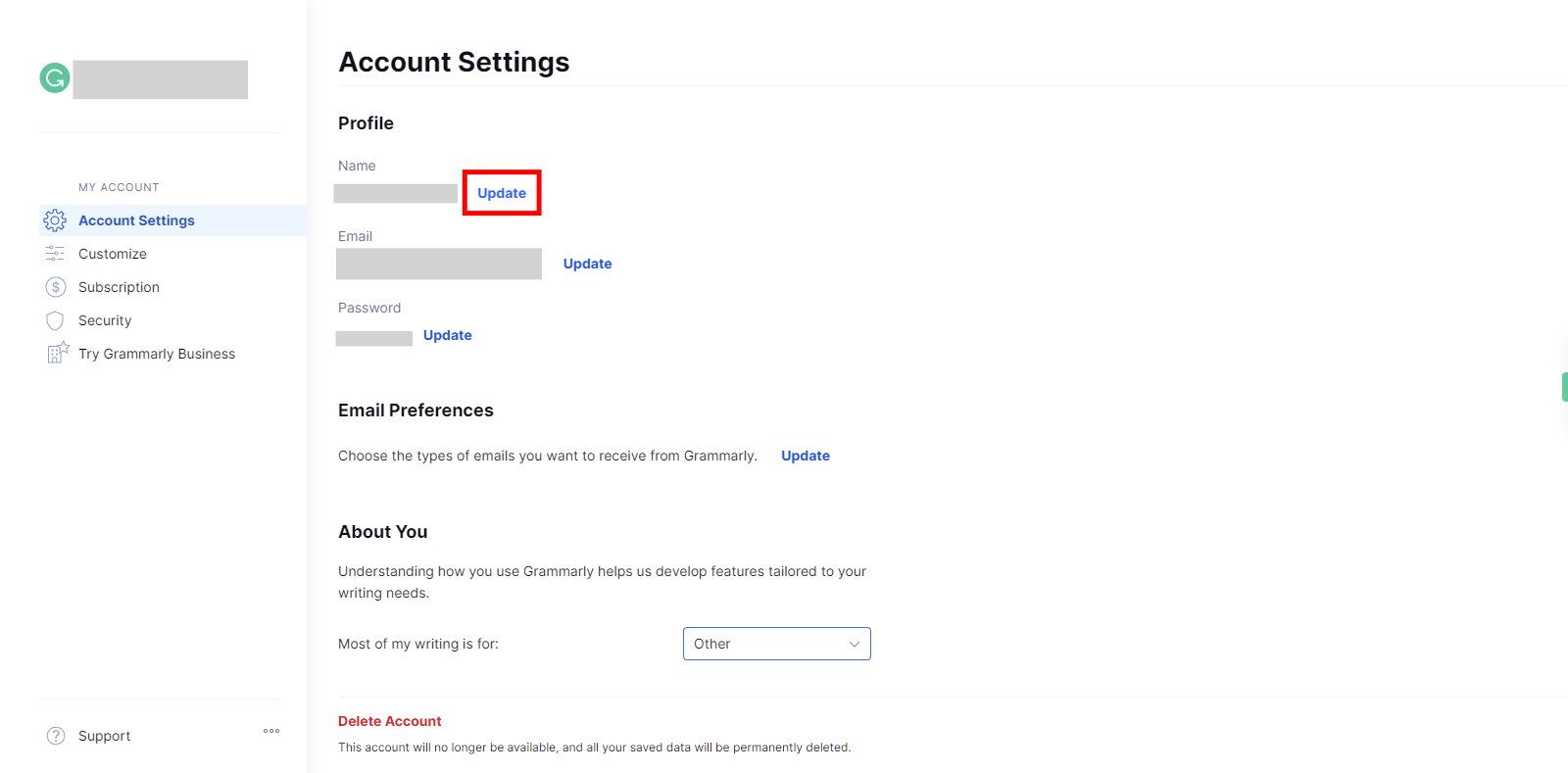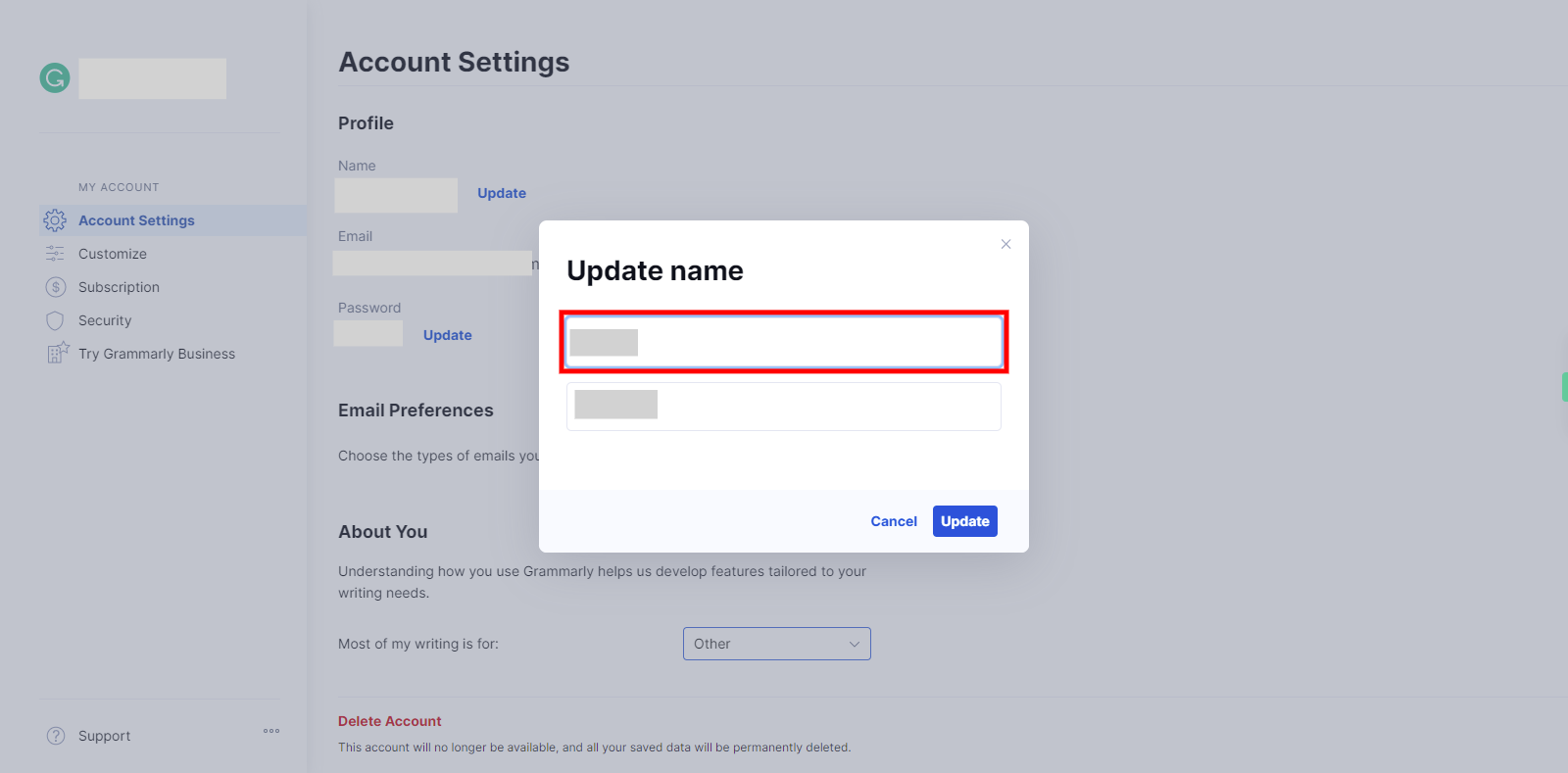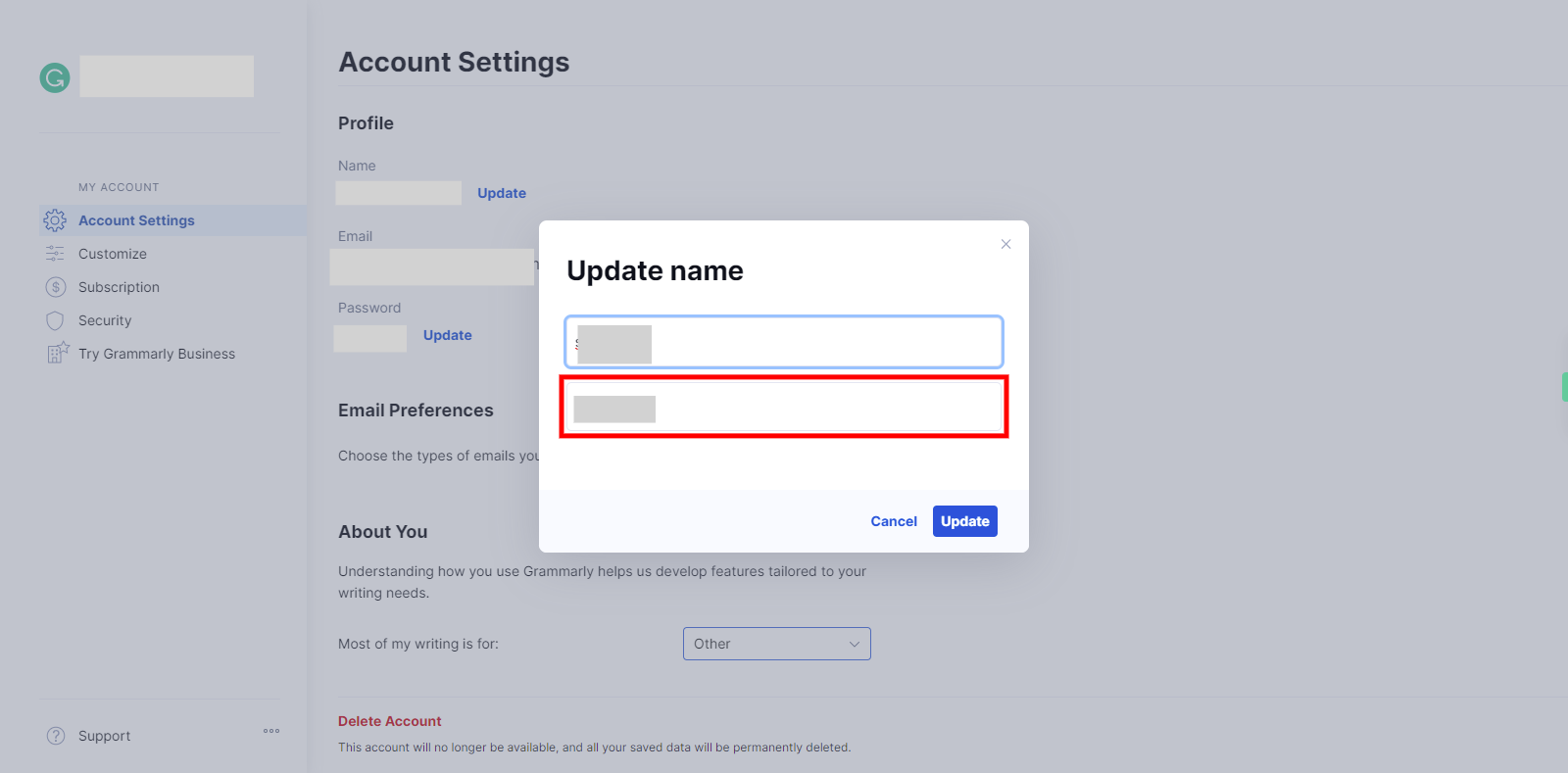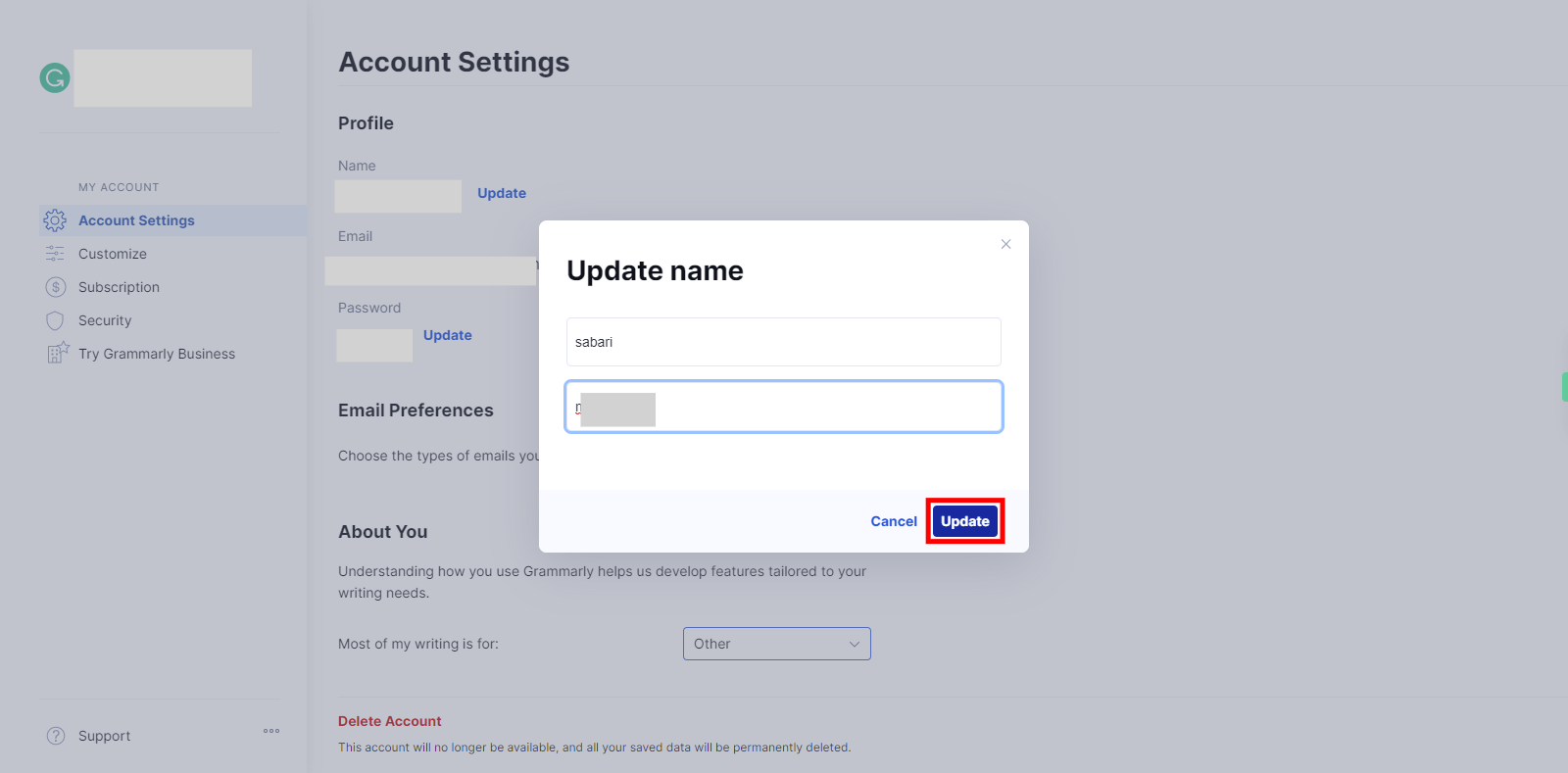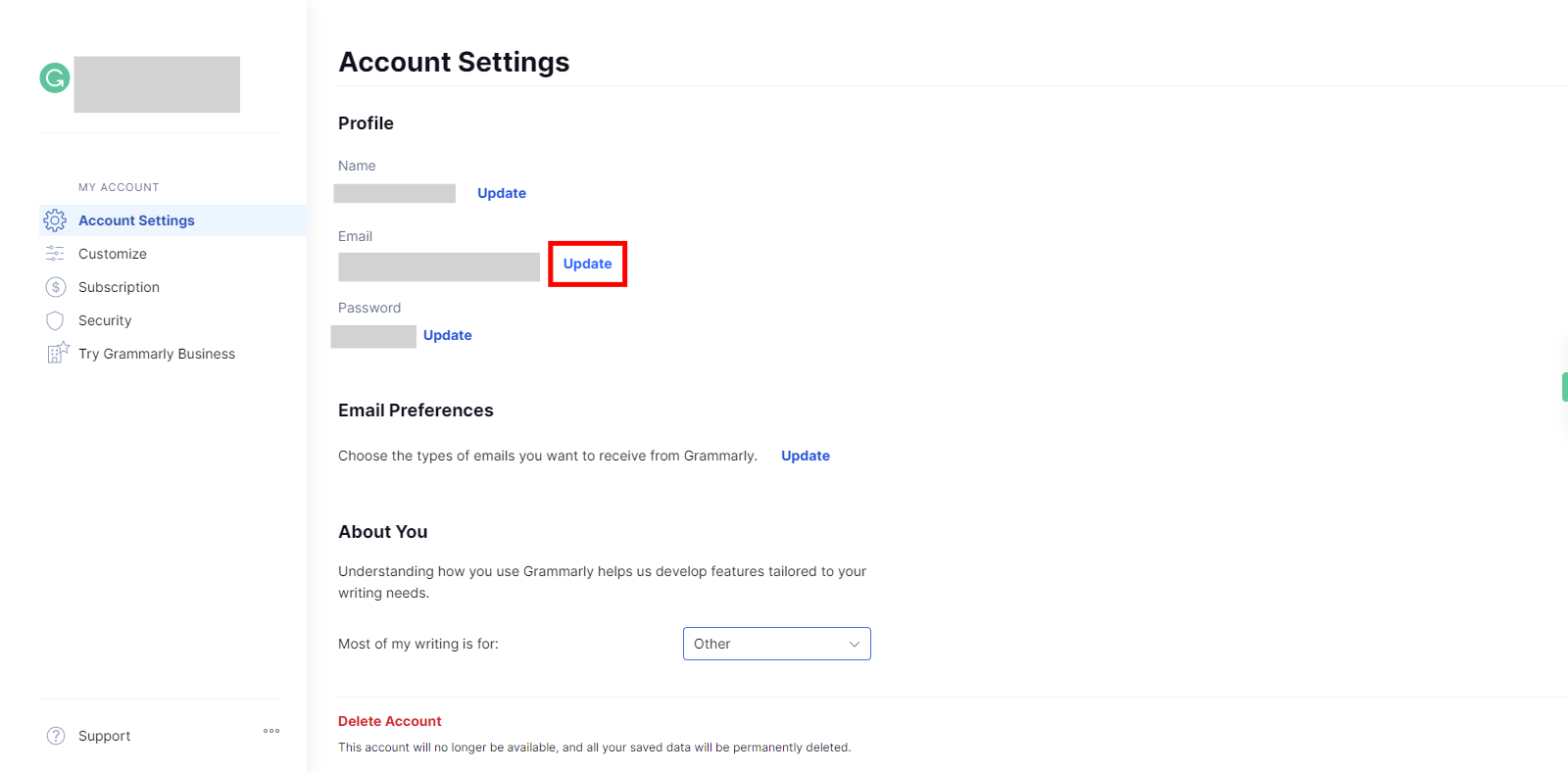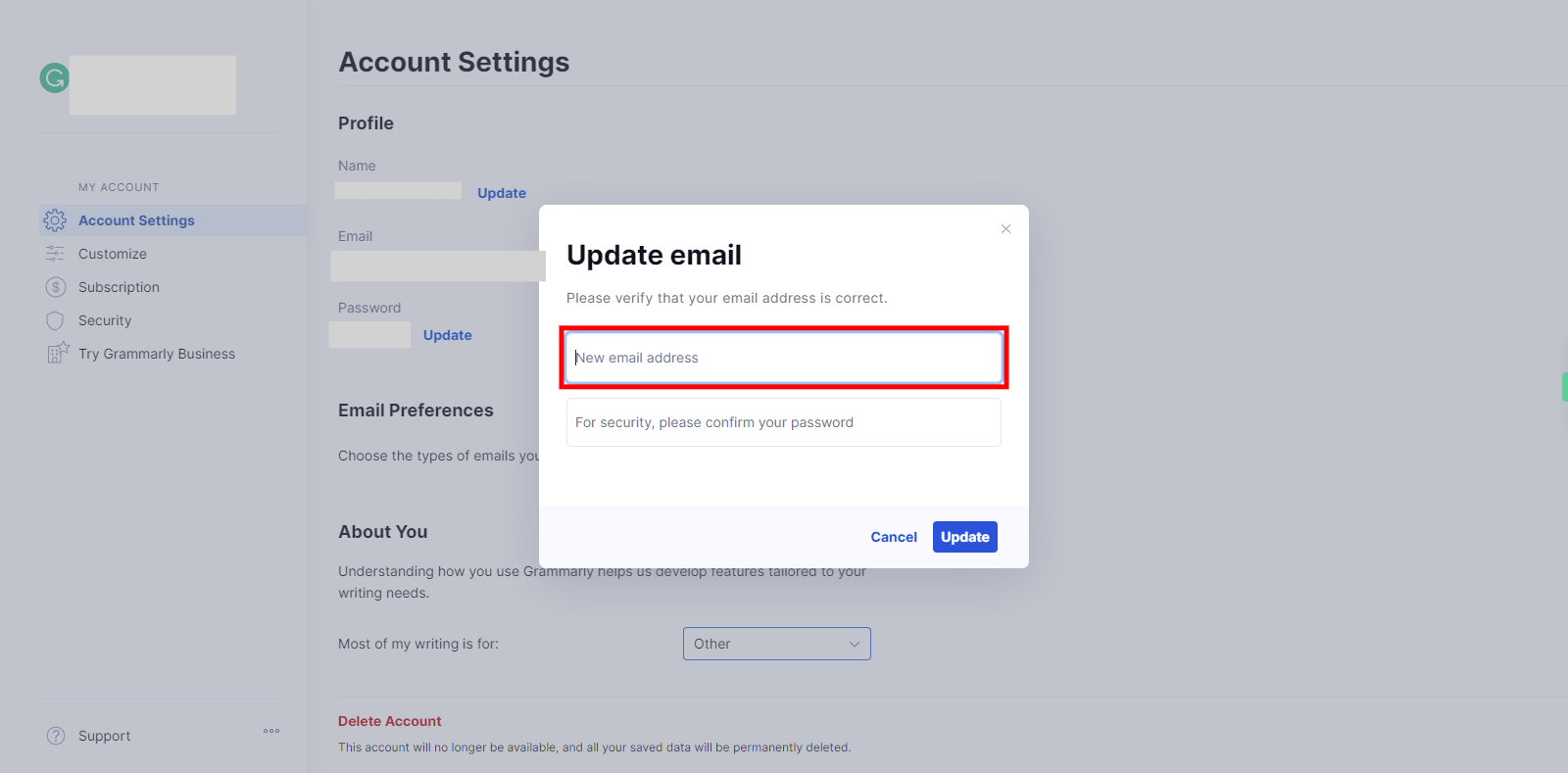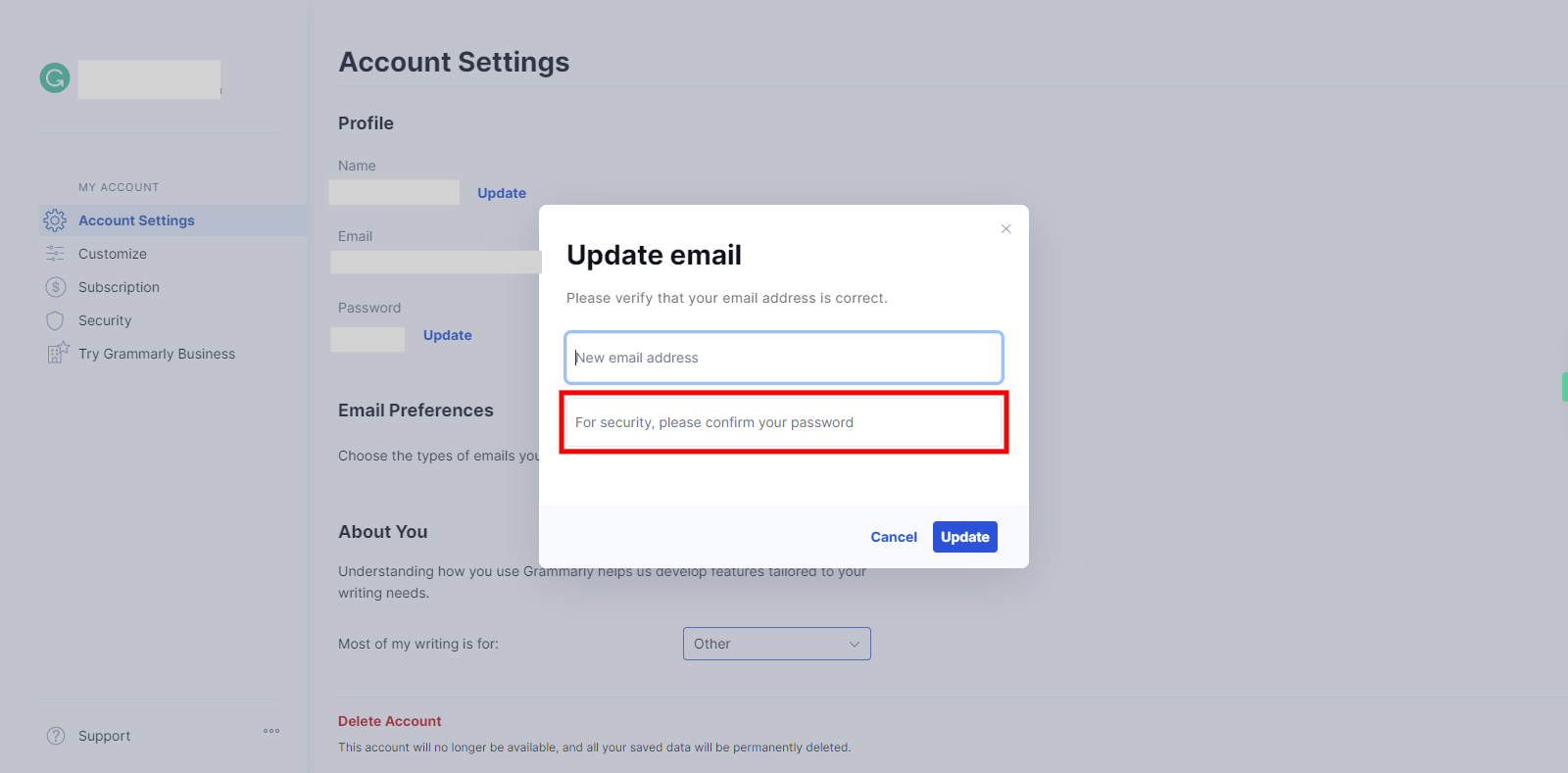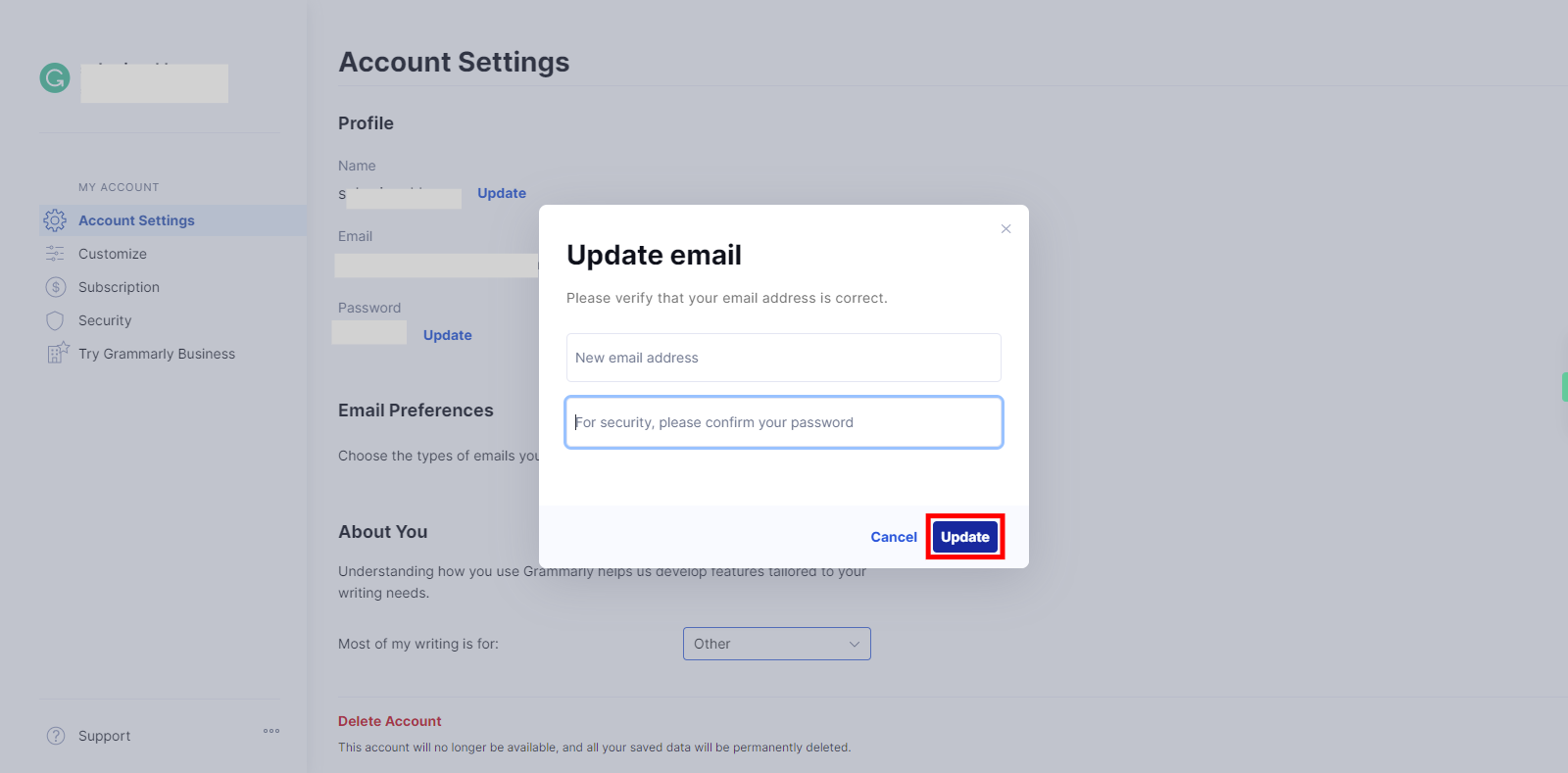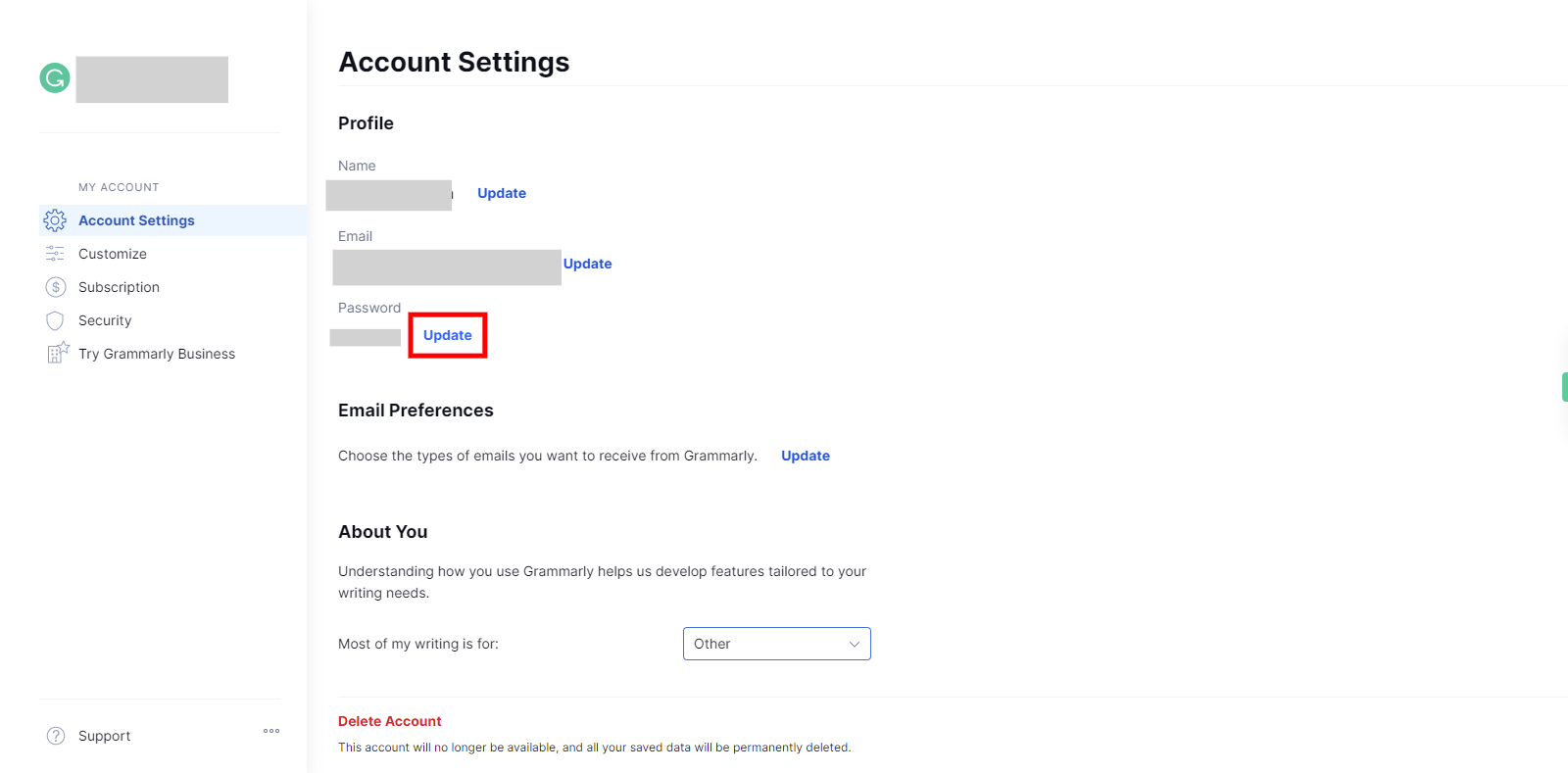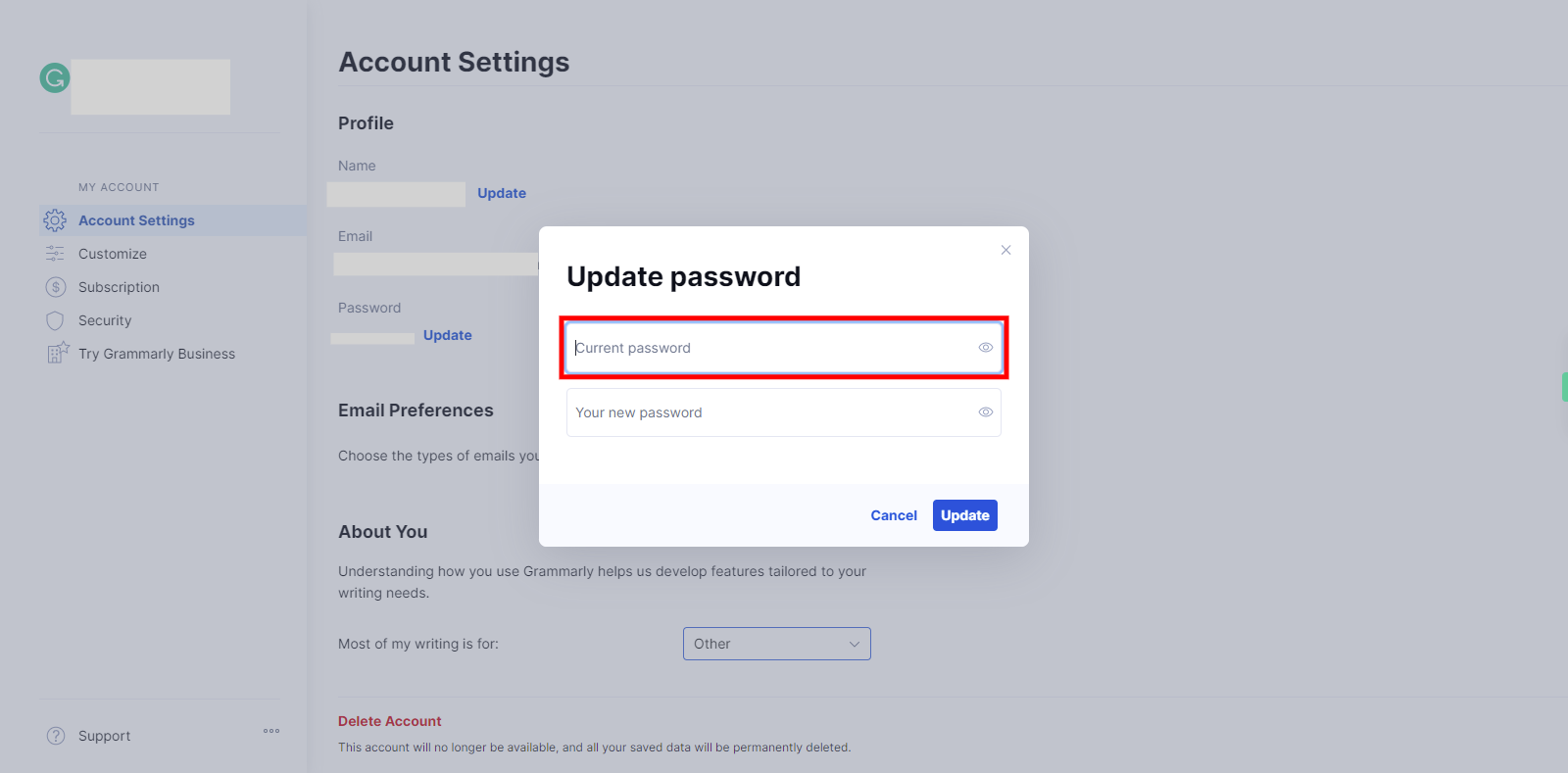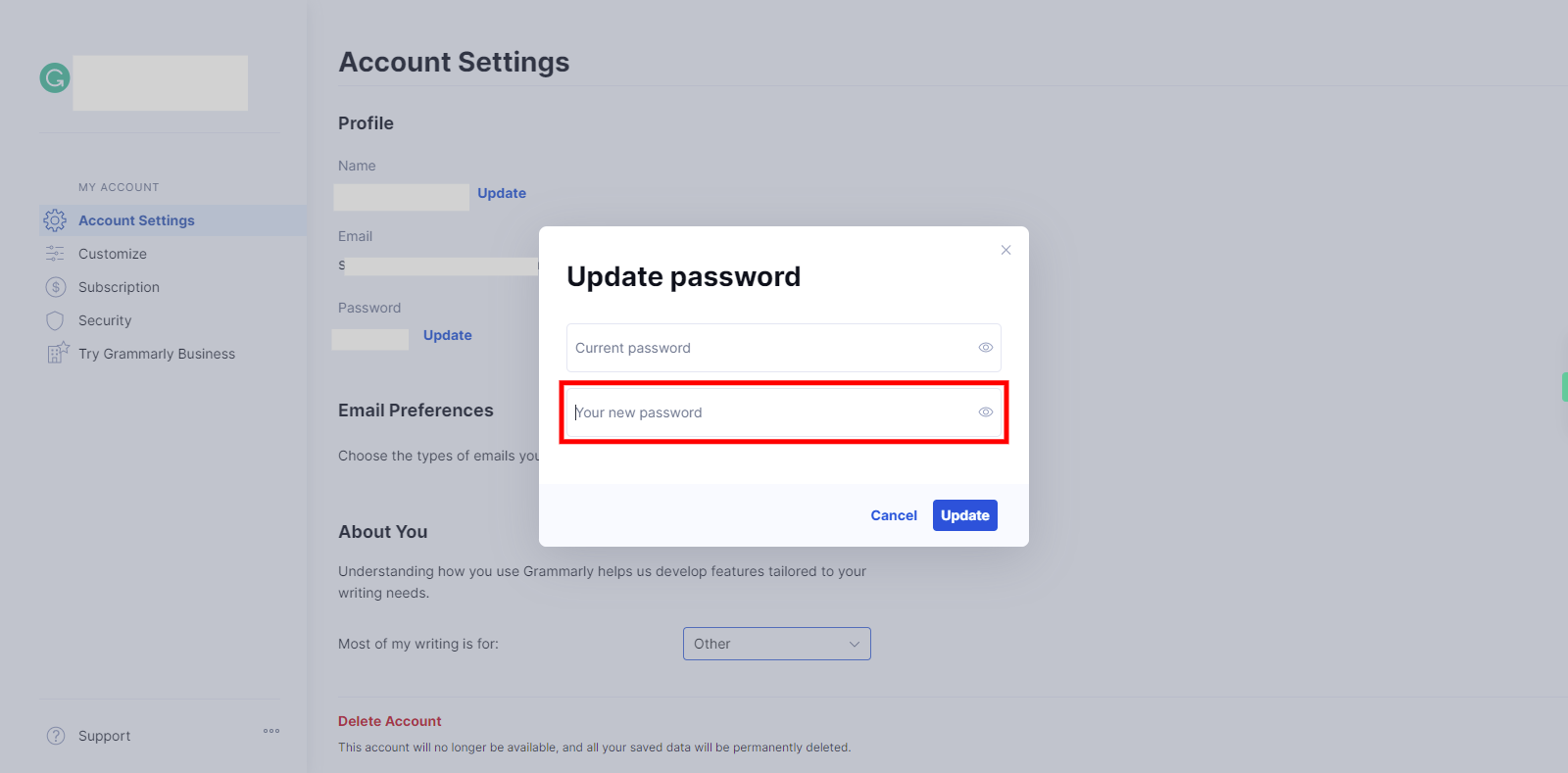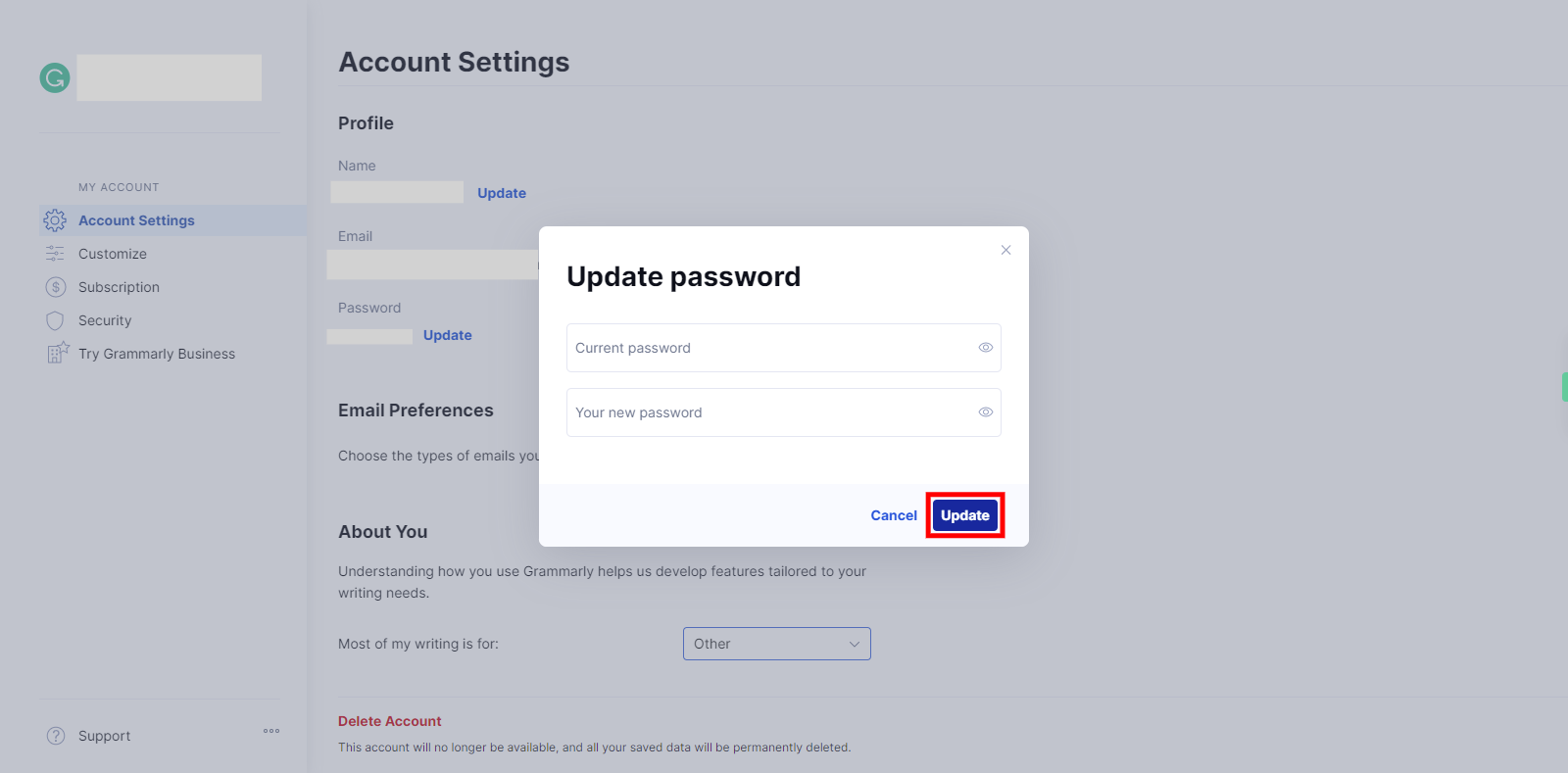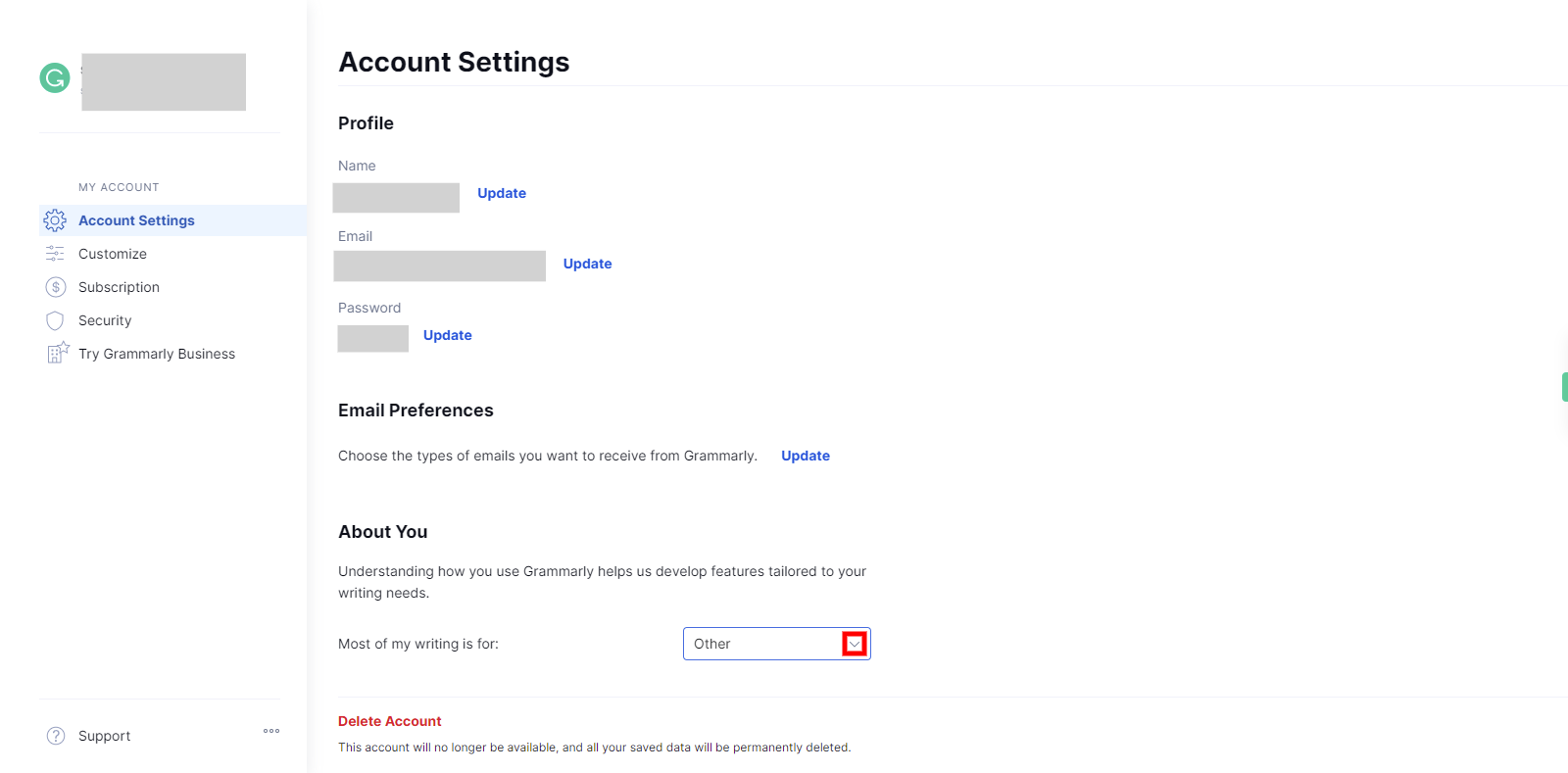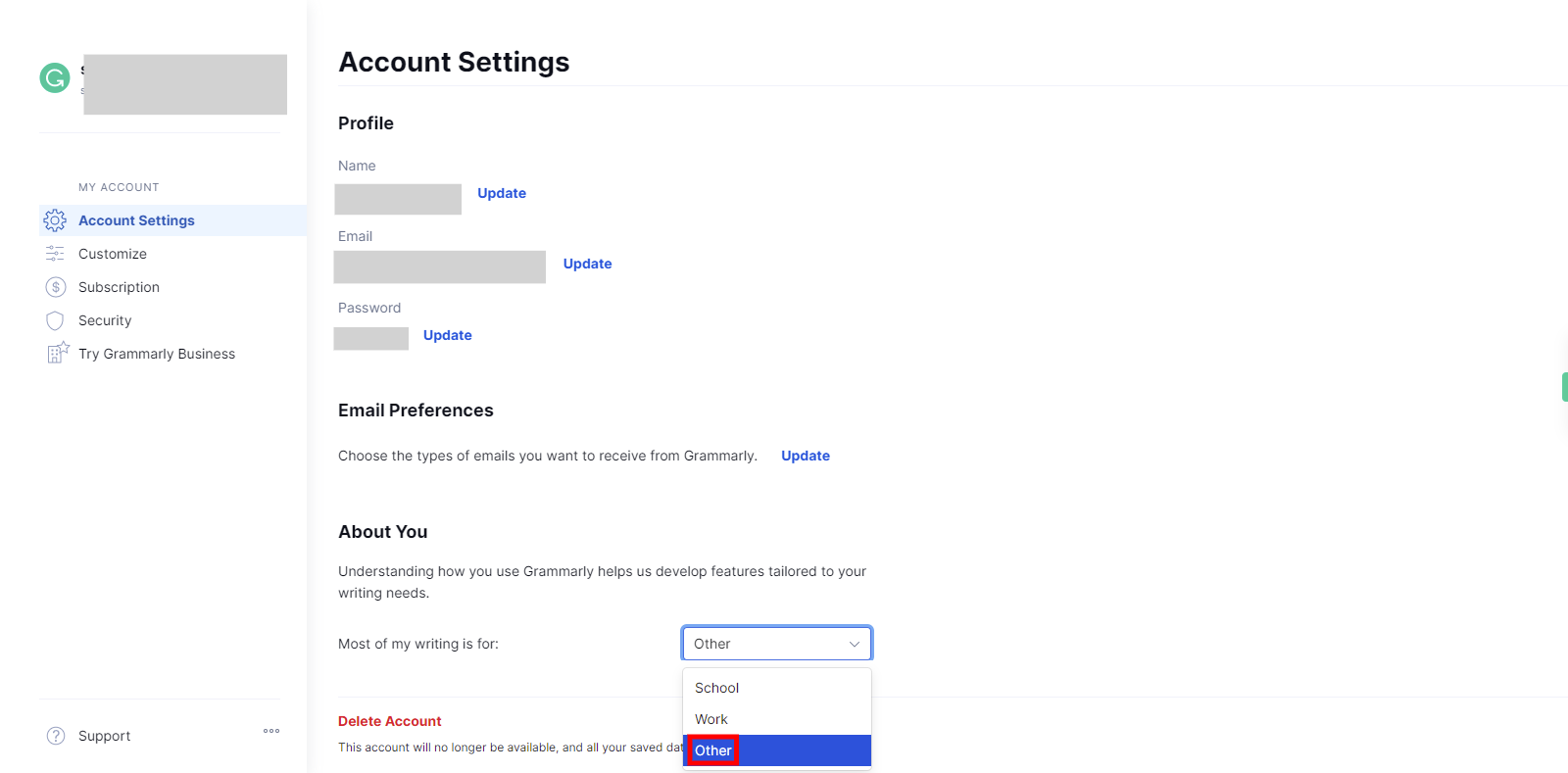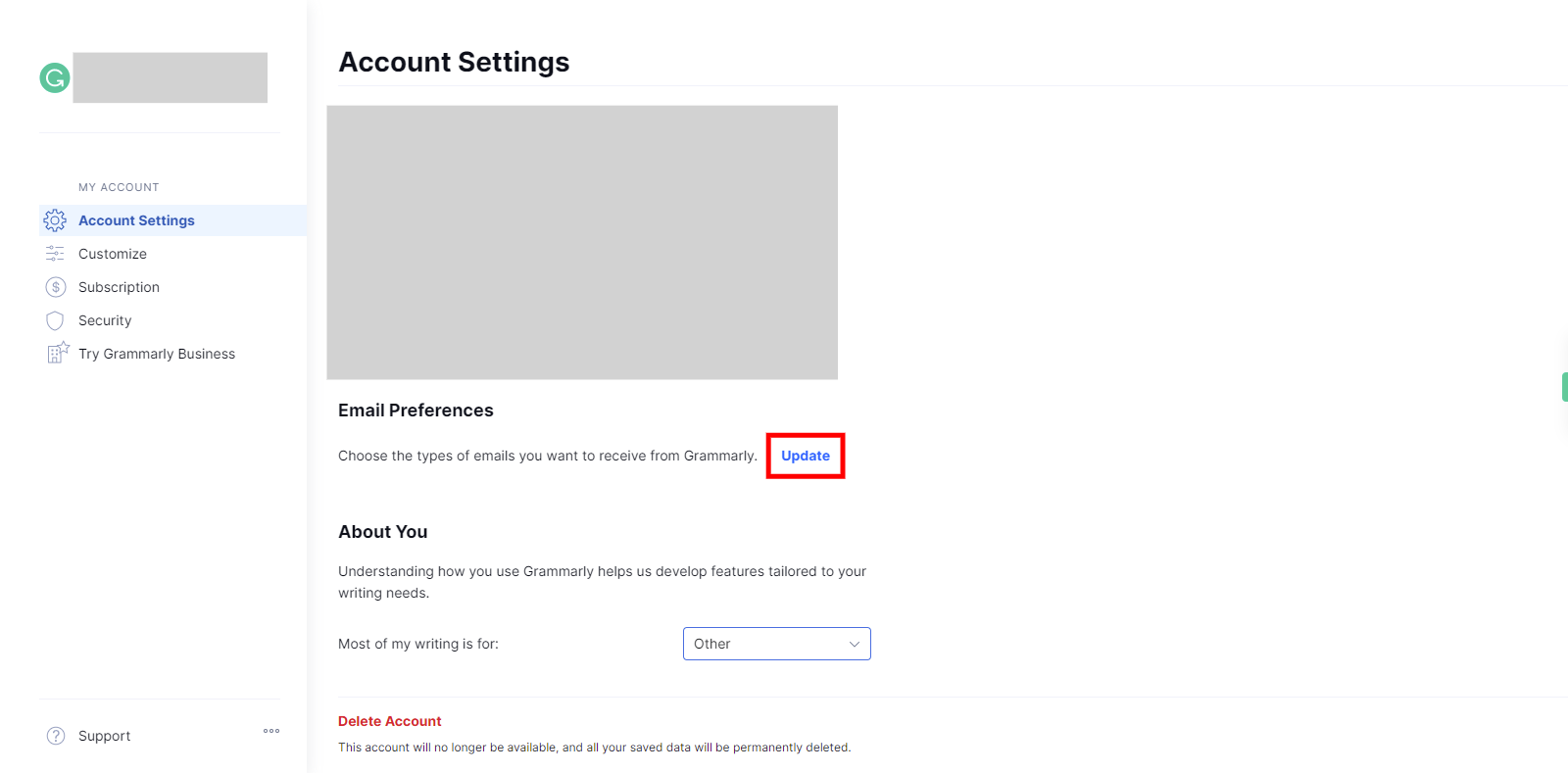Step-by-step process of customize settings like name, email, password, account type, and email preferences in Grammarly. Note: Before using this skill user should log in to Grammarly.
-
1.
Open Grammarly.
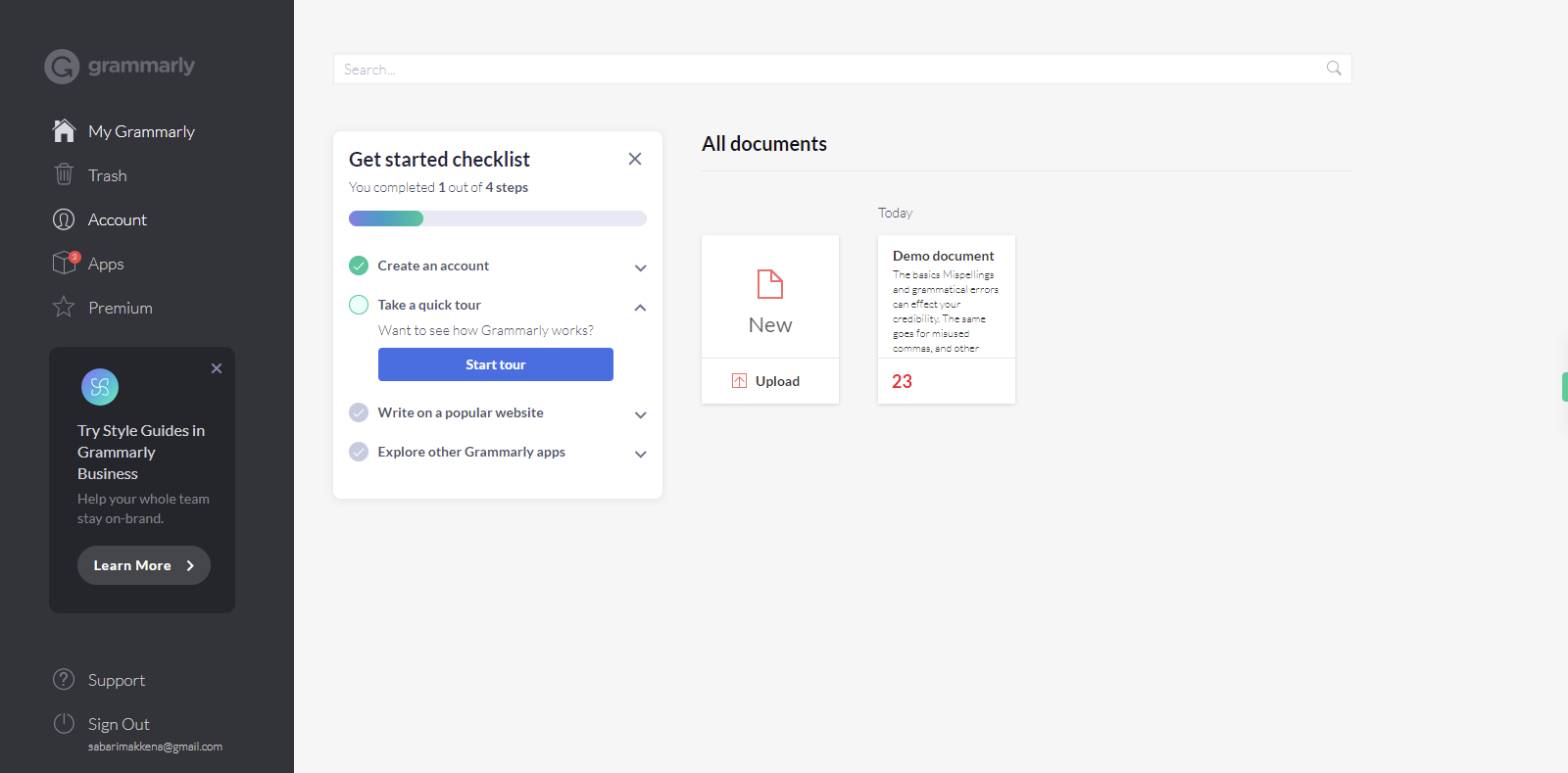
-
2.
1. Click on your profile picture or initials in the top-left corner of the Grammarly interface.
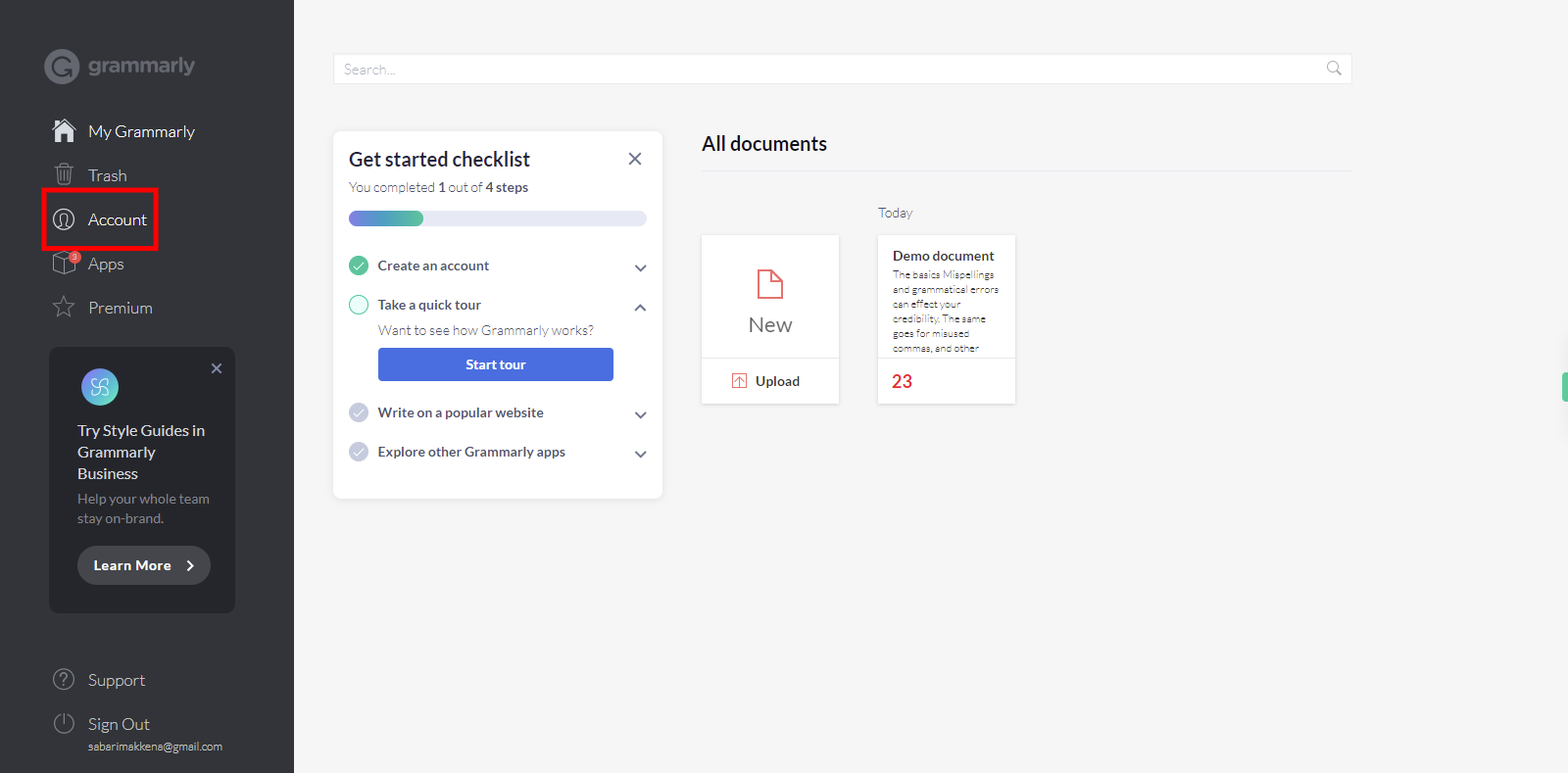
-
3.
2. At the top left corner, click on the "Account Settings" button.
-
4.
3. To update your name, simply click on the "Update" button and proceed to change your name as desired.
-
5.
4. Click on the "First name" field, enter your desired name, and then click on "Next" in the tooltip to proceed.
-
6.
5. Click on the "Last name" field, enter your last name, and then click on "Next" in the Supervity instruction widget to continue.
-
7.
5. Please click on the "Update" button.
-
8.
6. Click on the "Update" button to change the email.
-
9.
7. Click on the new email address, enter the new mail address, then click on the "Next" button in the Supervity instruction widget.
-
10.
8. Click on "For security, please confirm your password", re-enter your password, then click on "Next" in the Supervity instruction widget.
-
11.
9. Please click on the "Update" button.
-
12.
10. Click the "Update" button to change the password.
-
13.
11. Click on the "Current password", then enter the current password, and click on "Next" in the Supervity instruction widget.
-
14.
12. Click "Your new password", then enter your new password, and click on "Next" in the Supervity instruction widget.
-
15.
13. Please click on the "Update" button.
-
16.
14. In "About you" click on the drop-down.
-
17.
15. Select the desired option from the drop-down menu, and then click on the "Next" button in the Supervity instruction widget to proceed.
-
18.
16. Please click on the "Update" button.
-
19.
17. Select your email preferences, then click on "Next" in the Supervity instruction widget.
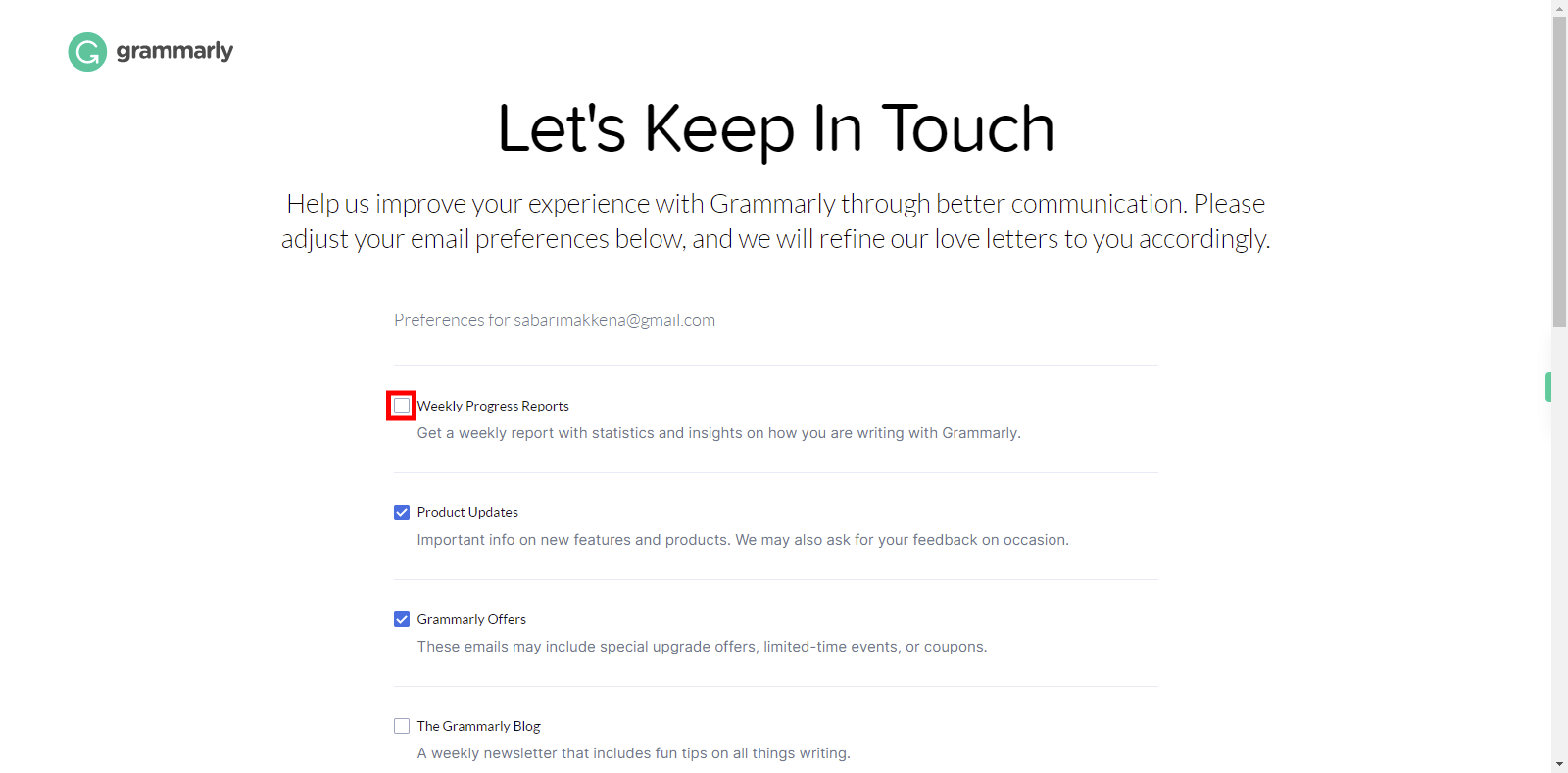
-
20.
18. Click on the "Update" my preferences" button.