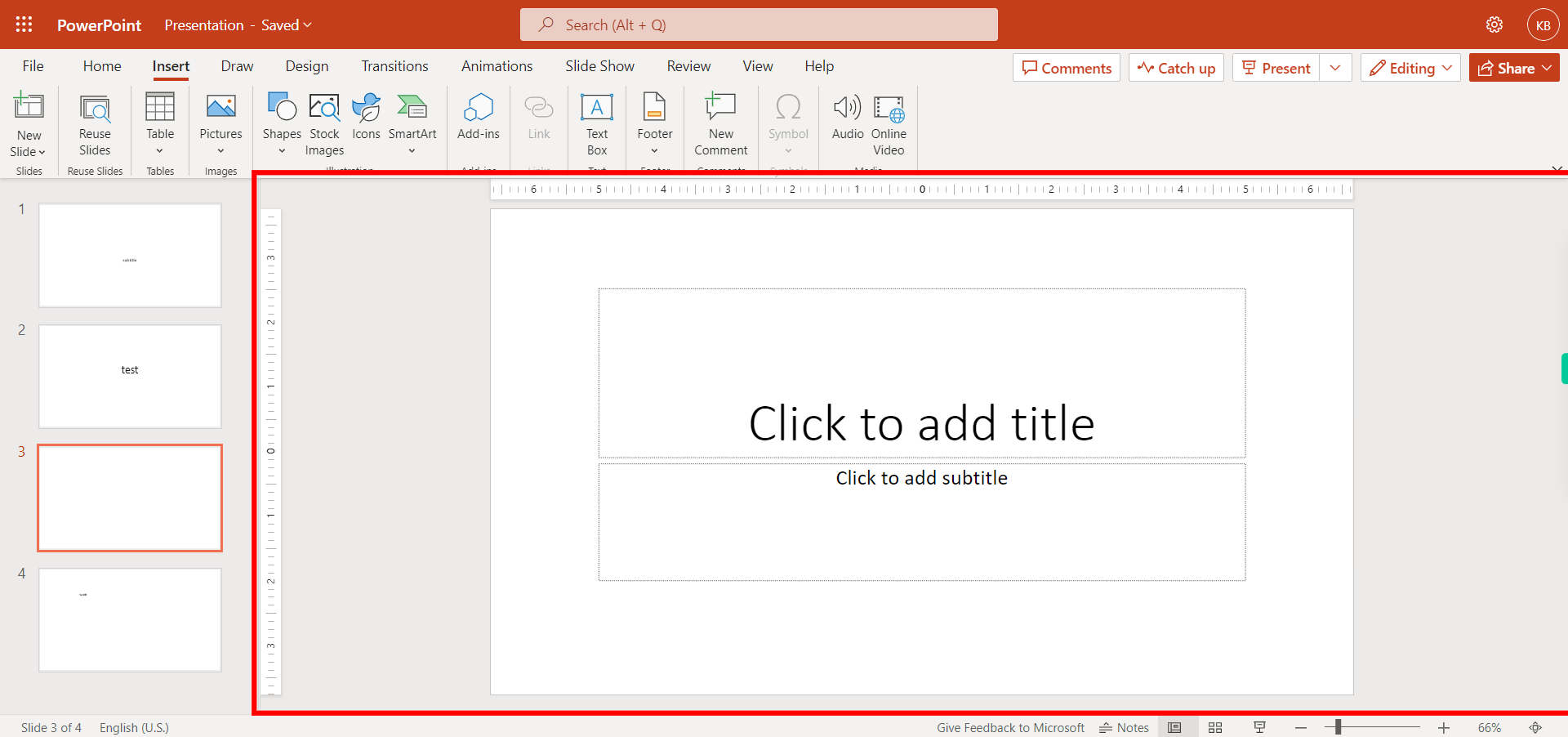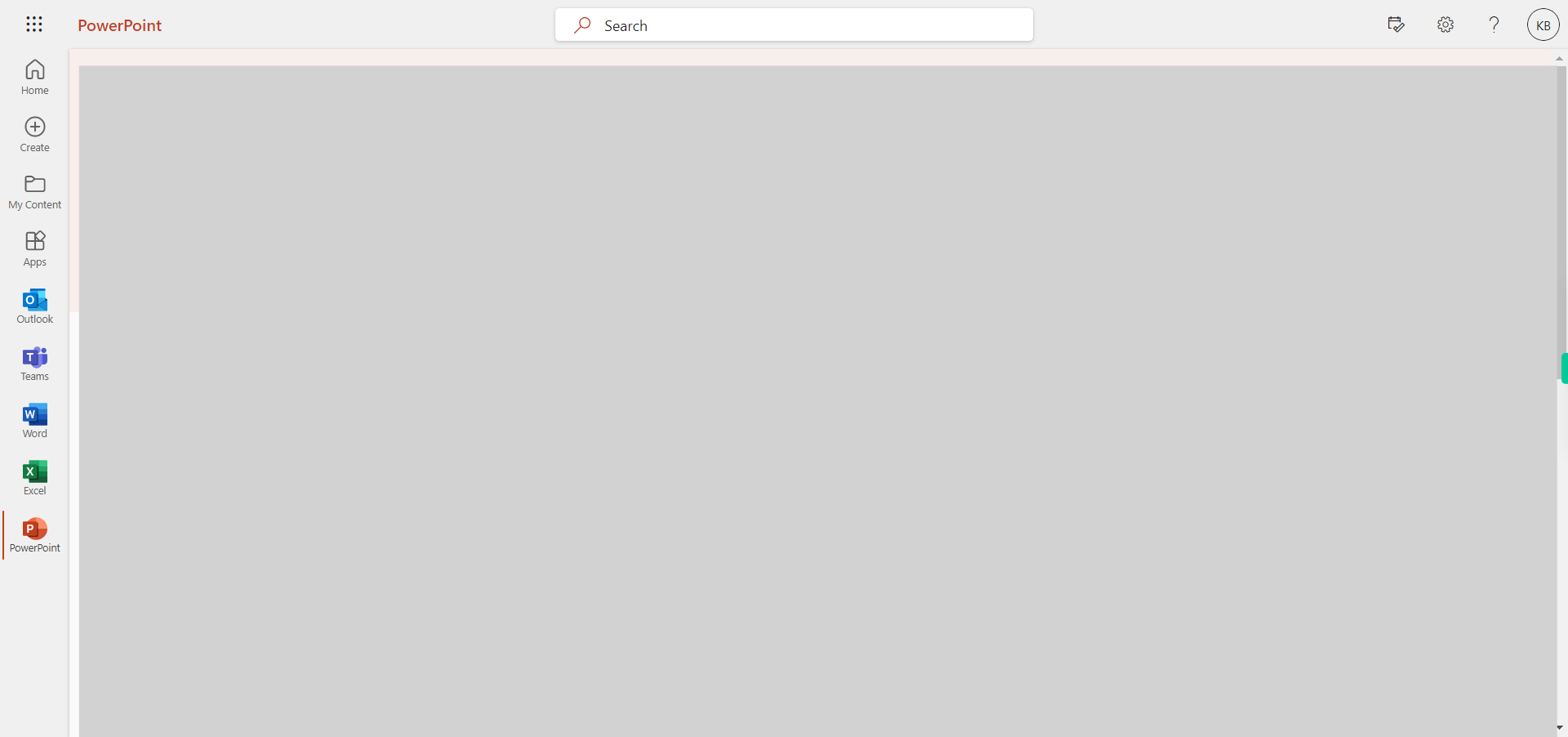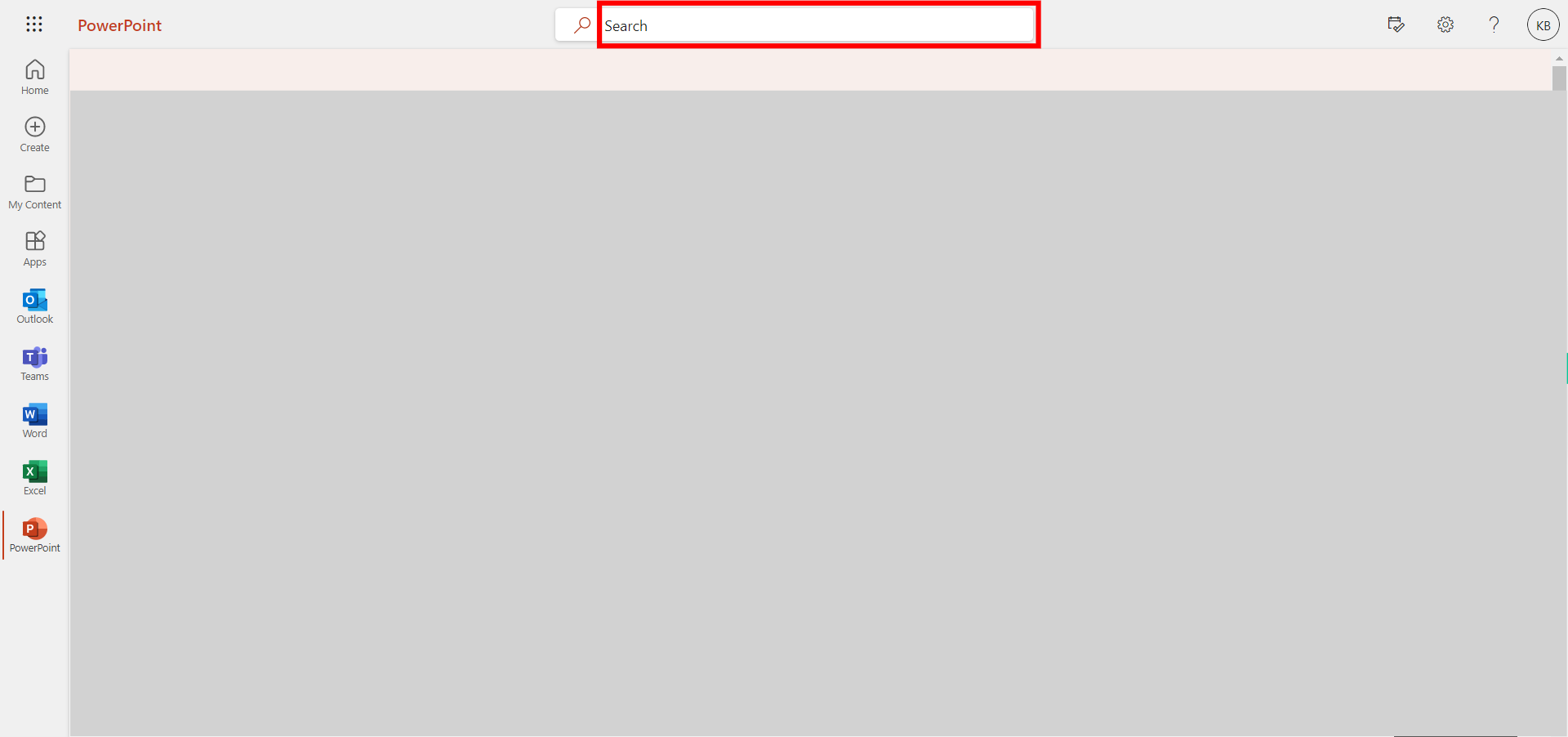This skill navigates the process of adding text to a slide. NOTE: Make sure that you have logged into Outlook account before playing the skill.
-
1.
Open Outlook PowerPoint application in browser
-
2.
Click on the search bar and search for the file you want to add text, press enter then click on the Next button in the Supervity instruction widget.
-
3.
Click on the "Insert" tab at the top of the PowerPoint window.
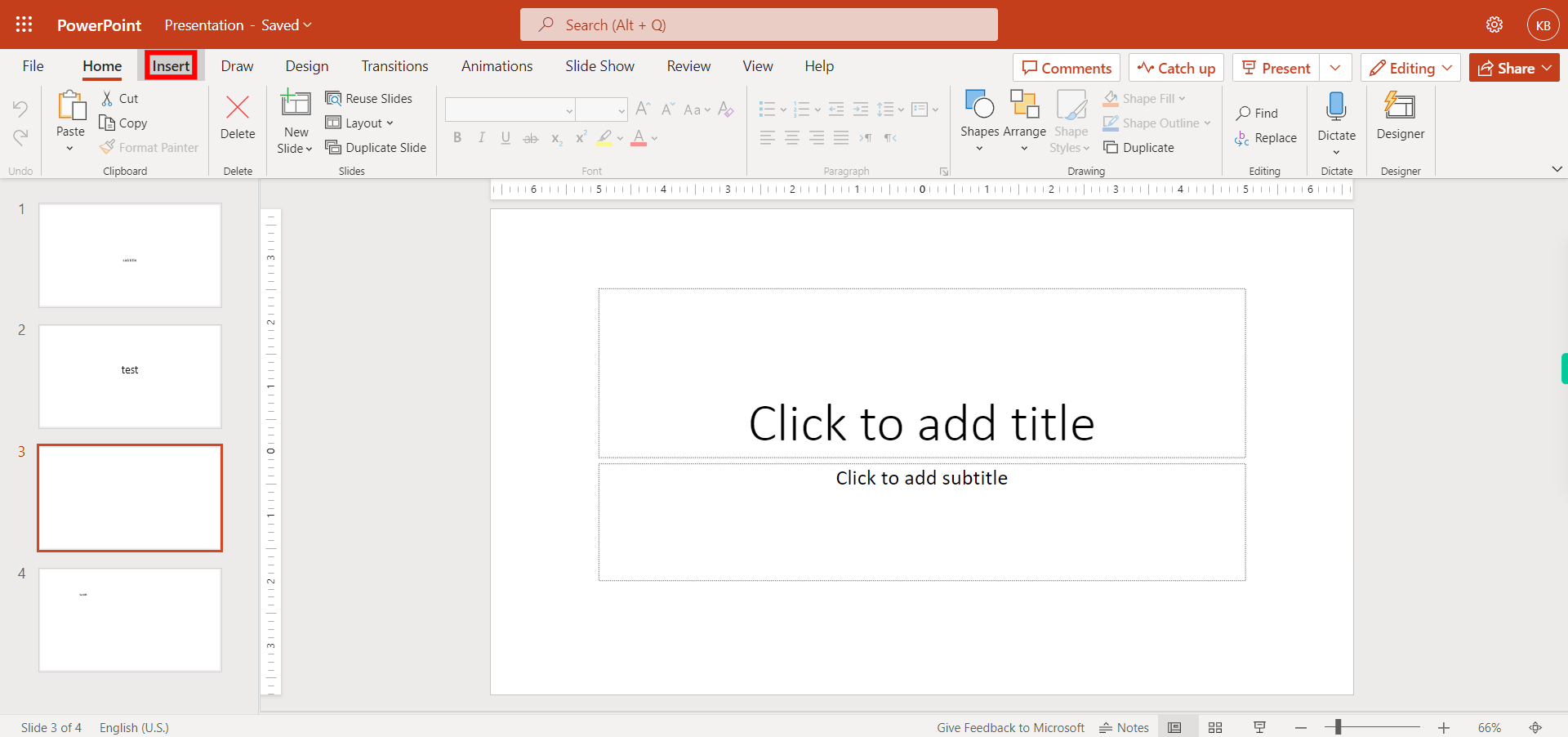
-
4.
In the "Text" group, click on the "Text Box" button. Your cursor will change to a crosshair. Click and drag on the slide to draw a text box of the desired size.
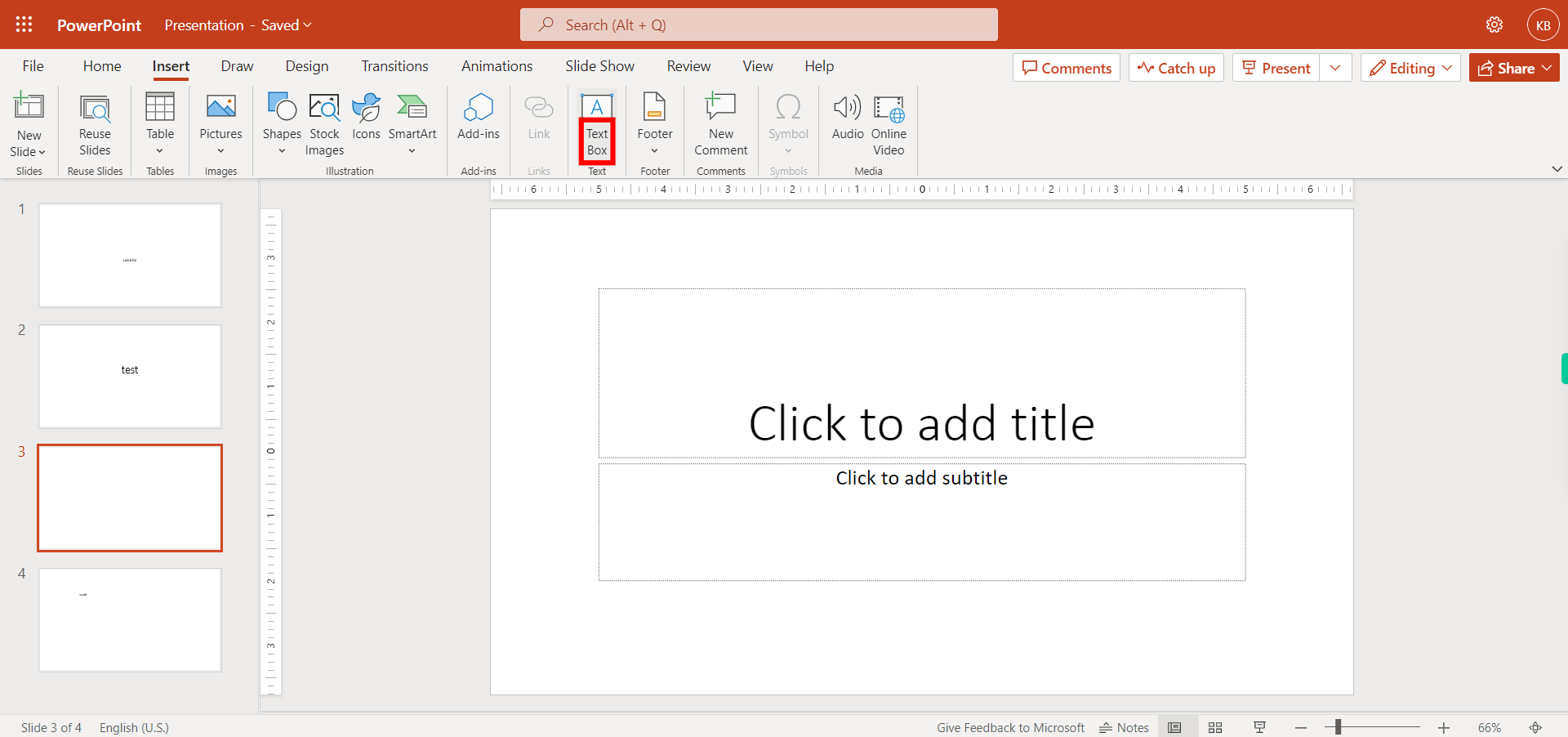
-
5.
With the text box created, click inside it to activate the text insertion cursor. Start typing to enter your desired text. The text will appear within the boundaries of the text box. Once you have added text to your slide(s), Click on the Close button in the Supervity instruction widget and then remember to save your presentation. Click on the "File" tab and select "Save" or "Save As" to choose the location and name for your presentation file.