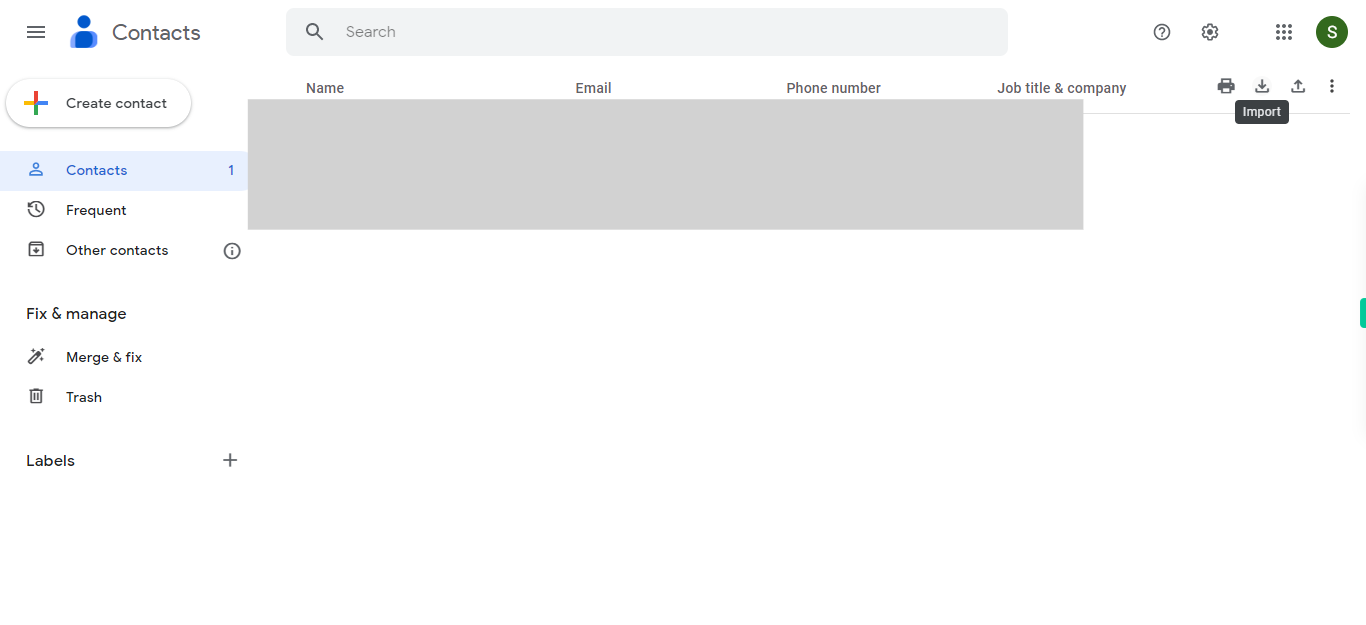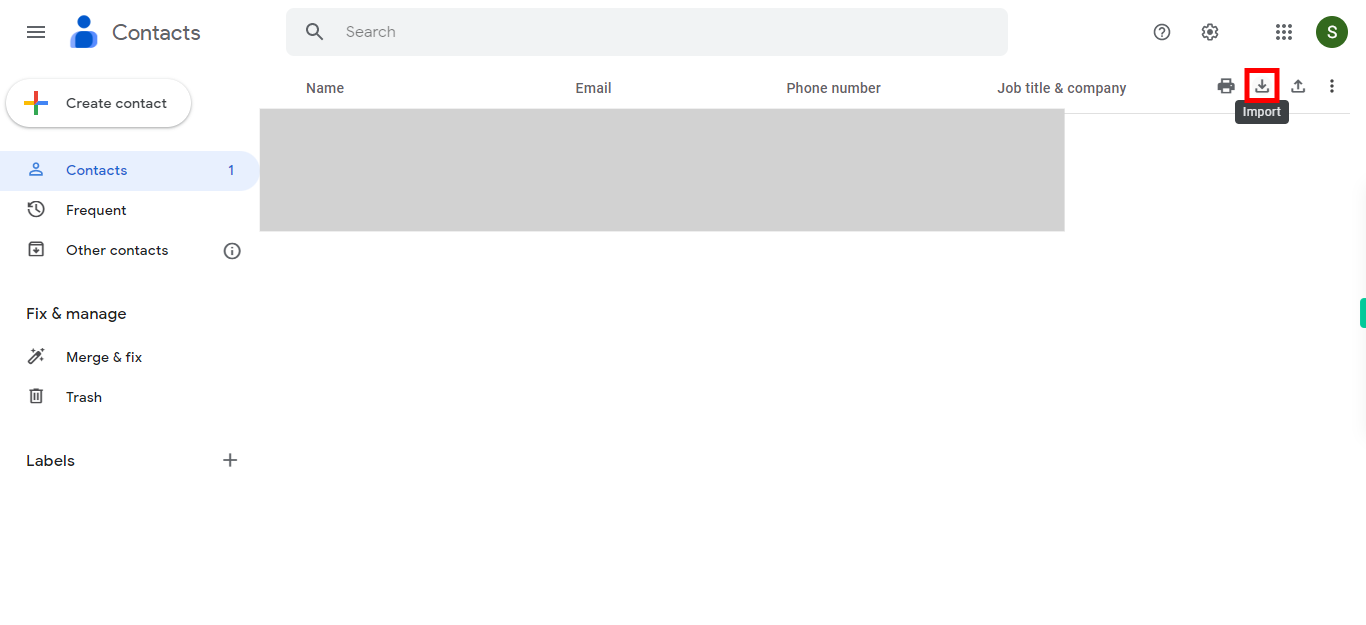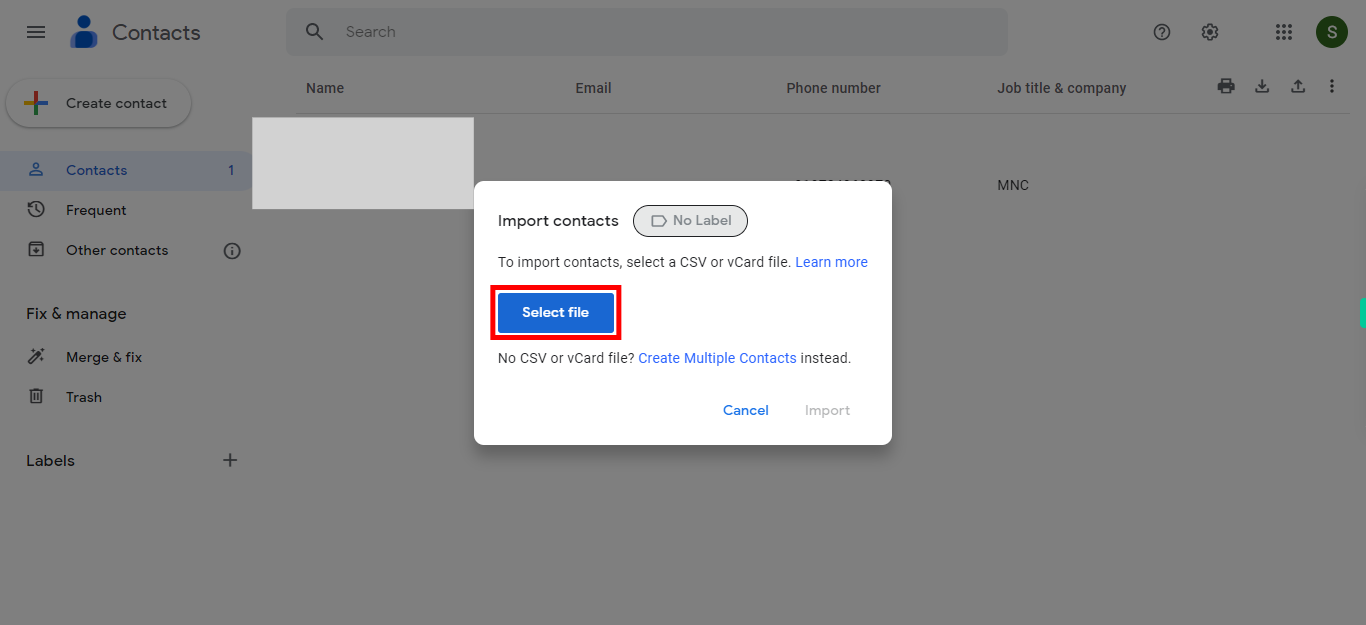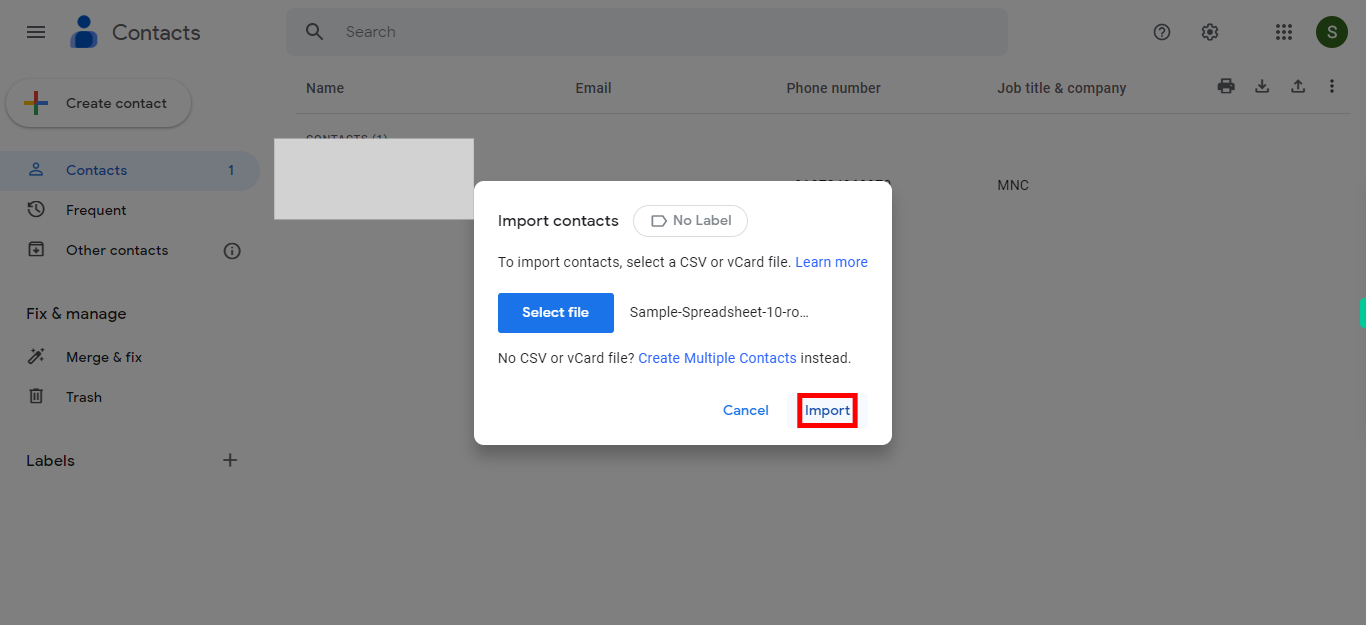Step by step process of importing contacts from Google Contacts. The import contact feature in Google Contacts allows you to easily add multiple contacts to your contact list from various external sources. Note: Please ensure that you are already logged into your Google Contacts application on the web before proceeding with this skill, and that you have the contacts file in either .CSV or vCard format.
-
1.
Open Google Contacts web application.
-
2.
Click on the "Import" icon, which typically appears in the top right corner of the webpage with an arrow pointing downwards. Please note that the specific design and placement of the import contact symbol may vary based on the version of Google Contacts or the interface you are using.
-
3.
Click on the "Select file" button to upload the file containing contact details. The import feature in Google Contacts supports manual selection of .CSV and vCard file formats. CSV (Comma-Separated Values): This widely used file format stores tabular data, with each contact's information separated by commas. vCard (Virtual Contact File): vCard is a standard file format for electronic business cards. It stores contact information in a standardized format and can be exported or imported from various contact management applications and devices. Once done, click on the "Next" button on the Supervity instruction widget.
-
4.
Finally, click on the "Import" icon to complete the process. Once the importing is done, you will be notified on the web page.