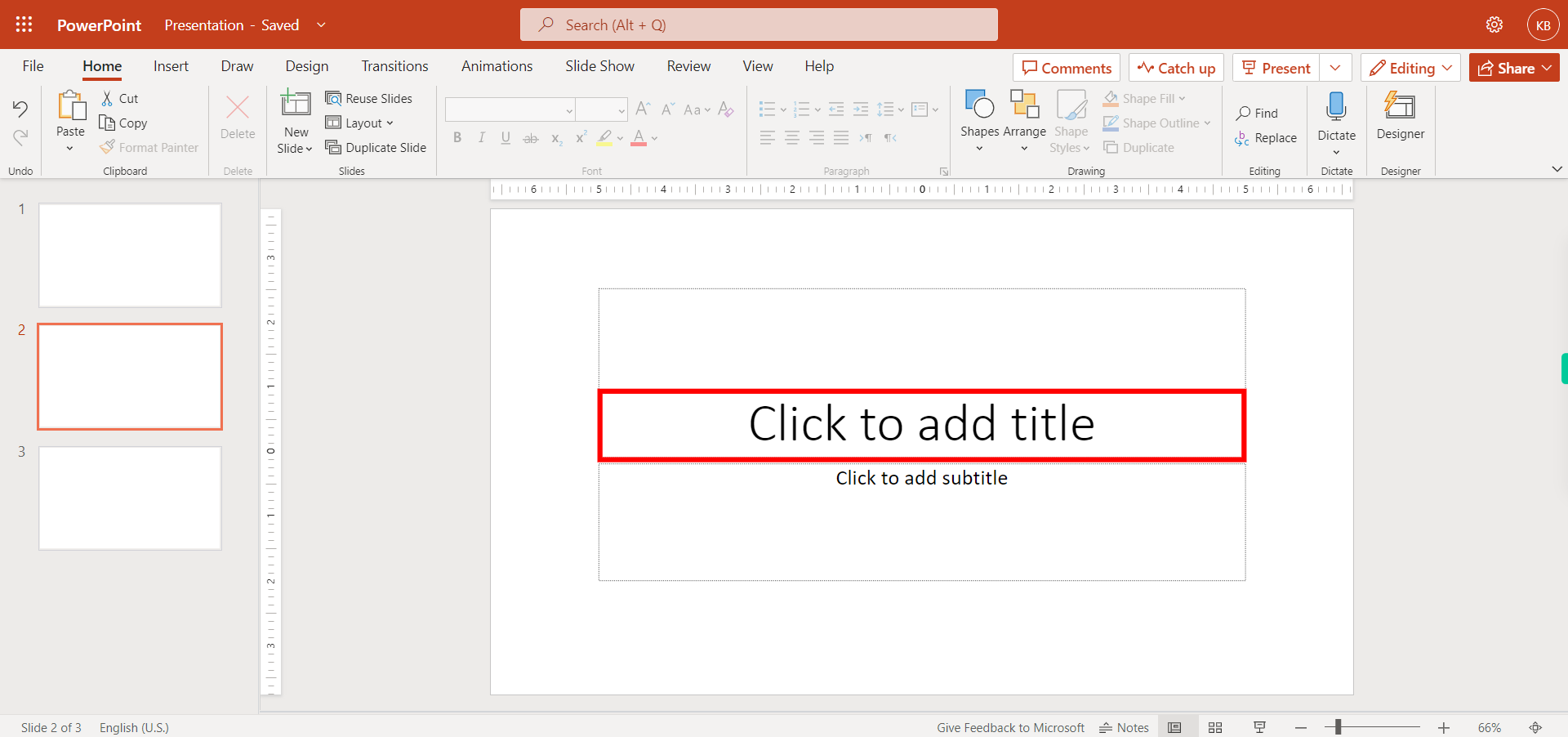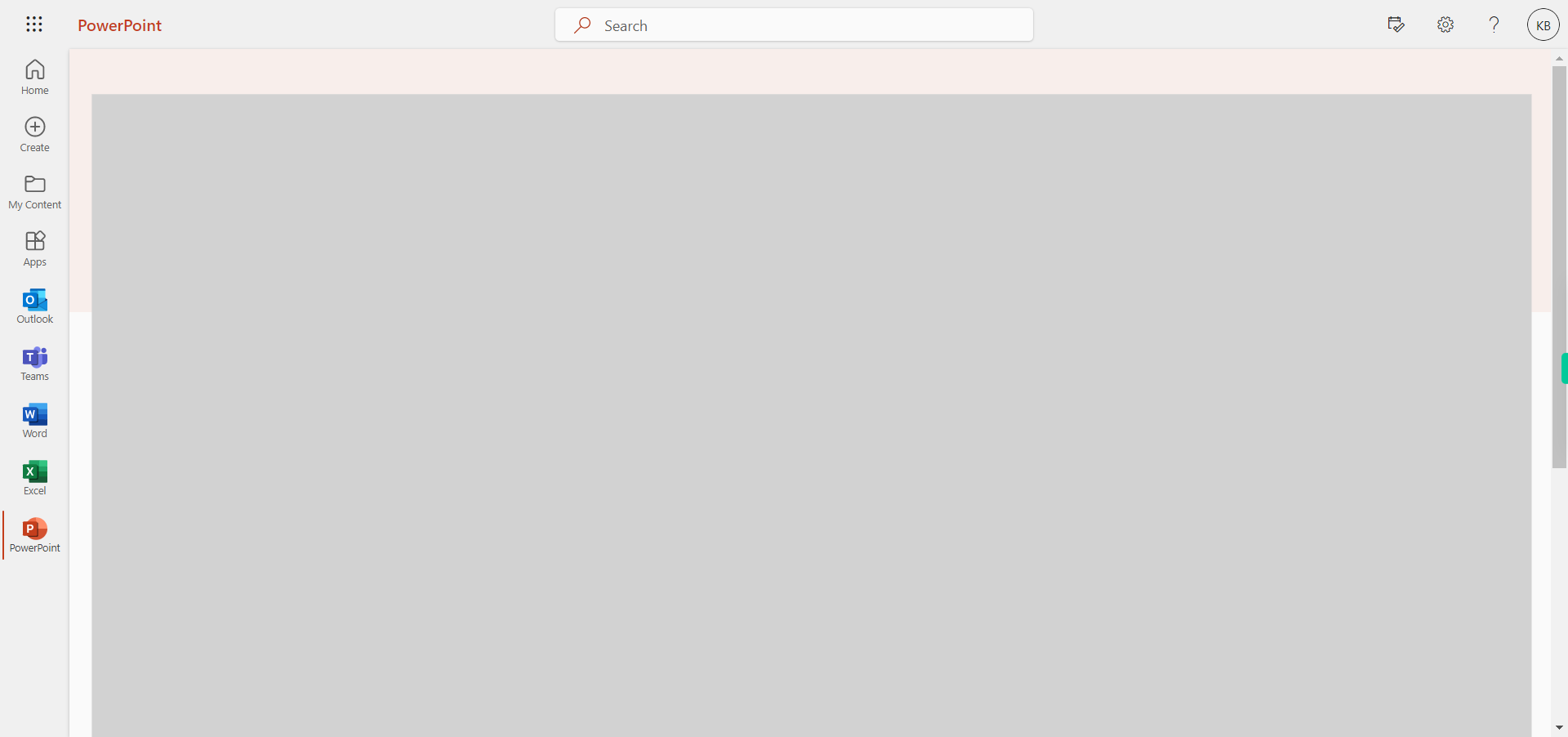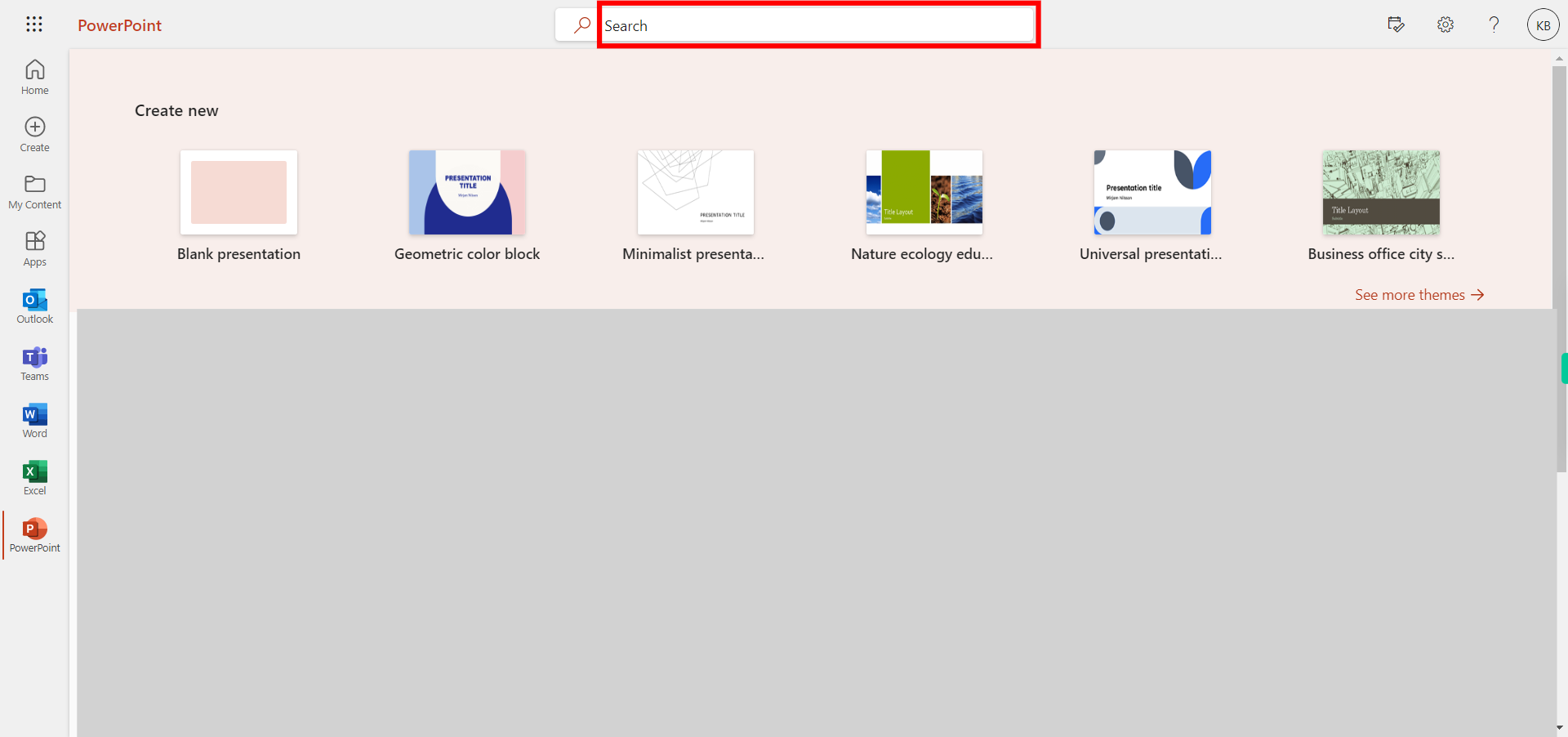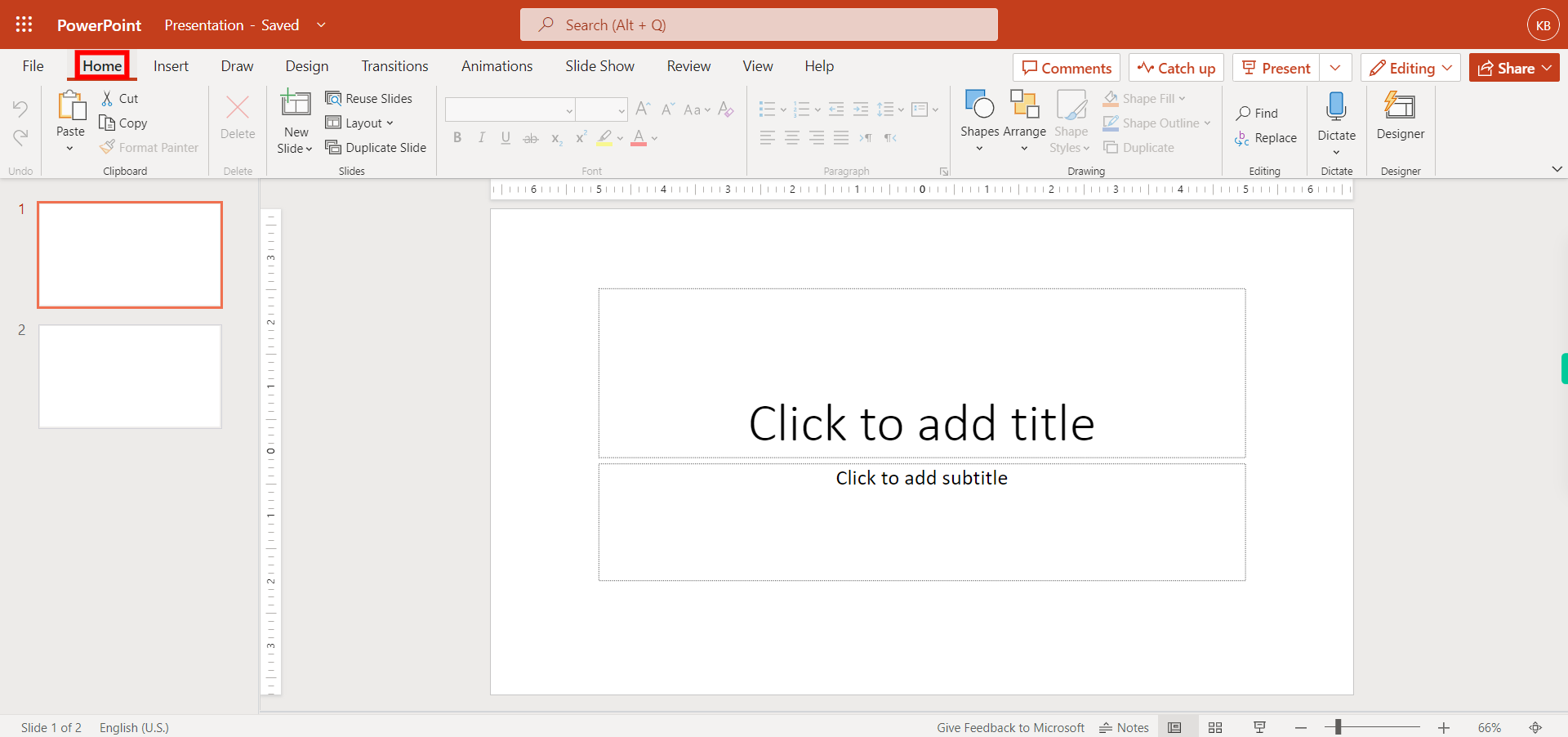This skill navigates the process of adding a title slide to Outlook Power Point. NOTE: Make sure that you have logged into Outlook account before playing the skill.
-
1.
Open the Outlook PowerPoint application in browser
-
2.
Search for the presentation you want to add a title slide and click on the Next button in the Supervity instruction widget then open the file or else open the blank presentation.
-
3.
If you're starting with a blank slide, PowerPoint will automatically insert a title slide for you. If you've chosen a template, you can insert a new title slide manually. Click on the "Home" tab at the top of the PowerPoint window. Then click on the Next button in the Supervity instruction widget.
-
4.
In the Slides group, click on the drop-down arrow below the "New Slide" button.
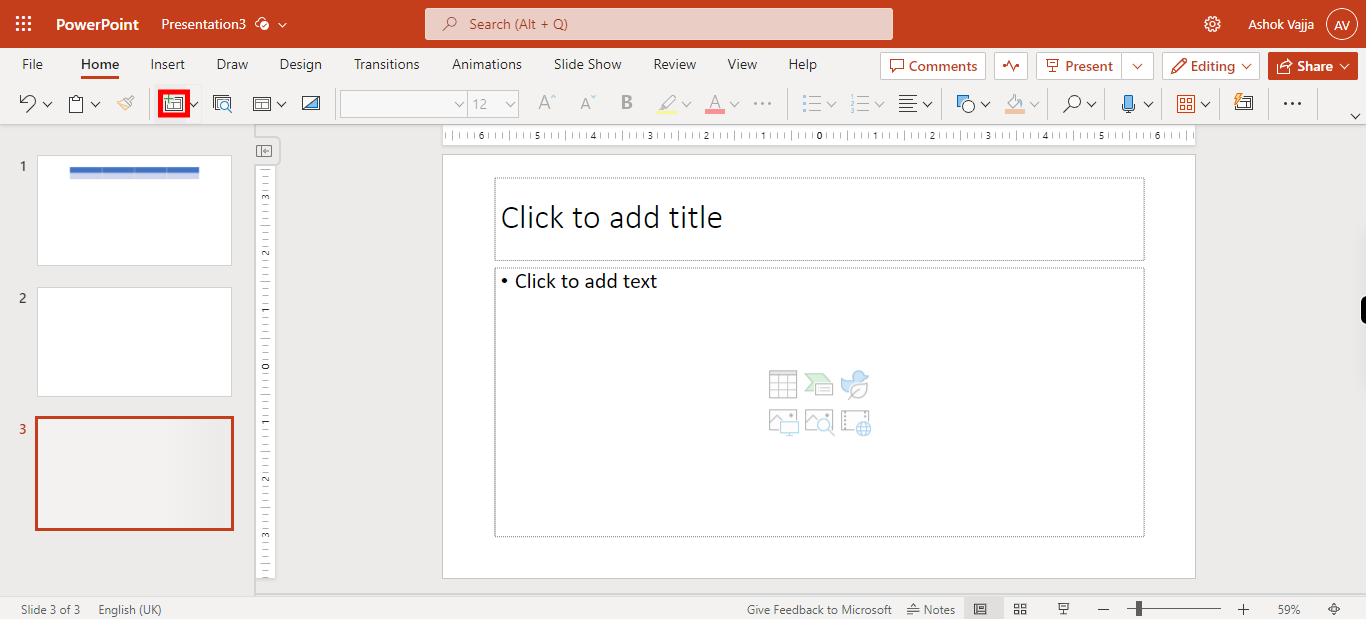
-
5.
Click on the Next button in the Supervity instruction widget. Then select "Title Slide." PowerPoint will insert a new slide with a placeholder for the title and a subtitle.
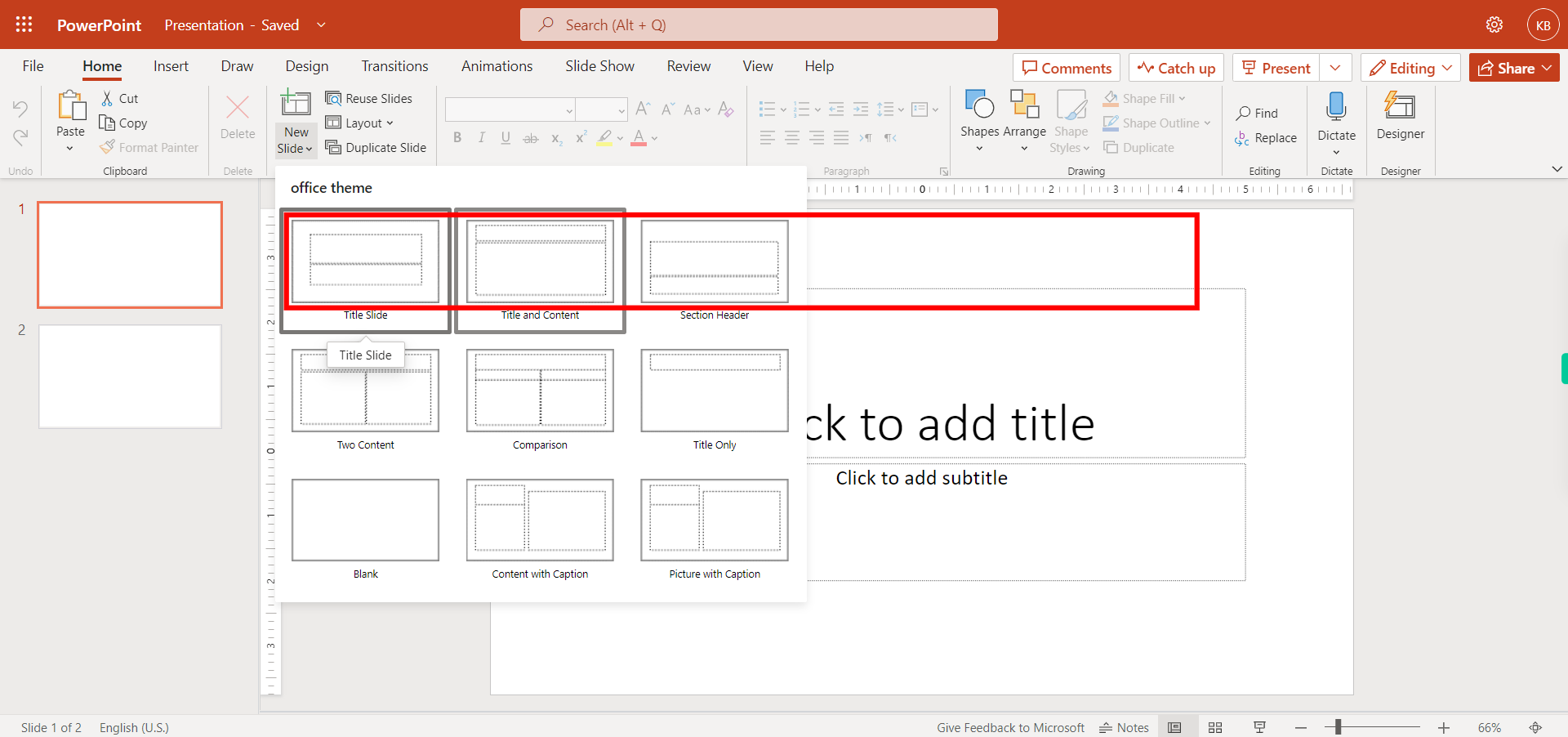
-
6.
Click on the Close button in the Supervity instruction widget. Once the title slide is inserted, you can customize it by adding your own title and subtitle. Click on the placeholder text on the slide and start typing your title. Remember to save your presentation regularly to avoid losing your work. You can click on the "File" tab and select "Save" or "Save As" to save the presentation to a specific location on your computer.