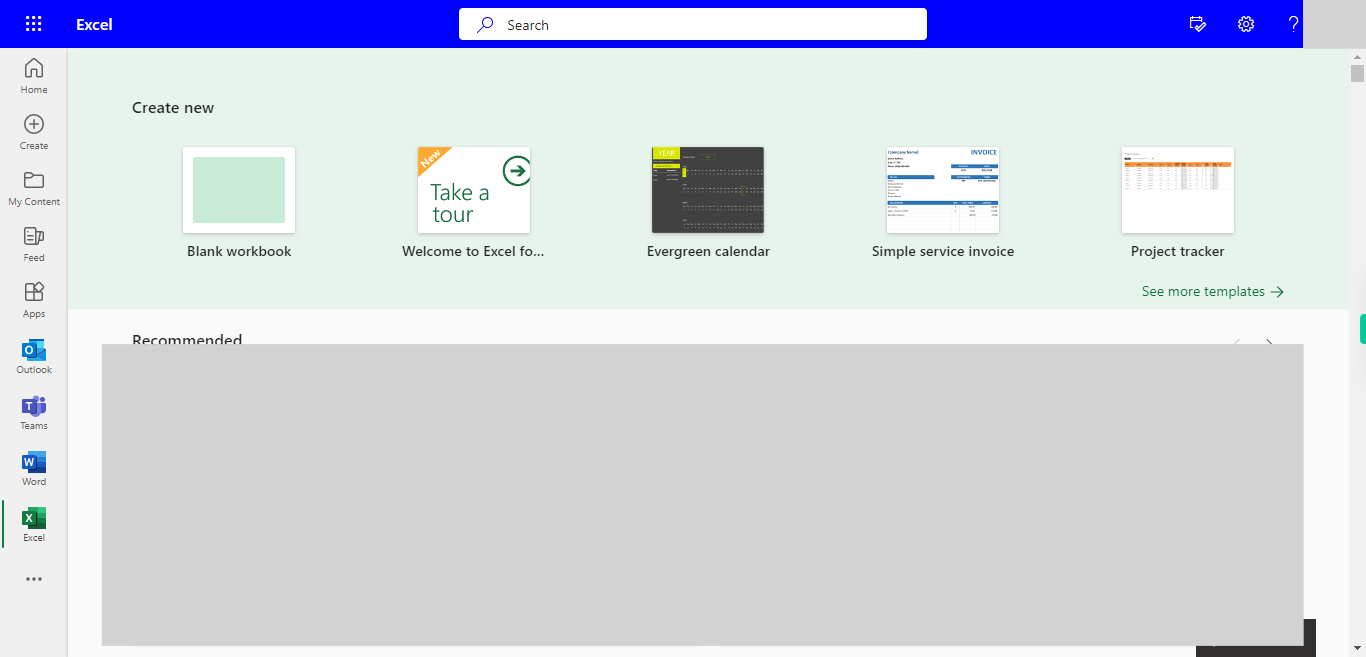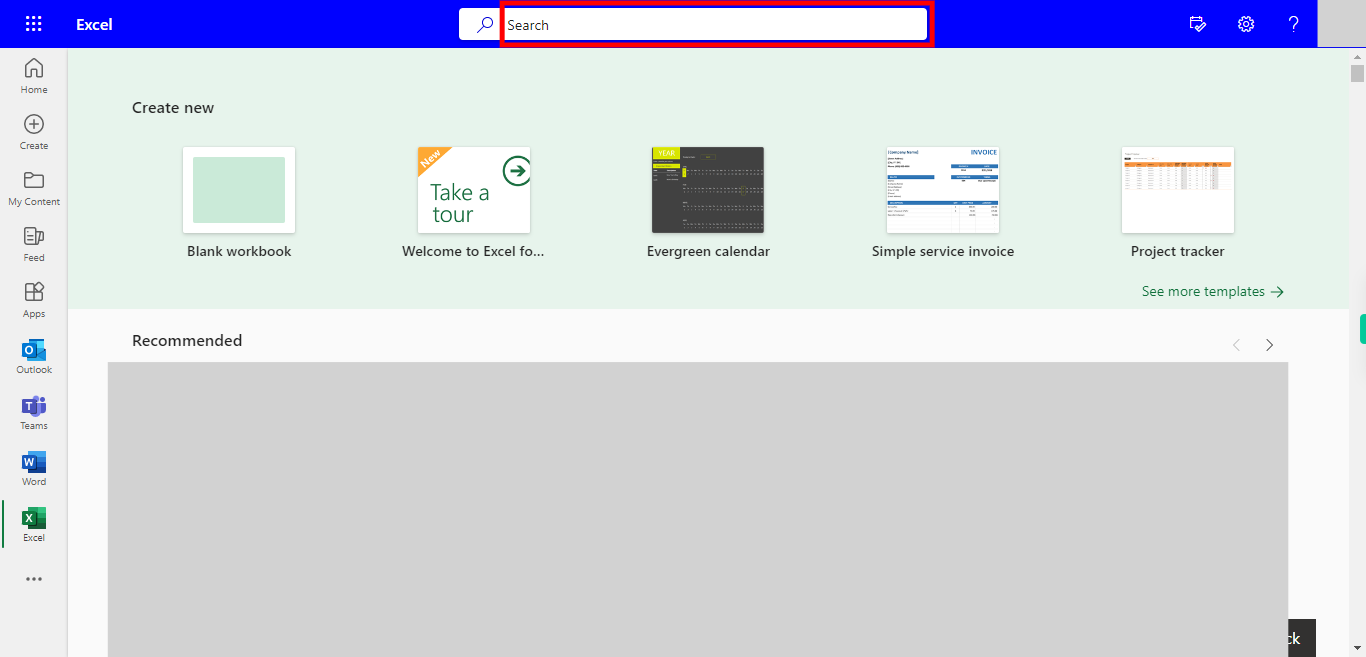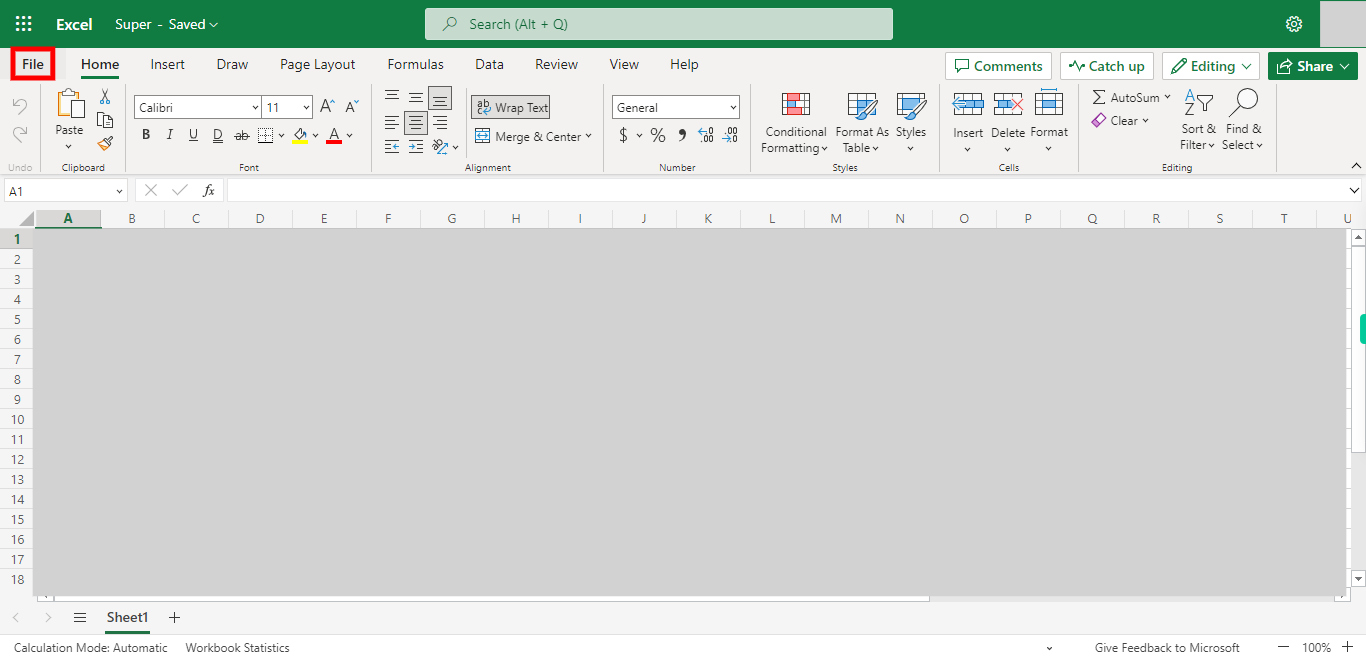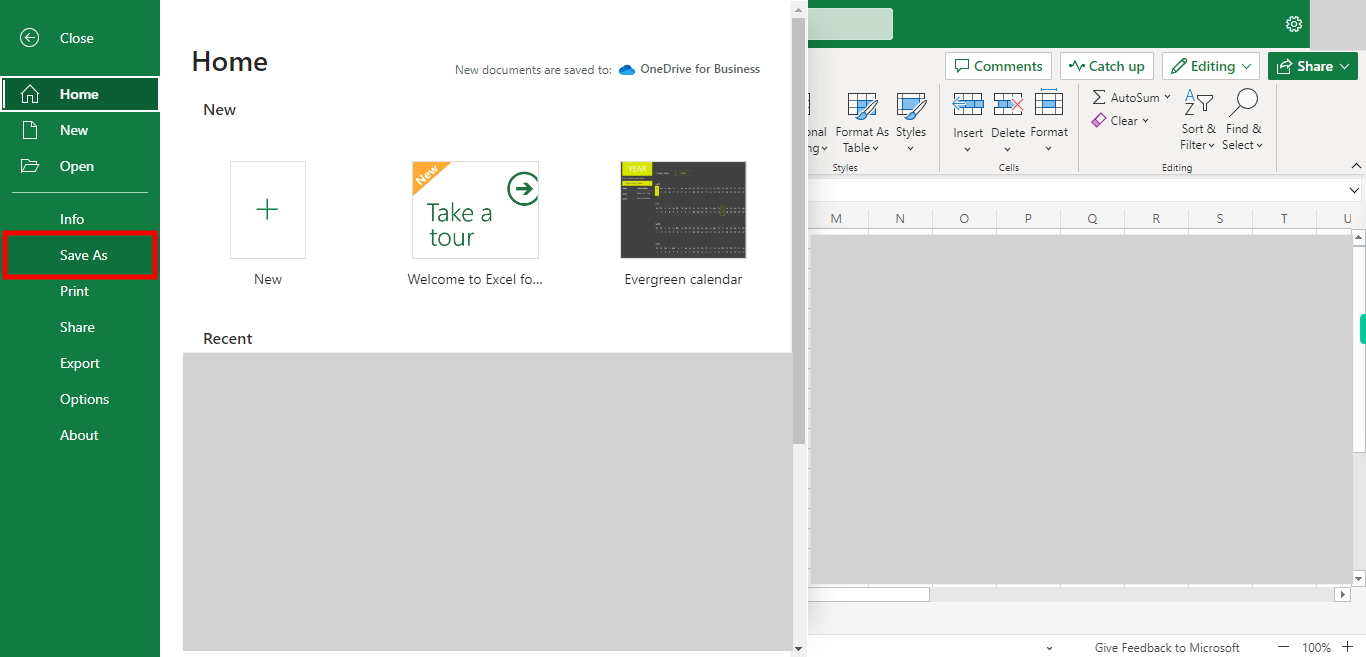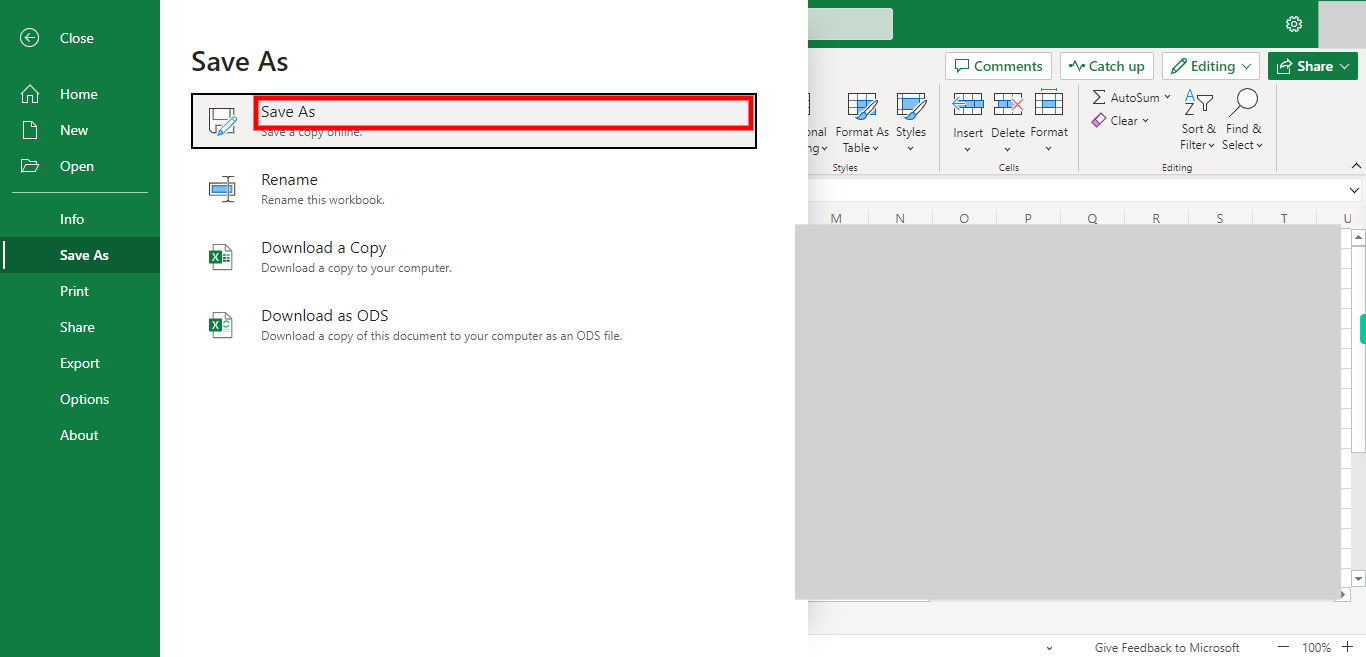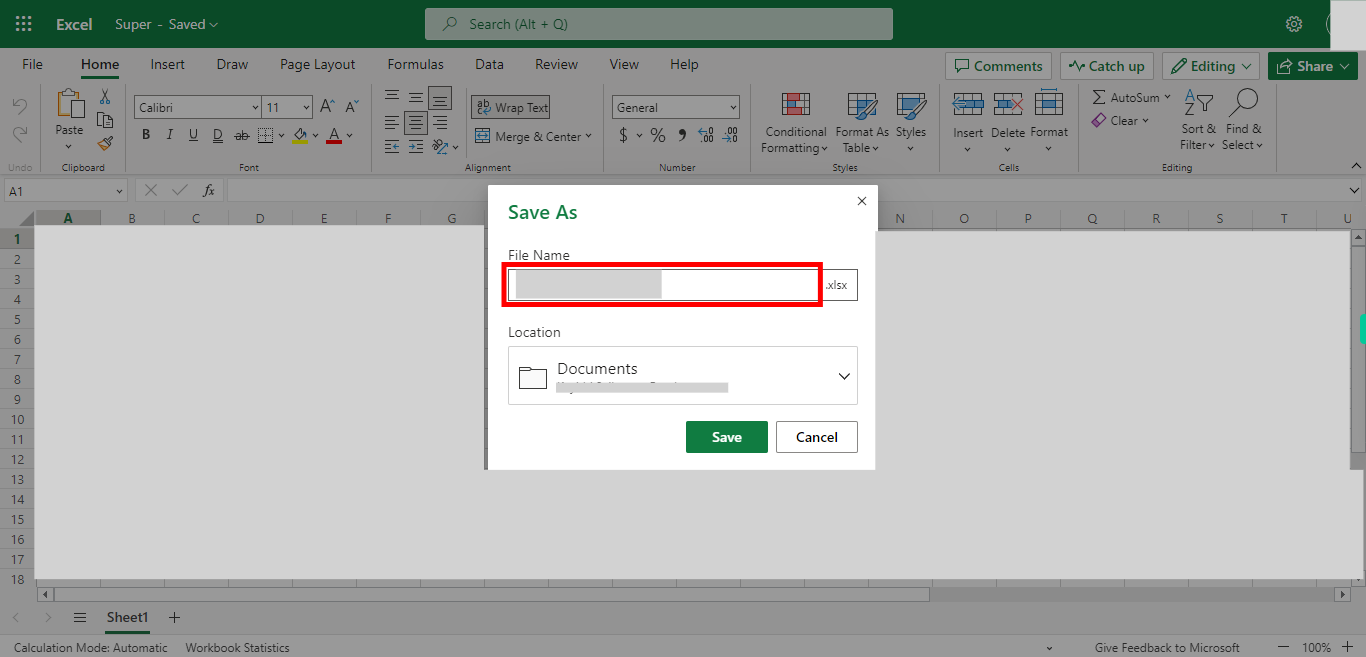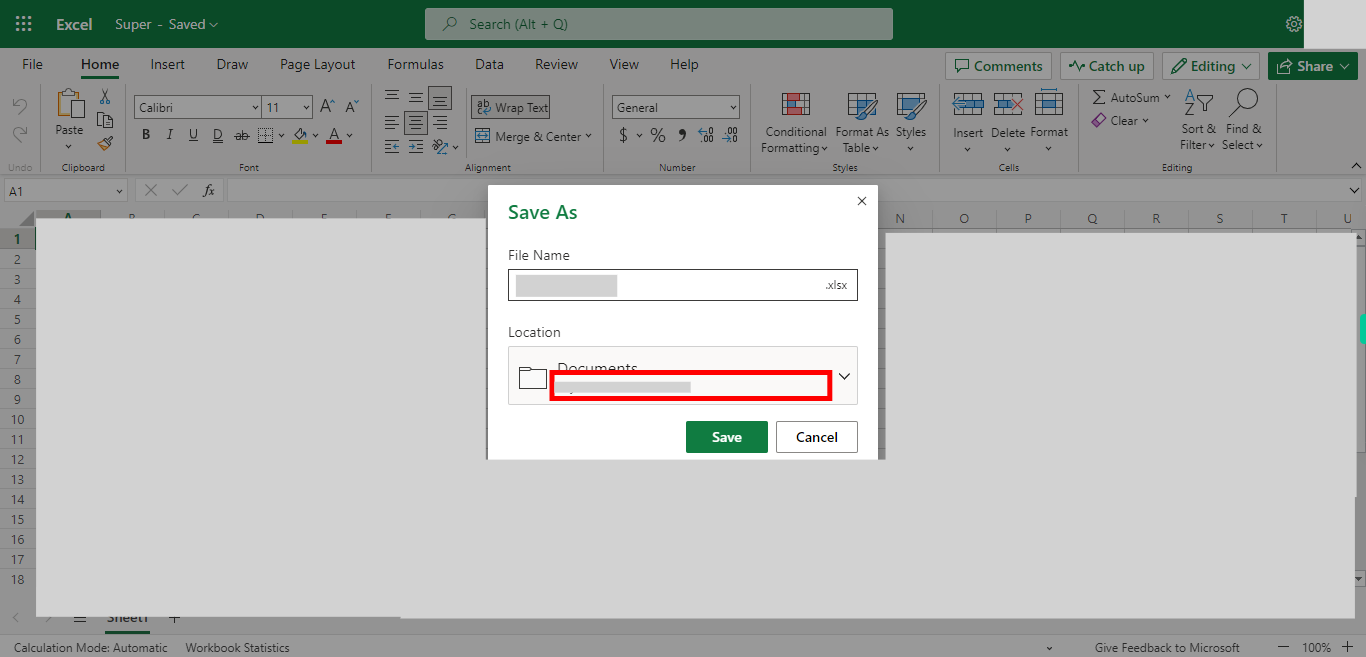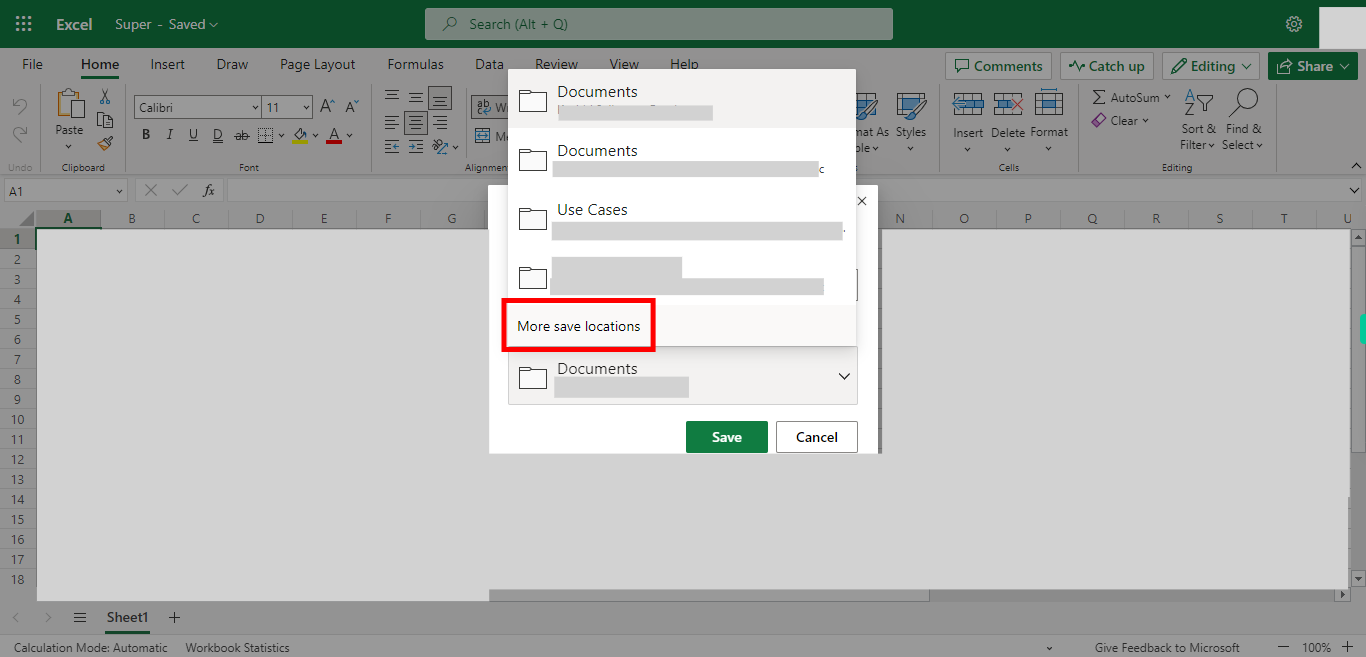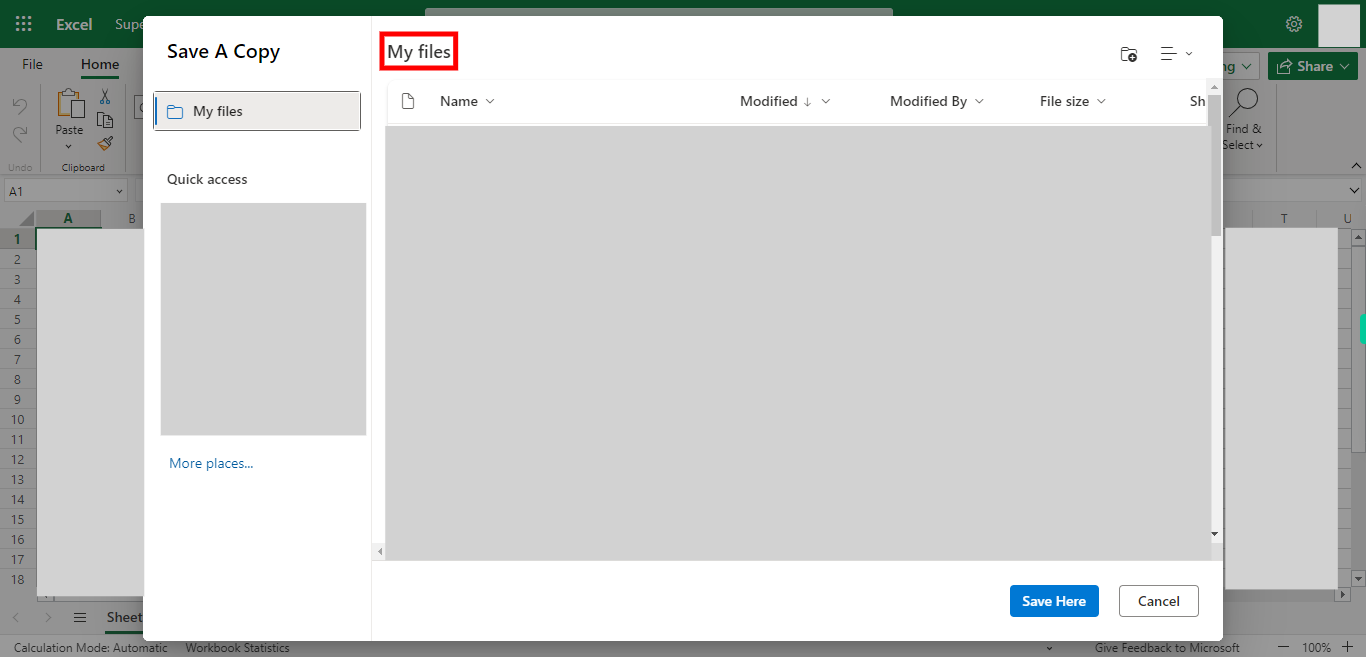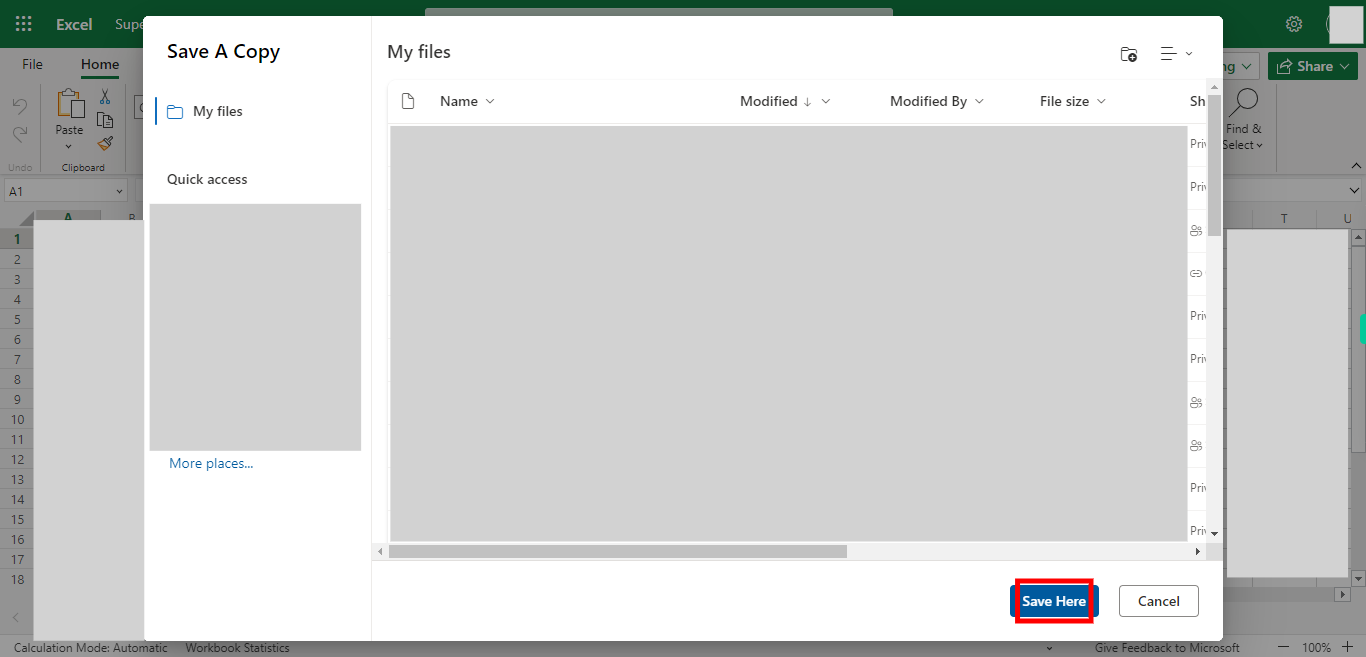Step by step process of Saving the file from Outlook Excel in another location NOTE: To use this Skill User need to login to Microsoft Applications
-
1.
Open Microsoft Excel on the Web.
-
2.
Click on Search Bar, Which enables User to Search the files in various folders in Outlook Excel. Type the File name, which will show the Recently Used files under the Search bar. Once done, Click on the "Next" button on the Supervity instruction widget. Open the file under Search bar.
-
3.
Click on File.
-
4.
Click on Save As.
-
5.
Click on Save As, Save a copy Online. which will make a Copy of the file in another location.
-
6.
Click on the File name, Type the new file name in the text box. Once done, click on the "Next" button on the Supervity instruction widget.
-
7.
Click on Location Drop-down, to see the multiple options to save the file.
-
8.
Click on More Save Locations.
-
9.
This window shows the available option for the path for the File. Please goto the location where you want to save the file. Once done, click on the "Next" button on the Supervity instruction widget.
-
10.
Click on Save Here. Which will automatically save the copy file in the mentioned location.