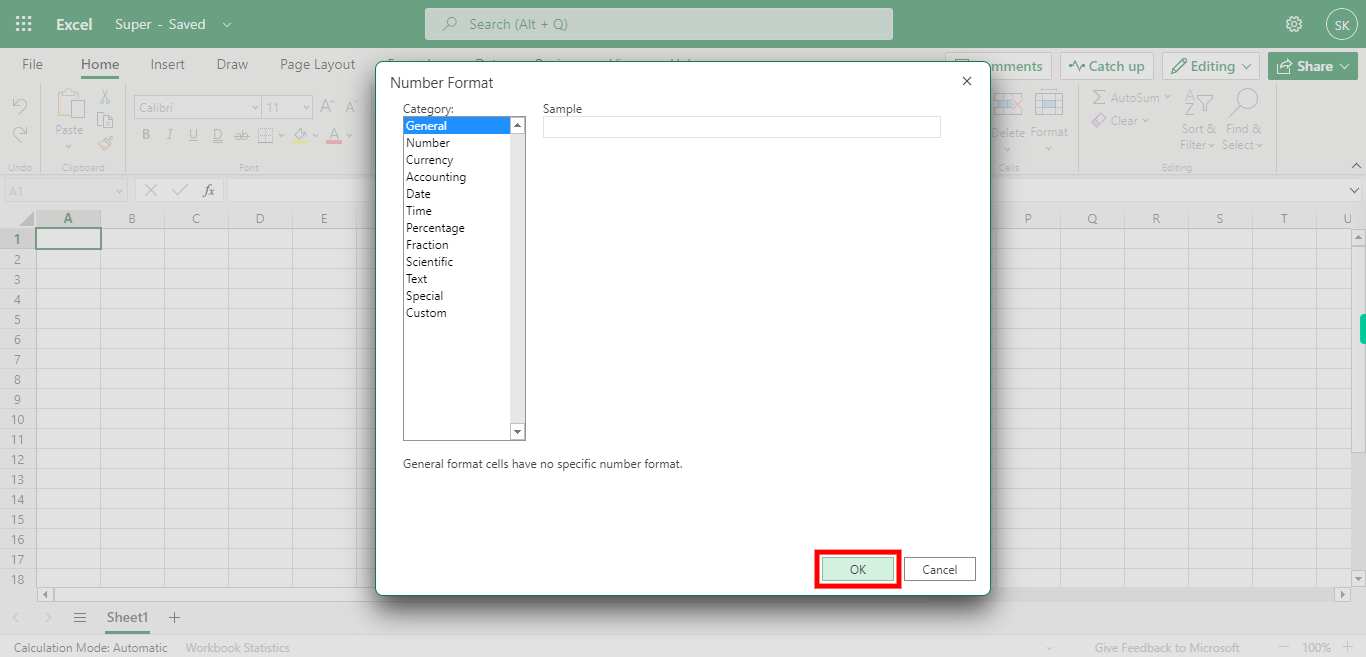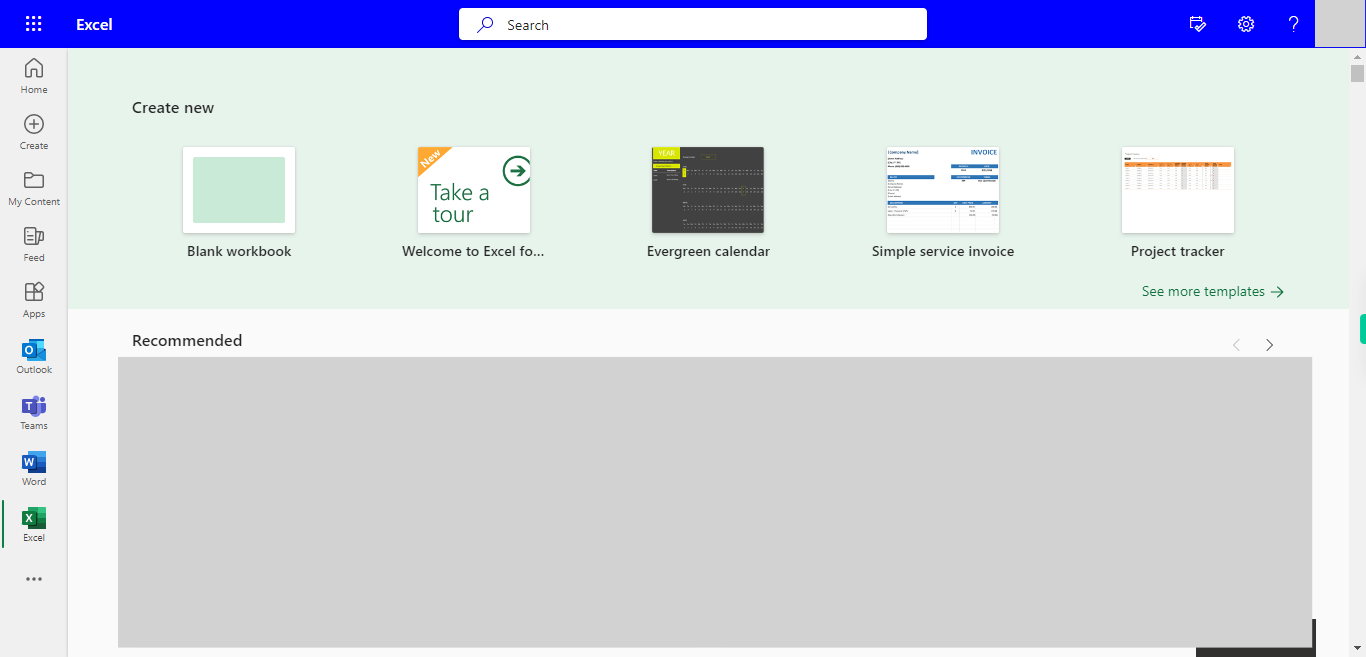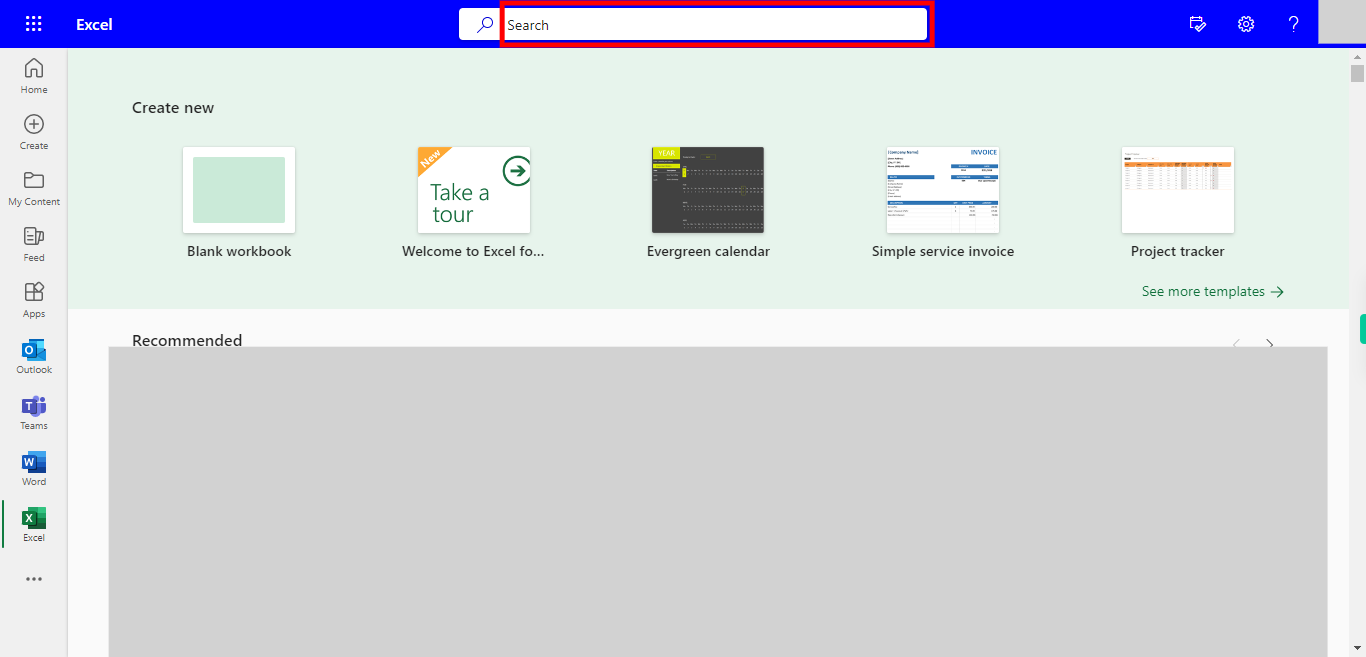Step by step process of Selecting data in the excel and Format the type to either general or number or string. also using Wrap text and merge cells NOTE: TO use this skill User need to login into Microsoft Applications
-
1.
Open Microsoft Excel on the Web
-
2.
Click on the Search bar, Which Enables the User to find the files in Excel in multiple folders in Excel. Type the File name in the Search bar, Recently used or Suggested files will appear under the Search bar. Click on the "Next" button on the Supervity instruction widget. Open the File under Recent files.
-
3.
Select the Cell or a Row or Column which you want to Format. Once done, click on the "Next" button on the Supervity instruction widget
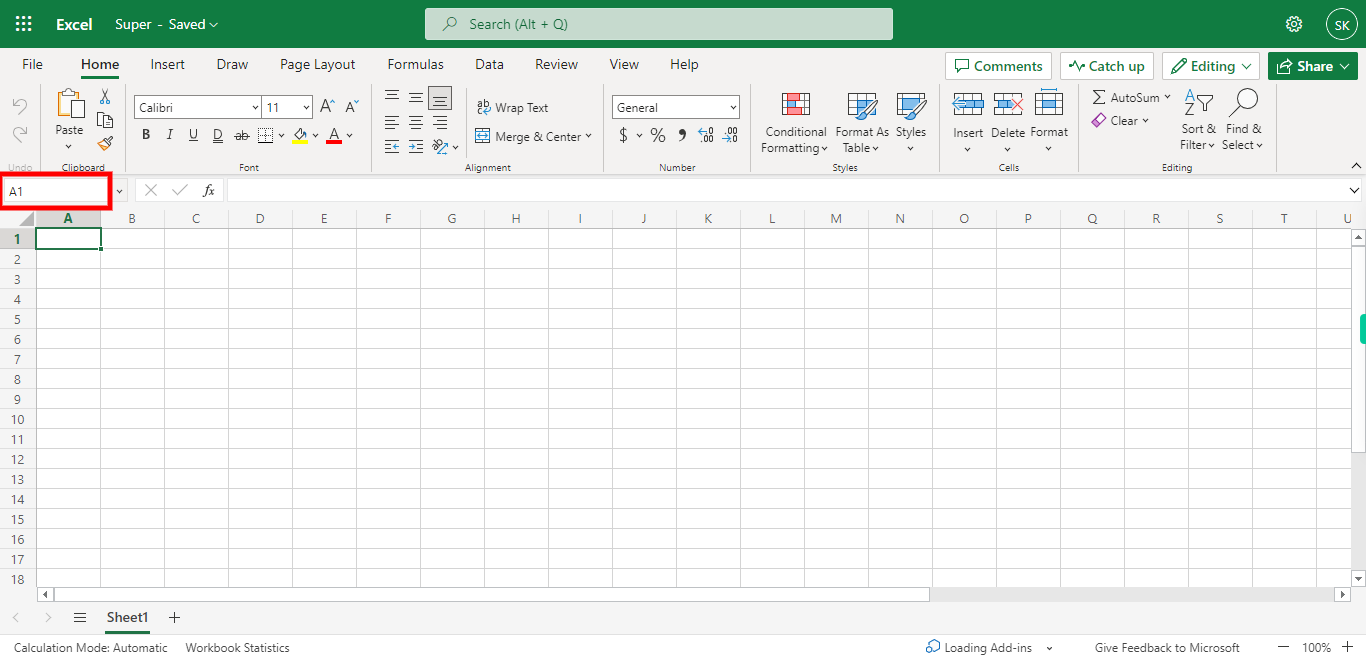
-
4.
Select/Deselect Wrap text for selected cells. Once done, click on the "Next" button on the Supervity instruction widget
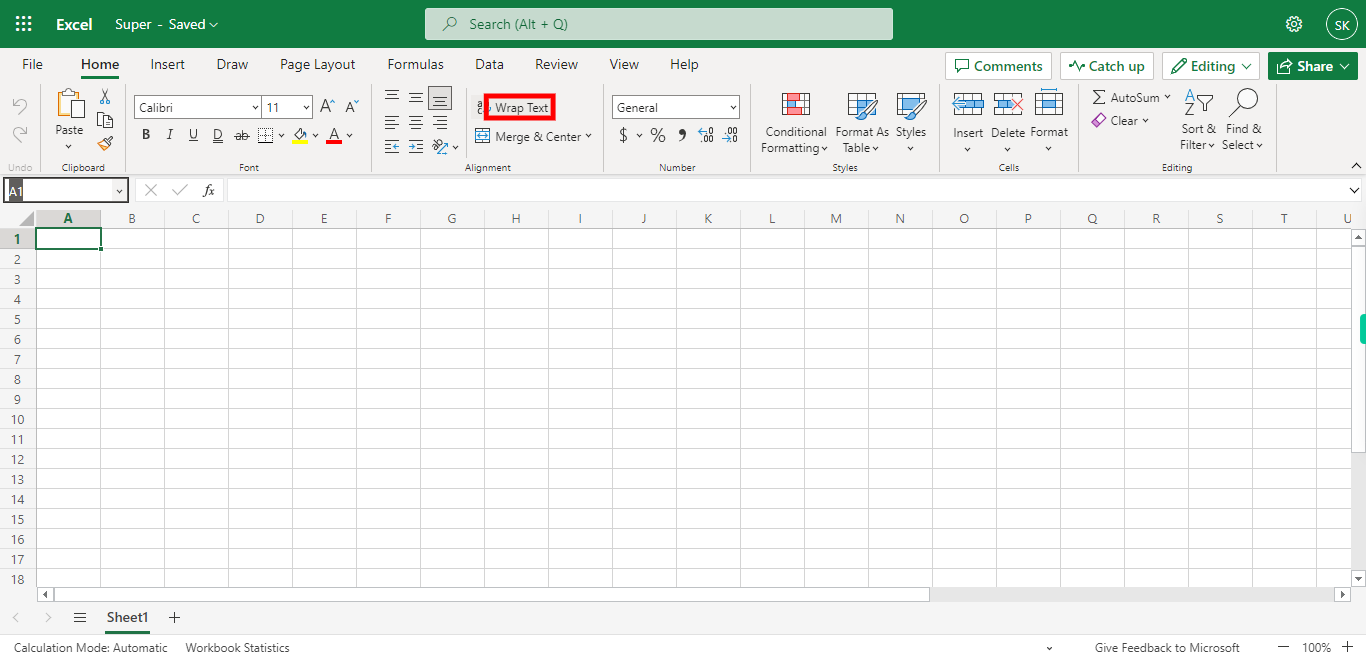
-
5.
Select/Deselect Merge & Center for Selected Cells Once done, click on the "Next" button on the Supervity instruction widget
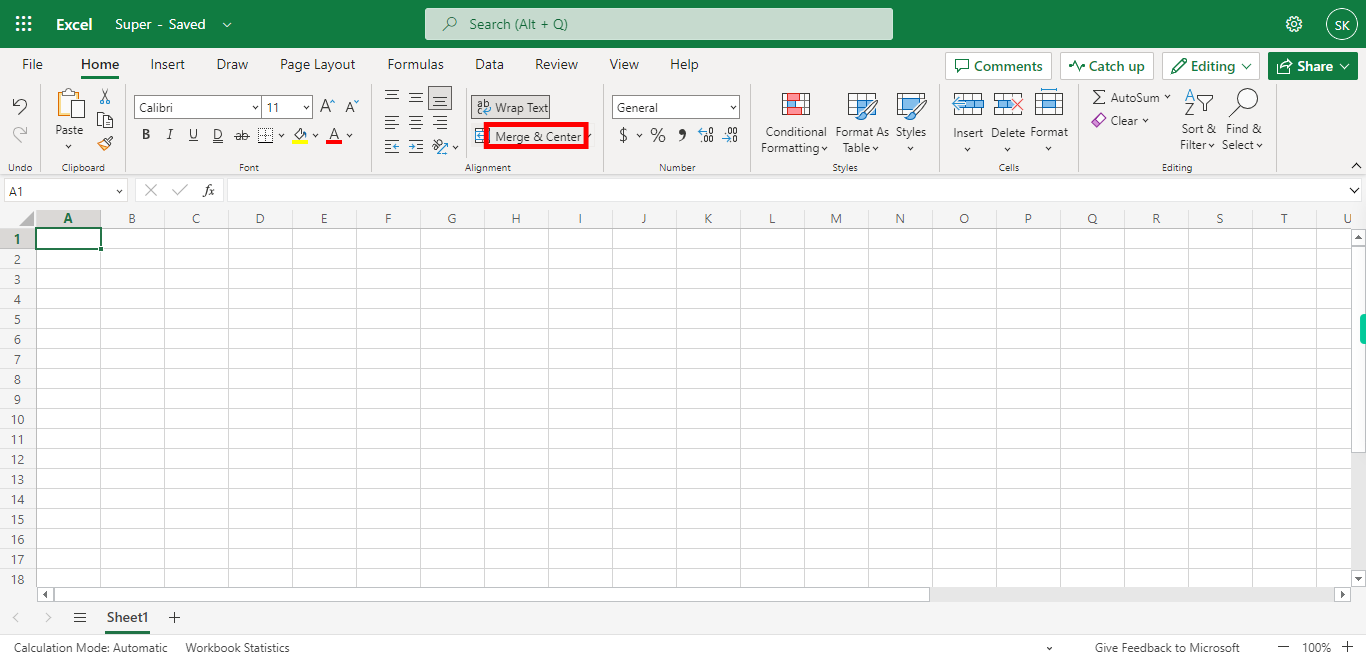
-
6.
Click on Format Drop-down, to see more options for the selected cells
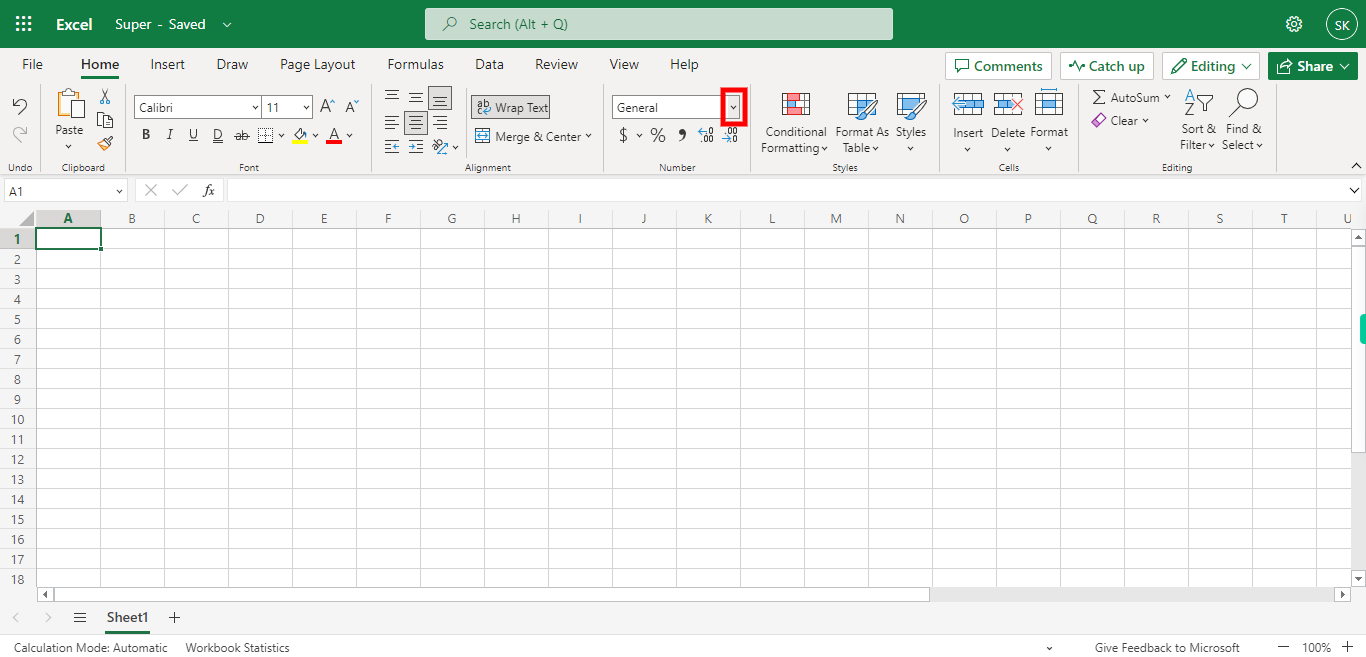
-
7.
Click on More Number Formats to add more configurations settings for the selected Cells.
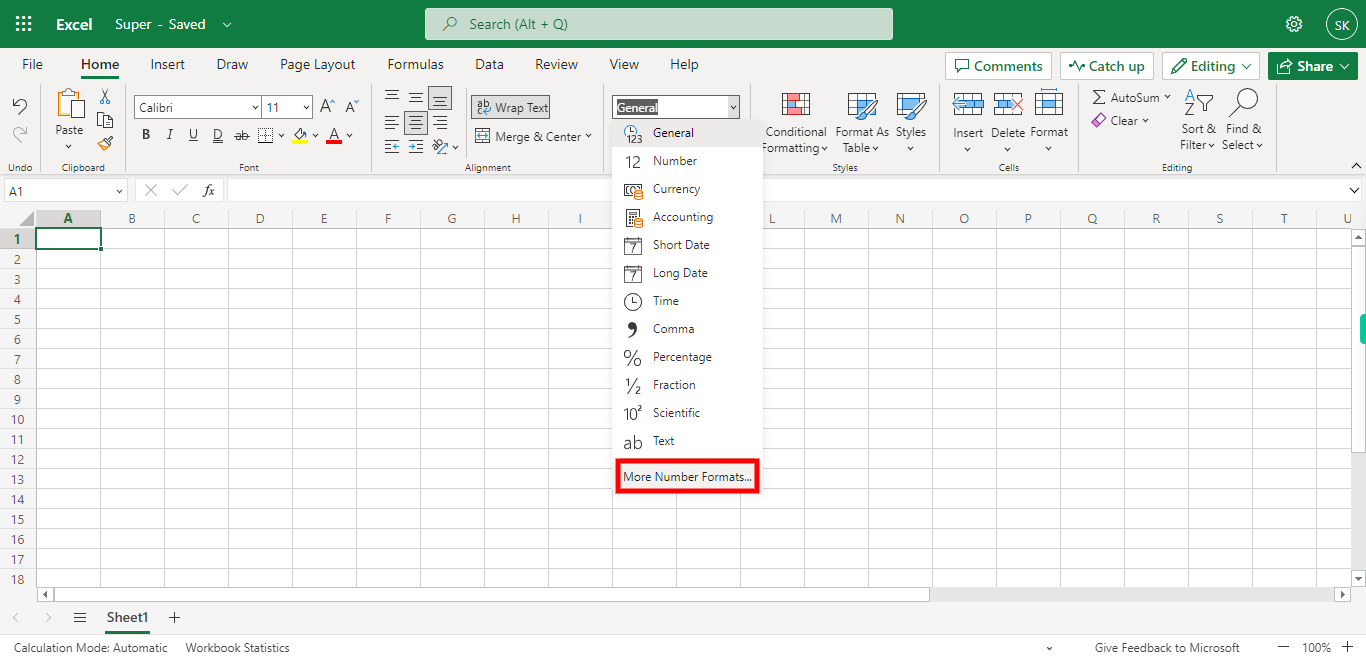
-
8.
Click on the Selective Format you want to use for the Selected Cells Once done, click on the "Next" button on the Supervity instruction widget
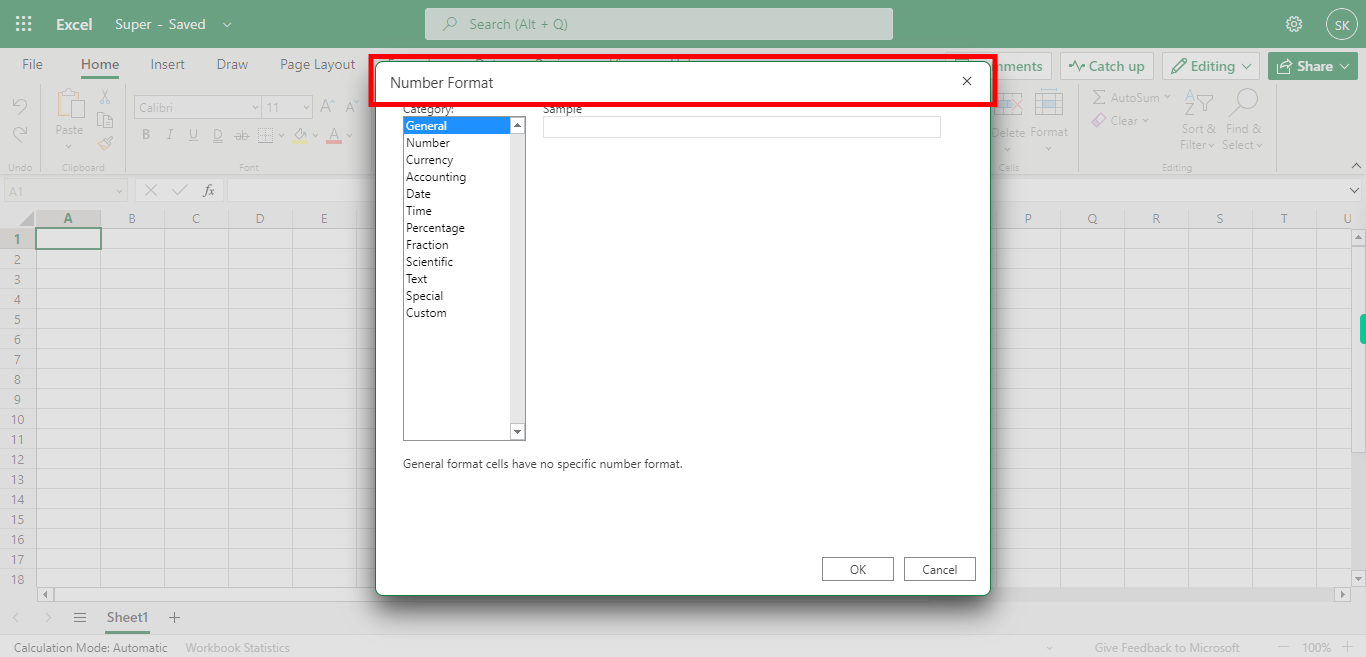
-
9.
Click on ok to Apply the selected format for Selected cells.