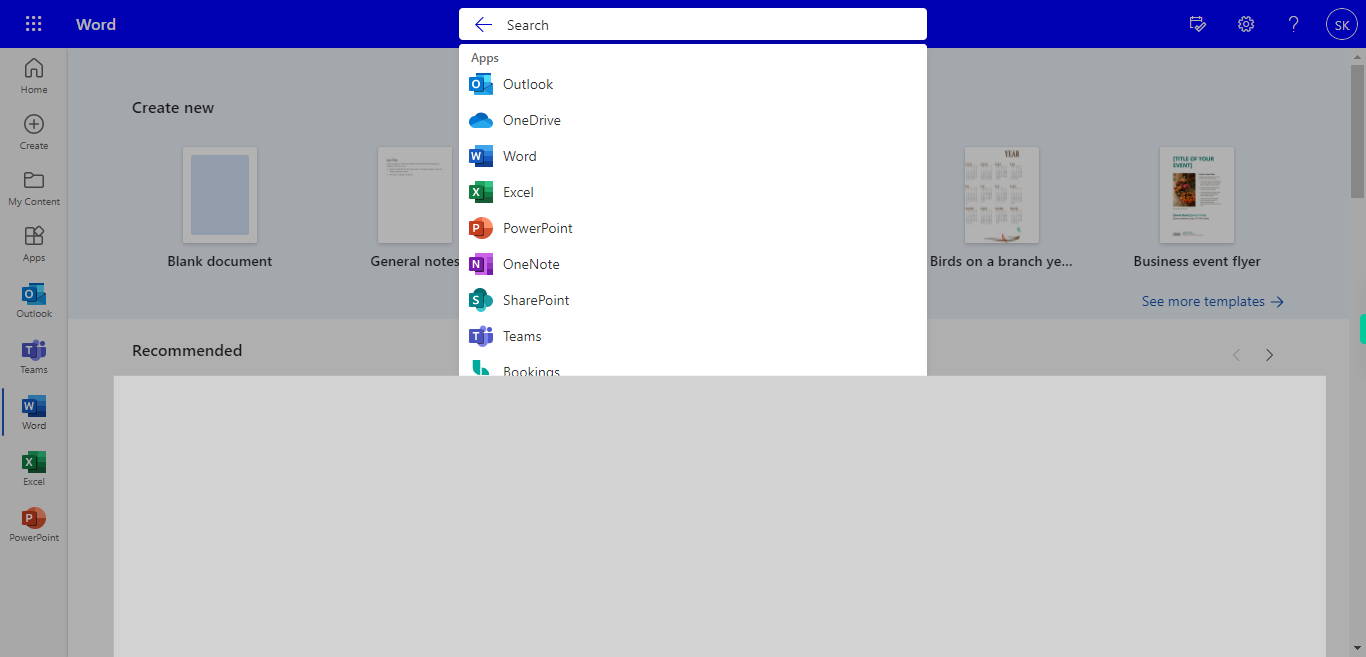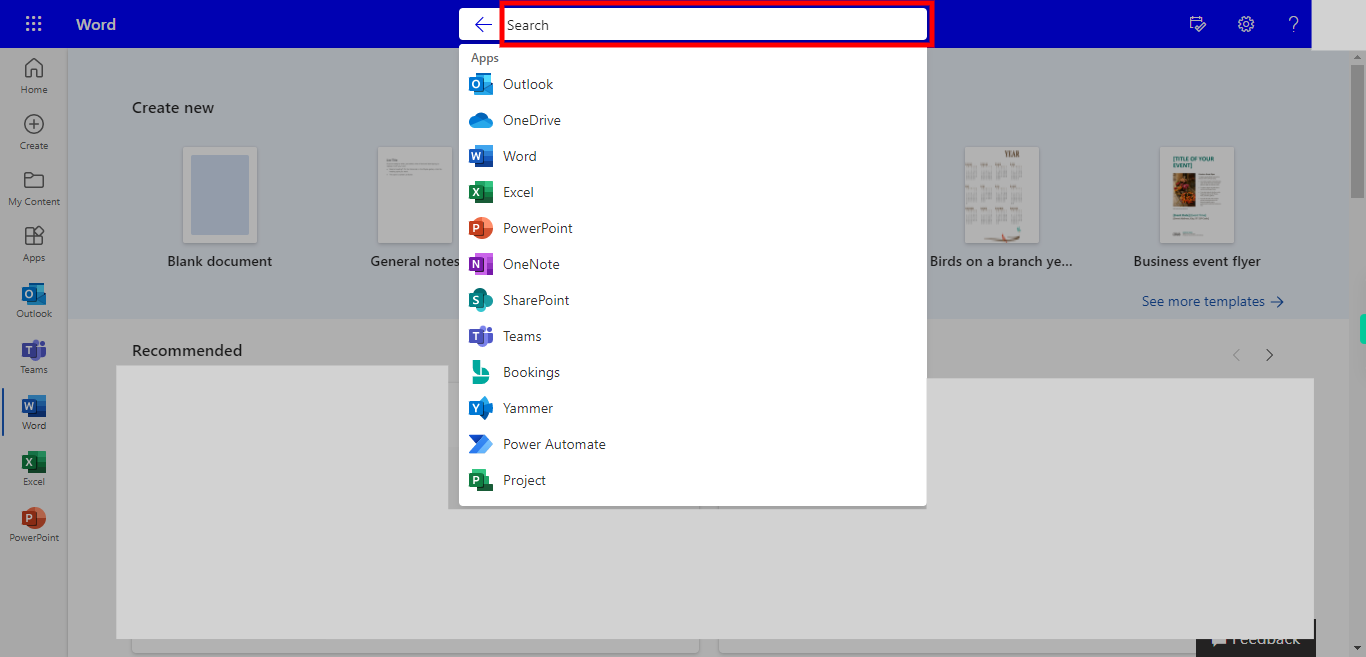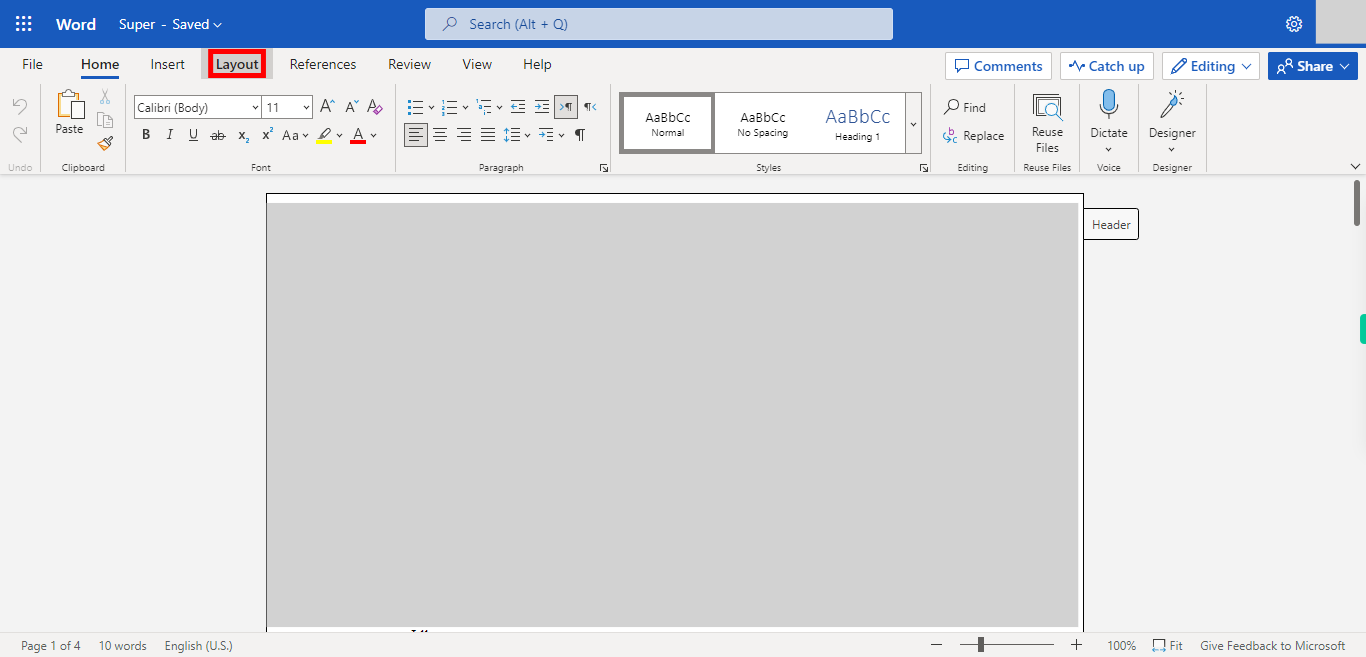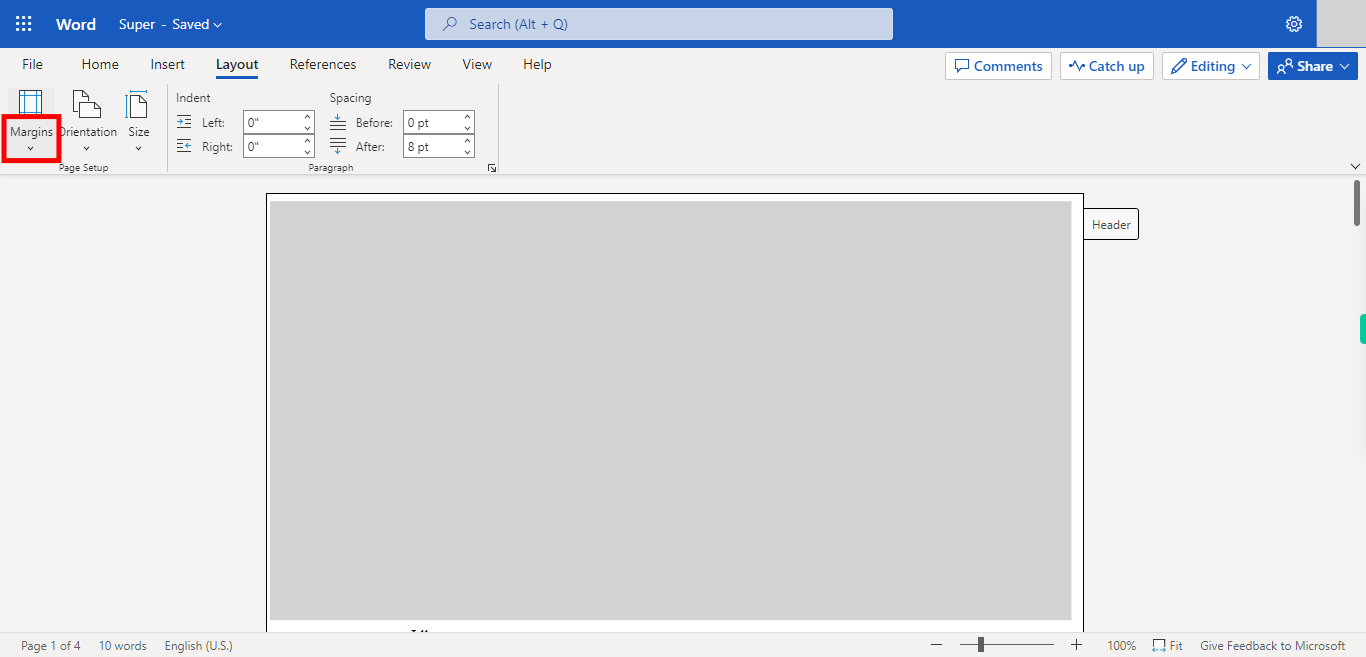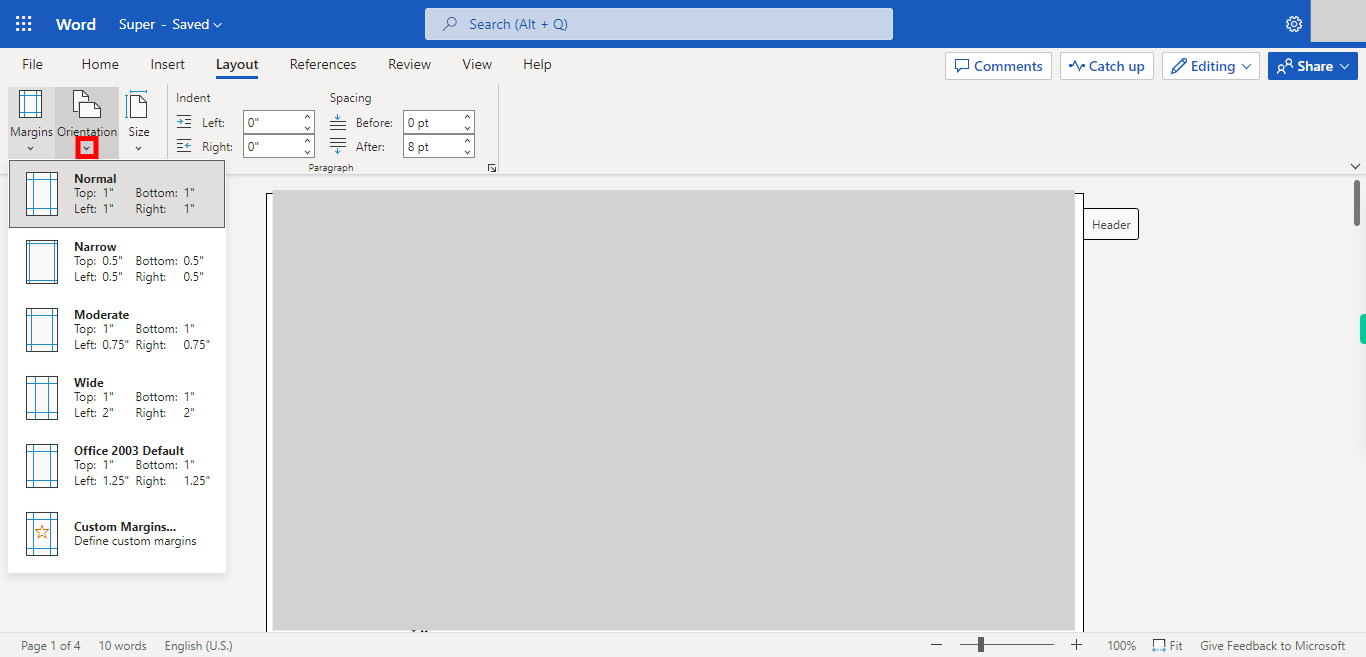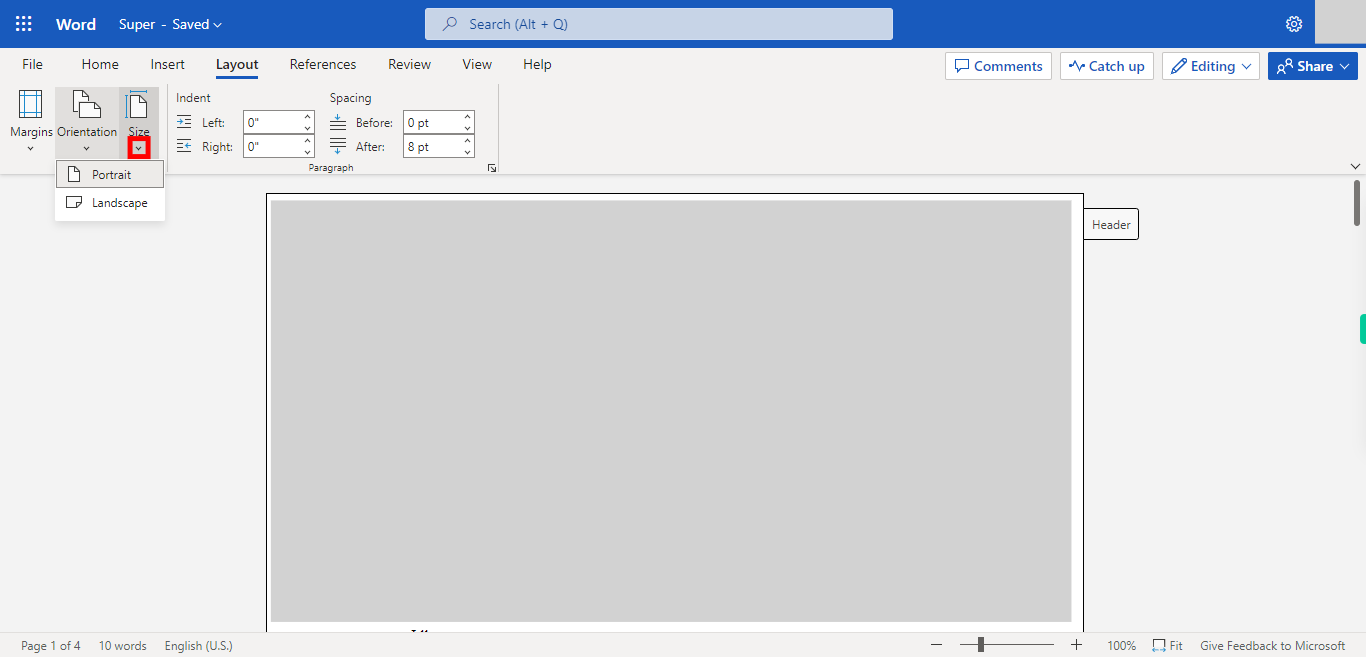Step by step Process of Changing the Layout of the Pages in Outlook Word. NOTE: to use this skill User need to Login into Microsoft applications
-
1.
Open Microsoft Word on the Web
-
2.
Click on the Search Bar, Which enables the User to find the Files in Outlook Word. Type the File name, It will show the Recently Opened files under the Search bar. Once done, click on the "Next" button on the Supervity instruction widget. Open the File under Search bar.
-
3.
Click on the Layout Button.
-
4.
Click on the Margins Drop-down, Select the type of Margins Once done, click on the "Next" button on the Supervity instruction widget.
-
5.
Click on the Orientation Drop-down, Select the Orientation for the Document. Once done, click on the "Next" button on the Supervity instruction widget.
-
6.
Click on Size Drop-down, Select the Size of the Sheet Once done, click on the "Close" button on the Supervity instruction widget.